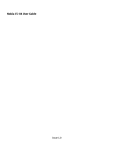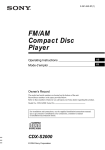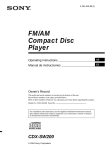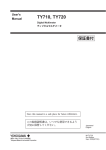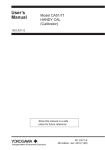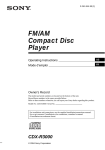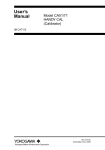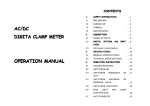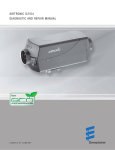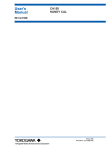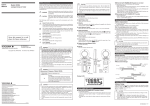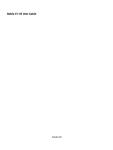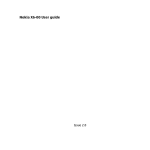Download - Yokogawa
Transcript
User’s
Manual
CA450
Process Multimeter
Store this manual in a safe place for future
reference.
IM CA450-EN
2nd Edition: Feb. 2011(YMI)
■ Registered Trademarks
“HART” is a registered trademark of the HART Communication Foundation.
■ About This Manual
• Every effort has been made to ensure accuracy in the preparation of this manual.
However, should any errors or omissions come to the attention of the user, please contact
Yokogawa.
• The contents of this manual are subject to change without prior notice because of
improvement in performance or function.
• All rights reserved. No part of this manual may be reproduced in any from without
Yokogawa’s written permission.
Thank you for purchasing our CA450 Process Multimeter.
This user’s manual describes the specifications and handling precaution for this Process
Multimeter.
Before using this Process Multimeter, thoroughly read this manual to get a clear understanding
on proper use.
Always observe the following instructions.
Failure to do so may impair the protection provided by the instrument and probes, and may
result in electrical shock or other dangers that may lead to serious injury or the loss of life.
Yokogawa is in no way liable for any damage resulting from the user’s mishandling of the
product.
Revision Information
1st Edition: Oct. 2010
2nd Edition: Feb. 2011
All Rights Reserved, Copyright © 2010,
Yokogawa Meters & Instruments Corporation
Regarding Safe Use of This Product
For safe use of this product, the following safety symbols are used on the
product and manual:
WARNING
This indicates that the operator must refer to an explanation in the instruction manual in
order to avoid the risk of serious injury or the loss of life.
CAUTION
This indicates that the operator must refer to an explanation in the instruction manual in
order to avoid the risk of injury or damage to the product.
Note
This indicates information that is essential for handling the instrument or should be
noted in order to familiarize yourself with the instrument’s operating procedures and/or
functions.
Tip
This indicates supplemental information for explanations.
Danger! Handle with Care
This symbol indicates that the operator must refer to an explanation in the instruction
manual in order to avoid risk of injury or death of personnel or damage to the
instrument.
This symbol indicates double insulation or reinforced insulation.
This symbol indicates DC voltage/current.
This symbol indicates AC voltage/current.
This symbol indicates AC and DC.
This symbol indicates a fuse.
This symbol indicates a battery.
This symbol indicates ground (earth).
WARNING
■ Always observe the following instructions. Failure to do so may result in
electrical shock or other dangers that may lead to serious injury or the loss
of life.
Test Leads and Lead cables
• Use the products provided by Yokogawa for this device.
• Do not use degraded or damaged test leads or lead cables.
Check the continuity of the test leads and lead cables.
• When you attach or remove the test leads or lead cables or remove the case (for example
to change the batteries), be sure to remove the lead cables from the circuit under
measurement.
• When you remove the case (for example to change the batteries), be sure to remove the
test leads and lead cables from the instrument.
• There are caps at the ends of the test leads. To ensure safety (safety standard
EN61010-031), be sure to put the caps on the leads when you use them.
Casing
• Do not use the instrument if there is any damage to the casing or when the casing is
removed.
Fuses
• Use fuses of the specified rating when the fuse is replaced.
Operating Environment
• Do not operate the instrument in an atmosphere where any flammable or explosive gas is
present.
• Avoid using the instrument if it has been exposed to rain or moisture or if your hands are
wet.
Disassembly
• No person, except personnel from Yokogawa, is authorized to disassemble this instrument.
Concernant l’usage en toute sécurité de ce produit
Symboles utilisés sur les appareils et dans le manuel d’instruction:
Avertissement
Indique un danger. Attire l’attention sur une utilisation quipourrait engendrer des
accidents susceptibles de provoquer des blessures qui peuvent éventuellement s’avérer
mortelles.
Attention
Indique un danger. Attire l’attention sur une utilisation qui pourrait engendrer une
blessure personnelle et/ou être préjudiciable au produit.
Remarque
Indique les informations essentielles à la manipulation de l’instrument ou qui doivent
être prises en compte afin de vous familiariser avec les procédures d’utilisation et/ou l
es fonctions de l’instrument.
Conseil
Ce qui suit indique des informations supplémentaires pour les explications.
Danger ! Manipuler avec soin.
Ce symbole indique que l’opérateur doit se reporter à une explicationdonnée par le
manuel d’instruction, afin d’éviter tout accident susceptible de provoquer des blessures
au personnel qui peuvent éventuellement s’avérer mortelles, ou de protéger l’appareil.
Ce symbole indique une double isolation ou une isolation renforcée.
Ce symbole indique une tension/intensité C.C.
Ce symbole indique une tension/intensité C.A.
Ce symbole indique le C.A. et le C.C.
Ce symbole indique un fusible.
Ce symbole indique une batterie.
Ce symbole indique la masse (terre).
Avertissement
■ Les précautions suivantes doivent être prises. Dans le cas contraire,des
accidents susceptibles de provoquer des blessures qui peuvent
éventuellement s’avérer mortelles résultant de dangers tels que des chocs
électriques, ou un préjudice au produit, risquent de survenir.
Fils de test et câbles de dérivation
• Utilisez les produits fournis par Yokogawa pour ce dispositif.
• N'utilisez pas de fils de test ou de câbles de dérivation dégradés ou endommagés.
Vérifiez la continuité des fils de test et des câbles de dérivation.
• Lorsque vous fixez ou retirez les fils de test ou les câbles de dérivation, ou que vous
enlevez le boîtier (par exemple pour changer les batteries), veillez à retirer les fils de test
et les câbles de dérivation du circuit en cours de mesure.
• Lorsque vous enlevez le boîtier (par exemple pour changer les batteries), veillez à retirer
les fils de test et les câbles de dérivation de l'instrument.
• Un chapeau est fourni sur le bout d’un fil de test.
Utilisez un fil de test avec le chapeau placé dessus pour une bonne sécurité (normes de
sécurité: EN 61010-031).
Boîtier
• N’utilisez pas l’instrument s’il y a un dommage quelconque au boîtier ou quand le boîtier
est enlevé.
Fusibles
• Utilisez les fusibles avec l’évaluation spécifiée quand le fusible est remplacé.
Environnement d’opération
• N’utilisez pas l’instrument là où un gaz ou de la vapeur (atmosphère) inflammable ou
explosive quelconque est présente.
• Évitez d’utiliser l’instrument s’il a été exposé à la pluie ou à l’humidité ou si vos mains
sont humides.
Démontage
• Aucune personne, excepté le personnel de Yokogawa, n’est autorisée à démonter cet
instrument.
Contents
1. Overview.............................................................................................................. 8
2. Operating Environment........................................................................................ 9
3. Specifications..................................................................................................... 11
3.1 General Specifications............................................................................ 11
3.2 Accuracy................................................................................................. 13
4. Operation........................................................................................................... 16
4.1 Precautions before Measurement............................................................ 16
4.2 Components............................................................................................ 17
4.3 Measuring Instructions............................................................................ 21
4.3.1
AC Voltage Measurement (
4.3.2
DC Voltage Measurement (
,
)....................................... 22
V,
mV)............................... 22
4.3.3
Measuring Using Sensors (SENSOR)...................................... 22
4.3.4
Resistance Measurement (Ω).................................................... 23
4.3.5
Continuity Check (
4.3.6
Diode Test (
4.3.7
4.3.8
DC Current Measurement (
)............................................... 26
Loop Power Measurement........................................................ 27
4.3.9
Frequency Measurement (Hz)................................................... 28
)............................................................. 24
)......................................................................... 24
4.3.10 Auto Hold Function.................................................................. 29
4.3.11 Peak Hold Function................................................................... 29
4.3.12 Relative Value Display (REL Δ/%)........................................... 31
4.3.13 MIN/MAX/AVG Function........................................................ 32
4.4 Output Instructions.................................................................................. 33
4.4.1
Constant Current Output (SOURCE mode).............................. 34
4.4.2
Constant Current Output (SIMULATE mode).......................... 36
4.4.3
Current Sweep Output............................................................... 37
4.4.4
Current Span Setting................................................................. 39
4.5 Auto Power-Off (Sleep) Function........................................................... 39
4.6 Setup Function........................................................................................ 40
4.6.1
Turning the Buzzer On and Off................................................ 40
4.6.2
SENSOR Mode Input, Display, and Unit Settings................... 41
4.6.3
Current Span Setting for the 100 mA Range for DCmA Measurement................................................ 42
4.6.4
Setting the Slow Step Time....................................................... 43
4.6.5
Returning the Settings to Their Factory Default Values........... 43
4.7 Additional Power-on Functions.............................................................. 44
4.7.1
Making All the LCD Elements Appear..................................... 44
5. User Calibration Function.................................................................................. 45
5.1 Calibrating Measurements...................................................................... 45
5.1.1
Peak Hold Calibration............................................................... 47
5.1.2
Loop Power Calibration............................................................ 47
5.2 Calibrating Output.................................................................................. 48
5.3 What to Check after Calibration............................................................. 50
6. Communication.................................................................................................. 51
6.1 Cable Connection and Interface Specifications...................................... 51
6.2 Communication Commands.................................................................... 52
6.3 Detailed Command Descriptions............................................................ 54
6.4 List of Errors........................................................................................... 72
6.5 Communication Command Validity Table.............................................. 73
6.6 Status Byte Format.................................................................................. 75
7. Replacing the Batteries and Fuses..................................................................... 76
7.1 Replacing the Batteries........................................................................... 76
7.2 Replacing the Fuses................................................................................ 77
8. Calibration and After-Sales Service................................................................... 78
9. Disposing This Product and Serial Number....................................................... 78
10. Troubleshooting................................................................................................. 80
1. Overview
• Display
Main display: 5-digit LCD, Subdisplay: 5-digit LCD
(Measured values other than current values are displayed with 4 digits.)
• Various Functions
Measurement Functions
DC voltage, AC voltage, DC current (24 V loop power supply possible), resistance,
frequency, continuity check, and diode test
Output Functions
DC current (constant output, current sweep output, and SIMULATE (SINK) function)
Additional Functions
Data hold (D•H); auto hold (A•H); peak hold (P•H); auto range (Auto); range hold
(Range Hold); maximum, minimum, and average value recording and measurement; zero
adjustment (Ω); relative measured value display (RELΔ, REL%); and backlight
• Communication (Optional PC communication set required)
Measurement data can be transferred to a PC through the use of a USB communication
adapter and a USB cable.
• Safety
Conforms to IEC 61010-1, Safety requirements for electrical equipment for measurement,
control, and laboratory use.
“Safety requirements for electrical equipment for measurement, control, and laboratory use”
This instrument uses a current-input terminal shutter for preventing wrong input.
This instrument uses high-performance UL-standard fuses.
2. Operating Environment
WARNING
■ Measurement Category of CA450 and Lead cables
There are restrictions on the maximum voltage level at which the CA450 can be used.
These restrictions are based on the measurement categories specified by the safety
standards.
AC/DC 1000 V for CAT.III, AC/DC 600 V for CAT.IV
The terminals for current measurement and output and the accessory lead cables
(98064) fall under category I.
Do not use the above terminals and lead cables for measuring points that fall under
measurement categories II, III, or IV.
■ Category of Test leads
With Caps:
1000V 10A CAT.III/600V 10A CAT.IV
Without Caps: 1000V 10A CAT.II/600V 10A CAT.II
Measurement
Category
I
CAT.I
II
CAT.II
III
CAT.III
IV CAT.IV
Description
Remarks
For measurements performed on circuits not
directly connected to MAINS
For measurements performed on circuits
directly connected to the low voltage installation
For measurements performed in the building
installation.
For measurements performed at the source of
the low-voltage installation.
Internal Wiring
Entrance
Cable
CAT.IV
Distribution
Board
CAT. III CAT. II
CAT.I
Fixed Equipment,
etc.
Outlet
Equipment
Circuits not connected to a
mains power source
Appliances, portable
equipment, etc.
Distribution board, circuit
breaker, etc.
Overhead wire, cable
systems, etc.
Note
Radiation immunity affects electrical performance (accuracy) under the conditions in
EN61326-1 and EN61326-2-2.
The use of this instrument is limited to domestic, commercial, and light industry
applications.
The instrument may malfunction if it is exposed to strong electromagnetic
interference from nearby devices.
10
3. Specifications
3.1 General Specifications
Measurement functions: DC voltage,AC voltage, DC current, resistance, frequency, continuity
check, diode test
Additional functions:Data hold (D•H); auto hold (A•H); peak hold (P•H); auto range (Auto);
range hold (Range Hold); maximum, minimum, and average value
recording and measurement; zero adjustment (Ω); relative measured
value display (RELΔ, REL%); 24 V loop power supply; internal
resistor on/off for HART communication
Output functions:
20 mA DC current for current output SOURCE and current output
SIMULATE(SINK)
Additional functions:Current span switching and current sweep output
Operation methods:
Measurement:
Output:
Display: 5-digit LCD (7 segment)
Numeric display
ΔΣ modulation
Multiplicative DA
Measurement
DC current: 33000
Frequency: 19999
Other: 6600
Output
DC current: 25000
Subdisplay
Displays supplemental information for various functions
Polarity indicatorAutomatic display. Only the minus sign “–” appears.
Over range indicator “OL”
Low-battery indicator appears when the battery voltage is below the
operating voltage.
Measurement cycle:
2.5 to 5 times a second (however, frequency measurement
takes place once a second)
Operating temperature and humidity: –20°C to 55°C (80% RH or less) with no condensation
Within the range of 40°C to 55°C, the humidity must be
70% RH or less.
Storage temperature and humidity: –40°C to 70°C (70% RH or less) with no condensation
Temperature coefficient (typ.):
In the ranges of –20°C to 18°C and 28°C to 55°C,
add the accuracy of 23°C ± 5°C × 0.1/°C.
Power supply:
Four AA-size alkaline batteries (1.5 V LR6)
Battery life:
When using alkaline batteries
DC voltage measurement: Approx. 140 hours
DC current output (SIMULATE): Approx. 140 hours
DC current output (SOURCE) 12 mA (500 Ω load):
Approx. 10 hours
11
Insulation resistance: 100 MΩ or greater at 1000 VDC
Withstand voltage:
6.88 kVAC for five seconds (between the input terminals and the case)
External dimensions: Approx. 90 (W) × 192 (H) × 49 (D) mm
Weight:
Approx. 600 g (including the batteries)
Compliant standards:
Safety standards: EN61010-1 and EN61010-031
Measurement Categories:
1000 V CATIII, 600 V CATIV
For current measurement and output: 48 V max, 100 mA max CAT I
Lead cables (98064): 70 VDC, 100 mA CAT I
Pollution degree 2, indoor use
Vibration:
Sweep vibration frequencies 10 Hz to 55 Hz to 10 Hz
Amplitude 0.15 mm (peak value)
Duration 30 minutes
Shock:
1 m drop test as defined by the safety standards
Altitude:
2000 m or less
EMC standards:EN61326-1 Class B, EN61326-2-2
EN55011 Class B Group 1
Influence of radiated immunity: In RF electromagnetic fields of 3 V/m
EN61326-1 AC voltage measurement, 600 mV range: 1.5% of range
DC voltage measurement, 600 mV range: 1% of range
DC current measurement, all ranges: 1.5% of range
DC current output: 1.5% of range
EN61326-2-2
AC voltage measurement (6 V range or higher): Within 5 times the accuracy
DC voltage measurement (6 V range or higher): Within 5 times the accuracy
Standard accessories: AA-size alkaline batteries
Test leads (98073), Lead cables (98064)
Fuses (inside the CA450) 440 mA/1000 V (99042)
User’s manual
Blank cover
Optional accessories: Carrying case (93029)
(for carrying the CA450, the test leads, and the lead cables)
Test leads (98073), Lead cables (98064)
Fuse 440 mA/1000 V (99042) Communication Package (92015)
(USB adapter, USB cable and software)
1 to 5V Adapter set (99031)
(250 Ω resistor, terminal adapters and leads)
AC/DC clamp-on probe (96095) Clamp-on probe for current (96001)
12
4
1 set
2
1
1
1
1 set
1
1
1
1
1
3.2 Accuracy
Standard test conditions
(1) Ambient temperature:
23°C ± 5°C
(2) Relative humidity:
45% to 75% RH (no condensation)
(3) Orientation:
Horizontal or standing
(4) External magnetic fields: Terrestrial magnetic field only
* Each of the response times indicates the time it takes for the accuracy to fall within the
specified range.
Accuracy: ± (% of reading + digits)
DC Voltage Measurement
V,
mV
Maximum Input
Voltage
Range
Resolution
Accuracy
Input Resistance
600 mV
6V
60 V
600 V
1000 V
0.1 mV
0.001 V
0.01 V
0.1 V
1 V
0.09% + 2
10 MΩ or more
Approx. 11 MΩ
1000 VDC
Approx. 10 MΩ
1000 Vrms AC
0.09% + 1
0.1% + 1
NMRR: 60 dB or more, 50/60 Hz ± 0.1%
CMRR: 120 dB or more, 50/60 Hz (Rs = 1 kΩ)
Response time: Within 1 second
AC Voltage Measurement
V,
mV
AC coupling, rms value detection: sine wave
Range
Resolution
600 mV
6V
60 V
600 V
1000 V
0.1 mV
0.001 V
0.01 V
0.1 V
1 V
Accuracy
40 Hz to 500 Hz to
50/60 Hz
500 Hz
1 kHz
0.5% + 5
1% + 5
1.5% + 5
Input
Impedance
10 MΩ or more, <200 pF
1000 VDC
Approx. 11 MΩ, <50 pF
Approx. 10 MΩ, <50 pF
—
Maximum
Input
Voltage
1000 V
rms AC
For a range of 5 to 100%, the accuracy for the 1000 V range is 200 V to 1000 V
CMRR: 60 dB or more, DC to 60 Hz (Rs = 1 kΩ)
For nonsinusoidal waveforms whose crest factor is less than 3, add ±(2% of reading + 2% of range)
to the accuracy.
For the 1000 V range, the peak voltage is 1500 V or less
Response time: Within 2 seconds
13
DC Current Measurement
Range
30 mA
100 mA*1
Resolution
0.001 mA
0.01 mA
Accuracy
0.05%+2
0.05% + 2
Voltage Drop
< 0.3 V
< 0.8 V
*1 Only the 30 mA range can be used during LOOP POWER output.
Response time: Within 1 second
Resistance Measurement Ω
Range
Resolution
600 Ω
6 kΩ
60 kΩ
600 kΩ
6 MΩ
60 MΩ
0.1 Ω
0.001 kΩ
0.01 kΩ
0.1 kΩ
0.001 MΩ
0.01 MΩ
Maximum
Measuring
Current
<1.2 mA
<110µA
<13µA
<1.3µA
Accuracy
0.2%+2
0.2%+1*1
0.35%+3
1%+2 *2
Open-Loop
Voltage
Input
Protective
Voltage
<3.5 V
1000 Vrms
<1.3 V
<130 nA
*1 The accuracy after ZERO CAL
*2 For 40 MΩ to 60 MΩ, the accuracy is 2% + 2.
Response time: Within 2 seconds for 600 Ω to 600 kΩ, within 10 seconds for 6 MΩ to 60 MΩ
Continuity Check
Range
Resolution
Operating Range
600 Ω
0.1 Ω
The buzzer sounds at
resistances lower than
50 ± 30 Ω.
Measuring Open-Loop Input Protective
Voltage
Current
Voltage
<1.2 mA
< 3.5 V
1000 Vrms
Diode Test
Range
Resolution
Accuracy
2V
0.001 V
1% + 2
Measuring
Current
(Vf = 0.6 V)
Approx. 0.5 mA
14
Open-Loop
Voltage
Input Protective
Voltage
<3.5 V
1000 Vrms
Frequency Measurement in Hz
Range
10.00 Hz to 199.99 Hz
90.0 Hz to 1999.9 Hz
0.900 Hz to 19.999 kHz
AC Coupling
Resolution
0.01 Hz
0.1 Hz
0.001 kHz
Accuracy
0.005% + 1
Input Voltage Range
0.3 to 600 Vrms
0.4 to 600 Vrms
Peak Hold (P•H)
Measurement Function
DCV
Accuracy
±100 digits
Minimum Detection Width
>6 ms
DC Output
Range
20 mA
Resolution
Accuracy
Load Condition
SOURCE 0 to 20 mA
Compliance voltage 28 V
SIMULATE (SINK) 0 to 20 mA
0.001 mA 0.05% of range
External power supply 15 to 48 V
overrange up to 25 mA
< 10 mH
24 V Loop Power Supply (LOOP POWER)
Range
24 V
Load Condition
24 VDC (typ.), load current 20 mA
15
4. Operation
4.1 Precautions before Measurement
■ Checking the Contents of the Package
After receiving the product and opening the package, check the items described below.
If the wrong items have been delivered, if items are missing, or if there is a problem with
the appearance of the items, contact your nearest YOKOGAWA dealer.
■ Operation and Storage Precautions
CAUTION
• When inserting the batteries into the instrument, refer to section 7.1, “Replacing the
Batteries.”
• There is a blank cover on the upper part of the back casing.
Only remove it when connecting the USB adapter of the communication package (sold
separately).
• Do not use the instrument near devices that produce high levels of noise or in areas
subject to sudden changes in temperature. Doing so may result in unstable readings
and errors.
Cleaning
• Do not wipe the instrument using benzine, paint thinner, or any other solvent
(chemical).
Doing so may lead to discoloration and other problems. Use a dry cloth to clean the
instrument.
Storage
• Do not leave the instrument exposed to direct sunlight or in a hot and humid location,
such as the inside of a vehicle, for a significant length of time.
• If you do not intend to use the instrument for a significant period of time, remove its
batteries.
16
4.2 Components
• Panel description
• Test leads 98073
SHIFT key
MIN/MAX key
RANGE key
HOLD key
Caps of Test leads
Display (LCD)
LIGHT key
SELECT key
RELΔ/% key
Hz key
Function
switch
Input and
output
terminal area
Black
Red
With Caps:
1000V 10A CAT. /600V 10A CAT.
Without Caps:
1000V 10A CAT. /600V 10A CAT.
• Lead cables (98064)
70 VDC100 mA CAT.
17
1)Function switch
Use this switch to turn the power on and off and to select the measurement mode.
Function
OFF
V / Hz
V
Mode
Turns the CA450 off.
AC voltage measurement and
frequency measurement
Function
DC current measurement
DC current output
Constant current output
DC voltage measurement
DC/AC voltage measurement
mV /
mV in mV
SENSOR
and various SENSOR modes
Resistance measurement
Ω/
Diode test
Mode
Continuity check
OUT
PUT
DC current output
Current sweep output
DC current measurement
LOOP POWER Loop power supply
If test leads or lead cables are connected to the current measurement and
output terminals, you cannot turn the function switch to the OFF position.
2)SELECT key
By pressing this key, you can select different measurement modes when the function switch
is at the positions listed below.
You can switch out of the selected mode by pressing the key again.
mV/ mV position:
AC voltage mV measurement
(AC SENSOR measurement in SENSOR mode)
Ω
position:
Diode test
LOOP POWER position:The SELECT key turns the internal series resistor for HART
communication on and off.
position:
Operation mode (
/
and
/
) switching
3) RANGE key
Use this key to select the measurement range.
Fixed range:
“Range Hold” appears on the display.
The range increases each time you press RANGE.
AUTO range:
“AUTO” appears on the display.
To selectAUTO range, hold down RANGE for 1 second or longer.
4)HOLD key
Use this key to hold the measured values.
Press HOLD to switch between data hold, auto hold, peak hold, and no hold (release).
(Hold modes that are not supported for the selected measurement function are skipped.)
18
Data hold:
Auto hold:
Peak hold:
The currently displayed measured values are held. “D•H” appears on
the display.
The measured values are automatically held according to the
operation of the test leads. “A•H” appears on the display.
The peak values are held. “P•H” appears on the display.
5)LIGHT key
Use this key to turn the backlight on and off. Press the key once to turn it on. Press it again
to turn it off.
Use this key to control the sleep function. During measurement or output, Hold down
LIGHT for 2 seconds or longer to put the CA450 in sleep mode. (While the CA450 is in
sleep mode, hold down the LIGHT key for 2 seconds or longer to clear sleep mode.)
(You cannot clear sleep mode immediately after the CA450 is put in sleep mode. Wait at
least 2 seconds after the CA450 is put in sleep mode before you clear it.)
6)RELΔ/% key
Use this key to display the measured values as relative values (you can display the
differences between values using numbers or percentages).
1: Difference display (RELΔ)
“Δ” appears on the display.
2: Percentage difference display (REL%)
“Δ” and “%” appear on the display.
Use this key during the zero adjustment of the resistance measurement function.
With the test leads shorted, press the REL key to execute zero adjustment.
7)MIN/MAX key
Use this key to display the minimum (MIN), maximum (MAX), and average (AVG) values
within the measurement period.
When you press the key, recording starts, and “MIN,” “MAX,” and “AVG” appear on the
display. (The AUTO OFF function is disabled.) When peak hold is enabled, press the REL
key to reset the peak value.
8) Hz key
When the function switch is turned to ~V, use this key to switch between AC voltage measurement and
frequency measurement.
Use this key in calibration mode to confirm the calibration value.
9) SHIFT key
If you press SHIFT while a measurement mode is selected, “Shift” appears on the display.
In this state, you can configure various settings by pressing the various keys.
SHIFT+
LIGHT key
SELECT key
SETUP mode
Switches from mV mode to SENSOR mode
While an output mode is selected, press SHIFT to switch between SOURCE and SIMULATE.
19
Display (LCD) Description
Symbol or Unit
Description
Appears during DC measurement or output
Appears during AC measurement
Appears when the polarity is negative (minus)
Appears during diode test mode
Appears during continuity check mode
Appears when relative values are being displayed
Indicates that the measurement range is set to fixed
Indicates that the measurement range is set to auto
Indicates the present range
Appears when data hold is enabled
Appears when auto hold is enabled
Appears when peak hold is enabled
Appears when the MIN, MAX, and AVG values are being
measured
Appears when the MAX value is being displayed
Appears when the MIN value is being displayed
Appears when the AVG value is being displayed
Appears when user calibration is being performed
Appears when the auto power-off function is enabled
Appears during rms value detection
Appears when SHIFT has been pressed
Shows the main value
Shows the input or output value
A converted value is shown in SENSOR mode
Indicates the main unit
Indicates the subunits
Shows the MIN, MAX, and AVG recording time
Shows the input voltage unit in SENSOR mode
Shows the subvalue
Shows the MIN, MAX, and AVG recording time
Shows the reference value during relative calculation
20
Appears when the range has been exceeded
Appears when the battery voltage is low
Appears during current output
Shows the current sweep output or step output status
Appears during slow linear output
Appears during fast linear output
Appears during slow step output
Appears during fast step output
Appears in loop power supply mode
Appears when the internal resistor for HART communication is
on
Appears in SPAN check mode
Appears when the SIMULATE operation is being performed
Appears in SENSOR mode
4.3 Measuring Instructions
WARNING
To avoid damaging the instrument and other equipment:
• Before you start measuring, make sure that the position of the function switch
and position of the input terminals for connecting the test leads or lead cables are
appropriate for the desired mode of measurement.
(Check that they are appropriate for the measurement category.)
• Before you turn the function switch, remove the test leads or lead cables from the
circuit under measurement.
• Before you use this instrument or use its indications as a reference for further
procedures, make sure that the instrument functions properly when used with a
known power supply.
21
4.3.1 AC Voltage Measurement (
1) Turn the function switch to the “
2)
3)
4)
,
)
V” or “mV” position.
If you turned the function switch to “mV,” press SELECT.
(“~” is displayed.)
Insert the test leads into the input terminals.
Connect the test leads to the circuit under measurement, and
then read the value when it stabilizes.
4.3.2 DC Voltage Measurement (
1) Turn the function switch to the “
V,
Test leads
Black Red
mV)
V” or “mV” position.
2) Insert the test leads into the input terminals.
3) Connect the test leads to the circuit under measurement, and
then read the value when it stabilizes.
Test leads
Black Red
Note
mV range setting is selected and the test leads are not connected
If the
mV or
to a circuit, the instrument will still display a value, but measurement will not be
adversely affected.
4.3.3 Measuring Using Sensors (SENSOR)
You can use this function to measure the output of a current sensor or other type of sensor
that converts its measured values into voltages, to convert the voltages into the original
measured values, and to display the converted values.
Before you perform measurement, you need to configure unit, conversion, and other
settings. See “SENSOR Mode Input, Display, and Unit Settings” in section 4.6, “Setup
Function.”
1) Turn the function switch to the “mV” position.
2) Press SHIFT+SELECT to switch to DC SENSOR mode.
To switch to AC SENSOR mode, press SELECT again.
The input voltage appears in the subdisplay. In the main display, the value converted
using the settings configured in “SENSOR Mode Input, Display, and Unit Settings” in
section 4.6 appears.
22
DC SENSOR range
AC SENSOR range
SENSOR
3) Connect the sensor that you will use to the input terminals.
4) Read the value when it stabilizes.
To return to normal mV measurement, press SHIFT+SELECT again.
Example of measurement when connecting a current clamp sensor with an input-to-output ratio
of 10 mV/A
Use the setup function (see section 4.6) to configure the following settings.
Instrument input voltage: 10.0 (mV)
Converted value, decimal place: 01.00
Unit: A
If you connect the sensor after configuring the above settings, the current clamp sensor’
s output voltage (in mV) appears in the subdisplay, and the current detected by the current
clamp sensor appears in the main display. (You can read the values directly.)
4.3.4 Resistance Measurement (Ω)
CAUTION
To avoid damaging the instrument:
Before measurement, turn off the circuit under measurement so that no voltage is
applied.
1) Turn the function switch to the “Ω” position.
2) Insert the test leads into the input terminals.
3) Connect the test leads to the circuit under measurement, and
then read the value when it stabilizes.
23
Test leads
Black Red
Note
Zero adjustment for resistance
We recommend that you perform zero adjustment to obtain accurate measurements.
After you perform steps 1 and 2 above, short the test leads, and press the REL key.
(When zero adjustment is performed, the instrument will show a reading of 0.0 Ω.)
The zero adjustment value is used until the power is turned off.
4.3.5 Continuity Check (
)
CAUTION
To avoid damaging the instrument:
Before measurement, turn off the circuit under measurement so that no voltage is
applied.
1) Turn the function switch to the “ ” position.
2) Insert the test leads into the input terminals.
3) Connect the test leads to the circuit under measurement
whose continuity you want to check.
If the circuit is continuous (less than approximately 50Ω),
the buzzer sounds.
4.3.6 Diode Test (
Test leads
Black Red
)
CAUTION
To avoid damaging the instrument:
Before measurement, turn off the circuit under measurement so that no voltage is
applied.
1) Turn the function switch to the “Ω” position.
Press SELECT to switch to diode measurement.
(
is displayed.)
2) Insert the test leads into the input terminals.
3) Connect the test leads to the diode, and then read the value
when it stabilizes.
24
Test leads
Black Red
Forward-Bias Diode Test
Connect the black test lead to the cathode, and connect the red test lead to the anode.
For a silicon diode, the reading should be approximately 0.5 V.
For an LED, the reading should be approximately 1.5 V to 2.0 V.
Reverse-Bias Diode Test
Connect the black test lead to the anode, and connect the red test lead to the cathode.
Normally, “OL” appears. If a voltage value appears, the diode is defective.
Test leads
Black
Red
Test leads
Red
Black
Figure 1 Forward-bias test Figure 2 Reverse-bias test
25
)
4.3.7 DC Current Measurement (
WARNING
To avoid damaging the instrument and other equipment:
• Before you start measuring, make sure that the position of the function switch and
position of the input terminals for connecting the test leads are appropriate for the
desired mode of measurement.
The maximum input current for mA measurement is 110 mA.
1) Turn the function switch to the “
” position.
2) Connect the black test lead to the COM input terminal,
and connect the red test lead to the
input terminal.
3) Connect the test leads to the circuit under measurement,
and then read the value when it stabilizes.
Press the RANGE key to select a range.
Test leads
Red Black
Subdisplay (percentage of span)
When the range is 10 to 50 mA
Subdisplay (percentage of span)
When the range is 4 to 20 mA
Main display
100 mA range
Main display
30 mA range
Subdisplay: Displaying and Configuring the Span
In addition to the DC current value in the main display, you can also display the span value as a
percentage in the subdisplay.
Subdisplay for the 30 mA Range
Input Current Value
(Main display)
-33.000 mA
0.000 mA
4.000 mA
20.000 mA
30.000 mA
33.000 mA
Subdisplay for the 30 mA Range
4 to 20 mA
0 to 20 mA
-231.3%
-165.0%
-25.0%
0.0%
0.0%
20.0%
100.0%
100.0%
162.5%
200.0%
181.3%
165.0%
The displayed value varies depending on the setting (4 to 20 mA or 0 to 20 mA) made in
section 4.4.4, “Current Span Setting.”
26
Subdisplay for the 100 mA Range
Input Current Value
(Main display)
-110.00 mA
0.00 mA
10.00 mA
50.00 mA
100.00 mA
110.00 mA
0 to 100 mA
-110.0%
0.0%
10.0%
50.0%
100.0%
110.0%
Subdisplay for the 100 mA Range
10 to 50 mA
0 to 50 mA
-300.0%
-220.0%
-25.0%
0.0%
0.0%
20.0%
100.0%
100.0%
225.0%
200.0%
250.0%
220.0%
The displayed value varies depending on the setting (0-100mA, 10-50mA, or 0-50mA) made in
section 4.6, “Setup Function.”
4.3.8 Loop Power Measurement
You can use this function to measure the current that flows when a constant voltage of 24 VDC
is applied.
24 V loop measurement can be used for transmitter loop testing.
(You can connect the CA450 to the transmitter instead of connecting a transmitter or signal
conditioner.)
Two-wire system transmitter
Transmitter (signal conditioner)
4 to 20 mA
Distributor
Red
Black
LOOP POWER
27
LOOP POWER” position.
1) Turn the function switch to the “
(“LOOP POWER” appears on the display.)
A constant voltage of 24 VDC is output between the “SOURCE(+)” and “SOURCE(-)”
measurement terminals.
2) Connect the red test lead to “SOURCE(+)” and the black test lead to “SOURCE(-).”
3) Connect the test leads to the circuit under measurement, and then read the values when
they stabilize.
Just as in mA measurement, the main display shows the measured value, and the
subdisplay shows the value of the measured value divided by the current span times 100
(%). (See chapter 4.3.7.)
4) Press SELECT to turn the internal 250 Ω series resistor for HART communication on.
(“250ΩHART” appears on the display.) Press SELECT again to turn the internal resistor
off.
Tip
The loop power is supplied at the typical value of 24 VDC. Depending on different
conditions, such as the loop current value or whether there is a internal series resistor,
the voltage across the terminals may be greater than 24 V.
4.3.9 Frequency Measurement (Hz)
1) Turn the function switch to the “~V “ position.
2) Press the Hz key to select frequency measurement.
(The measured frequency value and unit appear in the
main display, and the measured voltage appears in the
subdisplay.)
3) Insert the test leads into the input terminals.
4) Connect the test leads to the circuit under measurement,
and then read the values when they stabilize.
Test leads
Black Red
Tip
Note that range hold and selection operations performed using the Range key only
apply to the subdisplay (measured voltages).
28
4.3.10 Auto Hold Function
The CA450 can automatically detect measured values and hold them according to the operation
of the test leads.
1) During normal measurement, press the HOLD key twice to select “A•H.” (“A•H” appears on the display.)
2) Connect the test leads to the circuit under measurement.
3) When the measured value stabilizes, the buzzer makes a beeping sound.
4) Remove the test leads from the circuit under measurement.
5) The measured value display is held down.
While “A•H” is displayed, you can repeat steps 2 through 4 as often as you want.
Note
• You cannot use this function during DCmV or ACmV measurement (this includes
SENSOR mode), frequency measurement, or during a continuity check.
• You cannot use this function at the same time as the relative value display function or
when the MIN, MAX, and AVG values are being recorded.
• Unstable input signals (measured values) cannot be held.
4.3.11 Peak Hold Function
The CA450 always detects and updates the instantaneous peak value during DC voltage
measurement (DCV).
You can determine the peak value of a waveform.
1) Set the function switch to V.
2) Connect the test leads to the circuit under measurement.
3) Press the HOLD key three times to select “P•H.”
(“P•H” appears on the display, and the voltage range is fixed.)
4) The peak value display is held.
5) You can reset the held peak value by pressing the MIN/MAX key.
You can hold a new peak value.
29
Note
• Even if the polarity of the input signal (DCV) is negative (minus), as long as the peak
(change) direction is positive, the peak value can be measured.
• While the peak value is being measured, you can display relative values based on a
measured reference value.
1) Press the REL Δ /% key while the peak is held. (“Δ” is displayed.)
Main display value:
REL key was pressed
The current peak value – the peak value when the
2) Press the REL Δ /% key again. (The unit changes to ‘%’.)
Main display value:
(The current peak value – the peak value when the
REL key was pressed) /the peak value when the REL key was pressed × 100 (%)
3) To no longer show relative values, press REL Δ /% again.
The “Δ” and “%” display disappear, and the CA450 returns to the normal peak
hold mode.
• You can reset the peak value by pressing MIN/MAX.
You can hold a new peak value.
30
4.3.12 Relative Value Display (REL Δ/%)
The CA450 can calculate and display relative values that represent the difference or percentage
from a reference value.
(In this display, the range is fixed.)
Difference Display (REL Δ)
The CA450 shows the value of the measured value minus the reference value.
1) Measure (input) the reference value.
2) Press REL Δ/% to confirm the reference value. (“Δ” is displayed, and the range is held.)
3) Measure (input) the measured values. The displayed values vary depending on the
measurement function.
• For DCmA measurement (including loop power measurement):
Main display value:
Measured value – reference value
Subdisplay value:(Measured value – reference value)/current span
setting × 100 (%)
• For measurement types other than DCmA:
Main display value:
Measured value – reference value
Subdisplay value: Reference value
Percentage Difference Display (REL%)
The CA450 computes the value of (Measured value – reference value)/reference value and
displays the result as a percentage.
1) Measure (input) the reference value.
2) Press REL Δ/% to confirm the reference value. (“Δ” is displayed, and the range is held.)
3) Press REL Δ /% again. (“%” appears.)
4) Measure (input) the measured values. The displayed values vary depending on the
measurement function.
• For DCmA measurement (including loop power measurement):
Main display value:(Measured value – reference value)/current span
setting × 100 (%)
Subdisplay value: Reference value
• For measurement types other than DCmA:
Main display value:(Measured value – reference value)/reference
value × 100 (%)
Subdisplay value: Reference value
31
4.3.13 MIN/MAX/AVG Function
You can use this function to display the minimum (MIN), maximum (MAX), and average (AVG)
values within the current measurement period.
(In this display, the range is fixed.)
The averaged value that is displayed is the total of the recorded data divided by the number of
recorded values.
When you press the MIN/MAX key, recording starts, and “MIN,” “MAX,” and “AVG” appear
on the display. (The AUTO OFF function is disabled.)
Recording Time
The timer starts, and the time from the start of recording is displayed as well as the MIN/
MAX record update time.
The recorded time display shows times in the range of 0 seconds to 99 minutes, 59 seconds
in units of seconds. It shows times greater than 100 minutes in units of minutes.
To stop recording, press the HOLD key. (“D•H” appears on the display.)
Checking the Recording Time
You can check the recorded data by pressing the MIN/MAX key to switch between the
display of the current maximum (MAX), minimum (MIN), and average (AVG) values.
To restart recording, press the HOLD key again.
To disable the MIN/MAX/AVG function, hold down MIN/MAX for 1 second or longer.
(“MAX,” “MIN,” and “AVG” disappear.)
Note
• While recording is stopped, removing the test leads does not affect the recorded data.
• When an out-of-range input value is recorded, the minimum or maximum value is
displayed as “OL,” and the average value data becomes inaccurate.
• When you are measuring a widely fluctuating signal, set the range to contain the
maximum and minimum values so that these values are not displayed as “OL.”
32
4.4 Output Instructions
The CA450 can output DC current.
There are two output modes.
SOURCE mode: SIMULATE mode (SINK):
There are two configuration modes.
Constant current output:
Current sweep output:
Current is supplied from the CA450.
The CA450 sinks current from an external voltage
source.
The specified current is output continuously.
The output current is increased and decreased
within the specified span.
WARNING
Do not apply a voltage of 48 V or greater to the output terminals. Doing so may lead to
electric shock.
Also, keep the voltage between the circuit and the ground below 48 V.
Always use the attached lead cables and lead cables.
(Check that they are appropriate for the measurement category.)
CAUTION
In modes other than SIMULATE mode, do not apply voltages to the output terminals.
Mistakenly applying voltage to the output terminals could damage the internal circuitry.
If the
mark appears while you are using the current output function, replace the
batteries.
33
4.4.1 Constant Current Output (SOURCE mode)
” position.
1) Turn the function switch to the “
After you turn the function switch, “OUTPUT” appears on the screen, and the output is
set to 0% of the current span setting.
(If you turn the function switch from the “
” (current sweep) position to the “
”
position, the output value setting and SOURCE/SIMULATE setting are retained.)
2) If “SIMULATE” is displayed, press the SHIFT key.
(“SIMULATE” disappears, the CA450 switches to SOURCE mode, and current output
starts.)
3) Connect the lead cables to the positive (+) and negative (–) SOURCE terminals.
4) Use the output value setting keys to set the output value.
Output Value
Setting Key
%STEP*
▲
▼
COARSE
▲
▼
FINE
▲
▼
Output Setting (Increase and decrease)
1-step (25%) increase
1-step (25%) decrease
0.1 mA increase
0.1 mA decrease
0.001 mA increase
0.001 mA decrease
* For details about using the %STEP key, see “Output
Values for Each Step” and “Span Check Mode.”
Lead cables
Red Black
5) Connect the lead cables to the circuit under test.
Tip
• Because the CA450 outputs current in SOURCE mode, it consumes more
current than in other modes. You can keep the current consumption down in
SIMULATE mode.
• Hold down the %STEP, COARSE, or FINE key to increase or decrease
each digit consecutively.
Output Values for Each Step
You can press %STEP▲ or %STEP▼ to increase or decrease the output by one step (25%).
You can check the step value (as a percentage) in the subdisplay. (The output current
appears in the main display.)
34
Step
(Subdisplay)
-25%
0%
25%
50%
75%
100%
125%
131.2%
Output Value
4 to 20 mA
0.000 mA
4.000 mA
8.000 mA
12.000 mA
16.000 mA
20.000 mA
—
25.000 mA
0 to 20 mA
—
0.000 mA
5.000 mA
10.000 mA
15.000 mA
20.000 mA
25.000 mA
—
For the method for setting the current span, see section 4.4.4, “Current Span Setting.”
Span Check Mode
You can switch the output current between 20 mA and 4 mA (or 20 mA and 0 mA) using
just the %STEP keys.
When the range is 4 to 20 mA
When you hold down %STEP▲ or %STEP▼ for 1 second or longer, “SPAN” appears, and
the CA450 enters into span check mode.
In this mode, the output switches to 100% when you press %STEP▲ and to 0% when you
press %STEP▼.
Setting Key
▲
%STEP
▼
Output Setting
20.000 mA (100%)
4 to 20 mA
4.000 mA (0%)
0 to 20 mA
0.000 mA (0%)
The COARSE (0.1 mA increase and decrease) and FINE (0.001 mA increase and decrease)
keys can also be used.
To exit span check mode, hold down %STEP▲ or %STEP▼ for 1 second or longer again.
(“SPAN” disappears.)
Tip
• If the set current is 0.1 mA or more and the terminals are open, “-----” appears in the
main display, and “----” appears in the subdisplay.
35
4.4.2 Constant Current Output (SIMULATE mode)
When the SIMULATE (SINK) function is enabled, the CA450 can sink the specified amount
of current from an external voltage source (such as a distributor) through the SIMULATE(+)
terminal, and you can use the CA450 to simulate a two-wire system transmitter in a loop test.
(You can connect the CA450 instead of a transmitter to test a transmitter or signal conditioner.)
CAUTION
• When sinking 20 mA from an external power source, keep the voltage within the
range of 15 to 48 V.
• Set the polarity of the applied voltage as shown in the figure below, and be careful
not to apply voltage in the opposite direction.
Two-wire system transmitter
4 to 20 mA
Transmitter (signal conditioner)
Distributor
Red
Black
SIMULATE
(SINK)
1) Turn the function switch to the “
” position.
After you turn the function switch, “OUTPUT” appears on the screen, and the output is
set to 0% of the current span setting.
(If you turn the function switch from the “
” position to the “
output value setting and SOURCE/SIMULATE setting are retained.)
2) Press the SHIFT key. “SIMULATE” appears. (Current sinking starts.)
36
” position, the
3) Connect the lead cables to the positive (+) and negative (–) SIMULATE terminals.
(Connect the positive SIMULATE terminal to the positive terminal of the external DCV
power source. Make sure that the power source voltage is within 15 to 48 V.)
4) Just as in SOURCE mode, use the output setting keys to set the sink current value.
(To enter span check mode, hold down %STEP▲ or %STEP▼ for one second or
longer.)
5) Connect the lead cables to the circuit under test.
Press the SHIFT key again. “SIMULATE” disappears, and the CA450 returns to constant
current output (SOURCE) mode.
Tip
• If the set current is 0.1 mA or more and the terminals are open, “-----” appears in the
main display, and “----” appears in the subdisplay.
4.4.3 Current Sweep Output
You can make the output current (in SOURCE or SIMULATE mode) automatically fluctuate
between 0% and 100% of the current span setting.
1) Turn the function switch to the “
” position.
After you turn the function switch, “OUTPUT” appears on the screen, and the output
starts rising from 0% of the current span setting.
(If you turn the function switch from the “
” position to the “
” position, the
output value setting and SOURCE/SIMULATE setting are retained.)
2) Press the SHIFT key to select the current output mode (SOURCE or SIMULATE).
3) Press the SELECT key to select an output mode.
(When you change the output mode, the current starts rising from the value currently
being output according to the new mode.)
4) After you connect the lead cables to the appropriate terminals for the output mode
(SOURCE or SIMULATE), connect them to the circuit under test.
Tip
• If you want to stop a current sweep that is being output, turn the function switch
to “
.” (The constant current output value is set to the value of the current
being output when the switch is turned.)
37
Operation Mode
Slow
Operation
0% to 100% to 0% in 40 seconds
Fast
0% to 100% to 0% in 15 seconds
Slow
0% to 100% to 0% in 25% steps
Each step is 15 to 60 seconds long.*
0% to 100% to 0% in 25% steps
Each step is 5 seconds long.
Fast
Linear Mode Current Output
Output current
Span
(%)
100
0
Fast
Slow
15
40 Time (s)
Step Mode Current Output
Output current
Span
(%)
100
0
Time (s)
Slow: 15 to 60 s*
Fast: 5 s
Tip
* In slow step mode, you can select 15, 30, 45, or 60 seconds.
See section 4.6.4, “Setting the Slow Step Time.”
38
4.4.4 Current Span Setting
You can select one of the following two current spans.
The following two percentage displays vary depending on the selected range: the output current
value and the measured current value for mA measurement mode in the 30 mA range.
Current Span
Setting
4 to 20 mA
0 to 20 mA
Output Current and Measured Current (30 mA range)
When the display is 0%
When the display is 100%
20.000 mA
4.000 mA
0.000 mA
20.000 mA
Notes
Factory default
—
You can use the following method to set (change) the current span.
1) Turn the function switch to the “OFF” position, or put the CA450 into sleep mode.
2) While holding down the RANGE key, turn the function switch to any position.
If the CA450 is in sleep mode, hold down the RANGE and LIGHT keys for 2 seconds
or longer.
3) After all the LCD elements appear and then disappear, release the key.
4) After setting the current span, turn the function switch to the "OFF" position, or put the
CA450 into sleep mode.
If the current span was set to 4 to 20 mA, this operation changes it to 0 to 20 mA. If the current span was set to 0 to 20 mA, this operation sets it to 4 to 20 mA.
The setting you make remains valid until you change it.
4.5 Auto Power-Off (Sleep) Function
When the Auto Power-Off Function Is Enabled
“AUTO OFF” appears.
• The CA450 has an auto power-off function that automatically switches itself to sleep
mode 20 minutes after the last key operation.
The buzzer makes a beeping sound approximately 30 seconds before the CA450 enters
sleep mode. (This period is referred to as the warning period.)
• If you press a key or switch during the warning period, the time before auto power-off is
extended.
• You can clear sleep mode by turning the function switch to the OFF position, waiting 1 second or longer, and then turning the switch to any position other than OFF. (You can
also hold down the LIGHT key for 2 seconds or longer to clear sleep mode.
When the Auto Power-Off Function Is Disabled
1) Turn the function switch to the “OFF” position, or put the CA450 into sleep mode.
2) While holding down HOLD, turn the function switch to any position.
If the CA450 is in sleep mode, hold down the HOLD and LIGHT keys for 2 seconds or
longer.
The auto power-off function is disabled, and “AUTO OFF” disappears.
39
Restoring the Auto Power-Off Function
When the function switch is set to OFF or when the CA450 enters sleep mode, the auto
power-off function is restored.
(When the power is turned on or when sleep mode is cleared, “AUTO OFF” appears.)
4.6 Setup Function
You can use the setup function to:
1 Turn the buzzer on and off.
2 Configure SENSOR mode input, display, and unit settings.
3 Set the current range of the 100 mA range for DCmA measurement.
4 Set the slow step time.
5 Return the settings to their factory default values.
1) Press the SHIFT key. “Shift” appears on the display.
2) While “Shift” is displayed, press the LIGHT key to switch to setup mode. After “SEtUP”
appears, the screen for turning the buzzer on and off appears.
3) The setting to configure changes each time you press the LIGHT or SHIFT key.
4) To change a setting, use the ▲ (RANGE) and ▼ (REL) keys.
5) To save (confirm) a setting, press the HOLD key. (“SEt” appears, the setting is saved,
and the setting item is redisplayed.)
6) To return to normal measurement from setup mode, hold down the LIGHT key for 1 second or longer.
Note
• To cancel a setting, press the LIGHT key for 1 second or longer without pressing the
HOLD key, or use the function switch to turn the power off.
• You cannot enter setup mode from one of the current output modes (constant current
output or current sweep output mode).
4.6.1 Turning the Buzzer On and Off
You can turn the buzzer (beeping) sound on and off.
Even if you turn the buzzer off, it will sound when it is performing important functions such as
those listed below.
• Continuity check buzzer
• Excess input alarm buzzer
• Auto power-off warning buzzer
40
1) Press the LIGHT or SHIFT key to display “bEEP.”
(Turn the buzzer on and off in the subdisplay. The initial setting is on.)
:ON
:OFF
HOLD
2)
3)
4)
Use the ▲ (RANGE) and ▼ (REL) keys to select ON or OFF.
Press the HOLD key to save the setting.
(After “SEt” appears, “bEEP” will appear again.)
To return to normal measurement from setup mode, hold down the LIGHT key for 1 second or longer.
4.6.2 SENSOR Mode Input, Display, and Unit Settings
For SENSOR mode (mV position on the function switch), you can set the input voltage and the
corresponding main display and unit for that input voltage.
1) Press the LIGHT or SHIFT key to display the screen shown below. The parameter that
can be changed blinks.
Subdisplay 4 Subdisplay 1
Main unit
Main display 4
Main display 1
Main decimal place
Keep pressing the LIGHT key to switch between the following parameters.
Subdisplay 4, subdisplay 3, subdisplay 2, subdisplay 1, main display 4, main display 3,
main display 2, main display 1, main decimal place, and main unit
(You can press the SHIFT key to switch parameters in the opposite direction.)
2) Use the ▲ (RANGE) and ▼ (REL) keys to set the various values, the decimal place,
and the unit.
3) Press the HOLD key to save the settings. (After “SEt” appears, the setting screen will
appear again.)
4) To return to normal measurement from setup mode, hold down the LIGHT key for 1 second or longer.
41
Settings
Subdisplay value: 000.0 to 999.9
Main display value: 0000 to 9999
Main display decimal place: XXXX, X.XXX, XX.XX, or XXX.X
Main display unit: A, mA, μA, °C, MΩ, kΩ, Ω, kHz, Hz, μF, nF, %, lx, no unit, V, or mV
Example
Display
For a current clamp sensor with an input-to-output ratio of 10 mV/A,
set the subdisplay to 10.0 mV, and set the main display (value, decimal 66 A
place, and unit) to 01.00 A.
1A
Input
0
10 mV 660 mV
With these settings, a maximum input of 660.0 mV will be displayed as
66.00 A.
4.6.3 Current Span Setting for the 100 mA Range for DCmA Measurement
When you select the 100 mA range in DCmA measurement mode (
current span (0 to 100 mA, 10 to 50 mA, or 0 to 50 mA).
Input Current Value
(Main display)
-110.00 mA
0.00 mA
10.00 mA
50.00 mA
100.00 mA
110.00 mA
), you can change the
Subdisplay for the 100 mA Range
0 to 100 mA
10 to 50 mA
0 to 50 mA
-110.0%
-300.0%
-220.0%
0.0%
-25.0%
0.0%
10.0%
0.0%
20.0%
50.0%
100.0%
100.0%
100.0%
225.0%
200.0%
110.0%
250.0%
220.0%
1) Press the LIGHT or SHIFT key to display “SPAn.”
HOLD
(The selected current span appears in the subdisplay. The default span is 0 to 100 mA.)
2) Use ▲ (RANGE) and ▼ (REL) to select 0 to 100 mA, 10 to 50 mA, or 0 to 50 mA.
3) Press the HOLD key to save the setting. (After “SEt” appears, “SPAn” will appear
again.)
4) To return to normal measurement from setup mode, hold down the LIGHT key for 1 second or longer.
42
4.6.4 Setting the Slow Step Time
If you select slow step mode for current sweep output, you can select the hold time (in seconds)
of each step.
1) Press the LIGHT or SHIFT key to display “t.Int.”
HOLD
2) Use ▲ (RANGE) and ▼ (REL) to select 15s, 30s, 45s, or 60s.
3) Press the HOLD key to save the setting. (After “SEt” appears, “t.lnt” will appear again.)
4) To return to normal measurement from setup mode, hold down the LIGHT key for 1 second or longer.
4.6.5 Returning the Settings to Their Factory Default Values
You can reset all the items that you have changed (set) in setup mode to their factory default
values.
1) Press the LIGHT or SHIFT key to display the screen for initialization, which shows
“dEF.”
HOLD
2) The settings return to their default values when you press the HOLD key. (After “donE” appears, “dEF” will appear again.)
3) To return to normal measurement from setup mode, hold down the LIGHT key for 1 second or longer.
Initial Settings (Default Values) for the Setting Items
Setting Item
Buzzer sound
SENSOR mode
Initial Setting
ON
10.0
01.00
A
0 to 100 mA
Subdisplay
Main display
Unit
The current span of the 100 mA range for
DCmA measurement
Slow step time setting
15 s
43
4.7 Additional Power-on Functions
Hold one of the keys below, and turn the function switch from OFF to any position to
configure various functions. (If the CA450 is in sleep mode, hold down one of the keys
below and the LIGHT key for 2 seconds or longer to configure various functions.)
Key
RANGE
SELECT
HOLD
HOLD + RELΔ/%
SELECT + RANGE
Configured Function
Current output and measurement (30 mA range) span
(0 to 20 mA, 4 to 20 mA)
All the LCD elements appear (only while the SELECT
key is pressed).
The auto power-off function is disabled.
The calibration data is returned to its factory default.
Calibration function
Details
Section
4.4.4
Section
4.7.1
Section 4.5
—
Chapter 5
4.7.1 Making All the LCD Elements Appear
If you hold down the SELECT key and turn the function switch from OFF to any position,
all the LCD segments and marks are displayed.
The LCD segments and marks are only displayed while the SELECT key is held.
(If the CA450 is in sleep mode, hold down the SELECT and LIGHT keys for 2 seconds or
longer to turn the entire LCD on.)
44
5. User Calibration Function
To make sure that the CA450 is highly accurate, we recommend that you calibrate it regularly.
You can use the user calibration function to perform calibration.
CAUTION
To avoid electrical shock:
• Make sure that specialized technicians calibrate the instrument using the proper
equipment.
• To connect the CA450 to a signal generator (reference device), use the test leads and
lead cables that come with the reference device.
• Be sure to read the reference device’s instruction manual before you calibrate the
CA450.
• When you switch measurement modes during calibration, be sure to remove the test
leads and lead cables first, and then change the mode and terminal locations.
Calibration Conditions
Reference device:
Use a reference device that fully satisfies the accuracy of the CA450.
DC voltage and current generator or digital multimeter (DMM)
Environment:
Temperature: 23 ± 5°C, Humidity: 45 to 75% RH (no condensation)
Before you perform calibration, leave the CA450 in the environment
described above for 30 minutes or more.
5.1 Calibrating Measurements
Calibration mode
Subdisplay
Calibration point
Main display
Measured value
Perform calibration according to table 1.
1) While holding down the SELECT and RANGE keys, turn the function switch from the
OFF position to the ACV position. The CA450 will start in “calibration mode.” (The
“CAL” segment will be visible.)
If the CA450 is in sleep mode, hold down the SELECT, RANGE, and LIGHT keys for 2
seconds or longer to start the CA450 in calibration mode.
2) Use the test leads to connect the CA450 to the reference device.
3) From the reference device, apply the values in Table 1.
The calibration point appears in the subdisplay.
45
4) Press the Hz key to confirm the value.
Press the calibration confirmation key after the reference device’s value stabilizes.
5) To calibrate other ranges, press the RANGE key to switch the range, check the function
switch and the input terminals, refer to table 1, and perform steps 3 and 4 again.
To perform peak hold and loop power calibration, see section 5.1.1, “Peak Hold
Calibration,” and section 5.1.2, “LOOP POWER calibration.”
6) To end calibration, turn the function switch off.
Note
You cannot calibrate the continuity check. Even in calibration mode, normal
measurement is performed. (Keys other than RANGE and SELECT cannot be used.)
Table 1
Calibration Table (Measurements)
Function
AC voltage measurement
DC voltage measurement
Range
6.000 V
60.00 V
600.0 V
1000 V
6.000 V
60.00 V
600.0 V
1000 V
600 mV
Calibration Point (Input value)
6.000 V 50.00/60.00 Hz
60.00 V 50.00/60.00 Hz
600.0 V 50.00/60.00 Hz
1000 V 50.00/60.00 Hz*1
6.000 V
60.00 V
600.0 V
1000 V
600.0 mV
AC voltage measurement
600 mV
600.0 mV
Diode test
2V
2.000 V
Resistance measurement
600.0 Ω
6.000 kΩ
60.00 kΩ
600.0 kΩ
6.000 MΩ
60.00 MΩ
30.000 mADC
100.00 mADC
600.0 Ω
6.000 kΩ
60.00 kΩ
600.0 kΩ
6.000 MΩ
40.00 MΩ
30.000 mA
100.00 mA
DC voltage measurement
DC voltage measurement
*1 If the power supply frequency is 50 Hz, calibrate using 60.00 Hz. If the power supply
frequency is 60 Hz, calibrate using 50.00 Hz.
46
5.1.1 Peak Hold Calibration
1) In calibration mode (when the “CAL” segment is displayed), turn the function switch to
V position.
the
2)
3)
4)
5)
6)
7)
8)
Press the HOLD key to enable peak hold mode.
Use the test leads to connect the CA450 to the reference device.
From the reference device, apply the value under ZERO in Table 2.
The calibration point appears in the subdisplay.
You can clear the peak value by pressing the MIN/MAX key.
Press the Hz key to confirm the value.
From the reference device, apply the value under Full Scale in Table 2.
The calibration point appears in the subdisplay.
You can clear the peak value by pressing the MIN/MAX key.
Press the Hz key to confirm the value.
To end calibration, turn the function switch off.
Table 2
Calibration Table (Peak Hold)
Function
DCV
peak hold
Range
6.000 V
Calibration Point (Input value)
ZERO
+Full Scale
0V
6.000 V
Condition
—
5.1.2 Loop Power Calibration
1) In calibration mode (when the “CAL” segment is displayed), turn the function switch to
the LOOP POWER position.
2) Connect the CA450 to the reference device as shown in the diagram.
3) Set the reference device (the sink) to -30.000 mA.
The calibration point appears in the subdisplay.
4) Adjust the reference device, which was set to -30.000 mA in the previous step, so that
the DMM display value (measured value) is 3.0000 V.
5) Press the Hz key to confirm the value.
6) To end calibration, turn the function switch off.
Table 3
Calibration Table (Loop Power)
Function
LOOP POWER
Range
30.000 mADC
Calibration Point
30.000 mA
47
DMM Display (Measured)
Value
3.0000 V
Connection Diagram (Loop power)
Digital multimeter
Load
(DMM)
510 Ω/1 W
H (V)
Calibration mode
Subdisplay
Calibration
point
LOOP POWER
3.0000 V
L
100 Ω
H
Main display
Measured value
Red
Black
LOOP POWER
-30.000 mA
L
DC voltage and
current generator
(Sink function)
5.2 Calibrating Output
Subdisplay
Fourth decimal place
Main display
Up to the third decimal place
Second decimal place Fourth decimal place
Perform calibration according to Table 4.
1) While holding down the SELECT and RANGE keys, turn the function switch from the
OFF position to the
position. (The “CAL” segment will be visible.)
2) Connect the CA450 to the reference device as shown in the diagram.
3) Start +5% calibration:
In the main display and the subdisplay, 0.0000 mA appears. (The display in the
subdisplay shows the value up to the fourth decimal place.)
48
4) Use %STEP▲, %STEP▼, COARSE▲, and COARSE▼ to adjust the value that
appears in the main display and the subdisplay so that it is the same as the value read by
the multimeter connected to the CA450.
You can use %STEP▲ and %STEP▼ to adjust the second decimal place (values above
the second decimal place are also affected), and you can use COARSE▲ and COARSE
▼ to adjust the fourth decimal place (the third decimal place is also affected).
5) After you have finished adjusting the value, press the Hz key to confirm it.
6) Start full scale calibration:
In the main display and the subdisplay, 20.0000 mA appears. (The display in the
subdisplay shows the value up to the fourth decimal place.)
7) Use %STEP▲, %STEP▼, COARSE▲, and COARSE▼ to adjust the value that
appears in the main display and the subdisplay so that it is the same as the value read by
the multimeter connected to the CA450.
You can use %STEP▲ and %STEP▼ to adjust the second decimal place, and you can
use COARSE▲ and COARSE▼ to adjust the fourth decimal place.
8) After you have finished adjusting the value, press the Hz key to confirm it.
The calibrated range value is computed and saved in the internal memory.
(The previous calibration data is overwritten.)
9) To stop calibration, turn the function switch off.
10) Perform steps 2 through 7 for the SOURCE and SIMULATE output modes.
Note
You cannot calibrate current sweep output. Even in calibration mode, normal output is
performed.
(Keys other than SHIFT and SELECT cannot be used.)
Table 4
Calibration Table (Output)
Function
Constant current
output
Output Direction
SOURCE
SIMULATE
Calibration Point
±5%*
±Full Scale
1.0000 mA
20.0000 mA
1.0000 mA
20.0000 mA
* Adjust at 5% of the range.
49
Condition
—
28 V external
voltage
Connection Diagram (SOURCE, SIMULATE)
Digital multimeter
Digital multimeter
(DMM)
(DMM)
I (A)
I (A)
L
L
Red
H
Red
L
Black
Black
DC voltage and
current generator
SIMULATE
(SINK)
SOURCE
5.3 What to Check after Calibration
After you have finished calibrating the CA450, make sure (through inspection) that the
calibration has been performed correctly and that the calibration values have been saved to the
memory.
Inspection Method
After calibration has finished, turn off the CA450.
Then, turn on the CA450, and check the calibration in the normal output and measurement
modes (not calibration mode).
Use the reference device that you used for calibration to check the calibration. (Refer to the
calibration points.)
50
6. Communication
You can configure the CA450 and check its settings, measured values, and other information
from a PC.
Note
Through the use of a communication adapter, the CA450 can communicate with a PC
through USB.
6.1 Cable Connection and Interface Specifications
Cable Connection
Remove the blank cover on the back of the CA450, and connect a USB adapter.
Model 92015 Communication Package (sold separately)
(USB adapter, USB cable and software)
Configuring the RS232C Interface
Baudrate: 9600 bps
Parity: None
Stop bits: 2 bits
Data length: 8 bits
Flow control: None
Terminator: CrLf only
51
6.2 Communication Commands
Item
Command
Description
Normal Cal.
Data
Outputs measured values
OD
acquisition
MF
Î
Measurement
Queries the measurement function
MR
Sets or queries the measurement range
settings
Sets or queries the measured-value-display
HD
hold function
SM
Î
Sets or queries SENSOR mode
DI
Switches or queries diode test mode
Sets or queries whether the internal resistor for
IO
Î
HART communication is on or off
MH
Î
Sets or queries frequency measurement
RP
Î
Sets or queries the RELΔ/% display
MI
Î
Sets or queries the MIN/MAX/AVG function
MC
Î
Switches or queries the MIN/MAX/AVG function
Sets or queries whether the measurement
CC
mode is DCmV or ACmV (DC sensor or AC
sensor in SENSOR mode)
Sets or queries the auto range and range hold
RG
Î
settings
SF
Î
Output
Queries the output function
SR
Sets or queries the output range (span)
settings
SD
Î
Sets or queries the output value
Sets or queries whether the current output
AS
Î
function is set to SOURCE or SIMULATE mode
th
UP
Î
Increases the m digit of the output value by 1
DW
Î
Decreases the mth digit of the output value by 1
SP
Î
Sets or queries SPAN check mode
Increases the output value by one step or sets
UQ
Î
the output value to 100%
Decreases the output value by one step or sets
DQ
Î
the output value to 0%
RA
Sets or queries the current sweep output
SS
Sets or queries the slow step time
52
Item
Calibration
Other
commands
Command
Description
Normal Cal.
Sets or queries whether the mode is normal
SY
mode or calibration mode
CL
Î
Queries the calibration item
CP
Î
Sets the calibration point
Queries the measurement mode being
CMF
Î
calibrated
CS
Î
Confirms the measurement calibration value
CSF
Î
Queries the output mode being calibrated
CR
Î
Sets the output calibration value
CD
Î
Confirms the output calibration value
CW
Î
Saves the calibration value
OE
Outputs error data
OS
Î
Outputs setup data
ESC C / Initializes setup data
Î
RC
ESC S Outputs the status byte
Sets or queries whether a header is attached to
H
the output data (OD)
Sets or queries whether the bits in the status
IM
byte are detected or masked
Sets or queries whether the backlight is on or
BL
Î
off
HC
Î
Resets the peak hold value
BZ
Î
Sets or queries whether the buzzer is on or off
Sets or queries the span setting for the 100 mA
MP
Î
range for DCmA measurement
Sets or queries the input voltage value for
SI
Î
SENSOR mode
Sets or queries the converted value for
ST
Î
SENSOR mode
Sets or queries the decimal place for SENSOR
SL
Î
mode
SU
Î
Sets or queries the unit for SENSOR mode
53
6.3 Detailed Command Descriptions
Configuration and Control
Command:
The format for sending the command.
Answer:The format of replies to commands, such as configuration and control
commands, that are not queries for information.
(Some commands do not receive any reply.)
When an error occurs, the same error message that appears on the LCD (“ERRm,” where m is
the error number) is returned.
Queries
Command:
Return:
The format for sending the command.
The format of replies to commands that are queries for information.
Mode Conditions
Normal: The command can be used during normal measurement and output.
Cal.: The command can be used during user calibration (see chapter 5).
The other conditions for each command are listed in section 6.5, “Communication Command
Validity Table.”
AS
Sets or queries whether the current output function is set to
SOURCE or SIMULATE mode
Command = ASm<CRLF> -> Answer = ASm<CRLF>
Command = AS?<CRLF> -> Return = ASm<CRLF>
Normal Cal.
Î
Parameters
m = 0: SOURCE (default)
1: SIMULATE (SINK)
This command returns ERR13 when the CA450 is in constant
current output mode or current sweep output mode.
BL
Sets or queries whether the backlight is on or off
Command = BLm<CRLF> -> Answer = BLm<CRLF>
Command = BL?<CRLF> -> Return = BLm<CRLF>
Parameters
m = 0: Off (default)
1: On
54
Normal Cal.
Î
BZ
Sets or queries whether the buzzer is on or off
Command = BZm<CRLF> -> Answer = BZm<CRLF>
Command = BZ?<CRLF> -> Return = BZm<CRLF>
Normal Cal.
Î
Parameters
m = 0: OFF
1: On (default)
CC
Sets or queries whether the measurement mode is DCmV or
ACmV
Command = CCm<CRLF> -> Answer = CCm<CRLF>
Command = CC?<CRLF> -> Return = CCm<CRLF>
Normal Cal.
Parameters
m = 0: DCmV measurement (default)
1: ACmV measurement
In SENSOR mode
m = 0: DC sensor measurement (default)
1: AC sensor measurement
If the measurement mode is neither DCmV nor ACmV, ERR13
is returned.
CD
Confirms the output calibration value
Command = CD<CRLF> -> Answer = CD<CRLF>
Normal Cal.
Î
In output calibration mode, the current output settings are
used as the output calibration values for the currently selected
function, range, and calibration point (+FS, +5%, -FS, or -5%).
If the CA450 is in a measurement mode, ERR13 is returned.
CL
Queries the calibration item
Command = CL?<CRLF> -> Return = CLm<CRLF>
Parameters
m = 3: Output calibration
4: Measurement calibration
55
Normal Cal.
Î
CMF
Queries the measurement mode being calibrated
Command = CMF?<CRLF> -> Return = CMFm<CRLF>
Normal Cal.
Î
Parameters
m = 0: DCV
2: Ω
5: Hz
7: ACV
8: DCmV
9:
10:
11:
12:
13:
ACmV
Diode test
Continuity check
DCmA
LOOP POWER
If the CA450 is in constant current output, current sweep
output, or continuity check function, ERR13 is returned.
CP
Sets the calibration point
Command = CPm<CRLF> -> Answer = CPm<CRLF>
Parameters
m = 0: +FS calibration
1:Peak hold zero calibration or +5% output
calibration
2: –FS calibration
3: –5% calibration
–FS calibration and –5% calibration are used to calibrate the
SIMULATE output mode.
If –FS calibration or –5% calibration is specified in
measurement mode, ERR13 is returned.
56
Normal Cal.
Î
CR
Sets the output calibration value
Command = CRm<CRLF> -> Answer = CRm<CRLF>
Command = CR?<CRLF> -> Return = CRm<CRLF>
Normal Cal.
Î
Parameters
m = 18.0000 to 22.0000 for ±FS calibration
m = 0.9600 to 1.0400 for ±5% calibration
CS
Confirms the measurement calibration value
Command = CS<CRLF> -> Answer = CS<CRLF>
Normal Cal.
Î
In measurement calibration mode, the current measured values
are used as the measurement calibration values for the currently
selected function, range, and calibration point (+FS or +0).
If the CA450 is in an output mode, ERR13 is returned.
CSF
Queries the output mode being calibrated
Command = CSF?<CRLF> -> Return = CSFm<CRLF>
Normal Cal.
Î
Parameters
m = 14:Constant current output
15:Current sweep output
If the CA450 is in a measurement mode, ERR13 is returned.
CW
Saves the calibration value
Command = CW<CRLF> -> Answer = CW,OK<CRLF>
(normal completion)
Saves the data after a mode or range is calibrated. If you turn
off the CA450 without executing this command, the calibrations
made immediately before are discarded.
57
Normal Cal.
Î
DI
Switches or queries diode test mode
Command = DIm<CRLF> -> Answer = DIm<CRLF>
Command = DI?<CRLF> -> Return = DIm<CRLF>
Normal Cal.
Parameters
m = 0: Resistance measurement (default)
1: Diode test
If the mode is neither Ω nor diode test, ERR13 is returned.
DQ
Decreases the output value by one step or sets the output
value to 0%
Command = DQ<CRLF> -> Answer = DQ,OK<CRLF>
Normal Cal.
Î
Decreases the output value by one step (25%).
Sets the output value to 0% of the span in span check mode.
If the CA450 is in any mode other than constant current output
mode, ERR13 is returned.
DW
Decreases the mth digit of the output value by 1
Command = DWm<CRLF> -> Answer = DW,OK<CRLF>
Normal Cal.
Î
Parameters
m = 1 to 5 (1 is the least significant digit while 5 is the most
significant digit)
ESC
C/RC
If the CA450 is in any function other than constant current
output function, ERR13 is returned.
If the CA450 is in span check mode, ERR13 is returned.
Initializes setup data
("ESC" = ASCII 0x1B)
Command = ESC C<CRLF>
or
Command = RC<CRLF>
However, when this command is used to initialize the settings:
The output current span setting (0 to 20 mA or 4 to 20 mA) is
not initialized.
58
Normal Cal.
Î
ESC S Outputs the status byte
("ESC" = ASCII 0x1B)
Command = ESC S<CRLF> -> Answer = m<CRLF>
Normal Cal.
Outputs the status byte (as a decimal number).
See section 6.6, “Status Byte Format.”
H
Sets or queries whether a header is attached to the output data Normal Cal.
(OD)
Command = Hm<CRLF> -> Answer = Hm<CRLF>
Command = H?<CRLF>
->
Return
=
Hm<CRLF>
Parameters
m = 0: Î header (default)
1: Header
The changed setting is valid until the power is turned off.
HC
Resets the peak hold value
Command = HC<CRLF> -> Answer = HC,OK<CRLF>
When peak hold is not enabled, ERR13 is returned.
59
Normal Cal.
Î
HD
Sets or queries the measured-value-display hold function
Command = HDm<CRLF> -> Answer = HDm<CRLF>
Command = HD?<CRLF> -> Return = HDm<CRLF>
Normal Cal.
*
Parameters
m = 0: Display update enabled (default)
1: Data hold
2: Auto hold
3: Peak hold
• If the CA450 is in an output mode, ERR13 is returned.
•During MIN/MAX measurement, if HD1 is sent, recording and
the updating of the display of the elapsed time are stopped. If
HD0 is sent, recording and the updating of the display of the
elapsed time are resumed.
•If HD1 is sent while peak hold is enabled, ERR13 is returned.
• To clear peak hold, use the HC command.
*During calibration, only the HD3 command, which switches the mode so that
peak hold calibration can be performed, is valid.
60
IM
Sets or queries whether the bits in the status byte are detected Normal Cal.
or masked
Command = IMm<CRLF> -> Answer = IMm<CRLF>
Command = IM?<CRLF> -> Return = IMm<CRLF>
Sets whether each of the bits in the status byte is detected or
masked. (Querying is performed using the ESC S command.
See section 6.6.)
If you specify IM0, all the bits are masked. If you specify IM63,
all the data bits reflect the current status.
Parameter
m = 0 to 63
1: bit0 (measurement completion) is detected
2: bit1 (output adjustment completion) is detected
4: bit2 (syntax error) is detected
8: bit3 (overrange) is detected
16:bit4 (24 V loop output error) is detected
32:bit5 (output error) is detected
(Bits 6 and 7 of the status byte are fixed bits.)
The default is m = 63 (no masking)
IO
Sets or queries whether the internal resistor for HART
communication is on or off
Command = IOm<CRLF> -> Answer = IOm<CRLF>
Command = IO?<CRLF> -> Return = IOm<CRLF>
Parameters
m = 0: 250 Ω resistor off (default)
1: 250 Ω resistor on
If the CA450 is in any mode other than loop power
measurement mode, ERR13 is returned.
61
Normal Cal.
Î
MC
Switches or queries the MIN/MAX/AVG function
Command = MCm<CRLF> -> Answer = MCm<CRLF>
Command = MC?<CRLF> -> Return = MCm<CRLF>
Normal Cal.
Î
Parameters
m = 0: Measured value display (default)
1: MAX value display
2: MIN value display
3: AVG value display
If MIN/MAX/AVG recording is disabled, ERR13 is returned.
MF
Queries the measurement function
Command = MF?<CRLF> -> Return = MFm<CRLF>
Normal Cal.
Î
Parameters
m = 0: DCV
2: Ω
5: Hz
7: ACV
8: DCmV
9: ACmV
10: Diode test
11: Continuity check
12: DCmA
13: LOOP POWER
MH
Switches or queries frequency measurement
Command = MHm<CRLF> -> Answer = MHm<CRLF>
Command = MH?<CRLF> -> Return = MHm<CRLF>
Parameters
m = 0: ACV measurement (default)
1: Frequency measurement
If the CA450 is in any mode other than ACV mode, ERR13 is
returned.
62
Normal Cal.
Î
MI
Sets or queries the MIN/MAX/AVG function
Command = MIm<CRLF> -> Answer = MIm<CRLF>
Command = MI?<CRLF> -> Return = MIm<CRLF>
Normal Cal.
Î
Parameters
m = 0: MIN/MAX/AVG recording is disabled (default)
1: MIN/MAX/AVG recording starts
If the CA450 is in an output mode, ERR13 is returned.
MP
Sets or queries the span setting for the 100 mA range for
DCmA measurement
Command = MPm<CRLF> -> Answer = MPm<CRLF>
Command = MP?<CRLF> -> Return = MPm<CRLF>
Parameters
m = 0: 0 to 100 mA (default)
1: 10 to 50 mA
2: 0 to 50 mA
If the CA450 is in an output mode, ERR13 is returned.
The changed setting is valid until it is changed again.
63
Normal Cal.
Î
MR
Sets or queries the measurement range
Command = MRm<CRLF> -> Answer = MRm<CRLF>
Command = MR?<CRLF> -> Return = MRm<CRLF>
Parameters
[DCV] m = [DCA] m =
[ACV] m =
[Ω] m =
[DCmV] m =
[ACmV] m =
[Diode test] m =
[Continuity check] m =
[LOOP POWER] m =
1: 6 V
3: 60 V
4: 600 V
5: 1000 V
0: 30 mA
1: 100 mA
0: 6 V
1: 60 V
2: 600 V
3: 1000 V
0: 600 Ω
1: 6 kΩ
2: 60 kΩ
3: 600 kΩ
4: 6 MΩ
5: 60 MΩ
0: 600 mV
0: 600 mV
0: 2 V
0: 600 Ω
0: 30 mA
64
Normal Cal.
OD
Outputs measured values
Normal Cal.
Command = OD<CRLF> -> Return = abbcsddddddeee<CRLF>
Parameters
Header (4 bytes)*
a =V: voltage, A: current, O: resistance, T: temperature,
F: frequency, S: SENSOR mode
bb = D
C: direct current, AC: alternating current,
R3: resistance measurement
c = N: normal, O: overrange, E: no data, B: burnout
* The header will not appear if you specify 0 (no header) in
the H command.
Data Area (10 bytes)
s (sign) = _: plus or –: minus (_ represents a space)
dddddd = measured value (6 digits)
eee = E+0, E+3, E–3, E+6, E–6
(For overrange, no data, and burnout, ddddddeee =
_99999.E+6)
OE
Outputs error data
Command = OE<CRLF> -> Return = ERRm<CRLF>
Outputs the most recent output error.
After a value is returned, the saved error number is overwritten
with ‘ERR00<CRLF>’.
Even if there is no error, ‘ERR00<CRLF>’ is returned.
Parameters
m = Error code
See section 6.4, “List of Errors.”
65
Normal Cal.
OS
Outputs setup data
Normal Cal.
Command = OS<CRLF> -> Return = Measure a<CRLF>
Î
Function b<CRLF>
Range c<CRLF>
Source d<CRLF>
Function e<CRLF>
Range f<CRLF>
Data g<CRLF>
24V Output h<CRLF>
Light i<CRLF>
Charge j<CRLF>
Parameters
a (measurement) = ON or OFF
b (measurement function) = DCV, OHM, FREQ, ACV, DCmV,
ACmV, DIODE, CONTINUITY,
DCmA, LOOP POWER
c (measurement range) = 1000V, 600V, 60V, 6V for
DCV/FREQ
600 mV for DCmV
600 mV for ACmV
60 MOHM, 6MOHM, 600kOHM,
60kOHM, 6kOHM, 600OHM for OHM
2 V for diode test
600OHM for continuity check
100 mA or 30 mA for DCmA
30 mA for loop power
d (output) = ON or OFF
e (output function) = DCmA
f (output range) = 20 mA for DCmA
g (output value)
h (output for 24 V loop measurement) = ON or OFF
i (backlight) = ON or OFF
j (charging) = OFF (always OFF)
66
RA
Sets or queries the current sweep output
Command = RAm<CRLF> -> Answer = RAm<CRLF>
Command = RA?<CRLF> -> Return = RAm<CRLF>
Normal Cal.
Parameters
m = 0: Slow Linear (default)
1: Fast Linear
2: Slow Step
3: Fast Step
When the CA450 is in a measurement mode or constant
current output mode, ERR13 is returned.
RG
Sets or queries the auto range and range hold settings
Command = RGm<CRLF> -> Answer = RGm<CRLF>
Command = RG?<CRLF> -> Return = RGm<CRLF>
Normal Cal.
Î
Parameters
m = 0: Auto range (default)
1: Range hold
When the CA450 is in an output mode or DCmV, ACmV, diode
test, or continuity check mode, ERR13 is returned.
RP
Sets or queries the RELΔ/% display
Command = RPm<CRLF> -> Answer = RPm<CRLF>
Command = RP?<CRLF> -> Return = RPm<CRLF>
Parameters
m = 0: Normal measurement (default)
1: RELΔ display
2: REL% display
If the CA450 is in an output mode, ERR13 is returned.
67
Normal Cal.
Î
SD
Sets or queries the output value.
Command = SDm<CRLF> -> Answer = SDm<CRLF>
Command = SD?<CRLF> -> Return = SDm<CRLF>
Normal Cal.
Î
Parameters
m (output value) = 0.000 to 25.000
If the CA450 is in a measurement mode, ERR13 is returned.
SF
Queries the output function
Command = SF?<CRLF> -> Return = SFm<CRLF>
Normal Cal.
Î
Parameters
m = 14:Constant current output
15:Current sweep output
If the CA450 is in a measurement mode, ERR13 is returned.
SI
Sets or queries the input voltage value for SENSOR mode
Command = SIm<CRLF> -> Answer = SIm<CRLF>
Command = SI?<CRLF> -> Return = SIm<CRLF>
Normal Cal.
Î
Parameters
m (input voltage value) = 0000 to 9999 (4 digits)
If the CA450 is in an output mode, ERR13 is returned.
Because the decimal place of the input voltage value is fixed,
only the number is entered.
SL
Sets or queries the decimal place for SENSOR mode
Command = SLm<CRLF> -> Answer = SLm<CRLF>
Command = SL?<CRLF> -> Return = SLm<CRLF>
Parameters
m (decimal place) = 0: X.XXX, 1: XX.XX, 2: XXX.X, 3: XXXX
If the CA450 is in an output mode, ERR13 is returned.
68
Normal Cal.
Î
SM
Sets or queries SENSOR mode
Command = SMm<CRLF> -> Answer = SMm<CRLF>
Command = SM?<CRLF> -> Return = SMm<CRLF>
Normal Cal.
Î
Parameters
m = 0: SENSOR mode is disabled (default)
1: SENSOR mode is enabled
If the CA450 is in a mode other than DCmV or DCmA mode,
ERR13 is returned.
SP
Sets or queries SPAN check mode
Command = SPm<CRLF> -> Answer = SPm<CRLF>
Command = SP?<CRLF> -> Return = SPm<CRLF>
Normal Cal.
Î
Parameters
m = 0: SPAN check mode is disabled (default)
1: SPAN check mode is enabled
When you switch to span check mode, the previously
output values are retained. Change the output values using
commands such as the UQ and DQ commands.
If the CA450 is in any mode other than constant current output
mode, ERR13 is returned.
SR
Sets or queries the output range (span)
Command = SRm<CRLF> -> Answer = SRm<CRLF>
Command = SR?<CRLF> -> Return = SRm<CRLF>
Parameters
m = 0: 4 to 20 mA span (factory default setting)
1: 0 to 20 mA span
The changed setting is valid until it is changed again.
69
Normal Cal.
SS
Sets or queries the slow step time
Command = SSm<CRLF> -> Answer = SSm<CRLF>
Command = SS?<CRLF> -> Return = SSm<CRLF>
Normal Cal.
Î
Parameters
m = 0: 15 seconds (default)
1: 30 seconds
2: 45 seconds
3: 60 seconds
If you select slow step mode for current sweep output, this
command sets or queries the hold time of each step.
If the CA450 is in an output mode, ERR13 is returned.
ST
Sets or queries the converted value for SENSOR mode
Command = STm<CRLF> -> Answer = STm<CRLF>
Command = ST?<CRLF> -> Return = STm<CRLF>
Normal Cal.
Î
Parameters
m (converted value) = 0000 to 9999 (4 digits)
If the CA450 is in an output mode, ERR13 is returned.
SU
Sets or queries the unit for SENSOR mode
Command = SUm<CRLF> -> Answer = SUm<CRLF>
Command = SU?<CRLF> -> Return = SUm<CRLF>
Parameters
m (unit) = 0: A, 1: mA, 2: uA, 3: °C, 5: MΩ, 6: kΩ,
7: Ω, 8: kHz, 9: Hz, 10: uF, 11: nF, 12: %
13: lx, 14: none, 15: V, 16: mV
If the CA450 is in an output mode, ERR13 is returned.
70
Normal Cal.
Î
SY
Sets or queries whether the mode is normal mode or calibration Normal Cal.
mode
Command = SYm<CRLF> -> Answer = SYm<CRLF>
Command = SY?<CRLF> -> Return = SYm<CRLF>
Parameters
m = 0: Normal mode (default)
1: Calibration mode
UP
Increases the mth digit of the output value by 1
Command = UPm<CRLF> -> Answer = UP,OK<CRLF>
Normal Cal.
Î
Parameters
m = 1 to 5 (1 is the least significant digit while 5 is the most
significant digit)
If the CA450 is in any mode other than constant current output
mode, ERR13 is returned.
If the CA450 is in span check mode, ERR13 is returned.
UQ
Increases the output value by one step or sets the output value Normal Cal.
to 100%
Command = UQ<CRLF> -> Answer = UQ,OK<CRLF>
Î
Increases the output value by one step (25%).
Sets the output value to 100% of the span in span check mode.
If the CA450 is in any mode other than constant current output
mode, ERR13 is returned.
71
6.4 List of Errors
Number
ERR00
ERR11
ERR12
ERR13
ERR16
ERR20
ERR23
ERR60
ERR61
ERR62
Description
No errors
An undefined command has been received.
The parameter specification for the command is incorrect.
A command has been received that cannot be executed because of the
status of the CA450.
An error was detected during calibration.
Error in the power supply for LOOP POWER measurement
The output current or voltage has exceeded its limit.
The saved setting data in the internal flash memory is not correct.
The saved measurement calibration value data in the internal flash
memory is not correct.
The saved output calibration value data in the internal flash memory is
not correct.
If error number 11, 12, or 13 occurs during communication, the error number appears
in the LCD main display.
When ERR13 appears
in the main display
72
6.5 Communication Command Validity Table
Measurement
Command
AS
BL
BZ
CC
CD
CL
CMF
CP
CS
CSF
CR
CW
DQ
DI
DW
ESC C/RS
ESC S
H
HC
HD
IM
IO
MC
MF
MH
MI
MP
MR
Normal RELΔ/% MIN/MAX
Î
Î
Î
Î
Î
Î
Î
Î
Î
Î
Î
Î
Î
Î
Î
Î
Î
Î
Î
Î
Î
Î
Î
Î
Î
Î
Î
Î
Î
Î
Î
Î
Î
Î
Î
Î
Î
Î
Î
Î
Î
Î
Î
Î
Cal.
Î
Î
Î
Î
Î
Î
Î
Î
Î
Î
Î
Î
Î
Î
Î
73
Output
Constant
Current Sweep
SETUP Current Output
Output
Normal Cal. Normal Cal.
Î
Î
Î
Î
Î
Î
Î
Î
Î
Î
Î
Î
Î
Î
Î
Î
Î
Î
Î
Î
Î
Î
Î
Î
Î
Î
Î
Î
Î
Î
Î
Î
Î
Î
Î
Î
Î
Î
Î
Î
Î
Î
Î
Î
Î
Î
Î
Î
Î
Î
Î
Î
Î
Î
Î
Î
Î
Î
Î
Î
Î
Î
Î
Î
Î
Î
Î
Î
Î
Î
Î
Î
Î
Î
Î
Î
Î
Î
Î
Î
Î
Î
Î
Î
Î
Î
Î
Î
Î
Î
Î
Î
Î
Î
Î
Î
Î
Î
Î
Î
Î
Î
Î
Î
Î
Î
Î
Measurement
Command
OD
OE
OS
RA
RG
RP
SD
SF
SI
SL
SM
SP
SR
SS
ST
SU
SY
UP
UQ
Normal RELΔ/% MIN/MAX
Î
Î
Î
Î
Î
Î
Î
Î
Î
Î
Î
Î
Î
Î
Î
Î
Î
Î
Î
Î
Î
Î
Î
Î
Î
Cal.
Î
Î
Î
Î
Î
Î
Î
Î
Î
Î
Î
Î
Î
Î
Î
Output
Constant
Current Sweep
SETUP Current Output
Output
Normal Cal. Normal Cal.
Î
Î
Î
Î
Î
Î
Î
Î
Î
Î
Î
Î
Î
Î
Î
Î
Î
Î
Î
Î
Î
Î
Î
Î
Î
Î
Î
Î
Î
Î
Î
Î
Î
Î
Î
Î
Î
Î
Î
Î
Î
Î
Î
Î
Î
Î
Î
Î
Î
Î
Î
Î
Î
Î
Î
Î
Î
Î
Î
Î
Î
Î
Î
Î
Î
Î
Î
Î
Î
Î
There are communication commands that may not be executable depending on the
selected mode and the status of the CA450.
74
6.6 Status Byte Format
Status byte format (see the explanation of the ESC S command)
bit7
bit6
bit5
0
(fixed)
1
(fixed)
Output
error
bit7:
bit6:
bit5:
bit4:
bit3:
bit2:
bit1:
bit0:
bit4
bit3
bit2
bit1
bit0
LOOP
Output
POWER
Syntax
Measurement
Overrange
adjustment
supply
error
end
completion
error
Fixed at 0
Fixed at 1
Becomes 1 if an error occurs during output
The data is held until the status byte is read.
Becomes 1 if an error occurs in the power supply for LOOP POWER measurement
The data is held until the status byte is read.
Becomes 1 if a measured value is outside of its limits (overrange)
Becomes 1 if the CA450 switches to a higher range when auto range is enabled
The data is held until the status byte is read.
Becomes 1 when a forbidden operation or command is processed, when the CA450
cannot parse a command, or when a parameter is outside of its range.
The data is held until the status byte is read.
Becomes 1 when output is on after the output value has changed and the output has
stabilized.
The data is held until the status byte is read.
Becomes 1 when measured data is confirmed during measurement.
The data is held until the status byte is read.
75
7. Replacing the Batteries and Fuses
7.1 Replacing the Batteries
When the battery voltage falls below the operating voltage,
Follow the procedure below to replace the batteries.
appears on the display.
WARNING
• To avoid electrical shock, be sure to disconnect the CA450 from the circuit under
measurement.
(Remove the test leads and lead cables as well.)
• Turn the CA450 off.
• Do not measure while the case is open. Doing so may lead to electric shock.
CAUTION
• Do not mix different types of batteries or mix old batteries with new batteries.
• Insert the batteries with their polarities in the directions indicated by the holder.
Replacement Procedure
1) Remove the fastening screw on the back of the CA450’s case.
2) Open the case.
3) Replace each of the four batteries with a new battery.
4) Return the case to its original position, and tighten the fastening screw.
Blank cover
(USB adapter attachment
position)
Battery slots
Screw position
Back of the case
With the case open
76
7.2 Replacing the Fuses
During current range measurement, the fuses may melt (blow out) because of excessive current.
If this happens, replace the fuses.
WARNING
• To avoid electrical shock, be sure to disconnect the CA450 from the circuit under
measurement.
(Remove the test leads and lead cables as well.)
• Turn the CA450 off.
• Do not measure while the case is open. Doing so may lead to electric shock.
• To avoid damaging the CA450, be sure to use the specified fuses.
Fuse specifications (rating, maker, and model number):
F1 and F2
(440 mA/1000 V, Littlefuse, FLU .440)
Model number: 99042
Replacement Procedure
1) Remove the fastening screw on the back of the CA450’s case.
2) Open the case.
3) Remove the fuses from their holders.
4) Insert the new fuses into the holders. (Check the ratings of the fuses.)
5) Return the case to its original position, and tighten the fastening screw.
F1:
(440 mA/1000 V)
F2:
(440 mA/1000 V)
Back of the case
With the case open
Screw position
77
8. Calibration and After-Sales Service
Please direct questions about this product to the contact listed on the back of this manual or to
your nearest YOKOGAWA dealer.
Calibration
To use the CA450 properly, we recommend that you calibrate it regularly.
(Refer to the information about the user calibration function.)
Recommended calibration period: 1 year
9. Disposing This Product and Serial Number
■ Disposing This Product
(This directive is only valid in the EU.)
This product complies with the WEEE Directive (2002/96/EC) marking requirement.
The label attached to this product indicates that you must not discard this electrical/electronic
product in domestic household waste.
Product Category
With reference to the equipment types in the WEEE directive Annex 1, this product is classified
as a “Monitoring and Control Instrumentation” product.
Do not dispose in domestic household waste. When disposing products in the EU, contact your
local Yokogawa Europe B. V. office.
78
■ Serial Number
Serial number can be found on back-side of this product.
Serial number details
No. XXYMnnn
Production Year
K: 2010
L: 2011
M: 2012
N: 2013
P: 2014
Q: 2015
R: 2016
S: 2017
T: 2018
U: 2019
V: 2020
W:2021
Sequential number
Production Month
1: Jan.
2: Feb.
3: Mar.
4: Apr.
5: May.
6: Jun.
7: Jul.
8: Aug.
9: Sep.
A: oct.
B: Nov.
C:Dec.
<Back>
Blank cover
Serial number
79
10.Troubleshooting
What to Check When There Is a Problem
If the CA450 does not work properly even after you check the items below or you have a
problem that is not listed below, contact your nearest YOKOGAWA dealer.
Symptom
Even when the power is on,
nothing appears on the LCD.
Current output is not working.
Items to Check
• Are the batteries inserted properly?
• Have the batteries worn out?
• Have the fuses melted (blow out)?
SOURCE mode:
• When the current is output, is the load
resistance too high?
(Open output terminals or leads)
SIMULATE mode:
• Is the input voltage too low?
(Check the external DCV power supply.)
The output or measured values
• Is it possible that the values are being affected by
noise?
are strange.
Control through the USB interface • Are the communication settings correct?
is not working.
“Err60” appears when the power • The settings that were specified with the setup
is turned on.
function are incorrect.
Refer to section 4.6, “Setup Function,” to return
the CA450 to its factory default settings.
“Err61” or “Err62” appears when • The calibration data is incorrect.
the power is turned on.
Refer to section 4.7, “Additional Power-on
Functions,” to return the calibration data to its
factory defaults.
If after you perform the above operations, errors
still appear every time you turn on the power,
repairs are necessary.
80
Measures for Administration of the Pollution Control of
Electronic Information Product of the People s Republic of
China
The following are the provisions of “Measures for Administration of the Pollution Control of Electronic
Information Product” of the People’s Republic of China.
They are applicable only in the People’s Republic of China.
产品中有毒有害物质或元素的名称及含量
有毒有害物质
部件名称
铅
(Pb)
汞
(Hg)
镉
(Cd)
六价铬
(Cr (VI))
多溴联苯
(PBB)
多溴二苯醚
(PBDE)
框架(塑料)
×
×
×
×
○
○
线路板 ASSY
×
×
×
×
○
○
导线
×
×
×
×
○
○
98073
98064
电池
×
×
×
×
○
○
○:表示该部件的所有均质材料中的有毒有害物质的含量均在 SJ/T11363-2006 标准中所规定的限量以下。
×:表示该部件中至少有一种均质材料中的有毒有害物质或元素的含量超过 SJ/T11363-2006 标准所规定的限
量要求。
< 选购 >
98073, 98064(导线)
×
×
×
×
○
○
环保使用期限 :
该标识适用于 2006 年 2 月 28 日颁布的《电子信息产品污染控制管理办法》以及
SJ /T11364 – 2006《电子信息产品污染控制标识要求》中所述,在中华人民共和国销
售的电子信息产品的环保使用期限。
只要您遵守该产品相关的安全及使用注意事项,在自制造日起算的年限内,则不会因
产品中有害物质泄漏或突发变异,而造成对环境的污染或对人体及财产产生恶劣影响。
注)该年数为“环保使用期限",并非产品的质量保证期。零件更换的推荐周期,请
参照使用说明书。
81
Yokogawa Meters & Instruments Corporation
International Sales Dept.
Tachihi Bld. No.2, 6-1-3, Sakaecho, Tachikawa-shi, Tokyo 190-8586 Japan
Phone: 81-42-534-1413, Facsimile: 81-42-534-1426
YOKOGAWA CORPORATION OF AMERICA (U.S.A)
Phone: 1-800-888-6400 Facsimile: 1-770-254-0928
YOKOGAWA EUROPE B. V. (THE NETHERLANDS)
Euroweg 2, 3825 HD, Amersfoort, THE NETHERLANDS
Phone: 31-88-4641000 Facsimile: 31-88-4641111
YOKOGAWA AMERICA DO SUL LTDA. (BRAZIL)
Phone: 55-11-5681-2400 Facsimile: 55-11-5681-4434
YOKOGAWA ENGINEERING ASIA PTE. LTD. (SINGAPORE)
Phone: 65-6241-9933 Facsimile: 65-6241-2606
YOKOGAWA MEASURING INSTRUMENTS KOREA CORPORATION (KOREA)
Phone: 82-2-551-0660 to -0664 Facsimile: 82-2-551-0665
YOKOGAWA AUSTRALIA PTY. LTD. (AUSTRALIA)
Phone: 61-2-8870-1100 Facsimile: 61-2-8870-1111
YOKOGAWA INDIA LTD. (INDIA)
Phone: 91-80-4158-6000 Facsimile: 91-80-2852-1441
YOKOGAWA SHANGHAI TRADING CO., LTD. (CHINA)
Phone: 86-21-6239-6363 Facsimile: 86-21-6880-4987
YOKOGAWA MIDDLE EAST B. S. C(C) (BAHRAIN)
Phone: 973-17-358100 Facsimile: 973-17-336100
YOKOGAWA ELECTRIC CIS LTD. (RUSSIAN FEDERATION)
Phone: 7-495-737-7868 Facsimile: 7-495-737-7869
(2009.2)