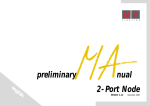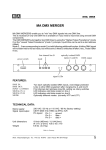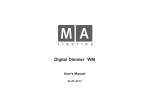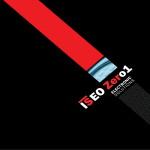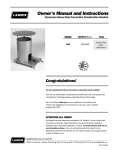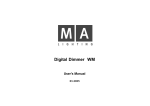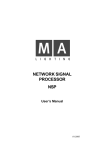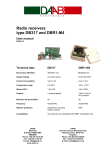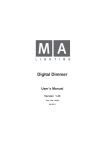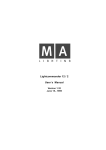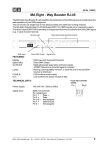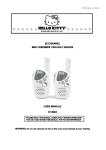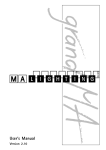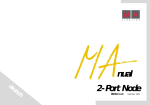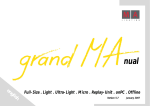Download 2-Port Node nual
Transcript
nual en gli sh 2-Port Node Version 1.1x February 2008 CONTENT 2 Introduction Quick Start Examples of use Layout Display Setup Update Save / Load Configuration Mounting Data sheet Important safety instructions Declaration of Conformity Index 3 5 6 8 10 11 19 20 21 22 23 24 25 MA Lighting Technology GmbH . Dachdeckerstr. 16 . D-97297 Waldbüttelbrunn Introduction The grandMA 2-Port Node is the latest member of the grandMA family that seamlessly fits into the network of the MA product range. The 2-Port Node was designed in view of a decentralized DMX distribution for smaller applications within non-complex networks. The 2-Port Node can also be integrated into third party systems, as 100Mbit/s and ARTNET offer a great deal of flexibility. It is, however, not designed as channel expansion of existing grandMA consoles, as this would require additional NSPs. We also offer alternative versions having varied channel numbers in two different housings and with multiple DMX plug designs. The flush-mount version for stationary installations has no housing and no separate power supply (PowerIOverEthernet). It is designed for use in combination with a console only. The rig-mounted version with housing and an additional separate power supply is designed to be used in a rig or on stage. All 2-Port Nodes are characterized by their simple operation, their few clear menus, and by the fact that they can easily be integrated into the network. Furthermore, as members of the grandMA family, they use the same software which means simple configuration and updates from any grandMA console or the onPC. For experienced MA operators, using the 2-Port Node will present nothing new, and those using it for the first time will just have to get familiar with the „onPC“ software. And now: have fun with the 2-Port Node! Technical Service and Hotline MA Lighting and its extensive distributor network offer an unparalleled technical service. Call on our expertise for help with any problem, no matter if it is regarding operation, software features, software installations or trouble shooting. Please check our Frequently Asked Questions first, that you can find online at www.malighting.com. If there are any questions left, just send us an e-mail with your contact details and subject information at [email protected]. We service your request within 48h on working days. This E-Mail Service is monitored during MA Lightings regular business hours in Germany from 8.30 a.m. until 5 p.m., Monday through Friday. Alternatively you can call our Technical Support during that time: +49.5251.688865-30. For emergency services please contact your local distributor or contact the MA Lighting Service Hotline. Call: +49.5251.688865-99 Please note, this 24/7 hotline is strictly for emergency cases (so-called show stoppers) – for people being in trouble out in the field. Thank you for your understanding Technical Service: [email protected]; +49.5251.688865-30 Emergency Line: +49.5251.688865-99 2-Port Node Version 1.1 3 The following design models are available: - Flush-mount version (Power over Ethernet) with 1,204 parameters, to be sunk-mounted in flush box according to EU standards Cannot exclusively be operated with the „onPC“ software. 2-Port Node, flush-mounted box „EU version“, 2x DMX in 2-Port Node, flush-mounted box „EU version“, 2x DMX out 2-Port Node, flush-mounted box „EU version“, 1x DMX in, 1x DMX out - Flush-mount version (Power over Ethernet) with 1,204 parameters, to be sunk-mounted in flush box according to US standards Cannot exclusively be operated with the „onPC“ software. 2-Port Node, flush-mounted box „US version“, 2x DMX in 2-Port Node, flush-mounted box „US version“, 2x DMX out 2-Port Node, flush-mounted box „US version“, 1x DMX in, 1x DMX out - Rigging box version ( incl. power supply) with 512 parameters and onPC / 1,024 parameters with console; using metric M12 threads 2-Port Node rig-mounted touring version incl. power supply, „EU version“, 2x DMX in 2-Port Node rig-mounted touring version incl. power supply, „EU version“, 2x DMX out 2-Port Node rig-mounted touring version incl. power supply, „EU version“, 1x DMX in, 1x DMX out - Rigging box version ( incl. power supply) with 512 parameters and onPC / 1,024 parameters with console; using ½“ 13-UNC screw threads basing on inch system 2-Port Node rig-mounted touring version incl. power supply, „US version“, 2x DMX in 2-Port Node rig-mounted touring version incl. power supply, „US version“, 2x DMX out 2-Port Node rig-mounted touring version incl. power supply, „US version“, 1x DMX in, 1x DMX out - Rigging box version (incl. power supply) with 1,024 parameters, using metric M12 threads 2-Port Node PRO rig-mounted touring version incl. power supply, „EU version“, 2x DMX in 2-Port Node PRO rig-mounted touring version incl. power supply, „EU version“, 2x DMX out 2-Port Node PRO rig-mounted touring version incl. power supply, „EU version“, 1x DMX in, 1x DMX out - Rigging box version (incl. power supply) with 1,024 parameters; using ½“ 13-UNC screw threads basing on inch system 2-Port Node PRO rig-mounted touring version incl. power supply, „US version“, 2x DMX in 2-Port Node PRO rig-mounted touring version incl. power supply, „US version“, 2x DMX out 2-Port Node PRO rig-mounted touring version incl. power supply, „US version“, 1x DMX in, 1x DMX out If you want to be flexible in using the different variants, we offer DMX cables having distinct plug combinations and appropriate connectors. 4 MA Lighting Technology GmbH . Dachdeckerstr. 16 . D-97297 Waldbüttelbrunn Quick Start: These are the basic steps to start up the 2-Port Node: Mount the 2-Port Node (flush-mount version) in a flush box; install the rig-mounted version using the fastening screws) see page 19 Power supply: Flush-mount: For this version, the switch / hub must support the PowerOnEthernet function and must deliver sufficient power (approx. 2 Watt) - not for onPC! Rig-mount: Either operate it via PowerOverEthernet and/or plug the supplied mains cord into the 2-Port and connect it to a correctly installed wall socket (100-230V, 50-60Hz). You can work with both operation modes simultaneously – no need to define or select any; on power failure, the 2-Port will automatically switch over to the available power source. Install onPC on a PC or laptop computer or Switch on the grandMA console Connect the 2-Port using a network cable (RJ45 plug). Either via the switch / hub or by directly plugging it into a PC or laptop computer (not valid for flush-mount version) - - no cross-cable! Start a session from the console or in onPC On the console / onPC open the TOOLS / MA NETWORK CONFIGURTAIONS / 2 PORT menu. If needed, set the software version – if the „Version“ cell is highlighted in red, see page 18 Set the IP-address of the 2-Port Node (press the SHOW ALL button). If there are several 2-Port Nodes on the network, you can find each of them using the IDENTIF button – the display and the LED of the selected Node will blink); see page 11 Name the 2-Port (optional) Set the MA NET or ARTNET mode Set the session ID (only MANET) - must be identical to the one set on the console or in onPC Set the ports, see page 12 Connect the DMX cables Technical Service: [email protected]; +49.5251.688865-30 Emergency Line: +49.5251.688865-99 2-Port Node Version 1.1 5 Examples of use Switch / hub 100 Mbit Installation: The network must be of a 100Mbit type. Options: Output: 2x512 parameters / 2 Universes max. (i.e. all channels output must be patched in the two Universes.) DMX A -out / in (512 parameter) DMX B -out / in (512 parameter) Example of use 1 Switch / hub 100 Mbit DMX B -IN (512 parameter) DMX A -OUT / IN (512 parameter) Example of use 2 Example of use 3 6 MA Lighting Technology GmbH . Dachdeckerstr. 16 . D-97297 Waldbüttelbrunn Examples of use DMX-out (max. 512 parameter) Example of use 4 Switch / hub 100 Mbit The flush-mount version has a special feature: Although in the flush-version, the 2-Port can only cooperate with a grandMA console, the laptop running the onPC software would bridge a console breakdown (see example on the left), carry on as Session Master and produce DMX outputs. Using an onPC as backup, however, is not a good solution. Example of use 5 DMX A -OUT / IN (512 parameter) DMX B -OUT / IN (512 parameter) Technical Service: [email protected]; +49.5251.688865-30 Emergency Line: +49.5251.688865-99 2-Port Node Version 1.1 7 Layout SURFACE-MOUNTING With power supply over the network (PowerOverEthernet) and additionally with the integrated 110/220V 50-60Hz power supply unitWith power supply over the network (PowerOverEthernet) and additionally with the integrated 110/220V 50-60Hz power supply unit The 2-Port can be operated by means of PowerOverEthernet or by an external power supply or from both sources simultaneously – no need to set or activate itThe 2-Port can be operated by means of PowerOverEthernet or by an external power supply or from both sources simultaneouslyno need to set or activate it. - ETHERNET 10/100 - base T/X For RJ45 plug connection - Power supply with fuse T1A, L250V - LED Power Will be on while external power supply or PowerOverEthernet - Display - DATA A DMX OUT or IN - LED (green) DATA Will be on while transferring data via the A port - DATA B DMX OUT or IN - LED (green) DATA Will be on while transferring data via the B port - Button (red) MENU To step through the menus - 2 M12 bolts – on the back side and on the top cover; for fastening on the rig. 8 MA Lighting Technology GmbH . Dachdeckerstr. 16 . D-97297 Waldbüttelbrunn Layout FLUSH-MOUNTINGFLUSH-MOUNTING Only with power supply over the networkOnly with power supply over the network (PowerOverEthernet) - cannot exclusively be operated with the „onPC“ software(PowerOverEthernet) - cannot exclusively be operated with the „onPC“ software - ETHERNET 10/100 - base T/X For RJ45 plug connection (on the back side, not visible here) - Display - DATA A DMX OUT or IN - LED (green) DATA Will be on while transferring data via the A port - DATA B DMX OUT or IN - LED (green) DATA Will be on while transferring data via the B port - Button (red) MENU To step through the menus. Technical Service: [email protected]; +49.5251.688865-30 Emergency Line: +49.5251.688865-99 2-Port Node Version 1.1 9 Display The 2-Port Node display will only show the most important settings. For configuring a node, you have to use a grandMA console or the „onPC“ software. after switching the device on, the display will show: Name of 2-Port Node Universe and Merge Mode Port1 and Port2 e.g. MA Node No1 2 LoTP 4 OUT pressing the MENU button briefly Mode Session ID or ARTNET ID MA NET Session ID:3 e.g. or ARTNET 2 .102.240.3 pressing the MENU button briefly IP Adress of 2-Port Node Subnetmask of 2-Port Node e.g. 192.168.0.213 255.255.255.0 After a brief moment, the display will switch back to the first menu. Keep the button MENU pressed and.... ...release after approx. 2 seconds The first line will show the 2-Port Node serial number and the software version. The second line will show the 2-Port Node type. empty = onPC not available / onPC = 512 parameter version / onPC_PRO = 1,024 parameter version ...after approx. 5 seconds IDENTIFY MODE is shown on the display. Now release the button. The green LED and the display will blink to identify, and the console menu, the 2-Port Node line will blink in green. Pressing the MENU or IDENTIFY button on the console or in onPC will stop the blinking. ...after approx. 8 seconds.... - If the 2-Port is in MA NET mode: ARTNET OUT / OUT — IN /OUT — IN/IN release the button, if you reach the desired ARTNET setting. The subnet and channel numbers must be set from the Artnet console. - If the 2-Port is in ARTNET mode: MA Net Switch the 2-Port Node will be switched to the MA NET mode, when you release the button. ...after approx.10 seconds RESET / RESTORE MODE is shown on the display. - now release the button. Will reset the 2-Port Node, i.e. will reboot the device. All settings will be kept. - or press the button anew Will restore the 2-Port Node to factory default. 10 MA Lighting Technology GmbH . Dachdeckerstr. 16 . D-97297 Waldbüttelbrunn Entering / Changing a setting: You can only make changes from the console or the onPC (on a laptop or PC). On the console or in onPC, open the TOOLS / MA NETWORK CONFIGURTAIONS / 2 PORT menu. Select the 2-Port Node you want – the cell in the respective row will be highlighted in blue then. Just to make sure, press the IDENTIFY button – the LED and the display for the selected 2-Port Node will blink. Press the button again to stop the blinking. Select the desired cell. If you use the right mouse button or Encoder on the console, the respective dialog window for entries will open immediately. IP-address: Here, you can set the IP-address for the 2-Port Node. The first 3 groups must correspond to the other elements in the same network. The fourth group must be set individually for this device and must be unique in this network. In the TOOLS / MA NETWORK CONFIGURATIONS / 2-PORT menu, select the IP cell making a mouse click or pressing the Encoder (cell will receive a blue background) – this will automatically open the edit box. In the edit box, enter the IP-address – us a dot to separate the number groups consisting of 3 digits each. Confirm using the OK button. This will automatically close the edit box. Make sure that the desired IP-address appears in the IP cell. Name: 18 digits max. (incl. special characters) - optional, entries are not mandatory. Here, you can enter the name of the 2-Port Node. This entry helps you to discern the nodes when using several of them. You can, however, use the same name more than once. If you make no entry, the default name will appear. In the TOOLS / MA NETWORK CONFIGURATIONS / 2-PORT menu, select the NAME cell making a mouse click or pressing the Encoder (cell will receive a blue background) – this will automatically open the edit box. Enter the name in the respective edit box. Confirm using the OK button. This will automatically close the edit box. Make sure that the desired name appears in the NAME cell. Technical Service: [email protected]; +49.5251.688865-30 Emergency Line: +49.5251.688865-99 2-Port Node Version 1.1 11 Mode Here, you can set the protocol to be used between the devices. MA NET If you only have MA LIGHTING devices (consoles of the grandMA series and the „onPC“ software) in the network, you can select MA Net as protocol. In the MA NET –ode, you can set no other parameters. ARTNET In order to cooperate with other lighting consoles, the 2-Port Node can be run as ARTNET Node. If you chose ARTNET, the Session ID cell will be greyed out (no longer active). The ports will be OFF or Disabled, as long as no subnet and channel is set. In the TOOLS menu, press the DMX CONFIGURATION buttan and select the DMX-OUTPUT via Ethernet menu. Select the ARTNET protocol for the required Universe, and confirm with SAVE. Back in the 2-Port Configuration menu, set the ports. Click on the port of the desired 2-Port, which will open the Port Confiuguration menu. Select OFF, DMX IN or DMX OUT. Click on the UNIVERSE cell and enter the subnet and port: Syntax: SubnetPort e.g. 07 for subnet 0 and port 7 (see graphics) For DMX OUT set the Merge mode Don’t get confused: ARTNET assigns individual IP numbers for the Nodes that are not identical with the set IPs. This ARTNET IP will be assigned automatically and cannot be changed. The ARTNET IP is of no importance when configuring the 2Port Node from a grandma console or the grandma onPC. Session ID: Here, you can set the Session ID to start the session between the 2-Port Node and the console or the onPC. For all devices involved in the session, you must set the same Session ID. If ARTNET is activated this cell is inactive. . 12 MA Lighting Technology GmbH . Dachdeckerstr. 16 . D-97297 Waldbüttelbrunn In stand-alone mode, only the 2-Port Nodes must have the same session number – the consoles will only transmit via DMX outputs and must not be involved in the session (over the network). Settings for Port 1 and/or Port 2 For both ports, you can define different settings. NOTE: You can configure the ports as IN or OUT independently form the port features (DMX-in plug or DMX-out sockets). The appropriate adapters and cables are available from MA LIGHTING. Mode: OFF When selecting OFF as setting, no DMX signal will be output. With this setting, the Merge mode will not be available. DMX IN For DMX-Input. Can be connected with any DMX-512-producing console. Use DMX IN: - for output at another 2-port (DMX OUT) or - as remote of another console or - for mixing (merge) of 2 universe NOTE: Input one universe maximum 2 times with DMX IN (must have the same universe number - see example of use 6) and set DMX OUT in merge mode (HTP / LTP or LoTP). The setting of the outputting port must be on DMX OUT with the same Technical Service: [email protected]; +49.5251.688865-30 Emergency Line: +49.5251.688865-99 2-Port Node Version 1.1 13 Incorrect combinations: Strictly avoid to use a universe number more than 2 times. The result will be a flickering show. Combination 1: One 2-Port with 2x DMX IN with the same universe number.Connected with the console via ethernet.The same universe number is used by the console - i.e.the universe number 30 (in this example) is used 3 times in the same session. Combination 2: One 2-Port with 1x DMX IN.Connected with the console via ethernet.The same universe number is used by the console and is send from a second console (DMX-IN) - i.e.the universe number 30 (in this example) is used 3 times in the same session. 14 Switch / hub 100 Mbit MA Lighting Technology GmbH . Dachdeckerstr. 16 . D-97297 Waldbüttelbrunn NOTE: For each Universe, you may only set 2 ports to DMX IN (max.) per session. Defining more than 2 ports per Universe as DMX IN could affect the data transmission. DMX OUT For DMX-Output. Here, you can combine different Merge modes to other Universes. Merge Mode: In this box, you can define how values should behave when triggering the same channel in one Universe simultaneously. The Merge modes (HTP / LTP / LoTP) can only be used in stand-alone operation. Stand-alone means that both Universes entering the 2-Ports (both ports must be set to DMX-IN) and being merged in the next port, must not be controlled by a console. That is, the consoles may only output by means of DMX data. And so, the consoles must only output the universe via DMX - at grandMA consoles the used universe numbers must not marked green in the DMX-Output menu. See picture left: use universe number 3 oder higher as standalone universe number. In one session, a Universe may only be set twice (max.) as DMX IN (as when merging, only 2 signals will be compared)- and the DMXOUT must be set to HTP , LTP or LoTP! The setting "NONE" creates faulty signals. Session For the both incoming DMX Universes to be merged, the output of the outgoing 2-Port must have the same number as the two incoming Universes (in the example, on the left 2x DMX IN 4 and 1x DMX OUT 4). Besides the DMX OUT you can also set the Merge mode . Example of use 6 DMX 4 -OUT MERGE HTP oder LTP oder LoTP Technical Service: [email protected]; +49.5251.688865-30 Emergency Line: +49.5251.688865-99 2-Port Node Version 1.1 15 In this application example 7 – an output Universe is being controlled by the left console – the requirements for the stand-alone mode are not fulfilled, and only a restricted Merge mode is available. If on the left console, you set Universe 1 to LOCAL MERGE (in the menu TOOLS / DMX CONFIGURATION / DMX INPUT) you will only have the HTP option for the Merge mode. The left console and the both 2-ports are within a session Example of use 7 16 MA Lighting Technology GmbH . Dachdeckerstr. 16 . D-97297 Waldbüttelbrunn universe number - and must be in a merge mode. If DMX OUT is in merge mode "NONE" , the DMX signal will be inaccurate. NONE The Merge mode is switched off. LTP Latest Takes Precedence = the value entered as last one will be executed, i.e. the next value will overwrite the preceding one. HTP Highest Takes Precedence = the highest value entered will be executed, i.e. if an output value is followed by a smaller value, the higher one will be kept. LoTP Lowest Takes Precedence = the lowest value entered will be executed, i.e. if an output value is followed by a higher value, the smaller one will be kept. LTP, HTP, and LoTP are, of course, only useful for dimmer values. Port Disabled: If a port is set to „Disabled“, it is not available. Reason for this can be the features on the port or the combination with hardware components. Light Mode: Here, you can set the lighting mode of the displays. So you can switch off interfering LEDs or display lights if needed. Technical Service: [email protected]; +49.5251.688865-30 Emergency Line: +49.5251.688865-99 2-Port Node Version 1.1 17 DARK Will switch off LEDs and display lights (independently from the Light I ntensity setting). LEDs LEDs are on during data transmissions, display lights remain off. Display Display lights are on and you can set the brightness with the Light intensity parameter. The LEDs remain off. LEDs+Disp LEDs and display lights are switched on. Light intensity: Here, you can set the brightness of the Display. Select the cell (using mouse, Encoder or touchscreen). This will open the edit box. Enter a value between 0 and 100% - or select FULL or OFF, and Confirm with ENTER. Version: Shows the software version of the respective 2-Port Node. If the cell has a red highlight, this version is not compatible to the software of the console or the onPC. To adapt the software, press the UPDATE ALL NODES button. A trouble-free operation will only be possible, after all devices involved in the session run the same software version. 18 MA Lighting Technology GmbH . Dachdeckerstr. 16 . D-97297 Waldbüttelbrunn NOTE: Make sure not to implement components into the network which would slow down the transmission rate to 10Mbit. On consoles with serial numbers higher than those given below, using 2-Port Nodes in a network will not present any problems, as they already have a 100Mbit network controller and 256MB memory installed: - grandMA grandMA Light grandMA UltraLight grandMA Replay Unit SN 490 and higher SN 317 and higher SN 232 and higher SN 38 and higher Consoles with lower serial numbers must be upgraded to 256MB RAM and receive a 100Mbit network controller UPDATE (do not use in live situation) The 2-Port Node can only be updated from a grandMA console or using the onPC software. To do so, the 2-Port Node must be present in the same network as the console (grandMA, grandMA light, grandMA ultralight, grandMA Micro, Offline or onPC), i.e. the first 3 IP address groups must be identical. This very console must run the desired software version (5.7 or higher). If the cell „version“ has a red background, the 2-Port Node runs a software version different from that of the console or onPC. In this case, you have to adapt the software versions as follows: On the console or in onPC, open the TOOLS / MA NETWORK CONFIGURATIONS / 2-PORT menu If the 2-Port Node does not appear in the overview (other network number), press the SHOW ALL button. This will bring up all 2-Port Nodes. Press the UPDATE ALL NODES button After an automatic reboot of the 2-Port Node, the cell „version“ must have a grey background. NOTE: if the warning "waiting for update" appears in the display, the version update is unimplemented . Repeat the update procedure (see above). Technical Service: [email protected]; +49.5251.688865-30 Emergency Line: +49.5251.688865-99 2-Port Node Version 1.1 19 SAVING the configuration You can save the 2-Port settings either in the Showfile, on the harddisk of the console or externally (on floppy). press the SAVE CONFIG button Use CANCEL, to abort the procedure, or OK to save the configuration to the Showfile. You can load this Snapshot only within this Show! NOTE: SAVE SHOW will not save the settings; you have to save them separately with SAVE CONFIG. This will bring up the next query: Abort with Cancel (only the Snapshot will be stay saved). Use OK, to save the configuration to the harddisk or on a floppy. - Press on HardDisk and chose Harddisk or Floppy. Enter the name of the configuration file and confirm with ENTER. If you select an existing Config file, this will be overwritten. Loading the configuration Load the Snapshot: (only possible in the same Show, to which the Snapshot had been saved). Press the LOAD CONFIG button Do not select a file in the main menu – the blue cell is empty. Close the menu (press X). Press the OK button. or Load the configuration: Press the LOAD CONFIG button. In the main menu, chose HardDisk or Floppy and select a file. If applicable, insert a floppy and confirm with ENTER. Use CANCEL to abort or OK to load the configuration. If you have integrated additional 2-Ports into the Show or exchanged a 2-Port, after having saving the configuration, these 2-Ports will not be taken into account when loading this configuration (even if the IP address wasn’t changed). You will first have to configure these „new“ 2-Ports and then create a new configuration file using SAVE CONFIG. 20 MA Lighting Technology GmbH . Dachdeckerstr. 16 . D-97297 Waldbüttelbrunn Mounting For the flush mounting, you can use standard flush boxes (not supplied). For US standard flush box Double Gang 4" x 4" x 2" (2-Port Node flush-mount US version) Use 4 screws to mount the front cover / PCB combination to the flush box. Fur UP distribution box 80x80x50 (2-Port Node flush-mount EU version) Recommendation: UP-box by KAISER Use 4 screws to mount the front cover / PCB combination to the flush box. Before the initial startup of the 2-Port Node, please read the general safety instructions (see chapter 9) and observe the material VDE or EN regulations ! After connecting the network cable, the 2-Port Node is ready for service and can be configured. Technical Service: [email protected]; +49.5251.688865-30 Emergency Line: +49.5251.688865-99 2-Port Node Version 1.1 21 Data sheet Dimensions: see chapter 6 Weight: Flush mount version Rig mount touring version Power supply: Flush-mount Version: PowerOverEthernet, no additional supply necessary 0,160 kg without accessories 1,100 kg without accessories Rigg-mount Version: PowerOverEthernet and 100 - 240 V AC , 50 - 60 Hz (no switch over necessary) Power consumption: approx. 2 Watt (in PowerOverEthernet - mode) approx. 15 Watt (Rig-mont version with external power supply) Fuse: T1A , L 250V (only Rig-mount Version) DMX-Output / Input The DMX input is protected against over-voltage with additional suppressor diodes and complies with the RS485 or RS 422a standard. The OUT C DMX output (Thru 1) is connected 1:1 (pins 1 through 3) with the (IN 1) DMX input. Same applies to OUT D (Thru 2) with (IN 2). Pin assignment: pin 1 = earth (not connected to ground) pin 2 = Data pin 4 = not assigned pin 3 = Data + pin 5 = not assigned Please note that all DMX devices are connected “in series” and that you cannot build y connections. The DMX line has to be terminated by a 100 terminal resistance between pin 2 and 3. Make the settings for DMX address etc. in the respective menus.. 22 MA Lighting Technology GmbH . Dachdeckerstr. 16 . D-97297 Waldbüttelbrunn Important safety instructions 1. Read all instructions of the user’s manual. 2. Keep the user’s manual for later use. 3. Observe all warnings and cautions on the device. 4. Before cleaning the device, disconnect the mains plug from the wall socket. Do not use any liquid or spray cleaners. Use a damp cloth for cleaning. 5. Do not operate the device close to water. 6. Do not place the device on an unstable cart, pedestal or table. It could fall down and be heavily damaged. 8. The device has to be provided with a grounding type plug. This means of protection has to be present in any case. 9. Do not place objects on the power cord and let nobody step on the cable. 10. If using an extension cord, make sure that the sum of rated outputs of all devices on the cable does not exceed the rated output of the extension cord. 11. Never spill liquid over the device ! Do not insert any objects through the housing vents into the device, as they could contact live parts or cause shorted circuits. This can cause fire and electric shocks. 12. You may only use power cords having a safety mark of conformity. 13. You may not operate any high-performance radio transceivers or alike in close proximity to the device. 14. Do not service the device for yourself, as when opening and removing covers live parts are exposed and, besides others, there is a risk to suffer from electric shocks. Let all service work be performed by qualified customer service technicians. 15. If one of the following conditions occurs, pull the mains plug and call the customer service. A. Power cord or plug are damaged or frayed. B. Fluid was spilled over the device. C. The device was exposed to rain (or wet conditions of other forms). D. The device does not function properly when abiding by the instructions of use. Do only adjust controls mentioned in the instructions, as an improper setting of other controls can cause damage; very often, it takes quite some time for the customer service technician to repair damages like these. E. The device has dropped to the ground or the housing was damaged. Technical Service: [email protected]; +49.5251.688865-30 Emergency Line: +49.5251.688865-99 2-Port Node Version 1.1 23 DECLARATION OF CONFORMITY according to Directives 89/336 EWG and 92/31 EWG: Manufacturer’s name: Manufacturer’s address: MA Lighting Technology GmbH Dachdeckerstr. 16 D-97297 Waldbüttelbrunn Germany declares that the product Product name: Product type: MA 2-Port Node MA 2-Port Node (Flush-Mount) MA 2-Port Node (Rig -Mount) complies with the following product specifications: Safety: EMC: EN60065 or EN60950 EN55103-1 (E1), EN50081-1 EN55103-2 (E2), EN50081-1 Additional information: All DMX 512 output cables have to be shielded, and the shielding must be connected to the earthing resp. to the housing of the corresponding plug. Furthermore, the Rig-mounted Version must be grounded properly. Waldbüttelbrunn, Nov. 1, 2006 Dipl. Ing. in charge Michael Adenau 24 MA Lighting Technology GmbH . Dachdeckerstr. 16 . D-97297 Waldbüttelbrunn INDEX 10Mbit 19 P D Port Disabled 17 Data sheet 22 DMX IN 13 DMX OUT 15 Q H R HTP 17 RESET 10 RESTORE 10 I IDENTIFY 10 Incorrect combinations 14 IP-address 11 Quick Start 5 S SAVING the configuration 20 Snapshot 20 L U Light intensity 18 Light Mode 18 Loading the configuration 20 LoTP 17 LTP 17 UPDATE 19 V Version 18 M Mounting 21 N Name 11 O OFF 13 Technical Service: [email protected]; +49.5251.688865-30 Emergency Line: +49.5251.688865-99 2-Port Node Version 1.1 25