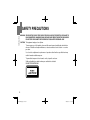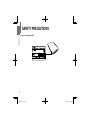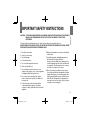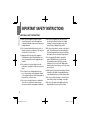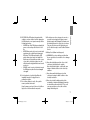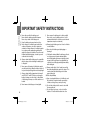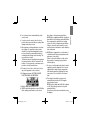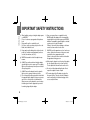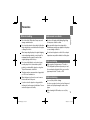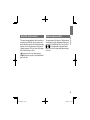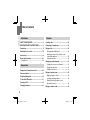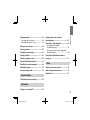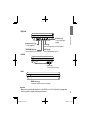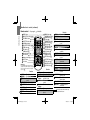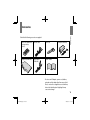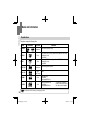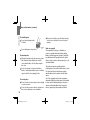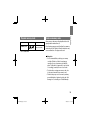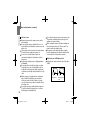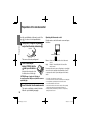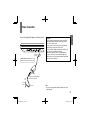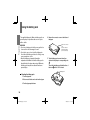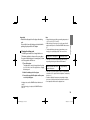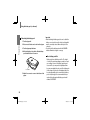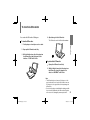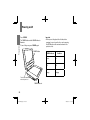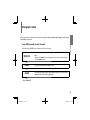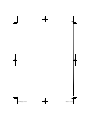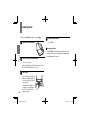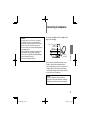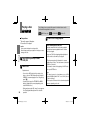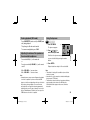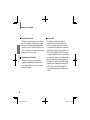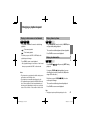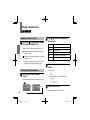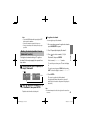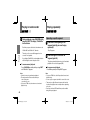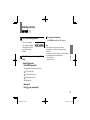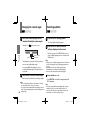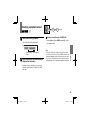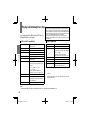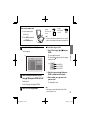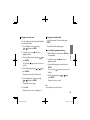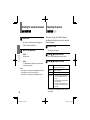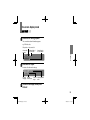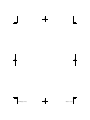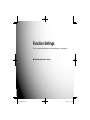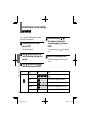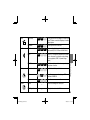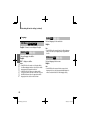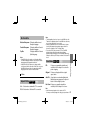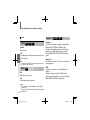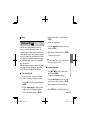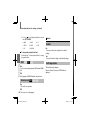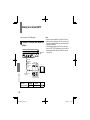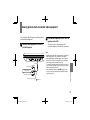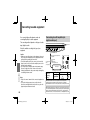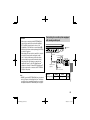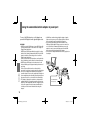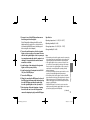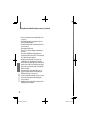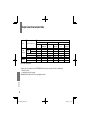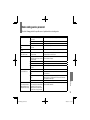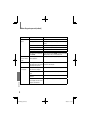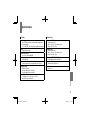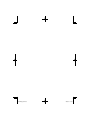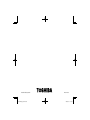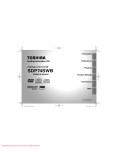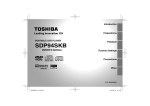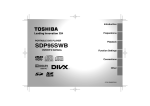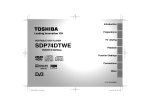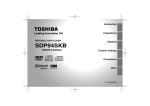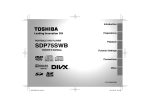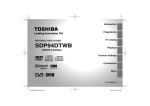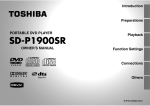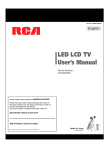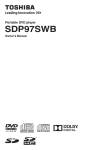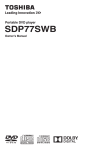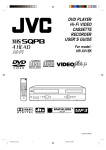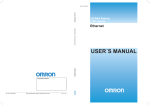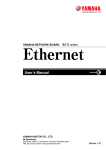Download SDP92SKY User Manual
Transcript
Introduction
Preparations
PORTABLE DVD PLAYER
Playback
SDP92SKY
OWNER’S MANUAL
DIGITAL VIDEO
Function Settings
Connections
Others
T
SDP92SKY_E_01-56.indd 1
PX1D00006150
2009/06/16 18:08:49
Introduction
SAFETY PRECAUTIONS
WARNING: TO REDUCE THE RISK OF FIRE OR ELECTRIC SHOCK, DO NOT EXPOSE THIS APPLIANCE TO
RAIN OR MOISTURE. DANGEROUS HIGH VOLTAGES ARE PRESENT INSIDE THE ENCLOSURE.
DO NOT OPEN THE CABINET. REFER SERVICING TO QUALIFIED PERSONNEL ONLY.
CAUTION: This equipment employs a Laser System.
To ensure proper use of this product, please read this owner’s manual carefully and retain for future
reference. Should the unit require maintenance, contact an authorised service location - see service
procedure.
Use of controls or adjustments or performance of procedures other than those specified herein may
result in hazardous radiation exposure.
To prevent direct exposure to laser beam, do not try to open the enclosure.
Visible and invisible laser radiation when open and interlocks defeated.
DO NOT STARE INTO BEAM.
2
SDP92SKY_E_01-56.indd 2
2009/05/25 15:26:44
Model No.
Serial No.
Retain this information for future reference.
Introduction
In the spaces provided below, record the Model and Serial No. located on the bottom of your DVD player.
About disposal
The cold cathode fluorescent lamp in the LCD panel contains a small amount of mercury.
Please follow local ordinances or regulations when you dispose of the product.
3
SDP92SKY_E_01-56.indd 3
2009/05/25 15:26:45
SAFETY PRECAUTIONS
Introduction
Location of the required label
4
SDP92SKY_E_01-56.indd 4
2009/06/16 18:08:50
IMPORTANT SAFETY INSTRUCTIONS
This unit is fully transistorized and does not contain any parts that can be repaired by the user.
DO NOT REMOVE THE CABINET COVER, OR YOU MAY BE EXPOSED TO DANGEROUS VOLTAGE. REFER
SERVICING TO QUALIFIED SERVICE PERSONNEL ONLY.
1. Read these instructions.
2. Keep these instructions.
3. Heed all warnings.
4. Follow all instructions.
5. Do not use this apparatus near water.
6. Clean only with dry cloth.
7. Do not install near any heat sources such as
radiators, heat registers, stoves, or other apparatus
(including amplifiers) that produce heat.
8. Do not insert any foreign objects into the disc
holder or the memory card slot. Heat build-up or
fire may result.
9. Protect the power cord from being walked on
or pinched particularly at plugs, convenience
receptacles, and the point where they exit from the
apparatus.
Introduction
CAUTION: PLEASE READ AND OBSERVE ALL WARNINGS AND INSTRUCTIONS GIVEN IN THIS OWNER’S
MANUAL AND THOSE MARKED ON THE UNIT. RETAIN THIS BOOKLET FOR FUTURE
REFERENCE.
10. Only use attachments/accessories specified by the
manufacturer.
11. Unplug this apparatus during lightning storms or
when unused for long periods of time.
However, while it is thundering or lightning, do not
touch the apparatus and any connected cable and/
or equipment. This will prevent you from receiving
the electric shock by an electric surge.
12. Refer all servicing to qualified service personnel.
Servicing is required when the apparatus has been
damaged in any way, such as power-supply cord or
plug is damaged, liquid has been spilled or objects
have fallen into the apparatus, the apparatus has
been exposed to rain or moisture, does not operate
normally, or has been dropped.
5
SDP92SKY_E_01-56.indd 5
2009/05/25 15:26:45
Introduction
IMPORTANT SAFETY INSTRUCTIONS
ADDITIONAL SAFETY INSTRUCTIONS
13. When you use headphones, keep the volume
at a moderate level. If you use the headphones
continuously with high volume sound, it may cause
hearing damaged.
19. Do not touch a spinning disc. When you open
the disc holder, the disc may have not stopped
spinning. Touching a spinning disc may cause
personal injury or damage to the product.
14. Do not overload wall outlets; extension cords, or
integral convenience receptacles as this can result
in a risk of fire or electric shock.
20. Do not rest the product on your lap or other parts of
body. The product may become warm during use.
Even low temperatures may cause personal injury
when exposed to your skin for prolonged periods.
15. Apparatus shall not be exposed to dripping or
splashing and no objects filled with liquids, such
as vases, shall be placed on the apparatus and/or
around it.
16. Be careful not to catch your fingers in the disc
holder when closing the lid. It may cause personal
injury.
17. Do not put a vessel containing liquid such as a
vase, or a metal object on the apparatus. If liquid
or a foreign metal object is let into the apparatus, it
may cause fires or electric shock.
18. Do not use a cracked, deformed, or repaired disc.
These discs are easily broken and may cause
serious personal injury and apparatus malfunction.
21. Use the supplied AC adapter to operate the
product. Substitute devices not specified by
the manufacturer may result in fire or product
malfunction. Do not cover the AC adapter with a
blanket or place it near heating or on electric carpet
when it is in use.
22. When you use this product in an airplane, follow the
instructions of the airline. Disregarding them may
cause harmful interference to radio communication.
23. Do not stare at the pick-up lens or look at the laser
beam. Doing so may cause damage to eyesight.
24. Do not use this product while walking or driving.
Neglecting this may cause a traffic accident.
6
SDP92SKY_E_01-56.indd 6
2009/05/25 15:26:45
26. Use the player in a location that facilitates the
immediate removal of the plug if there is a
malfunction or failure.
27. Do not allow children to scratch, lick or put the
memory card into their mouth.
Keep the memory card out of the reach of children.
Injury to the child or malfunction may result.
28. Should you ever notice a strange odor, smoke, or
excessive heat coming from the player, remove
the battery pack and AC adapter. Continued use in
this state might cause fire, electric shock, or burns.
Take care not to burn yourself if the battery gets
hot. For details on repair, consult Toshiba Customer
Service.
Introduction
25. CAUTION: If the DVD player is dropped and the
cabinet or enclosure surface has been damaged or
the DVD player does not operate normally, take the
following precautions:
• ALWAYS turn off the DVD player and unplug the
power cord to avoid possible electric shock or
fire.
• NEVER allow your body to come in contact with
any broken glass or liquid from the damaged
DVD player. The LCD panel inside the DVD
player contains glass and a toxic liquid. If the
liquid comes in contact with your mouth or eyes,
or your skin is cut by broken glass, rinse the
affected area thoroughly with water and consult
your doctor.
• ALWAYS contact a service technician to inspect
the DVD player any time it has been damaged
or dropped.
29. Battery Pack (Lithium ion battery pack)
a) WARNING: Do not use a battery pack other than
the one specified as it can result in a fire or damage
to the unit.
b) Never throw the battery pack into a fire, as that
could cause the battery pack to explode.
Never heat the battery pack, as that could cause
leakage of alkaline solution or other electrolytic
substance.
c) Never disassemble the battery pack, as that
could cause leakage of alkaline solution or other
electrolytic substance.
d) Never short-circuit the battery pack by either
accidentally or intentionally bringing the terminals
in contact with another metal object. This could
cause personal injury or a fire, and could also
damage the battery pack.
7
SDP92SKY_E_01-56.indd 7
2009/05/25 15:26:45
Introduction
IMPORTANT SAFETY INSTRUCTIONS
e) Never drive a nail into the battery pack.
Never strike the battery pack with a hammer.
Never step or tread on the battery pack.
f) Keep the battery pack away from heat or fire.
g) Never dispose of used battery packs with other
ordinary solid wastes, since they contain toxic
substances. Always dispose of used battery packs
in accordance with community regulations that
apply to the disposal of batteries. Cover the metal
terminals with insulating tape, in order to prevent
accidental short-circuiting.
h) Always confirm that the battery pack is compatible
with your player, before attaching the battery pack
to the player.
i)
Never expose the terminals of the battery pack to
any other metal object. Wrap the battery or place it
in a protective plastic bag, whenever transporting it.
j)
Always confirm that the temperature is between 5
and 35°C (41°F and 95°F) before you charge the
battery. Leakage, excessive heat, or deterioration
of the battery pack may occur if this caution is not
heeded.
k) Never immerse the battery pack in any liquid.
8
SDP92SKY_E_01-56.indd 8
l)
Never expose the battery pack to direct sunlight.
Never store or use the battery pack in a locked
and unventilated vehicle. (where excessive internal
temperatures may be encountered.)
m) Always keep the battery pack out of reach of infants
or small children.
n) Never shock the battery pack by dropping or
throwing it.
o) If the liquid contained within the battery pack leaks,
use a large amount of water and immediately
wash off any liquid which may accidentally contact
any part of the body. Remove any liquid that has
contacted your clothing by washing it immediately
with a detergent.
p) Always confirm that a “click” sound has resulted,
when attaching the battery pack to the player. This
sound confirms that the battery pack has been
properly attached.
30. Coin-shaped Battery
a) Keep coin-shaped batteries out of children’s reach.
Be careful not to ingest internally, especially by
children, as doing so may cause poisoning.
b) Do not load a battery into the remote control with
the wrong side out.
c) Do not charge, heat, open, or short-circuit the
batteries. Do not throw the batteries into a fire.
2009/05/25 15:26:45
e) If you do not use the remote control for a long
period of time, remove the battery to avoid possible
damage from battery corrosion.
31. After unpacking coin-shaped batteries, store them
in poly bags, etc. separately one by one when
unused. If you leave them unwrapped, they may
be short-circuited by contact with metal objects,
resulting in battery leakage, heat or bursting. This
may cause burns or injury.
The batteries must be completely discharged when
they are deposited in collection containers for old
batteries. If a charge remains, countermeasures to
prevent short circuits must be taken.
32. To reduce the risk of fire or electric shock, do not
expose this apparatus to rain or moisture.
33. Following mark means “CAUTION - RISK OF
ELECTRIC SHOCK - DO NOT OPEN”.
34. Vehicle adapter and operation in a car
a) NEVER operate the apparatus or view a DVD Video
while operating an automobile or other vehicle.
SDP92SKY_E_01-56.indd 9
Note: doing so is illegal in many jurisdictions.
NEVER place an apparatus within the eyesight of a
driver while he/she is driving an automobile/vehicle.
Note: an apparatus located in the front seating
section of a vehicle is illegal in many jurisdictions.
Failure to observe the above instructions could
result in the driver’s inattention to and/or distraction
from road hazards.
Introduction
d) Do not leave a dead or exhausted battery in the
remote control.
b) NEVER place an apparatus in a location where it
could interfere with the proper deployment and/or
performance of an air bag.
Failure to observe this instruction could result in
the prevention of an air bag to properly and/or
effectively deploy.
c) Do not use a vehicle adapter other than the model
supplied, to power the apparatus. Do not use the
supplied vehicle adapter to power an apparatus
other than this apparatus. Neglecting these may
cause smoke, fire or electrical shock to human
body.
d) This adapter is intended for exclusive use in
automobiles/vehicles with a DC 12V negative
ground electrical system.
NEVER use this adapter with a DC 24V configured
or a DC 12V positive ground electrical system
automobile/vehicle.
Consult your vehicle owner’s manual before using
this adapter.
9
2009/05/25 15:26:45
Introduction
IMPORTANT SAFETY INSTRUCTIONS
e) When handling, using or storing the adapter power
cord NEVER:
- Place or locate near any apparatus that produces
heat.
- Disassemble, splice or extend the cord.
- Pull, force or place any heavy objects on the cord.
- Bend, twist or bind the cord.
k) Some cars may not have a compatible socket.
NEVER modify this adapter to fit an incompatible
cigarette lighter socket and/or power port. NEVER
modify an incompatible cigarette lighter socket and/
or power port to accept this adapter.
Failure to observe the above warnings could cause
smoke, fire, burns and/or electric shock.
f) Keep away from the driving device (such as brake
pedal, etc.) and the moving equipment (such as a
seat rail, car windows, door, etc.).
l)
g) NEVER disassemble or alter this adapter in any
manner.
h) ALWAYS use caution when touching the adapter,
cigarette lighter socket or power port. The adapter,
lighter socket and power port may become heated
after prolonged use.
i)
j)
ALWAYS remove the adapter from the cigarette
lighter socket or power port when not in use.
Do not charge the battery pack which is attached to
the apparatus by the adapter. Doing so may cause
smoke, fire or electrical shock to human body.
Whenever you use the adapter, be sure to remove
the battery pack from the apparatus to prevent it
from being charged by the adapter.
ALWAYS locate the apparatus on a level and secure
surface. If placed on an uneven, shaky, unsecured
or unstable surface, apparatus may fall.
Failure to observe the above caution could result in
the apparatus striking a person.
m) When using the adapter, insert the plug of the adapter
into the cigarette lighter socket or power port fully.
The incomplete insertion will cause smoke or fire.
n) Do not touch the adapter with wet hands. Do not
expose the adapter to water of liquid.
35. The mains plug of the AC adapter is used as the
disconnect device. Therefore use the AC adapter
near the wall outlet so that the mains plug can be
access easily at all times.
10
SDP92SKY_E_01-56.indd 10
2009/05/25 15:26:45
Precautions
Notes on use in a vehicle
Do not shock the LCD monitor. It may cause unit
damage and malfunction.
Do not use this product while driving. Neglecting
this may cause a traffic accident.
Do not use the player in a place subject to vibration.
Neglecting this may cause malfunction of the player
or damage to the disc.
Never operate the player in a moving vehicle.
Vibration may prevent proper playback of the player
or cause damage to the disc.
When transporting the player, the original shipping
carton and packing materials come in handy. For
maximum protection, repack the unit as it was
originally packaged at the factory.
Do not leave the player in a vehicle. Rise or drop in
temperature may result in malfunction of the player.
Do not use volatile liquids, such as insect spray,
near the player. Do not leave rubber or plastic
products in contact with the player for a long time.
They will leave marks on the finish.
The player may become warm after a long period of
use. This is not a malfunction.
When the player is not in use, be sure to remove
the disc and turn off the power.
If you do not use the player for a long period, the
unit may not function properly in the future. Turn on
and use the player occasionally.
Notes on locating
When you place this player near a TV, radio, or
VTR, the playback picture may become poor and
the sound may be distorted. In this case, move the
player away from the TV, radio, or VTR.
Notes on cleaning
Use a soft, dry cloth for cleaning.
Do not use any type of solvent, such as thinner and
benzine, as they may damage the surface of the
player.
When cleaning the LCD monitor, use a soft, dry
cloth.
SDP92SKY_E_01-56.indd 11
Introduction
Notes on handling
11
2009/05/25 15:26:45
Introduction
Precautions (continued)
Notes on moisture condensation
Moisture condensation damages the player. Please
read the following carefully.
Moisture condensation occurs, for example, when you
pour a cold drink into a glass on a warm day. Drops
of water form on the outside of the glass. In the same
way, moisture may condense on the optical pick-up
lens inside this unit, one of the most crucial internal
parts of the player.
Moisture condensation occurs during the
following cases.
When you transport the player directly from a cold
place to a warm place.
When you use the player in a room where you just
turned on the heater, or a place where the cold air
from the air conditioner directly hits the unit.
In summer, when you use the player in a hot and
humid place just after you move the unit from an air
conditioned room.
When you use the player in a humid place.
Do not use the player when moisture
condensation may occur.
If you use the player in such a situation, it may
damage discs and internal parts. Remove the
disc, connect the AC adapter, turn on the player,
and leave it for two or three hours. After two or
three hours, the player will have warmed up and
evaporated any moisture.
Notes on products incorporated laser system
This product incorporates laser system. For proper
and safety use of this product, read this owner’s
manual carefully, and keep near at hand for future
reference.
When you need any repair of this product, consult
your dealer where you purchased this product.
Never disassemble or modify this product.
Changes or modifications may result in exposure to
laser radiation.
12
SDP92SKY_E_01-56.indd 12
2009/05/25 15:26:45
This owner’s manual explains the basic instructions of
this player. Some DVD video discs are produced in a
manner that allows specific or limited operation during
playback. As such, the player may not respond to all
operating commands. This is not a defect in the player.
Refer to instruction notes of discs.
Notes on region numbers
The region number of this player is 4. Region numbers,
corresponding to specific geographical playback area,
are printed on your DVD video disc. If you do not find
4 or ALL , disc playback will not be allowed by the
player. (In this case, the player will display a message
on-screen.)
Introduction
About this owner’s manual
“ ” may appear on the screen during operation.
A “ ” means that the operation is not permitted by the
player or the disc.
13
SDP92SKY_E_01-56.indd 13
2009/05/25 15:26:45
Introduction
Table of contents
Introduction
Playback
SAFETY PRECAUTIONS....................................... 2
Loading a disc .................................................... 36
IMPORTANT SAFETY INSTRUCTIONS................ 5
Connecting to headphones ............................... 37
Precautions ......................................................... 11
Playing a disc...................................................... 38
Identification of controls .................................... 16
Pausing playback (Still mode) ...............................39
Adjusting the volume of the speakers or the
connected headphones ........................................39
Using the top menu ...............................................39
Accessories ........................................................ 19
Notes and Information........................................ 20
Playable discs .......................................................20
Changing a playback speed .............................. 41
Preparation of the remote control ..................... 26
Playing in fast reverse or fast forward ...................41
Playing frame by frame .........................................41
Playing in slow-motion ..........................................41
Power connection ............................................... 27
Playing a desired scene ..................................... 42
Using the battery pack ....................................... 28
Powering on/off ................................................... 32
Skipping chapters or tracks...................................42
Locating by entering numbers...............................42
Marking the desired position to locate
(Bookmark function)..............................................43
Changing the mode ............................................ 33
Playing in random order .................................... 44
Preparations
To turn the LCD monitor .................................... 31
14
SDP92SKY_E_01-56.indd 14
2009/05/25 15:26:45
Repeating a specific segment ...............................44
Repeating a title, chapter or track .........................45
Playing in a favorite order .................................. 46
Zooming a picture............................................... 47
Changing the camera angle............................... 48
Selecting subtitles .............................................. 48
Selecting a playback sound............................... 49
Playing audio/video/picture files ....................... 50
Selecting the sound enhancement ................... 54
Viewing pictures from connected
video equipment ................................................. 67
Connecting to audio equipment ........................ 68
Connecting to an AV amplifier
(via digital audio input) ......................................... 68
Connecting to an audio system equipped with
analog audio inputs...............................................69
Using the automobile/vehicle adapter or
power port ........................................................... 70
Others
Adjusting the picture .......................................... 54
Output sound conversion table ......................... 74
On-screen display mode .................................... 55
Before calling service personnel ...................... 75
Function Settings
Introduction
Playing repeatedly .............................................. 44
Specifications ..................................................... 77
Customizing the function settings .................... 58
Connections
Viewing on a connected TV ............................... 66
15
SDP92SKY_E_01-56.indd 15
2009/05/25 15:26:45
Identification of controls
Introduction
Instructions and actual buttons
Most instructions are based on remote control operation, unless otherwise
noted. You can use the buttons on the remote control and those on the
main unit as well when they have the same function. Some functions are
available only from the remote control.
Main unit
See page in
LCD monitor swivels
180 degrees around.
for details.
LCD monitor
31
Speakers
Disc cover
Remote sensor 26
Point the remote control here
MENU button
To display a disc menu
POWER button 32
To turn the player on and off
Illuminates the indicator when
the power is on
TOP MENU button 39
To display a top menu of DVD video disc
STOP button
To stop playback
38
Vol (Volume) buttons (+/-)
To adjust the volume
PLAY button 38
To start playback
PAUSE button 39
To pause playback
OPEN button
16
To open the disc cover
SDP92SKY_E_01-56.indd 16
Right side 17
MODE button 33
To select the mode
Direction button 39
To select a content or position to enter
41
39
(ENTER) button 39
To enter a selected content
SKIP buttons ( / ) 42
To locate a title, chapter or track
2009/05/25 15:26:45
Right side
Introduction
DC IN 12V jack 27
To connect the AC adapter
(supplied)
Headphone jacks (× 2) 37
To connect headphones
AV IN jack 67
Connect to AV output terminal of your video equipment
BITSTREAM/PCM jack 68
Connect to Digital In jack of your amplifier
AV OUT jack 66
Connect to AV input terminal of your TV
Left side
Card slot 51
To insert a memory card to play
Front
POWER indicator 32
To display the condition of the power (on/off/charge)
Important
• Magnets are incorporated inside the player to lock the LCD when closed. To avoid troubles, keep magnetized
objects (e.g. watches, magnetic cards) away from the player.
SDP92SKY_E_01-56.indd 17
17
2009/05/25 15:26:46
Identification of controls (continued)
Introduction
Remote control
See page in
for details.
14 ZOOM button 47
1 MENU button
2 MODE/SETUP button 33 58
RANDOM button 44
15 POWER button 32
16 T button 42
MEMORY button 46
17 ANGLE button 48
18 A-B button 44
REPEAT button 45
19 RETURN button
CLEAR button 43
20 PLAY button 38
21 FWD button 41
SLOW button 41
22 ENTER button 39
3 TOP MENU button 39
4 SUBTITLE button 48
5 AUDIO button 49
6 PAUSE/STEP button 39 41
7 STOP button 38
8 REV button 41
SLOW button 41
9 Direction buttons 39
10 SKIP buttons 42
11 Number buttons 42
12 SHIFT button
13 +10 button
23
24
25
26
MENU button
Use the MENU button to display the menu
included on many DVD video discs. To operate
a menu, follow the instructions in “Using the
top menu” 39 .
18
Function
MENU
To display a disc menu
MODE
To select a mode
SETUP
To display the setup
menu
TOPMENU To display a top menu
SUBTITLE To select subtitles
AUDIO
To select the sound
PAUSE/STEP To pause playback
STOP
To stop playback
SDP92SKY_E_01-56.indd 18
REV
SLOW
Direction
buttons
SKIP
PICTURE button 54
E.A.M. button 54
VOLUME buttons 39
DISPLAY button 55
Function
Fast reverse playback
Slow motion playback
To select a content or
position to enter
To locate a title, chapter
or track
To enter numbers
Number
buttons
SHIFT
To change functions
+10 button To enter numbers for ten
places
ZOOM
RANDOM
POWER
T
MEMORY
ANGLE
A-B
REPEAT
RETURN
CLEAR
PLAY
FWD
SLOW
ENTER
PICTURE
E.A.M.
VOLUME
DISPLAY
Function
To zoom a picture
To play in random order
To turn on/off the power
To display a preferred
scene
To play in a favorite order
To select a camera angle
Repeat play a specific
segment
Repeat play
Return to previous
screen
To clear entered
information
To start playback
Fast forward playback
Slow motion playback
To enter a selected
content
To adjust a picture
quality or size
To select the sound
enhancement
To adjust the volume
To display operation
information
: Operate these buttons while simultaneously
pressing the SHIFT button.
2009/06/16 18:08:50
Accessories
Remote control (MEDR73UX)
Coin-shaped battery
(CR2025)
Audio/video cable
Power cord*
Battery pack* (SD-PBP92E)
Vehicle adapter*
(MEDC01AX)
Owner’s manual
*
AC adapter* (ADPV16A)
Introduction
Check that the following accessories are supplied.
Do not use an AC adapter, a power cord, a battery
pack and a vehicle adapter other than one specified.
Also, do not use these supplied accessories with any
device other than this player. Neglecting this may
cause serious danger.
19
SDP92SKY_E_01-56.indd 19
2009/05/25 15:26:46
Introduction
Notes and Information
Playable discs
This player can play the following discs.
Disc
Disc Mark
DVD Video
disc
Disc Size
DNDN
Contents
r7JEFPNPWJOHQJDUVSFT
"VEJP
DVD-RW
DN
r7JEFP"VEJP%7%73GPSNBUDPNQBUJCMFXJUI$13.
%7%WJEFPGPSNBU
'JOBMJ[FEEJTDTPOMZ
r.PWJF%JW9
DVD-R
DN
r7JEFP"VEJP%7%73GPSNBUDPNQBUJCMFXJUI$13.
%7%WJEFPGPSNBU
'JOBMJ[FEEJTDTPOMZ
r.PWJF%JW9
DNDN
VIDEO CDs
r7JEFPNPWJOHQJDUVSFT
"VEJP
DIGITAL VIDEO
r"VEJP
DN
DN$%TJOHMF
Audio CDs
CD-ROM
DN
r"VEJP.1GJMFT
r.PWJF%JW9
r1IPUPHSBQI+1&(GJMFT
CD-R/RW
DN
r"VEJP$%%".1GJMFT
r.PWJF%JW9
r1IPUPHSBQI+1&(GJMFT
ReWritable
$%338EJTDTPG7*%&0$%
GPSNBUDBOBMTPCFQMBZFE4PNFPG
UIFTFEJTDTNBZCFJODPNQBUJCMF
is a trademark of DVD Format/Logo Licensing Corporation.
20
SDP92SKY_E_01-56.indd 20
2009/05/25 15:26:46
On VIDEO CDs
This player supports VIDEO CDs equipped with the
PBC (Version 2.0) function. (PBC is an abbreviation for
Playback Control.)
You can enjoy two playback variations depending on
types of discs.
Introduction
Notes
• You cannot play discs other than those listed above.
• You cannot play DVD-RAM discs or non-standardized
discs, etc., even if they may be labeled as above.
• The colour system of DVD video disc this player supports
is PAL/NTSC, and the player cannot play DVD video discs
recorded in any other colour system (SECAM, etc.).
• Depending on the data recording method or the disc
status, playback on this player may not be possible, even
if the disc is labeled as above. Toshiba cannot assure
that all discs bearing the DVD or CD logos will operate as
expected.
• Because of problems and errors that can occur during the
creation of DVD and CD software and/or the manufacture
of DVD and CD discs, Toshiba cannot assure that this
player will successfully play every disc bearing the DVD
and CD logos. If you happen to experience any difficulty
playing a DVD and/or CD disc on this player, please
contact Toshiba Customer Service.
• VIDEO CD not equipped with PBC function
(Version 1.1)
Sound and movie can be played on this player in the same
way as an audio CD.
• VIDEO CD equipped with PBC function
(Version 2.0)
In addition to operation of a VIDEO CD not equipped with the
PBC function, you can enjoy playback of interactive software
with search function by using the menu displayed on the
screen (Menu Playback). Some functions described in this
owner’s manual may not work with all discs.
21
SDP92SKY_E_01-56.indd 21
2009/05/25 15:26:47
Introduction
Notes and Information (continued)
On handling discs
Store discs vertically in a case. Stacking or placing
objects on discs outside of their case may cause
warping.
Do not touch the playback side
of the disc.
Do not attach paper or tape to discs.
Playback
side
On cleaning discs
Fingerprints and dust on the disc may cause picture
and sound deterioration. Wipe the disc from the
centre outwards with a soft cloth. Always keep the
disc clean.
Do not use any type of solvent such as thinner,
benzine, commercially available cleaners or antistatic
spray for vinyl LPs. It may damage the disc.
On storing discs
Do not store discs in a place subject to direct sunlight
or near heat sources.
Do not store discs in places subject to moisture and
dust such as a bathroom or near a humidifier.
Notes on copyright
The unauthorized recording, use, distribution, or
revision of copyrighted materials including, without
limitation, television programs, videotapes, and DVDs,
is prohibited under the Copyright Laws of the United
States and other countries, and may subject you to civil
and criminal liability.
This product incorporates copyright protection
technology that is protected by method claims of certain
U.S. patents and other intellectual property rights
owned by Macrovision Corporation and other rights
owners.
Use of this copyright protection technology must be
authorized by Macrovision Corporation, and is intended
for home and other limited viewing uses only unless
otherwise authorized by Macrovision Corporation.
Reverse engineering or disassembly is prohibited.
22
SDP92SKY_E_01-56.indd 22
2009/05/25 15:26:47
Card
SD Memory Card
• SD is a trademark.
Card Mark
Notes on memory cards
Contents
• Audio (MP3)
• Photograph (JPEG)
Some memory cards may not be played back due to its
capacity and/or manufacturer, etc.
Do not insert any memory card other than those memory
cards referred to left. Failure to follow this instruction may
cause a malfunction of the player and/or card.
Introduction
Playable memory cards
Saving data
• It is recommended that you back up your memory
card data. Toshiba is not liable for any damage
caused by the use of any memory card with this
player. Toshiba will not compensate for any lost data
or recording(s) caused by the use of such cards.
• For instructions on using your memory card, refer
to the owner’s manual for your memory card.
• Failure to take proper care of a memory card may
prevent the display of pictures from the card. Such
damage is not covered by your Toshiba Warranty.
23
SDP92SKY_E_01-56.indd 23
2009/05/25 15:26:47
Introduction
Notes and Information (continued)
24
Notices for use
Ensure that you insert the memory card correctly
into this player.
Do not eject the memory card while it is in use. If
ejected while in use information on the memory card
may be lost.
This memory card is a precision electrical instrument.
Do not bend, drop or apply strong force to it.
Do not use or store the memory card in an
environment of high static electricity or electrical
interference.
Avoid using or storing in areas of high temperature
and humidity.
Be careful not to touch with your fingers, nor allow
foreign objects to come in contact with, nor dirt to
accumulate on the metal area (gold-coloured area)
of the memory card. Wipe off any dirt with a soft, dry
cloth.
When carrying or storing the memory card always
place it inside of its antistatic case to avoid any
effects from static electricity. If there is a storage
case, place the memory card in the antistatic area of
the storage case.
If you place a memory card that has been exposed
to static electricity in this player, there is a chance
that this player could malfunction.
SDP92SKY_E_01-56.indd 24
Do not place the memory card in your trouser pocket.
The memory card may break if any strong force is
applied, such as when sitting.
When ejecting the memory card after extended use
it may feel warm to the touch. This is normal. The
memory card is not malfunctioning.
The memory card is designed to have a long life
but after extended use you will not be able to delete
from or write to it. Please purchase another.
Write Protection of SD Memory Card
Switch the write protect tab at the side of the card to
“LOCK”.
LOCK
Write protection
tab
LOCK
Write protection
state
2009/06/16 18:08:50
Preparations
Preparations before using.
Preparation of the remote control
Power connection
Using the battery pack
To turn the LCD monitor
Powering on/off
Changing the mode
SDP92SKY_E_01-56.indd 25
2009/05/25 15:26:47
Preparation of the remote control
Preparations
Insert the specified battery to the remote control. See
page 8 for safe use of coin-shaped batteries.
1 Gently insert a fingernail in groove 1
Operating with the remote control
Point the remote control at the remote sensor and press
the buttons.
and pull out the holder in direction 2 .
Backside
1
Within about 3 m (9.9 feet)
2
Take care not to break your fingernail.
battery (CR2025) with the
㧗 side up on the holder.
#
2
6 2 Place a coin-shaped
Keep the holder horizontal so that
the battery does not fall through.
CAUTION: Danger of explosion if battery is
incorrectly replaced. Replace only with the same or
equivalent type.
3 Insert the holder into the remote control.
The remote control battery contains Perchlorate
Material - special handling may apply.
Distance: About 3 m (9.9 feet) from the front of the remote
sensor
Angle:
About 30° in each direction of the front of the
remote sensor
Do not expose the remote sensor of the player to a strong light
source such as direct sunlight or other illumination. If you do
so, you may not be able to operate the player via the remote
control.
Do not drop or give the remote control a shock.
Do not leave the remote control near an extremely hot or humid place.
Do not spill water or put anything wet on the remote control.
Do not disassemble the remote control.
If the remote control does not function correctly or if the operating
range becomes reduced, replace the battery with new one.
• Inserting a battery other than the specified one or an object may
damage the remote control.
•
•
•
•
•
26
SDP92SKY_E_01-56.indd 26
2009/05/25 15:26:47
Power connection
Connect the supplied AC adapter to wall outlet as below.
Follow steps 1 to 3 to connect.
When disconnecting, reverse this order.
2
Preparations
To the DC IN
12V jack
CAUTION
• Do not connect the power plug to a power outlet other
than that indicated on the label, as this can result in a
risk of fire or electric shock.
• Do not connect or disconnect the power plug with wet
hands. Doing so may cause electric shock.
• Do not use an AC adapter other than one specified, as it
can cause a fire or damage to the player.
• When the AC adapter is in use, its temperature may
increase. However, it is not a malfunction. Make sure
that the power cord is disconnected and the temperature
decreases before carrying it.
1
AC adapter
3
To wall
outlet
Connect the supplied AC adapter
and the power cord firmly.
Power cord
Note
• Do not use the supplied AC adapter with any device other
than this player.
27
SDP92SKY_E_01-56.indd 27
2009/06/02 10:33:25
Using the battery pack
Preparations
The supplied battery pack (lithium ion battery pack) can
power the player for operation outdoors or in a place
with no outlets.
WARNING
• Do not use a battery pack other than one specified as
it can result in a fire or damage to the unit.
• Do not heat, open, or short-circuit the battery pack.
Do not throw the battery pack into a fire. Doing so may
cause an explosion or a fire.
• Attach the battery pack properly following the
explanation below. Make sure that the battery pack is
attached firmly to the player when using it. Otherwise,
the battery pack may become detached and cause
personal injury.
4 Remove the connector cover on the bottom of
the player.
Remove the connector
cover.
(Be sure to attach it
whenever the battery
pack is not attached.)
5 Turn the battery pack over and insert four
catches into the player’s corresponding holes
1.
Then, slide the battery pack in the direction of
the arrow 2 until a “click” is heard.
Battery pack
Attaching the battery pack
1 Turn the player off.
2 Disconnect all cables and cords from the player.
3 Turn the player upside down.
28
SDP92SKY_E_01-56.indd 28
2009/05/25 15:26:47
The battery pack needs to be charged before use.
(The battery indicator is shown on the screen when
the power in the battery pack is running low.) Perform
a full charge before the first use.
• This value is for reference only. Charging time may vary
depending on battery pack status and environment.
Charging time of a battery pack
Preparations
Charging the battery pack
Notes
• Charge the battery pack with a surrounding temperature of
+10°C to +30°C (+50°F to +86°F).
• While the charge is in progress, do not disconnect the AC
adapter and the power cord until the POWER indicator turns
off.
• The attached battery pack may get warm when you are
charging it or operating the player. This is not a defect.
Important
• Detach the battery pack from the player after being
used.
It is possible to leave the battery pack attached while
powering the player with the AC adapter.
Approximately 3 hours
1 Turn off the player.
2
The battery pack cannot be charged when the player
is on. Be sure to turn off the player before charging
the battery pack.
Attach the battery pack to the player.
3 Connect the supplied AC adapter and the power
cord only to the player.
Charging starts, and the POWER indicator illuminates in
orange.
When the charging is completed, the POWER indicator
turns off.
Continuous playback time while
using the battery pack
Up to approximately 3
hours
• This value is for reference purpose only, it is not guaranteed.
(Conditions: 25°C, output from the headphones, new battery
pack in use.)
• Continuous playback time may vary depending on battery
pack status, operational status and environment conditions.
• Low temperature will shorten the playback time.
29
SDP92SKY_E_01-56.indd 29
2009/05/25 15:26:47
Using the battery pack (continued)
Detaching the battery pack
Preparations
1 Turn the player off.
2 Disconnect all cables and cords from the player.
3 Turn the player upside down.
4 While holding the lock switch, slide the battery
Important
• After detaching the battery pack, be sure to attach the
battery cover in order to avoid a short-circuiting which
may be caused by contact with metal objects to the
connector.
• Do not detach the battery pack while the POWER
indicator illuminates in green or orange.
pack in the direction of the arrow.
About battery pack life
Lock switch
5 Attach the connector cover on the bottom of the
player.
Battery pack has a limited service life. The length
of service life varies depending on product use and
user settings. If you use the battery pack beyond
its service life, you may notice that playback time
becomes remarkably shorter, even if the battery pack
is fully charged. If you notice that playback time has
become remarkably shorter, even when the battery
pack is fully charged, it is recommended that you
replace the battery pack with battery pack model
number SD-PBP92E.
30
SDP92SKY_E_01-56.indd 30
2009/05/25 15:26:47
To turn the LCD monitor
You can turn the LCD monitor 180 degrees.
To turn the LCD monitor
The LCD monitor can be laid flat at the maximum.
Put the player on a level place such as a desk.
Preparations
1
4 Adjust the angle of the LCD monitor.
2 Open up the LCD monitor vertically.
3 While holding the lower side of the player, turn
the LCD monitor slowly 180 degrees to the
direction of “TURN” until it clicks.
To put back the LCD monitor
1 Open up the LCD monitor vertically.
2 While holding the lower side of the player, turn
the LCD monitor slowly 180 degrees to the
direction of “REVERSE” until it clicks.
Notes
• The LCD monitor does not turn over 180 degrees or to the
opposite direction. Do not force the LCD monitor to turn over
180 degrees or to the opposite direction. It may damage the
LCD monitor.
• Do not store the player or attach/detach the battery pack with
the screen side up. Otherwise, the LCD monitor will get dust
on the screen or be damaged by an unexpected shock.
SDP92SKY_E_01-56.indd 31
31
2009/05/25 15:26:48
Powering on/off
Preparations
Press POWER.
The POWER button and the POWER indicator
illuminate.
To turn off the power, press POWER again.
POWER button
Important
• When you use this player for the first time, before
powering, be sure to open the disc cover by pressing
the OPEN button on the main unit and remove the
protective sheet.
POWER indicator
Condition
Green
On
Off
Off
Orange
Charging
The indicator illuminates
when the power is on.
POWER indicator
32
SDP92SKY_E_01-56.indd 32
2009/05/25 15:26:48
Changing the mode
You can enjoy various contents of discs, memory cards and other external equipment by changing the mode. Change
it depending on your needs.
Each time you press MODE, the mode changes on the screen as below.
DVD/CD
Select when you want to view the picture of a disc on the LCD monitor of this
player.
Preparations
Press MODE repeatedly to select the mode.
• Make sure that DVD/CD is selected when you play a disc. Cannot be played any discs
other than DVD/CD mode.
CARD
Select when you want to play a memory card.
AV IN
Select when you want to view the picture played using a VTR or other external
equipment on the LCD monitor of this player.
(Back to DVD/CD)
33
SDP92SKY_E_01-56.indd 33
2009/05/25 15:26:48
SDP92SKY_E_01-56.indd 34
2009/05/25 15:26:48
Playback
Play your favorite disc.
Loading a disc
Changing the camera angle
Connecting to headphones
Selecting subtitles
Playing a disc
Selecting a playback sound
Changing a playback speed
Playing audio/video/picture files
Playing a desired scene
Selecting the sound
enhancement
Playing in random order
Playing repeatedly
Playing in a favorite order
Adjusting the picture
On-screen display mode
Zooming a picture
SDP92SKY_E_01-56.indd 35
2009/05/25 15:26:48
Loading a disc
For disc compatibility information, see page 20 .
1 Open the LCD monitor.
4 Close the disc cover.
Press CLOSE.
Playback
To remove the disc
Press OPEN on the main unit to open the disc cover
and remove the disc from under the rim while gently
pressing down on its centre.
2 Press OPEN on the main unit.
The disc cover opens.
Before using the player for the first time, remove the
protective sheet beneath the disc cover.
3 Set a disc.
36
Place a disc with the playback
side down, and push gently on
the centre of the disc to affix it
to the spindle.
The player will be unable to
recognize or correctly play the
disc if it is not affixed to the
spindle properly.
SDP92SKY_E_01-56.indd 36
2009/05/25 15:26:48
Connecting to headphones
You can connect headphones to the headphone jack
using a stereo mini plug.
Stereo mini plug ( 3.5mm)
Connect either of
these jacks.
Headphones
(not supplied)
Playback
CAUTION
• Keep your fingers clear of the disc as it is spinning.
Neglecting to may cause serious personal injury.
• Be careful not to catch your fingers in the disc holder.
• Do not use a cracked, deformed, or repaired disc.
• Do not tilt, shake or move the main unit while playing. It
may damage the disc.
• Do not put any discs or any objects in the disc holder
other than those disc types listed on page 20 .
• Do not touch the spindle immediately after prolonged
play, as it may have become hot.
Be careful in loading/removing a disc.
• Before connecting, temporarily turn down the volume.
Readjust to your preference when playback starts.
• Turn off the player before you connect or disconnect the
headphone cable. Possible shakes produced by plug
connecting/disconnecting may cause damage to the disc.
• You can connect up to 2 headphones.
CAUTION
When you use headphones, keep the volume at a
moderate level. If you use the headphones continuously
with high volume sound, it may cause hearing damage.
37
SDP92SKY_E_01-56.indd 37
2009/06/09 12:57:52
Playing a disc
DVD-V
VCD
CD
The following icons are used in this manual to indicate features and/or
functions that are applicable to each disc.
DVD-V : DVD Video disc
Preparations
•
•
Turn on the power of the player.
Place a disc to the player.
Playback
Caution
Never operate the player in a moving vehicle.
Vibration may prevent proper playback of the player or cause
damage to the disc.
1 Press MODE repeatedly to select
DVD/CD.
2 Press PLAY.
Playback starts.
38
•
If you select a DVD video disc that contains a top
menu, or select a PBC (Playback Control)-featured
VIDEO CD, a menu may appear. See “Using the top
menu” 39 .
•
You may need to press the TOP MENU or MENU
button to display the disc menu (depending on the
actual DVD video disc.)
•
When you play an audio CD, “menu” screen appears.
See “Playing audio/video/picture files” about the
operation.
SDP92SKY_E_01-56.indd 38
VCD : VIDEO CD
CD
: Audio CD
3 Press STOP to stop playback.
About Resume playback function
The player memorizes the location where playback
is stopped and resumes playback from the location
where you stopped.
If you press PLAY after stopping playback, playback
starts from the location where you stopped.
• The player memorizes the information for resume
playback up to 5 discs. The oldest memory is deleted
if 6th disc is inserted.
• If you want to return to the beginning of a DVD video
disc, press STOP twice.
Notes
• The player’s memory is cleared when you use a PBCfeatured VIDEO CD while “PBC” is set to “On”. (Refer to
“Function Settings”.)
• There may be a difference in the location where playback
resumes depending on the disc.
2009/05/25 15:26:48
Pausing playback (Still mode)
Press PAUSE/STEP (remote control) or PAUSE (main
unit) during playback.
The picture gets still and sound is muted.
To resume normal playback, press PLAY.
Press and hold Vol (+/–) on the main unit.
or
Press (press and hold) VOLUME (+/–) on the remote
control.
Vol + / VOLUME + : Increase volume.
Vol – / VOLUME – : Decrease volume.
Note
• In many instances, a menu screen will appear after playback
of a movie is completed. If you have connected the DVD
player to a television, and depending on the type of television
that you have, prolonged display of an on-screen menu
may result in the on-screen menu becoming permanently
ingrained in the screen. This type of damage is not covered
by your Toshiba Warranty. To avoid this, be sure to press the
STOP button once the movie is completed.
SDP92SKY_E_01-56.indd 39
DVD-V VCD
CD
1 Press TOP MENU.
e.g.
1
2
3
4
The top menu appears.
2 Press / / / to
select the title you want.
If the titles in the top menu are assigned a number,
you can select the title by pressing the number
buttons.
Playback
Adjusting the volume of the speakers or
the connected headphones
Using the top menu
3 Press ENTER.
Playback starts from chapter 1 of the selected title.
Notes
• This method of locating a title is available only on a disc that
contains a top menu.
• Instruction notes of discs may refer to the button that displays
the top menu as TITLE button.
• The instructions above describe basic procedures which may
vary depending on the contents of the DVD video disc.
If different instructions appear on the screen, follow those
instructions.
39
2009/05/25 15:26:49
Playing a disc (continued)
About the screen saver
Playback
If 20 minutes elapse while the power is on and there
is no disc in the player or while the disc is stopped,
the screen saver is automatically displayed (when
“Screen saver” (refer to “Function Settings”) is set to
“On” ). To turn off the screen saver, press any button
on the main unit or remote control.
Automatic power off function
If the player is stopped or the screen saver is
engaged for approximately 20 minutes, the LCD
power automatically turned off. To restore, turn on
the power of the player.
About the LCD
•
The LCD panel contained in this product is
manufactured using an extremely high level of
precision technology; however, there may be an
occasional pixel (dot of light) that does not operate
properly (does not light, remains constantly lit, etc.).
This is a structural property of LCD technology, is
not a sign of malfunction, and is not covered under
your warranty. Such pixels are not visible when the
picture is viewed from a normal viewing distance.
• The brightness of the LCD monitor differs slightly
depending on the viewing angles. Adjust the LCD
monitor angle to obtain the best viewing. (The
recommended viewing angle is 90 degrees to the
monitor.)
40
SDP92SKY_E_01-56.indd 40
2009/05/25 15:26:49
Changing a playback speed
Playing in fast reverse or fast forward
DVD-V
VCD
CD
Press REV or FWD on the remote control during
playback.
Playing frame by frame
DVD-V
VCD
CD
Press PAUSE/STEP (remote control) or PAUSE (main
unit) repeatedly during playback.
The sound is muted during frame by frame playback.
: Fast forward playback
Press PLAY to resume normal playback.
Each time you press the REV or FWD button, the
playback speed changes.
Press PLAY to resume normal playback.
• Also,
playback changes to fast reverse or fast forward
when you press and hold SKIP on the main unit.
Notes
• The player mutes sound and omits subtitles during reverse
and forward scan of DVD video discs.
• The playback speed may differ depending on the disc.
• This equipment supports playback of DVD-RW (VR mode)
discs. However, playback or fast-forward/rewind may not
function properly depending how the disc was created, the
status of titles on the disc or the condition of the disc itself.
Playback
: Fast reverse playback
Playing in slow-motion
DVD-V
VCD
CD
Press SLOW (
playback.
/
) while pressing SHIFT during
If you press SLOW (
) during playback, you can
view the picture in reverse slow-motion. (Only when
using a DVD video disc.)
Each time you press SLOW (
motion speed changes.
/
), the slow-
The sound is muted during slow-motion playback.
Press PLAY to resume normal playback.
Note
• The playback speed may differ depending on the disc.
SDP92SKY_E_01-56.indd 41
41
2009/05/25 15:26:49
Playing a desired scene
DVD-V
VCD
CD
Skipping chapters or tracks
2 Press
1 Press SKIP (
/
) repeatedly to locate
the chapter or track you want.
Playback starts from the selected chapter or track.
Playback
: Playback starts from the beginning of the next
chapter or track.
: Playback starts from the beginning of the current
chapter or track.
When you press twice, playback starts from the
beginning of the preceding chapter or track.
/ to select the category you
want to search.
Category
To search by specifying:
Title*
Title number
Chapter*
Chapter number
Track
Track number
Time
Elapsed time of the current track
Disc Time
Elapsed time in the entire disc
*: Not available in CD playback.
3 Press the number buttons to enter a
number.
Locating by entering numbers
•
2
1 Press T several times to display
“Search”.
•
The display changes each time this button is pressed.
Search
Title
ーーー
Chapter
ーーー
→
42
ー ー:ー ー:ー ー
SDP92SKY_E_01-56.indd 42
5
e.g. To enter the time 1 hour 25 minutes 30
seconds:
1
e.g. DVD-V
Time
e.g. To enter 25:
2
5
3
0
Bookmark
→
Bookmark 1
Bookmark 2
Bookmark 3
ー ー:ー ー:ー ー
ー ー:ー ー:ー ー
ー ー:ー ー:ー ー
→ Off
4 Press PLAY or ENTER.
Playback starts from the selected section.
2009/05/25 15:26:49
Notes
• Press the CLEAR button while pressing the SHIFT
button resets the numbers.
• Some discs may not respond to this process.
• Some scenes may not be located precisely as you
specified.
First register a bookmark referring to “To register a
bookmark” of the next paragraph, then operate these
steps below.
1 During playback, press T repeatedly to
display “Bookmark”.
You can register up to 3 bookmarks.
1 At a scene where you want to register a bookmark,
press PAUSE/STEP to pause.
2 Press T repeatedly to display “Bookmark”.
3 Press / to select a number (1, 2, 3) of
“Bookmark”, then press ENTER.
Select a vacant (“– – : – – : – –”) number.
Playback
Marking the desired position to locate
(Bookmark function)
To register a bookmark
To cancel the procedure, press T to turn the display
off.
To cancel your entry, press CLEAR while pressing
SHIFT to erase the digits to return to “– – : – – : – –”.
e.g. DVD-V
Search
Title
ーーー
Chapter
ーーー
ー ー:ー ー:ー ー
Bookmark 1
Bookmark 2
Bookmark 3
ー ー:ー ー:ー ー
ー ー:ー ー:ー ー
ー ー:ー ー:ー ー
→ Off
→
Time
Bookmark
→
2 Press
/ to select a number (1, 2, 3)
of “Bookmark”, then press ENTER.
Playback starts from the selected point.
SDP92SKY_E_01-56.indd 43
4 Press ENTER.
The scene is registered to the bookmark.
(A registered bookmark information is cleared if
another disc is inserted or the power of the player is
turned off.)
Note
• Bookmarks may not be able to be registered for some discs
or scenes.
43
2009/05/25 15:26:49
Playing in random order
Playing repeatedly
DVD-V
DVD-V
VCD
CD
1 During playback, press RANDOM while
pressing SHIFT to display “Shuffle On”
on the screen.
Playback
Each time you press the button, the random mode
“Shuffle On” and “Shuffle off” alternate.
The mode on the screen will disappear in a few
seconds if not operated.
If you display “Shuffle On”, random playback starts
after finishing the current chapter or track.
To resume normal playback
Press RANDOM repeatedly while pressing SHIFT
until “Shuffle off” appears.
Notes
• Some discs may not permit random playback.
• The random mode will be cancelled when you:
– turn off the power.
– open the disc cover.
• If you press STOP twice, the random mode ends and
playback stops.
VCD
CD
Repeating a specific segment
1 Press A-B at the beginning of the
segment (point A) you want to play
repeatedly.
“Rep A-” appears.
2 Press A-B again at the end of the
segment (point B).
The player automatically returns to point A and starts
playback of the selected segment (A-B).
To resume normal playback
Press A-B repeatedly until “RepAB Off” appears.
Notes
• If you press STOP twice, the A-B repeat function ends and
playback stops.
• You can specify a segment only within the current title or track.
• There may be a slight difference between point A and the
location where playback starts actually resumes depending
on the disc.
• Functions other than STOP and A-B may not be available
during A-B repeat playback.
44
SDP92SKY_E_01-56.indd 44
2009/05/25 15:26:49
Repeating a title, chapter or track
1 During playback, press REPEAT
repeatedly while pressing SHIFT to
select the repeat mode.
Each time you press the button, the repeat mode
changes on the screen.
Repeat playback starts after finishing the current
chapter or track.
Disc
Mode
Repeating range
DVD-V
Repeat Chapter
Current chapter
DVD-V
Repeat Title
Current title
VCD
CD
Repeat single
Current track
VCD
CD
Repeat all
Whole disc
Repeat off
Returns to normal
playback.
DVD-V
VCD
Playback
The mode on the screen will disappear in a few
seconds if not operated.
Notes
• Some discs may not permit repeat playback.
• The repeat mode will be cancelled when you:
– turn off the power.
– open the disc cover.
• If you press STOP twice, the repeat mode ends and
playback stops.
CD
45
SDP92SKY_E_01-56.indd 45
2009/05/25 15:26:49
Playing in a favorite order
DVD-V
VCD
CD
1 During stop, press MEMORY while
pressing SHIFT.
The programming display appears.
3 Press
to select “ Play” then press
ENTER.
The player starts memory playback.
e.g. DVD-V
Playback
T / C
1
ーーー
ーーー
2
ーーー
ーーー
3
ーーー
ーーー
Title
Program
Play
Enter a track number
when using a VIDEO
CD.
To cancel the programmed selections
• Select a number to cancel, then press CLEAR
while pressing SHIFT.
Clear program
Chapter
2 Setting the title, chapter or track in the
• Select “Clear program” on the screen and press
ENTER.
All of the programmed selections are cleared.
order you wish to play.
To stop memory playback
1) Press / to select “− − −” under “T” (Title), then
enter a title number using the number buttons.
Press STOP twice.
2) Press to select “− − −” under “C” (Chapter),
then enter a chapter number using the number
buttons.
If no chapter number is entered, the title number
you entered at step 1) will return to “− − −”.
3) Repeat steps 1) and 2) to program an order you
want.
• An unreal number is rejected and returns to “− − −”.
(The programmed selection is cleared.)
Notes
• Some discs may not permit memory playback operation.
• The programmed selection will be cleared when you:
– display a disc menu.
– turn off the power.
– open the disc cover.
• Memory playback pauses if you press MEMORY while
pressing SHIFT while being executed.
46
SDP92SKY_E_01-56.indd 46
2009/05/25 15:26:50
Zooming a picture
DVD-V
VCD
CD
To resume normal playback
1 Press ZOOM during playback.
Press ZOOM repeatedly until “Off” appears.
The zoom icon appears.
This operation is available
also during slow, still, fast
forward or fast reverse
playback.
x2
level.
Playback
2 Select the zoom point and magnification
Notes
• Some discs may not respond to zoom feature.
• Depending on scenes, the buttons may not work as
described.
• Zooming does not work on characters selected on menus.
• Zoom playback will be cancelled when you:
– turn off the power.
– open the disc cover.
• Magnification level:
Press ZOOM repeatedly.
The magnification level changes as follows:
“
X2” (Twice the size)
“
X3” (Three times the size)
“
X4” (Four times the size)
“Off” (Normal size)
• Zoom point:
Press / / /
repeatedly.
47
SDP92SKY_E_01-56.indd 47
2009/05/25 15:26:50
Changing the camera angle
Selecting subtitles
DVD-V
DVD-V
VCD
CD
1 Press ANGLE while playing a scene
recorded with multiple camera angles.
The angle icon (
) appears on the screen.
Playback
e.g.
Number of angles
Angle icon
Current angle
This display does not appear if the disc includes no
scenes recorded with multiple angles.
2 Press ANGLE to select the camera angle.
Each time you press the button, the camera angle changes.
Notes
• After selecting angle, it will take a few moments to change
the camera angle of the scene you are viewing.
• If you pause a picture immediately after changing a camera
angle, the resumed playback picture may not display the new
camera angle.
SDP92SKY_E_01-56.indd 48
CD
1 Press SUBTITLE during playback.
The current subtitle setting is displayed.
2 Press SUBTITLE while the subtitle
setting is displayed on the screen.
If you press ANGLE while playing a scene not
recorded with multiple angles, the angle selection is
not possible.
48
VCD
Each time you press the SUBTITLE button, you can
select a subtitle language from those included on the
DVD video disc.
Notes
• When you select a subtitle language which is not included on
the disc, the player plays a prior language programmed on
the disc.
• Depending on scenes, the subtitles may not appear
immediately after you change the subtitle language.
• Some discs may not include any subtitle languages.
To turn subtitles on or off
Press SUBTITLE several times during playback until
“Off” is displayed.
Notes
• Some discs display subtitles automatically, and you cannot
turn them off even if you set the subtitle function to off.
• Some discs will allow you to make subtitle selections and
turn subtitles on or off only via the disc menu.
2009/05/25 15:26:50
Selecting a playback sound
Good morning!
DVD-V
VCD
Bonjour!
¡Buenos días!
CD
1 Press AUDIO during playback.
The current audio setting is displayed.
Selecting sound channels of VIDEO CDs
During playback, press AUDIO repeatedly to select
the sound channel.
e.g.
1/3
D 3/2.1 Ch Eng
2 Press AUDIO while the audio setting is
displayed on the screen.
Notes
• Some discs allow you to change audio selections only via
the disc menu. In such a case, press MENU and choose the
appropriate language from the selections on the disc menu.
• If you select a sound track which is not included on the disc,
the player plays a prior sound track programmed on the disc.
Playback
Sound recording Audio language
system
Each time you press the button, you can select a
preferred sound from those included on the DVD
video disc.
49
SDP92SKY_E_01-56.indd 49
2009/05/25 15:26:50
Playing audio/video/picture files
You can play audio CDs, MP3 (audio), DivX® (video) or
JPEG (picture) files on this player.
MP3 or DivX® compatibility
Playable media (MP3)
Playback
Playable media (DivX)
Sampling Frequency
Bit rate
CD physical format
File system
File name
Total number of files
DivX codec version
DivX resolution
CD-ROM, CD-R, CD-RW, DVD-R, DVD-RW,
SD Memory Card
CD-ROM, CD-R, CD-RW, DVD-R, DVD-RW
32 kHz, 44.1 kHz, 48 kHz
MP3: 32 kbps - 320 kbps (CBR)
DivX: Less than 8 Mbps
Mode 1
MP3: ISO9660, UDF without interleave
DivX: ISO14496
File names are limited to eight characters or
less and must incorporate “MP3” or “DivX”
extension.
e.g. “********.MP3”, “********.avi”,
“********.Divx”
File names cannot contain special
characters such as “?!><+*}{`[@]:;¥ /.,” etc.
Less than 650
3, 4, 5, 6 (Plays all versions of DivX® video
(including DivX® 6) with standard playback
of DivX® media files)
720 × 576 (Less or equal)
This player requires discs/recordings to meet certain technical standards
in order to achieve optimal playback quality. There are many different
types of recordable disc formats (including CD-R containing MP3 files).
Not all recordable discs will operate or produce optimal playback quality.
The technical criteria set forth in this owner’s manual are meant only as a
guide. Use of CD-RW for MP3 files is not recommended.
You must obtain any required permission from copyright owners to
download or use copyrighted content. Toshiba cannot and does not grant
such permission.
JPEG compatibility
Playable media
File system
File name
Total number of files
File size
File format
Resolution
CD-ROM, CD-R, CD-RW, SD Memory Card
ISO9660, UDF without interleave
File names are limited to eight characters or
less and must incorporate “JPG” extension.
e.g. “********.JPG”
File names cannot contain special
characters such as “?!><+*}{`[@]:;¥ /.,” etc.
Less than 650
Unrestricted
BASELINE, PROGRESSIVE
Baseline JPG: 5760 x 4320
Progressive JPG 5760 x 4320
MPEG Layer-3 audio coding technology licensed from Fraunhofer IIS
and Thomson.
DivX, DivX Certified, and associated logos are trademarks of DivX, Inc.
and are used under license.
Note
• Some media and/or files may not be played back due to its capacity and/or manufacturer, etc.
50
SDP92SKY_E_01-56.indd 50
2009/06/16 18:08:50
How to use a memory card
2 Press MODE repeatedly
until “CARD” appears.
2
Note
• Do not eject the memory card while it is in use. If ejected
while in use, information on the memory card may be lost.
1
1 Insert a media you want to play.
The menu appears.
/Track01.CDA
Track01
Repeat
Track02
Mode
: Off
Edit Mode
Track04
Track05
Music Playing
Track07
Track08
2 Select the track/file you want to play
using
/
1 Select “Filter” using
ENTER.
/
/
/
then press
The screen appears as below.
The check mark ( ) appears next to the category
currently selected.
: Normal
Track03
Track06
To select the category of file
Playback
e.g.
1/8
To eject
Push inside then
pull it out.
To load
Insert until a “click”
is heard.
1 Insert a memory card
into the slot.
then press ENTER or PLAY.
Playback starts.
e.g.
Audio
Photo
Video
Select MP3 file
Select JPEG file
Select DivX file
2 Select the category using / then press
ENTER to add/remove the check mark.
3 When complete, press
previous screen.
to return to the
The setting will be saved.
A slide show begins when playing JPEG file.
3 Press STOP to stop playback.
SDP92SKY_E_01-56.indd 51
Note
• When using a commercially available audio CD, this
function cannot be used.
51
2009/05/25 15:26:50
Playing audio/video/picture files (continued)
Playing repeatedly
Select “Repeat” on the screen using
during playback then press ENTER.
/
/
/
Playback
Each time you press ENTER, the repeat mode
changes.
Off:
Resumes to normal playback.
Single:
Repeats current track.
All:
Folder:
Repeats all tracks in order. (Audio CD)
Repeats current folder. (MP3)
Playing in Random/Intro order
Select “Mode” on the screen using /
during playback then press ENTER.
/
/
Each time you press ENTER, the playback mode
changes.
Normal:
Notes
• Some media may not permit repeat, or random playback.
• Some functions such as REPEAT, RANDOM and SKIP
(
/
) can be operated from the remote control directly.
Note of audio file playback
• The BITSTREAM/PCM jack outputs MP3 or DivX® sounds
in the linear PCM format regardless of the current “Digital
Out” selection. (Refer to “Function Settings”)
Rotating a picture (JPEG files)
Press / / / while a picture is played.
The picture will be rotated toward the designated
direction.
Note
• Rotation does not start immediately after a direction button
is pressed.
Resumes to normal playback.
Shuffle On: Plays in random order.
Music Intro: Plays only music intro in order.
(Effective only in playback of audio CDs and
MP3 files.)
52
SDP92SKY_E_01-56.indd 52
2009/05/25 15:26:50
Playing in a favorite order
To display recorded track/file
You can combine your favorite track/file and play in
the order you determine.
Select “Browser view” on the screen then press
ENTER.
1 Select “Edit mode” on the screen using
/ / / then press ENTER.
The track/file list of the media appears.
To cancel the programmed selections
to the screen
3 Select track/file you want to play using
press ENTER.
The check mark (
track/file.
1 While “Edit mode” is selected, press STOP twice
to stop playback.
/
then
) appears next to the selected
4 Select “Add to program” using
press ENTER.
/
/
/
The player memorizes the selected track/file.
5 Select “Program view” on the screen using
/ / / then press ENTER.
then
2 Position the cursor using
displayed track/file.
to the screen
Playback
2 Position the cursor using
displayed track/file.
3 Select track/file you want to cancel then press
ENTER.
The check mark (
track/file.
) appears next to the selected
4 Select “Clear program” using
press ENTER.
/
/
/
then
Program selections are cleared.
Programmed selections appear.
6 Press PLAY.
Note
• Some media may not permit this function.
Playback starts in the order you programmed.
53
SDP92SKY_E_01-56.indd 53
2009/05/25 15:26:51
Selecting the sound enhancement
Adjusting the picture
DVD-V
DVD-V
VCD
CD
1 Press E.A.M.*
The current sound enhancement setting appears.
* E.A.M. = Enhanced Audio Mode
Playback
2 Press E.A.M. repeatedly.
1 Press PICTURE.
The setting screen appears.
2 Press
• 3D On
To obtain expansive virtual surround sound effects
from just two speakers.
3 Press
54
SDP92SKY_E_01-56.indd 54
CD
This function operates on the LCD of this player
only. Cannot be effected on the screen of connected
external equipment.
• 3D Off
Normal sound.
Notes
• Actual effects to sounds may vary depending on the speaker
system. Make the selection to your preference.
• Actual effects to sounds may vary depending on the disc.
VCD
/
to select the item.
See the list below about items and set contents.
Invert
/
to adjust the value.
Off: Normal picture.
On: Invert the picture on the screen.
Brightness
0 (Darker) to 16 (Brighter)
Color
0 (Paler) to 16 (Deeper)
View Mode
4:3:
The picture recorded on the DVD video
disc will be played back in 4:3 picture
format.
16:9: 4:3 format picture will be played back in
16:9 picture format.
Auto: The picture will be played back in the
format (4:3 or 16:9) recorded on the DVD
video disc.
The setting screen will disappear in a few seconds if
not operated.
2009/05/25 15:26:51
On-screen display mode
DVD-V
VCD
CD
1 Press DISPLAY during playback.
The current instructional information appears.
e.g.: DVD video disc
Elapsed time of the current title
Current title
number
Remained time of
the current title
Current chapter
or track number
Playback
DVD Video
Time
00:22:59 / 01:56:59
Title
1/13
Chapter
6/51
2 Press DISPLAY again.
Contents of the information change.
Audio
Subtitle
Angle
Bitrate
2/3
D 3/2.1Ch Eng
1/4 Eng
2/2
3.920Mbps
Current
language
Current
bitrate value
Camera
angle
Current playback
audio
3 To turn off the display, further press
DISPLAY.
55
SDP92SKY_E_01-56.indd 55
2009/05/25 15:26:51
SDP92SKY_E_01-56.indd 56
2009/05/25 15:26:51
Function Settings
You can change the default settings to customize performance to your preference.
Customizing the function settings
SDP92SKY_E_57-80.indd 57
2009/05/25 15:32:10
Customizing the function settings
DVD-V
VCD
CD
You can change the default settings to customize
performance to your preference.
4 Change the selection by
/ or
other buttons, by referring to the
corresponding pages 60 , then press
ENTER.
1 During stop, press SETUP while
pressing SHIFT.
The setting menu appears.
To change other settings, press
2 to 4.
2 Press
Function Settings
/ to select the icon of the
setting (listed below) to change, then
press .
, then repeat steps
5 Press SETUP while pressing SHIFT.
The setting menu disappears, and the procedure
finishes.
3 Press
/ to select the setting you
want to change, then press ENTER.
Icon
Language
Setting
OSD Menu
DVD-V
VCD
CD
Subtitle
DVD-V
VCD
CD
Details
To select a preferred language for on-screen
displays.
To select a preferred language for subtitles.
Audio
DVD-V
VCD
CD
To select a preferred language for the sound track.
DVD menu
DVD-V
VCD
CD
To select a preferred language for disc menus.
DivX subtitle
Disc
—
To select the font for subtitles of the DivX file.
58
SDP92SKY_E_57-80.indd 58
2009/05/25 15:32:10
Video
Audio
Default
DVD-V
VCD
CD
View Mode
DVD-V
VCD
CD
E.A.M.
DVD-V
VCD
CD
You can easily switch to a preferred audio
enhancement. (E.A.M. = Enhanced Audio Mode)
D.R.C.
DVD-V
VCD
CD
To turn on or off a function that makes faint sounds
easier to hear even if you lower the volume during
late hours playback. (D.R.C. = Dynamic Range
Control)
Digital Out
DVD-V
VCD
CD
To select an output sound format corresponding to
your system connection.
Parental control
DVD-V
VCD
CD
To set the level of the parental lock.
PBC
DVD-V
VCD
CD
To use the menu screen when playing a PBCcontrollable VIDEO CD.
Screen saver
DVD-V
VCD
CD
To turn the screen saver on or off.
Default
DivX Registration
—
—
To select a picture size according to the aspect ratio
of your TV, when connected to this player to monitor
playback picture.
To select a picture size of the LCD.
Function Settings
Rating
Aspect Ratio
To restore all settings to the factory set.
To display information about DivX.
59
SDP92SKY_E_57-80.indd 59
2009/05/25 15:32:10
Customizing the function settings (continued)
Language
OSD Menu
Audio
VCD
CD
DVD-V
VCD
CD
Preferred language for subtitles.
English
Off: To display no subtitles.
Function Settings
VCD
CD
Preferred language for the sound track.
DVD-V
English: To view on-screen displays in English.
Subtitle
DVD-V
Notes
• Some DVD video discs may be set to display subtitles
in a different language than you selected. A prior subtitle
language may be programmed on the disc.
• Some DVD video discs allow you to change subtitle
selections only via the disc menu. If this is the case, press
the MENU button and choose the appropriate subtitle
language from the selection on the disc menu.
English
Note
• Some DVD video discs may be played in a different language
than you selected. A prior language may be programmed on
the disc.
DVD menu
DVD-V
VCD
CD
Preferred language for disc menus.
English
Note
• Some DVD video discs may not include your preselected
language. In this case, the player automatically displays disc
menus consistent with the disc’s initial language setting.
60
SDP92SKY_E_57-80.indd 60
2009/06/02 10:34:42
DivX subtitle
Western European: To display subtitles in west
European language.
Central European: To display subtitles in Central
Cyrillic:
European language.
To display subtitles in Slavonic
Cyrillic language.
Video
Aspect Ratio
DVD-V
VCD
CD
4:3 : Select when a standard 4:3 TV is connected.
16:9 : Select when a 16:9 wide TV is connected.
SDP92SKY_E_57-80.indd 61
View Mode
DVD-V
VCD
CD
Fill:
Pictures are expanded horizontally and
vertically to fit the shape of the screen. No
picture cropping.
Original: Pictures are displayed in their original
aspect ratios.
Auto Fit: Aspect ratios are automatically adjusted.
Masking bars may appear on the top and
bottom or left and right of picture.
Pan Scan: Pictures are cropped horizontally or
vertically to fit the shape of the screen.
Note
• Actual views may depend on disc content or the TV.
You may occasionally change the setting to your preference.
Function Settings
Notes
• Some DVD video discs may be set to display subtitles
in a different language than you selected. A prior subtitle
language may be programmed on the disc.
• Some DVD video discs allow you to change subtitle
selections only via the disc menu. If this is the case, press
the MENU button and choose the appropriate subtitle
language from the selection on the disc menu.
Notes
• The displayable picture size is preset on the DVD video disc.
Therefore, the playback picture of some DVD video discs may
not conform to the picture size you select.
• When you play DVD video discs recorded in the 4:3 picture
size only, the playback picture always appears in the 4:3
picture size regardless of the TV shape setting.
• If you select “16:9” and you own a 4:3 TV set, the DVD
playback picture will be horizontally distorted during
playback. Images will appear to be horizontally compressed.
Always be sure that your TV shape conforms to the actual TV
in use.
61
2009/06/16 18:11:01
Customizing the function settings (continued)
Audio
E.A.M.
Digital Out
DVD-V
VCD
CD
Normal:
Normal sound.
3D:
Function Settings
To obtain expansive virtual surround sound effects from
just two speakers.
Note
• Pressing the E.A.M. button on the remote control also allows
you to achieve the same setup.
D.R.C.
DVD-V
VCD
CD
Bitstream:
Select when connected to an amplifier equipped with a
Dolby Digital, DTS, MPEG1 or MPEG2 decoder.
The player outputs digital audio signal in the bitstream
format when you play a DVD video disc recorded in
the Dolby Digital, DTS, MPEG1 or MPEG2 recording
system.
Analog 2ch:
Select when connected to a TV or stereo system via the
analog audio jacks.
PCM:
DVD-V
VCD
CD
On:
Dynamic range is reduced.
Off:
Select when connected to a 2 channel digital stereo
amplifier.
The player outputs sounds in the PCM 2ch format
when you play a DVD video disc recorded on the Dolby
Digital, MPEG1 or MPEG2 recording system.
Full dynamic range is maintained.
62
Notes
• This function works only during playback of Dolby Digital
recorded discs.
• The level of Dynamic Range Control may differ depending on
the DVD disc.
SDP92SKY_E_57-80.indd 62
2009/05/25 15:32:11
Rating
Parental control
DVD-V
VCD
CD
To set a security code
First you need to set a security code. Follow this
procedure also when you change the code later.
1 Press /
ENTER.
to select “Set Password”, then press
2 Press the number buttons to enter a personal
5-digit security code (99999 when using the
player for the first time), then press ENTER.
SDP92SKY_E_57-80.indd 63
4 Press the number buttons to enter a new code,
then press ENTER.
5 Enter the same code again, then press ENTER.
The new security code is set.
Note
• If you have forgotten your security code, enter 99999 at
step 2 and set a new security code.
To set the parental level
1 Press / / / to select “Parental control”
and then press ENTER.
The password setting display appears.
Function Settings
DVD video discs equipped with the parental lock
function are rated according to their content. The
contents allowed by a parental lock level and the way
a DVD video disc can be controlled may vary from disc
to disc. For example, if the disc allowed you could edit
out violent scenes unsuitable for children and replace
them with more suitable scenes, or lock out playback
of the disc altogether.
DVD video discs may or may not respond to the parental
lock settings. This is not a defect in the player. Make
sure this function works with your DVD video discs.
3 Confirm “Set Password” is selected, and press
ENTER.
Another input area appears.
2 Press the number buttons to enter the 5-digit
security code you have set, then press ENTER.
Now the parental lock level can be changed.
3 Press ENTER while selecting “Parental control”.
(Continued)
63
2009/05/25 15:32:11
Customizing the function settings (continued)
4 Press / to select the parental level to set and
then press ENTER.
8 : Adult
7 : NC-17
6:R
5 : PG-R
4 : PG-13
3 : PG
2:G
1 : Kid Safe
Default
No:
To change the parental lock level
To not restore the function settings to their default
settings.
Follow the step “To set the parental level” to change
the parental level.
Yes:
PBC
Function Settings
Default
DVD-V
VCD
CD
To restore the function settings to their default settings.
DivX Registration
On:
To use the menu when playing a PBC-featured VIDEO
CD.
Off:
The DivX information appears.
Return to “Default” if you press ENTER while it is
displayed.
When playing a VIDEO CD without using the menu.
Screen saver
DVD-V
VCD
CD
On:
The screen saver operates.
Off:
64 The screen saver is disengaged.
SDP92SKY_E_57-80.indd 64
2009/05/25 15:32:11
Connections
You can connect the player to a TV or audio system.
Viewing on a connected TV
Viewing pictures from connected video equipment
Connecting to audio equipment
Using the automobile/vehicle adapter or power port
SDP92SKY_E_57-80.indd 65
2009/05/25 15:32:11
Viewing on a connected TV
You can connect a TV to this player.
1 Connect a TV to the AV OUT jack of this
player.
Signal flow
To AV OUT
Connection to
To video input
this jack
Yellow (Video) VIDEO IN
disables the
LCD of the
player.
Connections
White (Left)
Audio/video cable
(supplied)
Notes
• Refer to the owner’s manual of the connected TV as well.
• When you connect the player to your TV, be sure to turn off
the power and unplug both units from the wall outlet before
making any connections.
• Connect the player directly to your TV. If you connect the
player to a VTR, TV/VTR combination or video selector, the
playback picture may be distorted as DVD video discs are
copy protected.
TV
AUDIO IN
L
R
Red (Right)
To analog audio inputs
Setting
Select:
Make the
following setting. “Digital Out” “Analog 2ch”
Page
62
66
SDP92SKY_E_57-80.indd 66
2009/05/25 15:32:11
Viewing pictures from connected video equipment
You can use the LCD of this player to monitor pictures of
connected video equipment.
1 Connect video equipment to the AV IN
jack of this player.
appears on the LCD.
The player is ready to display pictures of the
connected equipment on the LCD. (AV input mode)
Yellow (Video)
Video equipment
White (Left)
To analog audio inputs
Red (Right)
Audio/video cable (supplied)
Signal flow
Connections
Notes
• Signals input from the AV IN jack may not be displayed in
their original picture sizes on the LCD of this player.
• When supplying non-standard signals such as playback
images from a video deck or images from a game player,
some images may be displayed incorrectly.
For example, shooting games, which shoots at a target on
the screen with a light gun, may not work because of the
LCD Colour monitor properties.
• In the external AV input mode (AV IN appears on the
screen), screen saver function/auto power OFF function
becomes ineffective.
To AV IN
To video output
2 Press MODE repeatedly so that “AV IN”
67
SDP92SKY_E_57-80.indd 67
2009/05/25 15:32:11
Connecting to audio equipment
You can enjoy high quality dynamic sounds by
connecting the player to audio equipment.
Connecting to an AV amplifier (via
digital audio input)
The connecting method depends on the types of audio
input, digital or audio.
Signal flow
Connections
Select the method according to the type of your
equipment.
Caution
• When you connect the player to other equipment, be sure to
turn off the power and unplug all of the equipment from the
wall outlet before making any connections.
• Turn off the amplifier before you connect or disconnect the
player’s power cord. If you leave the amplifier power on, the
speakers may be damaged.
• The output sound of the player has a wide dynamic range.
Be sure to adjust the receiver’s volume to a moderate
listening level. Otherwise, the speakers may be damaged by
a sudden high volume sound.
Notes
• Refer to the owner’s manual of the connected equipment as
well.
• If you place the player near a tuner or radio, the radio
broadcast sound might be distorted. In this case, place the
player away from the tuner and radio.
68
SDP92SKY_E_57-80.indd 68
To BITSTREAM/PCM
The following audio systems are
compatible:
Coaxial digital
cable
(not supplied)
· Dolby Digital
· DTS
· MPEG2 audio
· 2 channel digital stereo
AV amplifier
To digital audio input (coaxial)
Make the
following
setting.
Setting
“Digital Out”
Select:
“Bitstream”
or
“PCM”
Page
62
Manufactured under license from Dolby Laboratories. Dolby and the
double-D symbol are trademarks of Dolby Laboratories. Confidential
Unpublished Works. ©1992-1997 Dolby Laboratories, Inc. All rights reserved.
Manufactured under license under U.S. Patent #: 5,451,942 & other
U.S. and worldwide patents issued & pending. DTS and DTS Digital
Out are registered trademarks and the DTS logos and Symbol are
trademarks of DTS, Inc. ©1996-2007 DTS, Inc. All Rights Reserved.
2009/05/25 15:32:11
CAUTION
• When you are connecting (via the BITSTREAM/PCM
jack) an AV decoder that does not have Dolby Digital,
DTS or MPEG2 decoding function, be sure to set
“Digital Out” to “PCM” from the on-screen displays 62 .
Otherwise, high volume sound may damage your hearing
as well as the speakers.
• When playing DTS-encoded discs (audio CDs), excessive
noise may be output from the analog audio output
jacks. To avoid possible damage to the audio system,
you should take proper precautions when the analog
audio output jacks of the player are connected to an
amplification system. To enjoy DTS Digital Surround®
playback, an external 5.1 channel DTS Digital Surround®
decoder system must be connected to the BITSTREAM/
PCM jack of the player.
Signal flow
To AV OUT
To analog audio inputs
Red (Right)
AUDIO IN
R
Audio system
L
White (Left)
Audio/video cable
(supplied)
Yellow (Video)
No need to connect.
Setting
Make the
following setting. “Digital Out”
Select:
Page
“Analog 2ch”
62
Connections
Note
• DO NOT connect the BITSTREAM/PCM jack of the player to
the AC-3 RF input of a Dolby Digital Receiver. This input on
your A/V Receiver is reserved for Laserdisc use only and is
incompatible with the BITSTREAM/PCM jack of the player.
Connecting to an audio system equipped
with analog audio inputs
69
SDP92SKY_E_57-80.indd 69
2009/05/25 15:32:12
Using the automobile/vehicle adapter or power port
Connections
For use of the DVD player in a car, this adapter can
power the DVD player from the cigarette lighter socket.
WARNING
• NEVER operate the DVD player or view a DVD Video while
operating an automobile or other vehicle. Note: doing so is
illegal in many jurisdictions.
NEVER place a DVD player within the eyesight of a driver
while he/she is driving an automobile/vehicle. Note: A DVD
player located in the front seating section of a vehicle is
illegal in many jurisdictions.
Failure to observe the above instructions could result in the
driver’s inattention to and/or distraction from road hazards.
• NEVER place a DVD player in a location where it could
interfere with the proper deployment and/or performance of
an air bag.
Failure to observe this instruction could result in the
prevention of an air bag to properly and/or effectively deploy.
• Do not use an adapter other than the model supplied, to
power the player. Do not use the supplied vehicle adapter to
power an apparatus other than this player. Neglecting these
may cause smoke, fire or electrical shock to human body.
• This adapter is intended for exclusive use in automobiles/
vehicles with a DC 12V negative ground electrical system.
NEVER use this adapter with a DC 24V configured or a DC
12V positive ground electrical system automobile/vehicle.
Consult your vehicle owner’s manual before using this
adapter.
• ALWAYS use caution when touching the adapter, cigarette
lighter socket or power port. The adapter, lighter socket and
power port may become heated after prolonged use.
• Do not charge the battery pack which is attached to the
DVD player by the adapter. Doing so may cause smoke, fire
or electrical shock to human body. Whenever you use the
adapter, be sure to remove the battery pack from the DVD
player to prevent it being charged by the adapter.
• Do not touch the adapter with wet hands. Do not get liquid on
the adapter.
1
Off
4
ON
The LED illuminates
when powered.
3
2
70
SDP92SKY_E_57-80.indd 70
2009/05/25 15:32:12
1 Be sure to turn off the DVD player then remove
the battery pack from the player.
(Note: Charging the battery pack with the vehicle
adapter may cause smoke, fire or electrical shock
to human body. ALWAYS remove the battery pack
before using the vehicle adapter.)
2 Turn on the vehicle engine so that the cigarette
lighter socket or power port is powered. In some
vehicles the cigarette lighter socket or power port
is powered even when the vehicle’s engine is not
running. It is important that the vehicle owner’s
manual be consulted.
3 Insert the plug of the adapter into the cigarette
lighter socket or power port fully.
5 Turn on the DVD player.
6 When disconnecting the DVD player, first turn off
the DVD player, then remove the adapter pin plug
from the DVD player and then the power plug
from the cigarette lighter socket or power port.
7 Before turning off the vehicle engine or leaving
the vehicle, be sure to turn off the player then
remove the adapter pin plug from the DVD player.
SDP92SKY_E_57-80.indd 71
Operating temperature: 5 ~ 35°C (41 ~ 95°F)
Operating humidity: 30 ~ 80%
Storage temperature: -10 ~ 50°C (14 ~ 122°F)
Storage humidity: 20 ~ 80%
Notes
• Before turning on the vehicle engine, remove the power plug
of the adapter from the cigarette lighter socket or power port.
Neglecting this may cause malfunction of the DVD player.
• If the cigarette lighter socket or power port is dirty, be sure
to clean it before connecting the power plug of the adapter.
Dusts or stains of the cigarette lighter socket or power port
may heat the connected plug while operating, and may
damage the adapter.
• Do not leave the adapter in an unoccupied vehicle to avoid
exposing it to unusually high ambient temperatures.
• Before turning off the vehicle engine, first turn off the DVD
player then remove the plug of the adapter from the cigarette
lighter socket or power port. Turning off the vehicle engine
while the DVD player is powered via the adapter may cause
damage to the DVD player.
• When the DVD player is not in use be sure to remove the
adapter power plug from the cigarette lighter socket or power
port and the pin plug from the DVD player.
(Continued)
Connections
4 Insert the pin plug of the adapter into the DC IN
12V jack of the DVD player.
Specification
71
2009/05/25 15:32:12
Connections
Using the automobile/vehicle adapter or power port (continued)
• Do not force the adapter into an incompatible lighter socket
or power port.
• Avoid dropping the adapter or placing heavy objects on it.
Never use the damaged adapter.
• Do not pull the adapter power cord when removing it from a
socket or power port.
Always grasp and pull the body.
Failure to do so could cause damage to and malfunction of
the adapter.
• Do not operate the DVD player using the adapter for a
prolonged period with the car engine off. The car battery may
be too exhausted to turn the engine on.
• Depending on the vehicle model or the location of the
cigarette lighter socket, this adapter may not be applied.
• In some vehicles the cigarette lighter socket is powered even
when the vehicle’s engine is not running. Using the cigarette
lighter socket for power when the engine is not running will
drain the car’s battery.
• Never add any devices to the cigarette lighter socket or
power port to apply the adapter. These may damage the
DVD player or themselves or may cause fire.
• If noises are heard while operating the car radio, etc, remove
the power plug of the adapter from the cigarette lighter
socket or power port.
• If playback pictures are distorted while operating, move the
DVD player away from the adapter.
72
SDP92SKY_E_57-80.indd 72
2009/05/25 15:32:12
Others
Useful information.
Output sound conversion table
Before calling service personnel
Specifications
SDP92SKY_E_57-80.indd 73
2009/05/25 15:32:12
Output sound conversion table
Audio selection and outputs
Discs
Sound recording system
DVD
video discs
VIDEO CDs
AUDIO CDs
Dolby Digital
48 kHz
96 kHz
DTS
MPEG1, MPEG2
MPEG1
Linear PCM 44.1 kHz
DTS
Linear
PCM
“Bitstream”
“Analog 2ch”
“PCM”
BITSTREAM/PCM Speakers/AV OUT jack/ BITSTREAM/PCM Speakers/AV OUT jack/ BITSTREAM/PCM Speakers/AV OUT jack/
jack
Headphone jacks
jack
Headphone jacks
jack
Headphone jacks
Bitstream
PCM
PCM*
Bitstream
Bitstream
Bitstream
PCM
Bitstream
Yes
Yes
Yes
No
Yes
Yes
Yes
No
Bitstream
No
No
Bitstream
Bitstream
Bitstream
PCM
Bitstream
Yes
Yes
Yes
No
Yes
Yes
Yes
No
PCM
PCM
PCM*
Bitstream
PCM
PCM
PCM
Bitstream
Yes
Yes
Yes
No
Yes
Yes
Yes
No
*PCM: down sampling PCM
Others
• Signals of 88.2 kHz or higher from the BITSTREAM/PCM jack are down converted to 44.1 kHz or 48 kHz when:
– “3D On” is selected.
– a copyright protected disc is played.
• Quantization will be limited to 16 bits in a copyright protected disc.
74
SDP92SKY_E_57-80.indd 74
2009/05/25 15:32:12
Before calling service personnel
Check the following guide for the possible cause of a problem before contacting service.
Symptom
No power.
The LCD turned off by
itself.
No picture on the LCD
monitor.
No picture. (Other than
built-in LCD monitor)
No sound.
The playback picture has
occasional distortion.
Cause
• The AC adapter or power plug is
disconnected.
• The battery pack has been removed.
• Battery empty.
• The automatic LCD off function turned
the LCD off.
• The AV OUT jack is connected.
Correction
• Connect the AC adapter or power plug securely.
• The connected TV is not set to receive
DVD signal output.
• The equipment connected via the
audio/video cable is not set to receive
DVD signal output.
• The volume is too low.
• The audio receiver or TV is turned off.
• The setting of output sound format is
incorrect.
• The disc is dirty.
• Player is in fast forward or fast reverse
mode.
• The player was moved or given a
shock.
• Select the appropriate video input mode on the TV so the picture from
the player appears on the TV screen.
• Select the correct input mode of the audio receiver so you can listen
to the sound from the player.
• When you use the LCD of the player, unplug the AV OUT jack.
• Adjust the volume.
• Turn on the equipment connected with the audio/video cable.
• Select the proper audio setting.
• Eject the disc and clean it.
• Sometimes a small amount of picture distortion may appear. This is
not a malfunction.
• Vibrating or shaking the player during playback may produce
distortion. This is not a malfunction. If not restored to usual status,
stop playback and start again.
• Remove the disc and set it again.
• Connect the player directly to the TV. Avoid connecting the player to a
VTR or TV/VTR combination.
Others
• The disc is not set firmly.
Brightness is unstable or • The effect of copy protection. If you
connect the player to a VTR, TV/VTR
noises are present in the
playback pictures. (Other
combination or video selector, the
than built-in LCD monitor) playback picture may be distorted as
DVD video discs are copy protected.
• Install the battery pack.
• Re-charge the battery.
• Turn on the player again.
75
SDP92SKY_E_57-80.indd 75
2009/05/25 15:32:12
Before calling service personnel (continued)
Symptom
The player does not start
playback.
Playback does not follow
the course of the disc’s
program.
Buttons do not work.
Others
The remote control does
not work properly.
Cause
• No disc is inserted.
• An unplayable disc is inserted.
• The disc is inserted upside down.
• The disc is not inserted securely.
• The disc is dirty.
• The parental lock function is set.
• The player is set to the external input
mode (AV IN).
• It is in the repeat playback mode,
memory playback, etc.
• Power supply fluctuations or other
abnormalities such as static electricity
may interrupt correct operation.
• The remote control is not pointed at
the remote sensor of the player.
• The remote control is too far from the
player.
• The batteries in the remote control are
exhausted.
• The player’s remote sensor is exposed
to a strong light source such as direct
sunlight or other illumination.
Correction
• Insert a disc.
• Insert a playable disc. (Check the disc type, colour system and region
number.)
• Insert the disc with the playback side down.
• Insert the disc securely in the disc holder.
• Clean the disc.
• Change the parental lock level.
• To play a disc with the player, “DVD/CD” needs to be selected. Press
MODE repeatedly so that you can view playback picture.
• These operations may prevent a proper progression of the contents.
• Turn the power off then turn it on. Or disconnect the power cord and
insert it into the wall outlet again.
• Point the remote control at the remote sensor of the player.
• Operate the remote control within about 3 m (9.9 feet).
• Replace the batteries with new ones.
• Avoid the player from being exposed to a strong light source.
76
SDP92SKY_E_57-80.indd 76
2009/05/25 15:32:12
Specifications
Player
Power supply
DC 12 V (Rated current : 2 A (Maximum: during battery
pack charging))
100 – 240 V AC, 50/60 Hz (with the supplied AC adapter)
Mass
Approximately 1.2 kg
External dimensions
260 × 34 × 191 mm (W/H/D)
Signal system
PAL/3.58NTSC
Laser
Semiconductor laser, wavelength 650 nm / 795 nm
Frequency range
DVD linear sound :
48 kHz sampling 4 Hz to 22 kHz
96 kHz sampling 4 Hz to 44 kHz
Operating conditions
Temperature: 5°C to 35°C (41°F to 95°F)
Operation status: Horizontal
Connectors
AV output (AV OUT)
ø3.5mm mini jack × 1
Video: 1.0 V (p-p), 75Ω, negative sync.,
Audio: 2.0 V (rms), 100Ω
AV input (AV IN)
ø3.5mm mini jack × 1
Video: 1.0 V (p-p), 75Ω, negative sync.,
Audio: 2.0 V (rms), 10kΩ
Audio output (BITSTREAM/PCM)
Coaxial digital terminal (ø3.5mm) × 1
Headphone terminal
ø3.5mm stereo mini jack × 2
Card drive
Card slot × 1
Others
77
SDP92SKY_E_57-80.indd 77
2009/06/16 18:11:01
Specifications (continued)
Liquid crystal display
Panel size
22.71 cm (9 inches diagonally measured)
Projection system
TN colour transmission
Driving system
Amorphous silicon TFT active matrix
Resolution
640 (H) × 234 (V) pixels (effective pixel rate :
more than 99.99%)
Supplied accessories
Audio/video cable ............................................................. 1
Remote control (MEDR73UX) .......................................... 1
Coin-shaped battery (CR2025)......................................... 1
AC adapter (ADPV16A) .................................................... 1
Power cord........................................................................ 1
Battery pack (SD-PBP92E) .............................................. 1
Vehicle adapter (MEDC01AX) .......................................... 1
Owner’s manual................................................................ 1
• This model complies with the specifications.
• Designs and specifications are subject to change without
notice.
• This model may not be compatible with features and/or
Others
specifications that may be added in the future.
78
SDP92SKY_E_57-80.indd 78
2009/05/25 15:32:12
SDP92SKY_E_57-80.indd 79
2009/05/25 15:32:12
© 2009 Toshiba Corporation
SDP92SKY_E_57-80.indd 80
Printed in China
2009/05/25 15:32:12