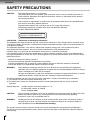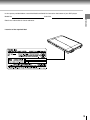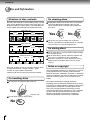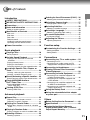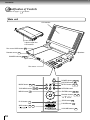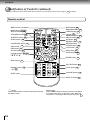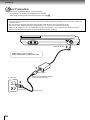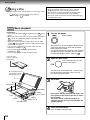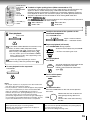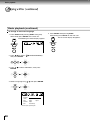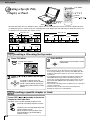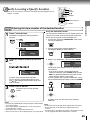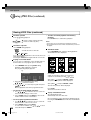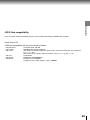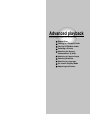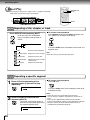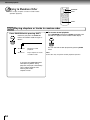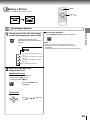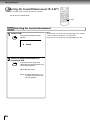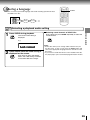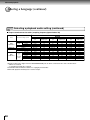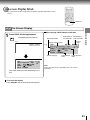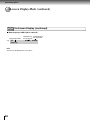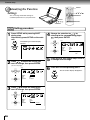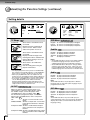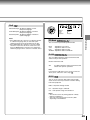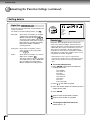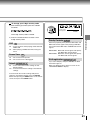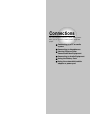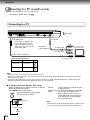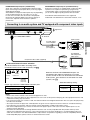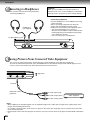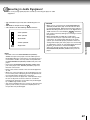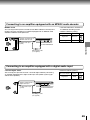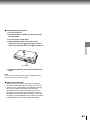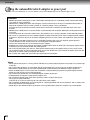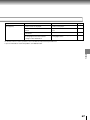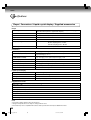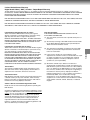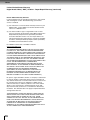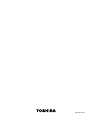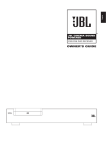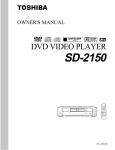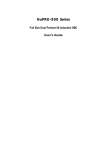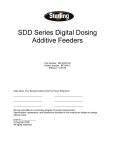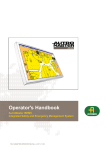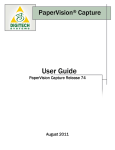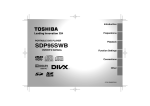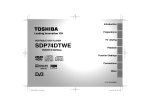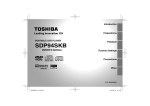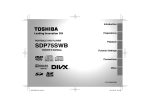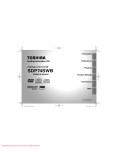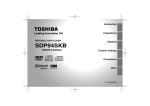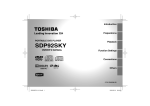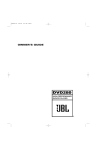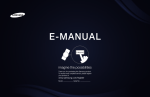Download "user manual"
Transcript
Introduction
Basic playback
2
17
DIGITAL VIDEO
PORTABLE DVD PLAYER
SD-P2800SN
OWNER’S MANUAL
Advanced
playback
Function setup
Connections
Others
© 2005 TOSHIBA CORPORATION
N PM0024801010
31
45
53
65
Introduction
SAFETY PRECAUTIONS
CAUTION:
This equipment employs a Laser System.
To ensure proper use of this product, please read this owner’s manual carefully and retain for
future reference. Should the unit require maintenance, contact an authorized service location see service procedure.
Use of controls or adjustments or performance of procedures other than those specified herein
may result in hazardous radiation exposure.
To prevent direct exposure to laser beam, do not try to open the enclosure.
Visible and invisible laser radiation when open and interlocks defeated.
DO NOT STARE INTO BEAM.
CLASS 1 LASER PRODUCT
FCC NOTICE “Declaration of Conformity Information”
This equipment has been tested and found to comply with the limits for a Class B digital device, pursuant to part
15 of the FCC Rules. These limits are designed to provide reasonable protection against harmful interference in
a residential installation.
This equipment generates, uses and can radiate radio frequency energy and, if not installed and used in
accordance with the instructions, may cause harmful interference to radio communications.
However, there is no guarantee that interference will not occur in a particular installation.
If this equipment does cause harmful interference to radio or television reception, which can be determined by
turning the equipment off and on, the user is encouraged to try to correct the interference by one or more of the
following measures:
-
Reorient or relocate the receiving antenna.
Increase the separation between the equipment and receiver.
Connect the equipment into an outlet on a circuit different from that to which the receiver is connected.
Consult the dealer or an experienced radio/TV technician for help.
WARNING:
Only peripherals complying with the FCC class B limits may be attached to this equipment.
Operation with non-compliant peripherals or peripherals not recommended by Toshiba is likely to
result in interference to radio and TV reception.
Changes or modifications made to this equipment, not expressly approved by Toshiba, or parties
authorized by Toshiba, could void the user’s authority to operate the equipment.
This device complies with part 15 of the FCC Rules. Operation is subject to the following two conditions:
(1) This device may not cause harmful interference, and
(2) this device must accept any interference received, including interference that may cause undesired
operation.
Responsible party:
Toshiba America Consumer Products, L.L.C.
82 Totowa Rd.; Wayne, N.J.07470
Phone: (973)628-8000
CAUTION:
These servicing instructions are for use by qualified service personnel only. To reduce the risk of
electric shock do not perform any servicing other than that contained in the operating
instructions unless you are qualified to do so.
WARNING:
Handling the cord on this product or cords associated with accessories sold with this product,
will expose you to lead, a chemical known to the State of California to cause birth defects or
other reproductive harm. Wash hands after handling.
This product contains mercury. Disposal of mercury may be regulated due to environmental considerations.
For disposal or recycling information, please contact your local authorities or the Electronic Industries Alliance:
www.eiae.org.
2
In the spaces provided below, record the Model and Serial No. located on the bottom of your DVD player.
Model No.
Serial No.
Introduction
Retain this information for future reference.
Location of the required label
3
Introduction
IMPORTANT SAFETY INSTRUCTIONS
CAUTION: PLEASE READ AND OBSERVE ALL WARNINGS AND INSTRUCTIONS GIVEN IN THIS
OWNER’S MANUAL AND THOSE MARKED ON THE UNIT. RETAIN THIS BOOKLET FOR
FUTURE REFERENCE.
This set has been designed and manufactured to assure personal safety. Improper use can result in electric
shock or fire hazard. The safeguards incorporated in this unit will protect you if you observe the following
procedures for installation, use and servicing. This unit is fully transistorized and does not contain any parts that
can be repaired by the user.
DO NOT REMOVE THE CABINET COVER, OR YOU MAY BE EXPOSED TO DANGEROUS VOLTAGE.
REFER SERVICING TO QUALIFIED SERVICE PERSONNEL ONLY.
1. Read these instructions.
2. Keep these instructions.
3. Heed all warnings.
4. Follow all instructions.
5. Do not use this apparatus near water.
6. Clean only with dry cloth.
7. Do not install near any heat sources such as
radiators, heat registers, stoves, or other
apparatus (including amplifiers) that produce heat.
8. Do not insert any foreign objects into the memory
card slot. Heat build-up or fire may result.
9. Protect the power cord from being walked on or
pinched particularly at plugs, convenience
receptacles, and the point where they exit from
the apparatus.
10. Only use attachments/accessories specified by
the manufacturer.
11. Unplug this apparatus during lightning storms or
when unused for long periods of time.
However, while it is thundering or lightning, do
not touch the apparatus and any connected cable
and/or equipment. This will prevent you from
receiving the electric shock by an electric surge.
12. Refer all servicing to qualified service
personnel. Servicing is required when the
apparatus has been damaged in any way, such
as power-supply cord or plug is damaged,
liquid has been spilled or objects have fallen
into the apparatus, the apparatus has been
exposed to rain or moisture, does not operate
normally, or has been dropped.
ADDITIONAL SAFETY INSTRUCTIONS
13. When you use headphones, keep the volume
at a moderate level. Using headphones
continuously with high volume levels may
permanently damage your hearing.
19. Do not touch a spinning disc. When you open
the disc holder, the disc may have not stopped
spinning. Touching a spinning disc may cause
personal injury or damage to the product.
14. Do not overload wall outlets; extension cords,
or integral convenience receptacles as this can
result in a risk of fire or electric shock.
20. Do not rest the product on your lap or other parts
of body. The product may become warm during
use. Even low temperatures may cause personal
injury when exposed to your skin for prolonged
periods.
15. Apparatus shall not be exposed to dripping or
splashing and no objects filled with liquids,
such as vases, shall be placed on the
apparatus and/or around it.
4
16. Be careful not to catch your fingers in the disc
holder when closing the lid. It may cause
personal injury.
21. Use the supplied AC adapter to operate the
product. Substitute devices not specified by the
manufacturer may result in fire or product
malfunction. Do not cover the AC adapter with
a blanket or place it near heating or on electric
carpet when it is in use.
17. Do not place a vessel containing liquid (such
as a vase), or a metal object on top of the
apparatus. Fire or Electric shock may result if
liquid or metal objects enter the apparatus.
22. When you use this product in an airplane,
follow the instructions of the airline.
Disregarding them may cause harmful
interference to radio communication.
18. Do not use a cracked, deformed, or repaired
disc. These discs are easily broken and may
cause serious personal injury and apparatus
malfunction.
23. Do not stare at the pick-up lens or look at the
laser beam. Doing so may cause damage to
eyesight.
24. Do not use this product while walking or driving.
Neglecting this may cause a traffic accident.
h) Always confirm that the battery pack is
compatible with your player, before attaching
the battery pack to the player.
i) Never expose the terminals of the battery
pack to any other metal object. Wrap the
battery or place it in a protective plastic bag,
whenever transporting it.
j) Always confirm that the temperature is
between 5 and 35˚C (41°F and 95°F) before
you charge the battery. Leakage, excessive
heat, or deterioration of the battery pack may
occur if this caution is not heeded.
26. Use the player in a location that facilitates the
immediate removal of the plug if there is a
malfunction or failure.
k) Never immerse the battery pack in any liquid.
27. Do not allow children to scratch, lick or put the
memory card into their mouth.
Keep the memory card out of the reach of
children. Injury to the child or malfunction may
result.
l) Never expose the battery pack to direct
sunlight. Never store or use the battery pack
in a locked and unventilated vehicle. (where
excessive internal temperatures may be
encountered.)
28. Battery Pack
a) Never throw the battery pack into a fire, as
that could cause the battery pack to explode.
Never heat the battery pack, as that could
cause leakage of alkaline solution or other
electrolytic substance.
m) Always keep the battery pack out of reach of
infants or small children.
b) Never disassemble the battery pack, as that
could cause leakage of alkaline solution or
other electrolytic substance.
c) Never short-circuit the battery pack by either
accidentally or intentionally bringing the
terminals in contact with another metal object.
This could cause personal injury or a fire, and
could also damage the battery pack.
d) Never drive a nail into the battery pack.
Never strike the battery pack with a hammer.
Never step or tread on the battery pack.
e) If you ever smell an unusual odor, excessive
heat, discoloration, or deformation of the
battery pack, remove it from the player after
confirming safety and discontinue use of it.
Take the battery pack to an authorized
Toshiba service provider.
f) Keep the battery pack away from heat or fire.
Introduction
25. CAUTION: If the DVD player is dropped and the
cabinet or enclosure surface has been damaged
or the DVD player does not operate normally,
take the following precautions:
• ALWAYS turn off the DVD player and unplug
the power cord to avoid possible electric shock
or fire.
• NEVER allow your body to come in contact
with any broken glass or liquid from the
damaged DVD player. The LCD panel inside
the DVD player contains glass and a toxic
liquid. If the liquid comes in contact with your
mouth or eyes, or your skin is cut by broken
glass, rinse the affected area thoroughly with
water and consult your doctor.
• ALWAYS contact a service technician to
inspect the DVD player any time it has been
damaged or dropped.
g) Never dispose of used battery packs with
other ordinary solid wastes, since they
contain toxic substances. Always dispose of
used battery packs in accordance with
community regulations that apply to the
disposal of batteries. Cover the metal
terminals with insulating tape, in order to
prevent accidental short-circuiting.
n) Never shock the battery pack by dropping or
throwing it.
o) If the liquid contained within the battery pack
leaks, use a large amount of water and
immediately wash off any liquid which may
accidentally contact any part of the body.
Remove any liquid that has contacted your
clothing by washing it immediately with a
detergent.
p) Always confirm that a “click” sound has
resulted, when attaching the battery pack to
the player. This sound confirms that the
battery pack has been properly attached.
29. Coin-shaped Battery
a) Keep coin-shaped batteries out of children’s
reach. Be careful not to ingest internally,
especially by children, as doing so may cause
poisoning.
b) Do not load a battery into the remote control
with the wrong side out.
c) Do not charge, heat, open, or short-circuit the
batteries. Do not throw the batteries into a fire.
d) Do not leave a dead or exhausted battery in
the remote control.
5
Introduction
IMPORTANT SAFETY INSTRUCTIONS
e) If you do not use the remote control for a long
period of time, remove the battery to avoid
possible damage from battery corrosion.
30.After unpacking coin-shaped batteries, store them
in poly bags, etc. separately one by one when
unused. If you leave them unwrapped, they may
be short-circuited by contact with metal objects,
resulting in battery leakage, heat or bursting. This
may cause burns or injury.
The batteries must be completely discharged when
they are deposited in collection containers for old
batteries. If a charge remains, countermeasures to
prevent short circuits must be taken.
31. To reduce the risk of fire or electric shock, do
not expose this apparatus to rain or moisture.
32. Following mark means “CAUTION - RISK OF
ELECTRIC SHOCK - DO NOT OPEN”.
e) When handling, using or storing the adapter
power cord NEVER:
- Place or locate near any apparatus that
produces heat.
- Disassemble, splice or extend the cord.
- Pull, force or place any heavy objects on the
cord.
- Bend, twist or bind the cord.
f) Keep away from the driving device (such as
brake pedal, etc.) and the moving equipment
(such as a seat rail, car windows, door, etc.).
g) NEVER disassemble or alter this adapter in any
manner.
h) ALWAYS use caution when touching the
adapter, cigarette lighter socket or power port.
The adapter, lighter socket and power port may
become heated after prolonged use.
i) ALWAYS remove the adapter from the cigarette
lighter socket or power port when not in use.
33. Vehicle adapter and operation in a car
a) NEVER operate the apparatus or view a DVD
Video while operating an automobile or other
vehicle. Note: doing so is illegal in many
jurisdictions.
NEVER place a apparatus within the eyesight
of a dr iver while he/she is dr iving an
automobile/vehicle. Note: an apparatus
located in the front seating section of a vehicle
is illegal in many jurisdictions.
Failure to observe the above instructions
could result in the driver’s inattention to and/
or distraction from road hazards.
b) NEVER place an apparatus in a location
where it could interfere with the proper
deployment and/or performance of an air bag.
Failure to observe this instruction could result
in the prevention of an air bag to properly and/
or effectively deploy.
c) Do not use a vehicle adapter other than the
model supplied, to power the apparatus. Do
not use the supplied vehicle adapter to power
an apparatus other than this apparatus.
Neglecting these may cause smoke, fire or
electrical shock to human body.
d) This adapter is intended for exclusive use in
automobiles/vehicles with a DC 12V negative
ground electrical system.
NEVER use this adapter with a DC 24V
configured automobile/vehicle.
Consult your vehicle owner’s manual before
using this adapter.
6
j) Do not charge the batter y pack which is
attached to the apparatus by the adapter. Doing
so may cause smoke, fire or electrical shock to
human body. Whenever you use the adapter,
be sure to remove the battery pack from the
apparatus to prevent it from being charged by
the adapter.
k) Some cars may not have a compatible socket.
NEVER modify this adapter to fit an
incompatible cigarette lighter socket and/or
power port. NEVER modify an incompatible
cigarette lighter socket and/or power port to
accept this adapter.
Failure to observe the above warnings could
cause smoke, fire, burns and/or electric shock.
l) ALWAYS locate the apparatus on a level and
secure surface. If placed on an uneven, shaky,
unsecured or unstable surface, apparatus may
fall.
Failure to observe the above caution could
result in the apparatus striking a person.
m) When using the adapter, insert the plug of the
adapter into the cigarette lighter socket or power
port fully.
The incomplete insertion will cause smoke or
fire.
n) Do not touch the adapter with wet hands. Do
Not expose the adapter to water of liquid.
Precautions
Do not shock the LCD monitor. It may cause unit
damage and malfunction.
Do not use the player in a place subject to vibration.
Neglecting this may cause malfunction of the player
or damage to the disc.
Do not leave the player in a vehicle. Rise or drop in
temperature may result in malfunction of the player.
When transporting the player, the original shipping
carton and packing materials come in handy. For
maximum protection, repack the unit as it was
originally packaged at the factory.
Do not use volatile liquids, such as insect spray, near
the player. Do not leave rubber or plastic products in
contact with the player for a long time. They will leave
marks on the finish.
The player may become warm after a long period of
use. This is not a malfunction.
When the player is not in use, be sure to remove the
disc and turn off the power.
If you do not use the player for a long period, the unit
may not function properly in the future. Turn on and
use the player occasionally.
Notes on locating
When you place this player near a TV, radio, or VCR,
the playback picture may become poor and the sound
may be distorted. In this case, move the player away
from the TV, radio, or VCR.
Notes on moisture condensation
Introduction
Notes on handling
Moisture condensation damages the player. Please
read the following carefully.
Moisture condensation occurs, for example, when you
pour a cold drink into a glass on a warm day. Drops of
water form on the outside of the glass. In the same way,
moisture may condense on the optical pick-up lens
inside this unit, one of the most crucial internal parts of
the player.
le of mo
Examp ensat isture
ion!
cond
Optical pick-up
lens
Moisture condensation occurs during the
following cases.
When you transport the player directly from a cold
place to a warm place.
When you use the player in a room where you just
turned on the heater, or a place where the cold air
from the air conditioner directly hits the unit.
In summer, when you use the player in a hot and
humid place just after you move the unit from an air
conditioned room.
When you use the player in a humid place.
It’s too
warm!
Notes on cleaning
Use a soft, dry cloth for cleaning.
Do not use any type of solvent, such as thinner and
benzine, as they may damage the surface of the
player.
If you use a chemical saturated cloth to clean the unit,
follow that product’s instructions.
When cleaning the LCD monitor, use a soft, dry cloth.
Do not use the player when moisture
condensation may occur.
If you use the player in such a situation, it may
damage discs and internal parts. Remove the disc,
connect the AC adapter, turn on the player, and leave
it for two or three hours. After two or three hours, the
player will have warmed up and evaporated any
moisture.
Wa
it!
Wall outlet
7
Introduction
Notes and Information
Structure of disc contents
On cleaning discs
Normally, DVD video discs are divided into titles, and the
titles are sub-divided into chapters. DVD audio discs are
divided into groups, and the groups are sub-divided into
tracks. VIDEO CDs/audio CDs are divided into tracks.
Fingerprints and dust on the disc may cause picture
and sound deterioration. Wipe the disc from the
center outwards with a soft cloth. Always keep the
disc clean.
DVD video disc
Title 2
Title 1
Chapter 1
Chapter 2
Chapter 1
Chapter 2
Chapter 3
Group 2
Track 2
Track 1
Track 2
Track 3
VIDEO CD/Audio CD
Track 1
Track 2
Track 3
Track 4
Track 5
Each title, chapter, or track is assigned a number, which
is called “title number”, “chapter number”, “group
number” or “track number” respectively.
There may be discs that do not have these numbers.
On handling discs
Do not touch the playback side of the disc.
Yes
Playback side
Do not attach paper or tape to discs.
No
8
No
No
Do not use any type of solvent such as thinner,
benzine, commercially available cleaners or antistatic
spray for vinyl LPs. It may damage the disc.
DVD audio disc
Group 1
Track 1
Yes
On storing discs
Do not store discs in a place subject to direct sunlight
or near heat sources.
Do not store discs in places subject to moisture and
dust such as a bathroom or near a humidifier.
Store discs vertically in a case. Stacking or placing
objects on discs outside of their case may cause
warping.
Notes on copyright
The unauthorized recording, use, distribution, or revision
of copyrighted materials including, without limitation,
television programs, videotapes, and DVDs, is prohibited
under the Copyright Laws of the United States and other
countries, and may subject you to civil and criminal
liability.
This product incorporates copyright protection
technology that is protected by method claims of certain
U.S. patents and other intellectual property rights owned
by Macrovision Corporation and other rights owners.
Use of this copyright protection technology must be
authorized by Macrovision Corporation, and is intended
for home and other limited viewing uses only unless
otherwise authorized by Macrovision Corporation.
Reverse engineering or disassembly is prohibited.
This owner’s manual explains the basic instructions of
this player. Some DVD video discs are produced in a
manner that allows specific or limited operation during
playback. As such, the player may not respond to all
operating commands. This is not a defect in the player.
Refer to instruction notes of discs.
“ ” may appear on the screen during operation.
A “ ” means that the operation is not permitted by the
player or the disc.
Playable discs
This player can play the following discs.
Disc Mark
Contents
Video
(moving
pictures)
+
Audio
DVD
video
discs
Notes on region numbers
The region number of this player is 1. Region numbers,
corresponding to specific geographical playback area,
are printed on your DVD video disc. If you do not find
1 or ALL , disc playback will not be allowed by the
player. (In this case, the player will display a message
on-screen.)
Audio
+
Video
VIDEO
CDs
Video
(moving
pictures)
+
Audio
DIGITAL VIDEO
• VIDEO CD not equipped with PBC function
(Version 1.1)
Sound and movie can be played on this player in the
same way as an audio CD.
• VIDEO CD equipped with PBC function
(Version 2.0)
In addition to operation of a VIDEO CD not equipped
with the PBC function, you can enjoy playback of
interactive software with search function by using the
menu displayed on the screen (Menu Playback). Some
functions described in this owner’s manual may not
work with all discs.
Audio
CDs
Disc
Size
12 cm
8 cm
12 cm
DVD
audio
discs
On VIDEO CDs
This player supports VIDEO CDs equipped with the PBC
(Version 2.0) function. (PBC is an abbreviation for
Playback Control.)
You can enjoy two playback variations depending on
types of discs.
Introduction
About this owner’s manual
8 cm
12 cm
8 cm
12 cm
Audio
8 cm
(CD single)
The following discs are also available.
DVD-R discs of DVD video format
CD-R/CD-RW discs of CD-DA or VIDEO CD format
Some of these discs may be incompatible.
• You cannot play discs other than those listed above.
• You cannot play discs of DVD-RAM or
non-standardized discs, etc., even if they may be
labeled as above.
• This player uses the NTSC color system.
• Depending on the data recording method or the disc
status, playback on this player may not be possible,
even if the disc is labeled as above. Toshiba cannot
assure that all discs bearing the DVD or CD logos will
operate as expected.
Because of problems and errors that can occur during
the creation of DVD and CD software and/or the
manufacture of DVD and CD discs, Toshiba cannot
guarantee that this DVD player will play every feature of
every DVD bearing the DVD logo and/or every CD
bearing the CD logo. As one of the creators of DVD
technology, Toshiba DVD players are manufactured
using the highest standards of quality, and as a result,
such incompatibilities are rare. If you happen to
experience any difficulty playing a DVD or a CD on this
DVD player, please feel free to contact us via the
methods listed in the “How to Obtain Warranty Services”
sections on pages 70 and 71 .
9
Introduction
Notes and Information (continued)
Playable memory cards
This player can play the following memory cards.
Card Mark
Contents
SD
Memory
Card
Multi
Media
Card
Memory
Stick
Photograph
(JPEG files)
and
Music
playback
(MP3, WMA
files)
xDPicture
Card
• SD is a trademark.
• MMC and MultiMediaCard are trademarks of Infineon
Technologies AG and licensed to MMCA
(MultiMediaCard Association).
are trademarks of Sony
• “Memory Stick” and
Corporation.
or xD-Picture CardTM is a trademark.
•
Notes on memory cards
Some memory cards may not be played back due to its
capacity and/or manufacturer, etc.
Do not insert any memory card other than those memory
cards referred to above. Failure to follow this instruction
may cause a malfunction of the player and/or card.
Saving data
• It is recommended that you back up your memory
card data. Toshiba is not liable for any damage
caused by the use of any memory card with this DVD
player. Toshiba will not compensate for any lost data
or recording(s) caused by the use of such cards.
• For instructions on using your memory card, refer
to the owner’s manual for your memory card.
• Failure to take proper care of a memory card may
prevent the display of pictures from the card. Such
damage is not covered by your Toshiba Warranty.
Notices for use
Ensure that you insert the memory card correctly into
this player.
Do not eject the memory card while it is in use. If
ejected while in use information on the memory card
may be lost.
10
This memory card is a precision electrical instrument.
Do not bend, drop or apply strong force to it.
Do not use or store the memory card in an environment
of high static electricity or electrical interference.
Avoid using or storing in areas of high temperature and
humidity.
Be careful not to touch with your fingers, nor allow
foreign objects to come in contact with nor dirt to
accumulate on the metal area (gold-colored area) of the
memory card. Wipe off any dirt with a soft, dry cloth.
When carrying or storing the memory card always place
it inside of its antistatic case to avoid any effects from
static electricity. If there is a storage case, place the
memory card in the antistatic area of the storage case.
If you place a memory card that has been exposed to
static electricity in this player, there is a chance that this
player could malfunction.
Do not place the memory card in your pants pocket. The
memory card may break if any strong force is applied,
such as when sitting.
When ejecting the memory card after extended use it
may feel warm to the touch. This is normal. The memory
card is not malfunctioning.
The memory card is designed to have a long life but
after extended use you will not be able to delete from or
write to it. Please purchase another.
Write Protection of SD Memory Card
Switch the write protect tab at the side of the SD card to
“LOCK”.
LOCK
LOCK
Write protection Write protection
tab
state
About Memory Stick
Magic Gate and high speed data transmission are not
available on this player.
Table of Contents
SAFETY PRECAUTIONS .......................... 2
IMPORTANT SAFETY INSTRUCTIONS ... 4
Precautions ............................................... 7
Notes and Information ............................. 8
Notes on region numbers ................................. 9
Identification of Controls ....................... 12
Main unit ......................................................... 12
Side view ........................................................ 13
Rear view ........................................................ 13
Remote control ............................................... 14
Loading the remote control battery ................. 15
Operating with the remote control .................. 15
Power Connection .................................. 16
Selecting the Sound Enhancement (E.A.M.*) .. 36
Introduction
Introduction
Selecting the sound enhancement ................. 36
Selecting a Camera Angle ...................... 37
Changing the camera angle ........................... 37
Selecting Subtitles ................................. 38
Selecting a subtitle language ......................... 38
Selecting a Language ............................. 39
Selecting a playback audio setting ................. 39
On-screen Display Mode .............................. 41
On-Screen Display ......................................... 41
Adjusting the Picture ............................. 43
Adjusting the picture ....................................... 43
Function setup
Customizing the Function Settings ...... 46
Basic playback
Playing a Disc ......................................... 18
Setting procedure ........................................... 46
Setting details ................................................. 48
Basic playback ................................................ 18
Variable Speed Playback ....................... 22
Playing in fast reverse or fast forward
directions ...................................................... 22
Playing frame by frame ................................... 22
Playing in slow-motion .................................... 23
Resuming playback from the stopped location .. 23
Locating a Specific Title, Chapter, or
Track ........................................................ 24
Locating a title using the top menu ................. 24
Locating a specific chapter or track ................ 24
Directly Accessing a Specific Location... 25
Entering the time counter of the desired location ... 25
Playing MP3/WMA Audio or
DivX® Video Files .................................... 26
Playing MP3/WMA audio or
DivX® video files ........................................... 26
Viewing JPEG Files ................................ 27
Viewing JPEG Files ........................................ 27
Advanced playback
Repeat Play ............................................. 32
Repeating a title, chapter, or track .................. 32
Repeating a specific segment ........................ 32
Playing in a Favorite Order .................... 33
Setting titles, chapters, or tracks in a favorite
order ............................................................. 33
Playing in Random Order ...................... 34
Connections
Connecting to a TV or audio system .... 54
Connecting to a TV ......................................... 54
Connecting to an audio system and TV
equipped with component video inputs ........ 55
Connecting to Headphones ................... 56
Viewing Pictures From Connected
Video Equipment .................................... 56
Connecting to Audio Equipment ........... 57
Connecting to an amplifier equipped with
a Dolby Digital decoder ................................ 58
Connecting to an amplifier equipped with
a DTS decoder ............................................. 58
Connecting to an amplifier equipped with
an MPEG2 audio decoder ............................ 59
Connecting to an amplifier equipped with
a digital audio input ...................................... 59
Using the Battery Pack .......................... 60
Using the automobile/vehicle adapter
or power port .......................................... 62
Others
Before Calling Service Personnel ......... 66
Specifications ......................................... 68
Limited United States Warranty
Digital Audio Video (“DAV”) Product Depot Repair Warranty ........................... 69
Playing, chapters or tracks in random order ... 34
Zooming a Picture .................................. 35
Zooming a picture ........................................... 35
11
Introduction
Identification of Controls
See the page in
for details.
Main unit
LCD monitor
Press the open
switch to open the
LCD monitor.
Disc cover OPEN button 18
Speakers
Remote sensor 15
POWER indicator 18 60
Open switch
Disc cover
POWER button 18 19
PICTURE button 43
MODE button 54 56
SETUP button 20 46
TOP MENU button 24 28
RETURN button
MENU button 18
ENTER button 20 46
Direction buttons 20 46
( / / / )
STOP button 19
PLAY button 18
PAUSE button 19
SKIP buttons 22
(
/
27
)
VOLUME buttons 19
12
Introduction
Side view
MMC
Memory card slot 28
DC IN jack 16
Headphone jack 1 56
Headphone jack 2 56
Rear view
AV OUT jack 54
S VIDEO jack 54
COMPONENT VIDEO
connector 55
AV IN jack 56
BITSTREAM/PCM jack 58 59 60
13
Introduction
Identification of Controls (continued)
The instructions in this manual describe the functions of the remote control. See the page in
for details.
Remote control
MENU button (see below)
MODE button 54 56 /
SETUP button* 20
TOP MENU button 24
SUBTITLE button 38
AUDIO button 39
PAUSE/STEP button 19
STOP button 19
REV button 22 /
SLOW button* 23
Direction buttons 20 46
( / / / )
ZOOM button 35 /
RANDOM button* 34
POWER button 18
T button 25 /
MEMORY button* 33
ANGLE button 37
A-B button 32 /
REPEAT button* 32
RETURN button /
CLEAR button* 25
PLAY button 18
FWD button 22 /
SLOW button* 23
ENTER button 20
SKIP buttons 27
PICTURE button 43
Number buttons 25 /
+10* 25
SHIFT button
E.A.M. button 36
VOLUME buttons 19
DISPLAY button 41
“ ” buttons
Operate these buttons while simultaneously pressing
the SHIFT button.
*
14
MENU button
Use the MENU button to display the menu included on
many DVD video discs. To operate a menu, follow the
instructions in “Locating a title using the top menu.” 24
1
Gently insert a fingernail in groove 1
and pull out the holder in direction 2 .
Backside
Operating with the remote control
Introduction
Loading the remote control battery
Point the remote control at the remote
sensor on the player and press the
buttons.
1
2
Take care not to break your fingernail.
Place a coin-shaped battery (CR2025)
side up on the holder.
with the
C
R
2
3V 02
5
2
Within about 3 m (9.9 feet)
Keep the holder horizontal so that the battery
does not fall through.
3
Push the holder back into its
receptacle.
Distance: About 3 m (9.9 feet) from the front of the
remote sensor
Angle:
About 30° in each direction of the front of
the remote sensor
* Do not expose the remote sensor of the player to a
strong light source such as direct sunlight or other
illumination. If you do so, you may not be able to
operate the player via the remote control.
Backside
Notes on the remote control
• Aim the remote control at the remote sensor of the player.
• Do not drop or give the remote control a shock.
• Do not leave the remote control near an extremely hot or
humid place.
• Do not spill water or put anything wet on the remote
control.
• Do not disassemble the remote control.
Notes on coin-shaped batteries
• If the remote control does not function correctly or if the
operating range becomes reduced, replace the battery
with new one.
• See 6 for safety use of coin-shaped batteries.
• Inserting a battery other than the specified one or an
object may damage the remote control.
15
Introduction
Power Connection
Connect the supplied AC adapter to power the player.
For mobile use, the battery pack (supplied) is also available.
When using the battery pack, follow the instructions on page 60 .
CAUTION
• Do not connect the power plug to a power outlet other than that indicated on the label, as this can result in a risk of fire
or electric shock.
• Do not connect or disconnect the power plug with wet hands. Doing so may cause electric shock.
• Do not use an AC adapter other than one specified, as it can cause a fire or damage to the player.
• When the AC adapter is in use, its temperature may increase. However, it is not a malfunction. Make sure that the
power cord is disconnected and the temperature decreases before carrying it.
To the DC IN jack
Follow steps 1 to 3 to connect.
When disconnecting, reverse this order.
1
AC adapter
Connect the supplied AC adapter
and the power cord firmly.
To wall outlet
3
Power plug
Power cord
16
2
Basic playback
Begin your operation.
Playing a Disc
Variable Speed Playback
Locating a Specific Title,
Chapter, or Track
Directly Accessing a Specific
Location
Playing MP3/WMA Audio or
DivX® Video Files
Viewing JPEG Files
About this manual
Aside from the section “Playing a Disc”, explanations
of operations only include illustrations of the
corresponding buttons on the remote control. The
buttons sharing the same name on the main unit can
also be used in an identical manner.
Basic playback
Playing a Disc
This section shows you the basics on how to play a disc.
indicates a reference page of this manual.
for details.
See the page in
DVD-V DVD-A
VCD CD
CAUTION
• Keep your fingers clear of the disc as it is spinning.
Neglecting to may cause serious personal injury.
• Be careful not to catch your fingers in the disc holder.
• Do not use a cracked, deformed, or repaired disc.
• Do not tilt, shake or move the main unit while playing. It
may damage the disc.
Basic playback
Preparations
• Connect the AC adapter 16 or the battery pack 60 to the
player.
• When you want to view a disc on a connected TV or monitor
54 , turn on the equipment and select the video input
connected to the player.
• When you want to enjoy the sound of discs from an audio
system 55 , turn the audio system on and select the input
connected to the player.
• If you use the supplied remote control, make sure that
batteries are loaded in it. 15
• If you use the headphones, see “Connecting to
Headphones”. 56
• Press the open switch to open the LCD monitor.
Press the open
switch to open the
LCD monitor.
1
Turn on the power.
Press POWER.
The player turns on, the POWER indicator on the
player front illuminates in green and the Power
button illuminates in blue.
The default setting for the language used to display
the OSD of the player is English. You can change
the language (English, French, Spanish). 20
2
Open the disc cover.
Press OPEN on the main unit.
The disc cover opens.
The disc cover will not open over a certain range.
Do not force the cover open further, as it may
cause damage to the player.
Do not forcibly open the
LCD monitor to avoid
damaging this panel.
3
Disc cover
Set a disc.
OPEN button
TOP MENU
MENU
Place a disc with the playback side down, and
push gently on the center of the disc to affix it
to the spindle.
The player will be unable to recognize or
correctly play the disc if it is not affixed to the
spindle properly.
Power button
PLAY
PAUSE
ENTER
/
/
/
STOP
VOLUME buttons
4
18
Close the disc cover.
Press CLOSE on the left corner.
MODE/SETUP
TOP MENU
MENU
PAUSE/STEP
STOP
PLAY
ENTER
/ / /
To obtain a higher quality picture (When connected to a TV)
Occasionally, some picture noise not usually visible during a normal broadcast may
appear on the TV screen while playing a DVD video disc because the high
resolution pictures on these discs include a lot of information. While the amount of
noise depends on the TV you use with this player, you should generally reduce the
sharpness adjustment on the connected TV when viewing DVD video discs.
About DVD-V DVD-A VCD
VOLUME(+/–)
SHIFT
Basic playback
5
CD
The DVD-V DVD-A VCD CD icons on the heading bar show the playable discs relevant to
the function described under each heading.
DVD-V : DVD video discs.
DVD-A : DVD audio discs.
CD : Audio CDs.
VCD : VIDEO CDs.
To adjust the volume of the speakers or the
connected headphones
Start playback.
Press PLAY.
Press VOLUME button.
Right/+ :Increase volume.
Left/– : Decrease volume.
To pause playback (still mode)
DVD-V If you select a DVD video disc that contains a top
Press PAUSE/STEP during playback.
menu, or select a PBC (Playback Control)featured VIDEO CD ( 9 ), a menu may appear.
See “Locating a title using the top menu”. 24
To resume normal playback, press PLAY.
• Sound is muted during still mode.
• You may need to press the TOP MENU or MENU
button to display the disc menu (depending on the
actual DVD video disc.)
To stop playback
DVD-A A menu may appear depending on the disc.
See “Locating a title using the top menu”
24
.
To start playback in the stop mode.
Press PLAY.
Press STOP.
The player memorizes the location where
playback is stopped. To clear the
memory, press the STOP button once
again. 23
To turn off the power
Press POWER button.
Notes
• Do not put any discs or any objects in the disc holder other
than those disc types listed on page 9.
• In many instances, a menu screen will appear after playback
of a movie is completed. If you have connected the DVD
player to a television, and depending on the type of
television that you have, prolonged display of an on-screen
menu may result in the on-screen menu becoming
permanently ingrained in the screen. This type of damage is
not covered by your Toshiba Warranty. To avoid this, be sure
to press the STOP button once the movie is completed.
NOTICE
Never operate the player in a moving vehicle.
Vibration may prevent proper playback of the player or
cause damage to the disc.
To remove the disc
Press the OPEN button on the main unit to open the
disc cover.
Remove the disc from under the rim
while gently pressing down on its
center.
Close the disc cover after removing
the disc.
CAUTION
Do not touch the spindle immediately after prolonged play,
as it may have become hot.
Be careful in loading/removing a disc.
19
Basic playback
Playing a Disc (continued)
Basic playback (continued)
To change an on-screen language.
1 Press SETUP while pressing SHIFT during stop.
Alternatively press SETUP on the main unit.
The following on-screen display appears.
16:9 Widescreen
2 Press / to select “
then press ENTER.
3 Press /
ENTER.
(LANGUAGE MENU)”,
to select “OSD Menu”, then press
4 Select a language using
/ , then press ENTER.
LANGUAGE MENU
OSD Menu
English
English
Subtitle
English
French
Audio
English
Spanish
DVD Menu
English
DivX
WesternEurope
French= Français Spanish= Español
20
5 Press SETUP while pressing SHIFT.
Alternatively press SETUP on the main unit.
The on-screen display disappears.
Basic playback
About the screen saver
If 20 minutes elapse while the power is on and there is
no disc in the player or while the disc is stopped, the
screen saver is automatically displayed (when “Screen
Saver” is set to “On” 51 ). To turn off the screen saver,
press any button on the main unit or remote control.
Automatic power off function
If the player is stopped or the screen saver runs for
approximately 20 minutes, the player turns off
automatically. When you want to use the player again,
press the POWER button to turn the player back on.
About the LCD
• The LCD panel contained in this product is
manufactured using an extremely high level of
precision technology; however, there may be an
occasional pixel (dot of light) that does not operate
properly (does not light, remains constantly lit, etc.).
This is a structural property of LCD technology, is not
a sign of malfunction, and is not covered under your
warranty. Such pixels are not visible when the picture
is viewed from a normal viewing distance.
• The cold cathode fluorescent lamp in the LCD panel
of this product, which illuminates the LCD panel from
the inside, will deteriorate with use (standard length
of life is approximately 10,000 hours of continuous
use at normal temperature). When the LCD panel
becomes dim, flickers, or does not illuminate, contact
your consumer electronics dealer for replacement.
The length of LCD panel life mentioned above is for
reference purposes only; actual length of life of the
LCD panel may vary.
• The brightness of the LCD monitor differs slightly
depending on the viewing angles. Adjust the LCD
monitor angle to obtain the best viewing. (The
recommended viewing angle is 90 degrees to the
monitor.)
21
Basic playback
Variable Speed Playback
PAUSE/STEP
PLAY
FWD
REV
You can play discs at various speeds, and
resume playback from the location where
you stopped playback.
PLAY
SKIP (
DVD-V DVD-A
VCD CD
PAUSE
/
)
Playing in fast reverse or fast forward directions
Press REV or FWD on the remote control
during playback.
To resume normal playback
Press PLAY.
REV: Fast reverse playback
FWD: Fast forward playback
Each time you press the REV or FWD
button, the playback speed changes.
Press and hold SKIP (
unit during playback.
/
Notes
• The player mutes sound and omits subtitles during reverse
and forward scan of DVD video discs.
• The playback speed may differ depending on the disc.
) on the main
Fast forward playback
Fast reverse playback
During the fast forward or fast reverse playback, you
can vary the speed by holding down the button.
DVD-V DVD-A
VCD CD
Playing frame by frame
Press PAUSE/STEP during still playback.
To resume normal playback
Press PLAY.
Each time you press the PAUSE/STEP
button, the picture advances one frame.
Note
The sound is muted during frame by frame playback.
22
STOP
PLAY
SLOW
PLAY
SHIFT
STOP
Basic playback
DVD-V DVD-A
VCD CD
Playing in slow-motion
Press SLOW while pressing SHIFT during
playback.
To resume normal playback
Press PLAY.
Each time you press the SLOW
button, the slow-motion speed
changes.
button
If you press the SLOW
during playback, you can view the
picture in reverse slow-motion.
(Only when using a DVD video
disc.)
Notes
• The sound is muted during slow-motion playback.
• The playback speed may differ depending on the disc.
Each time you press the SLOW
button, the slow-motion speed
changes.
DVD-V DVD-A
VCD CD
1
Resuming playback from the stopped location
Press STOP at the location where you
want to interrupt playback.
The player memorizes the location
where playback is stopped.
2 Press PLAY.
DVD-V Playback starts from the beginning
of the titles.
DVD-A Playback starts from the beginning
VCD
CD
2
of the group.
Playback starts from the beginning
of the disc.
Press PLAY.
The player resumes playback from the
location where you stopped playback.
To start playback from the beginning regardless
of the location where you stopped playback
• If you want to return to the beginning of a DVD video/
audio disc, turn the power off and on by pressing the
power button, and then start playback.
Notes
• The player’s memory is also cleared when:
– you use a PBC-featured VIDEO CD while “PBC” is set to
“On” 51 .
• There may be a difference in the location where playback
resumes depending on the disc.
1 Press STOP twice.
The player’s memory is cleared.
23
Basic playback
TOP MENU
Locating a Specific Title,
Chapter, or Track
/
/
/
ENTER
SKIP (
SKIP (
/
TOP MENU
/ / /
ENTER
)
/
Normally, DVD video discs are divided into titles, and the titles are sub-divided into chapters. Contents of DVD audio discs
are divided into groups, and the groups are sub-divided into tracks. VIDEO CDs and audio CDs are divided into tracks. You
can quickly locate any specific title, chapter, or track.
DVD audio disc
DVD video disc
Title 1
Chapter 1 Chapter 2
Chapter 1
Title 2
Chapter 2
Group 2
Group 1
Chapter 3
Track 1
Track 2
Track 1
Track 2
Track 3
VIDEO CD/Audio CD
Track 1
DVD-V DVD-A
VCD CD
1
Track 2
Track 3
Track 5
Locating a title using the top menu
Press TOP MENU.
The top menu appears.
e.g.
2
Track 4
Press
want.
DVD-V DVD-A
VCD CD
/
/
/
TITLE 1
TITLE 2
TITLE 3
TITLE 4
to select the title you
If the titles in the top menu are
assigned a number, you can directly
locate a specific title by pressing its
designated number with the number
buttons.
Playback starts from the selected chapter or track.
To locate succeeding chapters or tracks.
Playback starts from the beginning of the
current chapter or track.
When you press twice, playback starts
from the beginning of the preceding
chapter or track.
Playback starts from chapter 1 of the
selected title.
Notes
• The instructions above describe basic procedures which
may vary depending on the contents of the DVD video disc.
If different instructions appear on the screen, follow those
instructions.
• If you display the top menu during playback and press the
TOP MENU button again without selecting any title, the
player may resume playback from the point where you first
pressed the TOP MENU button (depending on the actual
DVD video disc.)
• This method of locating a title is available only on a disc that
contains a top menu.
• Instruction notes of discs may refer to the button that
displays the top menu as TITLE button.
Locating a specific chapter or track
Press SKIP ( / ) repeatedly to locate the
chapter or track you want.
24
3
Press ENTER.
)
Directly Accessing a Specific Location
T
PLAY
CLEAR
/
You can access a specific location by entering its corresponding time (hours,
minutes, seconds).
ENTER
Number buttons
SHIFT
Entering the time counter of the desired location
Using the bookmark function
1
Press T several times.
The display changes each time this button is
pressed.
You can register a bookmark for your favorite scene and
jump from any other scene to that location to play the
scene. You can register up to three bookmarks.
1 Play the disc and press PAUSE/STEP at the scene
you want to bookmark.
e.g. DVD-V
Search
Time
– –:– –:– –
Title/Chapter – – – / – – –
e.g. VCD
Search
Time
Track
2
2 Press T several times to display Bookmark.
The Register Bookmark menu appears.
CD
– –:– –:– –
–––
Press the number buttons to enter the
time.
Search
Time
Title/Chapter
1:25:30
01 / 03
Playback starts from the desired location.
You can locate a specific title/chapter or track.
Use / to highlight Title/Chapter or Track and
enter a number.
Press PLAY or ENTER.
1 – –:– –:– –
2 – –:– –:– –
3 – –:– –:– –
3 Select any of bookmarks 1 to 3 and press ENTER.
Bookmark
Bookmark
Bookmark
e.g.
3
Bookmark
Bookmark
Bookmark
1 00:12:50
2 – –:– –:– –
3 – –:– –:– –
The location of the selected scene is registered to
the bookmark.
• If you want to change a registered bookmark,
select the bookmark, press CLEAR while pressing
SHIFT to delete the bookmark information for the
scene and then register a new scene.
To start playback from a registered bookmark, select
the desired bookmark after Step 2 and press ENTER.
Bookmark
Bookmark
Bookmark
1 00:12:50
2 – –:– –:– –
3 – –:– –:– –
Playback starts from the selected
section.
Playback starts from the scene of the selected
bookmark.
Notes
• Pressing the CLEAR button while pressing the SHIFT button
resets the numbers.
• This location display will disappear in a few seconds if no
further operation is made.
• Some discs may not respond to this process.
• Some scenes may not be located precisely as you specified.
Notes
• Bookmarks may not be able to be registered for some discs.
• Bookmarks may not be able to be registered for some
scenes.
• If another disc is inserted or the power of the player is turned
off, the registered bookmark information is cleared.
25
Basic playback
DVD-V DVD-A
VCD CD
Basic playback
Playing MP3/WMA Audio or DivX® Video Files
You can play MP3/WMA or DivX® files on this player.
PAUSE/STEP
STOP
PLAY
/ / /
ENTER
SKIP
Playing MP3/WMA audio or DivX® video files
Playable files
MP3/WMA or DivX®disc compatibility with this player is limited as follows:
• Playable discs (MP3/WMA): CD-ROM, CD-R, CD-RW, DVD-R, SD Memory Card, Multi Media Card, Memory Stick,
xD-Picture Card
CD-R, CD-RW, DVD-R
• Playable discs (DivX):
• Sampling Frequency:
32 kHz, 44.1 kHz, 48 kHz
• Bit rate:
MP3: 32 kbps - 320 kbps (CBR)
WMA: 48 kbps - 192 kbps (CBR)
DivX: Less than 8 Mbps
• CD physical format:
Mode 1
• MP3 File system:
ISO9660, UDF without interleave
• DivX File system:
ISO14496
File names are limited to eight characters or less and must incorporate “MP3” or “WMA” extension.
• MP3/WMA File name:
e.g.“********.MP3”, “********.WMA”
File names cannot contain special characters such as “?!><+*}{`[@]:;\ /.,” etc.
Less than 50 bytes
• DivX File name:
File names are limited to eight characters or less and must incorporate “DivX” extension.
e.g.“********.avi”, “********.divx”
File names cannot contain special characters such as “?!><+*}{`[@]:;\ /.,” etc.
Less than 50 bytes
• Total number of files:
Less than 650
• DivX codec version:
3, 4, 5, 6 (Plays all versions of DivX® video (including DivX® 6) with standard playback of
DivX® media files)
• DivX resolution:
720 × 576 (Less or equal)
Notes
Set a CD or insert a memory card that
• Some discs may not permit this operation.
• WMA tracks copy-protected cannot be played.
contains MP3/WMA or DivX® files.
• The BITSTREAM/PCM jack outputs MP3/WMA or DivX®
For details on how to insert a memory card or
sounds in the linear PCM format regardless of the current
switch to memory card mode, see 27 .
“Digital Out” selection. 50
• If you stop playback by pressing the STOP button, and then
A menu appears.
press the PLAY button, playback will start from the beginning
of the track.
Press / / / to select a file name
• The SKIP, REPEAT and RANDOM functions are also available.
1
2
3
you want to play.
Press PLAY or ENTER.
Playback starts.
This player requires discs/recordings to meet certain
technical standards in order to achieve optimal playback
quality. Pre-recorded DVDs are automatically set to
these standards. There are many different types of
recordable disc formats (including CD-R containing
MP3/WMA or DivX® files). Given the fact that technology
in this area is still maturing, Toshiba cannot guarantee
that all genre of recordable discs will produce optimal
playback quality. The technical criteria set out in this
owner’s manual are meant as a guide only.
You must obtain any required permission from copyright
owners to download or use copyrighted content. Toshiba
cannot and does not grant such permission.
To stop the playback
Press STOP.
To pause playback
Press PAUSE/STEP during playback.
To resume normal playback, press the
PLAY button.
26
Microsoft, Windows Media, and the Windows
Logo are either trademarks or registered
trademarks of Microsoft Corporation in the
United States and/or other countries.
DivX and the DivX logo are registered trademarks of
DivX, Inc. in both the United States and other countries.
TOP MENU
MODE
PAUSE/STEP
ZOOM
STOP
PLAY
FWD
/ / /
ENTER
SKIP
REV
Viewing JPEG Files
You can play JPEG files that have been recorded
on a CD-R or memory card on this player.
PLAY
MODE
ENTER
/ / /
SKIP (
/
STOP
PAUSE
)
Basic playback
Viewing JPEG Files
Preparation
Prepare a compatible disc or memory card that contains JPEG files you want to view 29 .
1
Insert a CD or memory card that
contains JPEG files into the player.
2
Press / / / to move the highlight
bar to select a file.
e.g.
1
2 3
CD-R
1/124
Folder1
With a CD, close the disc cover.
Main unit:
For a memory card, press the MODE button to
switch to the CARD mode.
Each time the button is pressed, the
mode will alternate as below.
Remote control:
For a memory card, press the MODE button to
switch to the CARD mode.
q
w
e
r
t
1
2
3
4
5
a0001
a0002
a0003
a0004
a0005
4
5
6
7
8
9
10
a0006
a0007
a0008
a0009
a0010
Folder name
Number of the last file selected
Total number of files on the disc (maximum of 1500)
File number
File name
3
Press PLAY or ENTER.
A slide show begins from the selected
picture. Upon reaching the end, it will
be back to the top menu.
Each time the button is pressed, the
mode will alternate as below.
To stop the slide show
Normal mode
Press STOP.
Memory Card mode
To pause the slide show
AV-IN mode
Press PAUSE/STEP during playback.
To resume the slide show, press the
PLAY button.
AV-IN mode: External AV input mode.
A menu appears.
If you insert a KODAK Picture CD, automatically
starts the slide show. With a KODAK Picture CD, the
menu is not displayed. (See the next page.)
Some of these discs and/or cards may be
incompatible.
To switch pictures
Press SKIP (
/
) during playback.
: Switch to the previous picture
: Switch to the next picture
Note
Displaying a picture may take a while or may not be possible
depending on the file size or disc.
27
Basic playback
Viewing JPEG Files (continued)
Viewing JPEG Files (continued)
To rotate a picture
Press
/
• To return to normal playback from memory
playback
during playback.
Press STOP twice to end memory playback.
: Rotate counterclockwise (by 90°).
: Rotate clockwise (by 90°).
To zoom in a picture
Notes
• Some discs may not permit memory playback operation.
• The programmed selections will be cleared when you turn off
the player.
Press ZOOM during playback.
Thumbnail mode
You will enter the zoom mode.
x2
x3
x4
Press TOP MENU while stopped or during playback.
The thumbnail mode is displayed.
Off
If you press / / / in the zoom in mode, the zoom
point will be shifted.
Pressing the ZOOM button again exits the zoom mode.
e.g.
Playing in a Favorite Order
You can select a combination of files and play them in a
desired order. You can program up to 12 selections.
1 Press MEMORY while pressing SHIFT during
playback or while playback is stopped.
The programming display appears.
e.g.
Program Input
1 --4 --2 --5 --3 --6 --Play Program
7 --8 --9 --Clear All
10 --11 --12 ---
3 Use / / / to select “Play Program” and press
ENTER.
Memory playback starts in the programmed order.
• To change the programmed selections
1 Use / / / to position the cursor to select the
item you want to change on the screen.
2 Press CLEAR while pressing SHIFT to cancel a file
number and then enter a new number.
• To cancel the programmed selections
1 Use / / / to position the cursor to select the
item you want to cancel on the screen.
Press PLAY.
A slide show begins from the selected picture.
A picture is selected by pressing / / / .
/
Select [Next
] and press ENTER or PLAY.
The next nine pictures will be displayed.
Press STOP.
The menu mode will be entered.
To play a Kodak Picture CD
Set a Kodak Picture CD.
Automatically starts the slide show.
Upon reaching the end, it will enter the thumbnail mode.
Pressing the TOP MENU button will enter the thumbnail
mode.
to select
28
SD-P2800_E_P17-30
28
Next
Select [Prev
] and press ENTER or PLAY.
The previous nine pictures will be displayed.
2 Select the desired playback order using
/ / / and enter a number.
2 Press CLEAR while pressing SHIFT.
To cancel all file numbers, use / /
“Clear All” and press ENTER.
Prev
05.10.24, 4:22 PM
Basic playback
JPEG files compatibility
Discs and pixels whose compatibility with this unit has been confirmed by TOSHIBA are as follows.
Kodak Picture CD
JPEG disc compatibility with this unit is limited as follows:
• Playable discs:
• File system:
• File name:
• File size:
• File format:
• Resolution:
CD-ROM, CD-R, CD-RW
ISO9660, UDF without interleave
File names are limited to eight characters or less and must incorporate “JPG” extension.
e.g.“********.JPG”
File names cannot contain special characters such as “?!><+*}{`[@]:;\ /.,” etc.
Unrestricted
BASELINE, PROGRESSIVE
Baseline JPG: 5760x3840
Progressive JPG: width *(height + 128) < 3300000
29
Advanced playback
Customizing the performance of your player.
Repeat Play
Playing in a Favorite Order
Playing in Random Order
Zooming a Picture
Selecting the Sound
Enhancement (E.A.M.)
Selecting a Camera Angle
Selecting Subtitles
Selecting a Language
On-screen Display Mode
Adjusting the Picture
Advanced playback
Repeat Play
You can play a specific title, chapter, track, or segment repeatedly.
(Title repeat, chapter/track repeat, A-B repeat)
REPEAT/A-B
STOP
SHIFT
DVD-V DVD-A
VCD CD
Repeating a title, chapter, or track
Press REPEAT while pressing SHIFT.
Each time you press the REPEAT
button, the repeat mode changes as
follows.
To resume normal playback
Press REPEAT while pressing SHIFT repeatedly until
“Off” appears for the repeat mode display.
Off
If you press STOP twice, the Repeat function ends and
playback stops.
Off
DVD-V DVD-A
VCD CD
1
Resume normal playback.
DVD-V
DVD-A
Repeat Chapter Repeats the same chapter.
DVD-V
DVD-A
Repeat Title
Repeats the same title.
VCD
CD
Repeat Single
VCD
CD
Repeat All
Repeats the track currently
selected only.
Repeats the whole disc.
Repeating a specific segment
Press A-B at the beginning of the
segment (point A) you want to play
repeatedly.
Rep A–
2
Press A-B again at the end of the
segment (point B).
The player automatically returns to
point A and starts repeat playback of
the selected segment (A-B).
Rep A–B
32
Note
Some discs may not permit repeat operation.
To resume normal playback
Press A-B again.
If you press STOP twice, the A-B Repeat function ends
and playback stops.
Notes
• Some discs may not permit A-B repeat operation.
• You can specify a segment only within the current title or
track.
• There may be a slight difference between point A and the
location where playback actually resumes depending on the disc.
• Functions other than STOP and A-B RPT may not be
available during A-B Repeat playback.
Playing in a Favorite Order
You can combine your favorite titles, chapters, or tracks and play them in the
order you determine. You can program up to 12 selections into the memory.
(Memory playback)
MEMORY
STOP
CLEAR
PLAY
/ / /
ENTER
Number buttons
SHIFT
DVD-V DVD-A
VCD CD
Press MEMORY while pressing SHIFT.
The programming display appears.
e.g. DVD-V DVD-A
2 Change the selection following the instructions in
step 2.
To cancel the programmed selections
1 -- -- 4 -- -- 7 -- -- 10 -- -2 -- -- 5 -- -- 8 -- -- 11 -- -3 -- -- 6 -- -- 9 -- -- 12 -- -Play Program
Clear All
1
e.g. VCD
3
1 --4 --- 7 --- 10 --2 --5 --- 8 --- 11 --3 --6 --- 9 --- 12 --Play Program
Clear All
q: Title number
w: Chapter number
(A chapter cannot be entered when there are no
chapters or the corresponding chapter number does
not exist for the title you want to play.)
e: Track number
(A track number cannot be entered when the
corresponding track number does not exist for the disc
you want to play.)
Enter the number in the order wish to
playback.
To enter another number, use / / / to move
the highlight bar to the desired playback order and
then enter a number.
Select “Play Program” using
press ENTER.
1 While the display appears on the screen, press
/ / / to move the highlighted bar to the item
you want to cancel.
2 Press CLEAR while pressing SHIFT.
CD
Program Input
3
1 While the display appears on the screen, press
/ / / to move the highlighted bar to the item
you want to change.
Program Input Title/Chapter
2
2
To change the programmed selections
Advanced playback
1
Setting titles, chapters, or tracks in a favorite order
If a programmed selection is changed or a number is
cleared during memory playback, the original
programmed selection cannot be played.
To resume normal playback from memory
playback
1 Press MEMORY while pressing SHIFT to display the
programming display.
2 Since “Clear All” is selected, press ENTER.
If you press STOP twice, memory playback ends.
However, the memory is not cleared.
Notes
• Some discs may not permit memory playback operation.
• The programmed selections will be cleared when you turn
off the player.
and
The player starts memory
playback.
If you redisplay the memory
playback programming display
during memory playback, playback
is paused.
33
Advanced playback
Playing in Random Order
RANDOM
STOP
You can play chapters or tracks in random order.
(Random playback)
SHIFT
DVD-V DVD-A
VCD CD
Playing chapters or tracks in random order
Press RANDOM while pressing SHIFT.
Each time you press the RANDOM
button, the random mode changes as
follows.
To resume normal playback
Press RANDOM while pressing SHIFT repeatedly until
“Shuffle Off” appears for the random mode display.
Shuffle Off
Shuffle Off
Resumes normal
playback.
Shuffle On
Plays chapters or tracks
in random order.
If you press the RANDOM button
while pressing SHIFT during
playback, the player automatically
starts random playback after
finishing the current
chapter or track.
34
You can also exit random playback by pressing STOP
twice.
Note
Some discs may not permit random playback operation.
Zooming a Picture
ZOOM
You can magnify areas within a picture.
/
DVD-V DVD-A
VCD CD
/
Zooming a picture
During normal, slow, still, fast reverse
or fast forward playback, press ZOOM.
The player enters the zoom
playback mode, and the zoom icon
appears.
e.g.
x2
x2
x3
x4
To exit zoom playback
Advanced playback
1
/
Press ZOOM repeatedly until “OFF” appears.
Notes
• Some discs may not respond to zoom feature.
• During some scenes, the buttons may not work as
described.
• Zooming does not work on characters selected on menus.
The picture is enlarged to twice the
size.
The picture is enlarged to three times
the size.
The picture is enlarged to four times
the size.
OFF Zoom display is turned off.
2
Select the zoom point and
magnification level.
Magnification level
You can select from the following.
– Magnification ( x2, x3, x4 )
– Normal playback ( OFF )
Press the ZOOM button
repeatedly.
Zoom point
To shift:
Press /
in mode.
/
/
in the zoom
35
Advanced playback
Selecting the Sound Enhancement (E.A.M.*)
You can easily select a preferred audio enhancement.
*E.A.M.: Enhanced Audio Mode
E.A.M
DVD-V DVD-A
VCD CD
1
Selecting the sound enhancement
Press E.A.M.
The sound enhancement menu
appears.
3D Off
2
Select the sound enhancement by
pressing E.A.M.
If you press E.A.M. again after
setting the sound enhancement, the
current setting appears.
3D Off: Normal sound.
3D On: To obtain expansive virtual
surround sound effects from
just two speakers.
36
Notes
• Actual effects to sounds may vary depending on the speaker
system. Make the selection to your preference.
• Actual effects to sounds may vary depending on the disc.
Selecting a Camera Angle
ANGLE
If a scene was recorded with multiple angles, you can easily change the
camera angle of the scene you are viewing.
DVD-V DVD-A
VCD CD
Press ANGLE while playing a scene
recorded with multiple angles.
While playing a scene recorded with
multiple angles, the angle icon ( )
appears on the screen.
If you press ANGLE while the angle
icon is displayed, the number of
multiple angles with which the scene
was recorded appears.
Notes
• After selecting angle, it will take a few moments to change
the camera angle of the scene you are viewing.
• If you pause a picture immediately after changing a camera
angle, the resumed playback picture may not display the
new camera angle.
e.g.
1/5
If the disc being played includes
scenes recorded at multiple angles,
( ) and the number of multipleangle recordings for each title
appear. If you press ANGLE when
the disc being played includes no
scenes recorded at multiple angles,
( ) appears.
2
Selecting the camera angle by pressing
ANGLE.
Each time you press the ANGLE
button, the camera angle changes.
37
Advanced playback
1
Changing the camera angle
Advanced playback
Selecting Subtitles
SUBTITLE
You can display subtitles on the screen and select a subtitle language
from those included on the DVD video disc.
Good evening!
DVD-V DVD-A
VCD CD
1
Bonsoir!
¡Buenas tardes!
Selecting a subtitle language
Press SUBTITLE during playback.
The current subtitle setting is
displayed.
To turn subtitles on or off
Press SUBTITLE several times during playback until
“Off” is displayed.
e.g.
1/5 ENG
2
Press SUBTITLE while the subtitle
setting is displayed on the screen.
Notes
• Some DVD video discs display subtitles automatically, and
you cannot turn them off even if you set the subtitle function
to off.
• Some DVD video discs will allow you to make subtitle
selections and turn subtitles on or off only via the disc menu.
Each time you press the SUBTITLE
button, the subtitle languages
included on the DVD video disc
change.
Notes
• When you select a subtitle language which is not included on the disc, the player plays a prior language programmed on the
disc.
• During some scenes, the subtitles may not appear immediately after you change the subtitle language.
38
Selecting a Language
AUDIO
You can select a preferred language and sound recording system from those
included on the disc.
Good morning!
DVD-V DVD-A
VCD CD
¡Buenos días!
Selecting a playback audio setting
Press AUDIO during playback.
The current audio setting is
displayed.
Selecting sound channels of VIDEO CDs
During playback, press AUDIO repeatedly to select the
sound channel.
e.g.
1/3
2
D 2 ch ENG
Press AUDIO while the audio setting is
displayed on the screen.
Each time you press the AUDIO
button, the audio settings included
on the DVD video disc change.
Notes
• Some discs allow you to change audio selections only via
the disc menu. In such a case, press the MENU button and
choose the appropriate language from the selections on the
disc menu.
• If you select a sound track which is not included on the disc,
the player plays a prior sound track programmed on the disc.
39
Advanced playback
1
Bonjour!
Advanced playback
Selecting a Language (continued)
DVD-V DVD-A
VCD CD
Selecting a playback audio setting (continued)
Output sound conversion table (sampling frequency/quantization bit)
Audio selection from the menu 46 50 and outputs
Discs
DVD
video discs
VIDEO CDs
AUDIO CDs
DVD
audio discs
Sound recording system
Dolby Digital
48 kHz
96 kHz
DTS
MPEG1, MPEG2
MPEG1
Linear PCM 44.1 kHz
DTS
44.1 kHz
Linear
48 kHz
PCM
88.2 kHz
or
96 kHz
Packed
PCM
176.4 kHz
1982 kHz
Linear
PCM
“Bitstream”
“Analog 2ch”
“PCM”
BITSTREAM/PCM Speakers/AV OUT jack/ BITSTREAM/PCM Speakers/AV OUT jack/ BITSTREAM/PCM Speakers/AV OUT jack/
jack
Headphone jacks
jack
Headphone jacks
jack
Headphone jacks
Bitstream
PCM
PCM*
Bitstream
Bitstream
Bitstream
PCM
Bitstream
PCM
PCM
PCM*
PCM*
PCM*
PCM*
Yes
Yes
Yes
No
Yes
Yes
Yes
No
Yes
Yes
Yes
Yes
Yes
Yes
Bitstream
No
No
Bitstream
Bitstream
Bitstream
PCM
Bitstream
No
No
No
No
No
No
Yes
Yes
Yes
No
Yes
Yes
Yes
No
Yes
Yes
Yes
Yes
Yes
Yes
PCM
PCM
PCM*
Bitstream
PCM
PCM
PCM
Bitstream
PCM
PCM
PCM*
PCM*
PCM*
PCM*
*PCM: down sampling PCM
• Signals of 88.2 kHz or higher from the BITSTREAM/PCM jack are down converted to 44.1 kHz or 48 kHz when:
– “3D On” is selected.
– a copyright protected disc is played.
• Quantization will be limited to 16 bits in a copyright protected disc.
• DVD audio playback will always be 2-channel output.
40
Yes
Yes
Yes
No
Yes
Yes
Yes
No
Yes
Yes
Yes
Yes
Yes
Yes
On-screen Display Mode
You can confirm the disc usage status and player operation information on the
screen.
DISPLAY
DVD-V DVD-A
VCD CD
On-Screen Display
1
The following display appears.
Elapsed time of Remained time
the current title of the current title
Current title number
e.g.
Current chapter number
00:00:00 00:00:00
e.g.
DVD
00:00:00 00:00:00
Title 1/3 Chapter4/13 Angle
1/1
Audio
1/3
2 ch ENG
Subtitle
2/5
ENG
Bitrate 6.912Mbps
Current language
DVD
00:00:00 00:00:00
Title 1/3 Chapter4/13 Angle
1/1
Audio
1/3
2 ch ENG
Subtitle
2/5
ENG
Bitrate 6.912Mbps
Camera
angle
Current Bitrate
value
Current playback
audio
Note
Some discs may not be compatible with a set of these
operations.
The screen displayed varies depending on the
disc.
To turn off the display
Press DISPLAY until the status display disappears.
41
Advanced playback
When playing a DVD video or audio disc
Press DISPLAY during playback.
Advanced playback
On-screen Display Mode (continued)
DVD-V DVD-A
VCD CD
On-Screen Display (continued)
When playing a VIDEO CD or audio CD
Current track number
e.g. CD
Elapsed time of Remained time of
the current track the current track
00:00:00 00:00:00
Track 1/11
Note
This may not be displayed for some discs.
42
Adjusting the Picture
You can easily select a preferred picture.
/
PICTURE
PICTURE
/
DVD-V DVD-A
VCD CD
Advanced playback
1
Adjusting the picture
Press PICTURE. Alternatively press
PICTURE on the main unit.
(This function can only be set when you view
pictures on the LCD of the player.)
The picture setting display appears.
08
Each time you press the button, the
setup items changes as follows.
Brightness
08
Contrast
08
Color
08
Tint
08
Screen
No display
2
Press
/
Brightness
Contrast
Color
Tint
Screen
to adjust the value.
:
:
:
:
:
0 (Darker) to 16 (Brighter)
0 (Lower) to 16 (Higher)
0 (Paler) to 16 (Deeper)
0 (Red) to 16 (Green)
Enhanced
Normal
43
SD-P2800_E_P31-44
43
05.10.20, 2:32 PM
Function setup
You can change the default settings to customize
performance to your preference.
Customizing the Function
Settings
Function setup
Customizing the Function
Settings
SETUP
You can change the default settings to
customize performance to your preference.
ENTER
/
SETUP
/ / /
ENTER
DVD-V DVD-A
VCD CD
1
/
/
SHIFT
Setting procedure
Press SETUP while pressing SHIFT
during stop.
Alternatively press SETUP on the main
unit.
4
Change the selection by / , by
referring to the corresponding pages
47 , then press ENTER.
e.g.
The following on-screen display
appears.
AUDIO MENU
EQ Mode
E.A.M.
D.R.C.
Digital Out
16:9 Widescreen
None
Normal
On
Analog 2ch
Normal
Bitstream
Analog 2ch
PCM
2
Press / to select the setting you
want to change, then press ENTER.
5
Press ENTER, then repeat steps 2 and 4
to change other settings.
6
Press SETUP while pressing SHIFT.
(See the next page.)
e.g.
AUDIO MENU
EQ Mode
E.A.M.
D.R.C.
Digital Out
3
None
Normal
On
Analog 2ch
Normal
3D
Press / to select the setting you
want to change, then press ENTER.
e.g.
AUDIO MENU
EQ Mode
E.A.M.
D.R.C.
Digital Out
None
Normal
On
Analog 2ch
Normal
Bitstream
Analog 2ch
PCM
46
The on-screen display disappears.
Setting
TV MENU
LANGUAGE
MENU
DVD-V
To select a picture size according to the aspect
ratio of your TV.
48
AV-OUT
DVD-V DVD-A
VCD CD
To set the connection terminal to use when you
want to connect and output to an external
device.
48
OSD Menu
DVD-V DVD-A
VCD CD
To select a preferred language for on-screen
displays.
48
Subtitle
DVD-V
To select a preferred language for subtitles.
48
Audio
DVD-V
To select a preferred language for the sound
track.
48
DVD Menu
DVD-V
To select a preferred language for disc menus.
48
DivX
DVD-V
To select the font for subtitles of the DivX file.
49
TV Shape
EQ Mode
DVD-V DVD-A
VCD CD
You can select a preferred equalizer mode.
49
E.A.M.
DVD-V DVD-A
VCD CD
You can easily switch to a preferred audio
enhancement.
49
D.R.C.
DVD-V
To turn on or off a function that makes faint
sounds easier to hear even if you lower the
volume during late hours playback.
49
To select an output sound format corresponding
to your system connection.
50
Digital Out
OPERATION
MENU-1
DVD-V DVD-A
VCD CD
Parental
DVD-V
To turn the parental lock function on or off.
50
PBC
VCD
To use the menu screen when playing a PBCcontrollable VIDEO CD.
51
Screen Saver
DVD-V
To turn the screen saver on or off.
51
To restore all settings to the factory set.
51
To select the playback priority between DVD
video and DVD audio format signals.
51
To display information about DivX.
51
Default
OPERATION
MENU-2
Page
DVD-V DVD-A
VCD CD
Priority Contents
DVD-V
DVD-A
DivX registration
DVD-V DVD-A
VCD CD
Function setup
AUDIO MENU
Details
47
Function setup
Customizing the Function Settings (continued)
Setting details
TV MENU
TV Shape
AV-OUT
TV Shape
4:3 Normal:
4:3 Letterbox:
16:9 Widescreen
LANGUAGE MENU
4:3 Normal
4:3 Letter Box
16:9 Widescreen
Off
OSD Menu
DVD-V
English
English
French
Audio
English
Spanish
DVD Menu
English
DivX
WesternEurope
DVD-V DVD-A VCD
CD
English: To view on-screen displays in English.
French: To view on-screen displays in French.
Spanish: To view on-screen displays in Spanish.
Select when a standard 4:3 TV is
connected.
Displays theatrical images with
masking bars above and below the
picture. When playing a source of
16:9 picture size.
English:
French:
Spanish:
Off:
Notes
• The displayable picture size is preset on the DVD video
disc. Therefore, the playback picture of some DVD video
discs may not conform to the picture size you select.
• When you play DVD video discs recorded in the 4:3
picture size only, the playback picture always appears in
the 4:3 picture size regardless of the TV shape setting.
• If you select “16:9 Widescreen” and you own a 4:3 TV
set, the DVD playback picture will be horizontally
distorted during playback. Images will appear to be
horizontally compressed. Always be sure that your TV
shape conforms to the actual TV in use.
DVD-V DVD-A VCD
Subtitle
DVD-V
To display subtitles in English.
To display subtitles in French.
To display subtitles in Spanish.
To display no subtitles.
Notes
• Some DVD video discs may be set to display subtitles
in a different language than you selected. A prior
subtitle language may be programmed on the disc.
• Some DVD video discs allow you to change subtitle
selections only via the disc menu. If this is the case,
press the MENU button and choose the appropriate
subtitle language from the selection on the disc menu.
Audio
DVD-V
English: To play sound tracks in English.
French: To play sound tracks in French.
Spanish: To play sound tracks in Spanish.
Note
Some DVD video discs may be played in a different
language than you selected. A prior language may be
programmed on the disc.
CD
When you want to output from the player to an
external device, select the video signal to output.
For S-Video output, connect the player and a
compatible device with an S-Video cable. 54
For interlaced or progressive output, connect the
player and a compatible device with a component
video cable. 55
Off:
Set this to use the monitor of the
player.
CVBS/S-VIDEO: Set this to output from a connection
to the AV-OUT terminal or S-Video
terminal.
Component-480i: Set this to enable interlaced output
from a connection to the component
terminal.
Component-480p: Set this to enable progressive output
from a connection to the component
terminal.
48
English
Subtitle
Select when a standard 4:3 TV is
connected.
Displays pictures cropped to fill
your TV screen. Either or both
sides of the picture are cut off.
16:9 Widescreen: Select when a 16:9 wide TV is
connected.
Use this setting when using the
player’s LCD monitor.
AV-OUT
OSD Menu
DVD Menu
DVD-V
English: To display disc menus in English.
French: To display disc menus in French.
Spanish: To display disc menus in Spanish.
Note
Some DVD video discs may not include your preselected language. In this case, the player automatically
displays disc menus consistent with the disc’s initial
language setting.
DivX
DVD-V
WesternEurope: To display subtitles in west
European language.
CentralEuropea: To display subtitles in Central
European language.
SlavonicCyrillic: To display subtitles in Slavonic
Cyrillic language.
EQ Mode
None
Normal
On
Analog 2ch
DVD-V DVD-A VCD
Normal
3D
CD
Function setup
Notes
• Some DVD video discs may be set to display subtitles
in a different language than you selected. A prior
subtitle language may be programmed on the disc.
• Some DVD video discs allow you to change subtitle
selections only via the disc menu. If this is the case,
press the MENU button and choose the appropriate
subtitle language from the selection on the disc menu.
AUDIO MENU
EQ Mode
E.A.M.
D.R.C.
Digital Out
You can select a preferred equalizer mode.
None
:
Jazz
:
Hall
:
Stadium :
E.A.M.
Equalizer is not used.
Equalizer mode for Jazz.
Equalizer mode for Hall.
Equalizer mode for Stadium.
DVD-V DVD-A VCD
CD
You can obtain expansive virtual surround sound
effects from just two speakers.
Normal: Normal sound.
3D:
To obtain expansive virtual surround sound
effects from just two speakers.
Note
Pressing the E.A.M. button on the remote control also
allows you to achieve the same setup. 36
D.R.C.
DVD-V
Turn on or off a function that makes faint sounds
easier to hear even if you lower the volume during
late hours playback.
D.R.C. = Dynamic Range Control
On : Dynamic range is reduced.
Off : Full dynamic range is maintained.
Notes
• This function works only during playback of Dolby
Digital recorded discs.
• The level of Dynamic Range Control may differ
depending on the DVD disc.
49
Function setup
Customizing the Function Settings (continued)
Setting details
Digital Out
DVD-V DVD-A VCD
CD
Select the output sound format corresponding to your
system connection.
For details of sound recording systems, see 40 .
Bitstream:
Select when connected to an amplifier
equipped with a Dolby Digital, DTS,
MPEG1 or MPEG2 decoder. 58 59
The player outputs digital audio signal
in the bitstream format when you play a
DVD video disc recorded in the Dolby
Digital, DTS, MPEG1 or MPEG2
recording system.
Analog 2ch: Select when connected to a TV or
stereo system via the analog audio
jacks. 54 55
PCM:
Select when connected to a 2 channel
digital stereo amplifier. 59
The player outputs sounds in the PCM
2ch format when you play a DVD video
disc recorded on the Dolby Digital,
MPEG1 or MPEG2 recording system.
OPERATION MENU-1
Parental
Password
Rating
PBC
Screen Saver
Default
Parental
_____
8. Adult
On
On
No
DVD-V
DVD video discs equipped with the parental lock
function are rated according to their content. The
contents allowed by a parental lock level and the way
a DVD video disc can be controlled may vary from
disc to disc. For example, if the disc allowed you
could edit out violent scenes unsuitable for children
and replace them with more suitable scenes, or lock
out playback of the disc altogether.
• DVD video discs may or may not respond to the
parental lock settings. This is not a defect in the player.
Make sure this function works with your DVD video
discs.
To set the parental level
1) Press ENTER multiple time and select the
parental level to set.
Level 8: Adult
Level 7: NC-17
Level 6: R
Level 5: PG-R
Level 4: PG-13
Level 3: PG
Level 2: G
Level 1: Kid Safe
2) Press
/
and select Password.
3) Press the number buttons to create a personal
5-digit security code.
4) Press ENTER.
appears when the password is locked.
appears when the lock is cancelled.
To change the parental lock level
Follow steps 2) - 4).
50
To change your 5-digit security code
1) After selecting password, press the 9 button
five times.
9
9
9
9
9
OPERATION MENU-2
Priority Contents
DivX registration
DVD-AUDIO
DVD-AUDIO
DVD-VIDEO
The 5-digit security code is cleared.
2) Press the number buttons to create a new
5-digit security code.
VCD
On : To use the menu when playing a PBC-featured
VIDEO CD.
Off : When playing a VIDEO CD without using the
menu.
Screen Saver
DVD-V
On : The screen saver operates.
Off : The screen saver is disengaged.
Default
DVD-V DVD-A VCD
CD
No : To not restore the function settings to their
default settings.
Yes : To restore the function settings to their default
settings.
DVD-V DVD-A
Function setup
PBC
Priority Contents
Select the playback priority between DVD video and
DVD audio format signals when playing a DVD disc
that contains both DVD video and DVD audio format
signals.
DVD-AUDIO: DVD audio format signals take priority
over DVD video format signals.
DVD-VIDEO: DVD video format signals take priority
over DVD audio format signals.
DivX registration
DVD-V DVD-A VCD
CD
If you select “Display” and press ENTER, the DivX
information appears.
While it is displayed, press “Done” to return to the
“OPERATION MENU-2” display.
To restore both the function settings and picture
settings to their default settings, press the SETUP
button while pressing the SHIFT button on the remote
control, then press the CLEAR button.
51
Connections
You can connect the player to a TV or audio system.
Also, you can connect a battery pack to power the
player.
Connecting to a TV or audio
system
Connecting to Headphones
Viewing Pictures From
Connected Video Equipment
Connecting to Audio Equipment
Using the Battery Pack
Using the automobile/vehicle
adapter or power port
Connections
Connecting to a TV or audio system
Connect the player to your TV or audio system.
For details of output sound, see 40 .
Connecting to a TV
Signal flow
To S VIDEO OUT
To AV OUT
If the TV has an S video input,
connect the player with an S
video cable. When using an S
video cable, do not connect the
yellow video cable.
(red)
Audio/video
cable (supplied)
To audio inputs
(white)
To video input
(yellow)
TV or monitor with
audio/video inputs
S video cable (not supplied)
To S video input
• Make the following setting.
On-screen display
Select:
“Digital Out”
“Analog 2ch”
Page
46
50
“AV-OUT”
“CVBS/S-VIDEO”
48
55
Notes
• Refer to the owner’s manual of the connected TV as well.
• When you connect the player to your TV, be sure to turn off the power and unplug both units from the wall outlet before
making any connections.
• Connect the player directly to your TV. If you connect the player to a VCR, TV/VCR combination or video selector, the
playback picture may be distorted as DVD video discs are copy protected.
To switch LCD screen / Memory Card / AV-IN
Select a mode other than AV-IN to output to an external
device connected to the player.
Press MODE button on the player.
Each time the button is pressed, the
LCD will change as below.
Normal
Memory Card
AV-IN
54
Normal:
Outputs video and audio to the LCD
of the player only.
Memory Card: To switch to the Memory Card mode.
AV-IN:
Inputs video and audio from an
external device such as a VCR
connected to the LCD of the player,
thus allowing you to view video on
the LCD of the player.
Notes
• Normal will be set the next time the player is turned on even
if you turn the power of the player off while AV-IN is set.
INTERLACED outputs/inputs (ColorStream®)
Some TVs or monitors are equipped with component video
inputs. Connecting to these inputs allows you to enjoy higher
quality picture playback.
Actual labels for component video inputs may vary depending
on the TV manufacturer. (ex. Y, R-Y, B-Y or Y, CB, CR)
In some TVs or monitors, the color levels of the playback
picture may be reduced slightly or the tint may change. In
such a case, adjust the TV or monitor for optimum
performance.
PROGRESSIVE outputs/inputs (ColorStream®Pro)
Some TVs or monitors are equipped with component video
inputs that are capable of reproducing a progressively
scanned video signal. Connecting to these inputs allows
you to view the highest quality pictures with less flicker.
ColorStream and ColorStream Pro are registered
trademarks of Toshiba America Consumer Products, L.L.C.
Connecting to an audio system and TV equipped with component video inputs
Signal flow
To COMPONENT VIDEO
To AV OUT
Audio system
To audio inputs
of the amplifier
Connections
Audio cable
(not supplied)
(white)
(red)
TV equipped
with component
video inputs
To CB (blue)
Component video cable (supplied)
LCD screen/external screen selection
Set AV-OUT Select of TV Menu according to the
connection terminal to be used. For details, see 48 .
TV MENU
TV Shape
16:9 Widescreen
AV-OUT
Off
Off
CVBS/S-VIDEO
Component 480i
Component 480p
To CR (red)
To Y (green)
When the AV OUT or BITSTREAM/PCM jacks are
connected to the audio input terminals of an audio
system, sounds of discs can be heard on the connected
audio system. For instructions on connections to audio
systems, see 57 .
• Make the following setting.
Output signal from the COMPONENT OUTPUT jacks.
Off
–
CVBS/S-VIDEO
–
Component 480i
480i
Component 480p
480p
On-screen display
Select:
Page
“Digital Out”
“Bitstream”
or
“PCM”
46
50
Notes
• Refer to the owner’s manual of the connected equipment as well.
• When you connect the player to other equipment, be sure to turn off the power and unplug all of the equipment from the wall
outlet before making any connections.
• If you place the player near a tuner or radio, the radio broadcast sound might be distorted. In this case, place the player away
from the tuner and radio.
• The output sound of the player has a wide dynamic range. Be sure to adjust the receiver’s volume to a moderate listening
level. Otherwise, the speakers and your hearing may be damaged by a sudden high volume sound.
• Turn off the amplifier before you connect or disconnect the player’s power cord. If you leave the amplifier power on, the
speakers may be damaged.
• Consumers should note that not all high definition television sets are fully compatible with this product and may cause
artifacts to be displayed in the picture. In case of 525 progressive scan picture problems, it is recommended that the user
switch the connection to the “Standard Definition” output. If there are questions regarding our TV set compatibility with this
model 525p DVD player, please contact our Customer Service Center.
55
Connections
Connecting to Headphones
You can listen to movies and music privately by
connecting headphones.
Connecting headphones
Connect headphones to the headphone jack using
a stereo mini plug.
Before connecting, temporarily turn down the
volume with the headphone volume control.
Readjust to your preference when playback starts.
• Turn off the player before you connect or
disconnect the headphone cable. Possible shakes
produced by plug connecting/disconnecting may
cause damage to the disc.
• You can connect up to 2 headphones.
Headphones
(not supplied)
To
CAUTION
When you use headphones, keep the volume at a
moderate level. If you use the headphones continuously
with high volume sound, it may cause hearing damage.
(headphone) jack
Viewing Pictures From Connected Video Equipment
You can use the LCD of this player to monitor pictures of video equipment connected via the AV IN jack.
To select the external AV input mode, press the MODE button. In the external AV input mode (AV-IN appears on the
screen), screen saver function/auto power OFF function becomes ineffective.
Signal flow
To AV IN
Audio/video cable
(supplied)
To audio output (red)
To audio output (white)
Video equipment
To video output (yellow)
Notes
• When supplying non-standard signals such as playback images from a video deck or images from a game player, some
images may be displayed incorrectly.
For example, shooting games, which shoots at a target on the screen with a light gun, may not work because of the LCD
Color monitor properties.
• Normal will be set the next time the player is turned on even if you turn the power of the player off while AV-IN or AV-OUT is
set.
56
Connecting to Audio Equipment
You can enjoy high quality dynamic sounds by connecting the player to audio
equipment.
• For connection to your TV, see “Connecting to a TV”
54 .
• For details of output sound, see 40 .
• This section uses the following reference marks.
: Front speaker
: Rear speaker
: Sub woofer
: Center speaker
: Signal flow
Connections
CAUTION
• When you are connecting (via the BITSTREAM/PCM
(DIGITAL) AUDIO OUT jack) an AV decoder that does
not have Dolby Digital, Digital Theater Systems (DTS) or
MPEG2 decoding function, be sure to set “Digital Out” to
“PCM” from the on-screen displays 46 50 . Otherwise,
high volume sound may damage your hearing as well as
the speakers.
• When playing DTS-encoded discs (audio CDs),
excessive noise may be output from the analog audio
output jacks. To avoid possible damage to the audio
system, you should take proper precautions when the
analog audio output jacks of the player are connected to
an amplification system. To enjoy DTS Digital Surround®
playback, an external 5.1 channel DTS Digital
Surround® decoder system must be connected to the
BITSTREAM/PCM (DIGITAL) AUDIO OUT jack of the
player.
Notes
• DO NOT connect the BITSTREAM/PCM (DIGITAL)
AUDIO OUT jack of the player to the AC-3 RF input of a
Dolby Digital Receiver. This input on your A/V Receiver is
reserved for Laserdisc use only and is incompatible with
the BITSTREAM/PCM (DIGITAL) AUDIO OUT jack of the
player.
• Connect the BITSTREAM/PCM (DIGITAL) AUDIO OUT
jack of the player to the “DIGITAL (OPTICAL)” input of a
Receiver or Processor.
• Refer to the owner’s manual of the connected equipment
as well.
• When you connect the player to other equipment, be sure
to turn off the power and unplug all of the equipment from
the wall outlet before making any connections.
• The output sound of the player has a wide dynamic range.
Be sure to adjust the receiver’s volume to a moderate
listening level. Otherwise, the speakers may be damaged
by a sudden high volume sound.
• Turn off the amplifier before you connect or disconnect the
player’s power cord. If you leave the amplifier power on,
the speakers may be damaged.
57
Connections
Connecting to Audio Equipment (continued)
Connecting to an amplifier equipped with a Dolby Digital decoder
Dolby Digital
Dolby Digital is the surround sound technology used in theaters showing the
latest movies, and is now available to reproduce this realistic effect in the home.
You can enjoy motion picture and live concert DVD video discs with this dynamic
realistic sound by connecting the player to a 6 channel amplifier equipped with a
Dolby Digital decoder or Dolby Digital processor.
Manufactured under license from Dolby
Laboratories. “Dolby” and the double-D
symbol are trademarks of Dolby
Laboratories.
Confidential Unpublished Works. © 19921997 Dolby Laboratories, Inc. All rights
reserved.
• Use DVD video discs encoded via
the Dolby Digital recording
system.
• Make the following setting.
Amplifier equipped with a
Dolby Digital decoder
To digital audio input
(optical)
To BITSTREAM/PCM
Optical digital cable
(not supplied)
On-screen display
Select:
“Digital Out”
“Bitstream”
Recording system
Dolby Digital
Page
46
50
40
Connecting to an amplifier equipped with a DTS decoder
Digital Theater Systems (DTS)
DTS is a high quality surround technology used in theaters and now available for
home use, on DVD video discs or audio CDs.
If you have a DTS decoder or processor, you can obtain the full benefit of 5.1
channel DTS encoded sound tracks on DVD video discs or audio CDs.
Amplifier equipped with a
DTS decoder
To digital audio input
(optical)
• Use DVD video discs or audio
CDs encoded via the DTS
recording system.
• Make the following setting.
On-screen display
Select:
“Digital Out”
“Bitstream”
Recording system
DTS
To BITSTREAM/PCM
Optical digital cable
(not supplied)
58
“DTS” and “DTS Digital Surround” are
registered trademarks of Digital Theater
Systems, Inc.
Page
46
50
40
Connecting to an amplifier equipped with an MPEG2 audio decoder
MPEG2 sound
You can enjoy motion picture and live concert DVD video discs with dynamic
realistic sound by connecting an amplifier equipped with an MPEG2 audio
decoder or MPEG2 audio processor.
Amplifier equipped with an
MPEG2 audio decoder
To digital audio input
(optical)
• Use DVD video discs encoded via
the MPEG2 recording system.
• Make the following setting.
On-screen display
Select:
“Digital Out”
“Bitstream”
Recording system
MPEG2
Page
46
50
40
To BITSTREAM/PCM
Connections
Optical digital cable
(not supplied)
Connecting to an amplifier equipped with a digital audio input
2 channel digital stereo
You can enjoy the dynamic sound of 2 channel digital stereo by connecting
an amplifier equipped with a digital audio input and speaker system (right
and left front speakers).
• Make the following setting.
On-screen display
Select:
“Digital Out”
“PCM”
Page
46
50
Amplifier equipped with a
digital audio input
To digital audio input
(optical)
To BITSTREAM/PCM
Optical digital cable
(not supplied)
59
Connections
Using the Battery Pack
WARNING
• Do not use a battery pack other than one specified as it can result in a fire or damage to the unit.
• Do not heat, open, or short-circuit the battery pack. Do not throw the battery pack into a fire. Doing so may cause an
explosion or a fire.
• Attach the battery pack properly following the explanation below. Make sure that the battery pack is attached firmly to
the player when using it. Otherwise, the battery pack may become detached and cause personal injury.
Charge it before using.
Attaching the battery pack
Charging the battery pack
First disconnect the AC adapter and the power cord
from the player, then attach the battery pack.
1 Turn the player off.
2 Turn the player upside down.
3 Remove the connector cover on the bottom of
the player.
Holes
Open the connector cover
4 Turn the battery pack over and insert the
connector hooks into the corresponding holes
of the player. 1
Then, slide the battery pack in the direction of
the arrow 2 until a “click” is heard.
1
2
1 Turn the player off.
The battery pack will be charged only when the
POWER to the player is turned off.
2 Attach the battery pack to the player.
3 Connect the supplied AC adapter and the power
cord to the player. 16
Charging starts, and the POWER indicator
illuminates in orange.
When the charging is completed, the POWER
indicator turns off.
Notes
• While the charge is in progress, do not disconnect the AC
adapter and the power cord until the POWER indicator turns
off.
• The attached battery pack may get warm when you are
charging it or operating the player. This is not a defect.
• The battery indicator is shown in the upper left corner of the
screen when the power in the battery pack is running low.
• Charge the battery pack with a surrounding temperature of
+10°C to +30°C.
Charging time of a battery pack
Approximately 4 hours
The battery pack can be charged while the player is off.
Charging time depends on environmental conditions.
Continuous playback time while using the
battery pack
Up to approximately 4 hours
This value is for reference purpose only, it is not
guaranteed.
(Conditions: 25°C, output from the headphone, new
battery pack in use.)
Note
Remove the battery pack from the player after being used.
61 If you leave the battery pack attached to the player
even when the power is off, the battery will be drained.
• Continuous playback time may vary depending on
battery pack status, operational status and
environment conditions.
• Low temperature will shorten the playback time.
60
SD-P2800_E_P53-61
60
05.10.20, 2:33 PM
Detaching the battery pack
1 Turn the player off.
2 Disconnect the AC adapter and the power cord
from the player.
3 Turn the player upside down.
4 Slide the battery pack’s lock switch in the
direction of the arrow 1 , then slide the battery
pack in the direction of the arrow 2 to remove it.
Connections
Lock switch
5 Attach the connector cover on the bottom of the
player.
Note
Do not detach the battery pack while the POWER indicator
illuminates in green, yellow or orange.
About battery pack life
Battery pack has a limited service life. The length of
service life varies depending on product use and user
settings. If you use the battery pack beyond its service
life, you may notice that playback time becomes
remarkably shorter, even if the battery pack is fully
charged. If you notice that playback time has become
remarkably shorter, even when the battery pack is fully
charged, it is recommended that you replace the battery
pack with battery pack model number SD-PBP28.
61
Connections
Using the automobile/vehicle adapter or power port
For use of the DVD player in a car, this adapter can power the DVD player from the cigarette lighter socket.
WARNING
• NEVER operate the DVD player or view a DVD Video while operating an automobile or other vehicle. Note: doing
so is illegal in many jurisdictions.
NEVER place a DVD player within the eyesight of a driver while he/she is driving an automobile/vehicle. Note: A
DVD player located in the front seating section of a vehicle is illegal in many jurisdictions.
Failure to observe the above instructions could result in the driver’s inattention to and/or distraction from road
hazards.
• NEVER place a DVD player in a location where it could interfere with the proper deployment and/or performance of
an air bag.
Failure to observe this instruction could result in the prevention of an air bag to properly and/or effectively deploy.
• Do not use an adapter other than the model supplied, to power the player. Do not use the supplied vehicle adapter
to power an apparatus other than this player. Neglecting these may cause smoke, fire or electrical shock to human
body.
• This adapter is intended for exclusive use in automobiles/vehicles with a DC 12V negative ground electrical
system. NEVER use this adapter with a DC 24V configured automobile/vehicle.
Consult your vehicle owner’s manual before using this adapter.
• ALWAYS use caution when touching the adapter, cigarette lighter socket or power port. The adapter, lighter socket
and power port may become heated after prolonged use.
• Do not charge the battery pack which is attached to the DVD player by the adapter. Doing so may cause smoke,
fire or electrical shock to human body. Whenever you use the adapter, be sure to remove the battery pack from the
DVD player to prevent it being charged by the adapter.
• Do not touch the adapter with wet hands. Do not get liquid on the adapter.
Notes
• Never operate the player in a moving vehicle. Vibration may prevent proper playback of the player or cause damage
to the disc.
• Do not leave the adapter in an unoccupied vehicle to avoid exposing it to unusually high ambient temperatures.
• Remove the adapter power plug from the cigarette lighter socket or power port before turning the engine off.
• When the DVD player is not in use be sure to remove the adapter power plug from the cigarette lighter socket or
power port and the pin plug from the DVD player.
• Do not force the adapter into an incompatible lighter socket or power port.
• Avoid dropping the adapter or placing heavy objects on it.
• Do not pull the adapter power cord when removing it from a socket or power port.
Always grasp and pull the body.
Failure to do so could cause damage to and malfunction of the adapter.
• Do not operate the DVD player using the adapter for a prolonged period with the car engine off. The car battery may
be too exhausted to turn the engine on.
• Depending on the vehicle model or the location of the cigarette lighter socket, this adapter may not be applied.
62
Instructions for Use
1 Turn off the DVD player.
2 Insert the pin plug of the adapter into the DC IN
12V jack of the DVD player.
OFF
3
The LED illuminates
when powered.
Connections
4
2
3 Insert the plug of the adapter into the cigarette
lighter socket or power port fully.
4 Turn on the vehicle engine so that the cigarette
lighter socket or power port is powered. In some
vehicles the cigarette lighter socket or power
port is powered even when the vehicle’s engine
is not running. It is important that the vehicle
owner’s manual be consulted.
5 When disconnecting the DVD player, first remove
the adapter pin plug from the DVD player and
then the power plug from the cigarette lighter
socket or power port.
Specification
Operating temperature:
Operating humidity:
Storage temperature:
Storage humidity:
5 – 35°C
30 – 80%
-10 – 60°C
20 – 80%
63
Others
Before Calling Service
Personnel
Specifications
Limited United States Warranty
Digital Audio Video (“DAV”)
Product - Depot Repair Warranty
Others
Before Calling Service Personnel
Check the following guide for the possible cause of a problem before contacting service.
Symptoms and correction
Symptom
Cause
Correction
No power.
• The AC adapter or power plug is
disconnected.
• Connect the AC adapter or power plug
securely.
16
• The battery pack has been removed.
• Install the battery pack.
60
• Battery empty.
• Re-charge the battery.
60
The LCD turned off by itself.
• The automatic LCD off function turned the
LCD off.
• Press any button.
21
No picture. (Other than builtin LCD monitor)
• The connected TV is not set to receive
DVD signal output.
• Select the appropriate video input mode
on the TV so the picture from the player
appears on the TV screen.
54
No sound.
(Connected TV or audio
system.
• The equipment connected via the audio/
video cable is not set to receive DVD
signal output.
• Select the correct input mode of the
audio receiver so you can listen to the
sound from the player.
• The volume is too low.
• Adjust the volume by turning the volume
control.
• The audio receiver or TV is turned off.
• Turn on the equipment connected with
the audio/video cable.
• The setting of output sound format is
incorrect.
• Select the proper audio setting.
• The disc is dirty.
• Eject the disc and clean it.
• Player is in fast forward or fast reverse
mode.
• Sometimes a small amount of picture
distortion may appear. This is not a
malfunction.
–
• The player was moved or given a shock.
• Vibrating or shaking the player during
playback may produce distortion. This is
not a malfunction. If not restored to usual
status, stop playback and start again.
–
The playback picture has
occasional distortion.
Page
54 , 55
19
54 – 59
40, 46
50
8
• The disc is not set firmly.
• Remove the disc and set it again.
18
Brightness is unstable or
noises are present in the
playback pictures. (Other
than built-in LCD monitor)
• The effect of copy protection.
• Connect the player directly to the TV.
Avoid connecting the player to a VCR or
TV/VCR combination.
54
The player does not start
playback.
• No disc is inserted.
• Insert a disc.
18
• An unplayable disc is inserted.
• Insert a playable disc. (Check the disc
type, color system and region number.)
• The disc is inserted upside down.
• Insert the disc with the playback side
down.
18
• The disc is not inserted securely.
• Insert the disc securely in the disc holder.
18
• The disc is dirty.
• Clean the disc.
• The parental lock function is set.
• Cancel the parental lock function or
change the parental lock level.
50
• The player is set to the external input
mode (AV-IN).
• To play a disc with the player, LCD
Screen Only or AV-OUT needs to be set.
Press MODE and switch to LCD Screen
Only.
54
Playback does not follow the
course of the disc’s program.
• It is in the repeat playback mode, memory
playback, etc.
• These operations may prevent a proper
progression of the contents.
–
Buttons do not work.
• Power supply fluctuations or other
abnormalities such as static electricity may
interrupt correct operation.
• Turn the power on or off with the POWER
switch. Or disconnect the power plug and
insert it into the wall outlet again.
–
66
9
8
Symptom
Cause
Correction
The remote control does not
work properly.
• The remote control is not pointed at the
remote sensor of the player.
• Point the remote control at the remote
sensor of the player.
Page
15
• The remote control is too far from the
player.
• Operate the remote control within about
3 m.
15
• The batteries in the remote control are
exhausted.
• Replace the batteries with new ones.
15
• The player’s remote sensor is exposed to
a strong light source such as direct
sunlight or other illumination.
• Avoid the player from being exposed to a
strong light source.
15
For details on how to resolve a problem, refer to the Web site http://www.tacp.toshiba.com.
If you are still unable to resolve the problem, call 1-800-631-3811.
Others
67
Others
Specifications
Player / Connectors / Liquid crystal display / Supplied accessories
Player
Power supply
DC 12 V (Rated current : 3 A (Maximum: during battery pack charging))
120 V AC, 60 Hz (with the supplied AC adapter)
Mass
1250 g
External dimensions
259 × 35 × 193 mm (W/H/D)
Signal system
Standard NTSC
Laser
Semiconductor laser, wavelength 650 nm / 795 nm
Frequency range
DVD linear sound : 48 kHz sampling 4 Hz to 22 kHz
96 kHz sampling 4 Hz to 44 kHz
192 kHz sampling 4 Hz to 88 kHz
Operating conditions
Temperature: 5 °C to 35 °C, Operation status: Horizontal
Connectors
Video output (AV OUT)
1.0 V (p-p), 75 Ω, negative sync., Ø3.5mm mini jack × 1
S video output (S VIDEO)
(Y) 1.0 V (p-p), 75 Ω, negative sync., Mini DIN 4-pin × 1
(C) 0.286 V (p-p), 75 Ω
Component video output
(COMPONENT VIDEO)
D connector 14-pin, 2 lines, 1.27 mm pitch
(Y): 1.0 V (p-p), 75 Ω, (CB • CR): 0.7 V (p-p), 75 Ω
Audio output (BITSTREAM/PCM)
Optical connector (Ø3.5mm) × 1
Audio output (AV OUT)
2.0 V (rms), 220 Ω, Ø3.5mm mini jack × 1
Video input (AV IN)
1.0 V (p-p), 75 Ω, negative sync., Ø3.5mm mini jack × 1
Audio input (AV IN)
2.0 V (rms), Ø3.5mm mini jack × 1
Headphone terminal
Ø3.5mm stereo mini jack × 2
Liquid crystal display
Panel size
9 inches diagonally measure
Projection system
IPS (In-Plane-Switching)
Driving system
Amorphous silicon TFT active matrix
Resolution
800 (H) × 480 (V) pixels (effective pixel rate : more than 99.99%)
Supplied accessories
Audio/video cable ................................................. 1
Remote control ..................................................... 1
Coin-shaped battery (CR2025) ............................. 1
AC adapter (ADPV16) .......................................... 1
Battery pack (SD-PBP28) ..................................... 1
Component video cable ........................................ 1
Power cord ............................................................ 1
Vehicle adapter (MEDC01AX) .............................. 1
Notes
• This model complies with the above specifications.
• Designs and specifications are subject to change without notice.
• This model may not be compatible with features and/or specifications that may be added in the future.
68
SD-P2800_E_P65-68
68
05.10.20, 3:59 PM
Limited United States Warranty
Digital Audio Video (“DAV”) Product - Depot Repair Warranty
Toshiba America Consumer Products, L.L.C. (“TACP”) makes the following limited warranties to original consumers in the
United States. THESE LIMITED WARRANTIES EXTEND TO THE ORIGINAL CONSUMER PURCHASER OR ANY PERSON
RECEIVING THIS DAV PRODUCT AS A GIFT FROM THE ORIGINAL CONSUMER PURCHASER AND TO NO OTHER
PURCHASER OR TRANSFEREE.
DAV PRODUCTS PURCHASED IN THE U.S.A. AND USED ANYWHERE OUTSIDE OF THE U.S.A., INCLUDING, WITHOUT
LIMITATION, CANADA AND MEXICO, ARE NOT COVERED BY THESE WARRANTIES.
DAV PRODUCTS PURCHASED ANYWHERE OUTSIDE OF THE U.S.A., INCLUDING, WITHOUT LIMITATION, CANADA
AND MEXICO, AND USED IN THE U.S.A., ARE NOT COVERED BY THESE WARRANTIES.
Limited Ninety (90) Day Warranty on Labor*
TACP warrants this DAV Product and its parts against
defects in materials or workmanship for a period of ninety
(90) days after the date of original retail purchase.
DURING THIS PERIOD, TACP WILL, AT TACP’S OPTION,
REPAIR OR REPLACE A DEFECTIVE PART WITH A NEW
OR REFURBISHED PART WITHOUT CHARGE TO YOU
FOR PARTS OR LABOR.
*Rental Units
The warranty for DAV Product rental units begins on the
date of the first rental or thirty (30) days after the date of
shipment to the rental firm, whichever comes first.
*Commercial Units
DAV Products sold and used for commercial purposes have
a limited warranty for all parts and labor, which warranty
begins on the date of original retail purchase and ends on
the date that is ninety (90) days thereafter.
(2) All warranty servicing of this DAV Product must be made
by the Depot Warranty Repair Center specified by the
TACP Consumer Solutions Center.
(3) The warranties from TACP are effective only if the DAV
Product is purchased and operated in the Continental
U.S.A. or Puerto Rico.
(4) Labor service charges for set installation, setup,
adjustment of customer controls, and installation or repair
of antenna systems are not covered by this warranty.
Reception problems caused by inadequate antenna
systems are your responsibility.
(5) Warranties extend only to defects in materials or
workmanship as limited above, and do not extend to any
DAV Product or parts that have been lost or discarded by
you or to damage to the DAV Product or parts caused by
fires, misuse, accident, Acts of God (such as lightning or
fluctuations in electric power), improper installation,
improper maintenance, or use in violation of instructions
furnished by TACP; use or malfunction through
simultaneous use of this DAV Product and connected
equipment; or to units that have been modified or had the
serial number removed, altered, defaced, or rendered
illegible.
Owner’s Manual and Product Registration Card
Read this owner’s manual thoroughly before operating this
DAV Product.
Complete and mail the enclosed product registration card or
register your DAV Product on-line at www.tacp.toshiba.com/
service as soon as possible. By registering your DAV
Product you will enable TACP to bring you new products
specifically designed to meet your needs and help us to
contact you in the unlikely event a safety notification is
required under the U.S. Consumer Product Safety Act.
Failure to complete and return the product registration card
does not diminish your warranty rights.
69
Others
Limited One (1) Year Warranty on Parts*
TACP further warrants the parts in this DAV Product against
defects in materials or workmanship for a period of one (1)
year after the date of original retail purchase.
DURING THIS PERIOD, TACP WILL, AT TACP’S OPTION,
REPAIR OR REPLACE A DEFECTIVE PART WITH A NEW
OR REFURBISHED PART WITHOUT CHARGE TO YOU
FOR THE PART, PROVIDED THAT IF A DEFECTIVE PART
IS REPAIRED OR REPLACED AFTER NINETY (90) DAYS
AFTER THE DATE OF ORIGINAL RETAIL PURCHASE, THE
CONSUMER SHALL PAY ALL LABOR CHARGES
INVOLVED IN THE REPAIR OR REPLACEMENT THEREOF.
Your Responsibility
THE ABOVE WARRANTIES ARE SUBJECT TO THE
FOLLOWING CONDITIONS:
(1) You must retain your bill of sale or provide other proof of
purchase.
Others
Limited United States Warranty
Digital Audio Video (“DAV”) Product - Depot Repair Warranty (continued)
How to Obtain Warranty Services
If, after following all of the operating instructions in this manual
and checking the section “Troubleshooting,” you find that
service is needed:
(1) For instructions on how to obtain warranty service for your
DAV Product, contact TACP’s Consumer Solution Center
toll free at 1-800-631-3811.
(2) You must include a copy or original bill of sale or other
proof of purchase along with the entire DAV Product to the
Depot Warranty Repair Center specified by the TACP
Consumer Solutions Center. You are responsible for all
inbound transportation and insurance charges for the DAV
Product to the Depot Warranty Repair Center specified by
the TACP Consumer Solutions Center.
For additional information, visit TACP’s website:
www.tacp.toshiba.com.
ALL WARRANTIES IMPLIED BY THE LAW OF ANY STATE
OF THE U.S.A., INCLUDING THE IMPLIED WARRANTIES
OF MERCHANTABILITY AND FITNESS FOR A PARTICULAR
PURPOSE, ARE EXPRESSLY LIMITED TO THE DURATION
OF THE LIMITED WARRANTIES SET FORTH ABOVE. WITH
THE EXCEPTION OF ANY WARRANTIES IMPLIED BY THE
LAW OF ANY STATE OF THE U.S.A. AS HEREBY LIMITED,
THE FOREGOING WARRANTY IS EXCLUSIVE AND IN LIEU
OF ALL OTHER WARRANTIES, GUARANTEES,
AGREEMENTS, AND SIMILAR OBLIGATIONS OF TACP
WITH RESPECT TO THE REPAIR OR REPLACEMENT OF
ANY PARTS. IN NO EVENT SHALL TACP BE LIABLE FOR
CONSEQUENTIAL OR INCIDENTAL DAMAGES
(INCLUDING, BUT NOT LIMITED TO, LOST PROFITS,
BUSINESS INTERRUPTION, OR MODIFICATION OR
ERASURE OF RECORDED DATA CAUSED BY USE,
MISUSE OR INABILITY TO USE THIS DAV PRODUCT).
No person, agent, distributor, dealer, or company is authorized
to change, modify, or extend the terms of these warranties in
any manner whatsoever. The time within which an action must
be commenced to enforce any obligation of TACP arising
under the warranty or under any statute or law of the United
States or any state thereof is hereby limited to ninety (90)
days from the date you discover, or should have discovered,
the defect. This limitation does not apply to implied warranties
arising under state law.
THIS WARRANTY GIVES YOU SPECIFIC LEGAL RIGHTS
AND YOU MAY ALSO HAVE OTHER RIGHTS WHICH MAY
VARY FROM STATE TO STATE IN THE U.S.A. SOME
STATES OF THE U.S.A. DO NOT ALLOW LIMITATIONS ON
HOW LONG AN IMPLIED WARRANTY LASTS, WHEN AN
ACTION MAY BE BROUGHT, OR THE EXCLUSION OR
LIMITATION OF INCIDENTAL OR CONSEQUENTIAL
DAMAGES, SO THE ABOVE PROVISIONS MAY NOT APPLY
TO YOU UNDER SUCH CIRCUMSTANCES.
70
- IMPORTANT CANADIAN WARRANTY INFORMATION
GARANTIE CANADIENNE
STANDARD WARRANTY
TYPE OF SET
WARRANTY PERIOD
DVD Player
DVD/VCR Combination
Home Theatre in a Box
DVD Recorder
Portable DVD
12 MONTHS
CANADIAN WARRANTY
Toshiba of Canada Limited (TCL) makes the following
limited warranties to original consumers in Canada.
Please retain your “Bill of Sale” as proof of purchase.
To obtain a “Canadian Warranty” please register
online at www.toshiba.ca.
Canadian Warranty Information
All in-warranty repairs must be made by an authorized TCL
service centre.
For service exchange TCL will arrange to have the unit picked
up by courier and a replacement unit will be returned via same
courier. (Note: A major credit card number will be required as a
charge of $25.00 will apply if no fault is found with the unit.)
During the first 3 months of ownership, a new unit will be supplied as a replacement. During the remainder of the warranty
period a service-renewed unit will be supplied.
The original “Bill of Sale” must be provided as proof of purchase (it will be returned with the replacement unit.)
This 12-month warranty will be strictly adhered to.
Out of warranty units should be repaired by a TCL authorized
service centre.
Note: It is the responsibility of the owner to ensure proper
packaging. Should damage in shipping occur, due to poor
packaging, a charge back for the repair will result.
This warranty applies to the original purchaser only and is not
transferable.
This warranty does not apply to sets that have been subjected
to misuse, neglect, accident, physical damage or acts of
nature.
Sets with the serial number removed, altered, replaced or
defaced will not be covered by this warranty.
The warranties from TCL are effective only if the product is
purchased in Canada from an authorized TCL dealer and
operated in Canada.
Products utilized for rental or commercial purposes are not
covered by this warranty.
This warranty is in lieu of all other warranties, guaranties or
agreements, whether expressed or implied, and no person,
agent distributor, dealer, service centre or company is authorized to change, modify or extend its terms in any manner
whatsoever.
DURÉE DE LA GARANTIE:
Lecteur DVD
DVD/magnétoscope combo
Cinéma maison dans une boîte
Enregistreur DVD
DVD Portatif
12 MOIS
GARANTIE CANADIENNE
1) Toshiba du Canada Limitée (TCL) offre au Canada les
garanties limitées suivantes aux consommateurs originaux. Veuillez conserver votre « facture » comme preuve
d’achat. Pour obtenir une garantie canadienne,
veuillez vous inscrire en ligne à www.toshiba.ca
Information sur la garantie Canadienne
Si vous avez besoin de service sur cet appareil au cours le
l'année de garantie, Toshiba du Canada Limitée aura l'option
de réparer ou échanger l'appareil défectueux. Vous devrez
suivre la procédure suivante:
Contact: Toshiba du Canada Limitée au Groupe Électronique
aux consommateurs, service à la clientèle.
Tél:
1-800-268-3404
Courriel: [email protected]
Others
Should service be required on this unit during the one year
warranty period, TCL's option will be to repair or exchange the
defective unit. It will be necessary to follow this procedure:
Contact: Toshiba of Canada Limited at the Consumer
Electronics Group, customer support line.
Phone: 1-800-268-3404
Email:
[email protected]
GARANTIE NORMALE
TYPE D’APPAREIL
Toutes les réparations au cours de la garantie doivent être faites
par un centre de service autorisé Toshiba.
Pour un échange TCL s'assurera qu'un service de courrier
ramassera l'unité et qu'un appareil de remplacement soit
expédié par le même service de courrier.
(Note: Un numéro de carte de crédit sera requis car une
charge de 25,00$ sera appliquée si toutefois l’appareil n’avait
aucun problème de fonctionnement.)
Une nouvelle unité sera fournie comme remplacement durant
les premiers 3 mois de propriété. Par contre durant la balance
de la garantie une unité remise à neuf sera fournie.
La «facture originale doit être fournie comme preuve d’achat
(elle vous sera retournée avec l’unité de remplacement.)
Cette garantie de 12 mois sera strictement adhérée.
Les unités hors de garantie devraient être réparées par un
centre de service autorisé Toshiba.
Note: C’est la responsabilité du propriétaire de s’assurer que
l’emballage est adéquat. Vous serez facturé pour toutes réparations causées par des dommages encourus à cause d’un
emballage non adéquat.
Cette garantie est octroyée à l’acheteur initial et n’est pas
transférable. Cette garantie ne s’aplique pas aux appareils qui
ont été sujets aux abus, négligences, accidents, dommages
physiques ou actes naturels.
Les appareils dont le numéro de série a été enlevé, altéré,
remplacé ou barbouillé ne sont pas couverts par cette
garantie.
Les garanties de TCL sont valides seulement sur les unités qui
sont achetées et utilisées au Canada d'un marchand autorisé
TCL.
Cette garantie ne couvre pas les produits de location ou à
usage commercial. Cette garantie remplace toutes autres
garanties ou ententes exprimées ou sous-entendues. Aucune
personne, agent, distributeur, concessionaire ou compagnie
n’est autorisé à changer, modifier ou prolonger les termes de
cette garantie de quelque façon que ce soit.
Toshiba of Canada Limited 191 McNabb Street Markham, Ontario L3R 8H2
71
Printed in China