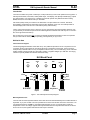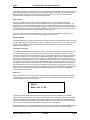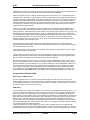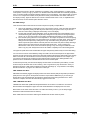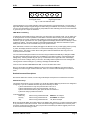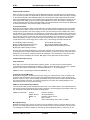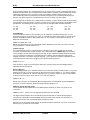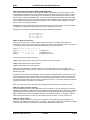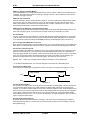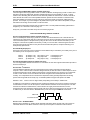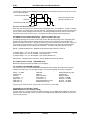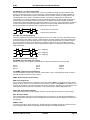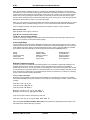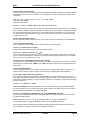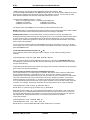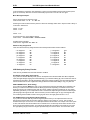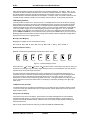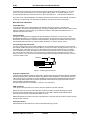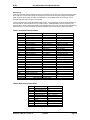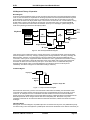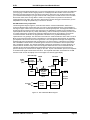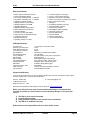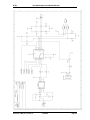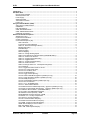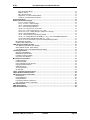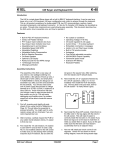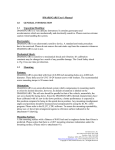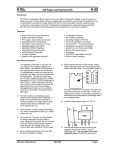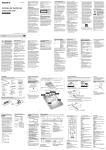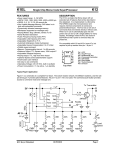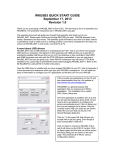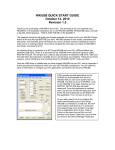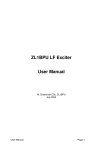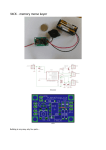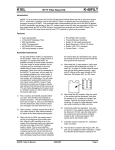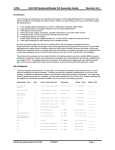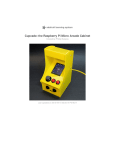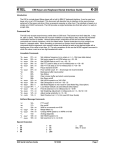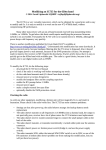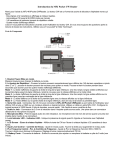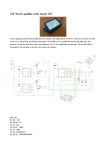Download K42 CW Keyboard
Transcript
K1EL K-42 CW Keyboard & Reader Manual Introduction The K42 is the Swiss Army knife of CW keyers, it will provide many hours of CW operation and enjoyment. A CW keyboard interface, CW reader, iambic paddle keyer, LCD display, and optically isolated keying outputs are all presented in one compact box. In addition, the K42 will operate many different modes including QRSS, HSCW, and conventional CW up to 140 WPM. CW reader (CWR) circuitry is included on the K42 board. It accepts audio from a receiver, then filters, demodulates, and decodes CW characters which are then displayed on the LCD. The CWR provides an LED bar display that is used to tune in CW stations quickly and accurately There’s a lot to learn but first, here’s a section to get you going quickly with minimal reading required, once you get started you will want to spend some time learning all the commands and what they do. For now let’s dive in and get the K40 hooked up. We are assuming you are here after you have successfully assembled and tested your K42. It’s important that you make sure the basic package is operating correctly before you try to use it. K42 Quick Start Interconnection Diagram The following diagram illustrates a basic K42 set up. The paddle is optional and is not a requirement. A PTT connection would not be required for normal CW keying of a transmitter or transceiver, the PTT output is used primarily in HSCW mode or to key an amplifier or antenna relay. The on-board keying circuit of the K40 PCB is capable of keying virtually any transmitter, positive or negative voltages up to 300 VDC. The keying interface is optically isolated from the K42 chassis for safety. K42 Back Panel Audio In PWR KBD KeyOut AF Dit Key N/C Dah PTT Gnd Gnd Gnd Plus Gnd PDL 8-18 VDC Audio Input Iambic Paddle PS/2 Keyboard Key Line to XCVR Figure 1 - K42 CW Keyboard Hookup Diagram What Keyboard to Use The K42 uses the same keyboard interface as the K40 which has worked flawlessly with countless brands of keyboards. Try to pick one that is as new a possible since newer ones will draw much less current than a 10 year old keyboard off an old IBM PC. No matter what keyboard you use, it is a good idea to check the temperature of the 5 volt voltage regulator with keyboard attached. If the keyboard does draw an excessive amount of current, the regulator will overheat and require a heat sink. K-42 User’s Manual - Rev A 7/31/2009 Page 1 K1EL K42 CW Keyboard and Reader Manual Office Max and Staples (as well as others) sell AT style keyboards made by Belkin and Fellowes which work great with the K42 and can be bought for a low price. Another option is eBay. Be wary of USB keyboards with USB to PS/2 converters. Some work with the K42 while others do not. We may need to look at a firmware tweak to address this if it becomes an issue with folks. Power Supply We covered this during kit assembly but it’s worth repeating, pick a power supply that will provide somewhere between 8 and 13 volts. The optimal voltage is 9 volts. Current requirement depends on the keyboard you use, if the keyboard doesn’t draw much you could get away with 100 ma. The K42 by itself draws about 40 ma at 9 volts at idle and peaks up to 80 ma when keying with sidetone enabled. Just be sure you test the power connector for correct polarity BEFORE you plug it into the K42. We do include a polarity protection diode on board but don’t make use of it if you don’t have to ☺ I have a very low current keyboard that allows me to run my K42 off a rechargeable 9 volt battery, I get about 10-12 hours of use out of one charge. Your mileage may vary though. Sidetone Speaker The sidetone speaker on the K42 provides adequate sidetone volume for most applications. R16 on the K42 fixes the volume level and can be adjusted to suit; the supplied value is 68 ohms. In most configurations you will turn internal sidetone off and use the sidetone built into your transceiver, but it’s nice to have it for practice or testing purposes. Transmitter Connection This is highly transmitter/transceiver dependent. It can be as simple as making up a cable with an 1/8 inch mono jack on each side or as complicated as using stereo jacks and modifying the keying mode in your transceiver’s setup menu. Here are the basics: Figure 1 above shows which pins on a stereo plug do what, your job is to check with your radio’s manual and determine what the cable/connector wiring should be. In general, the key line is the tip of the phone jack and the transceiver needs to be configured such that its internal keyer is disabled and set up to run in straight key mode. We recommend using a stereo keying plug and leave the ring unconnected. This will be compatible with almost all modern transceivers. You can plug this directly into the paddle jack of the transceiver . The K42 output is open collector and essentially looks like a switch to ground. You won’t measure any voltage on the key output; it is just a passive output. If you want to check it out, use a DVM and measure resistance from tip to sleeve, plus lead on tip, negative lead to sleeve. Keep in mind that the key output jack is isolated from ground so you won’t get any readings by measuring tip to chassis ground. Power it up When the K42 powers up, it will automatically load settings from EEPROM. Messages are preserved from your last session as well as any settings you explicitly saved. (See description of the Shift-F1 command) A sign on display will be shown on the LCD: K42vA WKvB PvC N CW Figure 2 - K42 Power On Screen The power on display reports the firmware versions of the console, keyer, and CWR microcontrollers. Figure 2 reports Console PIC rev A, Keyer PIC rev B, and PSoC rev C. CW means it is running with CWR default off, if CWR was enabled CWR would have been displayed. The N signifies that the EEPROM has just been loaded with factory defaults. This is the signal that the the K42 is had been turned on for the first time on or a CTL-ALT-DEL reboot was initiated. Normally the N is not displayed. On first time power up, factory defaults will be loaded into the microcontrollers and Serial EEPROM. You can modify these settings and customize the K42 to your own preferences and then save these settings in K-42 User’s Manual - Rev A 7/31/2009 Page 2 K1EL K42 CW Keyboard and Reader Manual EEPROM. The next time you power up the K42, it will start up the way you like. Initially all message slots are cleared, but as you load your messages they are automatically saved in EEPROM. After a few seconds the sign on display will clear and the K42 is then ready to use. Go ahead and type on the keyboard and whatever you type will be sent in Morse accompanied by internal sidetone. Notice that you can type ahead of the outgoing Morse. There are two display views, the one you are looking at which is the Keyboard Input Window (KIW) and an Echo Window (EW) which you can get to by pressing the TAB key. The KIW immediately shows what you type, the EW shows text as it is sent. You can type into the KIW and then swap over to the EW to check on K42 transmit progress. No matter what window you are looking at, keystrokes always go into the KIW. You can do a couple of things while the K40 is transmitting, you can pause by hitting the INSERT key or clear the outgoing queue by pressing the ESC key. Now let’s load a message: Hold the SHIFT key down while you press F1, release both keys and then hit the F1 key. We are going to load the F1 slot. Type CQ CQ DE K1EL and then press the backspace key to erase my callsign and replace it with your callsign. When you are finished hit ENTER and the message will be stored in EEPROM. Now every time you hit the F1 key your message will be played. You will notice that when you press the F1 key only the token for the F1 message will be shown, in this case a lower case a, if you want to see the expanded message press the TAB key and watch it in the EW as it is sent. You can adjust the sending speed at any time by turning the rotary encoder, the current WPM will be displayed temporarily in the upper left hand corner of the display. Pushing on the rotary encoder will trigger the message loaded in the F1 slot. A handy command is Tune, press SHIFT and F8 and the K40 will hold key and sidetone on until you press either SHIFT F8 again or the ESC key. The LCD display only shows two lines but you can scroll back and look at previous activity by pressing the PAGEUP key, this works in both the KIW and the EW. PAGEDN or HOME can be used to get back to the start of a window. The END key does not affect scrolling, well cover that later. One last thing to mention before we move on is how to use a set of paddles with the K42. You can enter Morse on the paddles at any time. If the K42 is playing a message or something from the outgoing queue, it will be cancelled and you can break right in. If you want to exchange the dit and dah paddles, hold the ALT key down and then press the F9 key. The paddles will now be swapped. If you turn the K42 off and then back on again you find that your message will have been ‘remembered’ but not the paddle swap setting. Only messages are automatically saved in EEPROM, all other settings must be saved by command. The command that does this is SHIFT-F1 P, it permanently stores all settings in EEPROM, more on this later Using the K42 CW Reader (CWR) Audio Input for CWR Checkout Connect audio output from your receiver to the K42 audio input jack. This can be the Line Out of your receiver (optimum source) or pick off audio across the speaker. The latter is a little tricky since the level will be controlled by the receiver’s volume control. Only two wires are needed, ground and audio, hook them up as shown in Figure 1 and you’ll be ready to start. CWR Basics The K42 design includes a built-in CW Reader. The command to enable/disable CWR mode is ALT-F1. It’s fairly easy to operate the CWR but there are just a few things to keep in mind. The filters in the K42 CWR are fixed at 690 Hz. This means that you need to adjust your receiver so that its passband is centered on 690 Hz. When you hear a station, slowly tune the station while watching the six LED display on the K42 front panel. Watch for a peak LED movement to the right of the display. You will see a peak as you pass though 690 Hz. Once you have the station tuned in properly, CW will be decoded and displayed. Note that the rightmost LED is an overload indicator, for best results adjust the audio level so that this LED does not light. The K42 has adjustable gain control so that, in most cases, you can adjust the audio level without changing your receiver’s audio level. More on this later. Although the filtering on the K42 CWR is good, there are two conditions that it can have difficulty with: strong background noise and very strong adjacent stations. If either of these things is present, you will see a decrease in the quality of copied CW. Another challenge is trying to copy poor sending technique, a bad fist K-42 User’s Manual - Rev A 7/31/2009 Page 3 K1EL K42 CW Keyboard and Reader Manual is a bad fist and it’s tough to decode. Characters run together, poorly constructed letters, or widely varying code speed is not easy to copy by machine. You will also find that the K42 CWR will occasionally respond to noise or off tuned signals and display garbage characters on the LCD display. It may take the K42 a moment to lock on to a newly tuned in station, it may decode incorrectly at first but after a few letters it will lock on and display correctly. Again the K42 has two controls to address these issues. First, an adjustable noise filter and second, an inter-element space allowance control. K42 CWR Settings There are three CWR controls that can be used to improve the quality of copied Morse. 1) 2) 3) Gain can be adjusted to compensate for low or high receiver volume. There are eight gain settings. Gain is adjusted by holding the Shift key down while turning the speed control. As you turn the knob the current setting is displayed momentarily on the LCD display. The low pass noise filter is also adjustable. There are eight settings from minimal filtering (01) to maximum filtering (08). Filtering is adjusted by holding the ALT key down and turning the speed control. As you turn the knob the current setting is displayed momentarily on the LCD display. Inter-element spacing allowance can be adjusted too. This helps compensate for incorrect spacing between dits and dahs which can cause letters to be run together or broken apart. There are eight settings which are adjusted by holding the CTL key down while turning the speed pot. Smaller values expect less space between elements (fixes the case where an R prints as ETE) while large values expect more space (fixes the case where ETE prints as R). There is a limit to the effectiveness of this control, if the inter-element spacing is way out of range the CWR will not be able to copy very well. Always allow time for the CWR to completely lock on the sending speed. The upper Rx speed about 40 to 45 WPM with the upper limit primarily influenced by the noise filter setting. You can show the current receive WPM by hitting ALT-TAB. This will momentarily show the approximate speed of the CW currently being copied by the K42 CWR. Note that the speed is determined by the average width of received dits. This means that it can be misled by Farnsworth formatted CW. For example if you copy W1AW code practice at 10 WPM, the K42 CWR will report a faster speed, although ARRL code practice is sent at 10 WPM the individual elements are sent at a faster speed. As mentioned previously, the K42 has two display windows which are selected by the TAB key. In CWR mode the way the windows work can be confusing. Now is a good time to jump ahead to the Theory of Operations and learn a little system architecture which will clear things up. Jump ahead to ‘LCD Display Window Architecture’ on page 21 for a discussion of this topic. CWR: ASR Window Mode ASR Mode automatically toggles the display window from Echo Window (EW) to Keyboard Input Window (KIW) when the user types on the keyboard. Pause the output with the INSERT key if you want to type ahead. When insert is pressed again the transmit is released and what was typed will be sent. When transmit is complete, the K42 it will automatically toggle back to the EW. CWR: TXMON Window Mode TXMON mode allows both paddled and keyboarded Morse to be shown in the EW as a convenience. Received letters are displayed in upper case while transmitted letters are displayed in lower case. Both modes can be active at the same time. No matter what mode you are in you can always toggle between the KIW and the EW with the TAB key. When CWR mode is turned off the CWR logic is disabled and will draw minimum power. K-42 User’s Manual - Rev A 7/31/2009 Page 4 K1EL K42 CW Keyboard and Reader Manual Low Signal Level High Signal Level Fig. 3 – CW Level Indicator LEDs The LED display is a very simple indication of both tuning frequency and signal strength. For this reason, a signal that rapidly changes in signal strength can make tuning more difficult. The accuracy of CW decoding can vary as a signal fades in and out. With very deep fades, the K42 CWR may print an erroneous character or get out of sync for a couple of characters. CWR Mode Transmitting In CWR mode, the K42 KEY output is used to key your transceiver as it normally would. You can either type on the keyboard or use a set of paddles to enter letters to transmit. While receiving, the K42 supports type ahead allowing you to enter a response while reading an incoming message. Hit the Insert key to pause transmit so you can type ahead. You can quickly toggle between display windows with the TAB key to check a spelling or callsign. The Caps Lock light on the keyboard will flash when there are characters in queue waiting to be sent, this can be a reminder that you have paused transmit. When ASR mode is turned on, the display will toggle to the KIW as soon as you start typing. When you stop or pause, the display will return to the EW. You can tell which display view you are looking at by the underline cursor. The cursor is shown when looking at the KIW and indicates the text entry point. The cursor is turned off in the EW. You can scroll back though the buffer a line at a time using the PGUP and PGDN keys. Hitting the HOME key returns the buffer back to the active line. The END key is not used for scrolling, it is assigned to Fast Callsign Entry. Pressing the END key will open up a small window in the upper left corner of the display where you can enter a callsign. When you hit return, the callsign will be copied into the F12 message slot. This is great for contest exchanges. Try entering a message formatted like this: ^K^M ^C<F12> DE K1EL 5NN 5NN NH NH QSL ^C<F12> DE K1EL QSL? ^M^K Now you can quickly enter different callsigns into the F12 slot using the END key and reuse the above message over and over again. Note that the CALL token ^C is used to call the message in F12 and then return. Detailed Command Descriptions Now that the basics are covered, it’s time to dig a little deeper and explore the command set of the K42. Shift/ALT/CTL Keys This is basic stuff but let’s cover it. The Shift, Ctrl, and Alt keys allow multiple key functions to be assigned to a single key. If you are not familiar with these keys here’s how they are used: 1) Press and hold the CTL key then press the letter A for CTL-A. 2) Press and hold the ALT key then press the letter A for ALT-A. 3) Press and hold the SHIFT key then press the letter A for SHIFT-A. 4) Press the A key by itself for the letter A In this User Manual: SHIFT-key ALT-key ^key refers to a key pressed with Shift: refers to a key pressed with Alt: refers to a key pressed with Ctrl: SHIFT-F1 for example ALT-PGUP for example ^C, ^B for example Most commands will display the current setting on the display when entered. If you want to leave the setting as is, press ESC to cancel the command. Some commands are toggle commands which mean they have two states, usually OFF and ON. Each time you press the command key the state is toggled, press it once or twice to arrive at the setting you want. K-42 User’s Manual - Rev A 7/31/2009 Page 5 K1EL K42 CW Keyboard and Reader Manual Keyboard LED indications When you press a command key that requires additional parameters, the CAPS light on the keyboard will turn on to remind you that more keystrokes are required to finish the command. When recording a message or other stored information the CAPS light will stay on until recording is ended. When the K42 is in pause state (via the INSERT KEY or by the ^P buffered wait command) the CAPS light will flash to remind you the K42 is paused and waiting for user intervention (press INSERT) to continue. The SCROLL LOCK light is used to indicate full status of either a message buffer or the type ahead buffer. When Scroll Lock lights that’s an almost full indication, when it starts to flash, the buffer is full. Current Value Status Most commands modify the value of a K42 Parameter. Two state commands toggle the state, for example, Autospace has two states, off and on. Each time you press the Autospace command key the state will be changed to the opposite of the current setting. So when you press Auto space and it displays OFF, that is the new setting. If you wanted it on, just press the key a second time. Other commands have multiple value settings. It is confusing to advance to a new state when these commands are issued. The way they work is that on first key press or encoder click, the current value is displayed. You have the option to change the state by pressing the key again or moving the rotary encoder another click. This lets you see what the current state is and if you are happy with it, to leave it as is. The following commands work like this: ALT-F8 Modify Output Port Setting Modify Tx WPM Speed (Rotary Encoder) Modify CWR Gain (Rotary Encoder) Modify CWR I-Space (Rotary Encoder) ALT-F6 Modify Keyer Mode Shift-F3 Modify ASR/TX Monitor Mode Modify CWR Noise Filter (Rotary Encoder) Numeric value commands will display the current value and allow you to accept them or enter a new value on the keyboard. An example of this command is Set Tail. When you press ALT-F3 the current Tail value is displayed, if you hit enter or escape the value is left unchanged. If you instead enter a new numeric value, the value you enter will replace the old value. Both digits of a two digit number must be entered. Command Description by Key Shift Commands Note: SHIFT-F1 means F1 pressed while the shift key is held. For clarity a space is placed between commands and values in the following examples, in reality no spaces are used in any command. Likewise argument values shown enclosed with <> are entered without the <>. So an example like: SHIFT-F2 <45> should really be entered as SHIFT-F2 4 5 F1 through F12: Send Message Messages are assigned to the twelve function keys. Hitting one of these keys will cause a message to be queued up and sent after the current contents of the FIFO buffer have been sent, in other words they are buffered. There is no way to send a message immediately except to first clear the FIFO buffer with the ESC key and then send the message. If you hit the message key of an empty slot nothing will happen. See below for instructions on how to load a message. SHIFT-F1: Record Something in Memory The K42 has the ability to store messages and other items in non-volatile memory. Non-volatile means that the memory contents are preserved even if power is turned off. Recording begins by pressing the SHIFT-F1 key; the following chart shows all available recording options: SHIFT-F1 followed by: F1-F12 SHIFT F9-F12 SHIFT 0-9 M P - Record a message - Set a Fast WPM key - Record a Custom Prosign - Map a numeric - Store current settings as the power-on default Message Recording Message recording is easy, let's say you want to put a new message in slot F4, first press SHIFT-F1 then press F4. The CAPS light will come on to let you know that you are in record mode and you can then enter your message. If you make a mistake you can back up using the BACKSPACE key. At any time you can K-42 User’s Manual - Rev A 7/31/2009 Page 6 K1EL K42 CW Keyboard and Reader Manual abort by pressing the ESC key. Any alphanumeric key or prosign can be put into a message as well as any buffered command. When you are all finished and want to save the message, press the ENTER key and the CAPS LOCK light will go out. If you want to review your message, without actually sending it, hit the Transmit Mute key (SHIFT-F7) followed by the desired message key and your message will be played in sidetone only. (Don't forget to turn off transmit mute when you are ready to go "live" again). The message slots are fixed in size. If, while entering a message, you get to within 8 entries of the slot being full the SCROLL LOCK light will turn on. When you reach the end of the slot (Slot FULL) the SCROLL LOCK light will flash. The following chart shows the sizes of the 12 message buffers in letters/commands: F1 - 192 F2 - 192 F3 - 192 F4 - 192 F5 - 192 F6 - 192 F7 - 192 F8 - 112 F9 - 112 F10 - 112 F11 - 32 F12 - 32 Fast WPM Keys Four command keys SHIFT-F9 through SHIFT-F12 are assigned as Fast WPM change keys. You can program these keys to any speed of your choice. To set these keys simply press SHIFT-F1 followed by the desired Fast WPM key and a two digit number from 5-99. For example, to set the SHIFT-F10 key to 14 WPM enter the sequence: SHIFT-F1 SHIFT-F10 <14> NOTE: Fast WPM settings are not automatically saved in EEPROM, to save them you need to enter the “Preserve Settings” command (SHIFT-F1 P). Custom Prosigns You can permanently assign 11 custom prosigns. A "prosign" in this context is simply any two normal characters concatenated into a single character. The 11 abbreviation keys ~!@#$%^&*() are reserved for custom prosigns. Several common prosigns such as AR, SK, BT, And DN are already assigned (see page 13) so you don't have to add these. One application of this feature could be adding special European language characters or uncommon prosigns. Note that _ and + cannot be remapped. To illustrate how the command works let's assign AS to the @ key, just enter the following sequence: SHIFT-F1 @ A S From this time on, anytime you press @ AS will be sent. Custom prosigns are automatically stored in EEPROM after they are entered. Numeric Mapping Numeric Mapping allows you to substitute a letter for a number when sending a serial number. T is a popular mapping for zero but you can choose what you like for 0 and any other numbers 1-9. To record a mapping press SHIFT-F1 followed by M. After the CAPS light turns on, press the number you want to map followed by what you want it to map to. So to map 0 to T you enter the sequence: SHIFT-F1 M 0 T NOTE: Only 0 through 9 can be mapped. Numeric mappings are not automatically saved in EEPROM, to save them you need to enter the “Preserve Settings command (SHIFT-F1 P). SHIFT-F2: Change Sending Speed This immediate command will set the current WPM speed to whatever you desire. The syntax for the command is: SHIFT-F2 <nn> where nn is a two digit decimal speed from 05 to 99 WPM Two digits must be entered or the command will be ignored. Note that you can also change speed in increments of 1 WPM with the UP and DOWN arrow keys and the rotary encoder. See the section on buffered commands to learn how buffered speed changes are made. Note that you can set speeds higher than 99 using either the speed control knob or up arrow. This method will allow you to go all the way to 149 WPM. K-42 User’s Manual - Rev A 7/31/2009 Page 7 K1EL K42 CW Keyboard and Reader Manual SHIFT-F3 Set ASR and TX Monitor Modes (CWR MODE ONLY) This command controls the setting of both ASR and TXMON. With ASR on, the K42 will toggle back and forth between the Keyboard Entry Window and the Echo Window display views when characters are typed on the keyboard. This frees you from having to hit the TAB key to flip the windows back and forth. Actual transmit is still controlled by the INSERT key. If you want to type ahead and not transmit, pause the output with the INSERT key. When you are ready to release the buffer, hit INSERT again. A blinking CAPS LOCK LED on the keyboard will indicate when output is paused. You can hold the transmit display for a longer period of time by increasing the Tail time. TXMON mixes receive and transmit activity in the receive view. Letters entered on the keyboard or paddle are displayed in UPPPER case while the transmit stream is displayed in lower case. Each time you press SHIIFT-F3 will sequence through the settings as shown below. ASR ASR ASR ASR OFF OFF ON ON TXMON TXMON TXMON TXMON OFF ON OFF ON SHIFT-F4: Morse Code Practice A dual mode multi-level code practice program is built into the K42. It's accessed via the SHIFT-F4 command key. There are two styles of practice, receive only and echo (receive/respond) practice. There are four levels of practice organized by easy to difficult letter groups. The four levels are: Level 1: Level 2: Level 3: Level 4: E C 1 ? T Q 2 / A P 3 , N J 4 . I M W F B V 5 6 7 AR SK S G D U K O R Y H X Z L including level 1 8 9 0 including level 1 & 2 BT AS including level 1 & 2 & 3 The syntax for entering a practice mode is: SHIFT-F4<style><level> where style is R for receive or E for echo practice SHIFT-F4 R2 selects Level 2 receive practice SHIFT-F4 E4 selects Level 4 echo practice Receive Practice Description: Random characters from the selected level are sent in groups of five. Practice will continue until the ESC key is pressed. You can check what was sent by toggling to the Echo Window using TAB. Echo Receive/Transmit Practice Description: The K42 will send a character from the selected level and you must respond by echoing the character back on the keyboard. If you get it right the K42 will repeat the first character followed by a new character. Now you must echo back both characters. The K42 will continue to add characters until it reaches five after which it will start with a new set. If you miss a character the K42 will simply start over with a new sequence of characters. When you want to end practice, hit the ESC key and the K42 will send an SK to let you know it’s done. SHIFT-F5: Toggle Farnsworth Sending Farnsworth spacing is useful for CW practice because it encourages you to learn characters by sound not individual dits and dahs. In the K42, Farnsworth is implemented by sending letters at a fixed rate of 18 WPM regardless what the WPM sending rate is. Spacing between characters is determined by the sending rate. When the WPM rate is set above 18 WPM, Farnsworth is automatically disabled. It's a "toggle" command which means if Farnsworth is on when you press SHIFT-F5 it'll be turned off, if it's off you'll turn it on SHIFT-F6: Toggle Sidetone This is how you turn sidetone on and off. If you would rather use the sidetone already provided by your transceiver just disable the K42 sidetone, it's not required. This command is both an immediate and a toggle command. This command is accompanied by the message ‘BEEP ON’ or ‘BEEP OFF’. K-42 User’s Manual - Rev A 7/31/2009 Page 8 K1EL K42 CW Keyboard and Reader Manual SHIFT-F7: Toggle Transmitter Muting This command allows you to temporarily disable the Key and PTT outputs. Sidetone is not affected by this command. Transmit muting is useful for verifying a message "off line" or for code practice. This is both an immediate and toggle command. SHIFT-F8: Tune Command Use this command to force a constant key down condition. If in K1P1 mode both the KEY and PTT outputs are turned on. Only one output is turned on in K1 or K2 output modes. Any key press will cancel Tune. CWR is muted while Tune is activated. The display will show “TUNE” to indicate tune is in effect. Tune is automatically turned off after 10 seconds as a safety feature. SHIFT-F9 through SHIFT-F12: Fast Speed Change Keys In contesting or just general QSO hunting it's handy to have several preset CW speed settings that you can select with a single key press. You learned how to program these keys in the SHIFT-F1 section. ALT Commands The ALT command keys are configuration commands that setup K42 operating preferences. In most cases you'll set these once, save them to memory, and not think about them again. Remember to use the SHIFTF1 P command to save these settings in EEPROM so that they will be loaded next time you power up. ALT-F1 Toggle K42 CWR module on and off When this key is pressed it will turn the K42 CWR circuitry on or off. A message is shown on the display that states which one. When the K42 CWR is off it will not respond to audio input and will display decoded CW. ALT-F2: PTT Lead In Delay Time The K42 provides a transmitter PTT output that can be used to switch a transmitter over to transmit mode in advance of actual CW keying. You have control over the time delay between when PTT is asserted and when CW keying will start. Some amount of Tail Time must be set in order for Lead In to work. If Tail Time is set to zero then the lead in delay will activate between every letter. If Tail delay is set to bridge the gap between successive letters then Lead In will work properly. The format for the command is: ALT-F2 <nn> where nn is a two digit number calling out the delay in 10's of milliseconds. nn= 26 selects 260 milliseconds. The maximum delay that can be set is 99 or 990 milliseconds. ALT-F3: PTT Tail Delay Time Time delay to PTT deassertion is programmed in units of 10 mSecs. The syntax is the same as ALT-F2. PTT Lead-in Delay Tail Delay Key The letter A ALT-F4: Set Serial Number For contesting, the ability to send and keep track of a serial number is indispensable. This command allows you to preset the serial number to any 4 digit number from 0000 to 9999. Just hit ALT-F4 and enter four numbers. If you make a mistake hit ESC to cancel and re-enter the number (in other words backspace won’t work on this). Any non-numeric entered will cause the K42 to simply abort the command and not change the serial number. Once the serial number is set you can increment, decrement, and send the serial number using buffered commands CTL-I, CTL-D, and CTL-N respectively. The right and left arrow keys can also be used to change the serial number. ALT-F5: Toggle Contest Spacing By default, the spacing between words in a message is 7 dit times, When Contest Spacing is enabled, a word space will be 6 dit times. The idea here is to reduce the time it takes to send a message, it does not affect paddle keying. K-42 User’s Manual - Rev A 7/31/2009 Page 9 K1EL K42 CW Keyboard and Reader Manual ALT-F6: Select Paddle Mode (applies to paddle input only) The K42 supports four keying modes: Iambic A, Iambic B, Ultimatic, and Bug keying modes. In iambic and ultimatic mode the K42 makes dits and dahs automatically based on which paddle you press. In either Iambic mode, alternating dits and dahs are sent while both paddles are held closed. In Iambic mode B an extra alternate dit or dah is sent if both paddles had been pressed and then released. In Ultimatic mode, when both paddles are pressed, the keyer will send a continuous stream of whichever paddle was last pressed. For example, if you are holding the dit paddle and then press and hold the dah paddle, the keyer will switch from sending continuous dits to continuous dahs. In bug mode the K42 makes the dits and you make the dahs. The dah paddle essentially operates like a straight key, for a discussion of this see page 18. Every time you hit ALT-F6 the K42 will cycle to the next keying mode: IambicA->IambicB->Bug->Ultimatic->IambicA. ALT-F7: Toggle Autospace (applies to paddle input only) Here is how autospace works: If you pause for more than one dit time between a dit or dah the K42 will interpret this as a letter-space and will not send the next dit or dah until a full letter-space time has been met. The normal letter-space is 3 dit spaces but by using the ALT-LEFT and ALT-RIGHT commands you can modify this. The K42 has a paddle event memory so that you can enter dits or dahs during the inter-letter space and the K42 will send them as they were entered. With a little practice, autospace will help you to send perfectly space Morse. ALT-F8: Modify Output port K42’s keying port connector can be configured in three different ways. This allows you to ability to key one of two radios if you do not require PTT control. Mode 1: Mode 2: Mode 3: Tip Output = Key Tip Output = Key Tip Output Off Ring Output = PTT Ring Output Off Ring Output = Key LCD Displays: K1P1 LCD Displays: K1 LCD Displays: K2 ALT-F9: Swap Paddles (applies to paddle input only) You can swap paddles with this command. It’s a nice feature to have when right and left handed ops want to share the same keyer. ALT-F10: Set 1st Extension The K42 addresses problems often encountered when keying older transceivers with slow break in response. Due to a slow receive to transmit changeover time, the first dit or dah of a letter sequence can be chopped and reduced in length. Adding a fixed amount to the first element of a sequence can compensate for this. In other words if an R is sent the first dit will be elongated but the subsequent dah-dit is sent normally. The compensation amount is transceiver dependent and is generally independent of sending speed. Note though that this is usually only a noticeable problem at higher CW speeds >25 WPM. ALT-F10 <nn> where nn is a two digit number (0-99) calling out the delay in milliseconds. A challenge in this scheme is to determine when sending has stopped long enough to cause the transceiver to switch back to receive. If it has it’ll require a new first element correction on the next sequence. The K42 uses the PTT tail timer to determine this, set the tail timer to roughly match the transmit to receive changeover time of the transceiver and things will work fine. It takes some trial and error to get it set up right so make sure you save the values in EEPROM when you're done using the SHIFT-F1 P command. Normal R Increased 1st Dit ALT-F11 <nn> Set Dit/Dah Ratio Default is 50 for standard 1:3. Smaller values decrease ratio larger values increase ratio. This causes an intentional distortion of the Morse waveform. Some ops use this option to make their CW sound less K-42 User’s Manual - Rev A 7/31/2009 Page 10 K1EL K42 CW Keyboard and Reader Manual “machine like”. Purists (myself included) recommend that you should always leave the ratio set at 1:3 which is the universal standard. Increased Dit \Dah Ratio Max Value Allowed is 66 Min Value allowed is 33 Normal R Decreased Dit \Dah Ratio ALT-F12: Start Persistent Beacon When this command is issued, the K42 will send the message in slot 1 (F1) repetitively. A jump to message F1 command is not required at the end of the message. The message can contain any valid command, and calls or jumps to other messages will be honored. It is called persistent because if power is lost and then restored the beacon will continue to cycle. The beacon is ended by hitting the ESC (escape key). ALT-PGDN: Decrease Paddle Sample Delay (applies to paddle input only) ALT-PGUP: Increase Paddle Sample Delay (applies to paddle input only) This adjusts the delay from the start of a dit or dah to when K42 will start looking for the next paddle press. Normally the K42 waits one dit time before latching a new dit or dah. This delay can be adjusted to be greater or less than one dit time. If the delay is too short the keyer could send extra dits or dahs. If the is too long it slows you down because you have to hold the paddle longer for each dit or dah. Faster operators report a setting slightly less than default is more pleasing. The delay is calculated with this formula: DELAY = (SAMPLE ADJUST*DIT_TIME)/50 where Sample Adjust is between 10 and 90 At Sample Adjust = 50 (50 * Dit Time)/50 = One Dit Time (Factory Default) At Sample Adjust = 25 (25 * Dit Time)/50 = One Half Dit Time At Sample Adjust = 75 (75 * Dit Time)/50 = One and One Half Dit Time Special Case: If SampleAdjust is set to zero, this will disable both dit and dah latches. ALT-TAB Show Receive WPM (CWR MODE ONLY) Momentarily display the CWR’s Rx WPM in the LCD display. CTL-ALT-DEL: Clear EEPROM and Restart This causes the K42 to clear all of EEPROM and reload the factory settings. Be careful when using this because it will erase all of your messages, prosigns, and numeric mappings. The factory settings are: Speed = 15 WPM Autospace off Iambic B PTT Delays = 0 CWR Gain = 5 CWR Filter = 6 CWR ISPC = 0 CWR ASR CWR off CWR TXMON off Extra Space = 0 st 1 Extension = 0 KeyComp/Weighting normal Dit/Dah Ratio=50 (1:3) Paddle Sample=50 (1 dit) Keying=K1P1 Sidetone=800Hz Shift-F9 = 13 WPM Shift-F10 = 15 WPM Shift-F11 = 18 WPM Shift-F12 = 20 WPM Known bug: the delete key in the numeric pad will not work for CTL-ALT-DEL UP ARROW: Increase Speed by 1 WPM DOWN ARROW: Decrease Speed by 1 WPM This is a quick way to change speed in one WPM increments. The new WPM will be displayed in the upper left hand corner of the display. This is one way to select WPM speeds greater than 99 WPM. The other way is by the rotary encoder. K-42 User’s Manual - Rev A 7/31/2009 Page 11 K1EL K42 CW Keyboard and Reader Manual ALT-RIGHT<nn> : Set Key Compensation Keying Compensation allows a fixed amount of time to be added to the length of all dits and dahs. QSK keying on modern transceivers can cause shortening of these elements which is especially noticeable at high speeds. The K42 allows the length of the elements to be increased uniformly to compensate for this. The adjustments can be made in one-millisecond steps. The maximum adjustment is 31 mSecs. Key compensation is very similar to Weighting in that any adjustment added to the dits and dahs is subtracted from the spacing so the resulting speed is not changed. The difference between weighting and keying compensation is that compensation is independent of speed, so if 10 mSec of key compensation is selected, 10 mSec will be always be added regardless of speed. So be careful at high speeds with large values of keying compensation, dits and dahs may run together with no spacing at all. Letter R without compensation nn Letter R with compensation ALT-LEFT<nn>: Set Key Weighting The keying weight can be adjusted in percentage from 25% to 75%. When set to 50 % the dit time is equal to the inter-element time, which is normal. Values less than 50 reduce weighting while values greater than 50 increase weighting. Note that weighting does not affect sending speed because any increase in keyed time is subtracted from spacing time. Reduction in weighting results in a thinner sound while increased weighting results in a heavier sound. Since weighting will track speed, one weighting setting will sound the same at all speeds. 25 % weighting 50 % weighting 75 % weighting ALT-UP: Increase Sidetone Frequency ALT-DOWN: Decrease Sidetone Frequency Sidetone frequency can be adjusted in fixed steps. The steps are specified in the following chart: 400 Hz 444 Hz 500 Hz 571 Hz 666 Hz 800 Hz 1000 Hz 1333 Hz 2000 Hz ALT-HOME: Toggle Encoder Half Stepping This sets whether an encoder step is one click of the encoder or two. In half stepping mode the encoder is less likely to jump more than one step at a time. HOME: Return Display to Home Position END: Fast Callsign Entry You can quickly and easily enter a message in slot F12 by pressing END. It’s intended to be used to enter a callsign on the fly. When you have entered your text hit return to save. Pressing END the key will bring up a small text entry window in the upper left hand corner of the LCD display. This allows you to see what you are entering while referencing the rest of the display, handy for picking out a callsign. ESC will also exit. SHIFT-TAB: Clear Keyboard Display Clears both keyboard input and echo display windows. This command will terminate an active message. ESC: Abort/Clear Buffer This can be pressed at any time to abort a message, abort a command, or to clear the typeahead buffer. If this is pressed during message entry the message buffer will be cleared and you effectively can start over at the beginning. INSERT: Pause You can put the K42 into pause with this key. Sending will stop immediately and will not resume until Insert is pressed again. While the K42 is paused the CAPS Lock light on the keyboard will flash. K-42 User’s Manual - Rev A 7/31/2009 Page 12 K1EL K42 CW Keyboard and Reader Manual When the K42 CWR is enabled (see ALT-F1 command) the LCD display will default to the Echo Window. This allows you to view received CW that the K42 CWR module is decoding. If desired, you can press insert to pause transmit and type ahead, but the display window will remain in receive. You can view the transmit window at any time by pressing the TAB key. When you are ready to transmit, press the insert key again and PTT will be asserted and text in the transmit buffer will be sent. As long as you continue to type the K42 will transmit until the buffer is empty or you press Insert again. When you have typed into the type ahead buffer while paused, the SCROLL LED will start blinking to remind you that there is text in the buffer waiting to be sent. You can cancel the transmit buffer with the ESC key. Insert is a toggle command, each press will advance from transmit->receive or receive->transmit. DEL: Send Error Dits Eight dits will be sent to signify a CW error. Right Arrow: Increment Serial Number Left Arrow: Decrement Serial Number This is the quick way to modify the serial number, both incrementing and decrementing is supported, Use the ALT-F4 command to set the serial number explicitly. Preserving Settings The basic settings of the K42 reside in EEPROM so that they are preserved when power is shut off. When the K42 is powered on for the first time a default set of values are loaded into EEPROM. You can customize these defaults very easily. When you have the K42 setup the way you like it, just press SHIFT-F1 followed by the letter P and current settings for the following items will be saved in EEPROM memory: Speed Weight Character Spacing Iambic Mode Autospace Setting Paddle Swap Sidetone disable Sidetone Frequency PTT delays Serial number Paddle Sensitivity Fast WPM keys Numeric mapping CWR Gain/Filter Pin Configuration Buffered Command Language A simple yet powerful command set is provided that allows you to assemble complex CW messages. The language revolves around 11 basic commands. These commands can be inserted into a message to perform various functions. They occupy space in the message slot so be careful in using them when the slot is close to being full. Review the SHIFT-F1 command to learn how to record a message. When F1 or some other message key is referred to in the examples this just means you press the F1 (or other) key. Following is a list of the commands including descriptions: F1-F12 - Jump to message Message keys are buffered commands which are embedded in a message and not acted on immediately. This can be illustrated with the jump command, we can jump from one message to another. Here’s a simple example: Load Slot F1 with: CQ CQ F3 Load Slot F2 with: QRZ QRZ F3 Load Slot F3 with: DE K1EL K Message F1 will be sent as: CQ CQ DE K1EL K Message F2 will be sent as: QRZ QRZ DE K1EL K Jump can be used to make a message loop, here how: Load Slot F1 with: CQ CQ CQ CQ DE K1EL K1EL K1EL F1 After sending CQ CQ CQ CQ DE K1EL K1EL K1EL we loop back to the beginning and send it again. This will repeat forever until the ESC key is pressed. K-42 User’s Manual - Rev A 7/31/2009 Page 13 K1EL K42 CW Keyboard and Reader Manual CTL-C <F1-F12> - Call a message The call command will jump to the specified message, send that message, and after the message completes the stream will return to where it was called. It is more flexible than a jump to message. An example of this command is: Load slot F1 with: ^C F2 ^C F2 de ^C F3 ^C F3 BTU OM KN Load slot F2 with: WA1ABC Load Slot F3 with: K1EL Message F1 will play as: WA1ABC WA1ABC DE K1EL K1EL BTU OM KN This illustrates a powerful feature; you can build up a message that contains other messages. The message can be reused by substituting different callsigns in the called slots. In this example the complicated message is in slot F1 and the called slots are F2 and F3. Even though F2 and F3 are called by F1 they can still be sent individually. Note that in actual use a space is not placed after the control key, it’s just shown this way to make it easier to read. CTL-D - Decrement Serial Number The four digit serial number is decremented by one. If equal to zero the serial number is not decremented. CTL-I - Increment Serial Number The four digit serial number is incremented. If equal to 9999 it is not incremented. CTL-K <nn>- Key down for nn seconds The transmitter will be held in key down state until the timer expires. CTL-L <nn> - Load Loop Count (nn = 01 → 99) This command works in conjunction with the CTL-Z command. A loop count is entered with this command. The CTL-Z command will decrement this loop count and will repeat a message until the loop count reaches zero. See the CTL-Z description for more info. CTL-M <C1><C2> - Merge Next Two Letters into a Prosign You can build "on the fly" prosigns with this command. Just press CTL-M followed by two letters or numbers and they will be merged together: ^MAR is sent as AR. Note that nothing will be sent until both letters have been entered. CTL-N - Send Serial Number The four digit serial number is sent in Morse. A leading zeroes are suppressed so 0047 is sent as 47. If a number has been mapped using the SHIFT-F1 M command, the mapped value will be substituted. CTL-P - Pause Output Until Insert Key Pressed K42 output keying will be paused indefinitely until the INSERT key is pressed. While paused, the CAPS LOCK light on the keyboard will flash to let you know that pause is in effect. This command is used to insert a pause into a message to allow you to insert something manually. For example you might make a message up that looks like this: UR RST IS ^P NAME HR IS STEVE After playing UR RST IS, the K42 will pause to allow you to enter an RST after which you hit the INSERT key which releases the K42 to continue with the rest of the message. Note that the ESC key also cancels a pause, but will kill the remainder of a message in progress. CTL-S <nn> Change Speed to NN WPM (nn = 05 → 99) HSCW/QRSS Speed Set You can build a message that has a speed change in it with this command. This command is also used to run HSCW or QRSS speeds. Load Message Slot F1 with: ^S 10 CQ CQ DE K1EL K1EL ^S 22 CQ CQ DE K1EL F1 F1 will repeat until ESC: CQ CQ DE K1EL (at 10 wpm) CQ CQ DE K1EL (at 22 wpm) The K42 supports both HSCW (High Speed CW) and QRSS (Extremely Slow) transmit rates through the use of this buffered command. The syntax for the HSCW command is: K-42 User’s Manual - Rev A 7/31/2009 Page 14 K1EL K42 CW Keyboard and Reader Manual ^S<Hn> where n is a single digit number representing the lpm rate divided by 1000. For example ^SH2 selects 2000 lpm and ^SH4 selects 4000 lpm. Any rate from 1000 to 8000 can be picked although only a handful of them are actually used by radio amateurs. In the US, common rates are 1000, 2000, 4000 and 6000 lpm while in Europe 1000, 3000, 4000 lpm are common. The syntax for the QRSS command is: ^S<Qn> Where n is a single digit number 1-4 representing the QRSS rate. 1=QRSS3: 3 second dits 2=QRSS6: 6second dits 3=QRSS30: 30 second dits 4=QRSS60: 60 second dits For example ^SQ1 selects QRSS3 or 3 second dits and ^SQ4 selects 60 second dits. NOTE!!: Remember to put a buffered speed command at the end of a message that contains either a QRSS or HSCW command to restore normal CW operation when the message is completed. HSCW Operation Hints: In running HSCW mode, a common practice is to key the transmitter when sending and feed keyed audio tones into the microphone input. You can use the K42 sidetone output directly as a tone source as this is a keyed 2000 Hz tone in HSCW mode. Alternatively, you can use the K42 key output to key an external tone generator. In either case, the PTT output of the K42 should be connected to the PTT input of the transmitter. You have a choice of either inserting an HSCW/QRSS command into a message or use it on the fly while you are typing. It is not very useful “on the fly” though and is intended to be used in a message. Use ESC to leave HSCW/QRSS mode. CTL-W <NN> Wait for NN Seconds (NN = 01 → 99) This command is used to insert a fixed pause into a message, it’s well suited for building a beacon message: Load Message Slot F1 with: VVV ^K05 BCON DE K1EL ^W60 F1 When you press F1 three V's will be followed by a key down for 5 seconds, then BCON DE K1EL will be sent followed by a wait of 60 seconds after which the whole thing will be repeated. This beacon will repeat until you hit the ESC key. Longer delays than 99 seconds can be derived by looping a wait command in a DECSZ loop. (an example is given in the CTL-Z command description). CTL-Z <F1-F12> Decrement Loop Count and Skip Message if Zero This command allows you to control looping in a message. The structure of the command consists of the CTL-Z command followed by a message key (F1-F12). There must be a load loop command in the message stream somewhere ahead of the CTL-Z command. When the CTL-Z command is encountered the loop count is decremented by one and if the result is not zero the message is jumped to. If it is zero the message is skipped. The first time the ^L command is encountered the count is loaded and subsequent CTL-L commands are ignored until the loop count expires, this allows a loop count load and loop count test to reside in one message. The best way to describe the command further is with a couple of examples: Load Message Slot F1 with: ^L02 CQ CQ DE K1EL ^ZF1 K Results when F1 is pressed: CQ CQ DE K1EL CQ CQ DE K1EL K What happens is this: When CTL-L is processed the K42 loads the count and stores it, then it outputs the message. The CTL-Z command tells the K42 to decrement the loop count and test to see if it is zero, if it isn’t zero the K42 jumps back to the beginning of F1, If the count is zero the K42 skips over the jump and just outputs the SK. Remember that the CTL-L command is ignored after the initial load. Longer delay example: Load Message Slot F1 with: BCON DE K1EL F3 Load Message Slot F3 with: ^L10 ^W60 ^Z F3 F1 Results when F1 is pressed: BCON DE K1EL will be repeated every 10 minutes K-42 User’s Manual - Rev A 7/31/2009 Page 15 K1EL K42 CW Keyboard and Reader Manual In this example the message is sent followed by a jump to F3 which waits for 60 seconds 10 times (which gives us 10 minutes). After the 10 minute wait we will jump back to F1 and do it all over again. More Message Examples: Send a string with an incrementing value: Load F5 with: Count is ^N. ^D ^W05 F5 Assuming the serial number has been preset to 100 the F5 message will be sent in sequence with a delay of 5 seconds in between as: Count is 100. Count is 99. ... Count is 0. A message that runs at two different speeds. Load F1 with: ^S10SLOW SPEED ^S20FAST SPEED A QRSS beacon message: Load F3 with: ^SQ2^K05^ EL FN43 F5 Additional Key Assignments There are several other key assignments that are treated just like letters and are buffered. = < > [ ! ( “ : is mapped to is mapped to is mapped to is mapped to is mapped to is mapped to is mapped to is mapped to is mapped to ] / ; @ $ ) ‘ _ + BT AR SK QRZ MN KN RR DU OS is mapped to is mapped to is mapped to is mapped to is mapped to is mapped to is mapped to is mapped to is mapped to QSL DN KR AC VU KK WG UK AR CWR Settings by Rotary Encoder There are only available when the CWR module is enabled. ALT-Speed Control (Noise Filter Setting) If you press and hold the ALT key while you turn the Speed Control the K42 CWR noise filter is adjusted. There are eight settings ranging from minimal filtering (1) to maximum filtering (8). This controls the cutoff of the digital low pass filter in the CW demodulator. With higher settings of filtering, the K42 CWR will respond less to shorter bursts of noise. Higher filter settings reduces the K42 CWR’s ability to copy very fast CW. SHIFT-SPEED Control (Gain Setting) If you press and hold the SHIFT key while you turn the Speed Control the K42 CWR gain is adjusted. This allows you to tailor the K42 CWR module for differing input levels. Depending on what the source of the audio input is (line out, headphone jack, 600 ohm output, speaker output) the signal level can vary widely. Adjustable gain allows you to compensate for this. For best result, adjust the gain so that the loudest signal just barely lights the right most LED. This insures that you have sufficient gain to copy weak signals while not overdriving the K42 CWR module on strong signals. There are eight gain levels from 1 to 8. CTL-SPEED Control (Inter-Element Spacing Setting) If you press and hold the CTL key while turning the Speed Control you can adjust the amount of interelement space the decoder will use when making a decision to end a letter or a word. This can help in situations where ops use too much or too little space between dits and dahs. For example if too much space is used, a dit-dah-dit could be decoded as E T E instead of R. It can also help where faster senders do not allow enough space between letters. For example dit-dah dah-dit is decoded as a P instead of A N. There are eight spacing ranges, where the range is represented by two numeric values. The first number is the K-42 User’s Manual - Rev A 7/31/2009 Page 16 K1EL K42 CW Keyboard and Reader Manual letter spacing allowance and the second number is the wordspace allowance. The display: ISPC 20 45 represents 2.0 dits for letterspace allowance and 4.5 dits for wordspace allowance. If there is more that two dit intervals between elements, that will be interpreted as a letterspace. If there is more than 4.5 dits between elements, that will be interpreted as a wordspace. To keep it simple, use smaller numbers for fast, crowded sending and larger numbers for loose spacing. Use the value 20 40 for perfectly spaced CW. LCD Display Interface The K40 provides an interface to a 16 by 2 line LCD. The display allows the user to see what he is typing when preparing out going text and also monitor transmitting progress. It does this by providing two display windows that can be selected by the TAB key. The default view is the keyboard entry window, hitting the TAB key will toggle the view over to the outgoing window. The user can type well ahead of outgoing Morse in the entry window, toggle over to monitor outgoing progress and then toggle back. You can tell which buffer is which by the presence of a underline cursor, the cursor is only displayed in the keyboard window. Use the PGUP and PGDN keys to scroll back and look at previous lines. Home returns you to the entry line. Messages appear in the keyboard window as a single token character while the expanded message will be displayed as it is sent in the outgoing window. Message Letter Mapping Messages are mapped to lower case letters as follows: F1:a F2:b F3:c F4:d F5:e F6:f F7:g F8:h F9:i F10:j F11:k F12:l Buffered Command Tokens Buffered commands are represented by several tokens shown below: call msg load delay inc s/n dec s/n key down load loop set speed decsz Figure 4 – Command Display Tokens Other tokens are : → for merge, Ω for pause, and Σ for serial number . These tokens also show up when you enter them in a message. They act just like single characters in that you can backspace over them but they represent more content than single characters. Command transactions will be displayed as entered, parameters can be entered but backspace is not supported, hit ESC to cancel the command leaving the parameter unchanged. To record messages follow the normal procedure, after selecting the message the first line of the current contents of the slot are displayed. If you want to leave it alone simply press the esc key. Turning the speed pot or using the arrow keys to change the serial number will be noted on the display in a temporary message in the upper right hand corner. LCD Bias Control (Contrast) The display bias level is controlled by potentiometer R1 on the K42 PCB, this controls the display contrast. To set, turn control fully clockwise then return counterclockwise until the display will comes into view, then adjust for best contrast. Using other LCD Displays The K42 kit comes with an LCD display, however K1EL has tested LCD displays from several different manufacturers with success. To save yourself a lot of work verify that the display is working and that it supports the HD44780 standard interface. Beware of used or low quality surplus displays. Following are tested manufacturers: Optrex, Sharp, Hitachi, Datamedia, Samsung (LOOK FOR HD44780 CONTROLLER) K-42 User’s Manual - Version A 7/31/2009 Page 17 K1EL K42 CW Keyboard and Reader Manual Also make sure you obtain the correct LCD pinout and pin numbering for the exact display you are using. For the most part all manufacturers use the same signal ordering: GND, +5, VB, GND, RS, W, E, D0, D1,D2,D3,D4,D5,D6,D7 but some start with Pin 1, others start with pin 14. To be safe Get a Datasheet ! A provision for an onboard backlight current limiting resistor (R14) is provided on the K42 PCB, the location is sized for a ½ watt resistor. See schematics for details on how this is connected to K42 power. Miscellaneous Information Paddle Watchdog The K42 has a built in key output disable that is activated if more than 128 dits or dahs are sent consecutively. This prevents unattended keying. The output is disabled after 128 consecutive events, but the sidetone continues to report to allow you to detect the condition. If K42 sidetone is disabled there is no indication that the keyer is active. Keyboard Paddle Two keys on the keyboard are mapped as dit and dah paddles. These keys are only found on newer WindowsXP keyboards. They are located on the lower right of the layout in the same row as the space bar between the Alt and Ctl keys. The left key is the Windows key, the right key is the listbox select key. Due to slow keyboard response these only work well below 18 WPM or so, but are useful in a pinch. Using a Straight Key with the K42 It is easy to set the K42 up to work with a straight key. First, select Bug mode using the ALT-F6 command. Now the dah paddle input will key the output directly. You will need a stereo 1/8” plug and wire to only one of the paddle inputs. There are two ways to go, wire between the connector ring and ground , or to make a more universally useful cable, wire between the connector tip and ground and turn on paddle swap (ALTF9). This will move the dah input to the connector tip. The important thing to remember here is to use a stereo connector, if you use a mono connector this will ground the ring input and cause the keyer to send a continuous stream of dits. Ground Tip Ring Figure 5 – Paddle input Connections High Speed CW Operation The K42 supports HSCW operation by being able to send character strings at 200 WPM speeds and higher. HSCW is primarily used to work other stations using Meteor Scatter propagation. The method of operation calls for short bursts of characters to be sent repetitively at high speeds for a predetermined period of time. The receiving station listens and records the sporadically received bursts and plays them back at a slow speed to decipher the Morse message. See http://www.nitehawk.com/rasmit/ws1_15.html for more information. CWR Test Points There are two test points that can be used to verify the operation of the K42 CW PCB. TP1: Audio output of the 4 pole active filter before entering the PSoC Controller. By applying a signal generator to the K42 CWR audio input and sweeping this from 600 to 800Hz a peak response will be observed at this test point at approximately 690Hz +/- 20 Hz. TP2: Audio Output of the PSoC’s internal 4 pole SCAF filter. In the same manner as above a peak response should be seen at 690 Hz. AF Keying Interface Unlike the K40, the K42 PCB does not have an onboard audio keying circuit. K-42 User’s Manual - Version A 7/31/2009 Page 18 K1EL K42 CW Keyboard and Reader Manual RF Immunity There are several RF filters included in the K42 circuit design. Caps C1 and C2 on the keying and PTT lines prevent RF from coming back through the keying lines, C3 and C4 shunt any RF arriving over the paddle leads, and C16 and C17 filter the rotary encoder leads. L1 and L2 attenuate RF from coming in on the keyboard data and clock lines to the Console PIC. These components also reduce RF radiation from the K42. Some keyboards can produce RF emissions on their own that can cause interference on your radio receiver. Additional filtering may be required on the keyboard itself ,usually a large ferrite bead on the keyboard cable. (post note: most keyboards manufactured within the last 5 or 6 years must meet stringent RF radiation requirements and are seldom a problem). Table1: Immediate Command Chart Key Normal Shift F1 Play Message 1 Record F2 Play Message 2 WPM Speed F3 Play Message 3 CWR Display Mode F4 Play Message 4 CW Practice F5 Play Message 5 Toggle Farnsworth F6 Play Message 6 Toggle Sidetone F7 Play Message 7 Toggle XMIT Mute F8 Play Message 8 Toggle Tune F9 Play Message 9 Fast WPM 1 F10 Play Message 10 Fast WPM 2 F11 Play Message 11 Fast WPM 3 F12 Play Message 12 Fast WPM 4 Speed +1 WPM N/A ↑ UP Speed –1 WPM N/A ↓ DOWN Decrement Serial # N/A ← LEFT Increment Serial # N/A → RIGHT PGUP Scroll Display Up N/A PGDN Scroll Display Down N/A HOME Return Display to Home N/A TAB Toggle Display View Clear LCD Displays ESC Abort N/A INSERT Pause Transmit N/A END Fast F12 Msg Entry N/A DEL Send 8 Dits N/A Encoder Adjust WPM CWR Gain Encoder+CTL CWR Inter-Element Allowance ALT CWR On/Off Lead-in Delay Tail Delay Serial Number Toggle Contest Spacing Modify Keyer mode Toggle Autospace Modify Output Port Swap Paddles Adjust 1st Bit Length Adjust Ratio Persistent Message Sidetone Freq Up Sidetone Freq Down Set Weighting Set Key Comp Increase Sensitivity Reduce Sensitivity Toggle Encoder ½ Step N/A N/A N/A N/A N/A CWR Noise Filter Table2: Buffered Command Chart CTL C D I K L M N P S W Z K-42 User’s Manual - Version A Command Call Message Decrement Serial # Increment Serial Key Down Load Loop Count Merge Letters Play Serial# Pause Set Speed Wait DECSZ Loop Syntax ^CF1 ^D ^I ^Knn nn=seconds ^Lnn nn=count ^Mcc ^N ^P ^Snn nn=wpm ^Wnn nn=seconds ^Z 7/31/2009 Page 19 K1EL K42 CW Keyboard and Reader Manual CW Keyboard Theory of Operation Block Diagram As shown in the block diagram below, two PIC processors share the task of converting keystrokes to Morse code. U5, the console PIC, is responsible for retrieving keystrokes from the keyboard and determining what to do with them. U2 is the Keyer PIC which is controlled by the console PIC, its main task is to generate Morse code and monitor the keyer paddle inputs. The two PICs communicate over a serial interface running at 9600 baud. The Keyer PIC throttles the Console PIC via in-band flow control. A 4-kilobyte EEPROM memory, connected to the Console PIC’s SPI interface, stores up to 12 messages, system settings, and holds the keyboard type ahead and LCD display buffers. Opto coupler Keyboard U5 Console EEPROM M emory Serial I/F U2 Keyer Key PTT Speaker LCD Display Serial I/F Keyer Paddle CWR AF Input Figure 6 - K42 CW Keyboard Block Diagram There are two types of data sent from the Console to the Keyer: Commands and Data. Commands modify the K42's operation in some way; changing operating speed, turning off sidetone, recording a message, etc. Data are letters, numbers, or prosigns that are to be sent in Morse. Data is processed differently than commands. Data is put into a type ahead buffer that allows the user to type faster than the Morse is being sent. The size of this buffer is about 200 characters and is a FIFO buffer (First In First Out) meaning that characters are taken out in the order they were put in. Since there can be a considerable delay from keyboard input to Morse output, commands bypass the input FIFO and are sent to the Keyer PIC immediately. This allows changes to be made while sending is underway. Command Bypass Key Processor Key Input Command Bypass FIFO Output to Keyer PIC Figure 7 – Output FIFO Block Diagram Since there are cases when you don't want commands to take effect immediately, the K42 buffers certain commands. This means that the command is placed in the typeahead buffer and won’t be acted on until it comes out. An example of the use of a buffered command would be to send two words at two different speeds, the first at 15 WPM and the second at 20 WPM. By placing a buffered speed command between the words the speed will not be changed until the first word is completely sent. Not all, but many of the immediate commands can be entered as buffered commands. Most often, buffered commands are used in messages. Individual Blocks Getting back to the block diagram, the paddle inputs are connected to the Keyer PIC, the paddle takes priority over data coming in from the keyboard. A paddle press will cause the FIFO buffer to be cleared. This allows you K-42 User’s Manual - Version A 7/31/2009 Page 20 K1EL K42 CW Keyboard and Reader Manual to cancel a message and start sending by paddle right away. As mentioned before, the keyboard is connected to the Console PIC since its input generally has to be buffered in the EEPROM. The LCD is also connected to the Console to allow keyboard data and command prompts to be displayed. The K42 keeps two separate display buffers in EEPROM, one that tracks keystrokes as they are entered and a second which shows data as it is being sent by the Keyer PIC. The Keyer PIC has three outputs, KEY, PTT, and sidetone. Both the KEY and PTT outputs are optically isolated from K42 power and are implemented with a solid state relay. Full control over PTT is provided to compensate for transmit changeover delay and hold keying between letters and words. The solid state relay will key practically any transmitter, vacuum tube or solid state. Sidetone, generated by the Keyer PIC, is buffered by a 2N2222 buffer transistor which drives an on-board mini-speaker, the volume is set by the on-board resistor R16. A rotary digital encoder is connected to the Keyer PIC, this control is used primarily for speed control but it is also used for real time control of CW Reader settings such as gain and noise filtering. The K42’s LCD interface is a fixed format at 16 characters by 2 lines. The interface is compatible with most, if not all, LCD displays based on the Hitachi HD44780 controller I.C. So if you prefer to use your own enclosure and display you can. The display allows the user to see what is being typed in while sending and also do basic editing. It is also possible to scroll back to view the last 14 lines typed in. The outgoing viewport can be selected by hitting the TAB key which allows the user to see outgoing Morse as it is being sent. The outgoing buffer is much larger at 125 lines. A cursor is shown when viewing the edit buffer, the cursor is not shown when viewing the outgoing buffer. LCD Display Window Architecture Display windowing data flow is best described by the following diagram: Paddle Keyed Morse to Transmitter Keyboard Keyboard Input Window CWR Echo Window Keyer PIC Figure 9 - K42 Display Window Diagram Letters entered on the keyboard are placed directly into the Keyboard Input Window (KIW) this window has a direct correspondence to the input buffer described previously, In other words it shows what is placed in the input buffer. The console PIC takes data out of the input buffer and transfers it to the Keyer PIC where it is merged with letters entered on the paddles and then sent off to key the transmitter. As data is sent to the keying output it is echoed back to be displayed in the Echo Window (EW). When not in CWR mode this is easy to understand, the KIW shows what is being entered on the keyboard and the EW shows what is being sent in real time. The EW also shows what is being entered on the paddles. The default window is the KIW since you want to see what you are typing and occasionally look at the EW to monitor sending progress. In CWR mode it gets more complicated since there are three different view modes. The normal mode is similar to above in that keyboard letters go into the KIW but the EW only shows what is being received by the CWR. The EW is the default view. In this mode it’s not possible to see what is being sent because the KIW only shows keyboard entry and the EW only shows CWR reception. For some folks this is ok but most of us want to be able to monitor transmit progress, There are two ways to do this. In TX Monitor Mode (TXMON) outgoing letters are displayed in the EW along with CWR reception. CWR letters are in upper case while TXM is in lower case. If you just want to see the KIW, just TAB over to that and you can watch what you are typing in real time. (The EW only shows letters as they are being sent so it’s not too helpful for those who like to type ahead. ASR mode automatically toggles to the KIW when you start typing on the K-42 User’s Manual - Version A 7/31/2009 Page 21 K1EL K42 CW Keyboard and Reader Manual keyboard, the EW is still the default. Now you can see the keyboard as you type and monitor the CWR when you stop typing. In ASR mode the outgoing letters are not displayed in either window. Now for those who want both, both TXM and ASF mode can both be active at the same time. This combined mode will toggle you to the KIW automatically as you type and show what is being sent in the KIW in lower case. Two notes about these modes, when running ASR it’s useful to set a longer tail time to prevent the window from toggling between every letter. Also note that in ASR mode the window will toggle to the KIW when you use the paddles even though the paddle entry is not shown in the KIW. K42 CW Reader Theory of Operation The following block diagram, Figure 3, shows the main sections of the K42 CW Reader. Audio from a receiver is filtered through an initial four pole, two op amp, active bandpass filter stage. The bandwidth of this stage is approx. 400 Hz which provides coarse out of band signal rejection. This stage also isolates and protects the PSoC processor from the large input levels. The LMC6482 (or TS922) op amp handles large input amplitudes well and clips very cleanly. After filtering, audio is fed directly to the PSoC processor. This is a mixed signal device containing both analog and digital function blocks. These blocks, as well as the connections between the blocks, are programmable. This allows a very sophisticated design to be implemented in a tiny package. The clock that runs the PSoC is contained within the device and is set at 24 MHz. The signal chain inside the PSoC is described next. First the signal is passed through an adjustable gain amplifier to allow a boost for low level signal levels. Next, the signal is fed through a two stage 4 pole bandpass filter that is implemented with an SCAF filter. The center frequency of this filter is set to 690 Hz with a bandwidth of about 200 Hz. The filtered signal is then fed to a tone detector which is implemented with a quadrature correlator. This decoder essentially compares the period of the incoming waveform to a reference 690 Hz waveform if they match then the signal is deemed in band. The recovered dit and dah intervals are then timed and translated into ASCII letters which are sent to the Keyer PIC which in turn passes it directly to the Console PIC for display on the LCD. As part of the detection process, the amplitude of the filtered CW signal is determined in the PSoC. This amplitude information is formatted into a PWM waveform which is fed to the display PIC U7 which lights a six LED bar graph display. Dual OP Amp Audio Input (AF) 690Hz Input 4 pole Bandpass PIC12C508 LED Driver Tuning LEDs PWM Amplitude PGA PSoC To/From K40 TI RO SCAF BPF 4 pole 690Hz Tone Decoder PSoC PSoC Serial Comm ASCII Translation PSoC PSoC Decoded Dits/Dahs Figure 10 - K42 CW Reader Block Diagram K-42 User’s Manual - Version A 7/31/2009 Page 22 K1EL K42 CW Keyboard and Reader Manual K42 Specifications • • • • • • • • • • • • • • • • Built-In PS/2 AT Keyboard Interface Iambic CW Paddle Interface PTT Output: Solid state relay +/- 300VDC Key Output: Solid state relay +/- 300VDC Outputs are optically isolated Adjustable lead in and tail delays Adjustable Speed 5-149 WPM Adjustable Weighting Adjustable Keying Compensation Built-In Sidetone Generator with On Board Speaker 16 Char by 2 Row LCD Display Rotary Encoder for fast WPM change 12 Message memories Message Pushbutton Operating Voltage: 8-13 VDC • • • • • • • • • • • • • • • On board regulated 5 volt supply Current: < 40 ma (less keyboard) Embedded commands in messages Iambic A, B, Ultimatic, and “Bug” keyer modes Built in CW practice modes Autospace First Dit/Dah adjustable correction Automatic paddle watchdog Flexible Beacon Modes HSCW/QRSS Output Capability Farnsworth speed mode Extensive RFI filtering Keyboard Paddle Optional On/Off Switch LCD Contrast adjustment CWR Specifications AF Input Level External Input Audio Filter PSoC Based Audio Filter Tone Decode Frequency Decode Method Decode Speed Range Tuning Indication Gain Settings Noise Filtering Inter-element Spacing Speed Read Back ASR Mode Console and Keyer PICs CWR Processor LED Controller .5V nominal 5V max peak to peak. 4 Pole 4 Pole 690 Hz Quadrature Correlation Demodulation 10 to 38 WPM Six LEDs frequency bar graph, auto squelch Eight gain levels Eight Digital low pass filter settings Four spacing intervals, narrow to wide Displayed upon command key press Automatic display buffer toggle PIC16F688 Cypress CY8C27143-24 PSoC Processor PIC12F508 Microcontroller Support and Warranty The K-42 is fully guaranteed, if you are not satisfied; please return the kit for a full refund. Please submit questions regular mail or e-mail via these addresses: Steven T. Elliott K1EL 43 Meadowcrest Drive Bedford, NH 03110 USA or e-mail: [email protected] Watch the K1EL Website for latest updates and new products: http://www.k1el.com While every effort has been made to insure that the K42 design is as complete and accurate as possible it is still possible to cause equipment damage or incur personal injury if: 1) 2) 3) 4) The K42 kit is not used as intended. Is connected incorrectly. Safety guidelines outlined in this document are not followed. The K42 kit is modified in any way. K1EL cannot be held responsible in these or other similar events. K-42 User’s Manual - Version A 7/31/2009 Page 23 K1EL K-42 User’s Manual - Version A K42 CW Keyboard and Reader Manual 7/31/2009 Page 24 K1EL K-42 User’s Manual - Version A K42 CW Keyboard and Reader Manual 7/31/2009 Page 25 K1EL K-42 User’s Manual - Version A K42 CW Keyboard and Reader Manual 7/31/2009 Page 26 K1EL K-42 User’s Manual - Version A K42 CW Keyboard and Reader Manual 7/31/2009 Page 27 K1EL K-42 User’s Manual - Version A K42 CW Keyboard and Reader Manual 7/31/2009 Page 28 K1EL K42 CW Keyboard and Reader Manual Introduction ................................................................................................................................................... 1 K42 Quick Start ............................................................................................................................................. 1 Interconnection Diagram .......................................................................................................................... 1 What Keyboard to Use ............................................................................................................................. 1 Power Supply ........................................................................................................................................... 2 Sidetone Speaker .................................................................................................................................... 2 Transmitter Connection............................................................................................................................ 2 Power it up ............................................................................................................................................... 2 Using the K42 CW Reader (CWR) ................................................................................................................ 3 Audio Input for CWR Checkout ................................................................................................................ 3 CWR Basics ............................................................................................................................................. 3 K42 CWR Settings ................................................................................................................................... 4 CWR: ASR Window Mode ....................................................................................................................... 4 CWR: TXMON Window Mode .................................................................................................................. 4 CWR Mode Transmitting.......................................................................................................................... 5 Detailed Command Descriptions ................................................................................................................. 5 Shift/ALT/CTL Keys ................................................................................................................................. 5 Keyboard LED indications........................................................................................................................ 6 Current Value Status................................................................................................................................ 6 Command Description by Key ................................................................................................................. 6 Shift Commands ............................................................................................................................... 6 F1 through F12: Send Message ....................................................................................................... 6 SHIFT-F1: Record Something in Memory ......................................................................................... 6 Message Recording .......................................................................................................................... 6 Fast WPM Keys ................................................................................................................................ 7 Custom Prosigns .............................................................................................................................. 7 Numeric Mapping.............................................................................................................................. 7 SHIFT-F2: Change Sending Speed .................................................................................................. 7 SHIFT-F3 Set ASR and TX Monitor Modes (CWR MODE ONLY) .................................................... 8 SHIFT-F4: Morse Code Practice...................................................................................................... 8 SHIFT-F5: Toggle Farnsworth Sending ............................................................................................ 8 SHIFT-F6: Toggle Sidetone .............................................................................................................. 8 SHIFT-F7: Toggle Transmitter Muting .............................................................................................. 9 SHIFT-F8: Tune Command .............................................................................................................. 9 SHIFT-F9 through SHIFT-F12: Fast Speed Change Keys .............................................................. 9 ALT Commands ................................................................................................................................ 9 ALT-F1 Toggle K42 CWR module on and off ................................................................................... 9 ALT-F2: PTT Lead In Delay Time ..................................................................................................... 9 ALT-F3: PTT Tail Delay Time ........................................................................................................... 9 ALT-F4: Set Serial Number .............................................................................................................. 9 ALT-F5: Toggle Contest Spacing ..................................................................................................... 9 ALT-F6: Select Paddle Mode (applies to paddle input only) ........................................................... 10 ALT-F7: Toggle Autospace (applies to paddle input only) .............................................................. 10 ALT-F8: Modify Output port ............................................................................................................ 10 ALT-F9: Swap Paddles (applies to paddle input only) .................................................................... 10 ALT-F10: Set 1st Extension ............................................................................................................. 10 ALT-F11 <nn> Set Dit/Dah Ratio ................................................................................................... 10 ALT-F12: Start Persistent Beacon ................................................................................................. 11 ALT-PGDN: Decrease Paddle Sample Delay (applies to paddle input only) ................................ 11 ALT-PGUP: Increase Paddle Sample Delay (applies to paddle input only) ................................. 11 ALT-TAB Show Receive WPM (CWR MODE ONLY) .................................................................. 11 CTL-ALT-DEL: Clear EEPROM and Restart .................................................................................. 11 UP ARROW: Increase Speed by 1 WPM ....................................................................................... 11 DOWN ARROW: Decrease Speed by 1 WPM ............................................................................... 11 ALT-RIGHT<nn> : Set Key Compensation ..................................................................................... 12 ALT-LEFT<nn>: Set Key Weighting................................................................................................ 12 ALT-UP: Increase Sidetone Frequency .......................................................................................... 12 ALT-DOWN: Decrease Sidetone Frequency .................................................................................. 12 ALT-HOME: Toggle Encoder Half Stepping ................................................................................... 12 HOME: Return Display to Home Position ....................................................................................... 12 END: Fast Callsign Entry ................................................................................................................ 12 SHIFT-TAB: Clear Keyboard Display.............................................................................................. 12 K-42 User’s Manual - Version A 7/31/2009 Page 29 K1EL K42 CW Keyboard and Reader Manual ESC: Abort/Clear Buffer.................................................................................................................. 12 INSERT: Pause .............................................................................................................................. 12 DEL: Send Error Dits ...................................................................................................................... 13 Right Arrow: Increment Serial Number .......................................................................................... 13 Left Arrow: Decrement Serial Number ........................................................................................... 13 Preserving Settings .................................................................................................................................... 13 Buffered Command Language ................................................................................................................... 13 F1-F12 - Jump to message ............................................................................................................. 13 CTL-C <F1-F12> - Call a message................................................................................................. 14 CTL-D - Decrement Serial Number................................................................................................. 14 CTL-I - Increment Serial Number .................................................................................................... 14 CTL-K <nn>- Key down for nn seconds .......................................................................................... 14 CTL-L <nn> - Load Loop Count (nn = 01 → 99) ............................................................................. 14 CTL-M <C1><C2> - Merge Next Two Letters into a Prosign ......................................................... 14 CTL-N - Send Serial Number .......................................................................................................... 14 CTL-P - Pause Output Until Insert Key Pressed ............................................................................. 14 CTL-S <nn> Change Speed to NN WPM (nn = 05 → 99) HSCW/QRSS Speed Set .................... 14 CTL-W <NN> Wait for NN Seconds (NN = 01 → 99)..................................................................... 15 CTL-Z <F1-F12> Decrement Loop Count and Skip Message if Zero ............................................. 15 More Message Examples: ..................................................................................................................... 16 Additional Key Assignments .................................................................................................................. 16 CWR Settings by Rotary Encoder ............................................................................................................. 16 ALT-Speed Control (Noise Filter Setting)............................................................................................... 16 SHIFT-SPEED Control (Gain Setting)................................................................................................... 16 CTL-SPEED Control (Inter-Element Spacing Setting) .......................................................................... 16 LCD Display Interface ................................................................................................................................. 17 Message Letter Mapping ....................................................................................................................... 17 Buffered Command Tokens ................................................................................................................... 17 LCD Bias Control (Contrast) .................................................................................................................. 17 Using other LCD Displays ...................................................................................................................... 17 Miscellaneous Information ......................................................................................................................... 18 Paddle Watchdog .................................................................................................................................. 18 Keyboard Paddle ................................................................................................................................... 18 Using a Straight Key with the K42 ......................................................................................................... 18 High Speed CW Operation .................................................................................................................... 18 CWR Test Points ................................................................................................................................... 18 AF Keying Interface ............................................................................................................................... 18 RF Immunity .......................................................................................................................................... 19 Table1: Immediate Command Chart .......................................................................................................... 19 Table2: Buffered Command Chart ............................................................................................................. 19 CW Keyboard Theory of Operation ........................................................................................................... 20 Block Diagram ....................................................................................................................................... 20 Command Bypass ................................................................................................................................. 20 Individual Blocks .................................................................................................................................... 20 LCD Display Window Architecture ......................................................................................................... 21 K42 CW Reader Theory of Operation .................................................................................................... 22 K42 Specifications ..................................................................................................................................... 23 CWR Specifications .................................................................................................................................... 23 Support and Warranty ................................................................................................................................ 23 K-42 User’s Manual - Version A 7/31/2009 Page 30