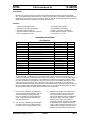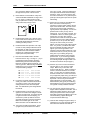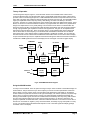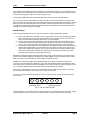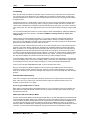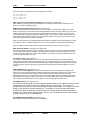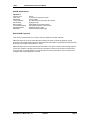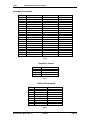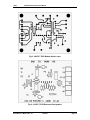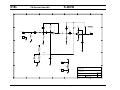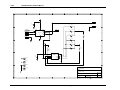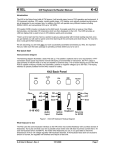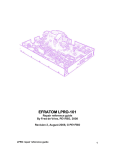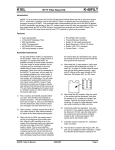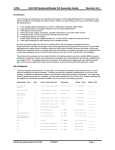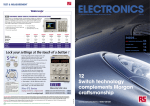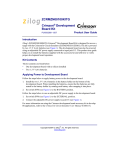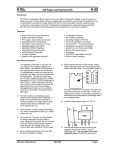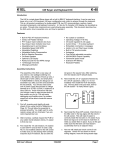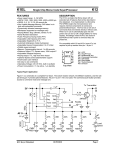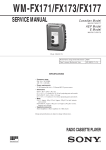Download K40 CW Decoder Guide
Transcript
K1EL K-40CW CW Decoder Board Kit Introduction K40CW is an accessory board for the K40 CW Keyboard that allows the K40 to decode and display CW. The K40CW board accepts audio from a receiver and then filters, demodulates, and decodes CW characters which are then fed over to the K40 for display on its LCD. The K40CW board has an LED bar display that is used to tune CW stations in quickly and accurately. Features • • • • • • • • • • 4 Pole Active Bandpass Filter Quadrature Correlation demodulator Fixed tone decode at 690 Hz Cypress CY8C27143-24 PSoC Processor LED tuning display on board PIC12F508 LED controller Transmit/Receive Switching Single +5 volt supply requirement Board dimension: 2.25 by 3.0 inches Current Draw: < 10 ma Assembly Instructions Bill of Materials Reference K40CW PCB U1 U2 U3 D1-D6 R11,R12 R10 R4,R5,R7 R3,R8 R9 R6,R2 R1 C2, C7 C1,C5,C6,C10 C11 C3,C4,C8,C9 Position U1 Description K40CW Printed Circuit Card CY8C27143 PSoC Controller LMC6482 Dual Op Amp PIC12F508 Display Controller LED Display 270 Ω 5% Resistor 4.7K Ω 5% Resistor 10K 5% Resistor 33.2K 1% Resistor 4.64K 1% Resistor 66.5K 1% Resistor 9.76K 1% Resistor 33 µf capacitor .01 µf 100 VDC capacitor .1 µf ceramic capacitor .012 µF mylar capacitor 8 Pin DIP Socket Package PC Board 8 pin PDIP 8 Pin PDIP 8 Pin PDIP 2 Pin 1/4 W 1/4 W 1/4 W Blue 1/4 W Blue 1/4 W Blue 1/4 W Blue 1/4 W Blue electrolytic ceramic disc .1” lead space Dipped radial 8PDIP Check An accurate DVM or VOM is highly recommended for this project. There are several precision 1% resistors that MUST be installed correctly to insure proper operation. The color codes on these resistors can be confusing and an ohmmeter is a very reliable way to determine which resistor is which. Other than that, the assembly of the K40CW is very easy; all you need is a low wattage soldering iron, some solder, a few pieces of hook up wire, a good pair of wire cutters, and small pliers. You will need an assembled, working K40 board to test and check out the K40CW board. These instructions will take you through a step by step process that will test portions as you go. This will make debugging much easier since if a problem arises you will be able to locate the source right away. 1) First, inventory and identify all parts before you start using the Bill of Materials. This will allow the assembly to proceed smoothly. Use your ohmmeter to sort the resistors by value. Email us about any shortages and we’ll send them to you. 2) After inventory, carefully inspect the PCB for any solder shorts or other obvious defects, it's easier to find them before placing parts. K40CW User’s Manual – Rev 1.0 3) 2/5/2008 Start with the six LEDs, the easiest way to do this is to install one of the center ones first. Align the LED carefully to be in the center of the silkscreen with front edge flush with the front edge of the PCB. Carefully solder in place. One by one install the remaining five LEDs insuring that each LED is spaced evenly and is flush with the front edge. I solder one lead on each first so I can go back and individually tweak them before soldering the second lead. It’s important to Page 1 K1EL K40CW CW Decoder Board Manual pins 1 and 7 (TP2). These are analog input and output and should be biased at analog reference. Again, if you don’t see 2.5 volts check the connections on U1 particularly the power pins and bypass caps. Remove power after testing. do a good job so that the LEDs fit correctly through the front panel of the enclosure. 4) Next install the ¼ watt resistors. Verify each value with the Bill of Materials on Page 9 and Fig 7 on page 11. Double check to make sure you place them correctly. I start with R1 and go all the way through to R12. 1 8 5) Install the DIP socket at U1. Align the notch in the socket with the silkscreen. It’s easy to accidentally bridge adjacent pins when soldering so take your time. 6) Install and solder the capacitors. Two caps, C2 and C7 have polarity markers that must be observed. On both caps the long lead is the positive lead and should be installed closest to the + silkscreen legend. (The square pad is the positive side) 7) Now wire the K40CW board to the K40 board as shown in Fig. ? on Page ??. (If you purchased the K40 enclosure, follow the detailed wiring harness instructions) Note that there are three signal connections, +5V and two grounds. After this step, but before installing any ICs, turn the K40 power on and verify the following voltages: U1: U2: U2: U2: U3: 8) 9) 11) Now it’s time to check out the K40CW tone filters. Connect an audio frequency generator or receiver audio output to the AF input on the K4CW board. The level should be around .5V peak to peak, preferably a high impedance output (600Ω). You can use speaker audio out but you may need a higher level. If you are using a receiver, turn on calibrate or tune in a carrier signal to get a beat note. If you are using a signal generator set it to 690 Hz. Power up the K40 and make sure that it is in CWR ON mode (Press ALT-F1) Tune up and down slowly until you see some activity on the LED display. You may have to play with the audio level. As you tune you will first see LEDs light on the left side and then peak to the right as you tune through 690 Hz. The maximum swing should be at 690 Hz. If your audio level is too low you may not see a full swing tune. Try increasing the gain by holding down the shift key and turning the speed control. If you are having problems read through the theory of operations and check the signal path through the filter. TP1 and TP2 are useful for this (see page 7) Pin Pin Pin Pin Pin 8 8 3 5 1 +5V +5V +2.5V +2.5V +5V Pin4 Pin4 Pin4 Pin4 Pin8 12) Now let’s try to tune in some CW stations. Connect AFIN to your receiver’s audio output. Make sure you are still in CW receive mode (ALT-F1). When no station is tuned in, the LEDs should be out or flicker dimly. You may see an occasional random character if there is lot of noise on the band. As you approach proper tuning you will see a deflection across the display in sync with the keyed CW. As soon as you are tuned in, letters will appear on the K40 display. The K40CW does a pretty good job of following bad sending but it can’t copy letters that are run together or badly timed dits and dahs. Ground Ground Ground Ground Ground If you don’t see these voltages, carefully check your solder connections and look for any shorts or opens. The 2.5V bias is the analog referece for the active bandpass filter. It is determined by the voltage divider R4 and R5. 13) You can improve noise immunity to some degree with the adjustable noise filter. This is adjusted by holding down the ALT key and turning the speed control. There are eight levels with 0 meaning less filtering up to 8 for increased filtering. Higher filtering will compromise faster WPM copy. Install and solder in U2 and U3. Power on again and re-measure the voltages to make sure they are still correct. Turn power off and on again and watch the LED display, you should see a power up LED test in which each LED is turned on and off in sequence. Make sure all LEDs light one at a time. When the test is over all LEDS will turn off. 17) That's it! After reading through the theory of operations it’s on to the command section to learn about the K40CW command set. 10) Turn power off again and install U1, power up again and you should see 2.5 volts on K-40CW User’s Manual Rev 1.0 2/5/2008 Page 2 K1EL CW Decoder Board Kit K-40CW Fig 1 - Assembled K40 CW PC Board K40CW User’s Manual – Rev 1.0 2/5/2008 Page 3 K1EL K40CW CW Decoder Board Manual Wiring the K40 CW Module into the K40 Enclosure. The K40 enclosure has a slot to place the K40 CW module, Before attaching the board to the enclosure there are some wires that must be attached. There are five wires between the K40 PCB and the K40 CWR PCB as shown below. In addition there are two wires from the K40CW board to the AF IN RCA jack on the K40 enclosure. This is the jack the receiver audio is connected to. Fig 2 - K40 Connections to K40CWR Audio Input from Receiver AF_IN G This is wired to the AF IN RCA jack on the K40 Enclosure Audio Input impedance is approx 1K ohms 5 volts PtP maximum TR U2.7 TI U2.8 RO KEY G RY KEY and PTT are both open collector transistor outputs. 50 VDC, 100ma max to ground. K40 K40 CW PCB CW KEY is pulled low: on Key down PTT G G PTT is pulled low on transmit. G Fig 3 - K40 to K40 FILT Interconnect K-40CW User’s Manual Rev 1.0 2/5/2008 Page 4 K1EL K40CW CW Decoder Board Manual Theory of Operation The following block diagram, Figure 4, shows the basic sections of the K40CW board. Audio from the receiver is filtered through an initial active filter stage. The bandwidth of this stage is approx. 400 Hz which provides coarse out of band signal rejection. A wider bandwidth also allows for component tolerances in the active filter. This stage also isolates and protects the PSoC processor from the input. The LMC6482 handles large input amplitudes well and clips very cleanly. After filtering, the audio is fed directly to the PSoC processor. The PSoC is a mixed signal device which contains both analog and digital function blocks. These blocks, as well as the connections between the blocks, are programmable. This allows a very sophisticated design to be implemented in a very small package. The clock that runs the PSoC is contained within the device and is set at 24 MHz. The signal chain inside the PSoC is described next. First the signal is passed through a programmable gain amplifier to boost low level signal levels. This gain can be adjusted via the K40 speed control and SHIFT key. Next, the signal is fed to a 4 pole bandpass filter that is implemented with an SCAF filter he center frequency is set to 690 Hz with a bandwidth of about 200 Hz. The filtered signal is then fed to a tone detector which is implemented with a quadrature correlator. The recovered dit and dah intervals are then measured and translated into ASCII letters which are sent to the K40 for display. As part of the detection process, the amplitude of the filtered CW signal is determined and this information is formatted as a PWM signal which is fed to the display PIC U3 which lights a six LED bar graph display. LMC6482 Audio Input (AF) 690Hz PIC12C508 Input 4 pole Bandpass LED Driver Tuning LEDs PWM Amplitude PGA PSoC To/From K40 TI RO SCAF BPF 4 pole 690Hz Tone Decoder PSoC PSoC Serial Comm ASCII Translation PSoC PSoC Decoded Dits/Dahs Fig 4 – K40CW Board Block Diagram Using the K40CW module It’s easy to use the K40CW. There are just a few things to keep in mind. The filters in the K40CW design are fixed at 690 Hz. This just means that you need to adjust your receiver so that its passband is centered on 690 Hz. When you hear a station, slowly tune the station while watching the LED display on the K40CW module. Watch for a peak LED movement to the right of the display. You will see a peak as you pass though 690 Hz. Once you have the station tuned in properly, CW will be decoded and displayed. Although the filtering on the K40CW is good, there are two conditions that it has difficulty with. Very strong static crashes and very strong adjacent stations. So if either of these things is present, you will see a decrease in the quality of copied CW. As mentioned before, a bad fist is a bad fist and there’s not much that can be done to decode one. Characters run together, poorly constructed letters, and widely varying code speed is not easy to copy. You will also find that the K40CW will respond to noise or off tuned signals and display garbage characters on the LCD display. K-40CW User’s Manual Rev 1.0 2/5/2008 Page 5 K1EL K40CW CW Decoder Board Manual The K40CW will automatically track the CW speed as it changes and will lock on to a new station’s speed within a letter or two. Sometimes noise in the background can cause the K40CW to lose speed lock and can fool the speed locking logic. Again, noise makes it tough to copy. The upper Rx speed about 40 to 45 WPM with upper limit influenced by the noise filter setting. You can show the current receive WPM by hitting ALT-TAB. This will momnetarily show the approximate speed of the CW currently being copied by the K40 CWR. Note that the speed is determined by the average width of received dits. This means that it can be fooled by Farnsworth formatted CW. For example if you copy W1AW code practice at 10 WPM, the K40CWR will report 18 WPM since the code practice is sent at 10 WPM with a Farnsworth speed of 18 WPM. K40CW Settings There are several settings that can be issued from the K40 to configure the K40CW operation. 1) 2) 3) Gain can be adjusted to compensate for low or high receiver volume. There are eight gain settings. Gain is adjusted by holding the Shift key down while turning the speed control. As you turn the knob the current setting is displayed momentarily on the LCD display. The low pass noise filter is also adjustable. There are eight settings from minimal filtering (01) to maximum filtering (08). Filtering is adjusted by holding the ALT key down and turning the speed control. As you turn the knob the current setting is displayed momentarily on the LCD display. Inter-element spacing allowance can be adjusted too. This helps compensate for incorrect spacing between dits and dahs which can cause letters to be run together or broken apart. This has four ranges and is adjusted by holding the CTL key down while turning the speed pot. Smaller values expect less space between elements (fixes case where an R prints as ETE) while large values expect more space (fixes case where ETE prints as R). ASR Mode automatically toggles the display window from receive to transmit when the user types on the keyboard. When ASR is enabled you must pause the output (INSERT key) before typing into the transmit buffer. When insert is pressed again the transmit buffer is released and sent. TXMON mode allows both paddled and keyboarded Morse to be shown in the Receive window as a convenience. Received letters are displayed in upper case while transmitted letters are displayed in lower case. Normally only received characters are displayed in the receive window. No matter what mode you are in you can always toggle between the transmit and receive windows with the TAB key. The accuracy of CW decoding can vary as a signal fades in and out. With very deep fades, the K40 may print an erroneous character or get out of sync for a couple of characters. You can turn the K40CW module off using the ALT-F1 command. With the module turned off it will draw minimal power. Low Signal Level High Signal Level Fig. 5 – CW Level Indicator LEDs The LED display is a very simple indication of both tuning accuracy and signal strength. Note that a change in signal strength will cause movement in the display similar to a signal being tuned in by frequency. K-40CW User’s Manual Rev 1.0 2/5/2008 Page 6 K1EL K40CW CW Decoder Board Manual Transmitting When the CW reader is enabled, the K40 KEY output is used to key your transceiver as it normally would. You can either type on the keyboard or use a paddle set to enter letters to transmit. When in CWR mode, the default display view is receive. To view the transmit buffer and see what you are typing hit the TAB key to toggle the view. As described previously, a handy feature is ASR mode, when this is turned on the display will toggle to the transmit view as soon as you start typing. When you stop or pause the display will return to receive view. Transmit view is identified by an underline cursor that indicates the text entry point. The cursor is turned off in the receive view. The user can toggle between the receive and transmit views manually by using the TAB key. You can scroll back though the buffer ine at a time using the PGUP and PGDN keys. Hitting the HOME key returns the buffer back to the active line. You can’t use END for scrolling, that key is used for fast callsign entry!! While receiving, the K40 supports type ahead so you can enter a response message while reading an incoming message. You can quickly toggle to the Tx buffer with the TAB key to check a spelling or see where you are. Hit TAB again to get back to the incoming display. The Caps Lock light on the keyboard will flash when there are characters in queue waiting to be sent. The transmit monitor command Shift-F4 is useful in some cases. It allows you to monitor real time transmit progress in the receive window and will show messages fully expanded instead of message token letters. When TX monitor is on, the transmit stream is printed in lower case in the Rx window. The LCD window is not toggled back and forth with transmit/receive in this mode since everything can be seen in one window. You still can toggle the display manually with the TAB key. TX monitor can produce quite a cluttered display and I only use it to verify that messages are being sent the way I expect. It’s useful in contests when you are using the fast callsign entry feature and want to be sure you entered callsigns correctly. A nice K40 feature is fast callsign entry. Pressing the END key will open up a small window in the upper left corner of the display where you can enter a callsign. When you hit return, the callsign will be copied into the F12 message slot. This is great for contest exchanges. Try entering a message formatted like this: ^K^M ^C<F12> DE K1EL 5NN 5NN NH NH QSL ^C<F12> DE K1EL QSL? ^M^K Now you can quickly enter different callsigns into the F12 slot using the END key and reuse the above message over and over again. Note that the CALL token ^C is used to call the message in F12 and then return. If you did insert a ^C, before the message it would jump to the F12 slot and stop when that message finished. Command Description by Key There are no changes to the existing K40 commands, please refer to the K40 manual for information on these. There are only a couple of new commands added to support the K40CW module and are only available in chipset revision G or higher. ALT-F1 Toggle K40CW module on and off When this key is pressed it will turn the K40CW module on or off. A message is shown on the display that states which one. When the K40CW module is off it will not respond to audio input and will not send any decoded CW to the K40. SHIFT-F3 Set ASR and TX Monitor Modes This is a new command added for K40CW support. With ASR on, the K40 will toggle back and forth between receive and transmit display buffers when characters are typed on the keyboard. This frees you from having to hit the TAB key to flip the windows back and forth. Actual transmit is still controlled by the INSERT key. If you want to type ahead and not transmit, pause the output with the INSERT key. When you are ready to release the buffer, hit INSERT again. A blinking CAPS LOCK LED on the keyboard will indicate when output is paused. You can hold the transmit display for a longer period of time by increasing the Tail time. K-40CW User’s Manual Rev 1.0 2/5/2008 Page 7 K1EL K40CW CW Decoder Board Manual Every time SHIFT F3 is pressed the modes will advance as follows: ASR ASR ASR ASR OFF TXMON OFF OFF TXMON ON ON TXMON OFF ON TXMON ON TAB: Toggle Receive/Transmit Display Window (Unchanged from Original K40) Either incoming or outgoing streams can be displayed. The TAB key selects which. A blinking cursor is shown in the transmit (outgoing) window. INSERT: Receive/Transmit Control (Modified for K40 rev G) When the K40CW module is enabled (see ALT-F1 command) the LCD display will default to the receive window. This allows you to view received CW that the K40CW module is decoding. If desired, you can press insert to pause transmit and type ahead, but the display window will remain in receive. You can view the transmit window at any time by pressing the TAB key. When you are ready to transmit, press the insert key again and PTT will be asserted and text in the transmit buffer will be sent. As long as you continue to type the K40 will transmit unless you press Insert again. When you have typed into the typeahead buffer while paused, the SCROLL LED will start blinking to remind you that there is text in the buffer waiting to be sent. You can cancel the transmit buffer with the ESC key. Insert is a toggle command, each press will advance from transmit->receive or receive->transmit. ESC: Abort/Clear Buffer (unchanged from original K40) ESC can be pressed at any time to abort a message, abort a command, or to clear the type ahead buffer. If you press ESC while entering a message the message buffer will be cleared and you effectively can start over at the beginning. (Note: You need to press ENTER to exit message entry mode, ESC just clears what you have entered and starts you over) ALT-Speed Control (new for K40 rev G) If you press and hold the ALT key while you turn the Speed Control the K40CW noise filter is adjusted. There are eight settings ranging from minimal filtering (1) to maximum filtering (8). This controls the cutoff of the digital low pass filter in the CW demodulator. With higher settings of filtering, the K40CW will not respond to shorter bursts of noise and ignore them. Higher filter settings reduces the K40CW’s ability to copy very fast CW. SHIFT-SPEED Control (new for K40 rev G) If you press and hold the SHIFT key while you turn the Speed Control the K40CW gain is adjusted. This allows you to tailor the K40CW module for differing input levels. Depending on what the source of the audio input is (line out, headphone jack, 600 ohm output, speaker output) the signal level can vary widely. Adjustable gain allows you to compensate for this. For best result, adjust the gain so that the loudest signal just barely lights the right most LED. This insures that you have sufficient gain to copy weak signals while not overdriving the K40CW module on strong signals. There are eight gain levels from 1 to 8. CTL-SPEED Control (new for K40 rev G) If you press and hold the CTL key while turning the Speed Control you can adjust the amount of interelement space the decoder will use when making a decision to end a letter. This can help in situations where ops use too much or too little space between dits and dahs. For example if too much space is used, dit dah dit could be decoded to E T E instead of R. It can also help where faster senders do not allow enough space between letters. For example dit dah dah dit is decoded to P instead of A N. There are four spacing ranges, 00 to 03, where smaller values reduce inter-element spacing and larger values increase spacing. ALT-TAB Show Receive WPM (new for K40 rev G) Momentarily shows the Rx WPM in the LCD display. K-40CW User’s Manual Rev 1.0 2/5/2008 Page 8 K1EL K40CW CW Decoder Board Manual K40CW Specifications CW Receive Fixed Rx Tone Input Level Speed Rate Tuning Indication Gain Settings Noise Filtering Inter-element Spacing Speed Read Back ASR Mode 690 Hz 1V nominal 5V max peak to peak. 10 to 45 WPM Six LEDs frequency bar graph, auto squelch Eight gain levels Eight Digital low pass filter settings Four spacing intervals, narrow to wide Displayed upon key press Automatic display buffer toggle K40 CW PCB Testpoints There are two test points that can be used to verify the operation of the K40 CW PCB. TP1: Audio output of the 4 pole active filter before entering the PSoC Controller. By applying a signal generator to the K40CW audio input and sweeping this from 600 to 800Hz a peak response will be observed at this test point at approximately 690Hz +/- 20 Hz. TP2: Audio Ouput of the PSoC’s internal 4 pole SCAF filter. In the same manner as above a peak response can be seen at 690 Hz. This test point can also be configured to show the logic decode of received morse tones such that no tone will produce a 0 volt level while tone present will produce 5 volts. The test point is configured with a special diagnostic command. K-40CW User’s Manual Rev 1.0 2/5/2008 Page 9 K1EL K40CW CW Decoder Board Manual Immediate Commands Key F1 F2 F3 F4 F5 F6 F7 F8 F9 F10 F11 F12 ↑ UP ↓ DOWN END PGUP PGDN HOME TAB ESC INSERT Normal Play Message 1 Play Message 2 Play Message 3 Play Message 4 Play Message 5 Play Message 6 Play Message 7 Play Message 8 Play Message 9 Play Message 10 Play Message 11 Play Message 12 N/A N/A Fast F12 Msg Load Scroll Display Up Scroll Display Down Return display to home Toggle Display view Abort/Cancel Tx/Rx Control Shift Record Set ASR/TXMON Toggle Spot N/A N/A Toggle Tune N/A N/A N/A N/A N/A N/A N/A N/A N/A N/A Clear LCD Displays N/A N/A ALT Toggle CWR Mode Set Lead-in Delay Set Tail Delay Set Serial Number N/A N/A N/A N/A N/A Beacon Message N/A N/A N/A N/A N/A N/A Show Rx WPM N/A N/A Table 2 Speed Pot Control Hold Key None SHIFT ALT CTL Speed Pot Adjusts Sending speed K40CW Rx Gain Noise Filter Rx spacing allowance Table 3 Buffered Commands CTL C D I K L M N W Z Command Call Message Serial # -1 Serial #+1 Toggle Tx Load Loop Count Insert CR Play Serial# Wait DECSZ Loop Syntax ^C<msg> ^D ^I ^K ^L<nn> nn=count ^M ^N ^W<nn> nn=seconds ^Z Table 4 K-40CW User’s Manual Rev 1.0 2/5/2008 Page 10 K1EL K40CW CW Decoder Board Manual Fig 6 - K40CW PCB Checkplot Fig 7 - K40FILT PCB Top Solder Layer K-40CW User’s Manual Rev 1.0 2/5/2008 Page 11 K1EL K40CW CW Decoder Board Manual Fig 8 - K40FILT PCB Bottom Solder Layer Fig 9 - K40FILT PCB Reference Designators K-40CW User’s Manual Rev 1.0 2/5/2008 Page 12 K1EL K-40CW CW Decoder Board Kit 3 4 5 6 7 A 2 A 1 B PAD 6 5 33.2K PAD + R3 7 U2A 2 3 33.2K LMC6482 R9 4.64K TP1 - 1 1 + 4 .012uf R10 4.7K 1 - .012uF 8 1 LOW_AF R2 66.5K C4 U2B R8 .1uF AGND C3 .012uF C9 C11 AF_IN 5V R6 66.5K B C8 .012uF PAD LMC6482 R1 9.76K GND GND C5 .01uF GND GND C GND C 5V R5 10K GND AGND 33uF C7 C6 R4 10K .01uF 5V PAD D D 5V 1 C2 GND 33uF GND PAD E .. GND 1 K40CW User’s Manual – Rev 1.0 2 3 2/5/2008 4 5 Page 13 6 E GND Title K40 CW Reader Author Steve Elliott K1EL Systems File C:\bk\keyers\k40\K40cw\SCH\k40cw.dsn Revision Date 1.0 June 1, 2007 1 Document Sheets 1 of 2 7 K1EL K40CW CW Decoder Board Manual 1 2 3 4 5 6 7 A A 5V C1 .01uF D6 2 PAD 1 3 PAD 1 TG RO 1 PAD RGND 8 LED3 P0[3] P1[1] CY8C27143 1 7 P0[4] PAD D5 TP2 LED3 GND 6 P0[2] 5 P1[0] D4 LED3 R11 270 4 PAD 1 PAD B TI B TR U1 P0[5] Vcc 1 LOW_AF Vss GND 1 D3 LED3 D2 LED3 GND GND C C 5V D1 LED3 R12 270 R7 10K U3 1 2 1 MH_125 H2 4 GP5 8 VSS 12F508 7 GP0 GP4 GP1 GP3 GP2 6 5 D MH_125 H1 D 1 3 C10 .01uF VDD GND 1 MH_125 H4 Title K40 CW Reader Author Steve Elliott K1EL Systems File C:\bk\keyers\k40\K40cw\SCH\k40cw.dsn Revision Date 1.0 June 1, 2007 GND 1 K-40CW User’s Manual Rev 1.0 2 3 2/5/2008 4 5 Page 14 6 E MH_125 H3 E 1 GND Document Sheets 2 of 2 7 K1EL K-40CW CW Decoder Board Kit K40 CW Rig Connections K40 Enclosure KEY OUT G AF IN G Transceiver Keyed = Low Key Input Ground 5V PtP max Receiver Audio (Line out) Ground Figure 11 – Typical K40CW to Rig Interconnect Product Information The K-40CW is fully guaranteed and if you are not satisfied please return the kit for a full refund. Any questions will be handled by snail-mail or e-mail via these addresses: Steven T. Elliott K1EL 43 Meadowcrest Drive Bedford, NH 03110 USA or e-mail: [email protected] Watch the K1EL Website for latest updates and new products: http://www.k1el.com While best efforts have been made to insure the K40CW design is as complete and reliable as possible it is still possible to cause equipment damage or incur personal injury if the K40CW kit is not used as intended, is connected incorrectly, or modified in any way. K1EL can not be held responsible in these events. K40CW User’s Manual – Rev 1.0 2/5/2008 Page 15