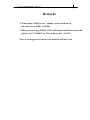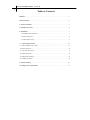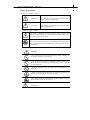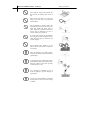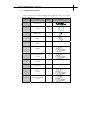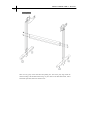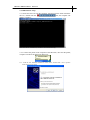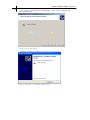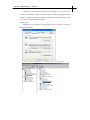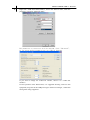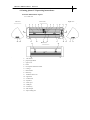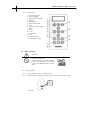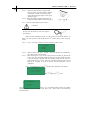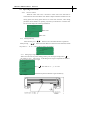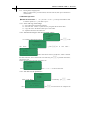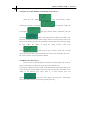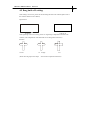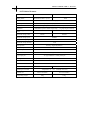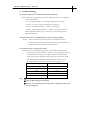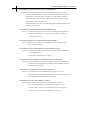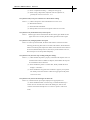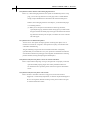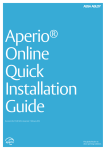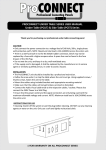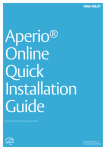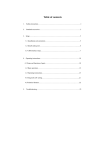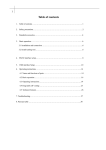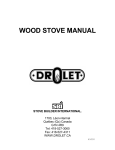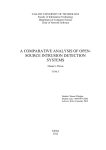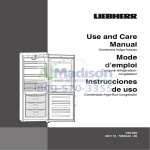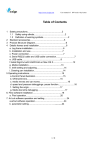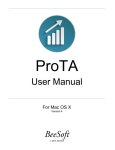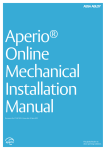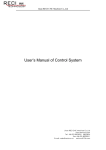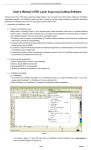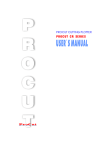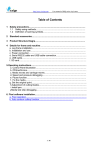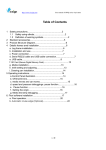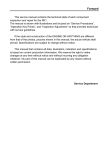Download Remarks - Amazon Web Services
Transcript
PCUT CS SERIES USER’S MANUAL 1 Remarks 1. When using COM port to output, set the baud rate of the software to 38.4K, or 38400. 2. When you are using NODE 1501 CS630 model with Flexi Starter8.6, please select "CS630G" in Flexi software,not "CS630". Note: if settings are not correct, the machine will not work. PCUT CS SERIES USER’S 2 MANUAL Table of Contents Remarks ……………………………………………………………....................................1 Table of contents……………………………………………………...................................2 1. Safety precautions ………………………………………………....................................3 2. Standard accessories………………………………………………..................................5 3. Installation…………………………………………………………………………….....7 3.1 Installation and connection……………………………………......................................7 3.2 Install cutting tool…………………………………………………...............................8 3.3 USB interface setup……………………………………………....................................9 4. Operating instructions………………………………………......................................13 4.1 Name and functions of parts ………………………………..........................…............13 4.2 Basic Operation………………………………………………….................……..........14 4.3 Operation instruction………………………………………… ............................…......17 4.4 Detail Operation………………………………………………...................……….......18 4.5 Drag knife off-setting …………………………………….…………......................…..21 4.6 Technical Features………………………………………………………………….......22 5. Trouble shooting ……………………………………………………….........................23 6. Cutting pressure Speed Units…………………………………………......................... 27 PCUT CS SERIES USER’S MANUAL 3 1.Satety precautions 1.1 Definition of warning symbols WARNING Any improper operation possibly results in hazard of life or damage of equipment.. CAUTION Any improper operation possibly results in hazard of life or other objects. Definition of sign symbols The symbol is prepared to arouse operator’s highly attention. The symbols in triangle specify the cases to be attentive. The symbol in the left warns you of electronic shock. The symbol specifies the activities to be forbidden. The symbol in the circle specifies the acts to be forbidden. The symbol in the left tells you no detachment. WARNING Don’t use the power source not meeting rating voltage, otherwise fire or electronic shock may be resulted in. If the machine gives smoke or unpleasing smell, or noise sounds please do not use it in such case, continuing using it may result in fire or electronic shock Do not put out the plug when the power is on to avoid damage to the machine. Make sure electrical grounding when it is working. Otherwise it will electric shock and machine can’t work normally. Don’t detach, repair or reconstruct the machine, otherwise fire and electric, hazard of life may be result in. CAUTION CREACUT SERIES USER’S MANUAL Safety precautions 4 Don’t leak any liquid or drop metal into the machine, such things may result in fire. Don’t touch the knife top with your finger to prevent injury or perspiration of knife head. Do not damage or random replace the supplied power cable, do not excessively bend, pull, bundle the power cable or place weight on it. Otherwise the power source may be damaged even fire or electric shock is thus incurred. If you are not going to use the machine for a long time, please unplug the power cable from the replace, otherwise fire possibly happen. When operating the machine, do not place either of your hands on capstan to avoid injury. Place the machine on a stable surface, otherwise the machine may fall therefore get damaged. To unplug the power cable from replace, please hold the plug instead of the cable. Strongly pulling of the cable possibly result in electric or fire. Any operating is forbidden in case of storm or lighting to prevent damage of the machine. In order to avoid the damage of the main board, please do not move the carriage by hand! - PCUT CS SERIES USER’S MANUAL 5 2. S tandard accessories Check following accessories after unpacking, please contact the seller or our company if you find anything missing. Item: Parts Quantity 1 Power card 1 2 USB 1 3 Blade hoder 1 4 Blade 3 5 Basket 1 6 Manual 1 7 Flexi sign software (optional) 1 8 SD card 1 9 Card-reader 1 10 11 Artcut (optional) PLTD raw software (optional) 1 1 Picture CREACUT SERIES USER’S MANUAL 6 12. Leg frame Take out every party of the stand from the packing box, turn on the party bag, install the stand according to the illustrational showing. Lay the cutter on the stand after install, aim at and install spiral shell, then lock with the screw. CREACUT SERIES USER’S MANUAL 7 3.Installation 3.1 Installation and connections WARNING Make sure machine is grounded, otherwise electric shock or mechanic default is possibly resulted in. Don’t use the power source not meeting rating voltage using the wrong power source may result in fire or electric shock. Don’t pull out the plug when the power is on to avoid damage to the machine. Place the machine on a stable surface, otherwise the machine may fall therefore get damaged. 3.1.1 Place the cutter in a plane and roomy place 3.1.2 Connect signal cable to usb port of the computer host. 3.1.3 Place the bracket behind the host, ensure it is parallel to the host. 3.1.4 Check power and voltage, whether it is grounded, do not connect to power until all are in a good condition CREACUT SERIES USER’S MANUAL 8 3.2 Installation cutting tool CAUTION Don’t touch the knife top with your finger prevent injury. 3.2.1 Fit cutter into rotary tool, the knife are as shown in following drawings: (front view) (disassembly view) Knife adjusting screw 3.2.2 media. knife knife sheath Adjustment the protruding length of the knife top as required for specific cutting Correct 3.2.3 knife handle too long protruding length of knife (1)Loosen the screw Of tool carrier (2)Assembly the tool with knife into the tool carrier (3)When the tool is in appropriate position, screw it and fix the screw. too short protruding length of knife CREACUT SERIES USER’S MANUAL 9 3.3 USB interface setup 3.3.1 Insert the drive CD into the computer, find and open the folder which the drive in , double click the display as follows: file, the computer will After the driver installation, Windows shut automatically. 3.3.2. Connect the plotter to the computer with USB cable , then start the plotter, computer will show the following dialog box: 3.3.3. From the new hardware installation wizard, select "Install from a list or specific location" then click "Next" CREACUT SERIES USER’S 10 MANUAL 3.3.4. Choose “Install software automatically”, click “next”, computer will show the following: Driver being installed, After the driver installation, computers will show the following dialog box: Click “finish”, withdraw dialog box. CREACUT SERIES USER’S MANUAL 11 USB driver installed with COM3 port by default .If you want to set COM1 and COM2 port, please close the original COM1 and COM2, (Selected COM1 or COM2 in the device manager ,right-click for a shortcut menu, select the "stop"), to avoid hardware conflicts. Setting steps: Right click "my computer" to pop-up menu, click " properties " to pop-up following dialog box: Click "device manager" to popup dialog boxes below: CREACUT SERIES USER’S 12 MANUAL Right-click “USB Serial Port(COM3)”, and on the shortcut menu, click the" properties ",will show following dialog The parameters is consistent with the diagram, click “Advanced”, in the popup window parameter are set same as diagram. If you want to change the COM Port number, choose it in "COM Port Number.” In each operation of the thermal dial, it is suggested choosing "don't use this equipment (stop)"first in the USB port usage in the device manager , enable this setting when using equipment. CREACUT SERIES USER’S MANUAL 4 .Cutting plotter CS Operating instructions: 13 4.1 name and function of parts 4.1.1 front view Left view Front view Back view 1、 left cabinet 2、 paperweight wheel 3、 upper cover 4、 beam 5、 tooth profile transmission belt 6、 Carriage 7、 Knife holder 8、 Knife clip 9、 Holder fixture screw 10、right shell 11、LCD Screen 12、keyboard 13、serials port 14、USB port 15、control key 16、SD card port 17、Paper cutting slot 18、Paper going bearing Right view 19、Slider 20、Back(main board, power supply inside) 21、Glide 22、power switch 23、power socket 24、Handle of paperweight wheel CREACUT SERIES USER’S MANUAL 14 4.1.3 Control panel 1、knife raising button 2、knife drop button 3、paper withdrawal button. 4、host reset 5、leftward button 6、paper feeding button 7、value+ 8、systemic parameter setting button 9、pause 10、value11、enter button 12、exit 13、rightward button 14、online/offline button 4.2 Basic operating CAUTION When switching on the Power, make sure your hands and other articles are out Of reach of such running parts as main shaft and slider to prevent injury 4.2.1 turn on machine 4.2.1.1 Check whether the power is in OFF position 4.2.1.2 Plug the cable the receptacle of the host power source, press the power on/off on the left. CREACUT SERIES USER’S MANUAL 15 4.2.1.3 LCD in the control panel is ON and displays the initializing process of the host and shows following information: Creation CS - 630 Initializing VER : 2 . 01 .... Creation ONline 4.2.1.4 4.2.2 When the initializing is over, the machine is in online state and connectable with the computer to be operable. Install the cutting media This machine is suitable not only for single-sheet media, but also a roll of media. 4.2.2.1 Press down the handle of paperweight wheel behind the machine to raise the paperweight wheel. 4.2.2.2 Insert the media into the space between paperweight wheel and main shaft, and pull out the media to appropriate length from the front of the host. Using roll of media Pulling it out to required length Using single sheet of media Cutting required length from paper roll CREACUT SERIES USER’S MANUAL 16 4.2.2.3 Adjust horizontal position of paperweight wheel according to width of paper. a distance of minimum 1-10CM is set between paperweight wheel and paper edge to ensure good running of paper。 4.2.2.4 Raise two handles of paperweight wheel, to make paperweight wheel down to press paper。 4.2.3 Trial run (adjusting knife press and tool) CAUTION Do not touch the knife top with your finger to prevent injury. Quality of knife immediately relates to cutting precision and life of machine. To better your work, please use the standard knives we confirm, but not those with poor quality. 4.2.3.1 Press ON LINE button to make the machine in off-line state. Creation X = 0000 Y = 0000 4.2.3.2 4.2.3.3 While in off-line state, press PAUSE twice, the machine will automatically cut a small square from the media. Take off the square, if you fail, the square need to be further cut, because the press is low or the protruding length of knife top is too short; If the base paper is pierced through, it signifies that the protruding length of knife top is too long and the press is too big. Adjust the protruding length of knife top and knife press according to result of trial run and the description of tool installation. 4.2.3.4 Under off-line state, press continuously, When the LCD showed Creation Set Parameters ? Esc or Enter ,Press ,then press ,LCD Creation Force = 123 + OR - showed Press “+”or“-” to adjust the knife pressure。for common materials the knife press value ranges from 100 to 255 (Please refer to the table knife pressure control). CREACUT SERIES USER’S 4.3 MANUAL 17 Operating instructions 4.3.1 On-line / off-line When the cutter starts reset, it becomes in online state. Press ON LINE to switch between online and off-line state. When computer transmits information to the cutting plotter, the cutting plotter must be in online state. However, when setting parameters for the machine or operating it by hand, you should set it in off-line state. The LCD will display the following information: Creation OnLine Online state Creation X = 0000 Y = 0000 4.3.2 Offline state Moving knife top While off-line, press“ When pressing “ ” buttons to move the slider leftward or rightward。 ” buttons the main shaft will rotate forward or backward, and the step value of “ X, Y” in the LCD will change accordingly: Creation X = 365 Y = 150 4.3.3 Setting origin of plotting When move the knife top to the starting position, press the origin setting button“ ”, the values of“X, Y” will be set as 0 , the setting of new origin is completed. The machine will start plotting from the new origin. Creation X = 365 Y = 150 Press“ ”.The values of“x,y”axis will be Creation X = 0000 Y = 0000 Relational map between absolute origin and arbitrary relative origin. CREACUT SERIES USER’S MANUAL 18 4.3.4 Raising knife, dropping knife While in off-line state, press DN button, the knife will fall, then press UP button to raise the knife 4.4 Detailed operation (When the LCD show“?”or“yes=enter no=esc”, you can press ENTER in order to start the operation, or press ESC to quit.) 4.4.1:Save and copy of 2D image 1.1:Do a 2D image in the drawing software 1.2:Saved as .PLT.(NOTE:System can only recognize the file format .PLT) 1.3:Copy the .PLT to the SD card, don’t put in a file folder. 1.4:Input the SD card to the reader area. 4.4.2:Perform the image in the SD card while offline: Creation X = 0000 Y = 0000 、press For example, When the LCD show: 、LCD Creation Execute File ? Esc or Enter will show : 、 press be in next menu 、 Creation Inde : 1 Name : 11 Size : 34 (“Inde” stand for the serial no of the files, “Name” stand for the name of the file, “Size” stand for the size of the file)、press press ESC to quit. If there are many files in the SD card, when LCD to perform current files, Creation Inde : 1 Name : 11 Size : 34 ,press“+”or“-”to choose other files. show: 4.4.3:Set and save the parameters。 Creation X = 0000 Y = 0000 When LCD show: 、continuously press 、when Creation Set Parameters ? Esc or Enter show: 、press to be next menu、for example LCD CREACUT SERIES USER’S MANUAL 19 Creation Speed = 200 + OR - 、it shows current cutting and moving will show: to save the speed parameter, Use speed、press“+”or“-”to adjust the speed、press high speed to cut big character and image, low speed to cut fine and small character and image. When high speed, there maybe serrated lines, it is not problem, lower the speed, it will disappear. Creation Force = 123 + OR - Press 、When LCD show: 、it is current knife pressure、press“+”or“-”to adjust knife pressure、press to save the knife pressure. 4.4.4:Additional function Creation X = 0000 Y = 0000 When LCD show : 、 Press 、 LCD show : Creation Other Function ? Esc or Enter 、 press to be in the menu 、 LCD show : Creation Set Def . Params ? Esc or Enter 、(initialize the parameter)press parameter to the value of the factory. to initialize the Creation Auto Working ? Esc or Enter Press 、When LCD show: press to start auto-check. 、(machine auto-check) Creation Install USB ? Esc or Enter 、When LCD show: Press confirm. 、Input USB,press to Creation Y Cut Length: 12365463 、When LCD show: press the machine cutted. 、It stand for the total length CREACUT SERIES USER’S MANUAL 20 4.4.5. How to set the distance from the pen to the red eye: When the LCD display Creation X = 0000 Y = 0000 , then press the”func botton” Creation Set Parameters ? Esc or Enter continuously, until the LCD display ,press the”enter” botton, the Creation Speed = 200 + OR - LCD display LCD display ,then press the”func botton” continuously until the , Take a clean paper,and fix it with the roller, make a clear black dots on the paper by the pen on the carriage, then move the red dot to the center of the black point by the four arrow keys. Save the distance from the pen to the red dot by pressing the enter button. the Creation X = 0000 Y = 0000 display method of testing the setting accuracy: when LCD , push down the pen to make a black dots, and then press”enter”keys, the red eye will automatically move to the center of the black dots, If it is out of focus, please re-set it using the above method. 4.4.6.How to use the red eye: Red eye will be on when the blade go down,and be off when blade go up. It will be always on when cutter is working ,will be off when cutter finish the work. If you need to exchange the location of the red dot and the blade, only in the serial port you can use the red eye’s position function only in the serial port. Press the “Clear button” in the middle displays of the direction keys when cutter is in work state.the , then press ”enter” button, the carrige will move to the red dot position, you can exit by pressing "ESC" key. LCD will automatically CREACUT SERIES USER’S MANUAL 21 4.5 Drag knife off- setting: If the cutting is not closed , please use the off setting function in the software(please refer to the software manual for more details) Figure below: No off set with off- set If the right angel is not cut correctly, please use Angle sharp compensation function in the software. (The compensation value should be set according to the actual error) the knife Correct no (Please select high precision output enough over when use the compensation function) CREACUT SERIES USER’S MANUAL 22 4.6 Technical features Model Bracket and paper feeding mode Main board Control panel Driver orientation NODE 1501 CS630 NODE 1501 CS1200 M bracket or Stand(optional) Stand 32-bit ARM7 CPU , I Mb , High-speed CACHE memory Over-head,2x8LiquidCrysaal Display,14-button touch thin-film keyboard High torque motor ,PWM ,micro-step driver Delimitation system ,random origin setup ,10 group origin in memory Maximum paper Feed width 730mm 1300mm Maximum cutting width 635mm 1205mm Maximum cutting speed 500mm/s Maximum cutting length 20000mm Maximum cutting thickness 1mm Knife pressure 50-600g(digital adjustment) Mechanism precision 0.05mm Repeatable precision <+-0.1mm Type of tool Tungsten knife Type of plot pen All types Diameter 11.4mm plotter pen Plotting instruction Compatible DM/PL,HP/GL Interface USB USB/COM/SD Card Power source AC110V /240V±10%,50Hz Power consumption Operating environment External size Transporting weight <100W <120W Temperature:+5°-+35°, humidity 30%-70% 1045*330*440mm 1593*330*440mm 18Kg 33Kg CREACUT SERIES USER’S MANUAL 23 5. Trouble shooting: 5.1 Question: will the characters smaller than 1CM be deformed? Answer: when cutting small characters, please set offset in the software, for example, in” Artcut” sign software: (1). Click“plotting output”once, a plotting output picture will pop up。 (2). Click“set”once, a picture of setting plotter will pop up。 (3). Click“compensation setting”, a dialog box will pop up。 (4). Select“sharp-angle compensation”, adjust the value to required level。。 For the compensation within 0.1-0.7, we set it to 0.25. The cutting speed are required lower than 20. 5.2 Question: Why there is an additional stroke when the cutting is finished. Answer: 1. please check if the tip of blade can be moved up and down flexibly. 2. please replace the cutting software if there are some abnormal characters. 3. please check if the files need to be cut has problems 5.3 Question: why there is zigzag in the cutting. Answer: PCUT motor has high speed big power, so the cutting speed should be set according to the size of the character. Generally, to cut small precise characters , the speed shall not exceed 40. to cut ordinary characters, the cutting speed 50-60 is OK. If cut big characters in large quantity, the speed can be 70,180, while the zigzag maybe inevitable as the step distance of motor is long. The relationship between the size of characters and cutting speed is : Size of the figure(mm) SPEED <10 10-20 10-30 30 30-50 40-50 50-500 60 >500 400-500 Note: ① 25mm letter can only be used 300-speed cutting. ② reflective film cutting speed <300 speed. ③ when use the Artcut software,the closing value for 5mm letter:closing1.1,set the offset angle 0.45. CREACUT SERIES USER’S 24 MANUAL 5.4 Question: why the paper deviate when it run in high speed. Answer: the bracket that supply the paper shall be completely parallel to paper roller. in order to avoid the resistance come from the big roll of materials, please loosen the paper firstly before the cutting is conducted. . For the machines with four paperweight wheels, if the cutter are cutting big characters to-and-fro , please just put down the two side paper roller. Unequal abrasion of the roller may cause the paper drift. Please change the roller if the abrasion is serious. 5.5 Question: why does lock up happens in the cutting output? Answer:(1). If the input voltage is too low (150V), the plotter will restart and lock up. (2). If the pressure jamming is too high, lock up may happen, please use regulated power source。 5.6 Question: Why does user feel tingle when touch the machine? Answer: Maybe the power supply are not grounded, make sure central line of the power source are grounded。 5.7 Question: why there will be sharp-angle raised from the artwork ? Answer: (1). The blade go out from the holder too long, please adjust the blade head To the required length. (2). If the blade is abraded, replace it please。 5.8 Question: why does the plotter cut a line firstly when it do the cutting? Answer: if the last cutting order is stopped incorrectly, it will not be cleared from the cutter memory, the cutting order are still in the machine. Resolution turn off the machine and start it again. 5.9 Question: No LCD display or a black squares displayed? Answer: (1).if LCD no display, check whether the power supply work well。 (2). If there is black square on the LCD, please check the power supply, If the power supply work well please contact service center. 5.10 Question: why some of the cutting can not close? Answer: because the blade is eccentric knife with heliocentric. Resolution, set“closing compensation”in the software. For example: in Artcut: (1). Click“plotting output”once, a plotting output picture will pop up。 (2). Click“set”once, a picture of setting plotter will pop up。 CREACUT SERIES USER’S MANUAL 25 (3). Click“compensation setting” a dialog box will pop up。 (4). Select closing compensation, adjust the value to required level, generally the value is set to be 0.5。5.11 5.11.Question: Why some part of characters is missed in the cutting? Answer:(1). Check if the presses value of the machine is correct or not. (2). Reinstall the software。 (3). Check the head of the blade. (4). If the problem is still not resolved, please contact service center。 5.12 Question: why the machine always in low-speed ? Answer: Because paper sensor failed to detect the front of the paper. Make sure the paper sensor was covered by the front of the paper then test the it again. 5.13 Question: why cutting depth dose not equal? Answer: in order to protect the blade, the PCUT blade cushion is made of soft PVC. Afer long period using, there will be a scratch on the cushion, which make the cushion not smooth, please replace the cushion, if the abrasion of the cushion is not serious, add the blade pressure to (120-150) as per the instruction in 3.2.2, this will help to resolve the problem temporarily 5.14 Question: why the cutter stop working during the cutting? Answer:(1). Check whether the plotter is properly connected with computer. PCUT is connected with COM1 or COM2 of computer; check whether the set ports are conformed to those connected。 (2). Check whether the plotter is in online state, namely whether the LCD displays“ON LINE”。 (3). Check whether the encryption card of software is properly. If not please turn off the power and reinstall it. Check driving program of the plotter is for PCUT series。 5.15 Question: why can not the instant-glue be taken off? Answer: (1). Perform trial run prior output, adjust press to appropriate level. (2). Check whether the knife is used too long, or whether the knife top is broken. For new ones the nick is thin in the instant-glue, while for old ones the nick is thick and impressive. To resolve it replace it with a new knife。 CREACUT SERIES USER’S MANUAL 26 5.16 Question: what is attentive when cutting big characters? Answer: (1). When cutting big characters, the system can automatically How to setup page, you can cut a big character in several pages, but it is notable that the setting of output width shall be conformed to the width of instant-glue in addition, when cutting big characters and output it, you should widen pages or set seaming distance。 (2). When you use the special wide machine to cut the big characters, especiallythe long big characters Before cutting input, you shall instead the paper firstlook careful the paper if the paper deviates then deviate the big characters intosome pouts to input, it can make sure it won’t deviate and waste paper。 5.17 Question: how to maintain the plotter? Answer: PCUT series plotter all employ upscale oil bearing from Japan, no oil is needed even it works for a long time. After operation everyday, clean the dust with soft brush.Troubleshooting . The glue remaining in engine base can be cleaned with alcohol. If frequently operatedin dusty environment above two years, please have maintenance technicians clean the dust in machine. If plotting precision degrades, the maintenance of running partsare desirable (firming and replacing the abraded parts)。 5.18 Question: Why does the plotter is out of our control sometimes? Answer: maybe while transporting or using it, the signal line is improperly connected, open the machine properly plug all lines. If the problem still fails to be solved after the above operation, please contact local agent or maintenance center。 5.19 Question: Why does the plotter come to halt? Answer: because it encounters vibrate for a long period, or has been used for a longperiod, or is affected by temperature, so dielectric displacement happen to he servo driving board, therefore resulting in halt, please contact local agent or customer maintenance center。 CREACUT SERIES USER’S MANUAL 27 6.Cutting pressure Speed Units Cutting pressure is displayed on the machine with unit of gram(g) Speed is displayed with unit of millimeter/second (mm/s) Ver1.1