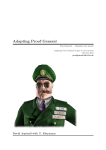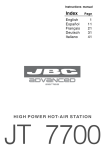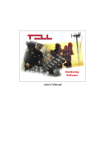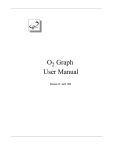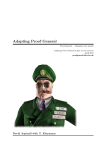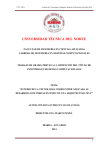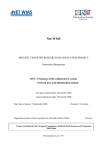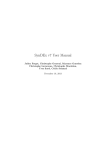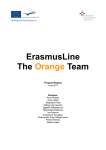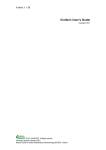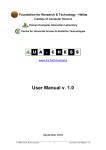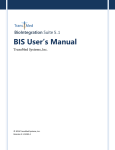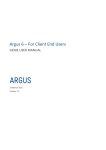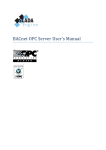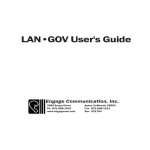Download Web-TMS Web Thesaurus Management System
Transcript
Web-TMS Web Thesaurus Management System System Description Center for Cultural Informatics Information Systems Laboratory Institute of Computer Science Foundation for Research & Technology Heraklion Crete September 2011 Table of Contents Summary..................................................................................................5 1 System functions.................................................................................6 1.1 List of Functions ...........................................................................6 1.2 System Users ...............................................................................7 1.2.1 Readers (RE) .........................................................................7 1.2.2 Libraries (LIB)........................................................................7 1.2.3 Thesaurus Teams (TT) ............................................................8 1.2.4 Thesaurus Committee (TC) ......................................................8 1.2.5 System Administrator .............................................................8 1.2.6 Term’s valid status transitions ..................................................8 2 System Overview .............................................................................. 10 2.1 Introduction to the system ........................................................... 10 2.2 System General Picture................................................................ 11 2.3 Function selection area – left part ................................................. 11 2.4 Results area ............................................................................... 12 2.5 Editing area ............................................................................... 12 3 System functions............................................................................... 13 3.1 Terms management .................................................................... 13 3.1.1 Create new term .................................................................. 13 3.1.2 Display term........................................................................ 14 3.1.3 Edit term............................................................................. 14 3.1.3.1 Rename term ................................................................ 15 3.1.3.2 Edit Broader Terms of term ............................................. 16 3.1.3.3 Edit Related Terms of term.............................................. 17 3.1.3.4 Edit translations of term ................................................. 18 3.1.3.5 Edit Term Status............................................................ 19 3.1.3.6 Edit Non-Preferred terms of term ..................................... 20 3.1.3.7 Edit Non-Preferred translation terms of term...................... 21 3.1.3.8 Edit Dominant Language Sources of term .......................... 22 3.1.3.9 Edit Reference Language Sources of term.......................... 22 3.1.3.10 Edit Taxonomical Codes of term ....................................... 23 3.1.3.11 Edit Scope Note of term.................................................. 24 3.1.3.12 Edit Referenced Language Scope Note of term ................... 25 3.1.3.13 Edit Historical Note of term ............................................. 26 3.1.3.14 Move term .................................................................... 27 3.1.3.15 Delete term .................................................................. 31 3.1.3.16 Node Labels Editing NT ................................................... 32 3.1.4 Search terms ....................................................................... 33 3.1.4.1 Select all terms ............................................................. 33 3.1.4.2 Select Search Criteria of terms ........................................ 35 3.1.4.3 Quick Search................................................................. 36 3.1.5 Display terms’ search results ................................................. 36 3.1.5.1 Default presentation....................................................... 37 3.1.5.2 Alphabetical presentation ................................................ 38 3.1.5.3 Systematic presentation ................................................. 39 3.1.5.4 Graphical term presentation ............................................ 39 3.1.5.5 Hierarchical term presentation ......................................... 40 3.1.6 Save terms’ search results..................................................... 41 3.1.6.1 Save in HTML ................................................................ 41 3.1.6.2 Save in XML .................................................................. 42 3.2 Hierarchies Management.............................................................. 43 3.2.1 Create new hierarchy ............................................................ 43 3.2.2 Display hierarchy ................................................................. 44 3.2.3 Edit hierarchy ...................................................................... 44 2 3.2.3.1 Rename hierarchy.......................................................... 45 3.2.3.2 Edit facets of hierarchy ................................................... 46 3.2.3.3 Edit top terms of hierarchy.............................................. 47 3.2.3.4 Delete hierarchy ............................................................ 48 3.2.4 Search hierarchies ................................................................ 49 3.2.4.1 Select all hierarchies ...................................................... 49 3.2.4.2 Select search criteria for hierarchies ................................. 50 3.2.5 Display hierarchies’ search results .......................................... 51 3.2.5.1 Default presentation....................................................... 51 3.2.5.2 Alphabetical presentation of hierarchy .............................. 51 3.2.5.3 Hierarchical presentation of hierarchy ............................... 52 3.2.5.4 Systematic presentation of hierarchy ................................ 54 3.2.5.5 Hierarchy’s terms Index.................................................. 55 3.2.5.6 Graphical representation of hierarchy ............................... 56 3.2.6 Save hierarchies’ search results.............................................. 57 3.2.6.1 Save in HTML ................................................................ 57 3.2.6.2 Save in XML .................................................................. 58 3.3 Facets Management .................................................................... 58 3.3.1 Create new facet .................................................................. 58 3.3.2 Display facet........................................................................ 59 3.3.3 Edit facet ............................................................................ 59 3.3.3.1 Rename facet ................................................................ 60 3.3.3.2 Delete facet .................................................................. 61 3.3.4 Search facets....................................................................... 61 3.3.4.1 Select all facets ............................................................. 61 3.3.4.2 Select search criteria for facets ........................................ 62 3.3.5 Display facets’ search results ................................................. 63 3.3.5.1 Default presentation....................................................... 63 3.3.5.2 Graphical facet presentation ............................................ 64 3.3.6 Save facets’ search results..................................................... 64 3.3.6.1 Save in HTML ................................................................ 64 3.3.6.2 Save in XML .................................................................. 65 3.4 Sources Management .................................................................. 66 3.4.1 Create new source................................................................ 66 3.4.2 Display source ..................................................................... 67 3.4.3 Edit source .......................................................................... 67 3.4.3.1 Rename source.............................................................. 68 3.4.3.2 Edit source note ............................................................ 69 3.4.3.3 Move references and delete source................................... 69 3.4.3.4 Delete source ................................................................ 70 3.4.4 Search sources .................................................................... 71 3.4.4.1 Select all sources ........................................................... 71 3.4.4.2 Selection of search criteria sources................................... 72 3.4.5 Display sources’ search results ............................................... 72 3.4.5.1 Default presentation....................................................... 73 3.4.6 Save sources search results ................................................... 73 3.4.6.1 Save in HTML ................................................................ 73 3.4.6.2 Save in XML .................................................................. 74 3.5 Statistics ................................................................................... 75 3.5.1 Term Statistics..................................................................... 75 3.5.2 Hierarchy Statistics............................................................... 75 3.5.3 Facet Statistics .................................................................... 76 3.5.4 Source Statistics .................................................................. 76 3.5.5 User Statistics...................................................................... 77 3.6 Thesauri Management ................................................................. 77 3.6.1 Change Thesaurus................................................................ 77 3.6.2 Thesauri Management ........................................................... 78 3 3.6.2.1 Import-Export Data........................................................ 78 3.6.2.2 Data correction functions ................................................ 80 3.6.2.3 Create Thesaurus........................................................... 84 3.6.2.4 Copy thesaurus ............................................................. 85 3.6.2.5 Merge thesauri .............................................................. 86 3.6.2.6 Delete thesaurus ........................................................... 86 3.6.2.7 Node labels editing......................................................... 87 3.7 Database Management ................................................................ 89 3.7.1 Restore /Delete backup ......................................................... 89 3.7.2 Create backup ..................................................................... 89 3.7.3 DataBase correction.............................................................. 90 3.8 Users Management ..................................................................... 90 3.8.1 Create new user................................................................... 90 3.8.2 Show all users ..................................................................... 93 3.8.3 Edit User ............................................................................. 93 3.8.4 Manage user roles of thesaurus .............................................. 95 3.8.5 Change user password .......................................................... 96 3.9 Help.......................................................................................... 97 3.10 Legend ...................................................................................... 98 3.11 Logout ...................................................................................... 98 4 Description of icons and system conventions ....................................... 100 4.1 Description of system’s icons ...................................................... 100 4.2 System conventions .................................................................. 102 5 Troubleshooting .............................................................................. 103 5.1 User’s troubleshooting ............................................................... 103 5.1.1 Convert term into hierarchy ................................................. 103 5.1.2 Convert hierarchy into term ................................................. 103 5.1.3 Rename thesaurus.............................................................. 104 5.2 Administrator’s troubleshooting................................................... 105 5.2.1 System locked due to maintenance ....................................... 105 5.2.2 Administrative system functions ........................................... 105 5.2.2.1 Start / Stop SIS server ................................................. 106 5.2.2.2 (Un)Lock system ......................................................... 106 5.2.3 System Configurations ........................................................ 106 5.2.4 Data correction actions ....................................................... 108 APPENDIX Α – XML system files ............................................................... 112 A1.XML files of importing data to new thesaurus ..................................... 113 A2.XML files of importing terms to a hierarchy of current thesaurus ........... 116 4 Summary The Web-TMS system (Thesaurus Management System) is a Web based graphical interface for creating and managing multifaceted bilingual thesauri with one language serving as the dominant language and the other as the reference language. The possibilities offered in a thesauri management level, cover a wide range of desired functions ranging from conservation and expansion of thesauri (functions of addition, modification and deletion of terms, hierarchies and facets, mass import / export of terms, creation of theusari, saving and restoring backups etc.) to integration of multiple presentation methods (alphabetical, systematic graphical, hierarchical presentation) and access (alternative forms of navigation, support of complex search criteria, scalability search etc.). The purpose of the system and the underlying modeling is to satisfy all the needs that derive during the administration of thesauri by accelerating and facilitating the procedures necessary for their conservation (maintenance) according to the consistency checks specified by the ISO and ELOT standards. 5 1 System functions Web-TMS system is accessible, via internet, by different categories of users, that are defined by the rights provided to them. The functionalities implemented by the graphical interface Web-TMS are shared and grouped together in order to determine user groups. The next two paragraphs contain a record of the functions provided by Web-TMS as well as an analysis of the so far supported user groups. 1.1 List of Functions • o o o o o o o o o o o Terms Create new term Rename term Edit / Display term Move term to hierarchy (3 subfunctions) Graphical presentation of term Delete term Display all the preferred terms Search terms Alphabetical presentation Systematic presentation Hierarchical presentation • Hierarchies o Create new hierarchy o Rename hierarchy o Edit / Display hierarchy o Graphical presentation of hierarchy o Delete hierarchy o Display all hierarchies o Search hierarchies • Facets o Create new facet o Rename facet o Edit / Display facet o Graphical presentation of facet o Delete facet o Show all facets o Search facets • Thesauri o Change Current Thesaurus o Thesauri Management o Data Correction of Thesaurus o Create / Copy Thesaurus o Merge Thesauri 6 • DataBase o DataBase Management o Create / restore / delete backup o DataBase Correction • Users o New user o Show all users o Edit user o Delete user o Manage properties of thesaurus users 1.2 System Users In order to secure the safety of files and system data, the users are categorized into user groups. These groups have access rights that are differentiated from those of the list of paragraph 2.1 according to the function types that they can use. These groups are as follows: 1.2.1 Readers (RE) They can access the system without log in, simply by choosing a thesaurus. The readers can only view the approved* terms (and the corresponding hierarchies and facets**) of the specific thesaurus. In other words they have the right to read but not to modify terms / hierarchies / facets. They can’t change the status of terms nor can they perform any management functions on the base. * A term is considered to be approved if its status is set to Approved. ** Similarly a hierarchy is visible by a reader if its TT (Top Term) is edited, and a facet is visible by a reader if it contains at least one visible hierarchy. However, when a term in a hierarchy is not approved, then neither the term, nor the subtree below it are displayed. 1.2.2 Libraries (LIB) They log in to the system by choosing a thesaurus. They can create new terms (default state of creating a term for the libraries: “For insertion”). They can modify and delete only their own terms of the specific thesaurus (each user, the terms created by himself). They have the right to read the approved terms (and the corresponding hierarchies and facets) of the specific thesaurus, i.e. they have the right to read but not to modify the rest of terms / hierarchies / facets. They can’t change the status of terms, nor can they perform any management functions on the database. 7 1.2.3 Thesaurus Teams (TT) They log in to the system by choosing a thesaurus. They can create new terms (default state of creating a term for the users of a thesaurus team: “Under construction”). They can view all terms of the thesaurus. They can modify and delete the terms of the thesaurus that have status “Under construction”. This user group, is responsible for modifying and editing the thesaurus, therefore has the right to change the status of a term, as it is described in the diagram below (from “For insertion” to “Under construction”, from “Under Construction” to “For Approval” and to alter the state from “For Approval” to “Under Construction”). They cannot however, approve a term, as this falls into the jurisdiction of the Thesaurus Committee. The only management function that they can perform is the Database Correction. 1.2.4 Thesaurus Committee (TC) They log in to the system by choosing a thesaurus. This user group is responsible for approving and deciding whether a thesaurus is complete, and therefore has all the rights that the users of the Thesaurus team have, while additionally the group may have the right to change the status of a term, as it is described in the diagram below (from “Under Construction” to “For Approval”, from “Under Construction” / “For Approval” to “Approved” and to alter the state from “Approved” to “Under Construction”). The Thesaurus Committee group can also perform all the management functions: a) create backup, b) restore backup, c) database correction, d) create thesaurus, e) merge two thesauri into a new one, as well as f) delete thesaurus. It can also create or delete users and assign users to the thesauri they are responsible for. 1.2.5 System Administrator The System Administrator group, logins to the system by choosing a thesaurus. This user group, is responsible for managing the system as a whole. All the functions are visible and accessible to him. His main job is the management of the database: he can perform all the management functions (create backup, restore backup, database correction and create thesaurus). The administrator can also create / delete users and grant user access to one or more thesauri. 1.2.6 Term’s valid status transitions 8 For Insertion Sta ( T T tu s C ,TC han ge ) Statu s Chan ge (T (TC) Status Change (TT,TC) Status Change C) For Approval Status C hange (TT, T C ) Under Construction ) ange (TC Status Ch Approved C re new ate (TT term ,TC ) Cre new ate (lib term ) Term’s valid status transitions User Groups Re: User Reader Lib: Library User TT: Thesaurus Team TC: Thesaurus Committee 9 2 System Overview 2.1 Introduction to the system Each non-reader user, logs in to the system after typing both his username and password in the login window that appears below. The user interface changes according to the group of each user, allowing access only to the functions of the system that the user group is granted. Below, follows the presentation of the system based on the options provided to the system administrator user group, notating whether or not these functions are accessible by other user groups. 10 2.2 System General Picture 2.3 Function selection area – left part 11 2.4 Results area 2.5 Editing area 12 3 System functions 3.1 Terms management 3.1.1 Create new term Create new term card Description: This function creates a new term. The term can be placed either: o under the orphan terms hierarchy (default) or o under one or more of the broader terms, defined by the user. User: Library, Thesaurus Team, Thesaurus Committee, Administrator Access: Users gain access to this type of function by: o Clicking the corresponding icon ( ) on the left part of the screen. Intermediate steps: • Fill in the card that appears on the editing area by filling in the name and the broader terms of the new term. • Check if the mandatory fields of each new term were filled in: o Name o Broader term/s • Check whether the new term inserted already exists in the database. Sub-case: this name is already given to another term. o A message appears on the screen informing the user about the existence of the term; at the same time the function of creating this term is been suspended. o The necessary control checks concerning the integrity / consistency in relation to the broader terms denoted for the new term are been carried out. Sub-case: a control check is been violated. o A message appears on the screen informing the user about the violation of a control check; at the same time the function of creating this term is been suspended. 13 Logout: All the integrity rules are followed and the term is successfully introduced in the database. The fields that are automatically created for the new term relate to the card of historical data of the term and are the following: o Creator of term o Creation date o Term status: o «For insertion» in case the term was created by the Library / Administrator. o «Under construction» in case the term was created by the Thesaurus Team / Thesaurus Committee. The card of the new term is displayed to the user. 3.1.2 Display term This function displays the characteristics of a term. Display Card of term Description: with this function users can: • View the characteristics of a term, such as the relationships in which it participates, its taxonomical code, its translation from the dominant to the referenced language, the bibliographic sources of this term etc. . • Modify this term by clicking the icon • Click on any term in order to show its corresponding card. User: Reader (only for the approved terms), Library (only for the approved terms and those created by themselves), Thesaurus Team, Thesaurus Committee, Administrator. Access: Users gain access to this type of function by: o Choosing the corresponding term from the results area that appears after performing a search function or from any other card containing this term. 3.1.3 Edit term This function modifies the characteristics of a term. 14 Editing Card of term Description: From this card users can examine and modify the characteristics of a term, such as the relationships in which it participates, its taxonomical code, its translation from the dominant to the referenced language, the bibliographic sources of this term etc. The editing functionality is provided or prohibited depending on the access rights of each user. User: • Library (in case the term was created by the user himself and its status is “For insertion”), • Thesaurus Team, Thesaurus Committee, Administrator (in case the term status is “Under construction”). Access: Users gain access to this function by: o Choosing the corresponding icon ( ) for this term from the results area after performing a search function. o Choosing the corresponding icon ( ) from the display card of this term. All the possible functions that are performed in order to modify a term are described below. 3.1.3.1 Rename term This type of function renames an already existing term. 15 User: • Library (in case the term was created by the user himself and its status is “For insertion”), • Thesaurus Team, Thesaurus Committee, Administrator (in case the term status is “Under construction”). Access: Authorized users gain access to this type of function by: o Choosing the corresponding option ( ) from the term’s editing card. Intermediate steps: • Fill in the new name. Sub-case: The new name is already given to another term in the database. o The rename function fails; a message appears on the screen prompting the user to use a name that doesn’t exit in the database. Sub-case: The term that is going to be renamed is Top Term of a hierarchy. o The renaming function is not available, in order to avoid disagreement among the names of a hierarchy and its corresponding Top Term. The renaming of a Top Term could be carried out indirectly during the renaming of the hierarchy itself. Logout : The function is completed by clicking the “Save” button; in that case a message is displayed on the screen informing the user about the completion of the action. 3.1.3.2 Edit Broader Terms of term This function edits the Broader Terms of an already existing term. 16 User: • Library (in case the term was created by the user himself and its status is “For insertion”), • Thesaurus Team, Thesaurus Committee, Administrator (in case the term status is “Under construction”). Access: Authorized users gain access to this type of function by: ) from the editing card of o Choosing the corresponding hyperlink ( the term in question. Intermediate steps: • Add / Remove the broader terms of a term. • The necessary control checks concerning the integrity / consistency of the relations denoted for the new term are been carried out. Sub-case: A control check is been violated. o A message appears on the screen informing the user for the violation of a control check; at the same time the function of creating this term is been suspended. Logout: The function is completed by clicking the “Save” button. 3.1.3.3 Edit Related Terms of term This function edits the Related Terms of an already existing term. 17 User: • Library (in case the term was created by the user himself and its status is “For insertion”), • Thesaurus Team, Thesaurus Committee, Administrator (in case the term status is “Under construction”). Access: Authorized users gain access to this type of function by: o Choosing the corresponding hyperlink ( the term in question. ) from the editing card of Intermediate steps: • Add / Remove the related terms of a term. • The necessary control checks concerning the integrity / consistency of the relations denoted for the new term are been carried out. Sub-case: A control check is been violated. o A message appears on the screen informing the user for the violation of a control check; at the same time the function of creating this term is been suspended. Logout: The function is completed by clicking the “Save” button. 3.1.3.4 Edit translations of term This function edits the term’s translations from the Web-TMS dominant language to the Web-TMS reference language. User: • Library (in case the term was created by the user himself and its status is “For insertion”), • Thesaurus Team, Thesaurus Committee, Administrator (in case the term status is “Under construction”). Access: Authorized users gain access to this type of function by: o Choosing the corresponding hyperlink ( the term in question. ) from the editing card of 18 Intermediate steps: • Add / Remove of the english terms of a term. • The necessary control checks concerning the integrity / consistency of the relations denoted for the new term are been carried out. Sub-case: A control check is been violated. o A message appears on the screen informing the user for the violation of a control check; at the same time the function of creating this term is been suspended. Logout: The function is completed by clicking the “Save” button. 3.1.3.5 Edit Term Status This function edits the status of an already existing term. User: • Thesaurus Team, Thesaurus Committee, Administrator. Access: Authorized users gain access to this type of function by: o Choosing the corresponding hyperlink ( card of the term in question. ) from the editing Intermediate steps: • Select the new term status. 19 For Insertion Status Change Statu s Chan ge (TC) (T C) For Approval Status C hange (TT, TC ) Approved Under Construction e (T C) Status Change (TT,TC) ng Status Cha Sta (TT tus C ,TC han ge ) Cr e new ate (TT term ,T C ) Cr e new ate (lib term ) Term’s valid status transitions User Groups Re: User Reader Lib: Library User TT: Thesaurus Team TC: Thesaurus Committee Logout: The function is completed by clicking the “Save” button. 3.1.3.6 Edit Non-Preferred terms of term This function edits the Non-Preferred terms of an already existing term. User: • Library (in case the term was created by the user himself and its status is “For insertion”), • Thesaurus Team, Thesaurus Committee, Administrator (in case the term status is “Under construction”). Access: Authorized users gain access to this type of function by: 20 o Choosing the corresponding hyperlink ( the term in question. )from the editing card of Intermediate steps: • Add / Remove the non-preferred terms of a term. • The necessary control checks concerning the integrity / consistency of the relations denoted for the new term are been carried out. Sub-case: A control check is been violated. o A message appears on the screen informing the user for the violation of a control check; at the same time the function of creating this term is been suspended. Logout: The function is completed by clicking the “Save” button. 3.1.3.7 Edit Non-Preferred translation terms of term This function edits the Non-Preferred translation terms of an already existing term. User: • Library (in case the term was created by the user himself and its status is “For insertion”), • Thesaurus Team, Thesaurus Committee, Administrator (in case the term status is “Under construction”). Access: Authorized users gain access to this type of function by: o Choosing the corresponding hyperlink ( of the term in question. )from the editing card Intermediate steps: • Add / Remove the non-preferred translation terms of a term. • The necessary control checks concerning the integrity / consistency of the relations denoted for the new term are been carried out. Sub-case: A control check is been violated. o A message appears on the screen informing the user for the violation of a control check; at the same time the function of creating this term is been suspended. 21 Logout: The function is completed by clicking the “Save” button. 3.1.3.8 Edit Dominant Language Sources of term term. This function edits the Dominant Language Sources of an already existing User: • Library (in case the term was created by the user himself and its status is “For insertion”), • Thesaurus Team, Thesaurus Committee, Administrator (in case the term status is “Under construction”). Access: Authorized users gain access to this type of function by: o Choosing the corresponding hyperlink ( card of the term in question. )from the editing Intermediate steps: • Add / Remove the dominant language Sources of a term. • The necessary control checks concerning the integrity / consistency of the relations denoted for the new term are been carried out. Sub-case: A control check is been violated. o A message appears on the screen informing the user for the violation of a control check; at the same time the function of creating this term is been suspended. Logout: The function is completed by clicking the “Save” button. 3.1.3.9 Edit Reference Language Sources of term This function edits the Reference Language Sources of an already existing term. 22 User: • Library (in case the term was created by the user himself and its status is “For insertion”), • Thesaurus Team, Thesaurus Committee, Administrator (in case the term status is “Under construction”). Access: Authorized users gain access to this type of function by: o Choosing the corresponding hyperlink ( card of the term in question. ) from the editing Intermediate steps: • Add / Remove the Reference Language Sources of a term. • The necessary control checks concerning the integrity / consistency of the relations denoted for the new term are been carried out. Sub-case: A control check is been violated. o A message appears on the screen informing the user for the violation of a control check; at the same time the function of creating this term is been suspended. Logout: The function is completed by clicking the “Save” button. 3.1.3.10 Edit Taxonomical Codes of term This function edits the Taxonomical Codes of an already existing term. 23 User: • Library (in case the term was created by the user himself and its status is “For insertion”), • Thesaurus Team, Thesaurus Committee, Administrator (in case the term status is “Under construction”). Access: Authorized users gain access to this type of function by: o Choosing the corresponding hyperlink ( the term in question. )from the editing card of Intermediate steps: • Add / Remove the Taxonomical Codes of a term. • The necessary control checks concerning the integrity / consistency of the relations denoted for the new term are been carried out. Sub-case: A control check is been violated. o A message appears on the screen informing the user for the violation of a control check; at the same time the function of creating this term is been suspended. Logout: The function is completed by clicking the “Save” button. 3.1.3.11 Edit Scope Note of term This function edits the Scope Note of an already existing term. 24 User: • Library (in case the term was created by the user himself and its status is “For insertion”), • Thesaurus Team, Thesaurus Committee, Administrator (in case the term status is “Under construction”). Access: Authorized users gain access to this type of function by: o Choosing the corresponding hyperlink ( the term in question. )from the editing card of Intermediate steps: • Add the Scope Note of term. By clicking the “Show Sources” button all the available sources with their notes are displayed to the user in case he needs to incorporate them in the Scope Note of the term. Logout: The function is completed by clicking the “Save” button. 3.1.3.12 Edit Referenced Language Scope Note of term This function edits the Referenced Language Scope Note of an already existing term. 25 User: • Library (in case the term was created by the user himself and its status is “For insertion”), • Thesaurus Team, Thesaurus Committee, Administrator (in case the term status is “Under construction”). Access: Authorized users gain access to this type of function by: o Choosing the corresponding hyperlink ( )from the editing card of the term in question. Intermediate steps: • Add the Referenced Language Scope Note of term. By clicking the “Show Sources” button all the available sources with their notes are displayed to the user in case he needs to incorporate them into the English Scope Note of the term. Logout: The function is completed by clicking the “Save” button. 3.1.3.13 Edit Historical Note of term This function edits the Scope Note of an already existing term. User: • Library (in case the term was created by the user himself and its status is “For insertion”), • Thesaurus Team, Thesaurus Committee, Administrator (in case the term status is “Under construction”). Access: Authorized users gain access to this type of function by: o Choosing the corresponding hyperlink ( the term in question. )from the editing card of Intermediate steps: • Add the Historical Note of term. By clicking the “Show Sources” button all the available sources with their notes are displayed to the user in case he needs to incorporate them into the Historical Note of the term. 26 Logout: The function is completed by clicking the “Save” button. 3.1.3.14 Move term This function moves an already existing term. Description: Here users can examine and modify the characteristics of a term in relation to the Hierarchy in which the term belongs to as well as with its BTs (Broader Terms). The editing capability is provided or prohibited depending on the access rights of each user. User: • Library (in case the term was created by the user himself and its status is “For insertion”), • Thesaurus Team, Thesaurus Committee, Administrator (in case the term status is “Under construction”). Access: Authorized users gain access to this type of function by: o Choosing the corresponding hyperlink ( card of the term in question. ) from the editing Intermediate steps: • The following fields of term are shown on the editing area: o The hierarchy (one or more) where the term belongs to, o Its BTs • Users can perform the following actions: o Move the term to Hierarchy Having selected first: The hierarchy from which the term will be moved out. The hierarchy to which the term will be moved in. The broader term of the hierarchy towards which the movement will take place and to which the current term will be connected to. Users have the followings options: Move node only This function changes the hierarchical position of only the moving node by modifying the BT relations of this node as well as its NTs. Specifically, the moving node disconnects from the 27 hierarchical branches in which it participates (loosing this way all its BT and NT relations) and all its NTs associate with the BTs of the moving node, thus covering the created gap. This way, the entire sub-tree below the moving node, remains in the same hierarchies in which it belonged to before performing this function. On the other hand, the moving term, by loosing all its NT and BT relations, falls under the BTs selected by the user, and its new hierarchical position is defined by the hierarchical branches, in which its new BT belongs to. Move node and underlying sub-tree This function changes the hierarchical position of the moving node and its entire sub-tree, by modifying only the BT relations of the moving node. Specifically the moving node looses all its BT relations while maintaining its NT relations. It falls under the BT selected by the user, and its new hierarchical position is defined by the hierarchical branches in which its new BT belongs to. In contrast to the “Move node only” function, the sub-tree of the moving node maintains this node as the root, whereas, the BT relations of the nodes of which it consists of are not modified. However, the movement of the sub-tree’s root (of the moving node) indirectly modifies the hierarchical branches in which the nodes of the sub-tree participate in. Connect node and underlying sub-tree This function incorporates both the moving node and its entire sub-tree into a new hierarchical branch by modifying only the BT relations of the moving node. Specifically this node acquires an additional BT relation to the term and the hierarchy selected by the user, without modifying its previous BT and NT relations. Consequently no node looses any of its previous hierarchical positions. However, the incorporation of the sub-tree’s root into a new hierarchical branch (by adding a new BT) leads to a modification at the hierarchical branches at which the nodes of the sub-tree participate, without modifying any of its BT or NT relations. Examples: Let’s assume that the database contains two hierarchies with top terms “I1” and “I2” respectively in the following graphical representations: 28 Move node only Let’s assume that the user moves only the node B1 from the hierarchy I1 to the hierarchy I2 having B2 as top term: This action will cause the following move: having as final result: Move node and underlying sub-tree Let’s assume that the user moves the node B1 and its underlying sub-tree from the hierarchy I1 to the hierarchy I2 having B2 as top term: 29 This action will cause the following move: having as final result: Connect node and underlying sub-tree Let’s assume that the user connects the node B1 and its underlying subtree to the hierarchy I2 having B2 as top term: 30 This action will cause the following move: having as final result: o Delete an existing broader term relation This function is permitted by the system only in case the term has more than one broader term relations. • By clicking the save / delete button all the consistency checks on the new term status are being carried out: o The broader term relation to be created does not form a directed cycle of such relations. Sub-case: Consistency checks fail. o A message appears on the screen informing the user about the error and the card of term remains unchanged until the user performs the appropriate changes. • The new term status is consistent with the integrity rules, as they were defined at the beginning of this chapter. The system checks if there are any new entries of non-preferred terms in the database that are no longer mentioned by any other term. In this case they are deleted. • Logout: The function is completed by clicking the “Save” button. 3.1.3.15 Delete term This function deletes an already existing term. 31 User: • Library (in case the term was created by the user himself and its status is “For insertion”), • Thesaurus Team, Thesaurus Committee, Administrator (in case the term status is “Under construction”). Access: Authorized users gain access to this type of function by: o Choosing the corresponding hyperlink ( ) from the editing card of the term in question. Logout: The function is completed by clicking the “Delete” button. 3.1.3.16 Node Labels Editing NT This function labels the NT relations that the term has with any of the available node labels. User: • Library (in case the term was created by the user himself and its status is “For insertion”), • Thesaurus Team, Thesaurus Committee, Administrator (in case the term status is “Under construction”). Access: Authorized users gain access to this type of function by: 32 o Choosing the corresponding hyperlink ( editing card of the term in question. ) from the Intermediate steps: • On the editing area a table with two columns is displayed: o The first column contains a non-editable form of the NTs of term, o The second column contains a list of the available node labels for each NT of the first column. • The user selects for each NT of the first column the appropriate node label or the empty choice (in case a label is not required) from the second column. This way all the relations of both the term and its NTs can be characterized by one of the available node labels defined for the current thesaurus. Logout: The function is completed by clicking the “Save” button. It must be noted that the node labels are displayed in the alphabetical representations of the results and in the cards of terms. They are highlighted in bold italics and are within the symbols “<” and “>” as shown in the following example 3.1.4 Search terms 3.1.4.1 Select all terms 33 Description: with this function users are able to: • View all terms. • Save all results in a file or print all search results by clicking the icon . • Save all search results in XML by clicking the icon • View the card of a term simply by clicking the corresponding term. . User: Reader (only for the approved terms), Library (only for the approved terms and those created by themselves), Thesaurus Team, Thesaurus Committee, Administrator. Access: Users gain access to this type of function by: o Clicking the corresponding icon ( ) on the left part of the screen. Logout: All the terms of the database including certain of their predetermined characteristics, such as English terms, broader terms, the top term etc. are displayed to the user. On the “Actions” column, displayed next to the list of terms, the user can view, in the form of icons, all the permissible actions that can be carried out in relation to each term. Viewing of terms is based on a paging mechanism. The User can navigate the results by clicking the pager’s buttons ). Moreover, the user can view all the results on a separate screen by ( clicking the corresponding icon ( ) located on the right side of the paging buttons. From this screen he has the possibility to save the results in a file or print them. Finally the user can save all the results in XML form by clicking the corresponding icon ( ). 34 3.1.4.2 Select Search Criteria of terms Description: with this function users are able to: • View the terms based on certain search criteria. User: Reader (only for the approved terms), Library (only for the approved terms and those created by themselves), Thesaurus Team, Thesaurus Committee, Administrator Access: Users gain access to this type of function by: o Clicking the corresponding icon ( ) on the left part of the screen. o Moving on the “Search Criteria” card on the results area. Intermediate steps: • Define the search criteria: o Select the search field (e.g. Term, EN, BT etc.) o Select the search operator (e.g. Equal to, Contains etc,) o Fill in the search value and to respectively add /remove a search criterion. • Click the icons • Select the Criteria combine operator: AND/OR in order to define how the specific criteria defined in previous steps will be implemented. • Sub-case: By selecting the “Select all terms” check box, the individual criteria as well as the combine operator are deactivated and ignored, given that the user has selected all the terms of the current thesaurus. In each case the user can adjust the output fields of the terms of which he is interested in. • Select the search output fields: o From the collection of the check boxes (EN, BT, NT, TT…) o By clicking the “Select all” or “Select none” check boxes, which largely affect the output fields check boxes. • Click the “Search” button Logout: All the terms of the database that meet the selected criteria, as well as their characteristics selected from the search output fields are displayed to the user. On the “Actions” column, displayed next to the list of terms, the user can view, in the form of icons, all the permissible actions that can be carried out in ). Viewing of terms is based on a paging relation to each term ( mechanism. The User can navigate the results by clicking the pager’s buttons 35 ( ). A message informs the user in case the database does not contain terms that meet the selected criteria. 3.1.4.3 Quick Search Description: with this function users are able to perform: • Quick search in all terms, English terms, Broader terms, Top Terms, Relevant Terms and Used for Terms. User: Reader (only for the approved terms), Library (only for the approved terms and those created by themselves), Thesaurus Team, Thesaurus Committee, Administrator. Access: Users gain access to this type of function by: o Clicking the corresponding icon ( ) on the left part of the screen. o Moving on the “Search Criteria” card on the results area. Intermediate steps: • Fill in the search text. button or the Enter button. • Click the Logout: All the terms, English Terms, Broader Terms, Top Terms, Related Terms and Used For Terms of the database that contain in their name the selected text of search are displayed to the user. On the “Actions” column, displayed next to the list of terms, the user can view, in the form of icons, all the permissible ). Viewing of actions that can be carried out in relation to each term ( terms is based on a paging mechanism. The User can navigate the results by ). A message informs the user in case the clicking the pager’s buttons ( database does not contain terms, English Terms, Broader Terms, Top Terms, Related Terms and Used For Terms that contain in their name the selected text of search. 3.1.5 Display terms’ search results Description: users can display the terms’ search results by using the following forms of presentation: Default presentation Alphabetical presentation Systematic presentation Graphical terms presentation Hierarchical terms presentation 36 3.1.5.1 Default presentation Description: with this function users are able to: • View the terms search results by using the default presentation. • Save in a file or print all the pages of the search results by clicking the . icon . • Save in XML all the search results by clicking the icon • View the card of a term simply by clicking the corresponding term. Users Reader (only for the approved terms), Library (only for the approved terms and those created by themselves), Thesaurus Team, Thesaurus Committee, Administrator. Access: Users gain access to this type of function by: o Performing a search. o Moving on the “Search Result” card on the results area if a search has already been carried out. Logout: All the terms of the database that meet the selected criteria, as well as their characteristics selected from the search output fields are displayed to the user. On the “Actions” column, displayed next to the list of terms, the user can view, in the form of icons, all the permissible actions that can be carried out in ). Viewing of terms is based on a paging relation to each term ( mechanism. The User can navigate the results by clicking the pager’s buttons ( ). A message informs the user in case the database does not contain terms that meet the selected criteria. 37 Moreover, the user can view all the results on a separate screen by clicking the corresponding icon ( ) located on the right side of the paging buttons. From this screen he has the possibility to save the results in a file or print them. Finally the user can save all the results in XML form by clicking the corresponding icon ( ). 3.1.5.2 Alphabetical presentation Description: with this function users are able to: • View the terms search results by using the alphabetical presentation. . • Save in a file or print all the search results by clicking the icon • Click a term referred to as TT, BT, NT or RT in order to view the card of this term. • Click a source in order to view its card. • Click any UF in order to be transferred to its reference within the current page. • Click any USE in order to be transferred to its alphabetical presentation if it exists within the page. User: Reader (only for the approved terms), Library (only for the approved terms and those created by themselves), Thesaurus Team, Thesaurus Committe, Administrator. Access: User gain access to this type of function by: o Moving on the “Alphabetical” card on the results area if a search has already been carried out. Logout: All the terms of the database that meet the selected criteria, as well as their characteristics in alphabetical form are displayed to the user. Viewing of terms is based on a paging mechanism, where all the preferred terms contained in each page are counted. The User can navigate the results by clicking the 38 pager’s buttons ( ). A message informs the user in case the database does not contain terms that meet the selected criteria. 3.1.5.3 Systematic presentation Description: with this function users are able to: • View the terms search results by using the systematic presentation. . • Save in a file or print all the search results by clicking the icon • View the card of a term simply by clicking the corresponding term. User: Reader (only for the approved terms), Library (only for the approved terms and those created by themselves), Thesaurus Team, Thesaurus Committee, Administrator. Access: Users gain access to this type of function by: o Moving on the “Systematic” card on the results area if a search has already been carried out. Logout: All the terms of the database that meet the selected criteria in ascending order of taxonomical code are displayed to the user. Viewing of terms is based on a paging mechanism. The User can navigate the results by clicking the pager’s ). A message informs the user in case the database does not buttons ( contain terms that meet the selected criteria. 3.1.5.4 Graphical term presentation Description: On this screen appears the tree that has as root the selected term and as branches all the relations that this and all of its associated terms have as 39 characteristics (transitional). The presentation of the characteristics contained within the tree, is based on the colour code shown at the top of the screen. The navigation of the tree can be done using the preview box, which is located at the top of the screen, by dragging the blue box to the desired position on the tree. Furthermore, the user can click on any node containing a term in order to display the corresponding tree which has as root the term in question. User: Reader (only for the approved terms), Library (only for the approved terms and those created by themselves), Thesaurus Team, Thesaurus Committee, Administrator. Access: Users gain access to this type of function by: o Selecting the corresponding icon ( ) for this term from the results area that appears after performing a search function. 3.1.5.5 Hierarchical term presentation Description: with this function users are able to: • View the Hierarchical presentation of the selected term. The position of the term in one or more of the hierarchies that it belongs to is presented. • Save in a file or print the above results by clicking the corresponding • and hyperlinks Move to the positions of the term in ore more of the hierarchies that it etc. belongs to by clicking the hyperlinks • Return at the top of the page by clicking the hyperlink User: Reader (only for the approved terms), Library (only for the approved terms and those created by themselves), Thesaurus Team, Thesaurus Committee, Administrator. 40 Access: Users gain access to this type of function by: o Selecting the corresponding icon ( ) for this term from the results area that appears after performing a search function. 3.1.6 Save terms’ search results 3.1.6.1 Save in HTML Description: Save in file or print all the page results of a search of terms by following the form of the corresponding view in which the selection in question appears in (Alphabetical, Systematic or a simple presentation of the results in a ). table form), Icon ( User: Reader (only for the approved terms), Library, Thesaurus Team, Thesaurus Committee, Administrator. Access: Users gain access to this type of function from the results of a term of “Terms” search, from viewing certain statistics cards or from the icon selection located on the left part of the screen. Logout: By clicking the selection in question the following window pops up prompting the user to wait until the results are ready. Once the results file is ready the user can save it or print it by selecting the corresponding action available on the top right part of the results page. 41 Specifically when saving the options of term results in the simple and alphabetical presentation, the following handy navigation mechanism has been added: When a term is presented as BT, NT, TT or NT and at the same time is included in the results list, then the user can move to the reference of this term in the results page simply by clicking its reference. 3.1.6.2 Save in XML Description: Save in an xml file the simple presentation of the terms search ). The produced xml file contains the terms that meet the search results. Icon ( criteria and the output fields that have been selected. This file is compatible with the format described in Appendix A and can be used to import data to the Thesaurus by using the function “Data import to new thesaurus” and “Import terms in a hierarchy of current thesaurus” located on the Thesauri Management list. 42 3.2 Hierarchies Management 3.2.1 Create new hierarchy Create new hierarchy card Description: This function creates a new hierarchy. The hierarchy is placed at the selected facet defined by the user. User: Thesaurus Team, Thesaurus Committee, Administrator. Access: Users gain access to this type of function by: • Clicking the corresponding icon ( ) for the hierarchies on the left part of the screen. Intermediate steps: • Define the card that appears on the editing area by filling in the name and the facet of the new hierarchy. • Check if the mandatory fields of each new hierarchy were filled in: o New name o Selected facets • Check whether the new name inserted already exists in the database as an older hierarchy. Sub-case: this name is already given to an existing hierarchy. o A message appears on the screen informing the user about the existence of the hierarchy; at the same time the function of creating this hierarchy is been suspended without changing the imported fields. • Checking if the selected facet exists in the database. Sub-case: The selected facet does not exist in the database. o A message appears on the screen informing the user about the facet; at the same time the function of creating this hierarchy is been suspended without changing the imported fields. Logout: All the integrity rules are followed and the hierarchy is successfully introduced in the database. The card of the new hierarchy is shown to the user. 43 3.2.2 Display hierarchy This function contains the characteristics of a hierarchy. Display Card of hierarchy Description: with this type of function the user is able to: • View the characteristics of a hierarchy, such as its top term, its facets etc. . • Modify this hierarchy by clicking the icon • Click on any term/facet in order to view its corresponding card. • View the terms of a hierarchy in an alphabetical, hierarchical, systematic, graphical form and in index form. User: Reader (only for the approved hierarchies), Library (only for the approved hierarchies), Thesaurus Team, Thesaurus Committee, Administrator. Access: Users gain access to this type of function by: o Choosing the corresponding hierarchy from the results area that appears after performing a search function or from any other card containing this hierarchy. 3.2.3 Edit hierarchy This type of function modifies the characteristics of a hierarchy. 44 Editing Card of hierarchy Description: Here users can examine and modify the characteristics of a hierarchy. The editing capability is provided or prohibited depending on the access rights of each user. User: Library, Thesaurus Team, Thesaurus Committee, Administrator. Access: Users gain access to this type of function by: o Selecting the corresponding icon ( ) for this hierarchy from the results area that appears after performing a search function. o Selecting the corresponding icon ( ) of the hierarchy card. All the possible functions that are performed in order to modify a hierarchy are described below. 3.2.3.1 Rename hierarchy This type of function renames an already existing hierarchy. 45 Description: This function renames an already existing hierarchy. The system automatically renames the top term of the hierarchy as well, using the given new name. User: Thesaurus Team, Thesaurus Committee, Administrator. Access: Authorized users gain access to this function by: o Selecting the corresponding hyperlink ( card of the hierarchy in question. ) of the editing Intermediate steps: • Fill in the new name that each user wishes to give to the hierarchy. Sub-case: The new name is already given to another hierarchy in the database. o The renaming function fails; a message appears on the screen prompting the user to use a name that doesn’t exit in the database. Logout: by clicking the “Save” button the function is completed and the editing card of the hierarchy can be viewed. 3.2.3.2 Edit facets of hierarchy This function edits the facets of an already existing hierarchy. 46 Description: this function changes the facets of an existing hierarchy. User: Thesaurus Team, Thesaurus Committee, Administrator. Access: Authorized users gain access to this function by: o Selecting the corresponding hyperlink ( the hierarchy in question. ) of the editing card of Intermediate steps: • Each user can add or remove the facets of the hierarchy. Logout: by clicking the “Save” button the function is completed and the editing card of the hierarchy can be viewed. 3.2.3.3 Edit top terms of hierarchy This function edits the top term of an already existing hierarchy. 47 Description: With this type of function the user is able to edit the top term of an already existing hierarchy. User: Thesaurus Team, Thesaurus Committee, Administrator. Access: Authorized users gain access to this function by: o Selecting the corresponding hyperlink ( card of the hierarchy in question. ) of the editing 3.2.3.4 Delete hierarchy This function deletes an already existing hierarchy. User: Thesaurus Team, Thesaurus Committee, Administrator. Access: Authorized users gain access to this function by: o selecting the corresponding hyperlink ( card of the hierarchy in question. ) of the editing 48 Logout: by clicking the “Save” button the function is completed and both the hierarchy and its corresponding top term are being deleted. 3.2.4 Search hierarchies 3.2.4.1 Select all hierarchies Description: with this function users are able to: • View all hierarchies. . • Save all results in a file or print all search results by clicking the icon . • Save all search results in XML by clicking the icon • View the card of a hierarchy/facet simply by clicking the corresponding hierarchy/facet. User: Reader (only for the approved hierarchies), Library (only for the approved hierarchies), Thesaurus Team, Thesaurus Committee, Administrator. Access: Users gain access to this type of function by: o Clicking the corresponding icon ( ) on the left part of the screen. Logout: All the hierarchies of the database are displayed to the user. On the “Actions” column, displayed next to the list of hierarchies, the user can view, in the form of icons, all the permissible actions that can be carried out in relation to ). Viewing of hierarchies is based on a paging each hierarchy ( mechanism. The User can navigate the results by clicking the pager’s buttons ( ). Moreover, the user can view all the results on a separate screen by clicking the corresponding icon ( ) located on the right side of the paging buttons. From this screen he has the possibility to save the results in a file or print them. Finally the user can save all the results in XML form by clicking the corresponding icon ( ). 49 3.2.4.2 Select search criteria for hierarchies Description: with this function users are able to: • View the hierarchies based on certain search criteria. User: Reader (only for the approved hierarchies), Library (only for the approved hierarchies), Thesaurus Team, Thesaurus Committee, Administrator. Access: Users gain access to this type of function by: o Clicking the corresponding icon ( ) on the left side of the screen. o Moving on the “Search Criteria Hierarchies” card on the results area. Intermediate steps: • Define the search criteria: o Select the search field (e.g. Hierarchy). o Select the search operator (e.g. Equal to, Contains etc,). o Fill in the search value. and to respectively add /remove a search criterion. • Click the icons • Select the Criteria combine operator: AND/OR in order to define how the specific criteria defined in previous steps will be implemented. • Sub-case: By selecting the “Select all hierarchies” check box, the individual criteria as well as the combine operator are deactivated and ignored, thus denoting that the user has selected all the hierarchies of the current thesaurus. • Select of the search output fields: o From the collection of the check boxes (Facets). • Click the “Search” button. Logout: All the hierarchies of the database that meet the selected criteria, as well as their characteristics selected from the search output fields are displayed to the user. On the “Actions” column, displayed next to the list of hierarchies, the user can view, in the form of icons, all the permissible actions that can be carried out ). Viewing of hierarchies is based in relation to each hierarchy ( on a paging mechanism. The User can navigate the results by clicking the pager’s ). A message informs the user in case the database does not buttons ( contain hierarchies that meet the selected criteria. 50 3.2.5 Display hierarchies’ search results Description: users can view the hierarchies’ search results by using the following forms of presentation: 3.2.5.1 Default presentation Description: with this function users are able to: • View the hierarchies search results by using the default presentation. • Save in a file or print all the pages of the search results by clicking the . icon . • Save in XML all the search results by clicking the icon • View the card of a hierarchy/facet simply by clicking the corresponding hierarchy/facet. User: Reader (only for the approved hierarchies), Library (only for the approved hierarchies), Thesaurus Team, Thesaurus Committee, Administrator. Access: Users gain access to this type of function by: o Performing a search. o Moving on the “Hierarchies Search Result” card on the results area if a search has already been carried out. Logout: All the hierarchies of the database that meet the selected criteria, as well as their characteristics selected from the search output fields are displayed to the user. On the “Actions” column, displayed next to the list of hierarchies, the user can view, in the form of icons, all the permissible actions that can be carried out ). Viewing of hierarchies is based in relation to each hierarchy ( on a paging mechanism. The User can navigate the results by clicking the pager’s ). Moreover, the user can view all the results on a separate buttons ( screen by clicking the corresponding icon ( ) located on the right side of the paging buttons. From this screen he has the possibility to save the results in a file or print them. A message informs the user in case the database does not contain terms that meet the selected criteria. Finally the user can save all the results in XML form by clicking the corresponding icon ( ). 3.2.5.2 Alphabetical presentation of hierarchy This function presents in an alphabetical form the terms of a hierarchy. 51 Alphabetical presentation card Description: Here users can alphabetically examine the terms of a hierarchy. The possibility of saving the results in a file or print them is also provided from this screen. User: Reader (only for the approved hierarchies), Library (only for the approved hierarchies), Thesaurus Team, Thesaurus Committee, Administrator. Access: Users gain access to this type of function by: o Selecting the corresponding icon ( ) for this hierarchy from the results area that appears after performing a search function. o Selecting the corresponding icon ( ) for this hierarchy from the card of the hierarchy in question. 3.2.5.3 Hierarchical presentation of hierarchy This function presents in a hierarchical form the terms of a hierarchy. Two types of representation are available: the simple one and the hierarchical tree presentation. 52 Hierarchical simple presentation card Hierarchical tree presentation card Description: Here users can hierarchically examine the terms of a hierarchy. This screen also provides the possibility to either save the results in a file or to print them regardless of whether they are presented in simple or tree form, where the 53 user can also use the functions of a term of hierarchy. and in order to add/remove the sub-tree User: Reader (only for the approved hierarchies), Library (only for the approved hierarchies), Thesaurus Team, Thesaurus Committee, Administrator. Access: Users gain access to the typical hierarchical presentation card by: o Selecting the corresponding icon ( ) for this hierarchy from the results area that appears after performing a search function. o Selecting the corresponding icon ( ) for this hierarchy from the card of the hierarchy in question. By following the link displayed at the top left part of the hierarchical simple presentation card users are able to move to the tree hierarchical presentation card. 3.2.5.4 Systematic presentation of hierarchy This function presents in a systematic form the terms of a hierarchy. Systematic presentation card Description: Here users can systematically examine the terms of a hierarchy. The possibility of saving the results in a file or print them is also provided from this screen. User: Reader (only for the approved hierarchies), Library (only for the approved hierarchies), Thesaurus Team, Thesaurus Committee, Administrator. Access: Users gain access to this type of function by: o Selecting the corresponding icon ( ) for this hierarchy from the results area that appears after performing a search function. o Selecting the corresponding icon ( ) for this hierarchy from the card of the hierarchy in question. 54 3.2.5.5 Hierarchy’s terms Index This function presents in Greek-English or English-Greek index form the terms of a hierarchy. Hierarchy’s terms index card Description: Here users can examine the terms of a hierarchy in an English-Greek or Greek-English index form. The possibility of saving the results in a file or print them is also provided from this screen. User: Reader (only for the approved hierarchies), Library (only for the approved hierarchies), Thesaurus Team, Thesaurus Committee, Administrator. Access: Users gain access to this type of function by: o Selecting the corresponding icon ( ) for this hierarchy from the results area that appears after performing a search function. o Selecting the corresponding icon ( ) for this hierarchy from the card of the hierarchy in question. 55 3.2.5.6 Graphical representation of hierarchy Description: On this screen appears the tree that has as root the top term of the selected hierarchy and as branches all the relations that this and all of its associated terms have as characteristics, is displayed (transitional). The presentation of the characteristics contained within the tree, is based on the colour code shown at the top of the screen. The navigation of the tree can be done using the preview box, located at the top of the screen, by dragging the blue box to the desired position on the tree. Furthermore, the user can click on any node containing a term in order to display the corresponding tree which has as root the term in question. User: Reader (only for the approved hierarchies), Library (only for the approved hierarchies), Thesaurus Team, Thesaurus Committee, Administrator. Access: Users gain access to this type of function by: o Selecting the corresponding icon ( ) for this hierarchy from the results area that appears after performing a search function. o Selecting the corresponding icon ( ) for this hierarchy from the card of the hierarchy in question. 56 3.2.6 Save hierarchies’ search results 3.2.6.1 Save in HTML Description: Save in file or print all the pages of the hierarchies search results by ). following the form of the simple presentation of the results in a table. Icon ( User: Reader (only for the approved terms), Library, Thesaurus Team, Thesaurus Committee, Administrator. Access: Users gain access to this type of function from the results of a hierarchy of “Hierarchies” selection located on the left side of the search or from the icon screen. Logout: By clicking the selection in question the following window pops up prompting the user to wait until the results are ready. Once the results file is ready the user can save it or print it by selecting the corresponding action available on the top right side of the results page. 57 3.2.6.2 Save in XML Description: Save in an xml file the simple presentation of the hierarchies search ). The produced xml file contains the hierarchies that meet the results. Icon ( search criteria and the output fields that have been selected. This file is compatible with the format described in Appendix A and can be used to import data to the Thesaurus by using the function “Data import to new thesaurus” located on the Thesauri Management list. 3.3 Facets Management 3.3.1 Create new facet Create new facet card Description: This function creates a new facet. User: Thesaurus Team, Thesaurus Committee, Administrator. Access: Users gain access to this type of function by: o Clicking the corresponding icon ( ) for the facets on the left side of the screen. Intermediate steps: • Fill in the card appearing on the editing area with the name of the new facet. • Check whether the new name inserted already exists in the database as an older facet. Sub-case: this name is already given to an existing facet. o A message appears on the screen informing the user about the existence of the facet; at the same time the function of creating this facet is been suspended without changing the imported fields. • The necessary control checks concerning the integrity / consistency of the relations denoted for the new facet are been carried out. Sub-case: A control check is been violated. o A message appears on the screen informing the user for the violation of a control check; at the same time the function of creating this facet is been suspended, without changing the imported fields. Logout: All the integrity rules are followed and the facet is successfully introduced in the database. The card of the new facet is shown to the user. 58 3.3.2 Display facet This type of function shows the characteristics of a facet. Display Card of facet Description: with this type of function users are able to: • View the characteristics of a facet, such as its hierarchies. . • Modify this facet by clicking the icon • Click on a hierarchy in order to view its corresponding card. • View the hierarchies of the facet in a graphical form. User: Reader (only for the approved facets), Library (only for the approved facets), Thesaurus Team, Thesaurus Committee, Administrator. Access: Users gain access to this type of function by: o Selecting the corresponding facet from the results area that appears after performing a search function or from any other card containing the facet in question. 3.3.3 Edit facet This type of function modifies the characteristics of α facet. 59 Editing Card of facet Description: Here users can examine and modify the characteristics of a facet. The editing capability is provided or prohibited depending on the access rights of each user. 3.3.3.1 Rename facet Description: This function renames an already existing facet. User: Thesaurus Team, Thesaurus Committee, Administrator. Access: Authorized users gain access to this function by: o Selecting the corresponding hyperlink ( of the facet in question. ) of the editing card Intermediate steps: • Fill in the new name that each user wishes to give to the facet. 60 Sub-case: The new name is already given to another facet in the database. o The rename function fails; a message appears on the screen prompting the user to use a different name (that doesn’t exit in the database). Logout: by clicking the “Save” button the function is completed and the editing card of the facet can be viewed. 3.3.3.2 Delete facet This function deletes an already existing facet. User: Thesaurus Team, Thesaurus Committee, Administrator. Access: Authorized users gain access to this function by: o Selecting the corresponding hyperlink ( of the facet in question. ) of the editing card Logout: by clicking the “Save” button the function is completed. 3.3.4 Search facets 3.3.4.1 Select all facets Description: with this function users are able to: • View all facets. • Save all results in a file or print all search results by clicking the icon . • Save all search results in XML by clicking the icon . 61 • View the card of a hierarchy/facet simply by clicking the corresponding hierarchy/facet. User: Reader (only for the approved facets), Library (only for the approved hierarchies), Thesaurus Team, Thesaurus Committee, Administrator. Access: Users gain access to this type of function by: o Clicking the corresponding icon ( ) on the left part of the screen. Logout: All the facets of the database are displayed to the user. On the “Actions” column, displayed next to the list of facets, the user can view, in the form of icons, all the permissible actions that can be carried out in relation to each facet ( ). Viewing of facets is based on a paging mechanism. The User can navigate the results by clicking the pager’s buttons ( ). Moreover, the user can view all the results on a separate screen by clicking the corresponding icon ( ) located on the right side of the paging buttons. From this screen he has the possibility to save the results in a file or print them. Finally the user can save all the results in XML form by clicking the corresponding icon ( ). 3.3.4.2 Select search criteria for facets Description: with this function users are able to: • View the facets based on certain search criteria. Users: Reader (only for the approved facets), Library (only for the approved hierarchies), Thesaurus Team, Thesaurus Committee, Administrator. Access: Users gain access to this type of function by: o Clicking the corresponding icon ( ) on the left part of the screen. o Moving on the “Search Criteria Facets” card on the results area. Intermediate steps: • Define the search criteria: o Select the search field (e.g. Hierarchies). o Select the search operator (e.g. Equal to, Contains etc,). o Fill in the search value. and to respectively add /remove a search criterion. • Click the icons • Select the Criteria combine operator: AND/OR in order to define how the specific criteria defined in previous steps will be implemented. 62 • • • Sub-case: By selecting the “Select all facets” check box, the individual criteria as well as the combine operator are deactivated and ignored, thus denoting that the user has selected all the facets of the current thesaurus. Select the search output fields: o From the collection of the check boxes (Hierarchies). Click the “Search” button. Logout: All the facets of the database that meet the selected criteria, as well as their characteristics selected from the search output fields are displayed to the user. On the “Actions” column, displayed next to the list of facets, the user can view, in the form of icons, all the permissible actions that can be carried out in ). Viewing of facets is based on a paging mechanism. relation to each facet ( ). A The User can navigate the results by clicking the pager’s buttons ( message informs the user in case the database does not contain terms that meet the selected criteria. 3.3.5 Display facets’ search results Description: users can view the facets’ search results by using the following forms of presentation: 3.3.5.1 Default presentation Description: with this function users are able to: • View the facets search results by using the default presentation. • Save in a file or print all the pages of the search results by clicking the . icon . • Save in XML all the search results by clicking the icon • View the card of a hierarchy/facet simply by clicking the corresponding hierarchy/facet. User: Reader (only for the approved facets), Library (only for the approved facets), Thesaurus Team, Thesaurus Committee, Administrator. Access: Users gain access to this type of function by: o Performing a search. o Moving on the “Facets Search Result” card on the results area given that a search has already been carried out. Logout: All the facets of the database that meet the selected criteria, as well as their characteristics selected from the search output fields are displayed to the 63 user. On the “Actions” column, displayed next to the list of facets, the user can view, in the form of icons, all the permissible actions that can be carried out in ). Viewing of facets is based on a paging mechanism. relation to each facet ( ). The User can navigate the results by clicking the pager’s buttons ( Moreover, the user can view all the results on a separate screen by clicking the corresponding icon ( ) located on the right side of the paging buttons. From this screen he has the possibility to save the results in a file or print them. A message informs the user in case the database does not contain terms that meet the selected criteria. Finally the user can save all the results in XML form by clicking the corresponding icon ( ). 3.3.5.2 Graphical facet presentation Description: On this screen appears the tree that has as root the selected facet and as branches its hierarchies. The navigation of the tree can be done using the preview box, located at the top of the screen, by dragging the blue box to the desired position on the tree. User: Reader (only for the approved facets), Library (only for the approved facets), Thesaurus Team, Thesaurus Committee, Administrator. Access: Users gain access to this type of function by: o Selecting the corresponding icon ( ) for a facet from the results area that appears after performing a search function. o Selecting the corresponding icon ( ) for this facet from the card of the facet in question. 3.3.6 Save facets’ search results 3.3.6.1 Save in HTML Description: Save in file or print all the pages of the facets search results by ). following the form of the simple presentation of the results in a table. Icon ( 64 User: Reader (only for the approved terms), Library, Thesaurus Team, Thesaurus Committee, Administrator. Access: Users gain access to this type of function from the results of a facet of “Facets” selection located on the left part of the search or from the icon screen. Logout: By clicking the selection in question the following window pops up prompting the user to wait until the results are ready. Once the results file is ready the user can save it or print it by selecting the corresponding action available on the top right side of the results page. 3.3.6.2 Save in XML Description: Save in an xml file the simple presentation of the facets search ). The produced xml file contains the facets that meet the search results. Icon ( criteria and the output fields that have been selected. This file is compatible with the format described in Appendix A and can be used to import data to the 65 Thesaurus by using the function “Data import to new thesaurus” located on the Thesauri Management list. 3.4 Sources Management 3.4.1 Create new source Create new source card Description: This function creates a new source. User: Thesaurus Team, Thesaurus Committee, Administrator. Access: Users gain access to this type of function by: o Clicking the corresponding icon ( ) for the facets on the left part of the screen. Intermediate steps: • Fill in the card appearing on the editing area with the name of the new source and its note (optional). • Check whether the new name inserted already exists in the database as an older source. Sub-case: this name is already given to an existing source. o A message appears on the screen informing the user about the existence of the source; at the same time the function of creating this source is been suspended without changing the imported fields. • The necessary control checks concerning the integrity / consistency of the relations denoted for the new source are been carried out. Sub-case: A control check is been violated. o A message appears on the screen informing the user for the violation of a control check; at the same time the function of creating this source is been suspended, without changing the imported fields. Logout: All the integrity rules are followed and the source is successfully introduced in the database. The card of the new source is shown to the user. 66 3.4.2 Display source This type of function shows the characteristics of a source. Display Card of source Description: with this type of function users are able to: • View the characteristics of a source, such as its note and the list of terms which use it as a source. . • Modify this source by clicking the icon • Click on any term of the source in order to view its corresponding card. User: Reader, Library, Thesaurus Team, Thesaurus Committee, Administrator. Access: Users gain access to this type of function by: o Selecting the corresponding source from the results area that appears after performing a search function or from any other card containing the source in question. 3.4.3 Edit source This type of function modifies the characteristics of a source. Editing Card of source 67 Description: Here users can examine and modify the characteristics of a source. 3.4.3.1 Rename source Description: This function renames an already existing source. User: Reader, Library, Thesaurus Team, Thesaurus Committee, Administrator. Access: Authorized users gain access to this type of function by: o Selecting the corresponding hyperlink ( ) of the editing card of the source in question. Intermediate steps: • Fill in the new name that each user wishes to give to the source. Sub-case: The new name is already given to another source in the database. o The renaming function fails; a message appears on the screen prompting the user to use a different name (that doesn’t exit in the database). Logout: by clicking the “Save” button the function is completed and the editing card of the source can be viewed. 68 3.4.3.2 Edit source note Description: This function changes the source note. User: Reader, Library, Thesaurus Team, Thesaurus Committee, Administrator. Access: Authorized users gain access to this type of function by: o Selecting the corresponding hyperlink ( card of the source in question. ) of the editing Intermediate steps: • Fill in the new note that each user wishes to give to the source. Logout: by clicking the “Save” button the function is completed and the editing card of the source note can be viewed. 3.4.3.3 Move references and delete source This type of function moves references and deletes an already existing source. User: Reader, Library, Thesaurus Team, Thesaurus Committee, Administrator. Access: Authorized users gain access to this type of function by: o Selecting the corresponding hyperlink ( the editing card of the source in question. ) of 69 Sub-case: There are references from other (beyond the current) thesauri of the database towards the source. o The function of moving references from one source to another succeeds, while the function of deleting it fails thus displaying the corresponding message to the user. Logout: by clicking the “Save” button the function is completed. 3.4.3.4 Delete source This function deletes an already existing source. User: Reader, Library, Thesaurus Team, Thesaurus Committee, Administrator. Access: Authorized users gain access to this type of function by: o Selecting the corresponding hyperlink ( of the source in question. ) of the editing card Logout: If there are no references to the source by any of the thesauri of the database regardless of whether the check box is selected or not, then the function is completed simply by clicking the “Save” button. Sub-case: there are references to the source by terms of the current thesaurus while the check box for deleting references is not selected. In this case the deletion fails and the corresponding message is displayed to the user. Sub-case: there are references to the source by terms of the current thesaurus (but not by other thesauri) while the check box for deleting references is selected. In this case the deletion is completed successfully and the user moves to another screen, where he can view the sources search results. Sub-case: there are references to the source by terms of other thesauri of the database (beyond the current). In this case the deletion of references from the current thesaurus succeeds (if it has been selected) but the source is not deleted and the corresponding message is displayed to the user. 70 3.4.4 Search sources 3.4.4.1 Select all sources Description: with this function users are able to: • View all sources. . • Save all results in a file or print all search results by clicking the icon . • Save all search results in XML by clicking the icon • View the card of a source simply by clicking the corresponding source. • User: Reader, Library, Thesaurus Team, Thesaurus Committee, Administrator. Access: Users gain access to this type of function by: o Clicking the corresponding icon ( ) on the left part of the screen. Logout: All the sources of the database are displayed to the user. On the “Actions” column, displayed next to the list of sources, the user can view, in the form of icons, all the permissible actions that can be carried out in relation to each source ( ). Viewing of sources is based on a paging mechanism. The User can navigate the results by clicking the pager’s buttons ( ). Moreover, the user can view all the results on a separate screen by clicking the corresponding icon ( ) located on the right side of the paging buttons. From this screen he has the possibility to save the results in a file or print them. Finally the user can save all the results in XML form by clicking the corresponding icon ( ). 71 3.4.4.2 Selection of search criteria sources Description: with this function users are able to: • View the sources based on certain search criteria. User: Reader, Library, Thesaurus Team, Thesaurus Committee, Administrator. Access: Users gain access to this type of function by: o Clicking the corresponding icon ( ) on the left part of the screen. o Moving on the “Search Criteria Sources” card on the results area. Intermediate steps: • Define the search criteria: o Select the search field (e.g. Source). o Select the search operator (e.g. Equal to, Contains etc,). o Fill in the search value. and to respectively add /remove a search criterion. • Click the icons • Select the Criteria combine operator: AND/OR in order to define how the specific criteria defined in previous steps will be implemented. • Sub-case: By selecting the “Select all sources” check box, the individual criteria as well as the combine operator are deactivated and ignored, thus denoting that the user has selected all the sources of the current thesaurus. • Select the search output fields: o From the collection of the check boxes (e.g. Search note). • Click the “Search” button. Logout: All the sources of the database that meet the selected criteria, as well as their characteristics selected from the search output fields are displayed to the user. On the “Actions” column, displayed next to the list of sources, the user can view, in the form of icons, all the permissible actions that can be carried out in relation to each source ( ). Viewing of sources is based on a paging mechanism. ). A The User can navigate the results by clicking the pager’s buttons ( message informs the user in case the database does not contain terms that meet the selected criteria. 3.4.5 Display sources’ search results Description: users can view the sources’ search results by using the following forms of presentation: 72 3.4.5.1 Default presentation Description: with this function users are able to: • View the sources search results by using the default presentation. • Save in a file or print all the pages of the search results by clicking the . icon . • Save in XML all the search results by clicking the icon • View the card of a source or term simply by clicking the corresponding source/term. User: Reader, Library, Thesaurus Team, Thesaurus Committee, Administrator. Access: Users gain access to this type of function by: o Performing a search. o Moving on the “Sources Search Result” card on the results area given that a search has already been carried out. Logout: All the sources of the database that meet the selected criteria, as well as their characteristics selected from the search output fields are displayed to the user. On the “Actions” column, displayed next to the list of sources, the user can view, in the form of icons, all the permissible actions that can be carried out in relation to each source ( ). Viewing of sources is based on a paging mechanism. ). The User can navigate the results by clicking the pager’s buttons ( Moreover, the user can view all the results on a separate screen by clicking the corresponding icon ( ) located on the right side of the paging buttons. From this screen he has the possibility to save the results in a file or print them. A message informs the user in case the database does not contain terms that meet the selected criteria. Finally the user can save all the results in XML form by clicking the corresponding icon ( ). 3.4.6 Save sources search results 3.4.6.1 Save in HTML Description: Save in file or print all the pages of the sources’ search results by ). following the form of the simple presentation of the results in a table. Icon ( User: Reader (only for the approved terms), Library, Thesaurus Team, Thesaurus Committee, Administrator. 73 Access: Users gain access to this type of function from the results of a facet of “Facets” selection located on the left part of the search or from the icon screen. Logout: By clicking the selection in question the following window pops up prompting the user to wait until the results are ready. Once the results file is ready the user can save it or print it by selecting the corresponding action available on the top right side of the results page. 3.4.6.2 Save in XML Description: Save in an xml file the simple presentation of the sources’ search results. Icon ( ). The produced xml file contains the sources that meet the search criteria and the output fields that have been selected. This file is compatible with the format described in Appendix A and can be used to import data to the Thesaurus by using the function “Data import to new thesaurus” located on the Thesauri Management list. 74 3.5 Statistics 3.5.1 Term Statistics Description: with this function users are able to: • View the term statistics for the thesaurus. . • Save in a file or print the results by clicking the icon • View the card that analytically contains the corresponding statistical results by clicking any number of statistical results. User: Library, Thesaurus Team, Thesaurus Committee, Administrator. Access: Users gain access to this type of function by: o Selecting the corresponding icon ( ) located on the left part of the screen, from the selection of “Statistics”, and by selecting the label “Term Statistics for thesaurus: ...” Logout: The term statistics of the thesaurus are shown to the user. 3.5.2 Hierarchy Statistics Description: with this function users are able to: • View the hierarchy statistics for the thesaurus. . • Save in a file or print the results by clicking the icon • View the card that analytically contains the corresponding statistical results by clicking any number of statistical results. • View the card of a hierarchy simply by clicking the hierarchy in question. User: Library, Thesaurus Team, Thesaurus Committee, Administrator. Access: Users gain access to this type of action by: 75 o Selecting the corresponding icon ( ) located on the left part of the screen, from the selection of “Statistics”, and by selecting the label “Hierarchy Statistics for thesaurus: ...” Logout: The hierarchy statistics of the thesaurus are shown to the user. 3.5.3 Facet Statistics Description: with this function users are able to: • View the facet statistics for the thesaurus. . • Save in a file or print the results by clicking the icon • View the card that analytically contains the corresponding statistical results by clicking any number of statistical results. • View the card of a facet simply by clicking the facet in question. User: Library, Thesaurus Team, Thesaurus Committee, Administrator. Access: Users gain access to this type of function by: o Selecting the corresponding icon ( ) located on the left part of the screen, from the selection of “Statistics”, and by selecting the label “Facet Statistics for thesaurus: ...” Logout: The facet statistics of the thesaurus are shown to the user. 3.5.4 Source Statistics Description: with this function users are able to: • View the source statistics for the thesaurus. 76 • • • Save in a file or print the results by clicking the icon . View the card that analytically contains the corresponding statistical results by clicking any number of statistical results. View the card of a source simply by clicking the source in question. User: Library, Thesaurus Team, Thesaurus Committee, Administrator. Access: Users gain access to this type of function by: o Selecting the corresponding icon ( ) located on the left part of the screen, from the selection of “Statistics”, and by selecting the label “Source Statistics for thesaurus: ...” Logout: The source statistics of the thesaurus are shown to the user. 3.5.5 User Statistics Description: with this function users are able to: • View the user statistics for the thesaurus. . • Save in a file or print the results by clicking the icon • View the card that analytically contains the corresponding statistical results by clicking any number of statistical results. • View the card of a user simply by clicking the user in question. User: Library, Thesaurus Team, Thesaurus Committee, Administrator. Access: Users gain access to this type of function by: o Selecting the corresponding icon ( ) located on the left part of the screen, from the selection of “Statistics”, and by selecting the label “User Statistics for thesaurus: ...” Logout: The user statistics of the thesaurus are shown to the user. 3.6 Thesauri Management 3.6.1 Change Thesaurus 77 Description: this type of function enables the user to change the current thesaurus. User: Reader, Library, Thesaurus Team, Thesaurus Committee, Administrator. Access: Users gain access to this type of function by: o Selecting the corresponding icon ( ) located on the left part of the screen from the selection “Thesauri”. Logout: The thesaurus that the system shows is changed. 3.6.2 Thesauri Management Description: this type of function enables the user to manage the available thesauri. User: Thesaurus Committee, Administrator. Access: Users gain access to this type of function by: o Selecting the corresponding icon ( ) located on the left part of the screen from the selection “Thesauri”. 3.6.2.1 Import-Export Data Description: on this card users are able to: • Import data into a new thesaurus, from an xml file. • Import terms into a hierarchy of the current thesaurus, from an xml file. • Export data of an existing thesaurus in an xml file. User: Thesaurus Committee, Administrator. Access: Users gain access to this type of function by: 78 o Selecting the corresponding icon ( ) located on the left part of the screen under the label “Thesauri”, and by selecting the label “Import-Export Data”. The actions available on this card are described as follows: Data import to new thesaurus Intermediate steps: • Click the “Browse…” button to select the xml file. • Fill in the thesaurus’ name for the input of data. It must be noted that the thesaurus must not already exist in the database; otherwise the system displays a message informing for the error and the whole process fails. • Click the corresponding “Import” button. Logout: The xml file is attempted to be send to the system, followed by the import of the data of the file in question to the database. In case of failure an error message is displayed underneath the line prompting the user to import the thesaurus’ name. In case of success, a notification message is displayed at the same area, along with a button for viewing a file that records the modifications that occurred with respect to the xml file, during the creation of the thesaurus, in order to create a thesaurus that satisfies all the consistency checks incorporated into the system. Import terms in a hierarchy of current thesaurus Intermediate steps: • Click the “Browse…” button to select the xml file. • Select the hierarchy of the current thesaurus in order to import the terms contained in the xml file. • Click the corresponding “Import” button. Logout: The xml file is attempted to be send to the system, followed by the import of terms from the selected xml file into the indicated hierarchy. It must be noted that the name of the terms is the only information that is taken under consideration by the xml file for the particular function. Any links and additional information that the terms may bring to the xml file (e.g. RT, BT, NT, En, etc.) are not transferred to the system. Finally, any term that already exists in the current thesaurus preserves its previous status, while any new term is inserted as NT of the TT of the defined hierarchy. In case of failure an error message is displayed underneath the line prompting the user to define the imported hierarchy. In case of success, a notification message is displayed at the same 79 area, along with a button for viewing a file, that records the modifications that occurred with respect to the xml file, during the creation of the thesaurus (e.g. a term already exists in the current thesaurus and remained unchanged, without being transferred under the TT of the selected hierarchy). Export data Intermediate steps: • Select export thesaurus. • Click the corresponding “Export” button. Logout: A file that describes the selected thesaurus is attempted to be created. If the export is successful a new button appears underneath the “Export” button. When the user clicks this button he can view the xml file created on a new window, and he can also save it locally in his computer by using the saving functions of his browser. 3.6.2.2 Data correction functions Description: on this card users are able to: • Show reports in relation to specific errors of the database (“Show report” button). 80 • Perform selected functions in order to fix the data (“Fix” button). User: Thesaurus Committee, Administrator. Intermediate steps: • Click the corresponding “Fix” button. Access: Users gain access to this type of function by: o Selecting the corresponding icon ( ) located on the left part of the screen under the label “Thesauri”, and by selecting the label “Data Correction”. In case there are other users connected to the system, the administrator is being notified by a message. Logout: The repair of the database is attempted and the result of this function is displayed as a notifying message to the user. The specific repair actions are described as follows: Bulk status change for all terms of a hierarchy Description: The user has to select one of the hierarchies of the current thesaurus and then select the status of all of its terms. The change of status is carried out by clicking the fix button. Fix: Carries out the status change for all terms of the selected hierarchy to the selected status. Top Terms errors Description: This function refers to 2 types of errors that were observed in TTs. 1) Detects TTs for which one or more BTs are defined. 2) Detects TTs that have a name that differs from that of their related hierarchy. Show report: The report table that is created contains the following columns and outlines the functions that will be attempted during the fixing process: 1. A./O.: a list of errors of this type arranged in ascending order. 2. TT: refers to the problematic TP retrieved. 3. Delete BT: refers to the first type of error. If for this problematic TT one or more BTs are defined, then the terms are recorded at this column as BT relations that need to be deleted. 4. Delete from the hierarchy: A BT relation must integrate this term in the hierarchies where the term in question belongs to. However, a TT should not have BT and consequently it must be integrated in only one hierarchy that has the same name with it. This column records any hierarchies from which the problematic TT should be deleted and also records those hierarchies that derived from the incorrect BT relations of the column 3. 5. Related Hierarchy: this column is used when the second type of error is retrieved, where the TT has a different name from its related hierarchy. During the repair function the name of the TT and the name of the related hierarchy should come to an agreement. Fix: for the first type of error, the deletion of the BTs referred to column 3 as well as the deletion of the TT of the hierarchies of column 4 is attempted. For the second type of error, initially the renaming of the TT with the name of the hierarchy (column 5) is attempted and if this change is not possible because a term with the same name already exists, the hierarchy is attempted to be renamed with the same name as the TT. 81 Terms that are not top terms and do not have any BT Description: Certain terms which were not TT were found “unhanged” and did not have any BT. This status is false as each term that isn’t TT must have at least one BT since this will justify its placement in the hierarchy/ies where it belongs to. Show report: The report table that is created contains the following columns: 1. A./O.: a list of errors of this type arranged in ascending order. 2. Name: The name of the problematic terms found without BT. 3. Hierarchies where it belongs to: The hierarchies where the term of column 2 was found to belong to. 4. Addition of BT: The BTs that needs to be added to the problematic term of column 2 in order to have a valid status. Fix: If column 3 indicates that the problematic term is part of a hierarchy, then in order not to loose this information BT relations to the top terms of the hierarchies of column 3 are added to the problematic term of the column 2. If the term does not belong to any hierarchy then a BT relation to the Orphan terms is added. Wrong Usage of Orphan Terms as a BT Description: This repair function occurs when a term has more than one BTs, one of which is the TT of the “Orphan terms” hierarchy. According to the specification, the hierarchy of orphan terms contains all the terms that are not classified in any other hierarchy. A similar function is performed by the control check of the hierarchy of orphan terms, where not only its direct BT but all the BTs recursive back to the TT of the hierarchies where each term belongs to, are examined. Show report: The report table that is created contains the following columns: 1. A./O.: a list of errors of this type arranged in ascending order. 2. Name of term: the name of the problematic term found with 2 or more BTs, one of which was the TT of the “Orphan terms” hierarchy. Fix: For the terms of column 2, a deletion of the BT “Orphan terms” is attempted. Terms that accordance their hierarchies and their recursive BTs are not in Description: This function refers to cases where the recursive BTs of a term up to its TTs do not justify its participation in the hierarchies to which it belongs to. Consequently, if the term “Term1” has as BT the “Term2” and the later has as BT the TT “TT1”, then both terms “Term1” and “Term2” must only belong to the hierarchy that has the same name as the “TT1”. Show report: The report table that is created contains the following columns: 1. A./O.: A list of errors of this type arranged in ascending order. 2. Name of term: the name of the term that has this inconsistency. 3. Addition to the hierarchy: contains the hierarchies where the term of column 2 does not appear to be a part of despite the fact that, according to the recursive BTs (up to TT), it should have been. 4. Deletion from the hierarchy: contains the hierarchies where the term of the column 2 belongs to, without however justifying its placement in those by its recursive BTs (up to TT). 82 Fix: The term of column 2 is attempted to be integrated to the hierarchies of column 3 and to be deleted from the hierarchies of column 4. Check hierarchy of Orphan Terms Description: Retrieves terms that are contained in two or more hierarchies, one of which is the “Orphan terms” hierarchy. This status is considered to be inconsistent since the purpose of creating the hierarchy of orphan terms was to contain terms that do not belong anywhere else. The inspection and repair that accompany this selection are applied only after settling the application in order to include the aforementioned control check. Show report: The report table that is created contains the following columns: 1. A./O.: a list of errors of this type arranged in ascending order. 2. Term: the name of the term found in this inconsistent state. 3. Incorrect BTs that belong to Orphan terms: the BTs of the term of column 2 that are contained in the “Orphan terms” hierarchy therefore are responsible (to be more exact, responsible is the BT in question or someone else of its recursive BTs) for the inconsistency of this term. 4. Valid BTs that DO NOT belong to the Orphan terms: The BTs that correctly belongs to the node will define the new hierarchical position of the node after clicking the fix button. Fix: The deletion of the BTs of column 3 is attempted for the term of column 2, as well as the deletion of term 2 from the “Orphan terms” hierarchy. The new BT state of the term of the 2nd column will be the one described in the 4th column. If all the deletions are successfully completed then the repair function named “Terms that their hierarchies and their recursive BTs are not in accordance” will follow, so that the repair with the deletion from the hierarchy of orphan terms will apply to the sub-tree of the terms of column 2. Terms with RTs that are included in their hierarchical branches Description: Retrieves terms that have RTs that are included in their recursive BTs or their recursive NTs. Show report: The report table that is created contains the following columns: 1. A./O.: a list of errors of this type arranged in ascending order. 2. Name: the name of the term found in this inconsistent state. 3. Deletion of RT: the RTs of the term of column 2 that are included in their hierarchical branches. Fix: The deletion of the RTS of column 3 is attempted for the term of column 2. Wrong simultaneous usage of terms and translations (Term/UF and EN/uk_UF) Description: Refers to the case when g.e. an En is used simultaneously as a UF link by the same or by different terms of the thesaurus. A different, although less ordinary, case is when a term is used as a USE link. Show report: The report table that is created contains the following columns: 1. A./O.: a list of errors of this type arranged in ascending order. 2. Link: the name of the node used as term and UF or as En and UF. 83 3. Used as: It shows how the node of column 2 can be used, including the pairs Term and UF and En and UF. Combinations between these 2 categories was not considered particularly possible to arise as the nodes of the 2 categories have a different prefix (EL` / ΕΝ`). Fix: As a default repair function is yet to be implemented, the fix button remains disabled. Multiple editors and dates Description: Refers to the case where multiple creators or modifiers or creation dates or modification dates have been declared for one term. Show report: The report table that is created contains the following columns: 1. A./O.: a list of terms that exhibit this error arranged in ascending order. 2. Name: The name of the term presenting this error. 3. Creator: It refers to all the creators found for the term of column 2. 4. Modifier: It refers to all the modifiers found for the term of column 2. 5. Creation Date: It refers to all the creation dates found for the term of column 2. 6. Modification Date: It refers to all the modification dates found for the term in column 2. Fix: As a default repair function is yet to be implemented, the fix button remains disabled. 3.6.2.3 Create Thesaurus Description: From this card users are able to: • Create a new thesaurus. • Initialize the database (optional selection of the corresponding check box). This action, deletes all the thesauri that existed in the database before the creation of the new one. User: Thesaurus Committee, Administrator. Intermediate steps: • Fill in the new name that each user wishes to attribute to the new thesaurus. Sub-case: the new name already exists in the database. o The function fails and a message appears to the user, prompting him to use a name that does not already exist in the database. Sub-case: the new name contains spaces or lowercases. o The function succeeds and preserves the thesaurus’ initial name, but removes the spaces at the beginning and the end of the name, and replaces both the possible intermediate spaces with the 84 • • underscore (_) character and the lowercase letters with their respective capitals. Optionally select the check box in order to initialize the database. Click the “OK” button”. Access: Users gain access to this type of function by: o Selecting the icon ( ) located on the left part of the screen under the label “Thesauri”, and then by selecting the label “Thesauri Management”. In case there are other users logged in to the system, the administrator is being notified by a message. Logout: The creation of a new thesaurus / initialization of the database is attempted; the result of this function is displayed as an informative message to the user. Before the start of these functions, the system automatically creates a backup of the database. If these functions fail, the database returns to its previous condition. 3.6.2.4 Copy thesaurus Description: On this card users are able to: • Copy a thesaurus into one with a different name. User: Thesaurus Committee, Administrator. Intermediate steps: • Select the thesaurus to be copied. • Fill in the new name that each user wishes to attribute to the thesaurus that was copied from the initial one. Sub-case: the new name already exists in the database. o The function fails and a message appears to the user, prompting him to use a name that does not already exist in the database. Sub-case: the new name contains spaces or lowercases. o The function succeeds and preserves the thesaurus’ initial name, but removes the spaces at the beginning and the end of the name, and replaces both the possible intermediate spaces with the underscore (_) character and the lowercase letters with their respective capitals. • Click the “OK” button”. Access: Users gain access to this type of function by: o Selecting the icon ( ) located on the left part of the screen under the label “Thesauri”, and then by selecting the label “Thesauri Management”. In case there are other users connected to the system, the administrator is being notified by a message. Logout: The selected thesaurus is attempted to be copied to the database; the result of this function is displayed as an informative message to the user. Before 85 the start of these functions, the system automatically creates a backup of the database. If these functions fail, the database returns to its previous condition. 3.6.2.5 Merge thesauri Description: On this card users are able to: • Merge two thesauri into a third one under a different name. User: Thesaurus Committee, Administrator. Intermediate steps: • Select the thesauri that will be merged. • Fill in the new name that each user wishes to attribute to the thesaurus created by the merge of the other two. Sub-case: the new name already exists in the database. o The function fails and a message appears to the user, prompting him to use a name that does not already exist in the database. Sub-case: the new name contains spaces or lowercases. o The function succeeds and preserves the thesaurus’ initial name, but removes the spaces at the beginning and the end of the name, and replaces both the possible intermediate spaces with the underscore (_) character and the lowercase letters with their respective capitals. • Click the “OK” button”. Access: Users gain access to this type of function by: o Selecting the icon ( ) located on the left part of the screen under the label “Thesauri” and then by selecting the label “Thesauri Management”. In case there are other users connected to the system, the administrator is being notified by a message. Logout: A backup of the database is attempted to be created, and then the thesaurus is deleted from the database; the result of this function is displayed as an informative message to the user. Before the start of these functions, the system automatically creates a backup of the database. If these functions fail, the database returns to its previous condition. 3.6.2.6 Delete thesaurus Description: On this card users are able to: • Delete a thesaurus. 86 User: Thesaurus Committee, Administrator. Intermediate steps: • Select the thesaurus that will be deleted. • Click the “OK” button. Access: Users gain access to this type of function by: o Selecting the icon ( ) located on the left part of the screen under the label “Thesauri”, and then by selecting the label “Thesauri Management”. If the database contains only one thesaurus, in this case this function is deactivated. Logout: A backup of the database is attempted to be created, and then the thesaurus is deleted from the database. The result of this function is displayed as an informative message to the user. If the thesaurus is successfully deleted, the system automatically deletes it from all the users’ rights as well. 3.6.2.7 Node labels editing Description: on this card users are able to: • Create a new node label for the current thesaurus. • Delete an existing node label for the current thesaurus. • Rename an existing node label for the current thesaurus. User: Thesaurus Committee, Administrator. Access: Users gain access to this type of function by: o Selecting the corresponding icon ( ) located on the left part of the screen under the label “Thesauri”, and then by selecting the label “Node labels Editing”. The functions available on this card are described as follows: 87 Create New Node Label Intermediate steps: • Give a name of the new node label. Sub-case: the new name already exists in the database or a new name is not given. o The function fails and a message appears to the user. Logout: By clicking the OK button the new node label is created and the lists for the deletion and renaming of the node label are renewed. Delete Existing Node Label Intermediate steps: o Select the node label to be deleted Logout: By clicking the OK button the selected label is deleted and the lists for the deletion and renaming of the node label are renewed. It must be noted that the NT relations between the terms that have been characterized by this node label are not deleted. They are simply detached from this node label and at the same time they preserve the relation that exists between them. Rename Node Label Intermediate steps: o Select the node label to be renamed. o Fill in the new name for the selected node label. Sub-case: the new name already exists in the database or a new name is not given. o The function fails and a message appears to the user. Logout: By clicking the OK button the desired renaming is carried out and the lists for the deletion and renaming of the node label are renewed. It must be noted that all the NT relations between the terms that have been characterized by the previous name of the node label, follow the renaming of the label and are now characterized by the new name of the label in question. 88 3.7 Database Management 3.7.1 Restore /Delete backup Description: from this card users are able to: • Restore a backup of the database. • Delete a backup of the database. User: Administrator. Intermediate steps: • Select a backup of the database from the list. • Click the “Delete” button in order to delete it. • Click the “Restore” button in order to restore it. Access: Users gain access to this type of function by: o Selecting the icon ( ) located on the left part of the screen under the label “Database Management”, and by then selecting the label “RestoreCreate backup”. In case there are other users logged in to the system, the administrator is being notified by a proper message. Logout: The restoration / deletion of the backup is attempted; The result of this function is displayed as an informative message to the user. The system, before each restoration, automatically creates a security backup of the database. 3.7.2 Create backup Description: from this card users are able to: • Create a backup of the database. User: Thesaurus Committee, Administrator. Intermediate steps: • Optionally import a short description of the backup to be created. 89 • Click the “OK” button. Access: Users gain access to this type of function by: o Selecting the icon ( ) located on the left part of the screen under the label “Database Management”, and then by selecting the label “RestoreCreate backup”. In case there are other users logged in to the system, the administrator is being notified by a message. Logout: The creation of a new backup is attempted; the result of this function is displayed as an informative message to the user. 3.7.3 DataBase correction Description: from this card users are able to: • Repair the database. User: Thesaurus Committee, Administrator. Intermediate steps: • Click the “OK” button. Access: Users gain access to this type of function by: o Selecting the icon ( ) located on the left part of the screen under the label “Database Management”, and then by selecting the label “Database Correction”. In case there are other users logged in to the system, the administrator is being notified by a message. Logout: The repair of the database is attempted; the result of this function is displayed as an informative message to the user. Before this function starts, the system automatically creates a security backup of the current database. Then, it exports the current edition of the database into a telos (.tls) archive and parses this archive with the SIS telos. If there are other users logged in the system, the administrator is notified by a message. This function is quite time-consuming and the time of completion depends on the size of the current base. 3.8 Users Management 3.8.1 Create new user 90 Create new user card Description: This function creates a new user. User: Thesaurus Committee, Administrator. Access: Users gain access to this type of function by: o Clicking the corresponding icon ( ) for the Users from the left part of the screen. Intermediate steps: • Fill in the card that appears on the editing area with the name, password and description (optional) of the new user. • Select the “Administrator” checkbox if this is the role of the user. • Select the thesauri to which the user will have access to, as well as the corresponding status for each of them, if the new user is not the button a new thesaurus is added, while Administrator. By clicking the button the thesaurus is removed. by clicking the • Check if the obligatory fields for each new user are inserted: o Name o Password • Check if the new name already exists in the system. Sub-case: This name already exists as an active user of the system. o A message appears on the screen informing the user about the existence of the name; at the same time the function that creates this user is suspended but without changing the fields that were inserted by him. • Check if the user has two different statuses for the same thesaurus. Sub-case: Two different statuses for the user are defined for the same thesaurus. o A message appears on the screen informing the user about the existence of the two different statuses; at the same time the function that creates this user is suspended but without changing the fields that were inserted by him. • Check if the given name does not correspond to an active user of the system but already exists in the database because it belongs to a deactivated, former user of the system. In this case the user moves to the Card of Create / Resubscribe former user. • Click the “Save” button Logout: The user successfully logs in to the system. 91 Creation / Resubscription of former user card Description: This function creates a new user and manages the references of a former user of the database that has the same name with the one given for the creation of the new user. User: Thesaurus Committee, Administrator. Access: Users move to this card by clicking the “Save” button on the Create new user card, if the conditions of a certain sub-case that is mentioned above are satisfied. Specifically, the user moves to this card when the new user name that is given does not correspond to an active user of the system (in other words it cannot be used by the user in order to gain access to the system) but is already in the database because it was used by Creators of Modifiers. This case occurs when a user of the system that has created or modified data of the database is deleted by decision of the Administrator or of a member of the Thesaurus Committee. Intermediate steps: The fields that were filled in by the user on the Create new user card, from where he moved to this card, are transferred to the present card and they cannot be modified (with the exception of the description of user field). The user is informed in detail for the derived case and he must select how he is going to manage the user’s references found with the same name in the database: • Select to manage the references of the former user with the same name. Sub-case: Resubscribe former user by the name.... In this case the user essentially selects to attribute the new user with all the references found in the database with the same name. Sub-case: Select to rename the former user with the same name. In this case the former user is distinguished from the new one that is about to be created. The user must give a new valid name to the former user, which should not exist either in the database or as an active user of the system. • Click the “Save” button. Logout: If the user chose to resubscribes the former user, then the new user is successfully inserted into the system and all the existing references that are found in the database and are directed to him are attributed to him. If he chose to rename the former user, then all the necessary control checks in relation to the renaming are carried out; if these control checks are successfully completed, the former user is renamed while the new user selected is successfully 92 imported into the system. If any error occurs a relevant message appears to the user and the Create / Resubscribe former user card remains at the forefront with all of its fields filled in, until new valid fields are given or the whole procedure is canceled just by clicking the “Cancel” button. 3.8.2 Show all users Description: with this function users are able to view all the users. User: Thesaurus Committee, Administrator. Access: Users gain access to this type of function by: o Clicking the corresponding icon ( ) for the Users from the left part of the screen. Logout: The user can view all the users of the system. On the “Actions” column, displayed next to the list of users, the user can view, in the form of icons, all the permissible actions that can be carried out in relation to each user ( ). Viewing of users is based on a paging mechanism. The User can navigate the results by clicking the pager’s buttons ( ). 3.8.3 Edit User This function modifies the characteristics of a user. Editing Card of user Description: On this card the name and the description of a user can be modified, and also his password and the user himself can be deleted. 93 User: Thesaurus Committee, Administrator. Access: Users gain access to this type of function by: o Selecting the corresponding icon ( ) for this particular user from the viewing area of all users. Intermediate steps: • Fill in the card that appears on the editing area with the description (optional) and the new name of the user. • Check the “Delete Password” checkbox if the deletion of the user’s password is the desired action to perform. • Check the “Delete User” checkbox if the deletion of the user is the desired action to perform. • If a user is deleted, a control check is carried out for attempting to delete the same user that has been inserted into the system. Sub-case: The deletion of the same user that has been inserted into the system is attempted. o A proper message appears to the user and the function of deleting the user in question is suspended but without changing the fields that were inserted by him. • If a user is deleted, a control check is carried out for attempting to delete a user that happens to be the last user of the “Thesaurus Committee” for a thesaurus. Sub-case: The deletion of a user that happens to be the last user of the “Thesaurus Committee” for a thesaurus is attempted. o A proper message appears to the user and the function of deleting the user in question is suspended but without changing the fields that were inserted by him. • If the user changes his name to a name already used by a different user of the system, a proper message appears prompting the user to select a new name. • If the user changes his name to a name that does not correspond to an active user of the system, but which however exists in the database, then he moves to the Rename / Resubscribe former user card. • Click the “Save” button. Logout: The system and the database (in case of a change of a user’s name) are updated with the changes made by the user. Rename / Resubscribe former user Card 94 Description: This function renames a system’s user and manages the references of a former user of the database that has the same name with the name given as a new one for the renaming of the user. User: Thesaurus Committee, Administrator. Access: Users move to this card by activating the Save function on the edit user card, if the conditions of a certain sub-case that is mentioned above, are satisfied. Specifically, the user moves to this card when the new user name that is given does not correspond to an active user of the system (in other words it cannot be used by the user in order to gain access to the system) but is already in the database because it was used by Creators of Modifiers. This case occurs when a user of the system that has already created or modified data of the database is deleted from the system by decision of the Administrator or of a member of the Thesaurus Committee. Intermediate steps: The fields that were filled in by the user on the Edit user card, from where he moved to this card, are transferred to the present card and they cannot be modified (with the exception of the description of user field). The user is informed in detail for the derived case and he must select how he is going to manage the user’s references found with the same name in the database: • Select to manage the references of the former user with the same name. Sub-case: Resubscribe former user by the name.... In this case the user essentially selects to attribute the new user with all the references found in the database with the same name. If there are any references for the user who is renamed, they are merged with the references found for the former user that had the same name with the one given for the renaming. Sub-case: Select to rename the former user with the same name. In this case the former user is distinguished from the new one that is about to be renamed. The user must give a new valid name to the former user, which should not exist either in the database or as an active user of the system. • Click the “Save” button. Logout: If the user chose to resubscribe the former user, then the new user is successfully inserted into the system and all the existing references that are found in the database and are directed to him are attributed to him. This way, a merge of all the users is achieved as all the references found in both the former and the new name of the user to be renamed are eventually attributed to him. If he chose to rename the former user, then all the necessary control checks in relation to the renaming are carried out; if these control checks are successfully completed, both the former user and the user to be renamed are renamed. If any error occurs a relevant message appears to the user and the Rename / Reregister former user card remains at the forefront with all of its fields filled in, until new valid fields are given or the whole procedure is canceled just by clicking the “Cancel” button. 3.8.4 Manage user roles of thesaurus This function manages the roles played by the user for the current thesaurus. 95 Manage user roles of thesaurus card Description: From this card users are able to manage the roles of the users for the current thesaurus. User: Thesaurus Committee, Administrator. Access: Users gain access to this type of function by: o Selecting the corresponding icon ( ) for the Users from the left part of the screen. Intermediate steps: • Add and remove users and roles for the current thesaurus. A new userbutton, while it is role (user - user group) pair is added by clicking the button. removed by clicking the • Check if there is any attempt for the deletion of a user, that happens to be the last of the “Thesaurus Committee” for the current thesaurus, is attempted. Sub-case: Attempt for the deletion of a user that happens to be the last of the “Thesaurus Committee” for the current thesaurus. o A message appears and the function of deleting this user is suspended, without changing the fields that were inserted by him. • Check if the user has two different statuses for the current thesaurus. Sub-case: Two different statuses of the user for the current thesaurus are defined. • A message appears to the user and this function is suspended, without changing the fields that were inserted by him. • Click the “Save” button. Logout: The system is updated with the changes made by the user. 3.8.5 Change user password This function changes the password of the user that is logged in to the system. 96 Change user password card Description: From this card users are able to change the password with which they log in to the system. User: Library, Thesaurus Team, Thesaurus Committee, Administrator. Access: Users gain access to this type of function by: o Selecting the hyperlink that refers to the name of the current user at the bottom left part of the screen: Intermediate steps: • Insert the old password. • Insert the new password. • Confirm the new password. • Check if the old password was the right one. Sub-case: The old password inserted was incorrect. o A message appears to the user and this function is suspended, without changing the fields inserted by him. • Check if the confirmation for the new password was correct. Sub-case: The confirmation of the password was incorrect. o A message appears to the user and this function is suspended, without changing the fields inserted by him. • Click the “Save” button. Logout: The system is updated with the new password given by the user. 3.9 Help Description: this function displays the current user manual. User: Reader, Library, Thesaurus Team, Thesaurus Committee, Administrator. Access: Users gain access to this type of function by: o Selecting the corresponding icon ( ) located at the left part of the screen under the label “Help”. 97 3.10 Legend Description: this function displays a legend explaining the abbreviations that appear in the application. User: Reader, Library, Thesaurus Team, Thesaurus Committee, Administrator. Access: Users gain access to this type of function by: o Selecting the corresponding icon ( ) located at the left part of the screen under the label “Legend”. 3.11 Logout Description: this is the function that enables the user to log out from the application. 98 User: Reader, Library, Thesaurus Team, Thesaurus Committee, Administrator. Access: Users gain access to this type of function by: o Selecting the corresponding icon ( ) located at the left part of the screen under the label “Logout”. Logout: User logs out from the system and the login form is displayed. 99 4 Description of icons and system conventions 4.1 Description of system’s icons A short description of the Web-TMS system’s icons is presented below. Icon Description Create: • New • New • New • New • New Term Hierarchy Facet Source User Search: • Terms • Hierarchies • Facets • Sources Show • • • • • • all: Terms Hierarchies Facets Sources Statistics Users Quick Search Graphical Presentation of: • Term • Hierarchy • Facet Modification of: • Term • Hierarchy • Facet • Source Change Current Thesaurus Alphabetical terms presentation of a hierarchy 100 Hierarchical presentation of: • term • terms of a hierarchy Systematic terms presentation of a hierarchy Presentation of the terms of a hierarchy in a form of Greek-English or English-Greek index Management of: • Thesauri • DataBase • Properties of Thesaurus Users Save in archive or print all the results of search Save in XML archive all the results of search • • Show user manual Show legend explaining the abbreviations that appear in the application Pager’s buttons for navigating the results of search Logout from Web-TMS 101 4.2 System conventions • • • • The name of the thesaurus inserted by a user must be between 1 to 10 capital latin characters or numbers in length. The queries that use the operators “Equal to”, “Starts with”, “Ends to”, “Is not equal to”, “Does not start with”, “Does not end to” are not case sensitive. The name of a database element inserted by a user must not exceed 96 characters in length. The comment text must not exceed 20000 characters in length. 102 5 Troubleshooting Below are brief instructions for dealing with potential problems that may arise in relation to both the user and the system. 5.1 User’s troubleshooting 5.1.1 Convert term into hierarchy Description: This paragraph describes the methodology the user needs to follow in order to convert a term and its whole sub-tree into an independent hierarchy. General description of the solution: The user must create a new hierarchy and move all the information of the sub-tree’s root to the TT (top term) of the new hierarchy. Description of the solution in steps: • Rename the sub-tree’s root (that we want to convert into an independent hierarchy) by adding a number at the end of the term (e.g. from “Hierarchy” to “Hierarchy1”). • Create a new hierarchy with the initial name of the sub-tree’s root (e.g. “Hierarchy”). • Change the BT (broader term) of the sub-tree’s root to the TT of the new hierarchy (e.g. from the modification card of the term “Hierarchy1” select “Edit BT” and set as unique BT the term “Hierarchy”). • Because we are about to delete the “unnecessary” intermediate term (e.g. “Hierarchy1”), we must first move all the information that this term has to the TT of the new hierarchy (e.g. “Hierarchy”). This is done manually. The information that is going to be moved contains the sources, RT, UF, uk_UF, En, SN, uk_SN etc. (but NOT the NT and BT relations). We open up the card of the “unnecessary” term in a new Internet Explorer window in order to view all the information together. From the previous window we move to the Modification card of the TT of the new hierarchy and by using the editing functions available we “copy” the above information (e.g. sources, RT, UF, uk_UF, En, SN, uk_SN etc.). • Delete the “unnecessary” term. From the window that contained the information for the unnecessary term, select the modification function and then the deletion of the term (delete the term “Hierarchy1”). 5.1.2 Convert hierarchy into term Description: The user wants to cancel a hierarchy and to connect the TT (with its whole sub-tree) under one or more other terms. General description of the solution: The user renames the hierarchy and creates a term that has the former name of the hierarchy in the desired hierarchical position. Next, he moves the information of the TT of the hierarchy to the new created term. 103 Description of the solution in steps: • Rename the hierarchy “Hierarchy” by using a name that does not already exist in the thesaurus, e.g. “Hierarchy2”. • Create a new term with the name “Hierarchy” in the hierarchical position where we want to integrate it. • Move all the information of the term “Hierarchy2” to the term “Hierarchy”. This is done manually. The information that is going to be moved contains the sources, RT, UF, uk_UF, En, SN, uk_SN etc. (but NOT the NT relations). • For each NT of the term “Hierarchy2” (TT of the hierarchy to be deleted) we edit its BTs by replacing the BT “Hierarchy2” with the new term “Hierarchy” (we maintain remaining BTs that may exist). • Delete the hierarchy “Hierarchy2”. That subsequently deletes the TT “Hierarchy2” too. 5.1.3 Rename thesaurus Description: The user wishes to change the name of the thesaurus without changing its data. General description of the solution: First, the user copies the thesaurus that he wishes to rename to a new thesaurus with the desired name and then he deletes the former thesaurus. Description of the solution in steps: • Select the label “Thesauri Management” from the left part of the screen. • Select the card “Thesauri Management”. • Copy Thesaurus by selecting the thesaurus to be renamed. In the “New thesaurus name” field type the name that the initial thesaurus will be renamed to. • Delete thesaurus by selecting the thesaurus that the user wished to rename. 104 5.2 Administrator’s troubleshooting 5.2.1 System locked due to maintenance If the above screen appears the system is currently locked due to maintenance reasons (e.g. data correction, Create/Copy/Delete thesaurus etc.). Upon completion of the above function the system unlocks and the user can return to the system simply by clicking the “try again” hyperlink. 5.2.2 Administrative system functions If the system is not responding, the user-administrator can visit the page WebTMSx/LoginAdmin in order to restore it: The user-administrator after typing both his name and password, he moves to the system’s management functions screen that appears below: 105 5.2.2.1 Start / Stop SIS server By using this function the user-administrator can check the current status of SIS server (active / inactive) and he can also, deactivate / activate it respectively. 5.2.2.2 (Un)Lock system By using this function the user-administrator can check the current status of SIS server (locked / not locked) and he can also unlock / lock it respectively. 5.2.3 System Configurations Description: This card enables the configuration of certain parameters of the application. User: Administrator. 106 Access: Users gain access to this type of function by: • Successfully loging in the WebTMSx/LoginAdmin page and by • Selecting the “System Configurations” card. Intermediate steps: • The current values of the parameters are displayed to the user, who can give them a new value according to the norms described below. • Click the “Save” button Logout: The alteration of the parameters is attempted; tomcat needs to be restarted in order for these parameters to be applied immediately. By clicking the next button the user will move to the Login page, where the alterations of the parameters will be by now implemented. A brief description of the individual parameters follows: Number of results per page: In this field the user inserts a positive integer that will define the number of results displayed per page in reference to any type of search (in terms, hierarchies…) or presentation (Alphabetical, Systematic, table…). Taxonomical codes format: This field defines the regular expression that will provide the basis for the systematic classification of terms. Automatic backups start time: This field determines the time, when the automatic backups will be activated for the first time. The time has the following form: HOUR:::MINUTES:::SECONDS where HOUR receives values from 0 to 23, minutes from 0 to 59 and seconds from 0 to 59 too. Automatic backups interval period: This field receives a positive integer that will define the period in hours that will elapse between the start of two consecutive backups. Automatic backups description: In this field the user can modify the description of the automatic backups. Email notification addresses: In this field the user can insert all the email addresses (separated by (:::)) to which a message will be sent in case of maintenance error. Email notification Server: This field contains the mail server that will be used to send the above e-mails. 107 5.2.4 Data correction actions Description: This card contains the actions that were performed in order to retrieve and repair errors derived from older databases that were developed by a different administrative program. The encountered problems are unlike to result by using the “Thesaurus Creator” (Web TMS). However, these actions were retained in case they need to be used again during the adaptation of an older database. User: Administrator. Access: Users gain access to this type of function by: o Successfully loging in the WebTMSx/LoginAdmin page and by o Selecting the “Data correction actions” card. Intermediate steps: • Insert the name of the thesaurus that is attempted to be repaired. This name must be an existing one. However, the user is not provided with a list of all the thesauri of the database in order to maintain the availability of this comprehensive group of administrative actions regardless of whether the database is accessible or the system locked. • Select the problem – goal. • Click the “Show report” or “Perform fix” buttons. Logout: If the thesaurus exists then the selected action is carried out, otherwise the user is informed for the name error. If the selected action is that of “Show report” then a new window will pop up displaying the relative report, while if the selected action is that of “Perform fix” then this will be performed and the user will be informed of this only if the repair fails. A brief description of the individual repair actions follows: Correct prefixes Description: Checks all the nodes that should have a prefix: terms, hierarchies, facets, sources, editors, taxonomical codes, Dewey, alternative terms, UF terms, English words, TT. Show report: opens up a new window where all the retrieved errors are displayed. A table with columns is presented that contains: a list of errors in ascending order / the type of node / a name without prefix / the new corrected 108 name / YES or NO depending of whether the new name already exists in the database or not. Fix: the proposed renaming is attempted. The action fails if the new wrong name is still found in the database after the renaming process. Naming errors Description: The naming errors were initially implemented in order to bring the names and dates of the database in a normalized format (without spaces at the beginning and end or double spaces in the middle). It contains the repair of prefixes for the examined nodes (facets, hierarchies, terms, UF, alternative terms, En, uk_UF, ALT, sources, editors, SN/HS dates), while especially for the SN/HS nodes checks if they have the same name with the node to which they refer to along with the suffix by category etc. Show report: the same table with the columns that is presented in the “Correct prefixes” action appears here as well. The difference is that in this case the existence of a node that has the same name with the proposed corrected name of the node has a different meaning when the “Perform fix” button is clicked. Fix: the renaming of a node changing the old wrong name to the corrected new one is attempted. If a renaming fails (e.g. the new name already exists in the database) all the information contained in the old node is attempted to be moved to the node that already had the new name, while deleting the old node. Dates correction Description: This function contains the creation dates and modification dates in the form of ΥΥΥΥ-ΜΜ-DD. It converts all the dates where the month is written in greek or english instead of a numerical representation, as well as all the dates where the month or the date are written with one digit. Show report: A table with the old and the new dates is displayed. Fix: The errors retrieved in the report are attempted to be fixed. It fails in case a date node with the old name still exists after its renaming. Delete entities that are not referenced (Garbadge Collection) e.g. english terms Description: refers to the deletion from the database of relations that are not referenced and specifically dates, En, UF, alternative term etc. Show report: The report table that is created contains the following columns: 1. A./O.: a list of errors of this type arranged in ascending order. 2. Unclassified relation: the name of node not referenced by any term. 3. Class: the type of the unclassified relation. Fix: the deletion of the nodes of column 2 is attempted. 109 Undetermined term relations with sources (Source of english term or Source of greek term) Description: Refers to the detection of term relations with sources found in the database, without however belonging in the category “source of greek term” or “source of english term”. Show report: The report table that is created contains the following columns: 1. A./O.: a list of errors of this type arranged in ascending order. 2. Source name: The name of the source that is categorized based wrongly as a source of some term. 3. Undetermined relation: the name of the term that has the undetermined relation to the source of column 2. 4. Greek source: Receive values: «–» or «EXISTS» in order to indicate whether this source of column 2 should or should not be a source of greek term. 5. English source: Receive values: «–» or «EXISTS» in order to indicate whether this source of column 2 should or should not be a source of english term. 6. En: Receive values: «–» or «EXISTS» in order to indicate whether this source of column 2 should or should not be a source of english term. Fix: the conversion of these undetermined reports into reports of source of greek term is attempted. Undetermined term relations with editors (Creator or Modificator) Description: Refers to the detection of term relations to editors that are not classified either as creators or as modificators. Show report: The report table that is created contains the following columns: 1. A./O.: A list of errors of this type arranged in ascending order 2. Editor name: The value of the unclassified editor relation. 3. Undetermined relation: The term that has the undetermined relation toward the editor of column 2. 4. Creator: The creator declared for the term of column 3 in order to indicate whether this undetermined editor should be considered a creator or not. 5. Creation Date: The creation date declared for the term of column 3 in order to indicate whether this undetermined editor should be considered a creator or not. 6. Modificator: The modificator declared for the term of column 3 in order to indicate whether this undetermined editor should be considered a modificator or not. 7. Modification Date: The modification date declared for the term of column 3 in order to indicate whether the undetermined editor should be considered a modificator or not. Fix: The classification of editors as creators is attempted. Unclassified terms of class HierarchyTerm 110 Description: refers to the case when terms are integrated in the database as direct children of the class of Hierachical terms of the current thesaurus. Show report: The report table that is created contains the following columns: 1. A./O.: A list of errors of this type arranged in ascending order 2. Term name: the name of the term that has not classified as TT, as describer or as any other sub-class of the thesauric class of Hierarchical terms of the current thesaurus. Fix: As a default repair function is yet to be implemented, the fix button remains disabled. 111 APPENDIX Α – XML system files The XML files used for the data import function by selecting the label “Thesauri Management” ( ) from the left part of the screen must be compatible with a specific form that is described in the following sections. The individual functions using XML files are the “Data import to new thesaurus” and the “Import terms in a hierarchy of current thesaurus”. Each data export function in XML by the or by selecting the “Export data” function system either by clicking the icon from the “Import-export data” menu of the “Thesauri Management”, creates XML files that can be used by the system for the import functions. 112 A1.XML files of importing data to new thesaurus The XML files used by this function can fully describe the data of a thesaurus. The format and the fields that are acceptable by the system are presented below. <data> <facets> <facet> <name>...</name> </facet> </facets> <hierarchies> <hierarchy> <name>...</name> <facet>...</facet> </hierarchy> </hierarchies> <terms> <term> <descriptor>...</descriptor> <facet>...</facet> <topterm>...</topterm> <status>...</status> <bt>...</bt> <nt linkClass=”…”>...</nt> <rt>...</rt> <tc>...</tc> <uf>...</uf> <uk_uf>...</uk_uf> <et_found_in>...</et_found_in> <gt_found_in>...</gt_found_in> <created_by>...</created_by> <created_on>...</created_on> <modified_by>...</modified_by> <modified_on>...</modified_on> <scope_note>...</scope_note> <scope_note_en>...</scope_note_en> <historical_note>...</historical_note> </term> </terms> <sources> <source> <name>...</name> <source_note>...</source_note> </source> </sources> </data> Detailed description of individual fields by levels. 113 data: This field is the component that compiles the thesaurus data. It doesn’t necessary need to be the root of the XML file, as long as it exists within it. It contains the facets, hierarchies, terms and sources fields. • facets: it is used for grouping the facets that are going to be imported to the thesaurus. It contains only facet fields. o facet: it is used for describing a facet. A large number of these fields could exist within the facets fields. Each facet field should contain only one name field. name: it is used for defining the facet name that represents each outer facet component. It is a mandatory field for each defined facet. • hierarchies: it is used for grouping the hierarchies that are going to be imported to the thesaurus. It contains only hierarchy fields. o hierarchy: it is used for describing a hierarchy. A large number of these fields could exist within the hierarchies field. Each hierarchy field should contain only one name field and any number of facet fields. name: it is used for defining the hierarchy name that represents each outer hierarchy component. It is a mandatory field for each defined hierarchy. facet: it is used for defining one of the facets where the hierarchy represented by each outer hierarchy field belongs to. Each hierarchy field could contain a large number of facet fields or any such fields. If a facet field is not defined, the system integrates the hierarchy under the facet where the hierarchy of Orphan terms belongs to. • terms: it is used for grouping the terms that are going to be imported to the thesaurus. It contains only term fields. o term: it is used for describing a term. A large number of these fields could exist within the terms field. Each term field could contain only one descriptor field, any number of facet, topterm, bt, nt, rt, tc, uf, uk_uf, et_found_in, gt_found_in, created_by, created_on, modified_by and modified_on fields, and one, at most, status, scope_note, scope_note_en and historical_note fields. descriptor: it is used for defining the term name that is represented by each outer term field. It is a mandatory field for each defined term. facet: it is used for declaring each and every one of the facets where each term belongs to. It is an optional field as this is a relation that is not created but rather derives from the hierarchies where the term belongs to, and from the facets where these hierarchies belong to. topterm: it is used for declaring each and every one of the TTs and the hierarchies with the same name where each term belongs to. It is an optional field as this is a relation that is not created but rather derives from the recursive BTs defined for the term in question. status: it is used for declaring the term status. If the term is not defined, it is integrated in the default database for the role of the user that is responsible for importing the status value. bt: it is used for declaring each and every one of each term’s BTs. It is an optional field. 114 • nt: it is used for declaring each and every one of each term’s NTs. It is an optional field. • linkClass property: it is used for declaring the node label that might be used for this NT relation. rt: it is used for declaring each and every one of each term’s RTs. It is an optional field. tc: it is used for declaring each and every one of each term’s TCs. It is an optional field. uf: it is used for declaring each and every one of each term’s UFs. It is an optional field. uk_uf: it is used for declaring each and every one of each term’s UF. It is an optional field. et_found_in: It is used for declaring each and every one of each term’s english sources.It is an optional field. gt_found_in: It is used for declaring each and every one of each term’s greek sources.It is an optional field. created_by: It is used for declaring each and every one of each term’s creators. It is an optional field. created_on: It is used for declaring each and every one of each term’s creation dates. It is an optional field. modified_by: It is used for declaring each and every one of each term’s modificators. It is an optional field. modified_on: It is used for declaring each and every one of each term’s modification dates. It is an optional field. scope_note: It is used for declaring each term’s scope note (SN). It is an optional field. scope_note_en: It is used for declaring each term’s English scope note (uk_SN). It is an optional field. historical_note: It is used for declaring each term’s historical note (HN). It is an optional field. sources: It is used for grouping the sources that are going to be imported to the thesaurus. It contains only source fields. o source: it is used for describing a hierarchy. A large number of these fields could exist within the sources fields. Each source field should contain only one name field and one, at most, source_note field. name: it is used for defining the source name that represents each outer source field. It is a mandatory field for each defined source. source_note: it is used for defining the source note for the source that is represented by each outer source field. It is an optional field for each defined source. Any type of information, not compatible with the hierarchy or the naming used above will be ignored during the execution of the “Data import to new thesaurus” function. 115 A2.XML files of importing terms to a hierarchy of current thesaurus The import of terms to a hierarchy of the current thesaurus imports a set of terms under a selected hierarchy of the current thesaurus. If any of these terms preexists, it remains unchanged. It does not use any other type of information apart of the term names, which for reasons of compatibility to the data import function to a new thesaurus should have the following format: <data> <terms> <term> <descriptor>...</descriptor> </term> <term> <descriptor>...</descriptor> </term> ... ... ... </terms> </data> Any other type of information is ignored during this function. 116