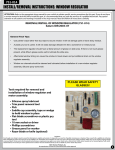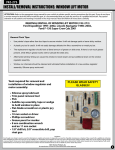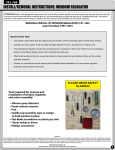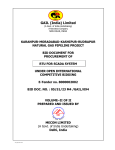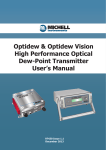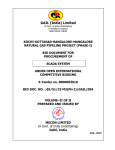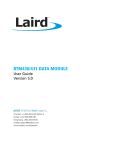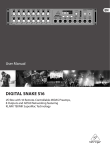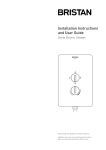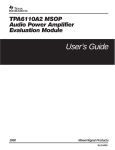Download DL-P40 v3 O&M manual_rev 3.029
Transcript
Dorman Long Technology Limited DL-P40 Release 3.029.xx Operation and Maintenance Manual DL-P40 Release 3.029.xx Computer Control System Operation and Maintenance Manual Page 1 Dorman Long Technology Limited DL-P40 Release 3.029.xx Operation and Maintenance Manual Index 1. Introduction 1.1. 1.2. 1.3. 1.4. 1.5. 2. Operating Screens 2.1 2.2 2.3 2.4 2.5 3. 5. Main screen System menu on main screen Settings screen Power Packs control screen Node configuration screens 2.5.1 single node configuration 2.5.2 multiple node configuration 2.5.3 Node software updating and checking Operating modes 3.1 3.2 3.3 3.4 4. General Software Hardware Simulation mode An explanation of stroke synchronisation and load distribution Manual Mode Auto-lift and Auto-lower modes Jack stroke encoder calibration Pooled jacks Operation and maintenance of the system 4.1 Setting up, reconfiguring and dismantling the system on site 4.1.1 Connecting the components together at the start of a project 4.1.2 Changing the layout or replacing components during a project 4.1.3 Dismantling the system at the end of a project. 4.2 Using the system on site 4.2.1 Starting up the system 4.2.2 Checking and amending the CAN node parameters 4.2.3 Checking the system before each use 4.2.4 Carrying out a lifting or skidding operation 4.2.5 Closing down the system 4.3 Maintenance of the system Advanced 5.1 5.2 Fault diagnosis Work log files Appendix A : Typical project set up data sheet. Appendix B : CAN node pin functions Page 2 Dorman Long Technology Limited DL-P40 Release 3.029.xx Operation and Maintenance Manual 1.0 Introduction 1.1 General The DL-P40 computer control system is designed to be reliable, safe, simple to set-up and simple to use. The main features of the system are as follows : • • • • • • • • • • • • • • • • Control of up to 120 No. jacks from a single control computer, with up to 40 jacks shown on the Main Screen and a further 80 jacks shown on the optional Jacks 41-120 Screen. Control any type of hydraulic ram, either with or without a gripping system fitted. Eg strand jacks, climbing jacks, gripper jacks, compression rams, tension rams. Control all types of hydraulic power packs, using electric motors or diesel engines, and having fixed flow or variable flow. CAN network for reliable communication between the control computer and the power packs and the jacks. Plug and play system using intelligent CAN nodes on all the power packs and jack. Connect the jacks and power pack CAN nodes together with the data cables supplied and the Control Computer will automatically detect and understand all the equipment being used. This greatly reduces set up time. User friendly interface, designed in consultation with our own operators to give a clear presentation of all essential data during a jacking operation. Project specific set-up information can be saved in project files and reloaded at any time, so that this data only needs to be entered once. Can accept a wide range of sensors fitted to the jacks and power packs for continuous display and monitoring of jack load, jack stroke, gripping system open/closed state, oil temperature, oil level and motor state. Automatic stroke synchronisation in both automatic lift/lower modes and manual mode Simple and accurate method for quickly calibrating all stroke encoders Comprehensive log file of all jack loads, operator commands, messages and events is stored on the control computer for later analysis. The operator may comment to the log file at any time to explain what is happening. Remote start and stop of all power pack motors from the control computer Control Computer can be running Windows XP, Vista or Windows 7 and communicates with the CAN nodes via a USB to CAN link. Many inbuilt safety features to prevent unsafe operation of the jacking system Tested and certified to European Electro Magnetic Conformance standards for reliable operation in all site conditions. Simulation mode for training and demonstration purposes, which can be set up by the user to run any combination of jacks and power packs. This complete manual is contained in the DL-P40 help file that the operator can view on the control computer at any time by clicking on ‘help’ in the Main Screen. The DL-P40 can be used to control the following types of jacking systems for lifting, lowering and skidding operations: • • • • Strand jacks Climbing jacks with gripping wedges or other locking system (e.g. pins) Solid rams with gripping/anchorage systems, both single acting and double acting rams. Solid rams without gripping/anchorage systems, both single acting and double acting rams) Page 3 Dorman Long Technology Limited DL-P40 Release 3.029.xx Operation and Maintenance Manual DL-P40 CAN nodes are mounted onto each jack and onto each power pack, and are configured by the user with the specific data for each item using the DL-P40 control computer program. E.g. jack type (Strand jack, Climbing jack or Ram), jack safe working load, jack stroke, power pack motor size, maximum oil flow etc. These parameters are not lost when the power is switched off, so only need to be set once. DL-P40 CAN nodes can be moved between different jacks & power packs if required, and the data (parameters) changed using the DL-P40 control computer program to sit the new equipment that they are mounted on. The control computer has four main operating screens that the operator will use to set up and operate the system.: • The main screens. Used for all lifting and lowering operations, calibrating the jack stroke encoders and for access to all the other screens. The main screen has all the controls and the first 40 jacks. A secondary screen shows jacks from 41 to 120. (See section 2.1) • The settings screen. Used for setting the parameters for each lifting and lowering operations. All these parameters can be saved to a project file, so only need to be entered once. (see section 2.3 ) Page 4 Dorman Long Technology Limited DL-P40 Release 3.029.xx Operation and Maintenance Manual • The Power Packs control screen. Used for monitoring the power pack sensor data, starting and stopping the motors and for operating the variable speed system if fitted (see section 2.4) • The CAN node software and configuration screens. Used for checking and amending the user parameters in each of the CAN nodes. These parameters are permanently stored in the CAN nodes, so only need to be changed if the node is mounted onto a different jack or power pack. (see sections 2.2 and 2.5) The DL-P40 has three operating modes which are all operated using the main screen: • Manual mode. Full manual control of all jack functions. (see section 3.1) • Auto lift mode. Automatic load lifting for one full stroke of the jacks. Used for jacks fitted with gripping systems that need to be opened and closed in sequence with the extend and retract of the main ram. (see section 3.2) • Auto lower mode. Automatic load lowering for one full stroke of the jacks. Used for jacks fitted with gripping systems that need to be opened and closed in sequence with the extend and retract of the main ram. (see section 3.3) Page 5 Dorman Long Technology Limited DL-P40 Release 3.029.xx Operation and Maintenance Manual 1.2 Software The DL-P40 control system uses CAN nodes on the jacks and power packs to collect sensor information and to send instructions to control valves on the power packs and jacks. Each CAN node is intelligent, and can make its own decisions using the software loaded onto it to achieve the instructions sent to it by the DL-P40 control computer. The DL-P40 control computer is in overall control of the system. Communication between the CAN nodes and the DL-P40 control computer is made via a 4 wire CAN (Controller Area Network) line, 2 x data wires and 2 x power wires, which connecters to the PC via a USB-CAN converter. The software programs required to install and run the DL-P40 are: DL-P40 PC software - version 3.029.xx IXXAT CAN-USB compact drivers - version 2.18. The IXXAT CAN-USB compact drivers must be loaded onto the control computer before it can communicate with the CAN network through the CAN-USB converter. This is proprietary software provided by the manufacturers of the CAN-USB compact unit. The DL-P40 is designed only to work with version 2.18 of this software and will not work with earlier or later versions. All the above software is available to download at www.dormanlongtechnology.com/DL-P40.htm. After down load, the DL-P40 PC software and IXXAT CAN-USB compact drivers should be installed on the control computer. To install these programs simply run the file after download and follow the instructions. DL-P40 CAN nodes are supplied with pre-installed software. The DL-P40 PC program will interrogate the network at start up and will automatically warn if any of the connected CAN nodes have out of date software loaded. If required, the DL-P40 PC program can update the software in the connected CAN nodes and is also able to perform a software check on any or all of the connected CAN nodes to verify the integrity of the software installed. (see section 2.5.3) There are no known conflicts between the DL-P40 and other software that may be running on the control computer, but nevertheless it cannot be ruled out that a conflict does may exist with come software and in some circumstances. It is also important the operator is concentrating 100% on the DL-P40, and not on other programs. It is therefore ESSENTIAL that all other software programs on the control computer are stopped before running the DL-P40. In particular.. • Virus guard programs • Internet browsers • Games Page 6 Dorman Long Technology Limited DL-P40 Release 3.029.xx Operation and Maintenance Manual 1.3 Hardware The DL-P40 hardware comprises the CAN nodes, the sensors, the data cables and the control computer. For the detailed layout of your complete system please refer to the user manual. The DL-P40 hardware has been engineered for work in a building site environment, but nevertheless the hardware can suffer damage from the following: 1) Connecting or disconnecting any of the data cables, including the USB connection to the control computer, when the +24v d.c. power to any of the nodes is switched on. Always switch off the power to all nodes in the system at the power packs whilst connecting or disconnecting any component of the control system. 2) Welding. Never connect a welding earth through a structure onto which a DL-P40 node is mounted. e.g. a power pack 3) Heat. Never use flame cutting equipment near a DL-P40 node or data cable 4) Impact. The DL-P40 nodes should be handled with care and not dropped or hit. 5) Water jet. Never point a high pressure water jet towards any DL-P40 components (e.g. when cleaning strand) 6) Damage to cable connectors. Rough handling of the cable connectors can bend and break connection pins, so always handle with care. DL-P40 CAN nodes should be mounted on the jacks and power packs in an easily viewed location, but out of danger of direct impact. It is not necessary to mount the CAN nodes using rubber isolation mounts. The individual hardware components are as follows: Jack CAN node…… CAN line to power pack node Page 7 Connections to jack sensors and hydraulic valves Dorman Long Technology Limited DL-P40 Release 3.029.xx Operation and Maintenance Manual Power Pack CAN Node….. Any unused connections must be fitted with a termination plug or the system will be unstable. Jack 1 CAN line CAN in Power in Control computer… CAN out to next power pack node Jack 2 CAN line Connections to power pack hydraulic valves and sensors The control computer can be any PC or laptop running Windows XP, Vista or Windows 7. No other programs should be running at the same time as the DL-P40. Page 8 Dorman Long Technology Limited DL-P40 Release 3.029.xx Operation and Maintenance Manual USB - CAN adapter…. The USB to CAN adapter can be plugged into any USB2 port on the control computer. The DL-P40 is designed to work with the IXXAT USB-to-CAN Compact Mains power to 24 V DC power supply to the CAN line for working with individual nodes off site. Not required during normal operation as the CAN nodes get their power from the power packs USB connection to the control computer USB to CAN adapter Page 9 CAN communication line to the first power pack CAN node Dorman Long Technology Limited DL-P40 Release 3.029.xx Operation and Maintenance Manual Jack sensor set (strand jack shown, other jack types similar) Top anchor grip open / closed sensors. 2 No sensors for open and 2 No sensors for closed, positioned on either side of the anchor. Retract port pressure sensor. Accurate to +/- 0.25% Stroke sensor Sensor accurate to 0.015%. Strand jack electrical dressing set. Common to both DL-P40 and DL-M control systems DL-P40 strand jack CAN node within a protective enclosure box. Extend port pressure sensor. Accurate to +/- 0.25% Extend port bleed valve. Operated by the CAN node for extremely accurate alignment of the load and for smooth load transfer to other support Bottom anchor grip open / closed sensors. 2 No sensors for open and 2 No sensors for closed, positioned on either side of the anchor. Power pack sensors (optional) • Oil temperature • Oil level low switch • Auxiliary circuit oil pressure Page 10 Dorman Long Technology Limited DL-P40 Release 3.029.xx Operation and Maintenance Manual The recommended maximum number of Jack CAN nodes on each CAN line is 20. Each USB-to CAN adapter has either 1 No or 2 No CAN lines depending on the model. A large number of CAN lines can be connected to a single computer using several USB ports or a single USB port connected to a USB hub as shown below for a 120 jack system (note the current screen will only display 40 jacks, but future versions will have the option to show up to 60 jacks on the main screen and to have a second slave screen to show a second set of 60 jacks). 40 jack system using 2 No USB ports and 2 No USB to CAN adapters 40 jack system using 1 No USB port Page 11 Dorman Long Technology Limited DL-P40 Release 3.029.xx Operation and Maintenance Manual 120 jack system using 3 No USB ports 120 jack system using 1 No USB port It is important that all unused connections from the power pack CAN nodes are fitted with a termination resistor. The method for fitting this termination resistor will vary with the system you have. Please refer to the Operation and Maintenance manual for your system for further details. 1.4 Simulation mode As a useful alternative to running the full system with CAN nodes connected, the DL-P40 can be run from a CSV file (Comma Separated Values) containing all the information that the system would normally obtain from the CAN nodes. This is useful for learning to use the DL-P40 and for demonstration purposes. All functions of the DL-P40 are available in simulation mode except for stroke calibration which needs real world sensor information to work properly. Example simulation CSV and associated project files are automatically loaded onto the desktop in a folder called ‘DLP40 simulation files’ when the DL-P40 is installed. To use the simulation mode you select 'Virtual System Simulator' as your CAN adaptor as the program starts. Page 12 Dorman Long Technology Limited DL-P40 Release 3.029.xx Operation and Maintenance Manual You will then be prompted to select a CSV file which contains all the information needed on the number and type of jacks, power pack arrangement, jack speeds, jack loads, etc.. The DL-P40 then uses this information in place of the information that it would normally receive from the CAN nodes. A number of example simulation files are automatically loaded to the desktop when you install the DL-P40. The CSV files can easily be created and edited using Microsoft Excel. The best way to create new CSV files is to open and edit an existing file then save with a new name. An example CSV file (called Sim_01.csv) is automatically loaded onto the desktop when the DL-P40 is installed into your computer. A typical CSV file is as follows (when viewed in a text editor such as Windows Word Pad): [GlobalParams],,,,,,,,,,,,,,,,,,,,,,,,,,,,,,,, E,0.02,,,,,,,,,,,,,,,,,,,,,,,,,,,,,,, A,700,,,,,,,,,,,,,,,,,,,,,,,,,,,,,,, [/GlobalParams],,,,,,,,,,,,,,,,,,,,,,,,,,,,,,,, [Jacks],,,,,,,,,,,,,,,,,,,,,,,,,,,,,,,, Serial Number,Type,PP CANID, PP Name,Max Stroke (mm),Raise Speed (mm/s),Lower Speed (mm/s),Bleed Speed (mm/s),Expected Load (kN),Absolute Max Load (kN),Open Minijack Velocity,Close Minijack Velocity,Upper Dead Band (mm),Lower Dead Band (mm),Randomisation Factor K,Stroke Gain,ENC, Full Bore Gain, Annular Gain, FourMA, Transducer Pressure At 20MA, Piston Extend overrun(0.1mm), Piston retract overrun(0.1mm), Piston Extend Acceleration+(mm/s^2), Piston Extend Acceleration-(mm/s^2), Piston retract Acceleration+(mm/s^2), Piston retract Acceleration+(mm/s^2) ,Pilot Pressure( 0.1Bar), Pool Group ID,Motor KW(0.1kw),Max oil flow(0.1l/min),Variable speed control,RAM TYPE S185-1,s,100,PP 1,500,10,17,0.5,1570,1815,0.1,0.1,20,20,0.1,12840,580,6480,3835,6229,400,20,40,490,490,980,980,10,0,400,400,0,C S185-2,s,100,PP 1,500,10,17,0.5,1570,1815,0.1,0.1,20,20,0.1,12840,580,6480,3835,6229,400,20,40,490,490,980,980,600,0,400,400,0,C S185-3,s,101,PP 1,500,10,17,0.5,1570,1815,0.1,0.1,20,20,0.1,12840,580,6480,3835,6229,400,20,40,490,490,980,980,700,0,400,400,0,C S185-4,s,101,PP 1,500,10,17,0.5,1570,1815,0.1,0.1,20,20,0.1,12840,580,6480,3835,6229,400,20,40,490,490,980,980,800,0,400,400,0,C S185-5,s,102,PP 2,500,10,17,0.5,1570,1815,0.1,0.1,20,20,0.1,12840,580,6480,3835,6229,400,20,40,490,490,980,980,900,0,400,400,0,C S185-6,s,102,PP 2,500,10,17,0.5,1570,1815,0.1,0.1,20,20,0.1,12840,580,6480,3835,6229,400,20,40,490,490,980,980,1000,0,400,400,0,C S185-7,s,103,PP 2,500,10,17,0.5,1570,1815,0.1,0.1,20,20,0.1,12840,580,6480,3835,6229,400,20,40,490,490,980,980,1000,0,400,400,0,C S185-8,s,103,PP 2,500,10,17,0.5,1570,1815,0.1,0.1,20,20,0.1,12840,580,6480,3835,6229,400,20,40,490,490,980,980,1000,0,400,400,0,C S185-9,s,104,PP 2,500,10,17,0.5,1570,1815,0.1,0.1,20,20,0.1,12840,580,6480,3835,6229,400,20,40,490,490,980,980,1000,0,400,400,0,C S185-10,s,104,PP 2,500,10,17,0.5,1570,1815,0.1,0.1,20,20,0.1,12840,580,6480,3835,6229,400,20,40,490,490,980,980,1000,0,400,400,0,C S185-11,s,105,PP 3,500,10,17,0.5,1570,1815,0.1,0.1,20,20,0.1,12840,580,6480,3835,6229,400,20,40,490,490,980,980,1000,0,400,400,0,C S185-12,s,105,PP 3,500,10,17,0.5,1570,1815,0.1,0.1,20,20,0.1,12840,580,6480,3835,6229,400,20,40,490,490,980,980,1000,0,400,400,0,C S185-13,s,106,PP 4,500,10,17,0.5,1570,1815,0.1,0.1,20,20,0.1,12840,580,6480,3835,6229,400,20,40,490,490,980,980,1000,0,400,400,0,C [/Jacks],,,,,,,,,,,,,,,,,,,,,,,,,,,,,,,, The first section of the file is delimited by the "[GlobalParams]" and "[/GlobalParams]" tags, and defines the global parameters of the simulation. Within these tags, the global parameters must be specified: • • E - The "stiffness" of the simulated structure. Usually set to 0.02. A - The A value specifies how quickly the load on the virtual jacks arrives at their expected value as the load is lifted off the ground for the first time. Usually set to about 700 The second section is a table of the virtual jacks. This section is delimited by the "[Jacks]" and "[/Jacks]" tags. The contained table consists of 33 columns.. 1. Serial Number – Up to 7 characters. The jack CAN node Serial Number to be reported by the software. 2. Type - The Type value must be a single character - either "S" for a strand jack, "C" for a climbing jack or “R” for a ram with no gripping mechanisms to control. 3. PP CAN ID – 3 digit number from 001 to 255 giving the power pack CAN ID that the jack is Page 13 Dorman Long Technology Limited DL-P40 Release 3.029.xx Operation and Maintenance Manual 4. 5. 6. 7. 8. 9. 10. 11. 12. 13. 14. 15. 16. 17. 18. 19. connected to. Maximum 2 jacks per unique PP CAN ID. PP Name – up to 4 characters. The power pack name that the PP CAN ID is mounted on. All PP CAN ID’s with the same PP Name are shown as being mounted on the same power pack. Max Stroke (mm) - The length of the virtual jack's stroke. Typically 500. Raise Speed (mm/s) - The rate at which the jack extends. Typically 30mm/second for a jack lifting at 60 m/hour Lower Speed (mm/s) - The rate at which the jack retracts. Typically 60 mm/second for a jack lifting at 60 m/hour Bleed Speed (mm/s) - The rate at which the jack retracts while bleed lowering. Typically 0.5 mm/second Expected Load (kN) - The load that you want the jack to see in the simulation. can be any value. Absolute Max Load (kN) - The safe working load of the jacks you want to simulate. e.g. for a DL-S185 strand jack you should enter 185 x 9.81 = 1815 kN Open Minijack Velocity - The time taken to open a minijack. The units arbitrary. 0.1 is a reasonable value. Close Minijack Velocity - The time taken to close a minijack. The units arbitrary. 0.1 is a reasonable value. Upper Dead Band (mm) - The upper dead band length of the jack. Typically 20 mm Lower Dead Band (mm) - The lower dead band length of the jack. Typically 20 mm Randomisation Factor K - The K value allows a certain amount of random variation to be added to the raise and lower speed. A value of 0 will cause no variation, while a value of 1 will cause a random variation of between 0 and 200% of the speed entered into 4 & 5 above. Typically set to 0.1. Stroke Gain - A value that will be shown in the jack data at the bottom of the main screen and in the node configuration screen. No other effect. Typically between 10,000 and 14,000 ENC - A value that will be shown in the jack data at the bottom of the main screen and in the node configuration screen. No other effect. Typically between 1500 and 3000 Full bore gain - A value that will be shown in the jack data at the bottom of the main screen and in the node configuration screen. For the correct settings see the table below. Annular gain - A value that will be shown in the jack data at the bottom of the main screen and in the node configuration screen. For the correct settings see the table below. Full bore gain Annular gain 20. 21. 22. 23. DL-S15 DL-S46 DL-S62 DL-S108 DL-S185 DL-S294 DL-S418 DL-S588 DL-S697 DL-S836 DL-S1022 DL-C125 DL-C450 752 3171 3171 3931 6480 10702 14743 21480 24332 31554 34845 4566 16439 430 1887 1887 2246 3835 6258 8935 12416 13904 19123 19686 1827 6575 FourMA - A value that will be shown in the jack data at the bottom of the main screen and in the node configuration screen. No other effect. usually set to 6229 Transducer pressure at 20 mA - A value that will be shown in the jack data at the bottom of the main screen and in the node configuration screen. No other effect. usually 0-400 bar, 4-20 mA transducers used, so set to 400. Piston extend overrun ( x 0.1 mm) - A value that will be shown in the jack data at the bottom of the main screen and in the node configuration screen, and is used by the simulator to model the distance that the piston will overrun after the command to stop has been sent. Set to about 20.. (i.e. 2mm) Piston retract overrun ( x 0.1 mm) - A value that will be shown in the jack data at the Page 14 Dorman Long Technology Limited DL-P40 Release 3.029.xx Operation and Maintenance Manual 24. 25. 26. 27. 28. 29. 30. 31. 32. 33. bottom of the main screen and in the node configuration screen, and is used by the simulator to model the distance that the piston will overrun after the command to stop has been sent. Set to about 40.. (i.e. 4mm) Piston extend acceleration+(mm/s^2) - Acceleration of the piston at the start of an extend stroke. Typically 500 mm/s^2 Piston extend acceleration- (mm/s^2) - Deceleration of the piston at the end of an extend stroke. Typically 500 mm/s^2 Piston retract acceleration+ (mm/2^2) - Acceleration of the piston at the start of a retract stroke. Typically 1,000 mm/s^2 Piston retract acceleration- (mm/s^2) - Deceleration of the piston at the end of a retract stroke. Typically 1,000 mm/s^2 Pilot Pressure (0.1bar) – the oil pressure at the retract port x 10 during load lowering with over centre valve fitted to the extend port. Typically set to 800 (80 bar). This is used in power requirement calculations in the Power Packs control screen Pool group ID – Number from 0 to 99. 0 for not in a pool group. All jacks with the same pool group number are assumed to be connected together by a hydraulic pooling system Motor kW (0.1 kw) – the kW rating x 10 of the motor driving each jack. Max oil flow (0.1 l/min) – the max litres per minute of the pump for each jack x 10. Eg 600 for 60 LPM. Variable speed control – 0 for not available, 1 for available. Ram Type – C for compression ram, T for tension ram, B for both tension and compression ram. Strand jacks and climbing jacks are type C. Page 15 Dorman Long Technology Limited DL-P40 Release 3.029.xx Operation and Maintenance Manual 1.5 An explanation of stroke synchronisation and load distribution The DL-P40 uses stroke synchronisation to automatically maintain a good load distribution between the jacks and to keep the load level. The DL-P40 does not attempt to automatically synchronise the jack loads because it would need to make assumptions about the behaviour of the lifting arrangement that may not be correct, e.g. is it the faster jack that attracts more load or the slower jack? Is the load caught on an obstruction? So the DL-P40 systems uses automatic stroke synchronisation with automatic jack overload all-stop. The DL-P40 synchronises the stroke of the jacks relative to their starting position to maintain the movement of all jacks to be within the Max Allowable Stroke Range that the user sets in the Setting Screen. This is an important point to understand. For example if you have two jacks that are extended 100 mm and 130mm respectively at the start of an auto-lift stroke and you have the Max Allowable Stroke Range set to 10 mm, then they will both start extending when you press the START button and the DL-P40 will automatically keep them moving with a difference in strokes of 30 mm +/- 10 mm. i.e the difference in strokes is only allowed to vary by the Maximum Allowable Stroke Range throughout the stroke. When the most extended jack reaches the top of its stroke then all jacks will stop together, even though many of the other jacks have not reached the top of their stroke. If the other jacks were to keep extending to the top of their stroke whilst the first jack was still then this could cause an undesirable load transfer between the jacks. At the end of the unloaded reset stroke the DL-P40 will automatically synchronise all the selected jacks to bring the strokes back ‘in line’. The stroke range is shown in real time on the Main Screen as follows : The first number is the difference between the most extended jack and the least extended jack. The second number in brackets is the relative stroke range from the starting point. For example, if 4 No jacks start with strokes of 100mm, 110mm, 115mm and 120mm and after 20 seconds have strokes of 160mm (+60), 175mm (+65), 170 mm (+55) and 180 mm (+60), then the Stroke Range would be showing 20 (10) mm. In manual mode you have the option in the Settings screen to Synchronise normally (as above), ‘In Line’, or not to synchronise at all. If ‘In Line’ synchronisation is selected then the DL-P40 will automatically synchronise the jack strokes so they are as close together as possible. For example if you start an extend stroke with Jack 1 at 100mm and Jack 2 at 130mm, then Jack 2 will only start moving when Jack 1 has caught up. This is a useful facility to get all the jacks back in line, but would normally only be done with the head of the jack unloaded with the grips open. Manual mode…. Manual mode…. Normal Synchronisation synchronisation off or ‘In-Line’ synchronisation Page 16 Dorman Long Technology Limited DL-P40 Release 3.029.xx Operation and Maintenance Manual 2.0 Operating screens 2.1 Main screen The main screen is where you can see the status of all the jacks in the system and carry out the heavy lifting operations. The jacks are shown in display slots that are numbered 1-40 in the Main Screen and 41-120 in a second auxiliary screen. Jack display slots are selected in the Setting Screen (see section 2.3). The auxiliary screen will automatically appear if a jack is placed in any of display slots 41-120 and can be dragged to a second screen on computers loaded with Windows Vista or Windows 7. The main screen is as shown below... Page 17 Dorman Long Technology Limited DL-P40 Release 3.029.xx Operation and Maintenance Manual Jacks 41 – 120 screen.... Messages window at the top of the Main Screen Information and warning messages are shown here. They can include status information, warnings or errors. If multiple errors have been reported, click on the pane to see a complete list. To cancel warning messages press the Manual Mode button. Warnings that cause the system to stop the operation are shown with a red background. Warnings that are for information and do not cause a system stop are shown with a yellow background. Note that in Manual mode you can continue to operate the system normally even when a red warning is given. Jack representation on the main screen and auxiliary jacks 41-120 screen Each jack on the system is represented by a vertical line, onto which is placed a stroke indicator and a load indicator. Up to 40 No jacks can be shown on the main screen (in display slots 1-40), 20 across the top row and 20 across the bottom row. A further 80 jacks can be shown on the auxiliary Jacks 41-120 screen (in display slots 41-120). The position of each jack on the screen is set by the user in the Settings Screen (see section 2.3). At the top and bottom of the jack line is a grip open/close indicator. Below each jack line the values of load and stroke are given. Individual jacks can be selected or deselected by clicking on the jack. A detailed explanation of each of these elements is as follows: Load indicator - Load is shown as a % of the monitor load for each jack. The monitor load is set by the user in the Settings Screen Page 18 Dorman Long Technology Limited DL-P40 Release 3.029.xx Operation and Maintenance Manual Stroke indicator - Stroke is shown as a % of the full stroke of the jack. The most extended jack is shown in red, the least extended jack is shown in blue. Grip state indicators - there are 4 possible grip states as shown below: Grips open Grips closed Grips closed and loaded Grips not sensed as being either fully closed or fully open Jack - The name of the jack. This is set by the user in the Settings Screen Load - the measured load in the jack. This can be shown in metric tonnes, KN or US short Tons (2,000 lbs) as selected by the user in System> Preferences (see section 2.2 ) Load – The load in the jack. Note that the total load for each row is also shown on the right of the screen Monitor - the monitor load. This is a load set by the user in the Setting Screen for each jack. It can be different for each jack. The monitor load can either be the expected load for each jack or an actual value read by the system when the Set Load button is pressed. Stroke - The jack stroke. Note that the stroke counter will only start once the load in the jack has reached 50% of the expected load set by the user in the Settings Screen. Lift - The total movement distance of the load at each jack, since the last time that the Reset Lift Totals button was pressed. Total Column Displays the total loads and lift distances for the complete system Stroke Range The difference between the strokes of all the selected jacks. See section 1.5 for a detailed explanation System Menu The system menu gives access to preferences, project files and to the Node Configuration screens. See section 2.2 Operating Mode Buttons Use Operating mode buttons to select from one of three operating modes. Read Actual Loads Click to take a snapshot of the current loads for each jack to populate the "Actual Load" values in the Settings Screen for each selected jack. These values can then be used as the Monitor Load if they are more useful than the expected loads. Page 19 Dorman Long Technology Limited DL-P40 Release 3.029.xx Operation and Maintenance Manual Calibrate stroke Press this button to start the automatic stroke calibration routine. See section 3.3 Settings Click to go to the settings screen. See section. See 2.3 Start Button The Start button is used to start or stop in auto-lift and auto-lower modes. The button has four possible states: Indicates that the Indicates that the The button is shown in The button in this state system is not ready to system is ready to start. this state when the has exactly the same start work. The system is running an effect as the button in Press to start the hardware must be specified operation. operation. Click to Stop the Start state, but is ready and connected, that operation. shown if an operation and an operation must has been interrupted by be specified before the a warning or by the button becomes Stop button. available. Manual Control Buttons The seven manual mode buttons are only enabled in manual mode. See section 3.1 Reset Lift Totals Click to reset all the lift distance values including the total lift distance value to zero. Zero Load This facility allows the operator to automatically modify the loads shown on the screen to remove the weight of strand, rigging and lifting beams and any other items that are not part of the load to be lifted. The loads shown on the screen will then only be for the lifted load. When the Zero Load button is pressed the DL-P40 makes a note of the load in each jack and will then automatically deducts that load from the loads shown on the screen. The loads shown on the screen change to red to indicate that they are modified loads, not the total loads on the jacks. This action does not have any effect on the automatic overload protection, the minimum load protection or the loads shown in the log file. These all continue to use the total load on the jack. The Zero Load offsets are stored with the project file, allowing the operator to close the system without losing these load offset values. To clear the Zero Loads, press the ‘Clear zero load’ button. Select All & Select None Use the Select All and Select None buttons to change the selection state of jacks displayed in the tray. Jacks which are not selected will be excluded from any operation. Jack Details area at the bottom of the main screen Full details of all the jack parameters currently set into the Jack CAN nodes. Hover the mouse over a jack to see its parameters. Page 20 Dorman Long Technology Limited DL-P40 Release 3.029.xx Operation and Maintenance Manual Comment to log file Click to open a dialogue box that allows the operator to add a comment to then log file such as ‘lift starting now’, or ‘lift paused to allow removal of obstructions’. These comments can be very useful to anyone trying to follow the operation by reading the log file. Emergency Stop Button Pressing this button will stop all actions and will turn off all power pack motors on systems fitted with remote start/stop of motors. Power Packs Control button Click to open the Power pack Control window where you can start and stop the power pack motors, view power pack sensor data and adjust the settings for variable speed control on systems that have this facility. See section 2.4. Page 21 Dorman Long Technology Limited DL-P40 Release 3.029.xx Operation and Maintenance Manual 2.2 System menu on the main screen The system menu is located at the top left hand corner of the DL-P40 window. Node Software Installer Project Files Project Files are used to store information about the current system setup so that they do not need to be entered again after re-starting the DL-P40 system. They contain all of the information entered by the User in the Setting Window. New Project - clears all the data in the Settings Screen Open Project - loads a saved project file Save project As - allows the current project file to be saved under another name Save Project - saves the current project file using the same name Reconnect USB Hardware Selecting this option causes the DL-P40 to interrogate the CAN network. Viewer Mode Selecting this option makes all the controls inactive, but all the jack loads, grip states and jack strokes will be visible in real time. So this option turns the control computer into a Viewing window. Console This facility allows for viewing and instructing the system using CAN commands in Hex language. This facility is only intended for use by trained DLT engineers and for safety is password protected. It is not necessary for normal operation of the system. Node Configuration Utility (Single) Selecting this option opens the Single Node Configuration Screen, where the user can view and change the main parameters in each of the CAN nodes, one at a time. See section 2.5.1 for further information. Page 22 Dorman Long Technology Limited DL-P40 Release 3.029.xx Operation and Maintenance Manual Node Configuration Utility (Multi) Selecting this option opens the Multi Node Configuration Screen, where the user can view and change the main parameters for all the selected (active) jacks and power pack CAN nodes. See section 2.5.2 for further information Node Software Installer For checking and updating the software in the CAN nodes. See section 2.5.3 for details Preferences Selecting this option brings up the Preferences window : Length units - can be mm, or inches Weight units - can be Tonnes, kN or US Short tonnes (2000 lbs) Max column percentage - sets the max % of the Monitor Load that can be shown on the screen . Indicate Jacks which are inactive with Loaded Top Anchors - sets the time after which a warning will be given, as care will be needed when retracting the jack and opening the top anchors if the load has been held for some time. Display Load Percentage – the load % will be displayed as a number next to the load arrow on the main screen. Useful if you are trying to load the jacks up to specified % expected loads, typically required during load testing. Display Jack Name in Jack Tray - Option to turn on/off the jack name in the Main Window Page 23 Dorman Long Technology Limited DL-P40 Release 3.029.xx Operation and Maintenance Manual Highlight Most Extended and Retracted Selected Jacks - if selected then the most extended jack will be shown in red and the least extended jack shown in blue. Enable tool tips - enables useful information to be shown when the mouse hovers over items on the Screens. Load last project at start up - If selected the user will be asked if they want to load the last project file when starting the DL-P40 Beep on complete auto-lift and auto lower cycle – select if you want an audible beep when the system completes an auto-lift or auto-lower cycle, as a reminder that you need to press the Start button again for the next cycle. 2.3 Settings screen The settings screen is where you can check that all the CAN nodes are present on the system, define the layout of the jacks on the main screen, enter the expected loads for each jack and set the main parameters for carrying out the operation. The settings screen cannot be used to set the parameters into the CAN nodes. This is done in the Node Configuration Screens (see sections 2.5.1 & 2.5.2 ). Page 24 Dorman Long Technology Limited DL-P40 Release 3.029.xx Operation and Maintenance Manual The table contents are as follows: Power Pack Jack PP Name The power pack name parameter as set in the CAN node (see 2.5). CAN ID The CAN ID of each CAN node, grouped by power pack name Type The power pack type parameter as set in the CAN node (see 2.5). Software Node software version loaded onto the CAN node CAN line The CAN line number (see 1.3) Type The jack type parameter as reported by the jack node (see 2.5) Serial No. The jack serial number parameter as set on the CAN node (see 2.5). Software Node software version loaded onto the CAN node. Connection Each power pack CAN node can control up to 2 No jacks, jack A and jack B. After setting up the jacking system the operator needs to verify which jack is connected to jack A outputs by making a small action such as opening a grip or extending a ram. If the incorrect jack is operated, then A and B values in the Connection column need to be reversed. Name Specifies the user selectable name that will be used in the jack tray. Display Slot Specifies the slot jack tray slot in which the jack will be chosen. The value must be between 1 and 120, and must not conflict with any other jacks in the list Expected Load Specifies the expected load value. Actual Load Lists the Actual Load values, read by the computer when the Read Actual Loads button is pressed in the Main Screen Difference The calculated difference between the expected load and the Actual Load for each jack Pool Group stroke deviation The maximum possible difference in stroke between the average stroke in a pool group and the maximum or minimum stroke in the same pool group. When controlling a pool group the DL-P40 uses the average stroke of the pool group in place of the individual strokes of each jack and therefore needs to make an allowance for the stroke deviation within the pool group when calculating the end of stroke stop position. This setting only applies to jacking systems that contain groups of jacks that are hydraulically pooled to act as a single ram for both extend and retract strokes. (i.e. both extend and retract ports are hydraulically connected for equal pressure). See section 3.4 for a full explanation. This setting is ignored if there are no pool groups present in the system, which are detected from the Pool Group Number parameter that the user sets into the jack CAN Node (see section 2.5 ). Load Transfer Distance The distance in mm that the jack has to travel to transfer the load between the grip system at each end of the jack. This distance will vary depending on the type of gripping system used, and in some cases on the condition of the grips. The program uses this value 1) in auto-lower mode to work out where to stop the piston at the end of a stroke to leave enough distance to transfer the Page 25 Dorman Long Technology Limited DL-P40 Release 3.029.xx Operation and Maintenance Manual load, and 2) in auto lift and auto lower mode to check if there has been a gripping failure when the piston is extended with grips closed. In 2) the program checks if the minimum transfer load per jack has been reached by the time the piston has extended by the load transfer distance, and will stop the auto lift/lower routine if this minimum load has not been reached by all jacks. It is usual to set the load transfer distance to slightly above the expected value. e.g. for strand jacks and climbing jacks set to 10mm. Max allowable Load Per Jack The max allowable load is set as a % of the Monitor Load. By default it is set to 125%. If this value is exceeded during an auto lift/lower sequence then the operation will automatically stop. The user will then need to determine the cause of the overload and correct the situation in manual mode before being allowed to continue in auto lift/lower modes. In manual mode a warning message will be given of overload but the system can still be operated as normal to allow the operator to correct the situation. Minimum transfer load per jack for auto-lift and auto-lower modes The minimum transfer load as a % of the Monitor Load that a jack should achieve when the piston is extended by the load transfer distance with the grips closed. This is an automatic check that none of the active jacks has failed to grip in the top anchor (bottom anchor for climbing jacks) when the piston is extended. If this minimum transfer load is not achieved by all the active jacks then the program will automatically stop all the jacks and warn the operator that he has a problem and which jack(s) have the problem. The program ignores this feature if a value of Zero is entered. The default setting is 25%. Max Allowable Stroke Range for active jacks Specifies the maximum allowable stroke range to be used by the system for automatic stroke synchronisation. See section 1.5 for a detailed explanation. Max allowable load range for active jacks: To use this option tick the On box and then enter the maximum allowable load range, which is the difference in load between the most heavily loaded jack and the least loaded jack. This option can sometimes be useful as a safety back-up to the stroke synchronisation facility to prevent uneven loading causing damage to the lifted load. For example if using many jacks to lift a fragile concrete shell. When this load range limit is reached the DL-P40 will stop all the jacks and it will be necessary to use Manual Mode to correct the load imbalance before continuing. The system does not attempt to automatically synchronise the loads, as to do this it would have to make assumptions about the lifting arrangement that may be incorrect. Synchronise Extend and Retract In Manual Mode ( In Line): Tick this box to enable normal stroke synchronization of the jacks during extend and retract when in manual mode. Tick the In Line box as well to enable In Line Stroke synchronisation. See section 1.5 for an explanation of these terms. Allow jack pistons to end of travel in manual mode: Tick this box if you want to ‘dead head’ or ‘bottom out’ the jacks, for example during manual calibration of the stroke encoders as described in sections 2.4.1 and 2.4.2. or for testing the bleed lowering system. (dead head the jack and then press bleed to check that the pressure in the jack reduces in a gradual and controlled manner) Page 26 Dorman Long Technology Limited DL-P40 Release 3.029.xx Operation and Maintenance Manual Cycle unloaded jacks: Tick this box to enable continuous cycling of the full stroke of all the selected jacks after pressing the Start button in Auto-lift and Auto-lower modes. When this option is set there will be no need to press the Start button again after each cycle. This will only be allowed if the measured load in the jack is below 5% of the expected loads. The purpose of this option is to be able to easily cycle test the jacks without strands in the works. Monitor Load The monitor load is the load that will show as 100% load for each jack on the Main Screen. The Monitor load can be selected as either the Expected Load for each jack, or the Actual Load for each jack. The expected load is typed into the setting screen by the user. The set load for each jack is an 'as-measured' load that is read into the computer when the Set Load button is pressed in the main screen. So for example, if the load is much lighter than expected, then the Set loads can be read into the computer and used as the Monitor Load in place of the expected loads. Auto stop jack individually when they reach % monitor load in auto-lift mode: Tick the box and enter a % value to enable this facility. Auto-lift mode with then work without stroke synchronisation and will extend all the selected jacks together, stopping each one individually when they reach the specified % monitor load. This is a simple method to get a nominal load into all the jacks before commencing the lifting operation. It also enables the full load to be taken into all the jacks in several % increments to avoid any uneven take up of load as the strands go tight and the lifting connections and jack support steelwork deflect under load. Automatic stroke synchronisation is disabled when this option is selected, because the jacks are required to extend different distances to reach their target loads. Strand Jacks - Top/Bottom grips Close on Auto-Lift Extend/Retract Stroke Allows the unloaded grips to closed in auto-lift mode when the piston is extending or retracting. The default setting is to select this only for the bottom grips. Opening the top grips during a retract stroke helps to prevent birds nesting of the strands. Opening the bottom grips during and extend stroke helps to reduce wear and dirt build up in these grips but reduces safety as the bottom grips are not able to act as a back up to the top grips if they are held open during an extend stroke. Climbing jacks - Top/Bottom grips Open on Auto-Lift Extend/Retract Stroke Allows the unloaded grips to be held open in auto-lift mode when the piston is extending or retracting. The default setting is for both top and bottom grips to be held open. Interrogate Network Click this button auto-detect all CAN nodes present on the network and read all the node parameters. This operation is carried out automatically when the DL-P40 is started and it is not normally necessary to interrogate the network again from the setting screen unless there has been some problem, such as accidental disconnection of a data cable. The procedure will take around 10 seconds to complete. Page 27 Dorman Long Technology Limited DL-P40 Release 3.029.xx Operation and Maintenance Manual 2.4 Power Packs Control screen The Power Packs Control screen can be opened at any time by pressing the Power Pack Controls button on the main screen. It can be closed by pressing this button again, or pressing the OK button on the Power Pack Control screen. Opening this screen does not stop auto-lift and autolower cycles, so the operator can open this screen to quickly look at the power pack sensor data and close it again without stopping the operation of the jacks. (or drag it to a second screen if using Windows Visa or Windows 7) The Power Packs Control screen allows the power pack motors to be started and stopped remotely from the DL-P40 control computer, allows viewing of the power pack sensor data, the setting of warning thresholds for oil temperature and pressure, and allows setting of variable speed control options. The required hardware for start / stop of motors, power pack sensor information and variable speed control are not fitted to all DLT systems. Please check your system to see if these components are fitted. The DL-P40 is designed to work equally well regardless of whether these power pack control potions are available on your system. PP Name : The data is displayed for each power pack, and for each jack attached to each power pack as shown above. The DL-P40 assumes that all power pack CAN nodes with the same power pack name parameter are mounted on the same power pack, so it is important that this CAN node parameter is set correctly. (see section 2.5 ) Run Motors / Stop motors: Power packs that have motors running are shown in green, power packs that have motors stopped are shown in red. Clicking on the Run Motors or Stop Motors cell will start and stop all motors on a single power pack. To start or stop the motors on all power packs press the Start All Page 28 Dorman Long Technology Limited DL-P40 Release 3.029.xx Operation and Maintenance Manual Motors button or the Stop All Motors button. When the Start All Motors button is pressed the power pack motors will start up one at a time with a delay (interval) that can be set by the user (default 5 seconds). This is to prevent overloading of the electrical supply. Oil Temp: The hydraulic oil temperature in degrees C. Hydraulic oil should normally be maintained between 20-65 degrees C under normal operating conditions Oil level: Hydraulic oil level in the tank. Shown as OK if the oil level is above the minimum level. Do not run the power pack if the oil level is shown as LOW. Aux Oil P: Hydraulic oil pressure in the power pack auxiliary circuit. The auxiliary circuit is in DLT power packs is normally used to operate the anchor open/close mini-jacks. PP ID: The CAN ID of the power pack node. Each Power pack CAN node can control up to two Jack CAN nodes. Jack ID: The CAN ID of the jack nodes connected to each power pack CAN node. Jack name: The jack name set by the user in the settings screen. (see section 2.3) Motor kW: The available power to each jack in kW, which the system reads from the jack CAN nodes. (see section 2.5 ) Usage %: The power being used by each jack as % the max available power. The DL-P40 will calculate the power being supplied to each jack and warn the operator if the power required exceeds the power available. This is unlikely to be an issue for fixed flow power packs as the power pack will have been designed to cope with maximum flow at maximum pressure. However, many variable speed power packs will be designed for high flow at low pressures and high pressure at low flows, meaning it would be possible to overload the motors by selecting to operate at high speed and high pressure. The size of motor supplying the oil (kW) to each jack and the maximum oil flow (LPM) to each jack is taken from the Power Pack CAN node parameters (see section 2.5). The actual oil flow to each jack is assumed by the DL-P40 to be 100% of this maximum flow for fixed flow systems or assumed to be the % full speed value entered in the Power Packs Control screen for variable flow systems. Actual oil flow to each jack is not measured. When the jacks are operating the DL-P40 uses the assumed oil flow and the actual oil pressures measured at the jack to calculate the power being used (kW) and shows the Usage % in the Power Packs control screen. When the jacks are stationary the DL-P40 uses the assumed oil flow and the oil pressures that would result from the Monitor Load to calculate the power that will be used when the jacks are operated. A warning will be given if the user selects a % speed value that would exceed the power of the motor. Page 29 Dorman Long Technology Limited DL-P40 Release 3.029.xx Operation and Maintenance Manual EPOP & RPOP: Jack extend port pressure and retract port pressure, shown in bar. The DL-P40 uses pressure sensors in both the extend and retract ports of a jack to directly measure the oil pressure inside the cylinder. Viewing these two pressures here can be useful in determining if load lowering valves are working correctly and to check if all the pressure sensors are giving expected readings. Exp Ext Spd & Exp Ret Spd: The calculated piston extend and retract speeds. The DL-P40 uses the max flow parameter set in the power pack CAN nodes, the % full speed settings in the variable speed controls (see below) and the calculated extend and retract piston areas (from the SWL, SWL bar and area ratio parameters in the jack CAN node). Actual speed: The actual piston speed, as calculated from the change in stroke encoder reading with time. Warning thresholds: Set the oil temperature and pressures at which you wish to be warned. Warning messages with a yellow background will be given. The system will not automatically stop. Variable speed controls: These controls are only active when the DL-P40 detects that variable speed control is present, which it does from the ‘Variable speed control available’ parameter in the power pack CAN nodes (see section 2.5). • The user can set % full speed separately for extend and retract and will be shown the expected extend and retract speeds and warned if their setting would overload the power pack motor(s). • A soft start & stop duration can be set, which specifies the time taken for the piston to accelerate from rest to full speed and from full speed back down to rest. This is useful for reducing dynamic loads when running jacks at fast speeds. • The minimum speed setting is for use with the soft start option and sets the % full speed that is not softened. E.g. if set to 50% then the system will rapidly accelerate to 50% full speed and then accelerate more slowly from 50-100% full speed. The default setting is 25%. Start / stop all motors buttons and start all motors interval: Pressing the ‘start all motors’ will start all the power pack motors on the system, with a time delay of the ‘stop all motors’ setting between starting the motors on successive power packs to avoid causing a large current surge in the electrical supply system. Pressing ‘stop all motors’ will immediately stop all motors on all power packs without any delay. Page 30 Dorman Long Technology Limited DL-P40 Release 3.029.xx Operation and Maintenance Manual 2.5 Node configuration screens The Node configuration Screens are used to view and change the CAN node parameters, which tell the CAN node the properties of the jack or power pack that it is connected to. CAN node parameters are permanently stored in the node and therefore only need to be changed when the node is moved from one jack or power pack to another with different performance parameters. There are two types of Node Configuration Screens which can be accessed via the System menu : single node and multi node. Single node is used to view and edit the node parameters one node at a time. Multi node is used to view and update all the selected (active) jacks together. Jacks are selected and unselected in the main screen before entering the multi-node screen. The multi node screen is therefore the most useful of the two as it will be quicker to set parameters in all the nodes and easier to spot any discrepancies in values between the nodes. 2.5.1 Single node configuration Select Node Config Utility (Single) from the System Menu and the following screen will pop up: CAN ID Enter the CAN ID of the node you wish to communicate with. for example, for CAN ID 77, enter 77. The CAN ID is written on the front of the node and can also be found on the settings screen Page 31 Dorman Long Technology Limited DL-P40 Release 3.029.xx Operation and Maintenance Manual Read Pressing this button reads the parameters currently set in the selected node Write Pressing this button overwrites the parameters in the selected node with the values shown on the screen Node type Select either Strand jack (S), Climbing Jack (C), Ram (R) or Power Pack (L). Type Number 7 character text field that will appear on the Settings screen. You can enter any text you want, but no spaces. The usual convention is to enter the jack type. Eg DL-S185. The S, C, R or L are added automatically from the Node Type setting. Serial No (Jack CAN nodes only) 8 character text field that will appear on the Settings Screen. You can enter any text you want, but no spaces. Usual convention is to enter the jack reference that you will use. E.g. Jack_01 Power Pack name (Power pack CAN nodes only) 8 character text field that will appear on the Settings Screen. All nodes that are on the same power pack must be given the same power pack name. This is how the DL-P40 knows which nodes are on which power pack and can correctly display the power pack sensor data in the Power Pack Controls screen. You can enter any text you want, but no spaces. JACK NODE CONFIG ....... Inverted Encoder If the jack stroke indicator on the Main Screen goes down when the jack is extended then the encoder reading needs to be inverted. Check this box to invert the encoder. Milliamp encoder Check this box if variable ampage encoders are used. DLT standard supply is variable voltage encoders, so this box should normally be left blank. Ram type Select Compression Ram, Tension Ram or Both Tension and compression Ram. This parameter is only used when the jack type is R. Strand jacks and climbing jacks are always taken as being Compression Rams. Load lowering valve fitted? YES/NO. Max pilot pressure for load lowering valve Refer to your operation and maintenance manual, or to the manufacturer’s data sheet for the load lowering valve fitted. The max pilot pressure will occur when there is no load on the ram. This Page 32 Dorman Long Technology Limited DL-P40 Release 3.029.xx Operation and Maintenance Manual value is used to calculate the power requirement when load lowering. Pool Group Number Enter 0 if the jack is not in a pool group. Enter any other number to select a pool group. All rams with the same pool group number will be treated as being hydraulically connected for equal load when the pooling valves are switched on. See section 3.5 for a detailed explanation of pool groups. Stroke (mm) Enter the stroke of the jack in mm. eg. of the full stroke of the jack is 500mm, then type 500. Dead Zone at top of stroke (mm) An area of the jack stroke that will not be used by the auto lift and auto lower modes, to prevent the possibility of fully extending the jack to the top of stroke whilst under load. usually set to 20 mm (enter 20). In Manual Mode this dead zone is ignored and the cylinder will only stop extending when the full stroke of the jack is reached. If you want to dead head the jack in manual mode, then go to the settings screen and select the ‘Allow jack pistons to end of stroke in Manual mode’. Dead Zone at bottom of stroke (mm) An area of the jack stroke that will not be used by the auto lift and auto lower modes, to prevent the possibility of fully retracting the jack to the bottom of stroke whilst under load. usually set to 20 mm (enter 20). In Manual Mode this dead zone is ignored and the cylinder will only stop extending when the stroke of the jack is Zero. If you want to bottom out the jack in manual mode, then go to the settings screen and select the ‘Allow jack pistons to end of stroke in Manual mode’ Safe working load of Jack (metric tonnes) 1 metric tonne = 9.8066 kN = 1.1023 US short tons = 2,000 lbs Enter the safe working load of the jack. This value is always in metric tonnes, regardless of the load units chosen in preferences. eg for a jack with 185 tonnes safe working load, enter 185. The DL-P40 will automatically stop an operation in Auto-Lift and Auto-Lower modes if the safe working load of any of the jacks is reached. In manual mode a warning will be given, but the operator can continue to operate the jack if absolutely necessary. Safe working pressure of Jack (bar) 1 Bar = 0.1 N/mm2 = 0.1 mpa = 14.504 psi Enter the extend port pressure at the jack safe working load. This value can be obtained form the user manual for the jack. It must always be entered in Bar. eg for a jack with 185 tonnes safe working load @ 290 Bar, enter 290. Full bore to annular area ratio Enter ratio of full bore to annular area ratio. Consult the user manual for the jack to obtain this value. Typically between 1.6 and 2.5. Transducer pressure at 20 mA (bar) 1 Bar = 0.1 N/mm2 = 0.1 mpa = 14.504 psi Enter the max rated pressure for the transducer, at which it will output a 20mA signal. This value must be entered in Bar. for example a 0-400 bar, 0-20 mA pressure transducer, enter 400. Page 33 Dorman Long Technology Limited DL-P40 Release 3.029.xx Operation and Maintenance Manual Transducer mA at zero pressure (mA) Enter the mA signal for the pressure transducers used that equate to zero pressure. For example, for a 0-400 bar, 4-20 mA pressure transducer, enter 4. Piston extend and retract overrun parameters (mm) This parameter is to allow for the distance the piston will travel from the time that the DL-P40 sends the signal to stop to the piston actually stopping due to inertial forces. This distance can vary from a few mm for slow systems (2-10 m/hour) to as much as 30 mm for very fast systems (40-60 m/hour). If this parameter is set too low then the piston will overrun into the dead zone at the top and bottom of stroke and the DL-P40 will stop in auto-lift and auto-lower modes. If it is set too high then some of the available stroke will be lost. It is better to set this parameter too high than too low. Manual calibration of stroke encoders...... The jack stroke encoders can be manually calibrated using the node configuration screen if preferred, although using the Stroke Calibration button on the Main Screen is a much quicker and simpler method. Manual calibration using the Node Configuration Screen is carried out as follows, for each jack: 1. Enter the CAN ID of the node 2. Press the Read button 3. Press the 'reset stroke gain and ENC for manual calibration' button. 4. Press the Write button. 5. Exit the Node Configuration Screen 6. In the setting screen tick the box ‘Allow jack pistons to end of travel in Manual mode’ 7. In the main screen select manual mode and fully retract all the selected jacks. Write down the jack stroke readings shown on the Main Screen. 8. In the main screen select manual mode and fully extend all the selected jacks. Write down the jack stroke readings as shown on the screen. 9. Open the Node Configuration screen 10. Enter the CAN ID of the node 11. Press the Read button 12. enter the two values collected in 7 & 8 above into the 'Screen stroke reading fully extended' and 'Screen stroke reading fully retracted' boxes 13. Press the Write button. The stroke encoder for that jack is now calibrated. POWER PACK PARAMETERS......... Loading valve.. The loading valve is an electronically controlled valve in mini-jack circuit of the power pack that has two positions, On or Off. In the Off position oil is circulated at a nominal pressure from the mini-jack pump back to tank and is not available to open and close the mini-jacks which open and close the grips. In the On position oil is directed to the mini-jack valves at the pressure set by the mini-jack pressure relief valve (usually 50 bar). The loading valve can be set to either be on all the time (but will heat up the oil), on only when the mini-jacks are extending/retracting, or on when ether the mini-jacks or the main cylinders are extending/retracting (only needed for special power packs). The usual setting is On for the mini-jack only. Page 34 Dorman Long Technology Limited DL-P40 Release 3.029.xx Operation and Maintenance Manual 2 Pos'n MJ valves, 1 lead The are two possible types of valve used to extend and retract the mini-jacks, a 2 position or 3 position valve. DLT standard valve is a 2 position valve which is open when energized and closed when not energized. These can be easily recognized by counting only one electrical solenoid lead to each valve. A 3 position valve will have 2 leads to each valve. The DL-P40 needs to be told which type of valve is fitted by correctly setting this parameter in the power pack CAN node. Variable speed control available Tick this box is the power pack has variable flow capability with electronic control. This can be through the use of variable flow pumps, proportional valves or frequency inverters. Jack A / B motor power (kW) – for variable speed systems Enter the rated power of the motor powering the pumps for each of jacks A & B. where a single motor powers several jacks then divide the total power by the number of jacks. Jack A / B pump max oil flow (L/min) – for variable speed systems Enter the maximum oil flow to each jack. Transducer pressure at 20 mA (bar) [optional - for sensing auxiliary pressure] 1 Bar = 0.1 N/mm2 = 0.1 mpa = 14.504 psi Enter the max rated pressure for the transducer, at which it will output a 20mA signal. This value must be entered in Bar. E.g. for a 0-400 bar, 0-20 mA pressure transducer, enter 400. Transducer mA at zero pressure (mA) [optional – for sensing auxiliary pressure] Enter the mA signal for the pressure transducers used that equate to zero pressure. For example, for a 0-400 bar, 4-20 mA pressure transducer, enter 4. Transducer temperature at 20 mA [optional – for sensing oil temperature] Enter the max rated temperature of the oil temperature sensor in deg C. E.g. for a 0-100 deg C 020 mA transducer, enter 100 Transducer mA at zero temperature (mA) [optional – for sensing oil temperature] Enter the mA signal for the temperature transducers used that equate to zero pressure. For example, for a 0-100 deg C, 4-20 mA pressure transducer, enter 4. Page 35 Dorman Long Technology Limited DL-P40 Release 3.029.xx Operation and Maintenance Manual 2.5.2 Multiple node configuration In the Main Screen, select only the jacks for which you wish to view and edit the node parameters. Then select Node Config Utility (Multi) from the System Menu and the following screen will pop up: When this screen is first shown, the values will be in light gray and are the values currently stored in the memory of the computer. To show a full list of current parameter values in the CAN nodes press Read. The system will then be interrogated all the nodes on the system and a full set of values will be shown in black. The parameters are the same as for the single node screen, see section 2.4.1, except with the following slight variations: Read / Write. Reads and writes to all of the displayed nodes. After reading, changes from the previous values will be highlighted in yellow to aid checking of your work. Manual calibration of stroke encoders...... The jack stroke encoders can be manually calibrated using the node configuration screen, Page 36 Dorman Long Technology Limited DL-P40 Release 3.029.xx Operation and Maintenance Manual although using the Stroke Calibration button on the Main Screen is a much quicker and simpler method. Manual calibration of selected jacks using the Node Configuration Screen (multi) is carried out as follows : 1. 2. 3. 4. 5. 6. 7. 8. 9. 10. 11. Press the Read button Click in each of the 'stroke Gain' boxes and select 'Yes' in the pop-up window that will appear asking you if you wish to reset the stroke encoder Gain and EMC values. They will then be reset to default values for taking stroke encoder readings. Do this for all of the jacks. Press the Write button. Exit the Node Configuration Screen In the setting screen tick the box ‘Allow jack pistons to end of travel in Manual mode’ In the main screen select manual mode and fully retract all the selected jacks. Write down the jack stroke readings shown on the Main Screen. In the main screen select manual mode and fully extend all the selected jacks. Write down the jack stroke readings as shown on the screen. Open the Node Configuration screen (Multi) Press the Read button Enter the values collected in 6 & 7 above into the 'Screen stroke reading fully extended' and 'Screen stroke reading fully retracted' boxes Press the Write button. The stroke encoders for the selected jacks are now calibrated. 2.5.3 CAN node software updating and checking Each new version of the DL-P40 may have updates to the software in the CAN nodes. The DLP40 cannot be used to operate equipment until all the nodes have the correct software version loaded. To do this you need to use the Node Software Installer, which is normally accessed by selecting ‘Node Software Installer’ on the System Menu on the Main Screen (see 2.2). When the DL-P40 is started in the control computer it will automatically check the CAN node software versions in all of the connected nodes and will warn the user if any of the nodes have out of date software loaded. If out of date node software is detected the user will be taken to the Node Software Installer to update all the out of date CAN node software on the system. The screen message shown at start up if out of date node software is detected will be as follows : Press ‘Run’ to go to the Node Software Installer Page 37 Dorman Long Technology Limited DL-P40 Release 3.029.xx Operation and Maintenance Manual When the Node Software Installer is opened all the connected nodes will be shown in the middle window, regardless of the software version loaded. The three buttons on the right of the window will act on all the listed nodes as follows : Update all nodes : Updates the software on all connected nodes to the latest version Check all nodes Checks the integrity of the software loaded in all the listed nodes Check node software versions Checks and lists the software version on all connected nodes In most cases you should tick the box labelled ‘Full memory rewrite’ when updating the node software. This will completely clean the memory of the node and install the new software. However, this will erase all the parameters in the node, so these will need to be re-entered again later using the Node Configuration Screen (see 2.5 ). Individual nodes can be selected and checked / updated using the controls on the left of the screen. Enter the node ID in the top box and then select whether to install the Jack or Power Pack versions of the node software. Jack nodes and Power pack nodes have different software loaded onto them. In the unlikely event that a Jack node has Power Pack software installed or visa-versa then you will need to use the controls on the left of the screen to change the software from one type to the other. It is not necessary to reboot a node after updating or re-installing the node software. Page 38 Dorman Long Technology Limited DL-P40 Release 3.029.xx Operation and Maintenance Manual 3.0 Operating Modes 3.1 Manual Mode (all jack types) Manual Mode allows you to take direct control over the system hardware, giving you more freedom. Manual Mode can be activated by clicking the Manual button from the Operating Mode buttons in the Main Screen. Note that manual mode cannot be selected when another operation running. Once manual mode is active the seven manual mode buttons are enabled: 'Open Top', 'Close Top', 'Extend', 'Retract', 'Open Base', 'Close Base' and 'Bleed Lower'. These buttons will send commands to each of the selected jacks. The seven buttons will only cause activity while the button remains pressed. The Up and Down keyboard arrow keys have the same effect as the Extend and Retract buttons respectively. Left and right keyboard arrows have the same effect as Open Base and Open Top buttons respectively. Extend and Retract operations can be synchronized normally, synchronised ‘inline’ or not synchronised, according to the users selection in the Settings Screen. When synchronized, the DL-P40 will automatically keep all the jack strokes within the Stroke Range entered by the user in the Setting Screen. When in synchronized mode, "Synchro Extend" and "Synchro Retract" are displayed in place of "Extend" and "Retract" respectively. Synchronizing during extend and retract operations leads to more stable distribution of load between the jacks, but may slow the operation down a little as all jacks are forced to go at the speed of the slowest jack. See section 1.5 for a more detailed explanation of stroke synchronisation. The bleed lower function operates a bleed valve fitted to the extend port of the jack. Pressing the bleed lower button will open this bleed valve and allows oil to flow out of the jack at a slow speed, typically causing the piston to retract at about 1 mm per 3 seconds. Bleed Lower mode is useful for very slowly lowering a load onto it's supports or for precise alignment of a load so that bolted joints can be made. Not all the commands are allowed all the time. Sometimes buttons will become disabled to indicate that their action is impossible or unsafe. The extend and retract buttons will not allow any of the jacks to go beyond their end of stroke (unless the Dead Zone parameter is set to Zero using the Node Configuration Screen), and at least one of the anchors must be closed all the times. 3.2 Auto lift and Auto lower modes (Strand jacks and Climbing jacks) The Auto Lift and Lower operations are used to automatically extend or retract the selected jacks for one complete cycle of the ram, or to the end of the current cycle. For Auto-Lift, the cycle starts and stops with the jacks retracted, the load in the base anchors and all grips closed. For AutoLower, the cycle starts and stops with the jacks extended, the load in the base anchors and all grips closed. Page 39 Dorman Long Technology Limited DL-P40 Release 3.029.xx Operation and Maintenance Manual At the end of each cycle the user must press the Start button again to commence the next cycle. For safety reasons the DL-P40 is not fitted with a lift/lower to a distance facility as this would allow the user to walk away from the control computer for extended periods. To start the Auto- Lift/Lower cycle, press the relevant button: and then press the Start button. At any point in the auto lift/lower cycles the user can Stop the operation by pressing the Stop Button, or any other key on the Keyboard. After pressing the Stop button the user can Resume the operation by pressing the Resume button. The Auto-Lift and Auto-Lower routines will automatically use the jack Extend and Retract Overrun parameters (set by the user for all jacks in the Node Configuration Screen) to stop the jacks before they reach the top and bottom Dead Zones (also set by the User for all jacks in the Node Configuration Screen). If for any reason the jacks do go into the Dead Zones, then the Auto Lift/Lower routine will stop and give an error message. The user must use Manual Mode to move all jacks out of the Dead Zones before being able to continue with Auto-Lift/Lower. In this case it would be advisable to increase the Extend and Retract Overrun parameter values before continuing. Page 40 Dorman Long Technology Limited DL-P40 Release 3.029.xx Operation and Maintenance Manual 3.3 Jack stroke encoder calibration The quickest, simplest and most accurate way to calibrate all the jack stroke encoders is to use the Calibrate stroke button on the Main Screen. The procedure is as follows: 1. 2. 3. 4. 5. In the main Screen, select only the jacks for which you want to calibrate the stroke encoders Press the Calibrate Stroke Button. (if it is greyed out, then press the Manual Mode button first) You will then be asked whether you want to reset the stroke encoder parameters for all the selected jack. Press yes. The jack CAN Nodes will automatically be re-set and the system re-interrogated. You will then be asked to fully extend all the selected jacks to the end of stroke and press the Set Stroke button (which appears in place of the bleed button at the bottom of the manual buttons) and then fully retract all the jacks to bottom of stroke and press the Set Stroke button again. Press OK and carry out these 2 operations. The system will then automatically update the stroke parameters on all the selected nodes and re-interrogate the system. For the alternative long method using the Node Calibration Screen, see section 2.4.2. 3.4 Pooled jacks Occasionally is it necessary to use a number of jacks at a single lifting point (or very close together) and to link these jacks hydraulically so that they will have the same hydraulic pressure at both the extend and retract ports, and therefore equal load on all jacks within a single pool group. The DL-P40 can operate with pooled jacks and has some specially designed functions to deal with this case. The DL-P40 is designed to work with a pooling arrangement comprising a set of hoses connecting the extend ports together and a set of hoses connecting the retract ports together. An electronically controlled pooling valve is provided to the jack end of each hose (in the valve block) to enable the DL-P40 to switch pooling on or off separately for each jack. Note that is would also be normal to fit check valves to each end of each pooling hose to prevent a sudden loss in pressure in the jack in the event that a pooling hose fails. A typical pooling arrangement for 4 rams is as follows : Page 41 Dorman Long Technology Limited DL-P40 Release 3.029.xx Operation and Maintenance Manual The DL-P40 detects whether jack pooling is used on a system through the Jack CAN node parameter ‘Pool group number’ (see section 2.5.1 ). Every jack CAN node has a pool group number, with 0 indicating that the jack is not in a pool group. All jacks with the same pool group number are assumed to be connected together hydraulically at both the extend and retract ports. A jack that is part of a pool group (i.e. pool group number not zero) is shown graphically on the main screen with a red or green letter P over the jack and the pool group number. Red inficates that the pooling valves are closed (i.e. not pooled) and green indicates the pooling valves are are open (i.e. pooled) For example below are shown 4 jacks in pool group 1 which have the pooling valves closed (i.e. not pooled) and 4 jacks in pool group 2 which have the pooling valves switched on. (i.e. pooled)... To turn on (open) or off (close) a jack’s pooling valves simply click on the letter P. This will open of close both of the pooling valves together (one in the extend port block and one in the retract port block) Each pool group is also shown by an additional ‘dummy’ pool group jack which shows the average stroke and total load on each pool group. The additional dummy pool group jacks will automatically appear in the settings screen when a pool group is detected (one per pool group number) and can be placed anywhere on the main screen, just like a normal jack. For example, a 12 jack system with 3 pool groups could be arranged on the main screen as follows : Page 42 Dorman Long Technology Limited DL-P40 Release 3.029.xx Operation and Maintenance Manual Each ‘dummy’ pool group jack shows the average stroke and total load in the jacks that are pooled. For example, turning off all jacks in group 1 would have the following effect ... Clicking on the ‘dummy’ pool group jack has the effect of selecting or deselecting all the jacks in that pool group. This action will not change the state of the pooling valves. So it is possible to have all the jacks in a pool group not selected but still have the pooling valves open to maintain equal load. For example if you want to level a load by extending one only pool group, then you would want to deselect the other pool groups so they do not extend but still leave all pooling valves on (open) so that jack loads would remain equal in each pool group whilst the load is rotating to the correct level. It is also possible to isolate one jack from a pool group by turning off its pooling valves and deselecting the jack. As shown below.... Page 43 Dorman Long Technology Limited DL-P40 Release 3.029.xx Operation and Maintenance Manual 4.0 Operation and maintenance of the system 4.1 Setting up, reconfiguring and dismantling the system on site The exact layout of the CAN nodes and data cables for each system will vary with the number and type of power packs you have, however the basic principles given here will apply to all systems. 4.1.1 Connecting the components together at the start of a project The components of the DL-P40 system comprise the control PC, the USB to CAN signal converter, the data cables, the Power pack CAN nodes, the Jack CAN nodes and the sensors. These components are described in section 1.3 and the precise layout for your system will be shown on a drawing within the Operation and Maintenance manual that you should have with your system. The sequence for connecting the components together is as follows : 1) 2) 3) 4) Ensure that the 24V d.c. power supply to the control system is switched off at every power pack. The on/off switch for this power supply will usually be a red circular isolator switch, but please see your Operation and Maintenance manual for details.. There will be a separate power on/off switch for each power pack. Note that the power pack motors and the control computer can be either on or off at this stage. Ensure that all the ball valves on all the power packs are closed, to prevent any possibility of any unwanted actions. Connect all the components of the DL-P40 system together, including the USB connection to the control computer, following the layout drawing given in your Operation and Maintenance manual. The system can then be switched on at the power packs and used... see section 4.2. 4.1.2 Changing the layout or replacing components during a project. 1) Ensure that the 24V d.c. power supply to the control system is switched off at every power pack. There will be a separate power on/off switch for each power pack. Note that the power pack motors and the control computer can be either on or off at this stage. 2) Ensure that all the ball valves on all the power packs are closed, to prevent any possibility of any unwanted actions. 3) Make the required changes to the DL-P40 system and then connect all the components of the DL-P40 system together, including the USB connection to the control computer, following the layout drawing given in your Operation and Maintenance manual. 4) The system can then be switched on at the power packs and used... see section 4.2. 4.1.2 Dismantling the system at the end of a project. 1) Ensure that the 24V d.c. power supply to the control system is switched off at every power pack. There will be a separate power on/off switch for each power pack. Note that the power pack motors and the control computer can be either on or off at this stage. 2) Ensure that all the ball valves on all the power packs are closed, to prevent any possibility of any unwanted actions. 3) Dismantle the system and pack away. See section 4.3 for maintenance tasks prior to packing. Page 44 Dorman Long Technology Limited DL-P40 Release 3.029.xx Operation and Maintenance Manual 4.2 Using the system on site. This control system should only be operated by competent trained staff, working under the overall direction of a competent trained Lift Master. Please refer to the Operation and Maintenance manual for your system for specific guidance on using the equipment to carry out a heavy lifting or skidding operation. This section covers the basic procedures common to all DL-L40 systems for starting, commissioning, operating and shutting down the system. Prior to each project a Project settings data sheet should be completed as included in appendix A. This data sheet should be kept handy at all times for quick reference. 4.2.1 Starting up the system Every time you turn on the system it is important that you use the following procedure to ensure the safety of the site and to avoid any damage to the system : 1) Ensure that the 24V d.c. power supply to the control system is switched off at every power pack. There will be a separate power on/off switch for each power pack. Note that the power pack motors and the control computer can be either on or off at this stage. 2) Visually inspect all the components of the system to make sure no physical damage has occurred since last use and that all the data cables are properly connected. 3) Ensure that all the ball valves on all the power packs are closed, to prevent any possibility of any unwanted actions. 4) Turn on the 24V d.c. power supply to the control system at every power pack, and turn on the control computer (if not on already). 5) Start the DL-P40 program by clicking on the desk top icon 6) Select CAN Adaptor Type ‘Ixxat CAN-to-USB Compact’ when asked and press OK. 7) Wait whilst the DL-P40 system is interrogated. During the interrogation phase the system is communicating with all the Power pack and Jack CAN nodes. 8) Enter the project settings. After system interrogation is complete you have the option to either load a previous project settings (System>Open Project) or go to the Settings screen to enter the project settings manually – see section 2.3. It is always a good idea to open the settings screen first to check that all the nodes on the system have been identified. 9) Check that all the settings in the CAN nodes, the settings screen and the power packs control screen are correct for the operation that you are about to undertake. See Appendix A for typical project settings sheets. 10) You can now open all the ball valves at the power packs, although generally it is a good idea to keep them closed at all times when not operating the system. 11) The control system is now ready for use. 4.2.2 Checking and amending the CAN node parameters The CAN node parameters define the properties of the jacks and power packs in the system, and it is therefore important that they are set correctly. The following procedure should be used to check and amend these parameters: 1) Ensure that the control computer and the 24V d.c. power supply to the control system is switched on at every power pack. There will be a separate power on/off switch for each power pack. Note that the power pack motors can be either on or off at this stage. 2) Ensure that all the ball valves on all the power packs are closed, to prevent any possibility of any unwanted actions. 3) Start the DL-P40 program and go to the Main Screen..if not already there. 4) Follow the procedures in section 2.4 for checking and amending the parameters. On Page 45 Dorman Long Technology Limited DL-P40 Release 3.029.xx Operation and Maintenance Manual 5) 6) 7) exiting the node configuration screens the system will re-interrogate the system. Wait until the system re-interrogation is complete and you are returned to the Main Screen. You can now open all the ball valves at the power packs, although generally it is a good idea to keep them closed at all times when not operating the system. The control system is now ready for use. 4.2.3 Checking the system before each use At the start of each shift it is an important safety requirement to check that the system is still functioning correctly using the following procedure: 1) Start up the system as described in 4.2.1. 2) Check the CAN node parameters as described in section 4.2.2. To quickly scan the node parameters it is best to use the multiple node option. 3) On the Main Screen, check that all the anchors are shown as closed (green) and the load and stroke readings are showing and look approximately right. 4) In Manual mode, open all the unloaded anchors. Check that the anchor colours all go from green through yellow to red. Then close all these anchors. 5) If it is safe to do so (ask your Lift Master), in Manual mode transfer the load to the other anchors by extending or retracting the main cylinders as appropriate, and check the correct operation of the load and stroke readings as you do so. 6) If 5) was possible (ask your Lift Master), In Manual mode, open all the unloaded anchors. Check that the anchor colours all go from green through yellow to red. Then close all these anchors. 7) If checks 5) and 6) were performed, then transfer the load back to the safe anchor (bottom anchor for strand jacks, top anchor for climbing jacks). 8) If it is necessary to change any of the components of the system to correct a fault, then follow the procedure in 4.1.2. and then re-check to see that the fault has been cleared. Remember to close all ball valves and turn off the power to the system at all power packs before working on the system. 9) The system is now checked and ready for use 4.2.4 Carrying out a lifting or skidding operation The most important criteria for a safe operation is that there is a detailed plan of work and that all the staff involved are competent, properly trained and properly briefed on the specific operation to be carried out. There needs to be a single person in overall control of the operation (the Lift Master) who is in communication with the DL-P40 operator and all other staff involved in the operation. The DL-P40 operator should not be the Lift Master as well. General guidance on the safe planning and execution of a lifting and skidding operation are given in the Operation and Maintenance manual that came with your system. It is not uncommon in complex heavy lifting operations for there to be a pause whilst events are considered by the team, and in these satiations it is always a good idea to close all anchors and then close all the ball valves on all the power packs. This action will leave the system safe and prevent any unwanted actions whilst the site team consider their next move. The basic steps for performing an operation with the DL-P40 are as follows: 1) Start up the system as described in 4.2.1, including entering the project settings. The project settings will include the expected load in each jack, the maximum allowable load in each jack (as a % of the expected load) and the maximum allowable stroke range to suit the load being lifted. Page 46 Dorman Long Technology Limited DL-P40 Release 3.029.xx Operation and Maintenance Manual 2) 3) 4) 5) Check the CAN node parameters as described in section 4.2.2. To quickly scan the node parameters it is best to use the multiple node option. Check the correct operation of the system as described in section 4.2.3. Operate the system as instructed using the Main Screen – see section 2.1. On completion of the operation, or at the end of each shift, close down the DL-P40 system as described in section 4.2.5. 4.2.5 Shutting down the system At the end of an operation, or at the end of each shift, the system should be shut down as follows: 1) Make sure the jacks are in a safe condition, with all anchors confirmed closed. 2) Close all the ball valves on all the power packs 3) Close the DL-P40 program on the control PC 4) Turn off the 24V dc electric supply to the control system on all the power packs and turn off the control computer, in any order. 4.3 Maintenance of the system The control systems are designed for minimal maintenance, but it is recommended that the following maintenance procedures are followed: Prior to the start of each project: • Thoroughly clean all the cables and connections using white spirit and dry. • Spray water dispersal oil (WD40) onto the connection pins • Visually check the condition of all components, looking for damage or corrosion. • Replace plug caps on any plugs not be used • Fully assemble the system on the power packs and jacks and carry out a function testing to check that all required components are present and working correctly • Pack spare parts for maintenance on site. Between successive operations on each project: • Visually check the condition of all components, looking for damage or corrosion. At the end of each project: • Thoroughly clean all the cables and connections using white spirit. • Spray water dispersal oil (WD40) on all the connecting pins • Replace plug caps on all plugs • Coil and tie all the cables and place in a box for transportation and storage between projects, to minimise the chances of damage. • The jack sensors can remain on the jacks for transport between sites, but should be properly protected from damage during handling. Page 47 Dorman Long Technology Limited DL-P40 Release 3.029.xx Operation and Maintenance Manual 5.0 Advanced 5.1 Fault diagnosis Use the following guide to understand and correct faults that may occur in the DL-P40 system. Symptom No CAN nodes shown in the setting Screen after completing system interrogation. or... Not all the CAN nodes are showing in the setting screen after completing system interrogation Possible Causes & remedies Thoroughly check all CAN cables for loose or dirty connections and broken wires Check that all unused plugs on the power pack nodes have termination plugs fitted Check that the USB to CAN Compact is connected to the control computer and is showing a green light, i.e. communication has been made between the computer and the CAN to USB compact If no green light on the CAN to USB compact, then try another one to see if the first unit is the problem. Try another USB port to see if that is the problem. If not then re-install the IXXAT drivers on the control computer. Using the Node Configuration Screen, check that all the power pack nodes have been configured to be power pack nodes (Serial number begins with L, not S). Power supply failure to some of the nodes. Check that all nodes have power (lights flashing on the front of the node shows that they have power). If all above OK, then just make the connection to the first power pack node and put a termination plug in the CAN out connection. Interrogate the system. Can you see the first node? If yes, then progressively add power pack nodes to the network, one at a time, until the problem node is identified. If no, then disconnect the jack CAN lines and put in termination plugs. If this helps, then check the jack nodes one at a time to find the faulty node. If this does not help then swap the first power pack node with another one to see if it is the first node that is the problem. Follow this logical manner to identify the problem node(s) If a problem node is identified that will not communicate with the DL-P40, try to repair the node by. A) check the node software and/or reload the node software (see section 2.5.3) then B) use the Node Configuration Screen in the DL-P40 to check and reset the node parameters. If A) fails then the node has been damaged and needs to be returned to DLT for repair. Damage can be caused by lightning strikes, high electrical discharge close to the nodes (welding), excessive heat (from flames) and heavy impact and high pressure water jets. Jacks do not extend or retract in Auto-lift or Autolower mode, or in manual mode with Synchro extend/retract turned on The Stroke Range parameter in the Setting Screen has been set too low. Increase the value. Some of the jacks are too near the Dead Zones at the top of bottom of the jack stroke. Use manual mode to move them away form the dead zones. Auto-lift or Auto-lower The jacks are overrunning too far, and going into the dead zones at the top or routines are stopping with bottom of the stroke. Increase the Overrun parameter in the affected jacks the error message that jack using the Node Configuration Screen xx is out of range. Page 48 Dorman Long Technology Limited DL-P40 Release 3.029.xx Operation and Maintenance Manual Jacks are seen to extend on the screen when they are actually retracting, or visa-versa. Change the inversion of the stroke encoders using the Node Configuration Screen The reported jacks loads are incorrect The jack loads are calculated by the DL-P40 from the pressures at both ports of the jack, the jack area and the Main bore to Annular area ratio. Check that these parameters have been correctly entered into the jack CAN nodes using the Node Configuration Screen. Any of the above or other symptoms Check that all other software on the control computer is closed. In particular.. - Internet browsers - Virus protection programs - Games Page 49 Dorman Long Technology Limited DL-P40 Release 3.029.xx Operation and Maintenance Manual 5.2 Work Log files The DL-P40 automatically creates a detailed log file of all operations every time that the system is run. The log file contains the load, stroke and anchor states of all of the jacks at no more than 2 second intervals and all of the commands given by the user to the nearest second. Log files are useful in analysing what has happened after the operation has finished or has been stopped. The log files are written in CSV format which enables them to be processed by popular data analysis tools such as Microsoft Excel. The operator can add comments to the log file by pressing the ‘Add comment to Log file’ button on the main screen, such as ‘ lift starting now’ or ‘lift suspended whilst scaffolding removed’ A typical log file is a follows. • • • Column A gives the time. The date is given at the top of the log file. Columns B to E summarise the data for all the jacks, giving an easy to follow guide to what the system is doing at any time. Columns F to N give the live data for the first jack, O to W for the second jack, etc.. In the jack top and base anchor columns an abbreviated description is used as follows : o C = grips closed (green box showing on the main screen) o O = grips open (red box showing on the main screen) o U = grip status unknown (amber box showing on the main screen) o CX = grips closed and loaded (green box with a cross showing on the main screen) Page 50 Dorman Long Technology Limited DL-P40 Release 3.029.xx Operation and Maintenance Manual Appendix A – Typical project set up sheet Project : ......................................................................................................................................... Operation : .................................................................................................................................... Total weight of item : ...................................................................................................................... Number and type of jacks : ........................................................................................................... Number and type of power packs : ............................................................................................... Ref .. Ref ... Power pack node parameters : Ref : Ref : Node Type Type Number Serial Type Loading valve ( on for... mini-jack only, all functions, always on ) 2 Position mini-jack valves (Yes/No) Variable speed control available (Yes / No ) Jack A motor power (kW) Jack A pump max oil flow at 100% speed ( L/min) Jack B motor power (kW) Jack B pump max oil flow at 100% speed ( L/min) Aux circuit Transducer pressure at 20 mA (Bar) Aux circuit Transducer mA at zero pressure (mA) Transducer temperature at 20 mA Transducer mA at zero deg C. Power pack Power pack Jack CAN node parameters : Node Type (Strand jack, Climbing jack or Ram) Type Number Serial Type Inverted Encoder (Yes / No) Stroke Encoder (Milliamp / Voltage / Accuracy milliamp ) Ram Type (Compression, Tension, Comp & Tension) Load Lowering Valve fitted? (Yes / No ) Max pilot pressure for load lowering valve (bar) Pool Group numbers Stroke (mm) Dead Zone at top of stroke (mm) Dead zone at bottom of stroke (mm) Safe working load of jack (metric tonnes) Safe working pressure of jack (bar) Full bore to annular area ratio Transducer pressure at 20 mA (Bar) Transducer mA at zero pressure (mA) Piston extend overrun (mm) Piston retract overrun (mm) Page 51 Dorman Long Technology Limited DL-P40 Release 3.029.xx Operation and Maintenance Manual Settings screen parameters : Expected jack loads : Pool group stroke deviation (mm) Load transfer distance (mm) Max allowable load per jack (% of monitor load) Minimum transfer load per jack in auto-lift and auto-lower (% of monitor load) Max allowable stroke range for active jacks (mm) Max allowable load range for active jacks (On / Off ) Max allowable load range (metric tonnes) Power pack control screen parameters : Warning threshold – Auxiliary pressure high (bar) : Warning threshold – Auxiliary pressure low (bar) Warning threshold – Oil temperature high (deg C) Warning threshold – Oil temperature low (deg C) Use variable speed (yes / No) % full speed extend % full speed retract Soft start / stop (Yes / No) Soft start / stop period (secs) Minimum speed % Start motor interval (secs) Page 52 Dorman Long Technology Limited DL-P40 Release 3.029.xx Operation and Maintenance Manual Appendix B – CAN node pin functions. Jack Node - CAN Line to power pack node Pin Signal 1 +24V 2 Not used 3 CAN Hi 4 CAN Lo 5 Not used 6 0v Jack Node - Connection to jack sensors and hydraulic valves Pin Signal Pin Signal 1 Top Anchor Open -ve 21 Bleed -ve 2 Top Anchor Closed -ve 22 Not used 3 Top Anchor Closed -ve 23 Not used 4 Top Anchor Open -ve 24 Not used 5 Bottom Anchor Open -ve 25 Not used 6 Bottom Anchor Closed -ve 26 Not used 7 Stroke Encoder 2 +0v 27 Not used 8 Annular pressure +24v 28 Stroke Encoder 2 +24v 9 Annular pressure signal 4-20Ma 29 Stroke Encoder 2 signal 4-20Ma 10 Proximity Switches 0v 30 Not used 11 Not used 31 Bleed +24V 12 Not used 32 Not used 13 Top Anchors Open/Closed +ve 33 Not used 14 Top Anchors Open/Closed +ve 34 Not used 15 Bottom Anchors Open/Closed +ve 35 Bottom Anchor Open -ve 16 Bottom Anchors Open/Closed +ve 36 Bottom Anchor Closed -ve 17 Not used 37 Not used 18 Full Bore pressure 24v 38 Stroke Encoder 1 0v 19 Full Bore pressure signal 4-20Ma 39 Stroke Encoder 1 signal 0-5v 20 Not used 40 Stroke Encoder 1 +5v Power pack node - CAN In – Power In (bottom 6 pin connector) Pin Signal 1 +24V 2 24v Input to cancel anchor interlock B 3 CAN Hi (CAN A) 4 CAN Lo (CAN A) 5 24v Input to cancel anchor interlock A 6 0v Page 53 Dorman Long Technology Limited DL-P40 Release 3.029.xx Operation and Maintenance Manual Power pack node - Jack 1 CAN Line & Jack 2 CAN line Pin Signal 1 +24V output to Jack Node 2 Not connected 3 CAN Hi (CAN B) 4 CAN Lo (CAN B) 5 Not connected 6 0v Power pack node - CAN out to next power pack node (top middle connector) Pin Signal 1 Not connected 2 Not connected 3 CAN Hi (CAN A) 4 CAN Lo (CAN A) 5 Not connected 6 0v Power pack node - Connection to the power pack hydraulic valves, sensors and relays Pin Signal Pin Signal 1 A: Top Anchor Closed: 0v switch 21 A: Top Anchor Open: 0v switch 2 A: Bottom Anchor Closed: 0v switch 22 A: Bottom Anchor Open: 0v switch 3 B: Top Anchor Closed: 0v switch 23 B: Top Anchor Open: 0v switch 4 B: Bottom Anchor Closed: 0v switch 24 B: Bottom Anchor Open: 0v switch 5 A: Retract Ram: 0v switch 25 A: Extend Ram: +24v 6 B: Retract Ram: 0v switch 26 B: Extend Ram: +24v 7 Motor Start: 0v switch 27 B: Loading Valve : 0v switch 8 Motor Stop: 0v switch 28 B: Loading Valve : 24v 9 Oil Temperature: 4-20mA 29 Main Pressure A: 4-20mA 10 Not Used 30 Not used 11 A: Top anchors closed: +24v 31 A: Top Anchor Open: 24v switch Interlocked with Pin 32 – Interlock A 12 A: Bottom anchors closed: +24v 32 A: Bottom Anchor Open: 24v switch Interlocked with Pin 31 – Interlock A 13 B: Top anchors closed: +24v 33 B: Top Anchor Open: 24v switch Interlocked with Pin 34 – Interlock A 14 B: Bottom anchors closed: +24v 34 B: Bottom Anchor Open: 24v switch Interlocked with Pin 33 – Interlock A 15 A: Retract Ram: +24v 35 A: Extend Ram: 0v switch 16 B: Retract Ram: +24v 36 B: Extend Ram: 0v switch 17 A: Loading Valve : 0v switch 37 Not used 18 A: Loading Valve : 24v 38 Not used 19 Auxiliary Pressure: 4-20mA 39 Not used 20 Not used 40 Not used Page 54