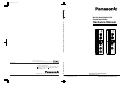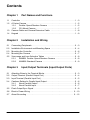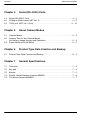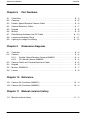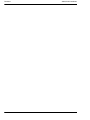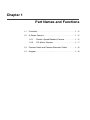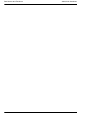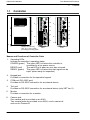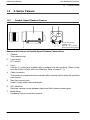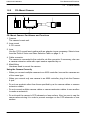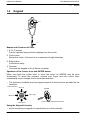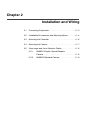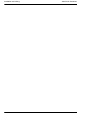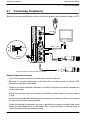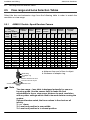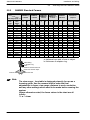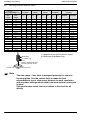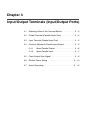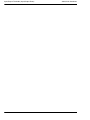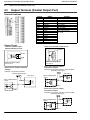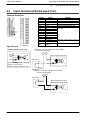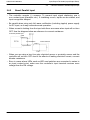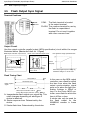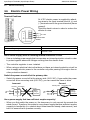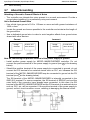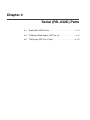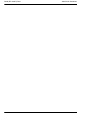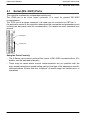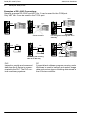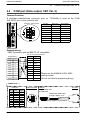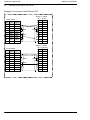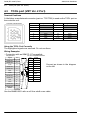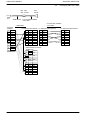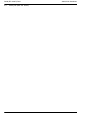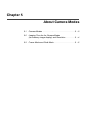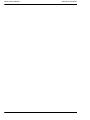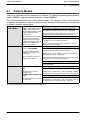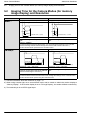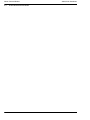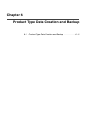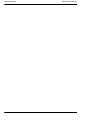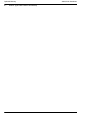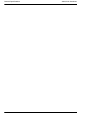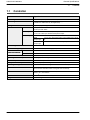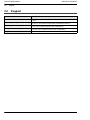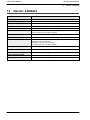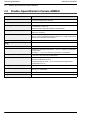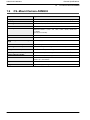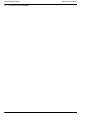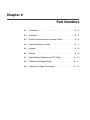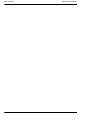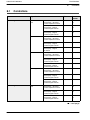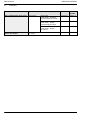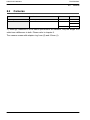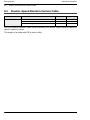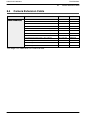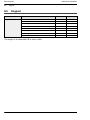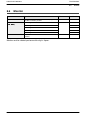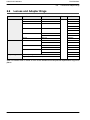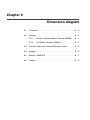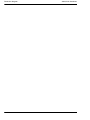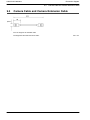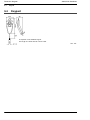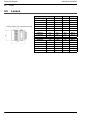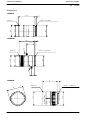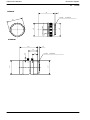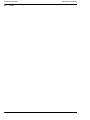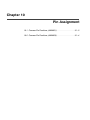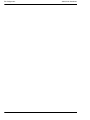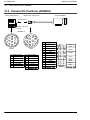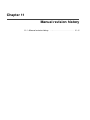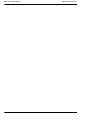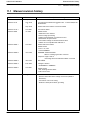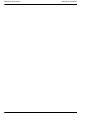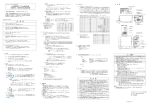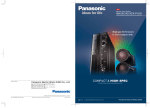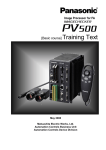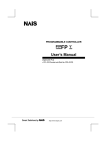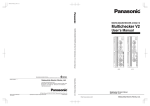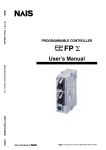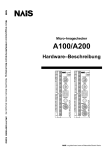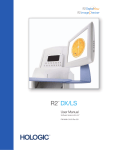Download MICRO-IMAGECHECKER A200/A100 SERIES Hardware Manual
Transcript
ARCT1F425E_0609.ai ® ® MICRO-IMAGECHECKER A200/A100 SERIES COM STA COM ACK TYP IN1 IN2 IN3 IN4 IN5 IN6 IN7 IN8 + - POWER ERROR READY KEYPAD COM TOOL MONITOR CAMERA-A CAMERA-B COM FLA COM RDY ERR REN STR OVF D1 D2 D3 D4 D5 D6 D7 D8 COM STA COM ACK TYP IN1 IN2 IN3 IN4 IN5 IN6 IN7 IN8 + - A200 Series POWER ERROR READY KEYPAD COM TOOL MONITOR CAMERA-A MICRO-IMAGECHECKER A100 COM FLA COM RDY ERR REN STR OVF D1 D2 D3 D4 D5 D6 D7 D8 MICRO-IMAGECHECKER A200 MICRO-IMAGECHECKER A200/A100 SERIES Hardware Manual Hardware Manual A100 Series These materials are printed on ECF pulp. These materials are printed with earth-friendly vegetable-based (soybean oil) ink. Matsushita Electric Works, Ltd. Automation Controls Business Unit Head Office: 1048, Kadoma, Kadoma-shi, Osaka 571-8686, Japan Telephone: +81-6-6908-1050 Facsimile: +81-6-6908-5781 http://www.nais-e.com/ All Rights Reserved © 2006 COPYRIGHT Matsushita Electric Works, Ltd. ARCT1F425E 200609-5ZT ACG-M425E Specifications are subject to change without notice. Printed in Japan. Matsushita Electric Works, Ltd. Please contact .......... A200/A100 Series Hardware Manual ARCT1F425E ’06.9 http://www.nais-e.com/ Matsushita Electric Works, Ltd. WARNINGS AND CAUTIONS To be observed at all times Read the manual carefully before installing, running, maintaining or inspecting the equipment. This manual uses two safety flags to indicate different levels of danger. WARNING: A handling error could cause serious physical injury to an operator, and in the worst case could even be fatal. CAUTION: A handling error could cause serious physical injury to an operator, or damage to the equipment. WARNING − − Always take precautions to ensure the overall safety of your system, so that the whole system remains safe in the event of failure of this product or other external factor. Do not use this product in areas with inflammable gas. It could lead to an explosion. CAUTION − − − − − − To prevent abnormal exothermic heat or smoke generation, use this product at the values less than the maximum of the characteristics and performance that are assured in these specifications. Do not dismantle or remodel the product. It could lead to abnormal exothermic heat or smoke generation. Do not touch the terminal while turning on electricity. It could lead to an electric shock. Do not allow foreign matters such as liquid, flammable materials, metals to go into the inside of the product. It might cause exothermic heat or smoke generation. Do not undertake construction (such as connection and disconnection) while the power supply is on. Connect the wires or connectors securely. The loose connection might cause abnormal exothermic heat or smoke generation. GENERAL INSTRUCTIONS Installation Environment Avoid using the Micro−Imagechecker A210/A110 in the following types of locations: − Locations with direct sunlight or environmental temperatures that exceed a range of 0°C to 50°C. − Locations with a relative humidity exceeding a range of 35%RH to 75%RH or that are subject to condensation due to dramatic temperature fluctuations. − Locations with an atmosphere containing corrosive gases or flammable gases. − Locations that subject the main unit to direct vibration or impact. − Locations with a lot of fine particles, iron filings or salt. − Locations likely to have contact with water, oil or chemicals. − Locations with an atmosphere likely to contain organic solvents such as benzine, paint thinner, and alcohol as well as strongly alkaline materials such as ammonia and caustic soda. Static Electricity In a dry environment, there is a risk of accumulation of static electricity, so when there is a need to touch the equipment, users should always discharge the accumulated static by touching an earthed part of the equipment first. Cleaning Do not use thinners or similar solvents, as they may dissolve parts of the unit and cause colors to run. Power Use an insulated power source with built in protection circuits. The controller power unit uses non−insulted circuits, so if an irregular voltage is applied, there is a danger that the internal circuitry will be damaged. If you use a power source that does not use protection circuits, supply the power via a fuse or other protective device. Power Sequence − − Arrange the power sequence so that the controller power source is turned off before the input/ output power source. If you turn off the input/output power source before the controller power source, the controller unit will detect an input signal level change and may not run properly. Before Switching On the Power The following points should be checked before switching the power on to the controller for the first time. − Check that no extra wiring left installation, especially conductive materials, have become attached to the board. − Confirm that the power supply wiring and I/O wiring and power supply voltage are correct. − Firmly tighten all installation screws and terminal block screws. Before Creating Type Data Before creating type data, be sure to initialize the environment settings and all type settings. See User’s Manual for more information about initialization. Other Instructions − − − − − Use monitor, monitor cable, keypad, camera and camera cable models and serial numbers specified by Matsushita. Do not disassemble, modify, or change internal settings for the Micro−Imagechecker unit or other equipment. Setting or changing items other than those that can be set or changed, as described in the product manual and specifications, will result in damage. After completing all of the settings for the Micro−Imagechecker, do not connect the personal computer used for connecting the keypad, restoring or backup, in order to prevent malfunctioning due to noise. Do not perform insulation resistance or pressure resistance tests between metal areas of the power supply, input/output signal and connectors and the camera case. To USA Customer − Products sold by Seller are covered by the warranty and patent indemnification provisions in its Terms and Conditions of Sale only. Contents Chapter 1 Part Names and Functions 1.1 Controller . . . . . . . . . . . . . . . . . . . . . . . . . . . . . . . . . . . . . . . . . . . . . . . . . . . . . . . . 1 − 3 1.2 A Series Camera . . . . . . . . . . . . . . . . . . . . . . . . . . . . . . . . . . . . . . . . . . . . . . . . . . 1 − 5 1.2.1 Double−Speed Random Camera . . . . . . . . . . . . . . . . . . . . . . . . . . . . 1 − 5 1.2.2 CS−Mount Camera . . . . . . . . . . . . . . . . . . . . . . . . . . . . . . . . . . . . . . . . 1 − 7 1.3 Camera Cable and Camera Extension Cable . . . . . . . . . . . . . . . . . . . . . . . . . 1 − 8 1.4 Keypad . . . . . . . . . . . . . . . . . . . . . . . . . . . . . . . . . . . . . . . . . . . . . . . . . . . . . . . . . . 1 − 9 Chapter 2 Installation and Wiring 2.1 Connecting Peripherals . . . . . . . . . . . . . . . . . . . . . . . . . . . . . . . . . . . . . . . . . . . . 2 − 3 2.2 Installation Environment and Mounting Space . . . . . . . . . . . . . . . . . . . . . . . . . 2 − 4 2.3 Mounting the Controller . . . . . . . . . . . . . . . . . . . . . . . . . . . . . . . . . . . . . . . . . . . . 2 − 6 2.4 Mounting the Camera . . . . . . . . . . . . . . . . . . . . . . . . . . . . . . . . . . . . . . . . . . . . . . 2 − 7 2.5 View range and Lens Selection Tables . . . . . . . . . . . . . . . . . . . . . . . . . . . . . . . 2 − 8 2.5.1 ANM831 Double−Speed Random Camera . . . . . . . . . . . . . . . . . . . . 2 − 8 2.5.2 ANM832 Standard Camera . . . . . . . . . . . . . . . . . . . . . . . . . . . . . . . . . 2 − 9 Chapter 3 Input/Output Terminals (Input/Output Ports) 3.1 Attaching Wires to the Terminal Blocks . . . . . . . . . . . . . . . . . . . . . . . . . . . . . . . 3 − 3 3.2 Output Terminal (Parallel Output Port) . . . . . . . . . . . . . . . . . . . . . . . . . . . . . . . . 3 − 4 3.3 Input Terminal (Parallel Input Port) . . . . . . . . . . . . . . . . . . . . . . . . . . . . . . . . . . . 3 − 5 3.4 Cautions Related to Parallel Input/Output . . . . . . . . . . . . . . . . . . . . . . . . . . . . . 3 − 6 3.4.1 About Parallel Output . . . . . . . . . . . . . . . . . . . . . . . . . . . . . . . . . . . . . . 3 − 6 3.4.2 About Parallel Input . . . . . . . . . . . . . . . . . . . . . . . . . . . . . . . . . . . . . . . . 3 − 7 3.5 Flash Output Sync Signal . . . . . . . . . . . . . . . . . . . . . . . . . . . . . . . . . . . . . . . . . . 3 − 8 3.6 Electric Power Wiring . . . . . . . . . . . . . . . . . . . . . . . . . . . . . . . . . . . . . . . . . . . . 3 − 10 3.7 About Grounding . . . . . . . . . . . . . . . . . . . . . . . . . . . . . . . . . . . . . . . . . . . . . . . . 3 − 12 i Contents Chapter 4 A200/A100 Hardware Serial (RS−232C) Ports 4.1 Serial (RS−232C) Ports . . . . . . . . . . . . . . . . . . . . . . . . . . . . . . . . . . . . . . . . . . . . 4 − 3 4.2 COM port (Data output, VBT Ver. 2) . . . . . . . . . . . . . . . . . . . . . . . . . . . . . . . . . 4 − 5 4.3 TOOL port (VBT Ver. 2 Port) . . . . . . . . . . . . . . . . . . . . . . . . . . . . . . . . . . . . . . 4 − 10 Chapter 5 About Camera Modes 5.1 Camera Modes . . . . . . . . . . . . . . . . . . . . . . . . . . . . . . . . . . . . . . . . . . . . . . . . . . . 5 − 3 5.2 Imaging Time for the Camera Modes (for memory image display) and Resolution . . . . . . . . . . . . . . . . . . . . . . . . . . . 5 − 4 5.3 Frame Mode and Field Mode . . . . . . . . . . . . . . . . . . . . . . . . . . . . . . . . . . . . . . . 5 − 5 Chapter 6 6.1 Product Type Data Creation and Backup Product Type Data Creation and Backup . . . . . . . . . . . . . . . . . . . . . . . . . . . . . 6 − 3 Chapter 7 General Specifications 7.1 Controller . . . . . . . . . . . . . . . . . . . . . . . . . . . . . . . . . . . . . . . . . . . . . . . . . . . . . . . . 7 − 3 7.2 Key pad . . . . . . . . . . . . . . . . . . . . . . . . . . . . . . . . . . . . . . . . . . . . . . . . . . . . . . . . . . 7 − 4 7.3 Monitor . . . . . . . . . . . . . . . . . . . . . . . . . . . . . . . . . . . . . . . . . . . . . . . . . . . . . . . . . . 7 − 5 7.4 Double−Speed Random Camera ANM831 . . . . . . . . . . . . . . . . . . . . . . . . . . . . 7 − 6 7.5 CS−Mount Camera ANM832 . . . . . . . . . . . . . . . . . . . . . . . . . . . . . . . . . . . . . . . . 7 − 7 ii A200/A100 Hardware Chapter 8 Contents Part Numbers 8.1 Controllers . . . . . . . . . . . . . . . . . . . . . . . . . . . . . . . . . . . . . . . . . . . . . . . . . . . . . . . 8 − 3 8.2 Cameras . . . . . . . . . . . . . . . . . . . . . . . . . . . . . . . . . . . . . . . . . . . . . . . . . . . . . . . . . 8 − 5 8.3 Double−Speed Random Camera Cable . . . . . . . . . . . . . . . . . . . . . . . . . . . . . . 8 − 6 8.4 Camera Extension Cable . . . . . . . . . . . . . . . . . . . . . . . . . . . . . . . . . . . . . . . . . . . 8 − 7 8.5 Keypad . . . . . . . . . . . . . . . . . . . . . . . . . . . . . . . . . . . . . . . . . . . . . . . . . . . . . . . . . . 8 − 8 8.6 Monitor . . . . . . . . . . . . . . . . . . . . . . . . . . . . . . . . . . . . . . . . . . . . . . . . . . . . . . . . . . 8 − 9 8.7 Data Backup Software and PC Cable . . . . . . . . . . . . . . . . . . . . . . . . . . . . . . 8 − 10 8.8 Lenses and Adapter Rings . . . . . . . . . . . . . . . . . . . . . . . . . . . . . . . . . . . . . . . . 8 − 11 8.9 Lighting for Image Processing . . . . . . . . . . . . . . . . . . . . . . . . . . . . . . . . . . . . 8 − 12 Chapter 9 Dimension diagramv 9.1 Controller . . . . . . . . . . . . . . . . . . . . . . . . . . . . . . . . . . . . . . . . . . . . . . . . . . . . . . . . 9 − 3 9.2 Camera . . . . . . . . . . . . . . . . . . . . . . . . . . . . . . . . . . . . . . . . . . . . . . . . . . . . . . . . . . 9 − 4 9.2.1 Double−Speed Random Camera ANM831 . . . . . . . . . . . . . . . . . . . . 9 − 4 9.2.2 CS−Mount Camera ANM832 . . . . . . . . . . . . . . . . . . . . . . . . . . . . . . . . 9 − 4 9.3 Camera Cable and Camera Extension Cable . . . . . . . . . . . . . . . . . . . . . . . . . 9 − 5 9.4 Keypad . . . . . . . . . . . . . . . . . . . . . . . . . . . . . . . . . . . . . . . . . . . . . . . . . . . . . . . . . . 9 − 6 9.5 Monitor: ANMA810 . . . . . . . . . . . . . . . . . . . . . . . . . . . . . . . . . . . . . . . . . . . . . . . . 9 − 7 9.6 Lenses . . . . . . . . . . . . . . . . . . . . . . . . . . . . . . . . . . . . . . . . . . . . . . . . . . . . . . . . . . 9 − 8 Chapter 10 Reference 10.1 Camera Pin Positions (ANM831) . . . . . . . . . . . . . . . . . . . . . . . . . . . . . . . . . . 10 − 3 10.2 Camera Pin Positions (ANM832) . . . . . . . . . . . . . . . . . . . . . . . . . . . . . . . . . . 10 − 4 Chapter 11 Manual revision history 11.1 Manual revision history . . . . . . . . . . . . . . . . . . . . . . . . . . . . . . . . . . . . . . . . . . . 11 − 3 iii Contents iv A200/A100 Hardware Chapter 1 Part Names and Functions 1.1 Controller . . . . . . . . . . . . . . . . . . . . . . . . . . . . . . . . . . . . . . 1 − 3 1.2 A Series Camera . . . . . . . . . . . . . . . . . . . . . . . . . . . . . . . . 1 − 5 1.2.1 Double−Speed Random Camera . . . . . . . . . . 1 − 5 1.2.2 CS−Mount Camera . . . . . . . . . . . . . . . . . . . . . . 1 − 7 1.3 Camera Cable and Camera Extension Cable . . . . . . . 1 − 8 1.4 Keypad . . . . . . . . . . . . . . . . . . . . . . . . . . . . . . . . . . . . . . . . 1 − 9 Part Names and Functions 1−2 A200/A100 Hardware A200/A100 Hardware Part Names and Functions 1.1 1.1 Controller Controller 1 1 2 9 2 9 3 3 4 4 5 5 8 8 6 6 7 7 10 Weight: Around 300g Size: 40 × 120 × 50mm (Excluding protruding parts) A200 A100 Names and Functions of Controller Parts 1. Operating LEDs Indicate the controller’s operating status. POWER (green) This green LED is lit when the controller is connected to a live power source. ERROR (red) The red LED is lit when an error has occurred. READY (green) This green LED is lit when the start signal can be input. (when ready for inspection) 2. Keypad jack Provides a connection for the operation keypad. 3. COM port (RS−232C port) Provides an RS−232C connection for an external device. 4. Tool port Provides an RS−232C connection for an external device (only VBT Ver. 2). 5. Monitor Provides a connection for a monitor. 6. Camera jack One camera jack is provided on an A100. Two camera jacks are provided on an A200, one for camera A and one for Camera B. 1−3 Part Names and Functions 1.1 A200/A100 Hardware Controller 7. Power supply 24 power is required. The power supply is connected to the input terminal block. 8. External input terminal (16 pin) Provides a connection for input from an external source. 9. External output terminal (16 pin) Provides a connection for output to an external device. The input/output terminal block is part order number 1840502 from Phoenix Contact. See page 3 − 3 for details about compatible electric wiring and the terminal block. 10. DIN rail mounting lever You can mount the controller onto a DIN rail with one easy (one−two hook) motion. Using the Controller Correctly − When you connect multiple cameras to an A200 controller, be sure the cameras are of the same type. − When you connect only one camera to an A200 controller, plug it into the Camera A jack. − Do not connect any products to the controller other than those specified by us. 1−4 A200/A100 Hardware Part Names and Functions 1.2 1.2 A Series Camera A Series Camera 1.2.1 Double−Speed Random Camera 1 3 2 6 5 4 7 Weight: around 70g (camera only) Size: 29 × 31 × 54.5mm (Excluding protruding parts) Names and Functions of Double−Speed Random Camera Parts 1. Camera The camera body. 2. Lens mount A C−mount. 3. Lens Use the C−mount lens together with an adapter ring as necessary. Select a lens from the Field of Vision and Lens Selection Table on page 2 − 8. 4. Cable connector The camera is connected to the controller with a camera cable having the specified part number. 5. Gain fine turning knob Used to finely adjust the camera gain. 6. DIP−Switches Switches camera modes between frame and field, adjusts camera gain. 7. Metal fitting Hardware used to mount the camera. 1−5 Part Names and Functions 1.2 A200/A100 Hardware A Series Camera About the DIP Switches − Gain adjustment DIP switch 5: ON = 0 to +10dB range gain adjustment volume. OFF = 0dB − Potentiometer: When DIP−SW5 is ON, turning this potentiometer to the right increases the brightness of the image captured by the camera. − Camera mode switch DIP switch 6: ON = frame mode OFF = field mode − Other DIP switches 1 to 4, 7, 8: Normally OFF − Settings when shipped DIP switch 5 = ON, VOL +10dB. All others are OFF. Using the Camera Correctly − When you connect more than one camera to an A200 controller, be sure the cameras are of the same type. − When you connect only one camera to an A200 controller, plug it into the Camera A jack. − Do not use products other than those specified by us for camera cables or camera extension cables. − Do not connect multiple camera cables or camera extension cables to one another to make an extension. − Do not touch the camera’s CCD elements or lens surface. Also, be sure to cap the camera when storing it in order to prevent smudges on the CCD elements or lens surface. − Change the DIP switch positions in accordance with the camera mode. − Be very certain not to change the DIP switch settings of other DIP switches. 1−6 A200/A100 Hardware Part Names and Functions 1.2 1.2.2 A Series Camera CS−Mount Camera 3 2 1 4 5 CS−Mount Camera: Part Names and Functions 1. Camera The camera’s main unit. 2. Lens mount A CS−mount. 3. Lens Use the C/CS−mount lens together with an adapter ring as necessary. Select a lens from the Field of Vision and Lens Selection Table on page 2 − 9. 4. Cable connector The camera is connected to the controller via this connector. If necessary, also use a camera extension cable with a part number specified by us. 5. Metal fitting Hardware used to mount the camera. Using the Camera Correctly − When you connect multiple cameras to an A200 controller, be sure the cameras are of the same type. − When you connect only one camera to an A200 controller, plug it into the Camera A jack. − Do not use products other than those specified by us for camera cables or camera extension cables. − Do not connect multiple camera cables or camera extension cables to one another to make an extension. − Do not touch the camera’s CCD elements or lens surface. Also, be sure to cap the camera when storing it in order to prevent smudges on the CCD elements or lens surface. 1−7 Part Names and Functions 1.3 1.3 A200/A100 Hardware Camera Cable and Camera Extension Cable Camera Cable and Camera Extension Cable 1 2 Names and Functions of Parts 1. Connector (male): Connects the male connector to the controller. 2. Connector (female): Connects the female connector to the camera. Using the Cable Correctly − Do not use products other than those specified by us for camera cables or camera extension cables. − Do not connect multiple camera cables or camera extension cables to one another to make an extension. − Do not bend camera cables unnecessarily or place loads on the connector joints. 1−8 A200/A100 Hardware Part Names and Functions 1.4 1.4 Keypad Keypad 2, 3 ENTER A B C 1 4 Names and Functions of Parts 1. A, B, C buttons Can be operated using function displayed on the screen. 2. Cursor lever Moves the cursor. Can move it in a maximum of eight directions. 3. Enter button Confirms an entry. 4. Terminal Connects the keypad to the A Series controller. Operation of the Cursor lever and ENTER button When you press the cursor lever to move the cursor an ENTER may be input erroneously. To avoid this problem, remove your finger from the cursor lever momentarily as you change cursor movement direction. − The functions available from the keypad depend on the functions provided by the controller. Cursor operation Move left Move up ENTER ENTER Move right Move down Press directly downward from above Using the Keypad Correctly − Avoid connecting a keypad not specified by us to the controller. 1−9 Part Names and Functions 1.4 1 − 10 Keypad A200/A100 Hardware Chapter 2 Installation and Wiring 2.1 Connecting Peripherals . . . . . . . . . . . . . . . . . . . . . . . . . . 2− 3 2.2 Installation Environment and Mounting Space . . . . . . . 2− 4 2.3 Mounting the Controller . . . . . . . . . . . . . . . . . . . . . . . . . . 2− 6 2.4 Mounting the Camera . . . . . . . . . . . . . . . . . . . . . . . . . . . . 2− 7 2.5 View range and Lens Selection Tables . . . . . . . . . . . . . 2− 8 2.5.1 ANM831 Double−Speed Random Camera . . . . . . . . . . . . . . . . . . . . . . . . . . . . . . . . 2− 8 2.5.2 ANM832 Standard Camera . . . . . . . . . . . . . . . 2− 9 Installation and Wiring 2−2 A200/A100 Hardware A200/A100 Hardware Installation and Wiring 2.1 2.1 Connecting Peripherals Connecting Peripherals Be sure to connect peripherals to the controller only when the controller power is OFF. Keypad 24 V DC Monitor−Cable Ground Camera−Cable *Only one camera can be connected to the A100. Using Peripherals Correctly − Do not connect products not specified by us to the controller. − Be sure to connect peripherals only when the controller power is turned OFF. Otherwise, damage could result. − When you connect multiple cameras to an A200 controller be sure the cameras are of the same type. − When you connect only one camera to an A200 controller plug it in to the Camera A jack. − Avoid unintentional cable detachment by arranging the wiring so there is no weight or load on the cable connector joints. − When unplugging a connector, be sure to grasp the connector part itself and avoid exerting unnecessary force on the cable. Also, avoid touching or allowing water to come in contact with the connector pins. 2−3 Installation and Wiring 2.2 2.2 A200/A100 Hardware Installation Environment and Mounting Space Installation Environment and Mounting Space Avoid Installing the Equipment in Locations with the Following Characteristics − Where the temperature is outside the range of 0°C to 50°C. − Where the relative humidity is outside the range of 35%RH to 75%RH. − Where there is a danger of condensation due to sudden temperature fluctuations. − In the presence of corrosive gas or combustible gas. − Where dust, metal powders, or salt are present in large amounts. − In an environment where there is a possibility that organic solvents such as benzene, paint thinner, or alcohol, or strong alkaline substances such as ammonia or caustic soda may adhere. − Where the equipment will be subject to vibration or shock. − In direct sunlight. − Where there is a possibility that water, oil, or chemicals may come into direct contact. − Where there will be a weight load placed on the main unit. Noise Considerations − Install the unit as far away as possible from high−voltage lines and equipment, drive lines and equipment, and other equipment that may generate large power surges when it turns on or off. − Install the unit as far away as possible from equipment such as amateur radio transmitters. 2−4 A200/A100 Hardware Installation and Wiring 2.2 Installation Environment and Mounting Space Heat Dissipation − Mount the unit in any of the following arrangements to facilitate heat dissipation. Contact mounting is acceptable. Do not mount the unit on top of strong heat sources such as heaters, transformers, or high−capacity resistors. About Mounting Space − When installing the unit, aim to leave at least 50mm between the controller and any nearby objects such as ducts or other equipment. Controller replacement and wiring will be easier this way. − When you install doors or other equipment in front of the controller’s front panel provide at least a 100mm space between the controller and the equipment in order to avoid noise and heat effects. − Provide at least 100mm of space in front of the controller’s front panel to provide for the keypad connection and wiring. 50mm or more 50mm or more 100mm or more 50mm or more 2−5 Installation and Wiring 2.3 2.3 A200/A100 Hardware Mounting the Controller Mounting the Controller You can mount the controller either by using screws or by hooking it on a DIN rail. Mounting the Controller on a DIN Rail The controller can be mounted on or removed from a 35mm wide DIN rail (DIN EN50022) by a single easy motion. Mounting 1. Catch the controller on to the hook rail at the top of the DIN rail. 2. Press the controller into position. Removing 1. Push a straight screwdriver into the mounting lever. 2. Press the mounting lever downward. 3. Pick up the controller to remove it. Rail Mounting the Controller Using Screws Refer to the dimension diagrams on page 9−3, and secure the controller using M3 screws. 2−6 A200/A100 Hardware Installation and Wiring 2.4 2.4 Mounting the Camera Mounting the Camera Mount the camera so it doesn’t wobble. You can mount the camera directly or with metal fitting. Use the dimensional diagram for reference when you mount the camera. Using the Camera Correctly − Connect the camera case to the internal circuit ground. When you mounted the camera to a device with a different electric potential there is a concern that internal damage could result, so mount it in an electrically isolated way. − In order to eliminate the effect of within−tolerance variations of CCD mounting dimensions when the camera is mounted, be sure to verify it with an actual image. 2−7 Installation and Wiring 2.5 A200/A100 Hardware View range and Lens Selection Tables 2.5 View range and Lens Selection Tables Select the lens and extension rings from the following table in order to match the resolution or view range. 2.5.1 ANM831 Double−Speed Random Camera Lens View range (mm) Vertical Horizontal view view range range 1 2 3 4 5 7.5 10 12.5 15 20 30 40 50 75 100 150 200 250 1.1 2.1 3.2 4.3 5.3 8.0 10.7 13.3 16.0 21.3 32.0 42.6 53.3 79.9 106.5 159.8 213.1 266.3 ANB846NL ANB845NL ANM8850 (1) ANB847L ANB843L ANM88251 ANM88161(*1) f=50mm f=50mm f=8.5mm f=25mm f=16mm a b 59 73 87 101 115 150 186 221 256 326 467 178 89 59 44 36 24 18 14 12 9 6 a b a 48 178 62 89 76 59 90 44 104 36 31 139 24 49 175 18 66 210 14 84 245 12 101 315 9 137 456 6 207 277 348 524 700 Metal fitting b: Adapter ring Lens b 18 12 9 7 6 2*3 2*2 2 2 1 1 a b 31 42 6 5 76 121 166 211 323 436 661 2*2 2 1 1 1 0.5 0 a 30 54 78 102 162 221 341 461 580 b 1.5 1 1 0.5 0 0 0 0 0 ANB842L f=6.5mm a 42 60 79 124 170 262 353 445 b 1.0 0.5 0.5 0 0 0 0 0 Resolution µm/pixel Vertical Horizontal 2.1 4.2 6.3 8.3 10 16 21 26 31 42 63 83 104 156 208 313 417 521 2.1 4.2 6.2 8.3 10 16 21 26 31 42 62 83 104 156 208 312 416 520 a: distance from end of lens to object. b: thickness of adapter ring. a: Distance between the front of the lens and the object Vertical view Horizontal view Note The view range − lens table is designed primarily for use as a focusing guide. Use the camera itself to make the final adjustments to focus, view range, distance to work, resolution and any other settings which need to be made before running the system. Unless otherwise noted, the focus values in the chart are all infinity. *1: a = +4mm *2: Lens focal position is near middle. *3: Lens focal position is in closest position. 2−8 A200/A100 Hardware Installation and Wiring 2.5 2.5.2 View range and Lens Selection Tables ANM832 Standard Camera Lens View range (mm) Vertical Horizontal view view range range 1 1.1 2 2.1 3 3.2 4 4.3 5 5.3 7.5 8.0 10 10.7 12.5 13.3 15 16.0 20 21.4 30 32.0 40 42.7 50 53.4 75 80.1 100 106.8 150 160.2 200 213.6 250 267.0 300 320.4 ANM8850 (1) f=50mm ANB847L f=50mm a b a b 59 73 87 101 115 150 186 221 256 326 467 608 183 94 64 49 41 29 23 19 17 14 11 9 48 62 76 90 104 139 175 210 245 315 456 597 183 94 64 49 41 29 23 19 17 14 11 9 ANB846NL ANM88251 f=25mm a 31 49 66 84 101 137 207 277 348 524 700 Metal fitting b: Adapter ring Lens b 23 17 14 12 11 9 8 7 6.5 6 6 ANB845NL ANM88161(*1) f=16mm a 31 42 53 76 121 166 211 323 436 661 886 b 11 10 9 8 7 6.5 6 5.5 5.5 5.5 5 ANB843L f=8.5mm a 30 54 78 102 162 221 341 461 580 b 6.5 6 5.5 5.5 5.5 5.5 5 5 5 Resolution µm/pixel Vertical Horizontal 2.1 4.2 6.3 8.3 10.4 15.6 20.8 26.0 31.3 41.7 62.5 83.3 104.2 156.3 208.3 312.5 416.7 520.8 625.0 2.1 4.2 6.3 8.3 10.4 15.6 20.9 26.1 31.3 41.7 62.6 83.4 104.3 156.4 208.6 312.9 417.2 521.5 625.8 a: distance from end of lens to object. b: thickness of adapter ring. a: Distance between the front of the lens and the object Vertical view Horizontal view Note The view range − lens table is designed primarily for use as a focusing guide. Use the camera itself to make the final adjustments to focus, view range, distance to work, resolution and any other settings which need to be made before running the system. Unless otherwise noted, the focus values in the chart are all infinity. *1: a = +4mm 2−9 Installation and Wiring 2.5 A200/A100 Hardware View range and Lens Selection Tables Lens View range (mm) Vertical Horizontal view view range range 1 1.1 2 2.1 3 3.2 4 4.3 5 5.3 7.5 8.0 10 10.7 12.5 13.3 15 16.0 20 21.4 30 32.0 40 42.7 50 53.4 75 80.1 100 106.8 150 160.2 200 213.6 250 267.0 300 320.4 ANB842L f=6.5mm a 42 60 79 124 170 262 353 445 536 b 5.5 5.5 5.5 5.5 5 5 5 5 5 ANM8808 (1) f=8mm a 31 54 76 99 155 211 324 437 549 662 b 1.5 1 0.5 0.5 0.5 0 0 0 0 0 Metal fitting b: Adapter ring Lens ANM8804 (1) f=4mm a 33 44 73 101 157 213 270 326 b 0.5 0 0 0 0 0 0 0 ANM8828 (1) f=2.8mm a 45 64 104 143 183 222 Resolution µm/pixel b Vertical Horizontal 0 0 0 0 0 0 2.1 4.2 6.3 8.3 10.4 15.6 20.8 26.0 31.3 41.7 62.5 83.3 104.2 156.3 208.3 312.5 416.7 520.8 625.0 2.1 4.2 6.3 8.3 10.4 15.6 20.9 26.1 31.3 41.7 62.6 83.4 104.3 156.4 208.6 312.9 417.2 521.5 625.8 a: distance from end of lens to object. b: thickness of adapter ring. a: Distance between the front of the lens and the object Vertical view Horizontal view Note The view range − lens table is designed primarily for use as a focusing guide. Use the camera itself to make the final adjustments to focus, view range, distance to work, resolution and any other settings which need to be made before running the system. Unless otherwise noted, the focus values in the chart are all infinity. 2 − 10 Chapter 3 Input/Output Terminals (Input/Output Ports) 3.1 Attaching Wires to the Terminal Blocks . . . . . . . . . . . . . 3 − 3 3.2 Output Terminal (Parallel Output Port) . . . . . . . . . . . . . . 3 − 4 3.3 Input Terminal (Parallel Input Port) . . . . . . . . . . . . . . . . . 3 − 5 3.4 Cautions Related to Parallel Input/Output . . . . . . . . . . . 3 − 6 3.4.1 About Parallel Output . . . . . . . . . . . . . . . . . . . . 3 − 6 3.4.2 About Parallel Input . . . . . . . . . . . . . . . . . . . . . . 3 − 7 3.5 Flash Output Sync Signal . . . . . . . . . . . . . . . . . . . . . . . . 3 − 8 3.6 Electric Power Wiring . . . . . . . . . . . . . . . . . . . . . . . . . . 3 − 10 3.7 About Grounding . . . . . . . . . . . . . . . . . . . . . . . . . . . . . . 3 − 12 Input/Output Terminals (Input/Output Ports) 3−2 A200/A100 Hardware A200/A100 Hardware Input/Output Terminals (Input/Output Ports) 3.1 3.1 Attaching Wires to the Terminal Blocks Attaching Wires to the Terminal Blocks Output terminal block Input and power terminal block Body Terminal block Cable About Terminal Blocks The I/O terminal block (Matsushita Denkou part number: ANMA8001, Phoenix part number: 1840502) plugs into the controller, and the terminals are fastened by tightening the screws. Use the fittings and cable listed in the tables below. Terminal block socket Manufacturer Part contact model number Matusita Electric Works, Ltd. ANMA8001 Phoenix Contact KK Screw−on fittings Manufacturer Phoenix Contact KK Socket for attaching g Size t terminal i l block bl k AWG#24 to 16 Model number Part order number MC1.5/16−ST−3.5 1840502 Conductor surface area (cross−section) SZS0.4 × 2.5 Conductor surface area (cross−section) 0.4 × 2.5mm2 Screw torque 0.25N . m or less Conductor surface area (cross−section) 0.3 to 1.25mm2 Wiring Method 1. Remove the wire shield. 2. Insert the wire into a terminal block hole until it stops. Turn the screw. 3. When connecting two or more wires, twist them together before inserting. Using Terminal Blocks Correctly − Attach wires and attach or remove the terminal block only when the power is OFF. − Do not use soldered wires. Vibrations may cause breakage. 3−3 Input/Output Terminals (Input/Output Ports) 3.2 3.2 A200/A100 Hardware Output Terminal (Parallel Output Port) Output Terminal (Parallel Output Port) Terminal Positions Signal COM FLA COM RDY ERR REN STR OVF D1 D2 D3 D4 D5 D6 D7 D8 Output Circuit Name Content COMMON FLASH COMMON READY ERROR READ END STROB OVER FLOW FLAG Data1 Data2 Data3 Data4 Data5 Data6 Data7 Data8 Common flash dedicated line Flash sync signal General output common Ready signal Error signal Image capture complete signal Strobe signal Overflow flag Data output signals D1 to D8 Photo−mos controller output circuit Controller parallel output (NPN specification) circuit Output Output COM (–) COM (±) Rated operating voltage: 5 V to 24 V Rated operating voltage: 12 V to 24 V Photo−mos controller output connention example Example of connection with PLC (Used as NPN) External power supply NPN controller output connention example Example of connection with PLC External power supply + Micro imagechecker output D1 COM(–) – + PLC input Micro imagechecker output COM(+) COM (+) D1 IN PLC input IN COM(±) Photo−mos controller output connention example Example of connection with PLC (Used as PNP) External power supply + Micro imagechecker output – COM(–) D1 COM (±) 3−4 IN A200/A100 Hardware Input/Output Terminals (Input/Output Ports) 3.3 3.3 Input Terminal (Parallel Input Port) Input Terminal (Parallel Input Port) Terminal Positions Signal COM STA COM ACK TYP IN1 IN2 IN3 IN4 IN5 IN6 IN7 IN8 + – Name COMMON START COMMON ACKNOWLEDGE TYPE IN1 IN2 IN3 IN4 IN5 IN6 IN7 IN8 +24 V DC –24 V DC FUNCTIONAL EARTH Content START common Inspection start signal COMMON, other than START input Data receiving complete signal Product type switched signal Data input IN1 to IN8 Controller power supply = 24 V DC Functional ground Input Circuit Controller parallel input circuit Example of connection with PLC used as NPN External power supply + COM ( ) Micro imagechecker input 3 kΩ Input Rated operating voltage: 5 V to 24 V DC Maxmum additiv voltage: 30 V DC PLC output COM (±) YO IN1 COM(–) Example of connection with PLC used as PNP External power supply + PLC output Micro imagechecker input COM(+) YO COM (±) IN1 3−5 Input/Output Terminals (Input/Output Ports) 3.4 3.4 A200/A100 Hardware Cautions Related to Parallel Input/Output Cautions Related to Parallel Input/Output The input/output ports are housed in the particular controller being used. The ports differ according to the inspection specifications. See the individual controller’s user manual for details. 3.4.1 About Parallel Output − Depending on the controller being used, the output is either NPN open collector,or Photo−MOS. Be certain to use them within their rated load current range. − The Photo−MOS output can be used as either PNP output or NPN output, but when connecting, make them uniform for the controller. − The controller has only a low capacity to carry current. It takes into consideration connections with a PLC, etc., as shown above. Do not connect to a heavy load such as a directly−connected bulb. When such a requirement exists, pass it through our Power−Photo relay. − The output load should be within the range specified below (Maximum 24mA per 1 Signal). NPN output specification (external supply voltage: 12 V to 24 V DC) Photo−Mos output specification (external supply voltage: 5 V to 24 V DC) 24 Current load (mA) 12 Current load (mA) 5 12 5 24 Externally supplied power voltage (V) Externally supplied power voltage (V) Standard voltage: 12 V to 24 V DC Standard voltage: 5 V to 24 V DC − The output circuit contains no internal fuse. When it is necessary to prevent output circuit burnout in the event of an output load short circuit, attach an external fuse. However, there are cases when internal elements cannot be protected in the event of a short circuit. − The common flash line has a specialized terminal. Do not use it together with other common lines. 3−6 A200/A100 Hardware Input/Output Terminals (Input/Output Ports) 3.4 3.4.2 Cautions Related to Parallel Input/Output About Parallel Input − The controller accepts (±) common. To prevent input signal chattering, use a non−contact input (transistor etc.). If chattering occurs, inputs can be missed, and input recognition delayed. − Be careful when using only full−wave rectification (including ripples) power supply for DC input, as it may cause abnormal operation. − When current is leaking from the input side there are cases when input will not turn OFF. Use the diagram below as reference to connect resistance. Controller parallel input COM terminal (±) Resistance Output External device Input terminal − When you are using a two−line opto−electrical sensor or proximity sensor and the controller will not turn OFF due to the effects of leaking electrical current, connect bleeder resistance. − Even in cases where LEDs such as LED read switches are connected in series to an input contact point, make sure the controller’s input terminal receives more voltage than the ON voltage. 3−7 Input/Output Terminals (Input/Output Ports) 3.5 A200/A100 Hardware Flash Output Sync Signal 3.5 Flash Output Sync Signal Terminal Positions COM FLASH COM: The flash terminal is located in the output terminal. FLASH: The common terminal for use by the flash is a specialized terminal. Do not use it together with other common lines. Output Circuit Use the output controller parallel output (NPN specification) circuit within the ranges illustrated below. (Maximum 24mA for 1 Signal) NPN output controller output circuit Photo−mos controller output circuit Use within the range specified below Output Output 5 Current load (mA) COM (–) Rated operating voltage: 5 V to 24 V COM (±) Rated operating voltage: 5 V to 24 V 5 Externally supplied power voltage (V) Standard voltage: 5 V to 24 V DC Flash Timing Chart 550µs/450µs OFF Around 63µs(1H) Flash output signal NPN output controller: A+B+C 550µs Photo−Mos output controller: A+B+C 450µs A: Imagechecker flash output sync signal lag. This value changes depending on what type of strobe is attached. B: Strobe response time. Determined by the strobe. C: Strobe flash time. Determined by the strobe. 3−8 In the case on the NPN output controller, use a flash for which the time from when the flash output synchronization signal goes on to when the light generation finishes is 550μs or less. For the Photo−MOS controller, use a flash for which this time is 450μs or less. A strobe can only be used for the flash output for the ANM830A camera in frame mode. A200/A100 Hardware Input/Output Terminals (Input/Output Ports) 3.5 Flash Output Sync Signal Using the Flash Output Sync Signal Correctly − The flash’s common wire uses a specialized terminal. Do not use it together with another common wire. − You cannot use the same strobe for multiple cameras connected to separate controllers. − When a strobe is used, the strobe flashes continuously during through screen display. Therefore, change to memory image display when connecting, setting up, and testing a strobe. 3−9 Input/Output Terminals (Input/Output Ports) 3.6 3.6 A200/A100 Hardware Electric Power Wiring Electric Power Wiring Terminal Positions 24 V DC electric power is supplied by attaching wires to the input terminal block’s (+) and (–) terminals and to the ground terminal (frame ground). Twist the electric wires in order to reduce the effects of noise. 24 V DC FUNCTIONAL EARTH Rated voltage 24 V DC Allowable voltage range 21.6 V to 26.4 V DC Rated current consumption 1 camera = 0.7A 2 cameras = 0.9A Use a Power Supply with an Isolating Internal Protection Circuit − Use an isolating power supply that incorporates an internal protection circuit in order to protect against abnormal voltages coming from the electric lines. − The controller regulator is non−isolated. − When using an electrical device that does not have an internal protective circuit be sure to supply electric power to the controller only after passing it through a fuse or other protective element. Switch the power on and off at the primary side. − Switch the power on and off at the primary side (100 V AC). If you switch the power on and off at he secondary side (24 V DC), you can cause the fuses to blow. Incorrect Correct Primary side Primary Secondary side side 100 V AC Power supply Secondary side 24 V DC 24 V DC + – Micro ImageChecker 100 V AC Power supply + Micro ImageChecker Use a power supply that has sufficient surplus capacity! − When you first switch the power on, the temporary in−rush current far exceeds the rated current. Therefore, be certain to use a power supply that has sufficient surplus capacity to handle this (i.e. rated at about three times the steady−state current), and test it to ensure that it operates correctly. 3 − 10 A200/A100 Hardware Input/Output Terminals (Input/Output Ports) 3.6 Electric Power Wiring Increase Resistance to Noise − Separate the systems for wiring to the controller, input devices, and output devices. − When there is a particular concern about noise coming from input/output circuits, supply power to the controller and to the input/output devices separately. Consider the Electric Power Sequence − Consider the electric power off sequence so the controller power is turned OFF before the input/output device power is turned OFF. − If you turn OFF the input/output power before the controller power the controller main unit will detect a change in the input signal level and may operate abnormally. − When you turn OFF the controller power wait at least 10 seconds before turning it ON again. About Momentary Power Interruptions 10ms or less: Continues running Between 10 and 20ms: Depending on the conditions, the system may continue running, the system may reset itself, or the camera image capture may stop. 20ms or more: The system will reset itself. When power is restored the system will begin operating from its initial state. Using Electric Wiring Correctly − Be sure to turn the power OFF before doing any electrical wiring. 3 − 11 Input/Output Terminals (Input/Output Ports) 3.7 A200/A100 Hardware About Grounding 3.7 About Grounding Attaching a Ground to Prevent Effects of Noise − The controller can tolerate the noise present in a normal environment. Provide a ground when installing it in a particularly noisy environment. Use a Dedicated Ground Wire − Use a third−type ground of 0.3 to 1.25mm2 or more and with ground resistance of 100Ω or less. − Locate the ground as close as possible to the controller and minimize the length of the ground wire. − Use a dedicated ground wire in order to avoid negative effects from ground wires shared with other devices. Correct Incorrect Image checker Inverter and other devices Image checker Inverter and other devices Note on connecting the positive terminal of the power supply to ground − Install another power supply for MICRO−IMAGECHECKER controller. Do not connect the positive terminal of the power supply to ground (see 1 in the drawing below). − Should the positive terminal of the power supply be connected to ground, do not connect the FG terminal of an external device such as PLC, etc. because the SG terminal of the MICRO−IMAGECHECKER may be connected to ground via the FG terminal (see 2 in the drawing below). The SG terminal of the MICRO−IMAGECHECKER is internally connected to the GND (0V) terminal. For some computers, the SG terminal of RS232C port and the outer shell of the connector have already been connected. In this case, the SG terminal of the MICRO−IMAGECHECKER and the FG terminal of an external device such as PLC, etc. will be connected. If the positive terminal of the power supply to ground, a short−circuit condition occurs, resulting in damaging the internal circuit. 3 − 12 Chapter 4 Serial (RS−232C) Ports 4.1 Serial (RS−232C) Ports . . . . . . . . . . . . . . . . . . . . . . . . . . 4− 3 4.2 COM port (Data output, VBT Ver. 2) . . . . . . . . . . . . . . . 4− 5 4.3 TOOL port (VBT Ver. 2 Port) . . . . . . . . . . . . . . . . . . . . . 4− 10 Serial (RS−232C) Ports 4−2 A200/A100 Hardware A200/A100 Hardware Serial (RS−232C) Ports 4.1 4.1 Serial (RS−232C) Ports Serial (RS−232C) Ports The controller contains two independent serial ports. The COM port is an 8−pin round connector. It is used for general RS−232C communication. The TOOL port is a square connector. It is used only for connection to VBT Ver. 2. An application stored in the controller determines the commands and parameters such as baud rate and parity used for communication. For details see each individual user manual. COM port TOOL port Using the Ports Correctly − The A Series can be set to perform flow control of RS−232C communications. (For details, see the individual manuals.) − There may be cases where normal communications are not possible with the high−speed transmission speed setting owing to the type of the equipment used for communications. Ensure that the conditions of actual usage are verified prior to operations. 4−3 Serial (RS−232C) Ports 4.1 A200/A100 Hardware Serial (RS−232C) Ports Examples of RS−232C Connections General−purpose RS−232C and VBT Ver. 2 can be used for the COM port. Only VBT Ver. 2 can be used for the TOOL port. PLC COM PLC PLC TOOL COM PC TOOL Cannot connect For saving and restoring VBT Ver. 2 data only PC PC COM PC TOOL COM TOOL For saving and restoring VBT Ver. 2 data only PLC Inspection results and measured data from the A Series is communicated to the PLC. The PLC controls machinery systems. 4−4 PLC Cannot connect PC A specialized software program running under Windows is used to backup and restore image data and various types of setting data stored in the A Series controller. A200/A100 Hardware Serial (RS−232C) Ports 4.2 4.2 COM port (Data output, VBT Ver. 2) COM port (Data output, VBT Ver. 2) Terminal Positions A Hoshiden−manufactured connector (part no. TCS6180) is used as the COM (RS−232C) port on the controller unit. Controller−side terminal Pin No. Wire color Signal Name 1 Red TxD 2 White RxD 3 Black RTS 4 Yellow CTS 5 Blue DSR 6 Green GND 7 Brown DCD 8 Gray DTR Example wiring − IBM: Connection with an IBM PC−AT compatible PC−AT Compatible Machine Imagechecker Pin Signal Signal Pin 1 DCD TxD 1 2 RxD RxD 2 3 TxD RTS 3 4 DTR CTS 4 5 GND DSR DSR 5 6 GND 6 7 RTS DCD 7 CTS DTR 8 8 9 Cover Shield Shield Cover RI Please use the ANM81103 RS−232C cable provided. (You do not need to prepare anything.) [ANM81103] COM port Wire PIN No. color 1 2 3 4 5 6 7 8 Red White Black Yellow Blue Green Brown Gray Signal Name TXD RXD RTS CTS DSR GND DCD DTR Cable terminals A Series Imagechecker side PC side (to COM port) ANM81103 serial cable (Length: approx. 3 m) Wiring diagram is given above. 4−5 Serial (RS−232C) Ports 4.2 A200/A100 Hardware COM port (Data output, VBT Ver. 2) −Connection with PLC Please make the connection using the ANM81303 RS232C cable (see below) according to the following wiring example. Since the wires on the PLC side of the RS232C cable are loose, please prepare them in accordance with the PLC you will be using. It may be necessary to make preparations for short circuits on PLCs; therefore, please make the connection after verifying the wiring example. [ANM81303] COM port Wire PIN No. color 1 2 3 4 5 6 7 8 Red White Black Yellow Blue Green Brown Gray Signal Name Cable terminals A Series Imagechecker side (to COM port) ANM81303 serial cable (Length: approx. 3 m) TXD RXD RTS CTS DSR GND DCD DTR <MEW FP series> MEW: FP series (Computer communication unit) ICHA series Pin Wire color Signal Pin 1 Signal 1 Red TXD 2 TXD 2 White RXD 3 RXD 3 Black RTS 4 RTS 4 Yellow CTS 5 5 Blue DSR 6 CTS – 6 Green GND 7 GND 8 DCD 9 DTR 7 8 Brown Gray DCD DTR Cover – Shield Short Short Short Short FG Cover Shield Female <MEW FP series> ICHA series MEW: FP0 Pin Wire color 1 Red TXD S TXD 2 White RXD R 3 Black RTS D RXD GND 4 Yellow CTS 5 Blue DSR 6 Green GND 7 8 Brown Gray DCD DTR Cover – Shield 4−6 Signal Inscription Signal Short Short PC side A200/A100 Hardware Serial (RS−232C) Ports 4.2 COM port (Data output, VBT Ver. 2) Example of connection with Mitsubishi PLC Computer Link Communication with Mitsubishi A/Q series supports for “Type 4”. Signal TXD RXD RTS CTS DSR GND DCD DTR Shield Example 1 Mitsubishi A & Q series(9pins) Signal Pin DCD 1 RXD 2 TXD 3 DTR 4 GND 5 DSR 6 RTS 7 CTS 8 − 9 Cover Shield Signal TXD RXD RTS CTS DSR GND DCD DTR Shield Example 2 Mitsubishi A & Q series(25pins) Signal Pin FG 1 TXD 2 RXD 3 RTS 4 CTS 5 DSR 6 GND 7 DCD 8 DTR 20 Cover Shield Signal TXD RXD RTS CTS DSR GND DCD DTR Shield Example 3 Mitsubishi FX series(9pins) Signal Pin DCD 1 RXD 2 TXD 3 DSR 4 GND 5 DTR 6 − 7 − 8 − 9 Cover Shield ICH A series Pin 1 2 3 4 5 6 7 8 Cover Wire Red White Black Yellow Blue Green Brown Gray − ICH A series Pin 1 2 3 4 5 6 7 8 Cover Wire Red White Black Yellow Blue Green Brown Gray − ICH A series Pin 1 2 3 4 5 6 7 8 Cover Wire Red White Black Yellow Blue Green Brown Gray − 4−7 Serial (RS−232C) Ports 4.2 A200/A100 Hardware COM port (Data output, VBT Ver. 2) Example of connection with Omron PLC Omron: C series Ex. 1 (9 pin) ICHA series Pin Wire color Signal Pin 1 Signal 1 Red TXD 2 TXD 2 White RXD 3 RXD 3 Black RTS 4 RTS 4 Yellow CTS 5 CTS 5 Blue DSR 6 – 6 Green GND 7 – 8 – 7 8 Brown Gray DCD DTR Cover – Shield Short Short Short FG 9 GND Cover Shield Omron: C series Ex. 2: (25 pin) ICHA series Pin Wire color Signal Pin 1 Signal 1 Red TXD 2 TXD 2 White RXD 3 RXD 3 Black RTS 4 RTS 4 Yellow CTS 5 CTS 5 Blue DSR 6 6 Green GND 7 – GND 7 8 Brown Gray DCD DTR 8 – Cover – Shield 4−8 Short Short Short 9 FG – Cover Shield A200/A100 Hardware Serial (RS−232C) Ports 4.2 COM port (Data output, VBT Ver. 2) Example of connection with Allen−Bradley PLC Allen−Bradley: SLC500 ICH A series Pin Wire color Signal Pin 1 Signal 1 Red TXD 2 RXD 2 White RXD 3 TXD 3 Black RTS 4 DTR 4 Yellow CTS 5 GND 5 Blue DSR 6 DSR 6 Green GND 7 RTS 8 CTS 7 8 Brown Gray DCD DTR Cover – Shield Short Short DCD 9 − Cover Shield 4−9 Serial (RS−232C) Ports 4.3 A200/A100 Hardware TOOL port (VBT Ver. 2 Port) 4.3 TOOL port (VBT Ver. 2 Port) Terminal Positions A Hoshiden−manufactured connector (part no. TCS7729) is used as the TOOL port on the controller unit. Controller−sideterminals Pin No. Signal Name Pin No. Signal Name 1 Used 8 Used 2 Used 9 Used 3 TxD 10 CTS 4 Used 11 RxD 5 Used 12 Used 6 RTS 13 Used 7 GND Cover Shield Using the TOOL Port Correctly The highlighted signals are reserved. Do not use them. Wiring Examples − Connection with an IBM PC−AT compatible Imagechecker PC−AT Compatible Machine Signal Pin Pin Signal Reserved 1 1 DCD Reserved 2 2 RxD TxD 3 3 TxD Reserved 4 4 DTR Reserved 5 5 GND RTS 6 6 DSR GND 7 7 RTS Reserved 8 8 CTS Reserved CTS 9 9 RI 10 Cover Shield RxD 11 Reserved 12 Reserved Shield 13 Connect as shown in the diagram on the left. Cover Use the ANM812001 with an off−the−shelf cross cable. 4 − 10 A200/A100 Hardware Serial (RS−232C) Ports 4.3 9pin 9pin male female ICH TOOL port TOOL port (VBT Ver. 2 Port) 9pin female ANM8121001 Commercially available cross cable Commercially available cross cable ANM812001 Hoshiden TCP8951 1 Reserved 2 Reserved 3 T×D 4 Reserved 5 Reserved 6 RTS 7 GND 8 Reserved 9 Reserved 10 CTS 11 R×D 12 Reserved 13 Reserved D−Sub 9pin male terminal D−Sub 9pin female terminal 1 DCD DCD 1 2 Purple R×D 2 R×D T×D Black 3 T×D 3 DTR 4 4 DTR 5 GND 5 Brown GND DSR 6 DSR 6 7 RTS 7 Green RTS 8 CTS 8 Pink CTS RI 9 RI 9 1 2 8 9 12 5 13 4 D−Sub 9pin female terminal 1 DCD 2 R×D 3 T×D 4 DTR 5 GND 6 DSR 7 RTS 8 CTS 9 RI Matsushita ML connecter AXM214001 1 Red 2 Brown GND 3 White 4 Brown GND 5 Gray 6 Brown GND 7 Orange 8 9 Sky blue 10 Brown GND 11 Blue 12 Brown GND 13 Br. green 14 Yellow Normally not used 4 − 11 Serial (RS−232C) Ports 4.3 4 − 12 TOOL port (VBT Ver. 2 Port) A200/A100 Hardware Chapter 5 About Camera Modes 5.1 Camera Modes . . . . . . . . . . . . . . . . . . . . . . . . . . . . . . . . . 5 − 3 5.2 Imaging Time for the Camera Modes (for memory image display) and Resolution . . . . . . . . . 5 − 4 5.3 Frame Mode and Field Mode . . . . . . . . . . . . . . . . . . . . . 5 − 5 About Camera Modes 5−2 A200/A100 Hardware A200/A100 Hardware About Camera Modes 5.1 5.1 Camera Modes Camera Modes Two of our cameras can be used with the A Series: The double−speed random camera, model ANM831, and the standard camera, model ANM832. The A Series supports a total of six camera modes. The camera mode is set according to whether the inspection object is moving or still, whether the illumination is continuous or strobe, and the camera type. Double−Speed p R d Random M Modes d Normal Modes This mode uses the d bl double−speed d random d camera ANM831. This mode is used when the light is continuous and imaging objects are either moving or still. Frame Mode The camera mode is switched between frame and field by setting items on a menu and changing the settings of the DIP switches on the back of the camera. See note 1). Field Mode These modes use a normal camera, model d l ANM832. ANM832 Frame Mode This frame mode is used to image moving objects using strobe light. Either mode will support the imaging of still objects. Imaging time = (shutter time) + (16.7ms). Images are processed at the high resolution of 512 × 480 pixels. This is the fastest mode for taking 512 × 480 pixel images. (maximum of 3 times faster than previous models) Fast imaging time = (shutter time) + (8.3ms). Images are processed at 512 × 240 pixel resolution. This is the fastest imaging mode. (maximum of 4 times faster than previous models) This mode can image still objects using continuous light or can image moving objects using strobe light. Imaging time = (33.3 to 49.9ms). Images are processed at high resolution of 512 × 480 pixels. When using strobe light, set this normal mode frame mode and switch the monitor display to Memory. Field Mode Imaging time = (16.7 to 33.3ms). Images are processed at 512 × 240 pixels. Internal Sync y This mode uses NTSC signal g i input. t Frame Mode The mode captures still images using an NTSC signal. The field mode is used for Imaging time = (shutter time) + (33.3 to 49.9ms). Images moving images. are processed at the high resolution of 512 × 480 pixels. The frame mode is used for still Field Mode images. The mode captures moving images using an NTSC signal. The A200 supports only camera Imaging time = (shutter time) + (16.7 to 33.3ms). Images A in this mode. are processed at a resolution of 512 × 240 pixels. 1) See the information about DIP switches on page 1−6. 5−3 About Camera Modes 5.2 5.2 A200/A100 Hardware Imaging Time for the Camera Modes (for memory image display) and Resolution Imaging Time for the Camera Modes (for memory image display) and Resolution Frame Double−Speed p Ra do Random Field Imaging time = (shutter time) + 16.7ms Shutter−time 8.3ms Shutter−time 16.7ms Imaging time = (shutter time) + 8.3ms Start Trigger Start Trigger t= (Shutter−time) + (1/60s) Resolution = 512 × 480 pixels t= (Shutter−time) + (1/120s) Resolution = 512 × 240 pixels Supports moving and still objects, continuous Supports moving and still objects, continuous light. light Camera = ANM831 To switch between frame and field modes, you must change the settings on the controller menu and change the DIP switch settings on the back of the camera. See note 1) Set the camera shutter speed from the controller menu. Normal I te al S Internal Sync c Imaging time = 33.3 to 50ms Start Trigger Delay−time =0 to16.7ms Imaging time = 16.7 to 33.3ms Start Trigger 33.3ms t= (1/30s) to (1/20s) Resolution = 512 × 480 pixels Delay−time =0 to 16.7ms 16.7ms t= (1/60s) to (1/30s) Resolution = 512 × 240 pixels Supports still objects and continuous light. Supports moving and still objects, continuous Supports moving objects with strobe light that light. uses the FLASH signal. See note 2) Camera = ANM832 See note 3) To switch between frame mode and field mode, change the settings on the controller menu. Set the camera shutter speed using the controller menu. 1) See the information about DIP switches on page 1−6. 2) When using a strobe light, set to normal frame mode, and be certain to switch the monitor display to “Memory Display”. If the monitor display is set to “Through Display”, the strobe will flash continuously. 3) The internal sync is an NTSC signal input. 5−4 A200/A100 Hardware About Camera Modes 5.3 5.3 Frame Mode and Field Mode Frame Mode and Field Mode Frame Mode In this mode, the camera captures an even number array and an odd number array and sends them to the image processing system. In the A Series, all 512 × 480 pixels are sent to memory and are then subject to image processing. Compared to field mode this requires more imaging time, but the resolution is higher. Field Mode In this mode, the camera captures either an even number array or an odd number array and sends it to the image processing system. In the A Series, 512 × 240 pixels are captured, but are transferred to memory as 512 × 480 pixels and then image processed. Image capture is faster than in frame mode, but resolution is lower. Frame capture memory image Original image Field capture intermediate image Field capture memory image In the frame mode, the original image is captured into 256 level (8 bit) gray scale memory at a resolution of 512 × 480 pixels. In the field mode: 1. Every other line (vertical) of the original camera image is captured into 256 level (8 bit) gray scale memory at a resolution of 512 × 240 pixels. 2. The uncaptured lines are added during display and image processing and the image is captured into a 256 level (8 bit) gray scale memory as a memory image, at a resolution of 512 × 480 pixels. Using Frame and Field Modes Correctly − Use memory image display for image display. Through Image Display takes an excessively long time to complete image capture. In addition, there is a large amount of dispersion in the image capture timing (max.: 33ms) for Double−speed Random modes. − When connecting only one camera to the A200, connect it to Camera jack A. − When connecting two cameras to the A200, they must be the same camera type, use the same mode, and have the same shutter speed. − Be sure to turn OFF the power when connecting a camera to the controller. − When using strobe light set the camera to normal field mode and be sure to switch the monitor display to Memory Display. The strobe will flash continuously if the monitor display is set to Through Display. − During field mode or when using a random camera the sensitivity decreases in proportion to increases in shutter speed. Smears may increase. When Through images are displayed the monitor display will have fluctuating brightness. (This is not an indication of a problem. The brightness will be stable in the memory images.) − Be sure to use illumination that is designed for image processing. 5−5 About Camera Modes 5.3 5−6 Frame Mode and Field Mode A200/A100 Hardware Chapter 6 Product Type Data Creation and Backup 6.1 Product Type Data Creation and Backup . . . . . . . . . . . 6− 3 Optional Memory 6−2 A200/A100 Hardware A200/A100 Hardware Optional Memory 6.1 6.1 Product Type Data Creation and Backup Product Type Data Creation and Backup Product type data is created with the special−purpose keypad. You can back up the created product type data together with image data stored on the controller to a *Windows PC, then restore the data later. Keypad This is an operational keypad that can be used with any A Series product. Nearly all settings can be made using this keypad. A 2m or 3m cable is provided. Keypad Vision Backup−Tool Version 2 You can use this tool to store (back up) created product type data to a Windows PC* and then to transfer (restore) it to the controller. Even if created data was destroyed it can be quickly restored if has been backed up. Image data stored on the controller can also be stored on the Windows PC* in order to contribute credibility to an inspection “failure.” If an inspected product is assembled into equipment and shipped, then it doesn’t work after installation, the “failed” image can be matched with the product type data and sent by e−mail so the malfunction can be analyzed anywhere. COM/TOOL RS−232C Cable PC Vision Backup−Tool Ver2 * Dedicated software for personal computers running the Windows operating system (running on IBM PC−AT or compatible PC). Supported operating systems Windows 95/Windows 98SE/Windows Me/Windows 2000/Windows XP (Ver. 2.0, 2.1: Windows 95/Windows 98/Windows Me/Windows 2000) * Windows is a registered trademark of Microsoft Corporation in the United States and other countries. 6−3 Optional Memory 6.1 6−4 Product Type Data Creation and Backup A200/A100 Hardware Chapter 7 General Specifications 7.1 Controller . . . . . . . . . . . . . . . . . . . . . . . . . . . . . . . . . . . . . . 7 − 3 7.2 Keypad . . . . . . . . . . . . . . . . . . . . . . . . . . . . . . . . . . . . . . . . 7 − 4 7.3 Monitor . . . . . . . . . . . . . . . . . . . . . . . . . . . . . . . . . . . . . . . . 7 − 5 7.4 Double−Speed Random Camera ANM831 . . . . . . . . . . 7 − 6 7.5 CS−Mount Camera ANM832 . . . . . . . . . . . . . . . . . . . . . . 7 − 7 General Specifications 7−2 A200/A100 Hardware A200/A100 Hardware General Specifications 7.1 7.1 Controller Controller Item Specification Processing resolution 512 × 480 pixels (horizontal × vertical) Processing function Gray scale image/binarized image processing (details are determined by the application) Special−purpose keypad Settings External interface Serial COM port: RS−232C TOOL port: RS−232C Parallel input Removable terminal block Input to 11 positions 12 V to 24 V DC input Bidirectional photocoupler Parallel output Removable terminal block output to 14 positions NPN output type 12 V to 24 V DC photocoupler output (flash only 5 to 24 V) Photo−Mos output type 5 V to 24 V DC Photo−Mos relay output Rated voltage 24 V DC Allowable voltage range 21.6 to 26.4 V DC (including ripples) Number of connected cameras A100 Series 1 camera A200 Series Maximum 2 cameras Rated current consumption 0.9A or less (when one camera is connected: 0.7A or less) Operating ambient temperature 0 to 50_C (without icing and dew condensation) Monitor output 1 ch: NTSC output Storage ambient temperature – 20 to 60_C (without icing and dew condensation) Operating / storage ambient humidity 35 to 75%RH (without icing and dew condensation at 25_C) Noise resistance 1000 V pulse width 50ns/1µs (From a noise simulator. Note no keypad was connected) Vibration resistance 10 to 55Hz, one vibration per minute, vibration width 0.75mm, 30 minutes each in X, Y, Z directions Shock resistance 196m/s2, five times each in X, Y, Z directions Weight around 300g 7−3 General Specifications 7.2 A200/A100 Hardware Keypad 7.2 Keypad Item Specification Operation bottuns, lever 8−direction lever, used jointly with the ENTER button: 1. A, B, C buttons = 1 each Operating / storage ambient humidity RH 35% to 75% (without icing and dew condensation at 25°C) Operating ambient temperature 0°C to +50°C (without icing and dew condensation) Storage ambient temperature – 20°C to +60°C (without icing and dew condensation) Weight Approx. 50g (excluding cable) 7−4 A200/A100 Hardware General Specifications 7.3 7.3 Monitor: ANMA810 Monitor: ANMA810 Item Specification Rated voltage 100 V AC Allowable voltage range 90 to 120 V AC Rated power consumption 30 W or less CRT 9 inch, White Operation frequency Horizontal: 15.734 kHz Vertical: 59.94 Hz Input level 1.0 Vp−p (Video signal: 0.7 Vp−p positive polarity Synchronization signal: negative polarity) Input impedance 75Ω/High impedance, Bridge connection is available Connector BNC connector Vibration resistance 10 to 100 Hz one sweep per minute amplitude 1 mm (10 to 22.3 Hz) acceleration 9.8 m/s2 (22.3 to 100 Hz) 30 minutes each in X, Y and Z directions Operating ambient temperature 0 to +40 °C (without icing and dew condensation) Storage ambient temperature −20 to +60 °C (without icing and dew condensation) Operating ambient humidity 35 to 75 % RH (without icing and dew condensation at 25°C) Storage ambient humidity 35 to 75 % RH (without icing and dew condensation at 25°C) Weight Approx. 6 kg 7−5 General Specifications 7.4 A200/A100 Hardware Double−Speed Random Camera ANM831 7.4 Double−Speed Random Camera ANM831 Item Specification Imaging element Readout of all pixels (interline transfer protocol) 1/3 inch CCD fixed photo elements Effective pixels Horizontal 659 pixels × vertical 494 pixels; pixel size = Square Pixel Scanning method Non−interlaced mode (1/60s) 2:1 interlaced (1/120s × 2) Switched mode (using DIP switches on camera back) Shutter speed OFF (1/120), 1/200, 1/500, 1/1000, 1/2000, 1/4000, 1/8000, and 1/20000s (Set by the controller) Gain switch and adjustment Gain switch = 0dB or gain up (DIP switch) Gain up volume is adjusted within the range of 0 to +10dB using the fine tuning knob on the back of the camera. Lens mount C mount Rated voltage / Allowable voltage range 12 V DC (supplied from the controller) /10.8 to 13.2 V DC Rated current consumption 130mA Operating ambient temperature Performance guarantee temperature = 0 to 40°C (without icing and dew condensation) Operating = – 10 to 50°C (without icing and dew condensation) Storage ambient temperature – 30 to 60°C (avoid ice and condensation) Operating ambient humidity Performance guarantee ambient humidity = 50 to 70%RH (without icing and dew condensation at 25°C) Operating ambient humidity = 30 to 70%RH (without icing and dew condensation at 25°C) Storage ambient humidity 25 to 90%RH or less (without icing and dew condensation at 25°C) Vibration resistance 10 to 55 Hz, 1 vibration per minute, vibration width 1.2 mm, 30 minutes each in X, Y, Z directions. Shock resistance 700m/s2, three times each in X, Y and Z directions. Weight around 70g (excluding cables, lens, and camera mounting hardware) 7−6 A200/A100 Hardware General Specifications 7.5 7.5 CS−Mount Camera ANM832 CS−Mount Camera ANM832 Item Specification Imaging element Interline transmission method 1/3 inch CCD solid state imaging element Effective pixels 768 pixels (horizontal) × 492 pixels (vertical) Scanning method 2:1 interlace (1/60s) Accumulation Frame accumulation Shutter speed OFF 1/60s, Electronic shutter = 1/100, 1/125, 1/500, 1/1000, 1/2000, 1/4000, and 1/10000s (Set by the controller) Synchronization External synchronization Lens mount CS mount Rated voltage / Allowable voltage range 12 V DC (supplied from the controller) /10.8 to 13.2 V DC Rated current consumption 140mA Operating ambient temperature 0°C to + 40°C (without icing and dew condensation) Storage ambient temperature – 30°C to + 60°C (without icing and dew condensation) Operating ambient humidity RH 35% to 85% (without icing and dew condensation at 25°C) Storage ambient humidity RH 85% or less (without icing and dew condensation at 25°C) Vibration resistance 10 to 55Hz, 1 vibration per minute, vibration width 1.2mm, 30 minutes each in X, Y, Z directions. Shock resistance 700m/s2, three times each in X, Y, Z directions Weight Approx. 450g (excluding lens and holder) 7−7 General Specifications 7.5 7−8 CS−Mount Camera ANM832 A200/A100 Hardware Chapter 8 Part Numbers 8.1 Controllers . . . . . . . . . . . . . . . . . . . . . . . . . . . . . . . . . . . . . 8 − 3 8.2 Cameras . . . . . . . . . . . . . . . . . . . . . . . . . . . . . . . . . . . . . . . 8 − 5 8.3 Double−Speed Random Camera Cable . . . . . . . . . . . . 8 − 6 8.4 Camera Extension Cable . . . . . . . . . . . . . . . . . . . . . . . . . 8 − 7 8.5 Keypad . . . . . . . . . . . . . . . . . . . . . . . . . . . . . . . . . . . . . . . . 8 − 8 8.6 Monitor . . . . . . . . . . . . . . . . . . . . . . . . . . . . . . . . . . . . . . . . 8 − 9 8.7 Data Backup Software and PC Cable . . . . . . . . . . . . 8 − 10 8.8 Lenses and Adapter Rings . . . . . . . . . . . . . . . . . . . . . . 8 − 11 8.9 Lighting for Image Processing . . . . . . . . . . . . . . . . . . . 8 − 12 Part Numbers 8−2 A200/A100 Hardware A200/A100 Hardware Part Numbers 8.1 8.1 Controllers Controllers Item Specification Micro−Imagechecker A200 series Multichecker V2 Multichecker OCV checker OCR Type Micro−Imagechecker A100 series Multichecker V2 CE Part Number NPN Output Initial display : Japanese Includes Japanese manual Conformed ANMA210 V2 NPN Output Initial display : English Includes English manual Conformed ANMA212 V2 Photo MOS Output Initial display : English Includes English manual Conformed ANMA218 V2 NPN Output Initial display : Japanese Includes Japanese manual Conformed ANMA210 NPN Output Initial display : English Includes English manual Conformed ANMA212 Photo MOS Output Initial display : English No manual Conformed ANMA213 NPN Output Initial display : Japanese Includes Japanese manual Conformed ANMA220 NPN Output Initial display : English Includes English manual Conformed ANMA222 Photo MOS Output Initial display : English Includes English manual Conformed ANMA228 NPN Output Initial display : Japanese Includes Japanese manual Conformed ANMA230 NPN Output Initial display : English Includes English manual Conformed ANMA232 Photo MOS Output Initial display : English Includes English manual Conformed ANMA238 NPN Output Initial display : Japanese Includes Japanese manual Conformed ANMA110 V2 NPN Output Initial display : English Includes English manual Conformed ANMA112 V2 Photo MOS Output Initial display : English Includes English manual Conformed ANMA118 V2 next page 8−3 Part Numbers 8.1 A200/A100 Hardware Controllers Item Specification Micro−Imagechecker A100 series Multichecker Spare Input/Output Terminal Blocks (for repairs) 8−4 CE Part Number NPN Output Initial display : Japanese Includes Japanese manual Conformed ANMA110 NPN Output Initial display : English Includes English manual Conformed ANMA112 Photo MOS Output Initial display : English No manual Conformed ANMA113 N/A ANMA8001 Spare Input/Output Terminal Blocks (1 for input, 1 for output) A200/A100 Hardware Part Numbers 8.2 8.2 Cameras Cameras Item Specification CE Part Number Double−speed random camera Double−speed random camera Conformed ANM831 CS−mount camera CS−mount camera Not conformed ANM832 ANM83203 *1) Conformed ANM832CE *1) Although ANM83203 is the same specification as ANM832, only the length of a cable has a difference in both. Please refer to chapter 9. The camera comes with adapter ring 1mm (2) and 0.5mm (1). 8−5 Part Numbers 8.3 8.3 A200/A100 Hardware Double−Speed Random Camera Cable Double−Speed Random Camera Cable Item Specification CE Part Number ANM831 camera cable 3m Not conformed ANM84303 3m: CE compliant Conformed ANM84303CE 3m: Anti−bending camera cable Not conformed ANM84603 Use the camera extension cable when extending the double−speed random camera’s cable 3 meters or more. The length of a cable with CE is short a little. 8−6 A200/A100 Hardware Part Numbers 8.4 Camera Extension Cable 8.4 Camera Extension Cable Item Specification CE Part Number Extension cable for ANM831/ANM832 (CE) Extension cable = 2m: total 5m Not conformed ANM84002A Extension cable = 7m: total 10m Not conformed ANM84007A Extension cable = 12m: total 15m Not conformed ANM84012A Extension cable = 17m: total 20m Not conformed ANM84017A Extension cable = 2m: total 5m: CE compliant Conformed ANM84002ACE Extension cable = 7m: total 10m: CE compliant Conformed ANM84007ACE Extension cable = 12m: total 15m: CE compliant Conformed ANM84012ACE Extension cable = 17m: total 20: CE compliant Conformed ANM84017ACE Anti−bending extension cable = 2m: total 5m Not conformed ANM84502 Anti−bending extension cable = 7m: total 10m Not conformed ANM84507 Anti−bending extension cable = 12m: total 15m Not conformed ANM84512 Anti−bending extension cable = 17m: total 20m Not conformed ANM84517 The length of a cable with CE is short a little. 8−7 Part Numbers 8.5 8.5 A200/A100 Hardware Keypad Keypad Item Specification CE Part Number Keypad for A/M series Cable length = 2m Not conformed ANM85202 Cable length = 3m Not conformed ANM85203 Cable length = 5m Not conformed ANM85205 Cable length = 10m Not conformed ANM85210 Cable length = 2m: CE Conformed ANM85202CE Cable length = 3m: CE Conformed ANM85203CE Cable length = 5m: CE Conformed ANM85205CE Cable length = 10m: CE Conformed ANM85210CE The length of a cable with CE is short a little. 8−8 A200/A100 Hardware Part Numbers 8.6 8.6 Monitor Monitor Item Specification CE Part Number Monitor Power code (length: 1.5m), Monitor cable (length: 3m) and BNC connector provided Not conformed AMMA810 Monitor cable (PIN BNC) (PIN−BNC) Cable length: 3m N/A ANM87303 BNC connector Cable length: 5m ANM87305 Cable length: 10m ANM87310 Cable length: 15m ANM87315 Cable length: 20m ANM87320 Connector that has a BNC terminal instead of a PIN terminal N/A ANM8606 Monitor and its related part are sold only in Japan. 8−9 Part Numbers 8.7 A200/A100 Hardware Data Backup Software and PC Cable 8.7 Data Backup Software and PC Cable Item Specification CE Part Number Data backup software* Vision Backup Tool Version 2 (for A/M series) Supports Japanese language, runs under Windows. N/A ANM7013V2 Vision Backup Tool Version 2 (for A/M series) Supports English, runs under Windows. COM port RS−232C cable for connecting with a PC RS−232C cable for connecting the TOOL port with a PC ANM70131V2 D−SUB 9 pin connection RS−232C cable (3m) for connecting the COM ort with a PC−AT compatible machine Conformed ANM81103 Parallel cable (3) for connecting the COM port with a PLC. Conformed ANM81303 D−SUB 9 pin connection RS−232C cable (10cm) for connecting the TOOL port with a PC−AT compatible machine. Conformed ANM812001 − The ANM81103 is a cable that has connectors that link the A series COM port with a PC. − The ANM81303 is a parallel cable that connects the A series COM port with a PC. Use it by matching the parallel line portion to the connected PLC. − The ANM812001 cable connects the A Series (TOOL port) to a PC (VBT Ver. 2 and RS−232C). − When connecting to a PC, use an off−the−shelf D−SUB 9−pin cross extension cable. * Supported operating systems Windows 95/Windows 98SE/Windows Me/Windows 2000/Windows XP (Ver. 2.0, 2.1: Windows 95/Windows 98/Windows Me/Windows 2000) Windows is a registered trademark of Microsoft Corporation in the United States and other countries. 8 − 10 A200/A100 Hardware Part Numbers 8.8 8.8 Lenses and Adapter Rings Lenses and Adapter Rings Item Specification Specification CE Part Number C Mount Lenses f6.5 lens −−−−− N/A ANB842L f8.5 lens With lock ANB843L f16 lens With lock ANB845NL f25 lens With lock f50 small lens With lock ANM88501 −−−−− ANM8850 f50 lens With lock ANB847L f2.8 small lens With lock ANM88281 −−−−− ANM8828 With lock ANM88041 −−−−− ANM8804 With lock ANM88081 −−−−− ANM8808 ANB88161 ANB846NL ANB88251 CS Mount Lenses f4 small lens f8 small lens Adapter rings 5mm adapter ring ANB84805 Ring set (0.5, 1, 5, 10, 20, 40mm) ANB848 Use a lockable lens in order to lock focal distance and exposure adjustment rings into place. 8 − 11 Part Numbers 8.9 A200/A100 Hardware Lighting for Image Processing 8.9 Lighting for Image Processing Item Specification LED Ring g light g [Di [Direct lighting] li h i ] Options p for Ring g light g [Di [Direct lighting] li h i ] Part Number outside diameter: Φ 50, red AULDR2−50RD outside diameter: Φ 50, white AULDR2−50RD−SW outside diameter: Φ 70, red AULDR2−70RD outside diameter: Φ 70, red AULDR2−70RD−SW For AULDR2−50RD// AULDR2 50RD SW AULDR2−50RD−SW Polarizing plate AUPL−LDR−50B Diffusing plate AUDF−LDR−50B Polarizing plate, diffusing plate, Installation adapter AUAD−LDR−50B Polarizing plate AUPL−LDR−70A Diffusing plate AUDF−LDR−70A For AULDR2−70RD// AULDR2 70RD SW AULDR2−70RD−SW Bar light g [Di [Direct lighting] li h i ] light source size: 42 x 15, red AULDL−4215 light source size: 42 x 15, white AULDL−4215SW Ring g light g [I di [Indirect lighting] li h i ] outside diameter: Φ 74 AULKR−70A outside diameter: Φ 102 AULFR−100 Back light g [I di [Indirect lighting] li h i ] light source size: 27 x 27 AULDL−TP2727 light source size: 43 x 35 AULDL−TP4335 light source size: 80 x 100 AULFL−100 Coaxial light g [I di [Indirect lighting] li h i ] Coaxial light (26 x 28 translucent glass size) AULFV−34 Coaxial light (32 x 36 translucent glass size) AULFV−50A Power supply pp y Digital light source (Output: 12V / 9.5W) AUPD−1012 Digital modulated light source (Output: 12V/24V or 10 W) ANB86001 Digital modulated light source (Output: 12V/24V or 30 W) ANB86003 Extension cable for 12V: 3m AUCB−3 Extension cable for 24V: 3m AUFCB−3 Light control cable (for ANB86001/ANB86003): 3m AUEXCB−B3 Cable Inverter ring g li h light Halogen g light g source (100V AC) Fiber light g g guide Adapter Φ 60 ring light ANMF0064 Φ 92 ring light ANMF0104 Replacement lamp: Φ 60 ring light ANMF0060 Replacement lamp: Φ 92 ring light ANMF0100 50W light source lamp housing ANMH105 100W light source lamp housing ANMH110 Replacement lamp for 50W light source lamp housing (ANMH105) ANMH305 Replacement lamp for 100W light source lamp housing (ANMH110) ANMH310 Ring light guide ANMH200 Straight light guide ANMH210 2−branch light guide ANMH220 Flat light guide ANMH240 Light guide adapter (For connection of an ANMH240 to an ANMH110) ANMH800 * All lamps and its related part are sold in Japan. 8 − 12 Chapter 9 Dimension diagram 9.1 Controller . . . . . . . . . . . . . . . . . . . . . . . . . . . . . . . . . . . . . . 9 − 3 9.2 Camera . . . . . . . . . . . . . . . . . . . . . . . . . . . . . . . . . . . . . . . . 9 − 4 9.2.1 Double−Speed Random Camera ANM831 . . 9 − 4 9.2.2 CS−Mount Camera ANM832 . . . . . . . . . . . . . . 9 − 4 9.3 Camera Cable and Camera Extension Cable . . . . . . . 9 − 5 9.4 Keypad . . . . . . . . . . . . . . . . . . . . . . . . . . . . . . . . . . . . . . . . 9 − 6 9.5 Monitor: ANMA810 . . . . . . . . . . . . . . . . . . . . . . . . . . . . . . 9 − 7 9.6 Lenses . . . . . . . . . . . . . . . . . . . . . . . . . . . . . . . . . . . . . . . . 9 − 8 Dimension diagram 9−2 A200/A100 Hardware (10) (5.5) 55 4−M3, depth 1.5 9.1 104 Unit: mm (8) *Only one camera can attach to the A100. It does not have a Camera B port. 40 9.1 74 A200/A100 Hardware Dimension diagram Controller Controller (9.5) (5.5) 120 9−3 Dimension diagram 9.2 A200/A100 Hardware Camera 9.2 Camera 9.2.1 Double−Speed Random Camera ANM831 31 54.5 46.5 10 29 8 19 13 24.5 4−M3 (depth 2.5mm) 31 1/4−20UNC (depth 9mm) 26 2−M3 (depth 4mm) 2.5 3.25 19 CS−Mount Camera ANM832 *1) +80 −10 3000 (43) (43) 29 29 ((φ6.7) 6.7) 88 14 24.5±0.2 38 38 1424.5±0.2 4−M3 23 26 23.0±0.2 26.0±0.2 88 (depth 2.5mm) 4−M3(深さ 2.5mm) 2−M3 (depth 7mm) 7mm) 2−M3(深さ 18.15 18.15 28.0±0.2 28 32.15 32.15 2−M3 (depth 4mm) 2−M3(深さ 4mm) +80 *1) ANM832: 3000 −10 4/1−20UNC depth 10 1/4−20UNC深さ10 With metal fitting No metal fitting 9−4 10.5±0.2 10.5±0.2 49.5 49.5 31 31 (( 14.7) 9.2.2 +40 ANM83203: 300 −10 Unit : mm A200/A100 Hardware Dimension diagram 9.3 9.3 Camera Cable and Camera Extension Cable Camera Cable and Camera Extension Cable *B is the length of the installed cable. The length of a cable with CE is short a little. Unit : mm 9−5 Dimension diagram 9.4 A200/A100 Hardware Keypad 9.4 Keypad 54.4 A: Depends on the installed keypad. The length of a cable with CE is short a little. Unit : mm 9−6 A200/A100 Hardware Dimension diagram 9.5 9.5 Monitor: ANMA810 Monitor: ANMA810 280 (7) (125) 215 220 (20) Around 80mm or more including the cable connection (9) (68) 144.5 160 4−M3 CAUTION LABEL 126 Unit : mm Note Reserve at least 80mm of space to the rear of the monitor to facilitate wiring and heat dissipation. Input/output to the monitor is with a BNC terminal. 9−7 Dimension diagram 9.6 A200/A100 Hardware Lenses 9.6 Lenses C mount lenses Locking screws (only on lenses with lock) A A B ANB842L f=6.5 φ48 42 − ANB843L f=8.5 φ42 40 M40.5 ANB845NL f=16 φ30 33 M27 ANB846NL f=25 φ30 37.3 M27 ANB88161 f=16 φ30.5 25 M25.5 ANB88251 f=25 φ30.5 25.5 M25.5 ANB847L f=50 φ48 48 M46 ANM8850 f=50 φ27.5 38.5 M25.5 ANM88501 f=50 φ30.5 38.5 M25.5 CS mount lenses B 9−8 Filter size A B Filter size ANM8808 f=8 φ34 35 M30.5 ANM88081 f=8 φ31 35 M25.5 ANM8804 f=4 φ34 41 M30.5 ANM88041 f=4 φ31 40 M25.5 ANM8828 f=2.8 φ34 38 M30.5 ANM88281 f=2.8 φ31 37.5 M25.5 A200/A100 Hardware Dimension diagram 9.6 Lenses Dimensions ANM8850 38.5 4 CS−MOUNT φ29 1:2.8 50mmφ25.5 1−32 UNF φ27.5 φ29 M25.5×0.5 ANM88501 38.5 4 1−32 UNF CS−MOUNT 5.35 φ29 φ27.5 φ30.5 M25.5×0.5 5.75 19.3 7 ANM8808 35 4 1−32 UNF M30.5×0.5 CS−MOUNT φ35 C JAPAN TV LENS F1.2 8mm φ34 O 38 9−9 Dimension diagram 9.6 A200/A100 Hardware Lenses ANM88081 35 20 1−32 UNF 11.5 CS−MOUNT φ31 JAPAN φ27 φ31 near 4.5 M25.5×0.5 4.5 ANM8804 41 4 M30.5×0.5 1−32 UNF φ35 C JAPAN φ34 TV LENS F1.2 4mm O 38 ANM88041 40 4.5 20 11.5 1−32 UNF CS−MOUNT φ31 JAPAN φ27 φ31 near 4.5 M25.5×0.5 9 − 10 CS−MOUNT A200/A100 Hardware Dimension diagram 9.6 ANM8828 38 Lenses 4 1−32 UNF CS−MOUNT φ35 C JAPAN φ34 TV LENS F1.4 2.8mm O 38 ANM88281 37.5 4.2 20 1−32 UNF CS−MOUNT φ31 JAPAN φ31 near 4.5 11.5 9 − 11 Dimension diagram 9.6 9 − 12 Lenses A200/A100 Hardware Chapter 10 Pin Assignment 10.1 Camera Pin Positions (ANM831) . . . . . . . . . . . . . . . . . 10− 3 10.2 Camera Pin Positions (ANM832) . . . . . . . . . . . . . . . . . 10− 4 Pin Assignment 10 − 2 A200/A100 Hardware A200/A100 Hardware Pin Assignment 10.1 Camera Pin Positions (ANM831) 10.1 Camera Pin Positions (ANM831) Micro−Imagechecker HR10A−10P−12P (Hirose) View direction Camera ANM831 HR10A−10P−12S (Hirose) View direction ANM843** HR10A−10R−12P (Hirose) HR10A−10R−12S (Hirose) CAMERA−A 2 1 9 3 11 10 8 12 AUX 3 4 4 5 6 5 6 7 7 Female No. Signal Name 1 POWER GND 2 +12V 3 Video shield 4 VIDEO 5 HD shield 6 HD 12 9 2 10 9 8 Signal Name SHT3 SHT1 SHT2 SHT GND TRIGGER VD shield 1 10 7 Male No. 7 8 9 10 11 12 8 1 11 12 6 11 5 Female No. Signal Name 2 +12V 1 POWER GND 4 VIDEO 3 Video shield 6 HD 5 HD shield 7 SHT3 12 GND 8 SHT1 9 SHT2 11 TRIGGER 10 SHT GND 9 1 2 3 4 8 10 2 11 3 4 7 12 5 6 Male Signal Name +12V POWER GND VIDEO Video shield HD HD shield SHT3 GND SHT1 SHT2 TRIGGER SHT GND No. 2 1 4 3 6 5 7 12 8 9 11 10 10 − 3 Pin Assignment 10.2 A200/A100 Hardware Camera Pin Positions (ANM832) 10.2 Camera Pin Positions (ANM832) Micro−Imagechecker Camera ANM832 HR10A−10P−12P(Hirose) View direction HR10A−10R−12S (Hirose) CAMERA−A 2 11 1 9 3 10 8 12 3 4 4 5 5 6 6 7 No. Signal Name 1 POWER GND 2 +12V 3 Video shield 4 VIDEO 5 HD shield 6 HD 10 − 4 1 11 12 7 Female 2 10 9 8 Male No. 7 8 9 10 11 12 Signal Name VD SHT1 SHT2 SHT GND SHT3 VD shield No. 2 1 4 3 6 5 7 12 8 9 11 10 Signal Name +12V POWER GND VIDEO Video shield HD HD shield VD VD shield SHT1 SHT2 SHT3 SHT GND Green Red Brown Orange Yellow White Gray Purple Blue Chapter 11 Manual revision history 11.1 Manual revision history . . . . . . . . . . . . . . . . . . . . . . . . . 11− 3 Manual revision history 11 − 2 A200/A100 Hardware A200/A100 Hardware Manual revision history 11.1 Manual revision history 11.1 Manual revision history Manual No. Issue date Description of changes Sep. 1999 First edition Aug. g 2000 Corrections associated with upgrade to Ver. 1.2 of the A200/A100 MultiChecker. Sep. 2000 Printed and bound edition: Corrections added ARCT1F317E−1 Oct. 2000 Corrections added ARCT1F326E Jul. 2001 Added content −A200 series OCV checker −LED for image processing −COM port and example of connection to PLC −Multichecker V2 part number −Part number change of camera extention cable. Addition of OS compatible with VBT Ver. 2. ARCT1F326E−1 Oct. 2001 Printed and bound edition Added content −Lens f=16, f=25 −Camera ANM832 ARCT1F326E−2 Jun. 2002 GENERAL INSTRUCTIONS “Before Creating Type Data” corrected Chapter 2 Page 9 and 10 “View range and Lens Selection Tables” corrected ARCT1F326E−3 Jan. 2003 4th edition ARCT1F326E−4 Feb. 2004 Changed : Monitor ARCT1F326E−5 Oct. 2005 Added content −Anti−bending camera cables −Filter size for lens ARCT1F425E Aug. 2006 First edition ARCT1F317E −AUGPBM910 to ANMA810 − Revision associated with a change of the brand (NAiS to Panasonic). − Corrections of errors in writing. − Addition of descriptions about grounding. 11 − 3 Manual revision history 11 − 4 A200/A100 Hardware