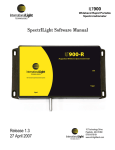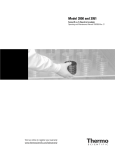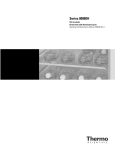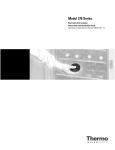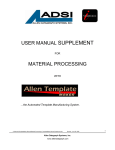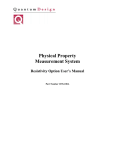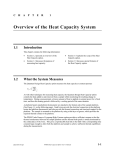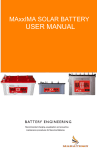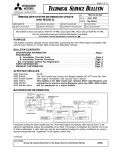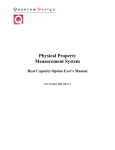Download Heat Capacity Measurement
Transcript
C H A P T E R 7 Heat Capacity Measurement 7.1 Introduction This chapter contains the following information: 7.2 • Section 7.2 presents an overview of sample heat capacity measurements. • Section 7.5 summarizes and describes the heat capacity measurement parameters. • Section 7.3 explains how to measure sample heat capacity. • Section 7.6 describes the heat capacity measurement process. • Section 7.4 explains how to measure sample heat capacity in a magnetic field. Overview of Heat Capacity Measurement The Heat Capacity software application calculates the heat capacity of a sample by subtracting the addenda measurement from the total heat capacity measurement. The total heat capacity measurement is the measurement of the heat capacity of the sample, the grease, and the sample platform. The two measurements⎯one with and one without a sample on the sample platform⎯are necessary. For accurate measurement of the sample heat capacity, you first apply a small amount of grease⎯just enough to hold the sample⎯to the sample platform, and then you measure the heat capacity of the grease and the platform: This is the addenda measurement, which is discussed in Chapter 6. Next, you mount the sample on the sample platform by pressing the sample onto the grease you have already applied to the platform. You then measure the heat capacity of the sample as described in this chapter. Automatic subtraction of the addenda, interpolated at each sample measurement temperature, is performed. Quantum Design PPMS Heat Capacity Option User’s Manual 7-1 Section 7.3 Measuring Heat Capacity Chapter 7 Heat Capacity Measurement 7.3 Measuring Heat Capacity 7.3.1 Measure the Addenda with Grease Refer to Chapter 6 to measure the addenda. The addenda heat capacity measurement includes any grease you will use to hold the sample on the sample platform. Section 6.2 presents an overview of the addenda measurement. Section 6.3 explains how to measure the addenda. If you do not require an accurate measurement of the sample heat capacity, or if you can precisely reproduce the amount of grease used from sample to sample, you may reuse the same addenda table for different samples, rather than remeasure the addenda for each sample. Section 6.7.1 explains how to select an addenda table. If you are going to perform measurements in magnetic fields, you may need to measure the addenda for each of the fields of interest prior to mounting your sample. See Section 7.4 for more information on measuring heat capacity in a magnetic field. 7.3.2 7.3.3 7-2 Prepare the Sample for Measurement 1. Examine the sample to locate its flattest side, and then examine the flattest side of the sample. Look for slight surface irregularities or heavy oxidation, which impede thermal contact between the sample and sample platform. 2. Polish or sand the flattest side of the sample if you notice surface irregularities or oxidation. It is likely that the flattest and cleanest surface of the sample will achieve the best thermal contact with the sample platform. 3. Weigh the sample if you are measuring specific heat or Debye temperature. The software must know the mass of the sample in order to compute specific heat or Debye temperature. Section 1.4.1 discusses sample sizes that Quantum Design recommends you use with the Heat Capacity option. 4. Locate the puck’s serial number, which is written on the green fiberglass connector that is at the base of the puck (see Figure 3-2). You need to know the serial number to select the .cal file that has been created for the puck. Mount the Sample on the Sample Platform 1. Plug in the small vacuum pump that is supplied with the sample-mounting station. Verify that the sample-mounting station is receiving vacuum. 2. Slide the thermal radiation shield off the puck if the shield covers the puck. 3. Place the puck, with the sample platform facing upward, inside the sample-mounting station’s puck holder. Rotate the puck until the index key slips into the notch at the rear of the holder, and then gently push the puck into the holder. Verify that the sample platform is properly seated on the platform holder. 4. Pivot the puck interlock arm toward the puck so that it grabs and immobilizes the puck. When the interlock arm is against the puck, vacuum pulls the sample platform downward. PPMS Heat Capacity Option User’s Manual Quantum Design Chapter 7 Heat Capacity Measurement Section 7.3 Measuring Heat Capacity A hissing sound in the puck holder indicates a poor seal between the sample platform and holder. To eliminate the leak, remove the puck from the holder, clean off all debris that is under the puck, and then place the puck back inside the holder. 5. CAUTION! Position the sample-mounting station and the puck below a wide field stereo microscope and a strong light, if desired. Caution and a steady hand are required to mount and remove samples. You risk breaking the puck wires unless you work very carefully and you feel comfortable using tweezers to manipulate samples under the microscope. If you break a wire, you must replace the entire puck frame and platform along with the wires. Section 9.4.1 explains this procedure. 6. Use tweezers to place the sample, with its flattest side downward, on top of the grease that is on the sample platform. Use the blunt edge of a cotton-tipped applicator to gently push the sample downward if the sample does not rest flat on the platform. The best thermal contact to the sample occurs when a small amount of grease is squeezed out around all sides of the sample. If you do not see this grease, the surface of the sample is probably not flat or it contains a burr. 7. Push the puck interlock arm away from the puck. 8. Pull the puck off the puck holder. To verify that the sample is attached to the sample platform, you may turn the puck upside down. Be prepared to catch the sample if it is not securely attached to the platform. If the sample falls off, return to step 3. 9. Hold the puck so that the sample platform is facing upward. Slide the thermal radiation shield over the top of the puck, and then twist the shield to verify that it is securely in position. Use the puck adjustment tool (see Section 9.2) on the puck after the puck has been inserted in the sample chamber approximately 10 times. By adjusting the tension in the chuck fingers, the puck adjustment tool ensures solid thermal contact between the puck and the heater block located at the bottom of the sample chamber. NOTE 10. Use the broken edge of a cotton-tipped applicator to apply a small amount of Apiezon H Grease to each chuck finger. Apply only enough H Grease to make the fingers slightly sticky. Make certain that H Grease does not drip between the fingers. 11. Unplug the vacuum pump if you will not immediately reuse the sample-mounting station. 7.3.4 Insert the Puck 1. Select the Installation Wizards tab in the Heat Capacity control center. 2. Select Prepare Sample Measurement. The Installing Puck for Sample Measurement dialog box opens. 3. Select Open Chamber to vent the sample chamber and warm it to room temperature. 4. Insert the puck into the sample chamber when the on-screen instructions prompt you to do so. The Physical Property Measurement System: Hardware Manual discusses puck insertion in detail. 5. Install the baffle assembly. Verify that the charcoal holder is attached to the bottom of the assembly. Refer to Figures 3-8 and 3-9B. CAUTION! Quantum Design Do not touch the charcoal in the charcoal holder. Touching the charcoal reduces its ability to absorb helium at low temperatures. Touch only the gold plate that surrounds the perimeter of the holder. PPMS Heat Capacity Option User’s Manual 7-3 Section 7.3 Measuring Heat Capacity 7.3.5 Chapter 7 Heat Capacity Measurement 6. Insert the baffle assembly into the sample chamber. 7. Select Purge to purge and seal the sample chamber. 8. Select Next. Then enter the puck’s serial number. 9. Select Next. The Current Calibration File panel opens. Select a Calibration File Review the information identifying the active .cal file in the Current Calibration File panel (see Figure 7-1). The panel displays summary information⎯serial number, creation date, name, title, temperature range, and the number of associated addenda tables⎯for the active .cal file. The serial number identified in the Current Calibration File panel should match the serial number you entered previously. A warning message appears at the bottom of the panel if the two numbers do not match. Figure 7-1. Current Calibration File Panel in Puck Installation Wizard 7-4 • If the serial numbers match, indicating that the correct .cal file is selected, select Next to open the Current Addenda Table panel. • If the serial numbers do not match, indicating that the correct .cal file is not selected, you must select the correct .cal file. Do the following: 1. Select Change in the Current Calibration File panel. The Calorimeter Files dialog box opens (see Figure 5-1 or 5-7). 2. Locate the .cal file that includes the puck’s serial number. The serial number appears in the name of the file and in the Ser# column. If necessary, adjust the size of the columns or use the scroll bar to view all information in the columns. 3. Select the correct .cal file as follows: (a) click anywhere on the row that summarizes the data saved in the correct .cal file, (b) click on Select, and (c) click on OK in the pop-up message. The file is selected only when the row is highlighted and the two arrows appear to the left of it. 4. Select OK in the Calorimeter Files dialog box. The Current Calibration File panel now displays all data stored in the .cal file you have activated. Any warning message disappears if the serial numbers match. 5. Select Next to open the Current Addenda Table panel. PPMS Heat Capacity Option User’s Manual Quantum Design Chapter 7 Heat Capacity Measurement 7.3.6 Section 7.3 Measuring Heat Capacity Select an Addenda Table Review the information identifying the active addenda table in the Current Addenda Table panel (see Figure 7-2). The panel displays summary information⎯table ID number, creation date, measurement parameters, title, temperature range, magnetic field at which the measurement was obtained, and any additional offsets to be applied⎯for the active addenda table. A warning message appears at the bottom of the panel if the active table contains no measurement data. Although you normally want to select an addenda table at this point, it is also possible to select an addenda table from a sequence by executing the Switch Addenda sequence command. Refer to Section 6.7.2 for more information on changing addenda tables from a sequence. Figure 7-2. Current Addenda Table Panel in Puck Installation Wizard 7.3.7 • If you want to use the active addenda table, select Next to open the Puck Test Results panel. • If you want to activate another addenda table, do the following: 1. Select Change in the Current Addenda Table panel. The Addenda Tables dialog box opens (Figure 6-9). 2. Select an addenda table as follows: (a) click anywhere on the row that summarizes the data saved in the addenda table, (b) click on Select, and (c) click on OK in the pop-up message. The table is selected only when the row is highlighted and the two arrows appear to the left of it. 3. Select OK in the Addenda Tables dialog box. The Current Addenda Table panel now displays all data stored in the addenda table you have activated. 4. Select Next to open the Puck Test Results panel. Test the Puck The Puck Test Results panel displays the results of a functional test of the electrical connections and the resistance of the puck. The Heat Capacity software measures the resistance, at the current temperature, of the platform heater, platform thermometer, and puck thermometer. The test takes a few seconds and begins as soon as the Puck Test Results panel opens. During the measurement, Measuring⎯Please Wait appears at the bottom of the panel. When the measurement is complete, another message, indicating the success or failure of the measurement, appears at the bottom of the panel, and the Measured and Expected temperatures and resistance values appear in the appropriate columns. The displayed values are in kelvin for the two thermometers and in ohms for the heater. Quantum Design PPMS Heat Capacity Option User’s Manual 7-5 Section 7.3 Measuring Heat Capacity Chapter 7 Heat Capacity Measurement Figure 7-3. Puck Test Results panel in puck installation wizard. The displayed values are in kelvin for the two thermometers and in ohms for the heater. A failure might indicate a broken puck wire or a loose or unplugged cable or that the temperature of the puck is changing too rapidly. If a puck wire is broken, you must replace the puck frame. Refer to Section 9.4.1. • If you want to retest the puck, select Test Again in the Puck Test Results panel. • Select Next when you are ready to continue. The Data File Name panel opens. 7.3.8 Select a Data File NOTE Opening a data file before you begin the sample heat capacity measurement is mandatory if you want to save the sample measurement data. Any sample measurement data not saved to a data file is lost. You may use the currently selected file, create a new file, or append data to an existing file. NOTE In certain cases, it might be useful to append new measurements to the end of an existing file. When you append to an existing file, the original header information and the measurement units that were originally selected are extracted from the header of the file. You are not prompted to enter this information when you append to an existing data file. Review the Header Information in the Data File Name panel. The Header Information lists the information stored in the header of the active data file. 7-6 PPMS Heat Capacity Option User’s Manual Quantum Design Chapter 7 Heat Capacity Measurement Section 7.3 Measuring Heat Capacity Figure 7-4. Data File Name panel in puck installation wizard. The name and location of the active data file are identified at the top of the panel. The information in the header of the active file is displayed below the Header Information box. If no data file is active, the Data File Name and Header Information boxes are blank. • If you want to use the data file that is currently active, select Finish. The Data File Name panel closes. • If you want to append data to a different data file, select Append to File, select the file, and then select Open. The Header Information in the Data File Name panel lists the information stored in the header of the file you have just selected. Select Finish to close the Data File Name panel. • If you want to create a new data file, do the following: 1. Select Open New File in the Data File Name panel. 2. Enter the name of the file, and then select Save. If you have entered the name of an existing file, a pop-up message asks whether you want to replace the existing file. Select No, and then enter another file name. Once you save the name of the new data file, the New Data File Information dialog box opens. The Optional Information displayed in this dialog box is the user-defined information that will be saved to the data file header. Quantum Design 3. Enter a different title for the graph view of the file, if necessary. By default, the file name is also the title of the graph view. 4. Review the Sample Information that will be saved to the header of the file. Define the Sample Information as necessary. Leaving the Sample Information fields blank is permissible, but allows the resulting heat capacity measurements to be expressed in only heat capacity units rather than specific heat units. Providing more information increases the choices of specific heat units for expressing the sample data. The mass error is used in calculating the specific heat error during a measurement. PPMS Heat Capacity Option User’s Manual 7-7 Section 7.3 Measuring Heat Capacity Chapter 7 Heat Capacity Measurement Figure 7-5. Sample information saved to data file header. information is defined. In this example, all sample 5. Review the user-defined Optional Information that will be saved to the file header. Select Configure List to add, edit, or delete optional items. See Section 4.7.2.1 for more information. 6. Select OK. The Units dialog box opens if you defined Sample Information to be saved in the file header. If you did not define Sample Information, the Data File Name panel opens again. 7. If the Units dialog box is open, select the measurement units, and then select OK. The Data File Name panel opens again. The Header Information now displays the header of the data file you have just opened. The measurement units you have selected appear in the lower right corner. 8. Select Finish to close the Data File Name panel. Figure 7-6. Units available for expressing sample data. The number of user-defined sample information fields determines which units are available. In this example, all possible unit selections are available, because all sample information was defined. 7-8 PPMS Heat Capacity Option User’s Manual Quantum Design Chapter 7 Heat Capacity Measurement 7.3.9 Section 7.3 Measuring Heat Capacity Run the Heat Capacity Measurement 1. Select the Measurement tab in the Heat Capacity control center. 2. Select Measure Sample Heat Capacity vs. Temperature. The Heat Capacity Versus Temperature dialog box opens. You use this dialog box to specify the parameters for the sample heat capacity measurement. The dialog box displays the values used for the last sample heat capacity measurement. The parameters are organized into a Setup tab (Figure 7-7) and an Advanced tab (Figure 7-8). Section 7.5 explains the parameters in more detail. CAUTION! Under certain circumstances, residual helium may be absorbed by components of the calorimeter if the calorimeter is left below 6 K for several hours prior to a measurement. If this is the case, it is recommended that the system be thermally cycled to above 6 K prior to a measurement or that you measure with decreasing temperatures starting above 6 K. 3. Select the Setup tab. Selecting the Suggest Defaults button in the tab inserts suggested values for the measurement parameters. Figure 7-7. Setup Tab in Heat Capacity Versus Temperature Dialog Box 4. Enter the starting value of the temperature range. Select a value that is within the thermometer calibration range and the addenda temperature range, which are displayed in the lower left corner of the dialog box. The first measurement is taken at the starting temperature value. 5. Enter the ending value of the temperature range. Select a value that is within the thermometer calibration range and the addenda temperature range. The last measurement is taken at the ending temperature value. 6. Enter the number of temperature values, including the starting and ending temperature values, for which you want to take measurements. Selecting exactly matching measurement points for the sample heat capacity measurement and the addenda measurement is unnecessary. During the sample heat capacity measurement, the software uses polynomial interpolation of the active addenda table at the measurement temperatures for determining the appropriate addenda to subtract. NOTE 7. Select the type of spacing that is used to separate the temperature values. 8. Enter a value for the temperature rise. Quantum Design PPMS Heat Capacity Option User’s Manual 7-9 Section 7.3 Measuring Heat Capacity 9. Chapter 7 Heat Capacity Measurement Enter the number of times a measurement is repeated at each temperature. 10. Select the Advanced tab if you want to review the advanced measurement parameters. Quantum Design recommends that only default advanced measurement parameters be used. Selecting the Suggest Defaults button in the tab inserts suggested values for the measurement parameters. Figure 7-8. Advanced Tab in Heat Capacity Versus Temperature Dialog Box 11. Select the OK button at the bottom of the Heat Capacity Versus Temperature dialog box. The sample heat capacity measurement begins if the temperature range you defined is within the thermometer and addenda calibration temperature range. As soon as the measurement begins to run, the Measurement Status Viewer opens to show the measurement’s progress. The name of each task that is part of the measurement appears, as it is performed, in the message list box at the bottom of the Viewer. When the software performs a new measurement, it presents the data in the measurement-field panels and plots the data as a graph. Section 4.5 discusses the Measurement Status Viewer in detail. The bottom status panel in the Heat Capacity control center also indicates the name of each task as the task is performed. Section 7.6 describes the heat capacity measurement process in more detail. 12. Wait for the measurement to finish. A measurement lasts several hours or even days. When the measurement is complete, the Idle and Done messages appear in the bottom status panels in the Heat Capacity control center. 7.3.9.1 PAUSING OR ABORTING A MEASUREMENT You may pause and resume a sample heat capacity measurement or abort a measurement at any time. • To pause a measurement, select Pause in the Measurement Status Viewer. • To abort a measurement, select Abort in the Measurement Status Viewer. You may abort a paused measurement. The Resume button in the Viewer is enabled when the measurement is paused. 7-10 PPMS Heat Capacity Option User’s Manual Quantum Design Chapter 7 Heat Capacity Measurement 7.3.10 Section 7.3 Measuring Heat Capacity Remove the Puck Refer to the Physical Property Measurement System: Hardware Manual to remove the puck from the sample chamber. 7.3.11 Remove the Sample from the Sample Platform 1. Plug in the small vacuum pump that is supplied with the sample-mounting station. Verify that the sample-mounting station is receiving vacuum. 2. Slide the thermal radiation shield off the puck if the shield covers the puck. 3. Place the puck, with the sample platform facing upward, inside the sample-mounting station’s puck holder. Rotate the puck until the index key slips into the notch at the rear of the holder, and then gently push the puck into the holder. Verify that the sample platform is properly seated on the platform holder. 4. Pivot the puck interlock arm toward the puck so that it grabs and immobilizes the puck. When the interlock arm is against the puck, vacuum pulls the sample platform downward. A hissing sound in the puck holder indicates a poor seal between the sample platform and holder. To eliminate the leak, remove the puck from the holder, clean off all debris that is under the puck, and then place the puck back inside the holder. 5. CAUTION! Position the sample-mounting station and the puck below a wide field stereo microscope and a strong light, if desired. Caution and a steady hand are required to mount and remove samples. You risk breaking the puck wires unless you work very carefully and you feel comfortable using tweezers to manipulate samples under the microscope. If you break a wire, you must replace the entire puck frame and platform along with the wires. Section 9.4.1 explains this procedure. 6. Use tweezers to gently slide the sample off the platform. Never pull the sample directly up off the platform. If you pull the sample directly upward, you may pull the platform off its mount and break the wires. 7. Push the puck interlock arm away from the puck. 8. Pull the puck off the puck holder if you will not immediately mount another sample onto the puck. 9. Unplug the vacuum pump if you will not immediately reuse the sample-mounting station. Quantum Design PPMS Heat Capacity Option User’s Manual 7-11 Section 7.4 Measurements in a Magnetic Field 7.4 Chapter 7 Heat Capacity Measurement Measurements in a Magnetic Field Heat capacity can be measured in a magnetic field. However, there are two effects that must be considered before performing such a measurement. First, the sample platform thermometer exhibits a magneto-resistance effect that causes the resistance of the thermometer to change with magnetic field in addition to the normal temperature dependence. The resulting temperature error must be corrected using the calibration procedure described in Chapter 5. In addition, you must be careful to properly account for the magnetic field dependence of the addenda heat capacity. The heat capacity of the platform changes with the applied field. Hence, before measuring sample heat capacity in a magnetic field, it is necessary to measure the addenda at each of the desired fields and then select the appropriate addenda, depending on the magnetic field, for the sample measurement. If you are using the Helium-3 insert for performing heat capacity measurements, you may also need to prevent the heat capacity platform from oscillating in the magnetic field during measurements. Due to the orientation of the heat capacity platform on the Helium-3 insert, very small vibrations in the platform may cause large amounts of noise in the measurement. See Chapter 8 for more information on using the Helium-3 insert for measuring heat capacity. To run a heat capacity measurement in a magnetic field, you complete the following basic steps: 7.4.1 1. Assuming the puck is already calibrated for zero-field operation, perform a secondary field calibration on the same puck at the specific fields at which you will be performing measurements. Refer to Section 5.4. This portion of the calibration should only be necessary from about 20 K to the lowest temperature. Also, it should only be required once for a specific puck. 2. Once the puck is calibrated, prepare for an addenda measurement by applying grease to the platform in the usual way. Then perform an addenda measurement at each of the desired fields as described in Section 6.3. 3. Mount your sample and measure the sample heat capacity. At each field, set the PPMS field to the desired value. Then select the corresponding addenda table as created above. Finally, measure the sample heat capacity. The Switch Addenda command as described in Section 6.7.2 can be used to automatically select the addenda under sequence control. Example: Measuring Sample Heat Capacity at 0 Oe and 90,000 Oe It is assumed that the puck has already been calibrated for magneto-resistance at 90,000 Oe. 1. Prepare the addenda by applying a small amount of grease as usual. 2. From the Installation Wizards tab press the Prepare Addenda Measurement button and follow the instructions to install the calorimeter into the PPMS sample chamber, select the appropriate calibration file, test the puck, and specify an optional output file. 3. Prepare a sequence that will perform the following functions: • • • • • • 4. 7-12 Set Field to 90000 Oe Wait for Field New Addenda from 100 K to 0.5 K Set Field to 0 Oe Wait for Field New Addenda from 100 K to 0.5 K Execute the sequence. Note that each addenda command generates another addenda table. Hence after execution is complete, there will be two new addenda tables. The current one will correspond to zero magnetic field since it was the last one acquired. The one at 90000 Oe will be the next one in the list of addenda tables. PPMS Heat Capacity Option User’s Manual Quantum Design Chapter 7 Heat Capacity Measurement 5. From the Installation Wizards tab press the Prepare Sample Measurement button and follow the instructions to first remove the calorimeter from the sample chamber, mount the sample, install the calorimeter into the PPMS sample chamber, select the appropriate calibration file, test the puck, and specify an optional output file. 6. Once the installation is complete, prepare a sequence that will perform the following functions: • • • • • 7. 7.5 Section 7.5 Summary of Heat Capacity Parameters Sample HC from 100 K to 0.5 K Set Field to 90000 Oe Wait for Field Switch Addenda to the 90000-Oe addenda table Sample HC from 100 K to 0.5 K Execute the sequence. Note that the first command assumes that the zero-field addenda is already selected and that the field is still at zero. Summary of Heat Capacity Parameters Table 7-1. Parameters in Setup Tab in Heat Capacity Versus Temperature Dialog Box PARAMETER DEFINITION Temperature Range Starting Value Starting value for temperature range. First measurement is taken at this temperature. Heat capacity temperature range should be within temperature range of both thermometer calibration and addenda. Temperature Range Ending Value Ending value for temperature range. Last measurement is taken at this temperature. Heat capacity temperature range should be within temperature range of both thermometer calibration and addenda. Number of Temperature Values Number of temperature values, including starting and ending value, at which measurements are taken. Spacing for Temperature Values Logarithmic, square, or linear spacing between temperature values. Logarithmic spacing equally spaces logarithms of temperature values. Square spacing equally spaces squares of temperature values. Linear spacing equally spaces temperature values. Temperature Rise Temperature rise produced by heater-on cycle of heat capacity measurement. Large temperature rise reduces scatter. Small temperature rise is necessary if features such as peaks must be resolved. If temperature rise is too large, it may exceed current limitation of heater driver, or it may produce inaccurate measurement if heat capacity varies substantially over the range produced by the rise. Typical value for temperature rise is 2%. Temperature rise is either given in kelvin or as a percentage of sample temperature at each measurement, depending on user selection. The application automatically determines the heater current needed to produce this temperature rise. Number of Repetitions Per Measurement Quantum Design Number of times a measurement is repeated at each temperature. A value of two or more is recommended since this gives a good indication of the self-consistency of measurements. PPMS Heat Capacity Option User’s Manual 7-13 Section 7.5 Summary of Heat Capacity Parameters Chapter 7 Heat Capacity Measurement Table 7-2. Parameters in Advanced Tab in Heat Capacity Versus Temperature Dialog Box PARAMETER DEFINITION Determination of First Time Constant: Autorange Method If this option is selected, initial time constant is determined by applying a constant heater power and determining amount of time it takes for temperature to rise to half the requested delta. The minimum value is used if the resultant time constant is less. Determination of First Time Constant: Fixed If this option is selected, initial time constant is the specified value. Use this if you roughly know (less than a factor of two or so) the time constant from previous measurements at this temperature. Auto ranging step will be skipped, thus obtaining first measurement more quickly. Relaxation Measurement: Measurement Time (In Time Constants) Amount of time, including heater-on and heater-off sequences, used for single relaxation measurement. Measurement time is specified in time constants instead of seconds, so the measurement time window is properly scaled for possibly vastly different magnitudes of heat capacity. If sample is well attached thermally to platform, a smaller value for measurement time may reduce scatter in the measured results. If sample is poorly attached, a longer measurement time may help. A typical value for measurement time is 1. If puck type is “Standard,” the recommended value is 2 for very small samples. This is because the standard puck always uses a measurement time of 2 for addenda measurements. 7-14 Measurement Stability: Settling Accuracy Determines how long software waits for temperature stability before taking each measurement. Settling accuracy is given as a percentage of temperature rise. If sample-platform temperature changes between successive readings by less than the settling-accuracy value, temperature is stable enough to proceed with measurement. Small settling accuracies lead to better temperature reproducibility at a specific temperature, though not necessarily better heat capacity values. That is, the temperature scatter will be smaller when this value is smaller but the heat capacity values will still fall on the correct curve. However, the measurement will take longer with a smaller value. A typical value for settling accuracy is 1%. Measurement Stability: Retry Percentage Determines how much the time constant is allowed to change from measurement to measurement. For example, a typical value of 30% would mean that if previous relaxation measurement had a time constant of 1 second, and the current measurement was greater than 1.3 or less than 0.7, the current measurement would be discarded and the measurement repeated with the latest acquired time constant. A smaller value may reduce temperature hysteresis effects with some samples by requiring better self-consistency between the assumed time constant used for the “Measurement Time” and the actual time constant determined from the fit. Measurement Stability: Maximum Retries Maximum number of times the above condition will discard a measurement before doubling user-specified “Measurement Time.” This is an attempt to recover self-consistency. The assumption is that sample is possibly very poorly attached or that specified Measurement Time is much less than 1 and is too short to discern a good value for the time constant when the data is fit. All subsequent measurements will be performed with the longer time constant. Write Heat Capacity Values to Offset File If this is selected, the heat capacity values obtained from this procedure will be written to the specified .off file in addition to the usual output data file. The offset files reside in the TempCal directory and are used in subsequent measurements as an additional contribution to the addenda. See Section 6.7.3 for more on using these offset tables. PPMS Heat Capacity Option User’s Manual Quantum Design Chapter 7 Heat Capacity Measurement 7.6 Section 7.6 Description of Heat Capacity Measurement Process Description of Heat Capacity Measurement Process When a sample heat capacity measurement begins, the turbo pump evacuates the sample chamber, and then the chamber temperature stabilizes at the user-defined starting temperature value. Before the Heat Capacity software can perform the first heat capacity measurement, it must obtain an estimate of the first characteristic heating and cooling time, or time constant, of the sample platform. The method used depends on the setting of the Determination of First Time Constant parameter as described in table 7-2. The Measurement Time parameter is expressed in units of time constants, so the software must know the time constant to determine the data acquisition time of the first measurement. Depending on the sample’s size and temperature, the time constant could be as small as 100 milliseconds or greater than 100 seconds. If the Autorange Method is chosen, the software reads the active .cal file, and by using the value of the thermal conductance of the puck wires, adjusts the temperature of the platform heater in order to create a known temperature rise. The DSP card uses a timer to monitor the temperature rise until the rise reaches approximately half of its eventual value. The elapsed time that the DSP card monitors is the initial estimate of the time constant. After the software takes one heat capacity measurement, it estimates the time constant from the measurements. The software usually estimates the initial time constant only once for a given temperature sweep. Using the estimate of the time constant, the software waits for the platform temperature to stabilize before it takes each measurement. The software monitors the drift rate, which is the slope of temperature versus time, of the platform thermometer at single time constant intervals until it detects no change or detects a change that is less than the change specified by the Settling Accuracy parameter. Once the drift rate is stable, the software applies the heater pulse and records the temperature and heater power, as a function of time, into the DSP buffer. The software uses several parameters to fit the time trace of the thermometer response to the two-tau model (see Section 4.3.1.2). The software uses the addenda from the active addenda table to interpolate all temperature values that are between the exact measurement points used for the addenda measurement. The software also uses the thermal heat capacity of the sample. Before the software takes the next measurement, it appends, as a single record, the relevant data from the fit to the open data file. The software writes the raw data from the measurement and the fit to temporary files in the Heat Capacity\LogFiles directory. Section 4.7.4 discusses .raw files. Section 4.7.5 discusses .fit files. Quantum Design PPMS Heat Capacity Option User’s Manual 7-15