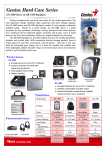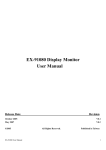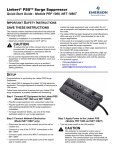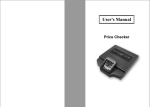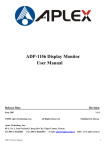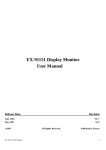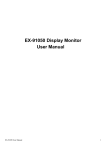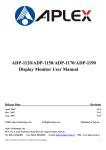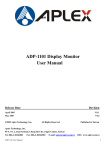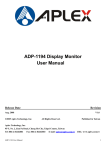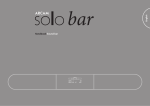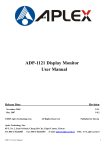Download AWK-4630 Workstation
Transcript
ADP-1080 Display Monitor User Manual Release Date Revision October 2005 ®2005 Aplex Technology, Inc. V0.1 All Rights Reserved. Published in Taiwan Aplex Technology, Inc. 9F-5, No. 2, Jian Pa Road, Chung Ho City, Taipei County, Taiwan Tel: 886-2-82262881 Fax: 886-2-82262883 E-mail: [email protected] URL: www.aplex.com.tw ADP-1080 User Manual 1 Warning!___________________________________ This equipment generates, uses and can radiate radio frequency energy and if not installed and Used in accordance with the instructions manual may cause interference to radio communications. It has been tested and found to comply with the limits for a Class A computing device pursuant to FCC Rules, which are designed to provide reasonable protection against such interence when Operated in a commercial environment. Operation of this equipment in a residential area is likely To cause interference in which case the user at his own expense will be required to take whatever Measures may be required to correct the interference Electric Shock Hazard – Do not operate the workstation with its back cover removed. There are dangerous high voltages inside. Disclaimer This information in this document is subject to change without notice. In no event shall Aplex Technology Inc. be liable for damages of any kind, whether incidental or consequential, arising from either the use or misuse of information in this document or in any related materials. ADP-1080 User Manual 2 Table of Contents______________________ Warning!…………………………………………………………………………….……..….2 Disclaimer………………………………………………………………….…………………2 Chapter 1 Getting Started 1.1 Features………………………………………………………….…..….. …4 1.2 Specifications……………………………………………………………….4 1.3 Dimensions…………………………………...………………………….…6 1.4 Brief Description...................................................................................7 1.5 Display Mode……………………………………………………………….8 Chapter 2 OSD 2.1 Front Panel Controls………….………………………………….…………9 2.2 OSD Controls………………………………………………………………..9 2.3 Main Menu…..……………………………………………………………..10 2.4 AD Board (TB-6020) OSD Functions……………………………………12 Figures Figure 1.1: Dimensions of ADP-1080….……………………………………..6 Figure 1.2: Front View…..….………………………………………………….7 Figure 1.3: Rear View…………………..……………………………………...9 Figure A: Panelmounting……………………………………………………13 Figure B: VESAmounting…………………………………………………...13 Appendix Panelmounting…..…………………………………………………………….13 VESAmounting…..…..………………………………………………………..13 ADP-1080 User Manual 3 Chapter 1_____________________________ 1.1 Features ● ● ● ● ● 8” color active TFT LCD display Plastic housing and sealed touch screen NEMA 4/12 IP65-certified front panel OSD Control 12V DC @0.9A 1.2 Specifications Display ● ● ● ● ● ● ● Display: 8” SVGA color TFT LCD display Maximum resolution: 800 x 600 (native mode) Maximum colors: 256K Luminance: 400 cd/m² Viewing angle: 130˚(H), 100˚(V) Backlight life: 40,000 hours OSD controls/indicators: automatic screen, setup (OSD), brightness, contrast, horizontal/vertical position, image lock, color balance, video information, power on and sync detection ● Touch screen: resistive antiglare ● OS compatibility: Win 95/98, XP, 2000, NT4.0, QNX, Linux ● Power Supply: 12V DC @0.9A Mechanical ● ● ● ● ● ● Construction: plastic housing and sealed touch screen NEMA 4/12 IP65-certified front panel Mounting: panel mount/VESA 75 mount Dimensions: 230(W) x 175(H) x 55mm (D) Cutout Dimensions: 222(W) x 167mm (H) Gross Weight: ADP-1080 User Manual 4 Environmental ● ● ● ● ● ● Operating temperature: 0 to 50℃ (32 to 122℉) Storage temperature: -20 to 60℃ (-4 to 140℉) Relative humidity: 10 to 90% @40℃, non-condensing without touch screen Vibration: 1G peak, 5~500Hz (at random) Shock: 15G peak acceleration (11 msec.duration) EMC: CE, FCC Class A Ordering Information ADP-1080 ADP-1080T 8” industrial display monitor (plastic bezel) 8” industrial display monitor with sealed touch screen (plastic bezel) ADP-1080 User Manual 5 1.3 Dimensions Figure 1.1: Dimensions of the ADP-1080 ADP-1080 User Manual 6 1.4 Brief Description of the ADP-1080 The ADP-1080 is an 8-inch color active TFT flat panel display, which takes up a small area to operate but brings performance to a new height, resulting in an effective work response. Given its ruggedness, the unit features an excellent viewing ability for monitoring and control applications. It is available with resistive touch screen that is easy to use and maintain. The front panel of the display monitor is sealed with gasket for NEMA 4/IP 65 rating when it is panel-mounted in a NEMA rated cabinet or enclosure. VESA 75 is another mounting option. Figure 1.2: Front View of the ADP-1080 ADP-1080 User Manual 7 Figure 1.3: Rear View of the ADP-1080 1.5 Display Mode Display Mode VGA 640 x 480 SVGA 800 x 600 XGA 1024 x 768 1152 x 864 SXGA 1280 x 1024 ADP-1080 User Manual Hori. Sync (KHz) Vert. Sync. (Hz) 31 60 38 72 38 75 35 56 38 60 48 72 47 75 48 60 56 70 60 75 68 75 64 60 80 75 8 Chapter 2_____________________________ 2.1 Front Panel Controls Power switch: To turn ON or OFF the power Shift the icon to the right side or shift it up Shift the icon to the left side or shift it down Menu: To enter OSD menu for related icon and item. Auto Button: One-touch auto adjustment 2.2 OSD Controls To make any adjustment, select the following: 1. Press (Menu) to show the OSD menu or disable the OSD menu. 2. Select the icon that you wish to adjust with the ( / 3. Press (Menu) and then choose the item with the ( 4. Press (Menu) and then adjust the quality with the ADP-1080 User Manual or +/-) key in the menu. or +/-) key. / ( / or +/-) key. 9 2.3 Main Menu In the color menu, there are the following items: z z z z z Contrast Brightness Gamma Correct Color Adjust Exit For picture, check out the following: H.Position: Shift the picture to the left or right V.Position: Shift the picture up or down Sharpness: Fine-tuning of image sharpness Phase: This field allows you to fine-tune the display quality Exit: Back to icon For function, check out the following: z Auto Adjust z Auto Position z Auto Phase z Auto Clock z Auto Colour z Exit ADP-1080 User Manual 10 In the OSD Menu, there are the following: z z z z z z Language OSD H. Position OSD V. Position OSD Timer Translucent Exit In the miscellaneous menu, there are: z z z z z Signal Source Mode Select Reset Volume Exit Exit to go back to icon. ADP-1080 User Manual 11 2.4 AD Board (TB-6020) OSD Functions 1.) Getting into Burn-in Mode Before setting into a burn-in mode, first disconnect the AC power cord. Then press (don’t let them go) the buttons until the AC power cord is connected and the “RGB” appears on the top left corner of your screen. Now it can be put into the burn-in mode for changing colors. 2.) Getting Out of Burn-in Mode Before getting out of the burn-in mode, please first disconnect the AC power cord. Then press the button (If not workable, press the button and don’t let them go) until the AC power cord is connected. Please don’t let your fingers go until the AC power cord is connected again and the wording of “RGB” appears on the top left corner of your screen, and wait for 3 second. Under the non-signal entry situation, if Cable Not Connected is seen, exit is thus successfully made. When the Burn-in Mode is Unable to Eradicate… 1.) If the “RGB” is still on the top left corner of the screen, press choose “Reset”, and then Yes, and press to enter “Miscellaneous” and . When the screen goes black, disconnect power and repeat the above steps. buttons 2.) If the “RGB” is not found, disconnect the AC power cord first. Then press the 3.) (don’t let them go) until the AC power cord is connected, and wait for 2 to 3 seconds. When “RGB” appears, repeat the above steps. Functions of OSD Keys Auto Adjust Up/Left Down/Right Power Menu/Entry ADP-1080 User Manual Power Indicator 12 Appendix_____________________________ Panel Mounting The ADP-1080 display monitor is designed to be panel-mounted as shown in Figure A. Just carefully place the unit through the hole and tighten the given 8 screws from the rear to secure the mounting. Figure A: Panelmounting of the ADP1080 VESA 75 Mounting (optional) The ADP-1082 display monitor can be VESA-mounted as an option. Just carefully mount the arm onto the rear of the unit by fastening the given four screws as shown in Figure B. Figure B: VESA-mounting of the ADP1080 ADP-1080 User Manual 13