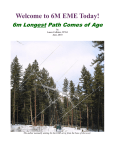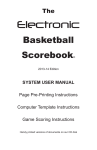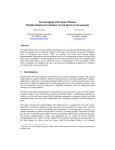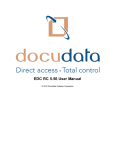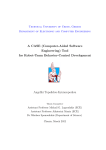Download ITLeagueManager PDF
Transcript
Getting Started with ITLeague Management _________________________________________________________________________________ Table of Contents Launch ITLeague Manager.................................................................... 2 1. Category Selection ............................................................................. 2 2. Setup Default Points........................................................................... 3 3. Setup Locations.................................................................................. 4 4. Setup Divisions................................................................................... 5 5. Setup teams and register to divisions .............................................. 6 6. Input schedule .................................................................................... 7 7. Score games ....................................................................................... 8 1-877-226-7726 Solutions for Sport Administration www.ITSportsNet.com Page 1 of 13 Getting Started with ITLeague Management _________________________________________________________________________________ Launch ITLeague Manager 1. Category Selection a) Choose “Setup” and “Category Selection” Categories are set up at the governing body level and can be selected at the Category Selection screen: Highlight the category in the Left panel, click selected panel. Click and the category becomes available in the to save your changes. 1-877-226-7726 Solutions for Sport Administration www.ITSportsNet.com Page 2 of 13 Getting Started with ITLeague Management _________________________________________________________________________________ 2. Setup Default Points Some clubs have the ability to run their own house leagues. If they can set up divisions, they can edit the default points. 1. Launch ITLeague Manager 2. Click “Setup” and choose “Sports Setup” 3. Highlight the sport you wish to change the default points for and choose the Edit Sport Tab 4. Change the points for Win Factor, Tie Factor, Lose Factor and Default Factor. 5. Click Calculate Standings if necessary 6. Click Save. 1-877-226-7726 Solutions for Sport Administration www.ITSportsNet.com Page 3 of 13 Getting Started with ITLeague Management _________________________________________________________________________________ 3. Setup Locations a)Choose "Setup" and "Location setup". b) Setup locations - Click on the "add new location" tab. Location Name, and Location Code are required fields. Location code will appear in the schedule on the website. If you do not have a location code set, then it will display "N/A" as the location. If you have your OWN maps, add the URL to the map in the "Map URL" spot in location setup. Uncheck the "Using Map Quest" box. If you want to use the map quest (will display a map and the address), check the "Using Map Quest" box. If a map is to be attached using Map Quest then the address must be entered c) You can Edit Location - click on the "existing locations" tab. Click on one of your locations, and then click the "edit" button. 1-877-226-7726 Solutions for Sport Administration www.ITSportsNet.com Page 4 of 13 Getting Started with ITLeague Management _________________________________________________________________________________ 4. Setup Divisions In Launched ITLeague Manager choose “Division” and “Division Setup” Click on the Setup Division/Tournament tab: You can choose to do 5 before saving or change the number in “Number of new division/tournament” For division: 1. Double click in the first white cell to type in the name of the division. 2. Leave the Division box checked 3. Verify the sport 4. Choose the category if necessary Click Save 1-877-226-7726 Solutions for Sport Administration www.ITSportsNet.com Page 5 of 13 Getting Started with ITLeague Management _________________________________________________________________________________ 5. Setup teams and register to divisions 1. In Launched ITLeague Manager choose “Teams” and “Team Setup” 2. Click on the Setup Teams Tab. *Note that there are only a certain number of lines available and this number can be changed by the drop down in the top right corner. This number indicates the number of lines available to enter before you must save. Saving often eliminates redoing the list… You can choose to do 5 before saving or change the number in “Number of new teams” For each Team: 3. a.) Enter the team name in the box below the “team name” heading. b) click on the box below the “category name” heading and select the correct age category from the list. c) click on the box below the “division” heading and select the correct division from the list (note: the system will only offer you divisions which correspond to the age category selected. See the next section for how to assign a team to a higher age division). d) click on the box below the “team code” heading enter this information if necessary. e) repeat this for each new team. Once you have filled all the lines on the page (or have created all of the teams needed), click on the “save” button located in the lower left hand corner of the page. 1-877-226-7726 Solutions for Sport Administration www.ITSportsNet.com Page 6 of 13 Getting Started with ITLeague Management _________________________________________________________________________________ 6. Input schedule ITSportsNet Schedule Import and Creation System (ITScheduler) is software developed by ITSportsNet for uploading and creating schedules for sports leagues. The version just released includes the following features: Check game date and time error and format Check divisionID, visitorDivisionID, teamIDs, fieldID error Check home team and visitor team registration Upload games View the uploading results Delete some (based on division) or all games just imported The link for this software is http://www.itsportsnet.com/schedule/ The instructions for the use of the software are included at this site as the User Manual. Please note there is also a link to the New File Format as well as a sample excel file. If you have used the old format you can still paste the data into a spreadsheet that has the new format...and save it as a .csv file NOTE: you will want to eliminate the extra lines and assure the last row has the word “end” in each cell....there are presently 3208 lines in the spreadsheet. Once you have got your data in order simply download Java web start version of ITScheduler and follow the instructions from the User Manual and see your schedule.!!! This solution is posted at http://www.itsportnet.com/leagues/100/documents/ITSchedulerManager.pdf 1-877-226-7726 Solutions for Sport Administration www.ITSportsNet.com Page 7 of 13 Getting Started with ITLeague Management _________________________________________________________________________________ 7. Score games There are a number of ways to Score Games. a. Administrator Scores Games through ITLeagueManager b. Team Official is assigned to Team and goes in through the member’s area to score games. c. Official self assigns to Team and goes in through the member’s area to score games d. Division Official is assigned to Division and goes in through the member’s area to score games a. For the Administrator To Score the Game in ITLeagueManager: 1) Launch ITLeagueManager 2) Make sure the correct club is chosen (the club that scheduled the games) 3) Go to "divisions" and "score games". 4) Click on the game you want to score. 5) Enter the score. 6) Click save. 1-877-226-7726 Solutions for Sport Administration www.ITSportsNet.com Page 8 of 13 Getting Started with ITLeague Management _________________________________________________________________________________ For the Administrator to view the game details or score: *note: you will only see games that have already been played 1) Launch ITLeagueManager 2) Make sure the correct club is chosen (the club that scheduled the games). 3) Go to "divisions" and "edit games". 4) Click on the game. Tip: Click on the column name to sort your data by team name, date etc. 5) Click "edit". 1-877-226-7726 Solutions for Sport Administration www.ITSportsNet.com Page 9 of 13 Getting Started with ITLeague Management _________________________________________________________________________________ The Edit Games screen appears: Make required changes and click Save. Some other ways to score games are: B. Team Official is assigned to Team by administrator and goes in through the member’s area to score games 1. Team Official Setup There are two methods for setting up Team Officials to score games 1A) Administrator assigns Team Official to Team - Administrator logs into ITRegistrar - Administrator searches for Team Official and goes to Registration tab - Administrator selects Role Type, Role, Category, Division and Team for the Team Official - Administrator presses SAVE 1-877-226-7726 Solutions for Sport Administration www.ITSportsNet.com Page 10 of 13 Getting Started with ITLeague Management _________________________________________________________________________________ C. Official self assigns to Team and goes in through the member’s area to score games Team Official self-assigns Team for which to score games - Team official logs into members area - Team official selects TEAM OFFICIAL tab OR clicks on REGISTRATION - Team official selects division and team to score games for - Team official presses SAVE D. Division Official is assigned to Division and goes in through the member’s area as described above to score games To setup a Division Contact or Division Coordinator: 1) Launch and log into ITLeagueManager 2) Select Division > Division Setup from menu 3) Select the division you want to add a contact for. 4) Double click on the division or select Edit 5) Under Division contact select the person you want as the division contact. Important notes about online scoring - The winning team is responsible for scoring the game - The League Administrator can always delete Team Officials that have been assigned to score games - Team Officials cannot score games that are in the future - Team Officials can only score a game once and cannot make edits - League administrators can override any scoring that is completed by team officials Here are some instructions that may be posted on your website to instruct people: What do you need to score games? - a computer with an internet connection - a valid email address Set up your Members Area login 1. Click on the Members button, and go to the "club login list". 2. Click on Member Area link for your Association 3. Click on Setup Login (the last button) 4. Enter the requested information. A password will be emailed to you at this point. 5. Once your receive your password click on Member Login 6. Login to the Members Area for your club Sign yourself up as a Team Official for your team 1. Click on Registration from the left hand menu 2. Click on Sign Up as a Scorekeeper from the left hand menu 3. Click on Create New Registration 4. Click on Setup as Scorekeeper 5. Provide the required personal information (this is a secured web page) and choose Submit 6. From the pull-downs choose the Role: Scorekeeper, select age Division, and choose your Team name 7. Choose Save and OK at the confirmation pop up and then choose Submit 2. Choose the Team Official tab on the top menu 3. On the left menu choose the My Teams link 4. Select the game that you would like to score 5. Enter the Score, press Submit 6. Once completed choose the Sign Out button at the top left of the screen. 1-877-226-7726 Solutions for Sport Administration www.ITSportsNet.com Page 11 of 13 Getting Started with ITLeague Management _________________________________________________________________________________ NOTES: - Administrator can always delete Team Officials that have been assigned to score games - Team Officials cannot score games that are in the future - Team Officials can only score a games once and cannot make edits - League administrators can override any scoring that is completed by team officials For Detailed Game Scoring: - If you allow team officials to enter guest players, it may result in duplicate player records. Team Official Scoring games 1. Login to the Members area 2. Choose the Team Official link on the left menu 3. If you have more than one team that you scorekeep for choose it now 3. On the right choose Score Games 4. Select the game that you would like to score 5. Enter the Score, press Submit 6. Once completed choose the Sign Out button at the top left of the screen. NOTE: Do not check the default box if the game was played. More options: Score detailed games… IF entering detailed game scoring: - Team Official enters game roster (who played in game) - Team Official enters guest players to game roster - Team Official enters goals/assists - Team Official enters penalties - Team Official enters goalie stats Some tips about ITLeague Manager You can limit the number of hours to edit games or not allowed to edit at all (this is a switch), Please call us about this one. League Admin should designate instructions to coaches for example game is always scored by Home team or winning team… Entering Game Notes, what are they and where do they show up – We can talk to you about this too. You can hide standings for younger divisions… This is done on the Edit Divisions page There’s a difference between divisions and tournaments, Tournaments will show in the Cups link on website Adding league members - if this league is a district league using LM, this is something that we set up for you. If using registration: NOTE: If league is doing using player stats, we can import existing player database to make it easy to put players onto teams. 1-877-226-7726 Solutions for Sport Administration www.ITSportsNet.com Page 12 of 13 Getting Started with ITLeague Management _________________________________________________________________________________ Registering players to teams: 1. Launch ITRegistrar 2. Select Register Existing Members 3. Select Category and Team List 4. Go down the list and select players for each team. Alternate way to register players to teams: 1. Login to ITRegistrar 2. Go to Search Members 3. Enter search criteria and press SEARCH 4. Go to the registration tab and add player to team. 1-877-226-7726 Solutions for Sport Administration www.ITSportsNet.com Page 13 of 13