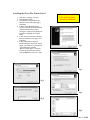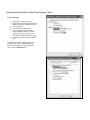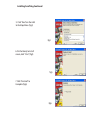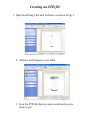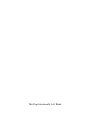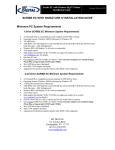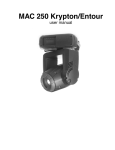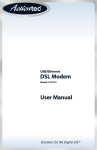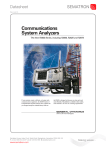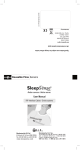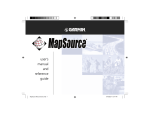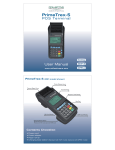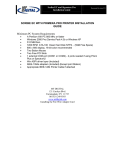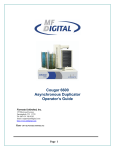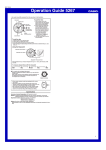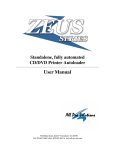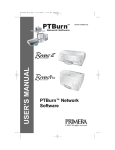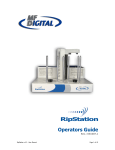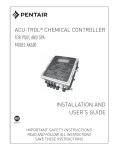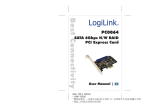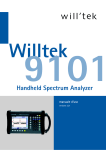Download With SureThing Software
Transcript
With SureThing Software Rev. 6-22-2007 Installing the Prism Plus Printer Driver* 1. 2. 3. 4. 5. 6. Click Start-> Settings-> Printers Click Add New Printer The “Welcome to the Add Printer Wizard” window will appear (fig 1) . Click Next. In the “Local or Network Printer” window, uncheck the “Automatically detect installed printer” option , leaving the “Local printer attached to computer” option fi( g 2) and click Next.. In the “Select a Printer Port” window, leave the default as LPT1 (fig 3) and click Next. In the “Install Printer Software” window, click the “Have Disk” button (fig 4). You will then be prompted to “Install from Disk”, click the “Browse” button (fig 5). Select the location of the printer driver from your CD-ROM drive in the PC ( fig 6). * Pre-Installed on 21XX, 31XX and 91XX Series. Excluding 9100 Baxter fig 1 fig 2 fig 3 fig 4 fig 5 fig 6 rev. 11-29-06 Installing the Prism Plus Printer Driver (cont.) 7. After specifying the driver for the Prism Plus printer, the printer “Rimage Perfect Image Printer PF” will appear in the “Add Printer Window” (fig 7). Click Next to continue. 8. In the “Name your Printer” window, leave the printer as the default name, and select the printer to be the default printer (fig 8) and click Next. fig 7 9. In the “Printer Sharing” window, select “Do Not Share the Printer” (fig 9) and click Next. 10. Say No to “Print Test Page” (fig 10) and click next. 11. The “Completing the Add Printer Wizard” window will appear (fig 11). Click Finish. After clicking finish, the Prism Plus printer driver will be installed. You will be asked to accept that the printer driver is not digitally signed by Microsoft, click Continue (fig 12). You have now successfully installed the printer. fig 8 fig 10 fig 9 fig 11 fig 12 !DJUSTINGTHE0RISM0LUS0RINTER$RIVER3ETTINGS CONT $EVICE3ETTINGS 'OTO3TART3ETTINGS0RINTERS 2IGHTCLICKONTHE2IMAGE0ERFECT)MAGE 0RINTER0&PRINTERINTHE0RINTERS&OLDER 'OTO0ROPERTIES 'OTOTHE$EVICE3ETTINGS4AB &ORTHE3CRIBE0ROGRAMTOUSETHE PRINTEREFFECTIVELYPLEASEMATCHTHE SETTINGSOFYOURPRINTERDRIVERTOTHE EXAMPLEONTHERIGHTSIDEOFTHISPAGE 4OSAVESETTINGS#LICK!PPLYAND/+TO EXIT 8DPI ./4%!NYCHANGESMADETOTHEPRINTER DRIVERSETTINGSREQUIREA.%702.FILETOBE MADE)FYOUCHANGEONEOFTHESETTINGSBE SURETOCREATEA.%702.FILE -ONOCOLOR Installing SureThing Software * * When Prism Plus and Duplicator are purchased together, SureThing Software is pre-installed at the factory *2000 & 9000 Series Only 1. Place CD in Drive and run the SureThing Setup.exe file 2. Click the “I Accept” button on the license agreement (fig1) fig1 3. Click “Next” on the Welcome Screen (fig2) fig2 4. Select Destination Folder, then click “Next” (fig3) fig3 Installing SureThing-Continued 5. Click “Next” on the Add to Desktop Menu (fig4) fig4 6. On the Ready to Install screen, click “Start” (fig5) fig5 7. Click “Finished” to Complete (fig6) fig6 Important Notes Note: The maximum resolution for a .STD file is 600 dpi. If print image exceeds 600 dpi, a .PRN file must be used. Note: When submitting the PDF file to print, please make sure the target printer is NOT the Default printer. (For Example If printing to Prism -Prism cannot be the default printer) If needed, add a dummy Printer to the printers and faxes directory. Any Questions Please Contact Technical Support 631 249-9393 ext 217 Creating an STD file 1. Open SureThing CD Label Software as shown in Fig. 1. 2. Add text and images to your label. 3. Save the STD file that you just created and you are ready to go! ________________________________________________ Note: For information on creating .PRN files, Please see your user manual. The user manual is located on the User Manual CD that came with your MF Digital Duplicator. ________________________________________________ This Page Intentionally Left Blank 4HERMAL0RISM2IBBONS#$$6$0RINTER2IBBONS 4HE'OLD3TANDARD 4O/RDER0RISM2IBBONSOR)NKJETPRINTERSUPPLIES #ALLX WWWMFDIGITALCOM 0!24 #$002."+ #$002.2%$ #$002.",5% #$002.'2. #$002.-5,4) $%3#2)04)/. g"LACK2IBBON FOR0RISM0LUS&INE,INE0RINT g2ED2IBBON FOR0RISM0LUS3PECTRUM0RINTERS g"LUE2IBBON FOR0RISM0LUS3PECTRUM0RINTERS g'REEN2IBBON FOR0RISM0LUS3PECTRUM0RINTERS g-ULTI2IBBONFOR0RISM0LUS