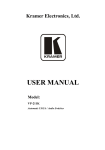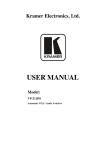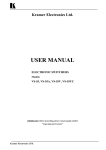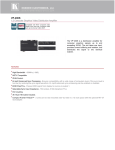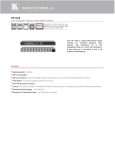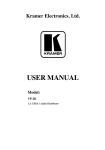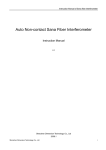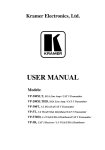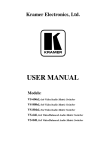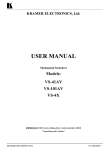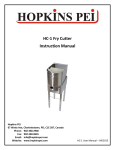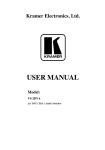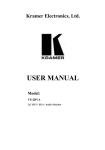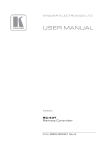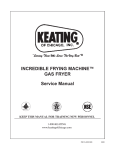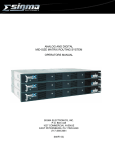Download USER MANUAL - Kramer Electronics
Transcript
K R A ME R E LE CT R O N IC S L TD . USER MANUAL MODEL: VP-211K Automatic UXGA / Audio Switcher P/N: 2900-000414 Rev 3 Contents 1 Introduction 1 2 2.1 2.2 2.3 3 3.1 Getting Started Achieving the Best Performance Safety Instructions Recycling Kramer Products Overview Defining the VP-211K Automatic UXGA / Audio Switcher 2 2 3 3 4 5 4 4.1 4.2 5 Connecting the VP-211K Connecting the REMOTE Terminal Block Connector Selecting the Default Master Source Signal Technical Specifications 6 7 8 10 Figures Figure 1: VP-211K Automatic UXGA / Audio Switcher Figure 2: Connecting the VP-211K Automatic UXGA / Audio Switcher Figure 3: REMOTE Terminal Block Connector VP-211K – Contents 5 7 8 i 1 Introduction Welcome to Kramer Electronics! Since 1981, Kramer Electronics has been providing a world of unique, creative, and affordable solutions to the vast range of problems that confront video, audio, presentation, and broadcasting professionals on a daily basis. In recent years, we have redesigned and upgraded most of our line, making the best even better! Our 1,000-plus different models now appear in 11 groups that are clearly defined by function: GROUP 1: Distribution Amplifiers; GROUP 2: Switchers and Routers; GROUP 3: Control Systems; GROUP 4: Format/Standards Converters; GROUP 5: Range Extenders and Repeaters; GROUP 6: Specialty AV Products; GROUP 7: Scan Converters and Scalers; GROUP 8: Cables and Connectors; GROUP 9: Room Connectivity; GROUP 10: Accessories and Rack Adapters and GROUP 11: Sierra Products. Congratulations on purchasing your Kramer VP-211K Automatic UXGA / Audio Switcher, which is ideal for the following typical applications: Any system requiring automatic computer and presentation UXGA routing Presentation systems with wall plates VP-211K - Introduction 1 2 Getting Started We recommend that you: Unpack the equipment carefully and save the original box and packaging materials for possible future shipment Review the contents of this user manual i 2.1 Go to http://www.kramerelectronics.com to check for up-to-date user manuals, application programs, and to check if firmware upgrades are available (where appropriate). Achieving the Best Performance To achieve the best performance: Use only good quality connection cables (we recommend Kramer highperformance, high-resolution cables) to avoid interference, deterioration in signal quality due to poor matching, and elevated noise levels (often associated with low quality cables) Do not secure the cables in tight bundles or roll the slack into tight coils Avoid interference from neighboring electrical appliances that may adversely influence signal quality Position your Kramer VP-211K away from moisture, excessive sunlight and dust ! 2 This equipment is to be used only inside a building. It may only be connected to other equipment that is installed inside a building. VP-211K - Getting Started 2.2 Safety Instructions ! 2.3 Caution: There are no operator serviceable parts inside the unit Warning: Use only the Kramer Electronics input power wall adapter that is provided with the unit Warning: Disconnect the power and unplug the unit from the wall before installing Recycling Kramer Products The Waste Electrical and Electronic Equipment (WEEE) Directive 2002/96/EC aims to reduce the amount of WEEE sent for disposal to landfill or incineration by requiring it to be collected and recycled. To comply with the WEEE Directive, Kramer Electronics has made arrangements with the European Advanced Recycling Network (EARN) and covers any costs of treatment, recycling and recovery of waste Kramer Electronics branded equipment on arrival at the EARN facility. For details of Kramer’s recycling arrangements in your particular country go to our recycling pages at http://www.kramerelectronics.com/support/recycling/. VP-211K - Getting Started 3 3 Overview Your Kramer VP-211K is a high performance 2x1 automatic switcher for computer graphics video (UXGA) and stereo audio signals. The VP-211K detects the presence of the active VGA-type input signal from either IN 1 (the default) or IN 2—depending on how the DEFAULT INPUT switch is set, as Section 4.2 describes—and automatically routes it to the acceptor connected to the UXGA OUT and the AUDIO OUT connectors. In addition, the VP-211K: With its video bandwidth of 300MHz, ensures transparent operation at the highest resolutions Automatically switches the stereo audio signal with the video signal (audiofollow-video) when switching the active input to the output Includes a DEFAULT INPUT switch for selecting the default UXGA master source signal Includes a loop UXGA output for connecting an additional display Comes with contact closure remote control for forced operation Uses active switching and has flexible sync detection and reconstruction circuitry Includes the Kramer innovative integrated sync processing; KRISP™ technology, which lets you achieve a sharp, stable image when the sync level is too low, by restoring the sync signal waveform Lets both PC inputs pass the EDID information from the acceptor (display) to the source (laptop/PC) 4 VP-211K - Overview 3.1 Defining the VP-211K Automatic UXGA / Audio Switcher This section defines the VP-211K. Figure 1: VP-211K Automatic UXGA / Audio Switcher # Feature 1 UXGA LOOP OUT 15-pin HD Connector Connect to an additional monitor 2 UXGA OUT 15-pin HD Connector Connect to the computer graphics video acceptor 3 AUDIO OUT 3.5mm mini-jack Connector Connect to an unbalanced stereo audio acceptor 4 REMOTE IN 1 and IN 2 Terminal Block Connectors Connect to a contact closure switch, see Section 4.1 5 SIG LEDs Illuminates when input is selected (IN1 or IN2) 6 ON LED Illuminates when receiving power 7 AUDIO IN 2 3.5mm mini-jack Connector Connect to unbalanced stereo audio source 2 8 AUDIO IN 1 3.5mm mini-jack Connector Connect to unbalanced stereo audio source 1 9 UXGA IN 2 15-pin HD Connector Connect to the computer graphics video source 2 10 DEFAULT INPUT Switch Switch to set the default input (IN 1 or IN 2) 11 UXGA IN 1 15-pin HD Connector Connect to the computer graphics video source 1 12 5V DC +5V DC connector for powering the unit VP-211K - Overview Function 5 4 Connecting the VP-211K i Always switch off the power to each device before connecting it to your VP-211K. After connecting your VP-211K, connect its power and then switch on the power to each device. To connect the VP-211K as illustrated in the example in Figure 2: 1. Connect a UXGA/audio source (for example, a PC graphics card) to the UXGA IN 1 15-pin HD connector and to the AUDIO IN 1 mini plug connector. 2. Set the DEFAULT INPUT switch to IN 1 (the factory preset default), as described in Section 4.2 3. Connect a UXGA/audio source (for example, a PC graphics card) to the UXGA IN 2 15-pin HD connector and to the AUDIO IN 2 mini plug connector. 4. Connect the UXGA OUT 15-pin HD connector and the AUDIO OUT mini plug connector to the acceptor (for example, a display with speakers). 5. If required, connect an additional display to the UXGA LOOP OUT 15-pin HD connector. 6. Connect the 5V DC power adapter to the power socket and connect the adapter to the mains electricity. 6 VP-211K - Connecting the VP-211K Figure 2: Connecting the VP-211K Automatic UXGA / Audio Switcher 4.1 Connecting the REMOTE Terminal Block Connector You can force the routing of one of the two inputs to the UXGA output by remote control. To do so, connect the appropriate REMOTE input terminal block connector pins to a contact closure switch. For example, as Figure 3 illustrates, to route REMOTE IN1 to the UXGA output, connect PIN IN1 to PIN G (ground). To route REMOTE IN2 to the UXGA output, connect PIN IN2 to PIN G. Note that the connection should be permanent, since the VP-211K reverts to an automatic switcher when the connection is removed. VP-211K - Connecting the VP-211K 7 ! Do not connect both the REMOTE IN 1 and the REMOTE IN 2 to PIN G simultaneously. Route input 1 to the output, by attaching PIN IN 1 to PIN G: Route input 2 to the output, by attaching PIN IN 2 to PIN G: Figure 3: REMOTE Terminal Block Connector 4.2 Selecting the Default Master Source Signal The DEFAULT INPUT switch is factory preset to IN 1 and the VP-211K detects the presence of the master source signal at the UXGA IN 1 connector. If you connect active sources to both the UXGA IN 1 and the UXGA IN 2 connectors, the source at the UXGA IN 1 connector takes priority over the source at the UXGA IN 2 connector and it is routed to the UXGA OUT and the AUDIO OUT connectors (audio-follows-video). You can change the default so that the VP-211K automatically detects an active source signal from UXGA IN 2, by setting the DEFAULT INPUT switch to IN 2. When active, the source at the UXGA IN 2 connector takes priority over the source at the UXGA IN 1 connector and it is routed to the UXGA OUT and the AUDIO OUT connectors (audio follows video). 8 VP-211K - Connecting the VP-211K If the VP-211K detects: No signal (perhaps no connected source, or a source is connected and powered OFF) at the UXGA IN 1 input (when IN 1 is selected as the default), the VP-211K routes the signal from the source at UXGA IN 2 to the UXGA OUT and the AUDIO OUT connectors. Similarly, if the VP-211K detects no signal at the UXGA IN 2 input (when IN 2 is selected as the default), the VP-211K routes the signal from the source at UXGA IN 1 to the UXGA OUT and the AUDIO OUT connectors A signal from the UXGA source at UXGA IN 1 input (when IN 1 is selected as the default), while routing the signal from the UXGA source at UXGA IN 2, the VP-211K reroutes the signal from the UXGA source at UXGA IN 1 to the UXGA OUT and the AUDIO OUT connectors. Similarly, if the VP-211K detects a signal from the UXGA source at UXGA IN 2 input (when IN 2 is selected as the default), while routing the signal from the UXGA source at UXGA IN 1, the VP-211K reroutes the signal from the UXGA source at UXGA IN 2 to the UXGA OUT and the AUDIO OUT connectors No signal at all (that is, when there is no active input from a source at UXGA IN 1 or at UXGA IN 2), the VP-211K still routes UXGA IN 2 to the UXGA OUT, and continue to examine UXGA IN 1 input (when IN 1 is selected as the default), switching back to it when it detects a valid signal. Similarly, if the VP-211K detects no signal at all (when IN 2 is selected as the default), it still routes UXGA IN 1 to the UXGA OUT, and continue to examine the UXGA IN 2 input, switching back to it when it detects a valid signal VP-211K - Connecting the VP-211K 9 5 Technical Specifications INPUTS: 2 computer graphics video on 15-pin HD connectors 2 unbalanced stereo audio on 3.5mm mini audio connectors OUTPUTS: 1 computer graphics video on a 15-pin HD connector 1 computer graphics video on a 15-pin HD connector (input #1 active loop) 1 unbalanced stereo audio on a 3.5mm mini audio connector MAX. OUTPUT LEVEL: Video: 1.6Vpp; Audio: >10.5Vpp BANDWIDTH (-3dB): Video: 300MHz; Audio: >100kHz DIFF. GAIN: 0.03% DIFF. PHASE: 0.03Deg. K-FACTOR: <0.05% S/N RATIO: Video: 71dB; Audio: 71dB weighted CROSSTALK: Video: –59dB @5MHz; Audio: <–66dB @1kHz CONTROLS: Contact closure remote control, Input default selection switch COUPLING: DC AUDIO THD + NOISE: <0.032% AUDIO 2nd HARMONIC: <0.004% POWER CONSUMPTION: 5V DC, 200mA OPERATING TEMPERATURE: 0° to +40°C (32° to 104°F) STORAGE TEMPERATURE: -40° to +70°C (-40° to 158°F) HUMIDITY: 10% to 90%, RHL non-condensing DIMENSIONS: 12.1cm x 7.18cm x 2.42cm (4.76" x 2.83" x 0.95", W, D, H) WEIGHT: 0.3kg (0.66lbs) approx. ACCESSORIES: Power supply (5V/2.6A), mounting bracket OPTIONS: RK-3T 19" rack adapter Specifications are subject to change without notice at http://www.kramerelectronics.com 10 VP-211K - Technical Specifications For the latest information on our products and a list of Kramer distributors, visit our Web site where updates to this user manual may be found. We welcome your questions, comments, and feedback. Web site: www.kramerelectronics.com E-mail: [email protected] ! P/N: SAFETY WARNING Disconnect the unit from the power supply before opening and servicing 2900- 000414 Rev: 3