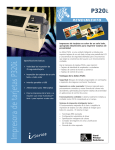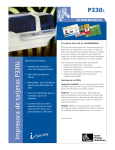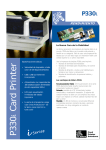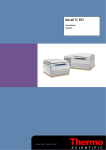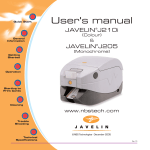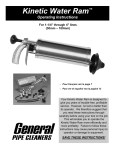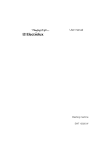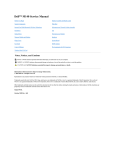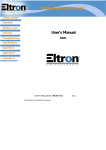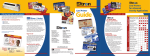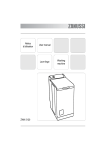Download User Manual - NBS Technologies
Transcript
Quick Start User's manual TM General Information J320i www.engenyus.com Getting Started Operation Starting to Print Cards Cleaning Trouble Shooting C Technical Specifications engenyus limited - August 2003 Rev. 1.1 Quick Start Quick Start! Before starting to work with your new JAVELIN card printer, please refer to this Quick Start guide. For more complete information regarding all aspects of your printer’s operation, please refer to the main chapters of the printer user’s manual. TM General Information Getting Started 1. Install card cleaning cartridge The card cleaning cartridge is packed separately from the printer in a protective plastic bag. Remove carefully and peel off tape from the cleaning roller before installing it. Operation Refer to printer user’s manual chapter 2 for more information about the cleaning cartridge. Starting to Print Cards Cleaning 2. Install card feeder cassette & card output hopper This two items are delivered separately from the printer in protective plastic bags. Refer to printer user’s manual chapter 2 for more information. Trouble Shooting Technical Specifications a Rev. 1.1 4. Loading ribbon Quick Start SUPPLY SPINDLE General Information TAKE-UP SPINDLE First, turn on the power to the printer and raise the printhead. Ribbon loading involves the placement of the ribbon onto the supply and take-up spindles. As soon as the ribbon is installed and the printhead is locked down, the spindles will automatically rotate to take up any slack and to synchronize the ribbon to the correct panel. Refer to printer user’s manual chapter 2 for more instructions. 5. Loading cards Getting Started Operation Step 1 Step 2 Step 3 First shuffle a stack of new cards to reduce any electrostatic charge. Always handle cards by their edges. Starting to Print Cards Refer to printer user’s manual chapter 2 for more instructions. 6. Set card thickness control lever Cleaning Trouble Shooting This item can be operated by the user to set the card thickness and to prevent more than one card feeding into the printer at the same time and causing a jam. Simply move the lever to adjust correct card thickness position. Refer to printer user’s manual chapter 2 for more information. 7. Starting to print cards First connect the interface cable and install the Windows driver on your PC. Technical Specifications b Refer to printer user’s manual chapter 3 for more instructions. Rev. 1.1 Quick Start User's manual INTRODUCTION General Information Thank you for choosing the Javelin J320i plastic card printer. These printers produce cards ideal for personalised identification, access control, visitor, membership, promotion and luggage card, badges and tags. Getting Started This manual guides you to an efficient start up and operation of your new card printer. J320i PRINTER MODELS Operation Starting to Print Cards Here is a quick review of the Javelin card printer series numbering and lettering system to help you. The Javelin J320i plastic card printer employs dye sublimation and resin thermal transfer technologies. Model numbers include identifiers that specify options are shown using the following lettering conventions: J320i (X) (X) - nnnnnn Part Number Cleaning M : Magnetic Encoding E : Smart Card Trouble Shooting i: } Optional Intelligent printer. Use only TrueColours colour ribbons from Javelin Dealers TM This information can be found on the printer serial number panel and is also shown on the test card. Technical Specifications i GENERAL INFORMATION Rev. 1.1 Quick Start ICONS Throughout this manual, different icons highlight important information, as follows: General Information Important general information Mechanical hazard, such as one associated with moving parts, capable of resulting in equipment damage or personal injury. Getting Started Operation Electrical hazard, such as an exposed voltage point, capable of causing electrical shock and personal injury. Starting to Print Cards Cleaning Trouble Shooting Technical Specifications ii GENERAL INFORMATION Rev. 1.1 TABLE OF CONTENTS Quick Start 1 GETTING ...................................................... 1 TABLE OFSTARTED CONTENTS 1 1.1 Unpacking your card printer ......................................................... 1 1.2 Indicators and controls ............................................................... GETTING STARTED .......................................................31 1.3 Printer installation ...................................................................... 41 1.1 Unpacking your card printer Operation 1.2 Indicators and controls 1.3 Printer installation OPERATION ...................................................................... 2.1 Printer features ......................................................................... 2.2 Loading ribbons ......................................................................... OPERATION 2.3 Loading cards............................................................................ Printer Features 2.1 ACard cartridge 2.2 Loading ribbons ....................................................................... Card cleaning 2.3 BLoading cards cartridge ........................................................... CCard thickness A- Card Feeder control lever...................................................... DCard Cleaning output hopper................................................................. B- Card Cartridge 2.4 CFeeding one card at a time........................................................... Card Thickness Control Lever 2.5 DPrinting a test card .................................................................... Card Output Hopper 2.6 Electronic Lock............................................................. 2.4 Passcode Reject Card Box 3 4 5 5 65 85 86 10 8 11 8 11 10 12 11 13 11 14 12 Starting to Print Cards 2.5 Feeding one card at a time 2.6 Printing a test card STARTING TO PRINT CARDS ................................. 2.7 Printer menu information A- Install driver on Windows 98, 2000/NT or XP ............................ B- Set printer driver options ......................................................... STARTING TO PRINT CARDS CTrueSecure Varnish Imaging Printing .......................................... 95/98 A- Install Driver on windows 14 15 16 16 17 18 19 19 20 General Information 2 2 Getting Started 3 3 B- Install Driver on windows NT4.0 21 4 CLEANING 20 C- Set Printer ......................................................................... Driver Options and printing a test card 21 Cleaning 4 5 Trouble Shooting Technical Specifications iii 5 4.1 Cleaning system ......................................................................... 4.2 Cleaning the printhead............................................................... CLEANING 4.3 cleaning cartridge ............................................................... Cleaning system 4.1 Card 21 22 23 23 24 4.2 Cleaning the printhead 4.3 Card Cleaning Cartridge 25 26 TROUBLESHOOTING .................................................. 25 5.1 Interpreting LCD display messages ............................................... 25 5.2 Print quality issues ..................................................................... 29 TROUBLESHOOTING 29 29 5.1 Interpreting LCD Display Messages 5.2 Print Quality issues 32 TECHNICAL SPECIFICATIONS ................................ 32 6 6 TECHNICAL SPECIFICATIONS GENERAL INFORMATION 35 Rev. 1.1 Quick Start APPENDIX A JAVELIN i SERIES INTELLIGENT PRINTING SYSTEM .............................. 36 Frequently asked questions........................................................... 36 General Information APPENDIX B MAGNETIC CARD STRIPE ENCODER ...................... 39 Introduction ................................................................................ 39 A- Media loading orientation ....................................................................... 40 B- Magnetic encoder cleaning .................................................................... 41 Getting Started APPENDIX C SMART CARD CONTACT STATION .......................... 42 Introduction ................................................................................ 42 A- Media loading orientation ...................................................................... 43 B- Smart card contact station interface .................................................... 43 Operation APPENDIX D ACCESSORIES & SUPPLIES ......................................... 44 Starting to Print Cards Ribbons......................................................................................................... 44 Cards ............................................................................................................ 45 Accessories ................................................................................................. 46 APPENDIX E WARRANTY INFORMATION .......................................... 47 Cleaning APPENDIX F TECHNICAL SUPPORT...................................................... 49 APPENDIX G - ....................................................................... 50 Trouble Shooting Technical Specifications iv Declaration of Conformity ........................................................................... 50 Trademarks .................................................................................................. 51 Copyright Notice ...........................................................................................51 GENERAL INFORMATION Rev. 1.1 Quick Start 1 Getting started General Information 1.1 Unpacking your card printer Getting Started Your J320i printer ships in a carton and protective anti-static bag. Keep all packing material in case you need to move or re-ship the printer. While unpacking, inspect the carton to ensure that no damage occured during shipping. Operation Please ensure that you have a clean and nearly dust free environment for proper operation and storage of the printer. Starting to Print Cards Cleaning Trouble Shooting Technical Specifications 1 GETTING STARTED Rev. 1.1 Quick Start Make sure the following items are included with your J320i printer: General Information CARD FEEDER CASSETTE CARD OUTPUT HOPPER Getting Started CLEANING KIT CLEANING CARTRIDGE Operation Starting to Print Cards Cleaning POWER CABLE USER MANUAL & PRINTER DRIVER CD INTERFACE CABLE QUICK START GUIDE If any items are missing, please contact your dealer. Trouble Shooting Technical Specifications 2 To reorder, please refer to Appendix D of this manual. GETTING STARTED Rev. 1.1 1.2 Indicators and Controls Quick Start Your J320i printer has an LCD Display and and 2 Panel Buttons. LCD Display General Information Getting Started Power LED Clear/Select Button Alert LED Menu/Next Button LCD DISPLAY : The 16 character LCD Display is used for : ● Showing the printer's current status ● Providing operator and service messages (Chapter 5) Operation Starting to Print Cards LEDS : The two LEDs are used for : ● Green: Power LED ● Amber: Alert LED (with beeper) This alert LED is on when an error condition exists. The beeper will sound three alert "beeps" and the LCD display will show the associated error message. PANEL BUTTONS: Cleaning Trouble Shooting Technical Specifications 3 The Menu/Next Button (left) is a push button used for: ● Bringing printer into menu mode when pressed with the printer showing READY on the LCD Display. ● Using in menu mode to scroll through menu options. The Clear/Select Button (right) is a push button used for: ● Clearing an error status (when LCD display shows an error report and alert LED is on). ● Invoking automatic retry of the operation which gave the error. ● Selecting a menu option when in menu mode. NOTE: the buttons “beep” when pressed GETTING STARTED Rev. 1.1 1.3 Printer Installation Quick Start The following will guide you through the installation of your J320i printer. CAUTION : Limit AC power supplied to the J320i Printer to 110 - 230 V AC, 60 - 50 Hz for an associated 680 mA - 310 mA. Limit excess current draw to 16 amps or less, using an associated circuit breaker or other such device. Never operate the printer in a location where operator, computer, or printer can get wet. Personal injury could result. The printer must be connected to an earthed electrical power supply and properly protected against electrical surges and grounding faults. General Information Getting Started 1. Place the printer in a location that allows easy access to all sides. The printer should never be operated while resting on its side or upside down. Operation 2. Place the printer’s power switch in the OFF (0) position. Starting to Print Cards 3. Insert the power cable to the printer power socket and attach to grounded electrical socket of the proper voltage and type. Cleaning 4. Attach interface cable to printer and computer and then secure. 5. Switch power on. Trouble Shooting CAUTION: Intermittent or unpredictable operation may occur from unsecured connectors. If damaged, the power cable must be replaced by an exact equivalent. Use only parallel cable under 3 metres in length. Technical Specifications 4 GETTING STARTED Rev. 1.1 Quick Start 2 Operation General Information 2.1 Printer Features The following shows the features found on your J320i printer: Getting Started Operation Starting to Print Cards Cleaning Trouble Shooting Technical Specifications 5 STANDARD FEATURES OPTIONAL FEATURES 1. Printhead 2. Printhead Unlock lever 3. LCD Display 4. Panel Buttons 5. Card Output Hopper 6. Card Thickness Control 7. Card Feeder Casette 8. Card Cleaning Cartridge A. Magnetic Encoder Station B. Smart Card Contact Station PLEASE NOTE : Any blue items inside the printer can be operated by the user. OPERATION Rev. 1.1 Quick Start General Information 2.2 Loading Ribbons The J320i printer requires approved ribbons (See Appendix A & D). The resin thermal transfer and dye sublimation ribbons are specifically designed for your J320i printer. For optimum performance and printer life (printhead), always use approved ribbons. Only intelligent TrueColours colour ribbons purchased from Javelin dealer will work in J320i printers TM DO NOT TOUCH the printhead or the electronic components on the printhead carriage. Discharges of electrostatic charge from the human body or other surfaces can damage the printhead or other electronic components used in this device. Getting Started Operation 1. Remove ribbon from packaging. Starting to Print Cards Cleaning 2. With printer power ON and in ‘Check Ribbon’ status, open cover and press down on the printhead unlock lever to open the print head carriage. The printhead carriage will pop open. Trouble Shooting Continued on next page ...... Technical Specifications 6 OPERATION Rev. 1.1 Quick Start SUPPLY SPINDLE 3. Load ribbon onto the supply spindle (under print head carriage) and empty core (with tape attached) onto the take-up spindle. Make sure the ribbon comes off the top of the supply spindle and feeds to the top of the take-up spindle. Push ribbon all the way in. General Information Getting Started TAKE UP SPINDLE ‘CLICK’ 4. Push down on the printhead lock lever until an audible 'click' signals the locked-down position. Please note that the ribbon automatically synchronises whenever the printhead is locked down. Ready status will appear. Operation Starting to Print Cards Cleaning Trouble Shooting Technical Specifications 7 Please note that the ribbon automatically synchronises whenever the printhead is locked down. OPERATION Rev. 1.1 Quick Start 2.3 Loading Cards To help you load, print, and collect cards, the J320i has the following item: A - CARD FEEDER CASSETTE General Information This item is used for loading cards. 1. Install card feeder cassette by hooking onto printer as shown and clicking down. Getting Started ‘CLICK’ Operation Starting to Print Cards 2. Install cards into card feeder cassette* as shown. Cleaning 3. Close card feeder cassette. Trouble Shooting Technical Specifications 8 OPERATION Rev. 1.1 Quick Start DO NOT bend cards or touch print surfaces as this can reduce print quality. The surface of the cards must remain clean and dust free. Always store cards in an enclosed container. Ideally, use cards as soon as possible. If cards stick together, carefully shuffle them. General Information * See Chapter 6, Technical Specifications, for card requirements and capacities. Getting Started Operation Starting to Print Cards Cleaning Trouble Shooting Technical Specifications 9 OPERATION Rev. 1.1 Quick Start B - CARD CLEANING CARTRIDGE This item is used to clean the cards entering the printer and must be fitted before using the printer. General Information 1. Remove card cleaning cartridge from packaging. Getting Started Operation 2. Remove the yellow reminder tape from the location for the cleaning cartridge. Starting to Print Cards 3. Make sure the arrow on top of the assembly is facing toward the side of the printer. Hook assembly into slot on printer and rotate down. Ensure the assembly locks in place. Cleaning Trouble Shooting 4. Close cover Technical Specifications 10 OPERATION Rev. 1.1 Quick Start C- CARD THICKNESS CONTROL LEVER This item is operated by the user to prevent more than one card feeding into the printer at the same time and causing a jam. Open cover, and adjust lever to the correct position for the card thickness you are using. Repeat for different card thickness. (Factory setting is for 30mil (0.762 mm) card thickness). See diagram below : General Information Getting Started Operation Starting to Print Cards Card thickness: A - 60mil (1.524mm) to 50mil (1.27mm) B - 40mil (1.016mm) C - 30mil (0.762mm) - DEFAULT D - 20mil (0.508mm) E* - Less than 20mil (0.508mm) * Start at lowest position and move lever up to match card thickness. For other card thickness, start lever at lowest position and move up until cards feed. Cleaning D - CARD OUTPUT HOPPER This item is used for collecting printed cards. Trouble Shooting Install card output hopper to printer by hooking over bottom edge of card exit aperture. Technical Specifications 11 OPERATION Rev. 1.1 Quick Start 2.4 Feeding one card at a time A manual feed slot is available on the rear of the card feeder cassette cover for feeding single cards. Cleaning cards are fed manually through this slot. General Information The card feeder cassette must be empty for manual card feeding to work properly. Getting Started For one-at-a-time printing, feed cards through slot on rear of card feeder cassette. Do not feed more than one card at a time. Operation Starting to Print Cards Cleaning Trouble Shooting Technical Specifications 12 OPERATION Rev. 1.1 Quick Start 2.5 Printing a Test Card With ribbon and cards loaded, your J320i printer is ready to print. To check the operation of the printer you should print a test card. General Information 1. Turn off printer. 2. While pressing clear button, switch printer back on. Getting Started 3. LCD will show test, depress button once self test is displayed. 4. A test card is printed. This will show the current printer settings. Operation 5. The printer is now communicating with the computer and is ready for use Starting to Print Cards This is an example of the test card. Cleaning Trouble Shooting Technical Specifications 13 OPERATION Rev. 1.1 Quick Start General Information Getting Started Operation Starting to Print Cards 2.6 Passcode Electronic Lock The Javelin printer’s passcode system disables the printing and encoding of the printer except by authorised users in possession of the valid passcode. This userselected Passcode gives you the choice of what is the best level of security for your application. The printer ships with the passcode disabled. To enjoy the benefits of the passcode security feature, please follow these steps: 1 In READY mode, hold down both the “Next” and “Select” buttons on your LCD pad for five seconds. Bleeps twice goes into passcode menu. 2 If Passcode enabled; enter passcode, if disabled access Passcode menu. 3 Select your passcode first. You may choose a 1 to 5 digit number and each digit may be 0 to 5. 4 Use the “Next” key to move the cursor to the number you want for your first digit, then use the “Select” key to set it. 5 Repeat step four for each of the digits of your passcode. Move cursor to “END” when you have set all the digits. Press “Select”. 6 You will be prompted to verify your passcode. 7 You will also be prompted to select how often you would like your passcode to lock out printing, encoding and overlay varnish. When you have finished your selections, your passcode will be enabled with your settings. Once enabled, the printer will prompt you to enter your passcode before printing, encoding, or resetting your passcode. A complete passcode menu flowchart is shown overleaf. Cleaning Trouble Shooting Technical Specifications 14 OPERATION Rev. 1.1 Passcode Menu (starting from ‘Passcode Disabled’) Quick Start PASSCODE MENU PASSCODE ENABLE S Select to toggle ENABLE/DISABLE N PASSCODE ENTER NEW Enter new press procedure (see below) N General Information PASSCODE...... 1 23450 END Choose Passcode with Next & Select. Choose End & Select to complete N CONFIRM 1 23450 END Choose Passcode with Next & Select. Choose End & Select to complete N Getting Started CONFIRMED PASSCODE N PASSCODE POWER UP ON N Operation PASSCODE MORE OPTIONS S COUNTER OPTION CARD BASED N N READY COUNTER VALUE XXXX Card based/ overlay based disable Starting to Print Cards Cleaning Trouble Shooting Legend: S Clear/Select button N Menu/Next button *means that 1 password digit has been entered - means that nothing has been entered for the indicated digit Technical Specifications 15 OPERATION Rev. 1.1 Quick Start General Information Getting Started 3 Starting to print cards Printing with the J320i printer requires the Windows Printer Driver, your card design/issuing software or printer command level programming through the printer interface. The J320i card printer can be used with any Windows 98, ME, 2000, XP or NT 4.0 operating system, using the drivers provided with the printer. Updated drivers can be downloaded from the engenyus website www.engenyus.com Operation This section contains information on the printing of a single sided card in colour (using the 5-Panel colour ribbon YMCKOi) and the Windows Printer Driver. Starting to Print Cards Cleaning Trouble Shooting Technical Specifications 16 STARTING TO PRINT CARDS Rev. 1.1 Quick Start A-TO INSTALL THE J320i PRINTER DRIVER IN WINDOWS 98, 2000/NT OR XP, USE THE FOLLOWING STEPS: IMPORTANT NOTE - ENSURE THAT YOUR PC PRINTER PORT IS SET TO STANDARD MODE AND ALSO ENSURE THAT YOU HAVE DELETED ANY PREVIOUS VERSIONS OF THIS PRINTER DRIVER. IF INSTALLING ON NT/2000 OR XP ENSURE THAT YOU HAVE ADMINISTRATION PRIVILEGES. IF YOU HAVE ANY DOUBTS PLEASE CONTACT YOUR IT DEPARTMENT. General Information Getting Started ● Start your computer . ● Insert your Javelin Printer Driver CD into computer drive. ● The CD will automatically launch and enter the Setup Wizard that will guide you through installation of your printer driver. (Autorun must be eneabled on PC) Operation ● If the CD does not launch itself, then open the CD in Explorer, go to Drivers and run setup.exe. This will launch the Setup Wizard. Starting to Print Cards The Printer Wizard will copy the necessary files to the PC for you and the J320i printer driver installation will be completed. Cleaning Trouble Shooting Technical Specifications 17 STARTING TO PRINT CARDS Rev. 1.1 B. SET PRINTER DRIVER OPTIONS. WINDOWS NT, 2000, XP Quick Start General Information Getting Started Operation The printer settings can be accessed by selecting the J320i Plastic Card Printer driver from within Printers. Under Windows NT, 2000, XP the printer properties are separated into two distinct pages, Document Defaults and Printer Properties. Highlight the printer icon and right click to open the following options. Document Defaults The page set-up window allows the number of copies to be set and the option of portrait or landscape. The advanced settings are: ● Card: colour conversion, and image rotation. ● Ribbon: type of ribbon and use of the black panel. ● Printer: printer colour settings. Properties Within the device setting's window are the machine options such as: Starting to Print Cards ● Print full size cards, smart download. ● Magnetic encoder settings ● Toolbox, from the toolbox, self-test printing station can be chosen to produce a test card. Cleaning NOW THAT YOU HAVE LOADED MEDIA AND SET UP THE PRINTER DRIVER, THE J320i PRINTER IS READY TO PRINT Trouble Shooting Technical Specifications 18 STARTING TO PRINT CARDS Rev. 1.1 Quick Start General Information Getting Started Operation C. TRUESECURE VARNISH IMAGING PRINTING This is a driver enabled option to print a bitmap in your O (overlay varnish) panel of your ribbon resulting in a simulated “watermark” that produces a more “copy-proof” card. To enable this feature: On Windows 98, ME systems, click on the ribbon tab, or NT, 2000, XP systems choose document defaults/printing preferences, advanced, ribbon. Select the front overlay varnish button. From the drop down list, choose bitmap based overlay. Click the browse button to search your system for the bitmap created and click on the open button. The preview shows the file to be used in the overlay panel. Click on the close button to return to the driver. Click on the OK button to exit the driver. A UV “Black light” can be used to view this more dramatically; the protected areas will glow in the light. The best contrast is seen in the white areas on the card where the bitmapped varnish is present. For additional security, you can passcode protect this feature through your LCD panel. See passcode electronic lock section for details. Printing a bitmap with a hologram overlay varnish is not recommended. It may cause varnish flaking with some bitmaps which will decrease print quality and can damage the printer or shorten the printer life. Starting to Print Cards Cleaning Trouble Shooting Technical Specifications 19 STARTING TO PRINT CARDS Rev. 1.1 Quick Start 4 Cleaning General Information PROTECT YOUR FACTORY WARRANTY ! The recommended maintenance procedures must be performed to maintain your factory warranty. Other than the recommended cleaning procedures described in this manual, allow only engenyus authorised technicians to service the J320i printer. NEVER loosen, tighten, adjust, or bend, etc. a part or cable inside the printer. NEVER use a high pressure air compressor to remove particles in the printer. Getting Started Operation Starting to Print Cards Cleaning Trouble Shooting Technical Specifications 20 CLEANING Rev. 1.1 4.1 Cleaning System Quick Start Your J320i printer includes a simple cleaning system using the pre-saturated cleaning cards provided. The regular use of these cards will clean and maintain important parts of your printer: including the printhead, and transport rollers. General Information CLEAN PRINTER WHEN TO CLEAN When LCD screen reports message. HOW TO CLEAN 1.Leave power on. Open cover and release printhead bracket to remove ribbon Getting Started 2.Remove any normal cards from the card cartridge. Insert one pre-saturated cleaning card (provided) through slot on the rear of the card cartridge. Close the printhead bracket. Close the cover. Operation 3.Press the right panel button for a few seconds. The card will feed into printer and carry out the cleaning process. Repeat the process with a new cleaning card if necessary. Starting to Print Cards Cleaning Note: For a printer cleaning prior to the WHEN TO CLEAN signal, press the left panel button until the LCD screen shows "CLEANING MENU". Press the right panel button to select and one more time again to run the cleaning process (Repeat first steps 1 & 2 above). Trouble Shooting Technical Specifications 21 Although the CLEAN PRINTER message is displayed until the cleaning process has been performed, the printer will continue to operate. CLEANING Rev. 1.1 Quick Start 4.2 Cleaning the printhead Cleaning the printer using the cleaning system with cards usually suffices. However, cleaning the printheads using swabs can remove more stubborn deposits when print anomalies persist. To avoid deposits, only use foam-tipped swabs. General Information Getting Started 1.Raise printhead and remove the ribbon. 2.Clean printhead by moving the alcohol moistened swab tip side-to-side across printhead elements. Only use moderate force. (To re-order swabs see Appendix D). Operation Starting to Print Cards Cleaning Never use a sharp object to scrape deposits from the printhead. Permanent damage will result. Trouble Shooting Technical Specifications 22 CLEANING Rev. 1.1 Quick Start 4.3 Card Cleaning Cartridge Your J320i printer also has a card cleaning cartridge. This item cleans the cards entering the printer. To ensure print quality, the adhesive cleaning roller requires periodic replacements. General Information CLEAN PRINTER Getting Started WHEN TO MAINTAIN When LCD screen reports message, every 1,000 cards, or when roller is dirty. Run a printer cleaning first . (see 4.1 Cleaning System for more instructions.) HOW TO MAINTAIN 1.Open cover and locate cleaning cartridge. Operation Starting to Print Cards 2.Gently remove cleaning cartridge by rotating up and away from printer. Cleaning Trouble Shooting Continued on next page... Technical Specifications 23 CLEANING Rev. 1.1 Quick Start 3.Remove the adhesive cleaning roller from cartridge and discard. General Information Getting Started 4.Install new cleaning roller into cartridge*. To avoid contamination, always hold the cleaning roller assembly by the ends. Operation 5.Carefully peel off wrapper from new cleaning roller while in cartridge. 6.Replace cartridge into printer. Make sure the arrow on top of the assembly is facing toward the rear of the printer. Hook assembly into slot on printer and rotate down. Ensure the assembly locks in place. Starting to Print Cards DO NOT touch the roller surface that contacts the cards. Cleaning 7. Close cover * See Appendix D for replacement cleaning rollers. Trouble Shooting Technical Specifications 24 Although the CLEAN PRINTER message is displayed until maintenance has been performed, the printer will continue to operate. CLEANING Rev. 1.1 Quick Start 5 Troubleshooting General Information Getting Started This section offers solutions to potential problems you may experience with your J320i printer. The table below lists the screen messages that will be displayed on the printer's LCD, both during normal operation and to alert operator of any error conditions. There is also some additional information dealing with quality issues concerning printing onto cards. 5.1 Interpreting LCD Display messages Operation SCREEN MESSAGE CHECK RIBBON INITIALISING Starting to Print Cards READY WAIT TEMPERATURE Cleaning 25 No ribbon Install ribbon The printer is performing an internal test before use Wait for READY message Ready for use Wait for READY message SELF TEST Self test card printing Wait for test card DOWNLOADING DATA The card data is being transmitted Wait for card printing to start PRINTING MAGENTA Technical Specifications ACTION printhead cool down mode PRINTING YELLOW Trouble Shooting MEANING PRINTING CYAN TROUBLESHOOTING The yellow panel is being printed The magenta panel is printing The cyan panel is printing Rev. 1.1 Quick Start SCREEN MESSAGE PRINTING BLACK PRINTING VARNISH General Information Getting Started PRINT HOLOGRAM A monochrome panel is being printed The overlay is printing A hologram overlay is printing The printer is prompting the operator maintenance Carry out the cleaning procedure as detailed in section 4 of this manual CLEAN MAG HEAD The printer is prompting the operator Carry out the cleaning procedure as detailed in Appendix B of this manual CLEANING The printer is performing an internal cleaning routine REMOVE RIBBON The ribbon has not been removed while the cleaning operation is in progress Remove ribbon The printer ribbon has run out Replace printer ribbon MECHANICAL ERROR The printer has an error moving the card internally Remove the jammed card. Ensure that the card is not out of specification. Ensure the cleaning cartridge is correctly fitted! OUT OF CARD The card cartridge is empty, or the card has mis-fed Add more cards or adjust the card feeder to accept the cards The printhead is not locked into position Lock the printhead in its lower position COMMAND ERROR The data being sent from the host is not recognised Check that the data is suitable for printing. Try reprinting a card from known 'good' data PARAMETERS ERROR The features of the card are not recognised OUT OF RIBBON HEAD OPEN Cleaning Trouble Shooting Technical Specifications 26 ACTION CLEAN PRINTER Operation Starting to Print Cards MEANING TROUBLESHOOTING Check the Windows driver options, magnetic data and printer type Rev. 1.1 Quick Start SCREEN MESSAGE MEANING ENCODING ERROR Data cannot be written or read from the card's magnetic stripe Check that the cards are loaded with the magnetic stripe in the correct orientation. Check whether high or low coercivity cards have been specified. Check that the data conforms to ISO specifications. See Appendix B of this manual for further information. Data cannot be read from the card's magnetic stripe Check that the cards are loaded with the magnetic stripe in the correct orientation. Check whether high or low coercivity cards have been specified. Check that the data conforms to ISO specifications. See Appendix B of this manual for further information. General Information READING ERROR Getting Started Operation ENCODING ERROR FLASH ERROR Starting to Print Cards Cleaning Trouble Shooting NO ACCESS The printer cannot detect a magnetic stripe on the card. ACTION Check the card orientation Contact your dealer for technical support. Ribbon Errors: Check that the print ribbon has not 'run out'. Lock and then unlock the printhead assembly; this resynchronises the ribbon automatically. When using a colour ribbon, it should advance automatically so that the leading edge of the yellow panel is beneath the printhead. Ensure that the correct ribbon type has been specified in the Windows driver. Card Feed & Mechanical Errors: Ensure that the card thickness adjustment has been set-up correctly to allow one card to feed. Continued on next page... Technical Specifications 27 TROUBLESHOOTING Rev. 1.1 Quick Start General Information Magnetic Encoding Errors: Check that the cards are inserted correctly in the printer. Ensure that the cards are low or high coercivity as required, and are set-up correctly in the printer driver. Cleaning Alert: The printer has counted the number of cards printed and has automatically flagged that a cleaning routine needs to be carried out. (See Chapter 4). Getting Started Operation Starting to Print Cards Cleaning Trouble Shooting Technical Specifications 28 Rev. 1.1 5.2 Print Quality Issues Quick Start This section will help you resolve print quality problems. The print quality is dependent on several factors. The two most important factors that will increase your print quality are cleanliness and card stock. To diagnose and fix print quality problems, follow the troubleshooting procedure below: ● Small spots appear on the printed card with a non-printed area or a different color. General Information Possible Cause A. Contamination on the card surface. B. Dust inside the printer and/or dirty cleaning roller. Getting Started ➔ Solution A1.Check that cards are stored in a dust free environment A2.Use a different supply of cards. B1.Perform a cleaning of the printer (see cleaning section). B2.Replace cleaning roller (see cleaning section). Operation ● There are non-printing horizontal lines (white) on the card surfaces. Possible Cause A. Ribbons is not correctly positioned. B. printhead may be dirty. C. printhead elements may have been damaged (e.g. scratched or burnt). Starting to Print Cards ➔ Solution Cleaning Trouble Shooting A1.Open cover and press down the printhead unlock lever to open the printhead carriage. The printhead will move up. A2.Check that the ribbon is properly rolled onto the ribbon cores and there are no wrinkles in the ribbon. A3.Push down on the printhead lock lever until an audible “click” signals the locked-down position. A4.Ribbon will automatically synchronize. A5.Print again. B1.Perform a cleaning of the printhead (see 4.2 Cleaning the printhead.) Technical Specifications 29 C1. Call service for printhead replacement information. TROUBLESHOOTING Rev. 1.1 Quick Start • Printing shows very pale or inconsistent results. Possible Cause A. Ribbon may have been stored improperly or is damaged. B. Cards may not meet specifications. C. Contrast and/or Intensity may be set to values which are too high. D. Dust or embedded contamination on elements of the printhead. General Information ➔ Solution Getting Started Operation A1.Change ribbon and print again. B1.Use a different supply of cards. C1. Adjust contrast and/or Intensity values in software D1.Perform a cleaning of the printhead (see 4.2 Cleaning the printhead.) • Printing shows blurry printed image. Possible Cause A. Ribbon may not be correctly positioned B. Ribbon may not be synchronized on the correct color panel position. C. Cards may not meet specifications. D. Dust inside the printer and/or dirty cleaning roller. Starting to Print Cards ➔ Solution Cleaning Trouble Shooting A1. Open cover and press down the printhead unlock lever to open the printhead carriage. The printhead will move up. A2. Check ribbon is properly rolled on ribbon cores. A3. Push down on the printhead lock lever until an audible “click ” signals the locked-down position. A4. Ribbon will automatically synchronize. A5. Print again. Continued on next page... Technical Specifications 30 TROUBLESHOOTING Rev. 1.1 Quick Start General Information Getting Started B1. Open cover and press down the printhead unlock lever to open the printhead carriage. The printhead will move up. B2. Push down on the printhead Lock Lever until an audible ‹‹click ›› signals the locked-down position. B3. Ribbon will automatically synchronize. B4. Print again. C1. Use a different supply of cards. D1. Perform a cleaning of the printhead (see 4.2 Cleaning the printhead.) D2. Replace cleaning roller (see 4.3 Cleaning cartridge.) Printing shows blurry printed image. • No printing on the card. Possible Cause A. Ribbon may not be installed in the printer B. Cards may not meet specifications. C. Cable on printhead may be disconnected. D. printhead elements may be scratched or burnt. Operation Starting to Print Cards ➔ Solution A1. Check for ribbon in the printer. B1. Use a different supply of cards. C1. Power off the printer and check the printhead cable connections. D1.Call service for printhead replacement information. Cleaning For optimum print quality, always keep cover of the printer closed except during ribbon loading and card thickness control procedures. The card flipper will not operate and an error will be indicated if you try to flip a card with the cover open. Trouble Shooting Technical Specifications 31 TROUBLESHOOTING Rev. 1.1 Quick Start General Information 6 Technical Specifications General Getting Started Operation ● High speed printing, over 144 cards/hour edge to edge in full colour (YMCKOi) throughput ● Small footprint ● Windows Drivers for 98, NT 4.0, ME, 2000, XP. Colour Printing ● Colour dye sublimation or monochrome thermal transfer printing ● 25 seconds per card (YMCKOi) throughput ● 300 dpi (11.8 dots/mm) print resolution ● Edge to edge printing standard Fonts Starting to Print Cards ● ● Cards ● ● ● Cleaning ● ● ● ● Trouble Shooting Technical Specifications 32 TECHNICAL SPECIFICATIONS Resident: Arial Normal 100, Arial Bold 100 True Type fonts available via Windows Driver Types PVC, Composite Card width/length: ISO CR-80 - ISO 7810, 2.125” (54mm) by 3.375” (86mm) Option: Magnetic Stripe - ISO 7811 Option: Smart Card - ISO 7816-2 Card thickness: 0.25mm to 1.524mm Card feeder capacity: up to 240 cards (10mil), up to 80 cards (30 mil) Card output hopper capacity: 300 cards (10mil), up to 100 cards (30 mil) Rev. 1.1 Quick Start CARD DIMENSIONS ISO STANDARD DIMENSIONS FOR PLAIN CARD General Information 2.125 ± 0.002 in (53.98 ± 0.050mm 3.375 ± 0.010 in (85.72 ± 0.25mm) Getting Started Radius 0.125 in (3.18mm) 0.009 ± 0.034 in (0.23 ± 0.84mm ISO STANDARD DIMENSIONS FOR MAGNETIC STRIPE CARD Operation 0.623 in (15.82mm) 0,218 in (5.54mm) max Starting to Print Cards MAGNETIC STRIPE 0 0.115 in (2.92mm) ˜ Cleaning 0˜0.115 in (2.92mm) CHIP POSITION FOR SMART CARD 0.221 in (5.62mm) max gap 0.01 in (2.54mm) Min.gap 0.210 in (3.54mm) 0.631 in (7.54mm) Trouble Shooting 0.218 in (5.54mm) Max. 0.623 in (15.82mm) Min. 0.395 in (8.25mm) 0.790 in 21.87mm 0.782 in (19.87mm) Min. Technical Specifications 33 0.403 in (10.25mm) Max. TECHNICAL SPECIFICATIONS Rev. 1.1 Quick Start Ribbons* ● ● ● ● ● General Information Monochrome: 1000 cards/roll black, red, blue, green, silver, gold, white, scratch-off. Monochrome: 1500 cards/roll (black only) K-resin + Oi: 500 cards/roll K-dye + Oi: 500 cards/roll YMCKOi: 200 or 330 cards/roll Thermal transfer (Resin) ribbons offer more durability than dye sublimation, with greater resistance to scratches and UV-induced fading. Getting Started Dye Sublimation printing requires dye sublimation ribbons, with either black or cyan, magenta, and yellow (plus black resin) panels. Overlay Varnish ● Operation ● Starting to Print Cards Interfaces ● ● ● Cleaning Mechanical ● ● ● ● Trouble Shooting 34 Centronics Parallel Standard RS-232C Serial (Optional) USB port (Optional) Width: 7.5" (191 mm) Depth: 17.3" (440 mm)✝ Height: 9.1" (232 mm) Weight: 20.9Ibs (9.5 kg) ✝ Measured without card output hopper. Electrical ● ● Technical Specifications Thermal transfer - 4 microns thick Clear and holographic options: - Clear - Genuine/Secure Hologram - Custom Hologram TECHNICAL SPECIFICATIONS 110 ~ 230 Volts AC, 60 ~ 50 Hz FCC Class A, CE, UL, and CUL approved Rev. 1.1 Quick Start Environmental ● ● ● ● ● Operating Temperature: 60 to 86°F (15 to 30°C) Operating Humidity: 20 to 65% non condensing Storage Temperature: -23 to 158°F (-5 to 70°C) Storage Humidity: 20 to 70% non condensing Ventilation: Free air General Information Options & Accessories ● ● ● Getting Started ● ● ● ● Centronics Cable (2.0 or 3.0 metres) RS-232C serial port USB port Smart Card Contact Station (0.76mm cards only) Magnetic Encoder (0.76mm cards only) Cleaning supplies Service Manual Operation Starting to Print Cards Cleaning *For best results use engenyus-approved cards and TrueColours colour ribbon media. Using non-approved cards or ribbon media can void your warranty. TM Refer to the Accessories section for more information about cards and ribbon media available from engenyus. Trouble Shooting Technical Specifications 35 TECHNICAL SPECIFICATIONS Rev. 1.1 Quick Start General Information Appendix A JAVELIN™ i Series: Intelligent Printing System Getting Started Fequently Asked Questions 1 What is the Javelin i Series? The i Series is a new line of Javelin plastic card printers that incorporates an innovative, intelligent card printing system. Operation Starting to Print Cards Cleaning 2 What is the i Series Intelligent Printing System? The i Series Intelligent Printing System is combination of design features implemented in Javelin card printers, printer drivers, and Javelin printer ribbons that ensure easy, economical, high quality card printing on Javelin-brand card printers. 3 What are the benefits of the new i Series Intelligent Printing System? - Easy to Use: printer automatically detects the ribbon type and configures the driver, eliminating extra steps and potential errors when setting up or changing print jobs. Ribbon low alert tells the operator when there are 20 card images remaining on the ribbon and a replacement ribbon will be required soon. - Excellent Print Quality: wider ribbon for edge-to-edge applications; new HC (High Colour) ribbon formulation for fuller, richer colours; advanced image data processing for greater detail, sharpness and control. Trouble Shooting Technical Specifications 36 APPENDIX A Rev. 1.1 Quick Start General Information Getting Started Operation Starting to Print Cards Cleaning Trouble Shooting Technical Specifications 37 4 What are the printer features of the new i Series Intelligent Printing System? - Image Data Processing: Uses a method of data processing in the printer firmware to optimise how the image is printed. The printer is able to process a wider range of colours resulting in greater image detail, sharper images, and better colour control. - Ribbon Type Detection: The printer deploys RFID technology to detect the type of ribbon installed and interacts with the driver to ensure optimisation for printing with the type of ribbon detected. 5 What are the ribbon features of the new i Series Intelligent Printing System? - New HC (High Colour) Ribbon Formulation: Prints in fuller, richer colours for improved colour reproduction with more vibrant colour range. - New Wider Ribbon: Covers full range of edge to edge printing for better print quality and increased operating and density range to minimise potential for ribbon wrinkle. - RFID Intelligence: Factory pre-programmed ribbon type and image count information is communicated to the printer and driver at installation. - Image Counter: Counts and saves "number of images printed" information. This information is used to provide "ribbon low" status to the driver. The number of images printed is continuously updated and saved in the smart chip on the ribbon cartridge or core, so the ribbon "knows" how many card images have been printed. This means ribbons can be removed or exchanged, even if not fully used, and reinstalled for use of the remaining panels. 6 What are the software/driver features of the i Series Intelligent Printing System? - Automatic Driver Configuration: Printer detects the i Series ribbon type and the driver automatically configures the driver to select correct ribbon type. - Javelin Image Profile: A software tool for Windows 98 and 2000 environments that enhances colours, minimises whitewashing, and enhances colour contrasts. - Ribbon Low Notification and Messaging: Alerts user when ribbon is running low (20 card images remaining) and that a replacement ribbon will soon be required. - Changed Ribbon Type Notification: Notifies user and requests confirmation when a newly installed ribbon is different than the previous ribbon used. APPENDIX A Rev. 1.1 Quick Start 7 How do I know if I have an i Series ribbon? The i Series designation is part of the ribbon description. i Series TrueColours' ribbons are packaged in blue boxes and are clearly identified on ribbon packaging and labelling. In addition, all i Series ribbons part numbers are different from non-i Series ribbon part numbers. A flange on the supply side of the ribbon core easily identifies unpackaged i Series ribbons. General Information Non i Series Ribbon i Series Ribbon Flange Getting Started Operation Starting to Print Cards 8 What is the difference between i Series and non-i Series ribbons? i Series multi-panel ribbons have RFID technology that enables the printer and driver features of the Intelligent Printing System, High Colour (HC) ribbon formulation, and are wider for improved edge to edge printing. The i Series ribbons are supplied with a replacement cleaning roller included in the box. 9 Will i Series ribbons work on non-i series printers? Yes. An i Series ribbon will work with a non i Series printer, but when installed on a non i Series printer, the ribbon will not be enabled through RFID technology. This means the resulting colour imaging will not be as optimal as it would be if it were used with an i Series printer. 10 Will non-i Series ribbons work on i Series printers? - No. i Series printers require use of i Series ribbon for full colour printing or printing with multi-panel ribbons. - Non-i Series monochrome, single panel ribbons function on i Series printers. Cleaning 11 Where can I buy i series ribbons? Javelin i Series ribbons are available only from authorised Javelin card printer dealers. Trouble Shooting 12 Do I Series ribbons require any special care or handling? No. The storage and handling requirements are the same as non i Series ribbons. 13 Who do I contact if I have any other questions? Contact your Javelin dealer for any questions related to Javelin card printers. Technical Specifications 38 APPENDIX A Rev. 1.1 Quick Start Appendix B General Information Magnetic Card Stripe Encoder This section contains information on the additional operations of the J320i printers with magnetic card stripe encoder. (See Chapter 2 for location.) Getting Started Operation INTRODUCTION Operation and maintenance requirements for the J320i printer with the optional magnetic card stripe encoder. (See Chapter 2 for location). The magnetic encoder can be set for either high or low coercivity. (HICO or LOCO) Starting to Print Cards Cleaning Trouble Shooting Technical Specifications 39 APPENDIX B Rev. 1.1 Quick Start A. MEDIA LOADING ORIENTATION The magnetic encoder is a factory installed item with the read/write head positioned below the card path, available with HICO encoding or LOCO encoding . General Information Getting Started STRIPE DOWN When loading cards into the card cartridge, please ensure that the magnetic stripe is facing down and closest to the rear. Also available are printer models with the magnetic read/write head positioned above the card path, with HICO encoding or LOCO encoding . Operation STRIPE UP Starting to Print Cards When loading cards, please ensure that the magnetic stripe is facing up and closest to the rear. Approved HICO & LOCO PVC cards are available. (See Appendix D). Cleaning ONLY USE cards that comply with ISO 7810 & 7811 standards for magnetic stripe cards. The magnetic stripe must be flush to the surface of the card to work properly. Never use taped-on magnetic stripes. Trouble Shooting Technical Specifications 40 APPENDIX B Rev. 1.1 ISO STANDARD ENCODING Quick Start General Information Track # Field Separato Track density Valid Characters # of characters 1 ^ 210BPI* Alphanumeric (ASCII 20~95✝) 79‡ 2 = 75BPI* Numeric (ASCII 48~62) 40‡ 3 = 210BPI* Numeric (ASCII 48~62) 107‡ * Bit per inch ✝ Except the '?' character ‡Including Start, Stop and LRC characters. Also note that these 3 characters are automatically managed by the magnetic encoder according to the ISO Standard Norms. NOTE: Refer to the card printer programmer's manual for complete programming information. Getting Started B. MAGNETIC ENCODER CLEANING Operation The process consists of a standard cleaning of the printer. This cleans the most important parts of the printer; including the printhead, transport roller and magnetic stripe encoder (refer to chapter 4 Cleaning for more instructions). Starting to Print Cards Cleaning Trouble Shooting Technical Specifications 41 APPENDIX B Rev. 1.1 Quick Start Appendix C General Information Smart Card Contact Station This section contains information on the additional operations of the J320i printers with smart card contact stations. (See Chapter 2 for location.) Getting Started INTRODUCTION Smart cards can be either ‘memory’ cards or contain memory and a micropressor. Data can be stored such as the holder’s personal details together with advanced features such as security algorithms and biometic data such as fingerprint patterns. Operation Starting to Print Cards Cleaning The Javelin J320iE and J320iEM printers have a contact station to connect a serial interface to the smart card contacts. A suitable smart card coupler and associated software would be required external to the printer to communicate with the smart card. engenyus offers a range of integrated couplers (as detailed on page 46) for both contact, contactless (Mifare) and ‘combi’ cards. The J320i may be equipped with an optional contact station for programming smart cards (ISO 7816). This printer model responds to commands that position the cards at the contact station, where the printer connects to the contacts on the smart cards. All other printer operations remain the same as the standard J320i model. Trouble Shooting Technical Specifications 42 APPENDIX C Rev. 1.1 Quick Start A. MEDIA LOADING ORIENTATION Position the cards with the smart card chip at the top of the card and towards the printer. General Information B. SMART CARD CONTACT STATION INTERFACE Getting Started When a command to the parallel printer interface sends a card to the smart card contact station, the printer connects the smart card contact station to the female DB-9 connector on the rear of the printer. Operation An attached external smart card programmer can be used to program smart card chips. Starting to Print Cards DB - 9 PINS SMART CARD CONTACT POINTS DB - 9 PINS SMART CARD CONTACT POINTS 1 CI (Vcc) 6 C6 (Vpp) 2 C2 (Reset) 7 C7 (I/O)9 3 C3 (Clock) 8 C8 (RFU) 9 (GND when chip is at station) Cleaning 4 C4 (RFU) 5 C5 (GND) Refer to the card printer programmer's manual for complete programming information. Trouble Shooting DO NOT position printing over the smart card chip. Technical Specifications 43 APPENDIX C Rev. 1.1 Quick Start Appendix D Accessories & supplies General Information Please contact your Javelin dealer to place an order for accessories and supplies. IMPORTANT NOTICE: Only TrueColoursTM colour ribbons can be used in this printer Getting Started RIBBONS Intelligent Javelin Encoded Ribbons New rich colour formula - essential for intelligent J320i printers Intelligent TrueColours Two-panel Ribbons (Inc. Cleaning Rollers) Operation 6 11 34 509 6 11 34 510 Black (dye-sub) + overlay KdOi - for monochrome photo Black (resin) + overlay KrOi - for text and bar codes (500 cards) (500 cards) Intelligent TrueColours Full Colour Ribbons (Inc. Cleaning Rollers) Starting to Print Cards 6 11 34 501 6 11 34 503 Five panel YMCKOi Five panel YMCKOi (200 cards) (330 cards) Intelligent TrueColours “Value Pack” Full Colour Ribbons (Inc. Cleaning Rollers) 6 11 34 511 Five panel YMCKOi - 5 rolls per pack 6 11 32 101 6 11 31 101 6 11 31 108 6 11 31 107 6 11 31 102 6 11 31 103 6 11 31 104 6 11 31 106 6 11 31 111 6 11 31 112 Black Black Black (Value pack 100 rolls) Black for ABS cards Red (PMS 1795C) Green (PMS 348C) Blue (PMS 287C) White Gold Silver 6 11 31 121 Scratch-off (200 cards) TrueColours Monochrome Ribbons Cleaning Trouble Shooting Technical Specifications 44 (1500 cards) (1000 cards) (1000 cards) (1000 cards) (1000 cards) (1000 cards) (1000 cards) (1000 cards) (1000 cards) (1000 cards) (880 cards) Note : Y = Yellow, M = Magenta, C = Cyan, B = Black , O = Overlay APPENDIX D Rev. 1.1 Quick Start Varnish Overlay Ribbons 6 11 32 701 6 11 32 702 Clear Genuine Secure (350 cards) (350 cards) CARDS General Information The following plain white plastic cards are available for use in the J320i printers: engenyus Part Number Getting Started Operation Description 9 19 00 009 Cards with no magnetic stripe 9 19 00 011 Cards with low coercivity magnetic stripe 9 19 00 007 Cards with high coercivity magnetic stripe 9 19 00 003 Self-adhesive cards to fix onto proximity cards Many other card types are also available; ask your dealer for more information. Starting to Print Cards Cleaning Trouble Shooting Technical Specifications 45 APPENDIX D Rev. 1.1 Quick Start ACCESSORIES Accessories available for J320i printers are listed below: engenyus Part Number General Information 2 33 11 001 Description Mifare (contactless) encoding kit to be fitted to a J320i or J320iM printer. Includes integrated Mifare encoder, software tools, RS232C interface and documentation Getting Started 2 33 13 000 Smart Card (contact) encoding kit to be fitted to a J320i or J320iEM printer. Includes integrated smart card coupler, software tools, RS232 interface and documentation 2 33 12 000 Combined Smart Card (contact) & Mifare (contactless) card encoding kit to be fitted to a J320iE or J320iEM printer. Operation Includes integrated smart card coupler, software tools, RS232C interface and documentation Starting to Print Cards Cleaning 6 11 00 914 Cleaning kit: cleaning cards (50) and swabs (25) 6 11 00 915 Cleaning cards (100) 6 11 00 916 Swabs (25) 6 11 00 902 Replacement printhead kit 6 11 00 912 Cleaning roller kit (5) 6 11 00 913 Card cleaning cartridge 2 40 20 000 USB connector and cable 2 42 62 420 2.0m Centronics Cable 2 42 62 421 3.0m Centronics Cable Trouble Shooting Technical Specifications 46 APPENDIX D Rev. 1.1 Quick Start Appendix E General Information Warranty Information PRINTERS Getting Started Operation Starting to Print Cards Cleaning All JAVELIN ™ printers are warranted against defects in material or workmanship ENGENYUS JAVELIN™ printers (excluding printhead) are warranted against defects in material or workmanship. Proof of purchase or shipment date is required to validate the warranty. The warranty becomes void if the equipment is modified, improperly installed or used, damaged by accident or neglect, or if any parts are improperly installed or replaced by the user. PRINTHEADS The original printhead is covered by an unlimited number of passes warranty. Warranty period begins on purchase date. To qualify for this warranty, the printhead must be returned to ENGENYUS or to an authorised dealer. Customers are not required to purchase ENGENYUS supplies (media and/or ribbons) for warranty qualification. However, if it is determined that the use of other manufacturers' supplies has caused any defect in the printhead for which a warranty claim is made, the user is responsible for all charges required to repair the defect. The warranty becomes void if the printhead is physically worn or damaged; also if it is determined that failure to follow the preventive maintenance schedule listed in the User's Manual has caused defects in the thermal printhead for which a warranty claim is made. SUPPLIES Trouble Shooting Technical Specifications 47 These are warranted to be free from defect in material and workmanship provided the user has complied with storage guidelines, handling and usage of the supplies within ENGENYUS Javelin printers. APPENDIX E Rev. 1.1 Quick Start SPARE PARTS All parts, maintenance kits, options kits, and accessories are warranted to be free of defects in material and workmanship. This warranty becomes void if the item is modified, improperly installed or used, or damaged by accident or neglect. General Information Getting Started Operation Notes Failure to exercise caution to protect the equipment from electrostatic discharge damage, adverse temperature and humidity conditions or physical abuse, including, but not limited to, improper packaging, shipping, service or repairs performed by personnel not authorised by ENGENYUS or an authorised dealer may void the warranty. ENGENYUS or its authorised dealer will, at its option, repair or replace the equipment or any parts which are determined to be defective within this warranty period, and which are returned to ENGENYUS or its authorised dealer. ENGENYUS specifically disclaims the implied warranties of merchantability and fitness for a particular purpose. For full warranty terms, please contact the Javelin dealer from whom you purchased your printer. Starting to Print Cards Cleaning Trouble Shooting Technical Specifications 48 APPENDIX E Rev. 1.1 Quick Start Appendix F General Information Technical Support If for any reason you require product technical support, please contact the distributor where you purchased your equipment. If they cannot help you, or at their direction, engenyus can be reached at : Getting Started ENGENYUS LIMITED 7 Byfleet Technical Centre Canada Road West Byfleet Surrey United Kingdom KT14 7NB Tel : +44 1932 351531 Fax : +44 1932 351382 Email : [email protected] Operation Starting to Print Cards HOW TO RETURN YOUR PRINTER If you have purchased your printer from an engenyus distributor, please first contact them on their returns procedures. Alternatively, contact engenyus Technical Support (details above) for intructions before shipping your printer. Cleaning Only complete goods in their original packaging with a valid Returned Materials Advice (RMA) number clearly marked on the outside can be accepted for return to engenyus. Trouble Shooting Technical Specifications 49 APPENDIX F Rev. 1.1 Quick Start Appendix G General Information Declorations of Conformity European Council Directive 89/336/EEC modified by 92/31/EEC and 93/63/EEC Getting Started Cleaning Trouble Shooting EMC Directive EN 55022-B EMC Directive EN 500082-1, 1992 RF Emissions control Immunity to Electromagnetic Disturbances EN 60950 Product Safety 73/23/EEC modified Low voltage Directive by 93/68/EEC Model: J320i conforms to the following specification: FCC Part 15, Subpart A, Section 15.107(a) and Section 15.109(a) Class A digital device Operation Starting to Print Cards Compliance to Standards Supplemental Information: This device complies with Part 15 of the FCC rules. Operation is subject to the following two conditions: (1) This device may not cause harmful interference , and (2) this device must accept any interference received, including interference that may cause undesired operation. Note: This equipment has been tested and found to comply with the limits for a class A digital device, pursuant to Part 15 of the FCC Rules. These limits are designed to provide reasonable protection against harmful interference when the equipment is operated in a commercial environment. This equipment generates, uses, and can radiate radio frequency energy and, if not installed and used in accordance with the instruction manual, may cause harmful interference to radio communications. Operation of this equipment in a residential area is likely to cause harmful interference in which case the user will be required to correct the interference at his own expense. INDUSTRY CANADA NOTICE Technical Specifications 50 This device complies with Industry Canada ICS-003 class A requirements. APPENDIX G Rev. 1.1 Quick Start TRADEMARKS JAVELIN and ENGENYUS are trademarks of engenyus limited. Windows and MS-DOS are registered trademarks of Microsoft Corp. All other marks are trademarks or registered trademarks of their respective holders. General Information Getting Started COPYRIGHT NOTICE This document contains information proprietary to engenyus. This document and the information contained within is copyrighted by engenyus and may not be duplicated in full or in part by any person without written approval from engenyus. While every effort has been made to keep the information contained within current and accurate as of the date of publication, no guarantee is given or implied that the document is error-free or that it is accurate with regard to any specification. engenyus reserves the right to make changes, for the purpose of product improvement, at any time. Operation Starting to Print Cards Cleaning Trouble Shooting Technical Specifications 51 APPENDIX G Rev. 1.1