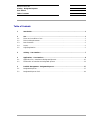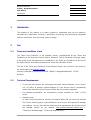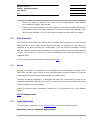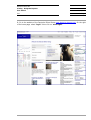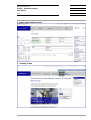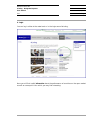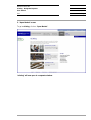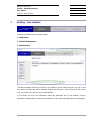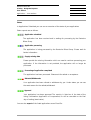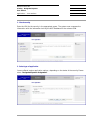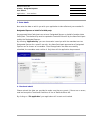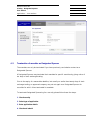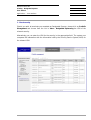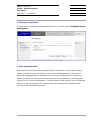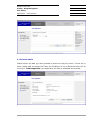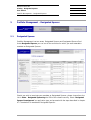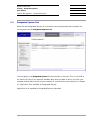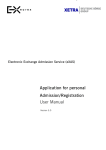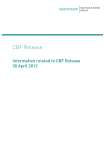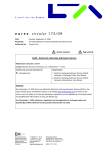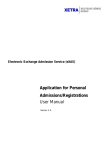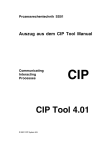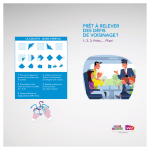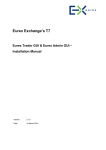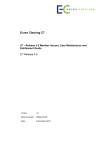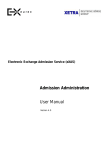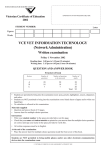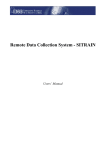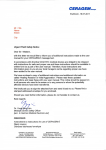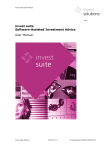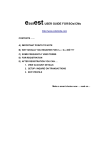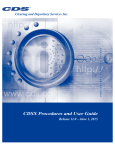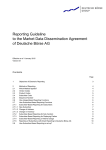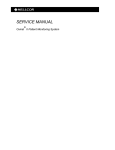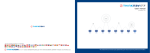Download eListing – Designated Sponsor - Member Section
Transcript
User manual eListing – Designated Sponsor Stand 26/11/2013 Deutsche Börse AG eListing – Designated Sponsor User manual Table of contents 26/11/2013 Page I Table of Contents 1 Introduction ........................................................................................................... 1 2 Use ....................................................................................................................... 1 2.1 Terms and conditions of use ..................................................................................... 1 2.2 Technical Requirements ........................................................................................... 1 2.3 Data Protection ....................................................................................................... 2 2.4 Access ................................................................................................................... 2 2.5 Login/Registration .................................................................................................... 2 3 eListing – User Interface .......................................................................................... 7 4 Applications – User Interface .................................................................................... 8 4.1 Application for a mandate as Designated Sponsor ....................................................... 10 4.2 Termination of mandate as Designated Sponsor ......................................................... 13 5 Portfolio Management – Designated Sponsor ............................................................ 17 5.1 Designated Sponsor ............................................................................................... 17 5.2 Designated Sponsor Pool ........................................................................................ 18 Deutsche Börse AG eListing – Designated Sponsor User manual 26/11/2013 Introduction 1 Page 1 Introduction The purpose of this manual is to make it easier to understand and use the electronic securities tool (hereinafter “eListing”), specifically for placing and terminating Designated Sponsor Instructions. Use of eListing is free of charge. 2 Use 2.1 Terms and conditions of use The Terms and Conditions of the Member Section, supplemented by the Terms and Conditions for the Use of the Online Service “Electronic Tool for Securities (eListing)” apply. In the event of any discrepancies or contradictions, the Terms and Conditions for the Use of the Online Service shall take precedence over those of the Member Section. The link to the Terms and Conditions of the Member Section can be found in the footer on the home page of the Member Section. eListing is provided by Deutsche Börse AG (“DBAG”), Mergenthalerallee 61, 65760 Eschborn. 2.2 Technical Requirements § To use the web services we recommend Microsoft Internet Explorer, up to version 8.0, or Firefox. At present, Internet Explorer 9.0 can also be used in compatibility mode. Other browsers such as Opera or Safari are not currently supported. § For optimum presentation, we recommend a screen resolution of 1280 x 1024 pixels. § Important note: In order to use the technical services of Deutsche Börse AG you must first activate SSL (Secure Socket Layer) in Internet Explorer. Java Script is also required to manage user settings. You can also find the latest technical requirements for the best use of the Member Section on our website: http://member.deutsche-boerse.com > “Technische Anforderungen” [“Technical Requirements”]. Deutsche Börse AG eListing – Designated Sponsor User manual 26/11/2013 Use Page 2 § Should you have any problems with these technical requirements, please contact your company's systems administrator. § Timeout: For security reasons, all open sessions in the Xetra Member Section shut down after a certain time. After one hour of inactivity or 8 hours after logging in, you will receive a message. In such a case close all browser windows and log in again. 2.3 Data Protection The companies of the Deutsche Börse Group are aware of the importance of the personal data entrusted to them. When processing personal data, the protection of your privacy is important to us, which we take into consideration in all our business processes. Personal data are captured, processed and used solely in compliance with the rules on data protection in force in the country in which the entity responsible for the date processing has its registered office. You can find more information about data protection here. 2.4 Access eListing is available to all companies and stockbrokers who are admitted to trading on the FWB and have been given access to stock exchange data processing systems. Companies authorized to take part are hereinafter referred to as “Participants”. Following successful registration, a participant can apply for corresponding access for his colleagues (hereinafter referred to as “Users”). Users who require access should apply to the central coordinator in their company. Should you require further information, please click on the following link to the Member Section. Help for Member Section. 2.5 Login/Registration To use eListing, please log in at the Member Section of the Deutsche Börse Group. Alternatively, you can complete the following steps Deutsche Börse AG eListing – Designated Sponsor User manual Use 26/11/2013 Page 3 1. Go to the website of the Deutsche Börse Group www.deutsche-boerse.com. On the right of the home page, select “log in”. Now click on “more logins”. Deutsche Börse AG eListing – Designated Sponsor User manual Use 2. Select “Xetra Member Section” 3. “eListing” screen 26/11/2013 Page 4 Deutsche Börse AG eListing – Designated Sponsor User manual Use 26/11/2013 Page 5 4. Login You can log in either at the meta-level or in the login area of eListing. Here you will find useful information about the performance of securities on the open market as well as some quick links which you may find interesting. Deutsche Börse AG eListing – Designated Sponsor User manual Use 5. “Open Market” screen To go to eListing, click on “Open Market”. “eListing” will now open in a separate window. 26/11/2013 Page 6 Deutsche Börse AG eListing – Designated Sponsor User manual eListing – User Interface 3 26/11/2013 Page 7 eListing – User Interface eListing is divided into the following areas: 1. Applications 2. Portfolio Management 3. Administration The above diagram shows the eListing user interface. At the meta-level you can log in and out, search for help and switch between English and German. If you hover with the mouse over your name, you will see your contact details. In the footer you will find information about the permitted use of the website, imprint, disclaimer, data protection, terms and conditions of use, governing legislation and copyright. Deutsche Börse AG eListing – Designated Sponsor User manual 26/11/2013 Applications – User Interface 4 Page 8 Applications – User Interface Under the Applications tab you will find “Applications Submitted”, “New Application”, “Downloads” and “Expanded Search”. Under “Applications Submitted” you can see all the applications you have made. First you will see the number of applications in the folder you have selected (“Number of Results”). The latest application is always shown first. If you prefer to see the applications in alphabetical order, you can select this option by selecting the arrows in the appropriate category. You can also choose how many applications you wish to see displayed on each page. Up to 200 results per page can be viewed. For each application you can see the ISIN, issuer, type of security, type of application, segment, status and, depending on the folder, the date of the last message, status details or confirmation of listing. If you click on one of the ISINs, you can again view all the details you entered in the relevant application. Types of securities are shares/ share certificates, debentures, subscription warrants, participation certificates, drawing rights and units of participation in investments (funds). There are various types of application: incorporation, incorporation (exchange), amendments/withdrawals, change of investment type, change of fund cluster, instructions as a Designated Sponsor and terminations Deutsche Börse AG eListing – Designated Sponsor User manual 26/11/2013 Applications – User Interface Page 9 Status: In Applications Submitted you can see an overview of the status of your applications Status reports are as follows: - Application submitted The application has been received and is waiting for processing by the Deutsche Börse Group - Application processing The application is being processed by the Deutsche Börse Group. Please wait for further information. - Supply missing data Please provide the missing information which we need to continue processing your application. If the information is not provided, the application will no longer be processed - Processing of application completed The application has been processed. Please wait for refusal or acceptance. - Refusals/Withdrawals Your application has been refused or withdrawn by you. Under status you can see the exact reason for the refusal/withdrawal. - Approval Your application has been approved The security is listed as of the date of the listing confirmation (application of incorporation) or will be cancelled on the final day of trading (termination). You can also export all the listed applications as an Excel file . Deutsche Börse AG eListing – Designated Sponsor User manual 26/11/2013 Applications – User Interface 4.1 Page 10 Application for a mandate as Designated Sponsor All credit institutions and financial service companies admitted to trading in Xetra can be approved as Designated Sponsors. This requires the conclusion of a valid contract with Deutsche Börse AG. Once approved, you can apply to be Designated Sponsor of a particular security. The requirements are as follows: § It is necessary to present an ISIN that is known to the WSS § The security must be eligible for trading and capable of being processed in Xetra § The details of the Designated Sponsor application must be complete. § Your company is not yet registered as Designated Sponsor for this security The application for a mandate as Designated Sponsor consists of four steps 1. Check security 2. Select type of application 3. Enter details 4. Check and submit Deutsche Börse AG eListing – Designated Sponsor User manual Applications – User Interface 26/11/2013 Page 11 1. Check security Enter the ISIN for the security in the appropriate space. The system now compares the information with the information held by the WSS Database for the relevant ISIN. 2. Select type of application You are offered various application options, depending on the status of the security Please select “Designated Sponsor Assignment”. Deutsche Börse AG eListing – Designated Sponsor User manual 26/11/2013 Applications – User Interface Page 12 3. Enter details Now enter the date on which you wish your application to take effect and your member ID. Designated Sponsor on behalf of a third party: Any approved Xetra Participant can act as a Designated Sponsor on behalf of another Xetra Participant. The relationship must be reported to Deutsche Börse AG by the Xetra Participant and by the Designated Sponsor. By choosing “Application by” you can choose who issued you with the mandate to act as Designated Sponsor for a specific security. Any Xetra Participant approved as a Designated Sponsor can be chosen as a mandator. Once the application has been successfully submitted, the mandator must confirm it. Only then will the application be processed. 4. Check and submit Please recheck the data you provided to make sure they are correct. If there are no errors, read and accept the Terms and Conditions of Use of Deutsche Börse AG. By clicking on “File application” your application will be sent and checked. Deutsche Börse AG eListing – Designated Sponsor User manual 26/11/2013 Applications – User Interface 4.2 Page 13 Termination of mandate as Designated Sponsor The mandate can only be terminated if you have previously concluded a contract as a Designated Sponsor. A Designated Sponsor may terminate their mandate for specific securities by giving notice of ten days of stock exchange trading. Prior to the expiry of a reasonable deadline, but usually no earlier than twenty days of stock exchange trading, an approved company may not act again as a Designated Sponsor for securities for which it has terminated its mandate. To terminate Designated Sponsoring for a security please follow these four steps: 1. Check security 2. Select type of application 3. Enter application details 4. Check and submit Deutsche Börse AG eListing – Designated Sponsor User manual Applications – User Interface 26/11/2013 Page 14 1. Check security Should you wish to terminate your mandate as Designated Sponsor, please click on Portfolio Management and choose from the List in Xetra – Designated Sponsoring the ISIN of the relevant security. Alternatively you can enter the ISIN for the security in the appropriate field. The system now compares the information with the information held by the Security Service System (WSS) for the relevant ISIN. Deutsche Börse AG eListing – Designated Sponsor User manual Applications – User Interface 26/11/2013 Page 15 2. Select type of application To terminate your mandate as Designated Sponsor for a security, select “Designated Sponsor Deassignment”. 3. Enter application details Now choose the date when the Designated Sponsor Termination is to take effect. Please observe a period of notice of at least 10 days of stock exchange trading. If there are no additional Designated Sponsor mandates for the security, the security will be delisted in Xetra at the end of the notice period. These securities will be displayed in the Designated Sponsor Pool in Portfolio Management. If another person should decide to act as Designated Sponsor for this security within the notice period, the delisting will be aborted and the security will be removed from the pool. Deutsche Börse AG eListing – Designated Sponsor User manual Applications – User Interface 26/11/2013 Page 16 4. Check and submit Please recheck the data you have provided to make sure they are correct. If there are no errors, please read and accept the Terms and Conditions of Use of Deutsche Börse AG. By clicking on “Submit application” your application will then be submitted and checked. Deutsche Börse AG eListing – Designated Sponsor User manual Portfolio Management – Designated Sponsor 5 Portfolio Management – Designated Sponsor 5.1 Designated Sponsor 26/11/2013 Page 17 Portfolio Management has two areas, Designated Sponsor and Designated Sponsor Pool. Under Designated Sponsor you can see all the securities for which you were awarded a mandate as Designated Sponsor. Should you wish to terminate your mandate as Designated Sponsor, please choose from the List in Xetra – Designated Sponsoring the ISIN of the relevant security. Select “Designated Sponsor Deassignment” as application type and proceed with the steps described in chapter 4.2 Termination of mandate as Designated Sponsor. Deutsche Börse AG eListing – Designated Sponsor User manual Portfolio Management – Designated Sponsor 5.2 26/11/2013 Page 18 Designated Sponsor Pool When the last Designated Sponsor for a particular security terminates their mandate, the security goes into the Designated Sponsor Pool. You may apply to be Designated Sponsor for the securities in the pool. Click on the ISIN of the security for which you require a mandate. Now enter the date on which you wish your mandate to take effect, as well as your member ID, and follow the instructions as in Chapter 4.1 Application for a mandate as Designated Sponsor. Application for a mandate as Designated Sponsor described.