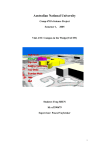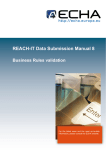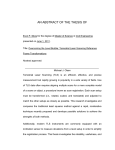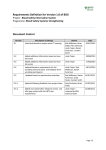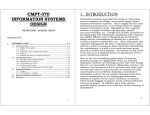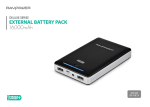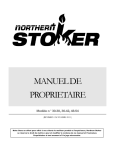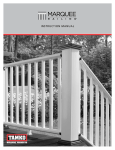Download link to the final report
Transcript
COMP6701 eScience Project
Organising A Navigation Hierarchy
Using The WebTree Application.
Student Name - Prabhath Chinthaka Waduge.
Student ID - U3928468.
Supervisor - Mr. Pascal Vuylsteker.
Course Convenor - Dr. Henry Gardner.
TABLE OF CONTENTS
Page No
Acknowledgement
Key Definitions
4
5
1.0 INTRODUCTION
• Main Objective
6
6
2.0 BACKGROUND
• About ManyPage
7
7
What does ManyPage do?
7
• A Brief Introduction of the .link file which
describes the browsing tree
• Why WebTree was developed?
• About the basic functionality of the WebTree
8
9
10
2.0 SOFTWARE REQUIREMENTS
• User Requirements
• General Description of the requirements
• Software Requirements Traceability Matrix
11
11
11
11
3.0 SOFTWARE MODELLING
• Analysis
• Context Diagram of the Software
• Domain Chart
• Information Model
19
19
20
21
22
24
27
29
Object Descriptions and Attributes
• State Models
• Process Models
4.0 IMPLEMENTATION
• Notes on Design & Implementation.
• Notes on Implementation “Bugs”, Testing and
Problem Solving.
• Future Work
2
32
32
33
35
APPENDIX
36
User’s Manual
36
3
Acknowledgement
I wish to acknowledge Mr. Pascal Vuylsteker for guiding me through the course of this
project and for his ideas, which stimulated much of the present report and the software.
I also gratefully acknowledge the helpful comments of Dr. Henry Gardner on early drafts
of this report and the guidance and advice provided throughout this year.
4
Key Definitions
Browsing Tree - The Browsing Tree refers to the .link file structure (or the
navigation hierarchy), which is constructed using the local .link files.
Directory Tree - The Directory Tree refers to the directory file structure.
Global.glblink - There is a unique file associated with this program for each project
(i.e. the web site the webmaster is working on). This file is used as a mediator between
exporting .link data to local files and also for obtaining data about the local .link
files.
.link - This is the file associated with ManyPage which contains link data (i.e. the
navigation hierarchy).
local .link file refers to the .link file which is kept in any given sub directory
within the source directory.
Source Directory – This is referred to as the production side, which implies that the
directory contains the plain HTML files.
Webmaster – A person who manages a web site.
WebTree - This is the name of the program.
5
1.0 INTRODUCTION
Main Objective
ManyPage is a Perl tool, which enables webmasters to develop and manage large,
multilingual, graphical web sites with rich menus, without the need to use any complex
databases.
The main goal of this project is to provide a graphical user interface to create the
browsing tree (or navigation hierarchy) needed for ManyPage.
2.0 BACKGROUND
About ManyPage
What does ManyPage do?
ManyPage is associated with creating and maintaining web sites. A website can range
from one or two pages to thousands of pages, depending on how much information it
provides to the web surfer. It can be cumbersome for a “Webmaster” to manage a large
web site particularly when different language versions of the document must be
maintained. ManyPage aims to help by reducing the complexity of the management
problem and to add more functionality (via rich menus etc) to web pages. In order to use
ManyPage the webmaster has to configure the three special files: “.dress”, “.obj”,
and .link. The .dress file describes the main template, the .obj file describes the
objects used in the template and the .link file describes the browsing tree. More
details will be given below.
To specify a design for a site, we have to define a template (the “.dress” file ) : a
simple HTML file that structures the information, in which we will put HTML objects
(like a browsing menu) and data from the source plain file. The “.dress” file contains
the target web page structure. The “.obj” file contains the object definitions used in the
template or in source files. These three special files may appear anywhere inside the
Source Directory. There should be at least one “.dress” and certainly one “.obj” file
in the root directory.
6
Please refer to the diagram below, which describes the basic steps that need to be
accomplished in order to use ManyPage:
.link
.dress &
.obj
Figure 1
Manypage is used inside a web site production workflow. The webmaster can create the
plain HTML pages using an HTML editor (the “source” files). As shown in the
diagram the webmaster has to create the three configuration files (.obj, .dress and
the .link). After configuring these files the Webmaster can use ManyPage to create the
website.
Please Note: For more information about ManyPage refer to
http://www.vrarchitect.net/ManyPage/
7
A brief introduction of the .link file which describes the browsing
tree
The .link file facilitates dressing the web pages with NEXT/PREVIOUS/UP
navigation links.
The Browsing Tree (the contents of the .link file) describes the way you want people
to understand the hierarchy of your web site. For each web page, you may have one
parent and a “NEXT” and “PREVIOUS” page. In a .link file, you describe the
relative organization of your files within a directory. Below is an example of a visual
structure of the .link file:
(Note the common extension of the web pages: “en.html”, means the English version
of the html file.)
index.en.html
:
eScience.en.html
:
:
eScience.png.en.html
:
teaching/index.en.html
:
research/index.en.html
:
contact.en.html
:
links/index.en.html
Figure 2
For example a person viewing “eScience.png.en.html” will obtain “eScience.en.html” by
choosing UP. Then NEXT will move to “teaching/index.en.html” , and “PREVIOUS”
will move to “eScience.en.html”.
Please note that ':' is used to separate the hierarchy, and between two hierarchies eight
spaces are kept (one tabulation). Furthermore, index.en.html is the parent file and
eScience.en.html, teaching/index.en.html, research/index.en.html, contact.en.html, and
links/index.en.html are the direct sub files (children) of that parent. Also note that the
parent of the eScience.png.en.html is eScience.en.html.
.link files can be optionally placed in sub directories within the source directory tree
to describe the relative organization of the files inside in these subdirectories. This can
give rise to problems of inconsistency. Where as it is possible for a webmaster to describe
the entire browsing structure of the source directory tree using only one .link file in
the root node. It is also possible that he or she choose to use several .link files to do
the same job. For example, if the content of a particular subdirectory was being modified
extensively, it would make sense to have a .link file in that particular directory which
could be updated easily as the content changed. Some of these .link files in sub trees
may become inconsistent with higher level .link files over time.
8
Please Note: For more information about .link refer to
http://www.vrarchitect.net/ManyPage/link.en.html
Why WebTree was developed
The user (typically the webmaster) of the ManyPage tool has to manually edit the .link
files in order to describe the browsing tree. For example, imagine a large web site
containing more than a thousand web pages and directories. When the webmaster tries to
use the ManyPage tool for the first time, he or she has to examine every single directory
to workout the relative browsing organization of the files in that directory. This can be
cumbersome and time consuming. Also, when the user modifies the .link files
manually, the edited information might be inconsistent with other .link files(as
described above) or it could contain simple typographical errors.
To overcome the above difficulties, a GUI tool based program is being developed. This
tool interacts with the .link files so that the user does not have to edit them manually.
Providing a graphical tool such as this should reduce the error factor dramatically
because it takes care of processing the information about the navigation hierarchy, and
eventually, it will ensure that the .link files are always consistent with each other.
9
About the basic functionality of the WebTree
The basic functionality of the WebTree software is that the user can build the .link
Browsing Tree by selecting a directory, or load the Browsing Tree using the previously
saved “Global.glblink” file. Then the user is able to Drag and Drop files to
modify the navigation hierarchy. After completing the navigation hierarchy, this can be
saved to the unique Global.glblink file. Then the user is able to export the newly
created information to the “local .link” files. Afterwards, the ManyPage tool can be
used to generate the HTML files with new links.
A diagram is shown below which shows the main window of the WebTree software. To
the left, the .links file or the browsing tree or the navigation hierarchy of the web site as
given by the .link is shown. To the right, the directory explorer is shown, which
displays the files and the folders of the source directory. The rest of this report details the
requirements, design and implementation of WebTree.
Figure 3
10
3.0 SOFTWARE REQUIREMENTS
User Requirements
The basic requirements for this program is to create a global hierarchy/navigation
(relative to a given directory), to save it in a unique global file (.glblink) and to
export that information into the local .link files.
General Description of the requirements
Most of the user requirements were derived from the ManyPage tool. These requirements
were developed from the documents available on the ManyPage website, (especially the
page describing the .link file - internet URL
www.vrarchitech.net/ManyPage/link.en.html) in combination with discussions with my
supervisor. There were no clearly stated requirements in the beginning of this project. It
was only a description of the program available, stating the aims of the program. So a
great deal of effort was spent developing these requirements.
The requirement of the program was straightforward and it was mainly the ergonomic
requirements that remained to be carried out. Hence, making the GUI elements more
usable.
Software Requirements Traceability Matrix
Acronyms
BT - The Browsing Tree
DT - The Directory Tree
Requirement
No
01
1.a
1.b
Basic Functional Requirement
When the application is started the user would have to select the directory
that they need to navigate. This means that either the user specifies the
directory in which the .link data should be loaded, or they can choose
the Global.link file that is used to obtain the BT.
The user can execute the program with java executable jar file support.
The user can start the program by typing "java WebTree" at the
command line or executing the jar file. Type "java -jar WebTree.jar" to
execute the jar file.
The user can input the directory path as the first command line argument
or the contents of the current hard disk is shown.
11
For example typing "java WebTree ." will result in displaying the
current directory in the Directory Explorer. Typing "java WebTree
Z:/u3928468/eScience Project " will result in all the files and folders
being displayed in the Directory explorer.
2.0
The first step of the program and the other associated steps.
Please refer to the flow chart (Figure 4). Note that, this is only an
indicative flow chart and it has not been drawn using the proper notation.
It is only intended to elaborate the program flow. The flow chart contains
three main steps. They are; building the browsing tree, producing the
Browsing tree and exporting the Link Data.
3.0
By default the Global.glblink file will be saved in the selected
directory.
4.0
The changed link data (after the user drag and drop files) will be saved in
the Global.glblink file. After the user confirms the changes the
link data shall be exported to the local.link files.
4.a
A configuration file will be asked from the user for each .link file that
has to be modified.
4.b
A configuration will not be saved for .link files that do not require
modifying.
4.c
Upon selection to save the configuration, a dialog box will be shown to
the user indicating the file being modified. The information about the
old.link file and the new .link file and yes, no and yes to all
buttons will be provided in the dialog box.
5.0
There is an "Options" menu and options of the global.glblink will
be customizable (e.g. where the global should be kept and name of the
Global.glblink file. etc.).
6.0
As ManyPage allows to manage multilingual websites, there will be an
option to select the language. Then a file filter will be used for easy
navigation. (For example, if the selected language is French then only the
*.fr.html files will be shown).
6.a
The user is able to select potential available languages, but the suffixes
.html, .htm will always be shown in the BT.
French .fr.html it
English .en.html, en.htm
12
Spanish .es.html
Also the user will be able to add a suffix if needed.
7.0
Back up files will be saved.
8.0
Before modifying the original contents the user must be prompted for
incompatibilities.
Graphical User Interface Description. (Below is a description of the
GUI components and their usage)
The main window consists of two split panes. Below a diagram of the
main window is shown (Figure 5). The left side would contain the BT
and the right side would contain the DT and a text panel.
1.0
2.0
Browsing Tree (BT)
When the user selects the directory to build the BT, it will be shown in
the Browsing Tree navigator. If there is a Global.glblink file then
it will be displayed in the Browsing Tree also.
There are GUI control buttons that will be available to help edit the BT
quickly.
For instance,
Expand All - Expands all the nodes of the BT.
Collapse All - Shows only the root node of the BT.
Clear All - Clears all the nodes of the BT.
Remove Selection - Removes the Selected node from the BT.
Add Child, Add Sibling.
3.0
Select any node on the BT and right clicking it will result in a popup
window being displayed. This popup window would contain Adding a
Child Node, Adding a Sibling Node, Removing a Node and all the above
GUI buttons described previously.
4.0
Double clicking any node on the BT will result in a Dialog box being
displayed. The dialog box is for editing the tags available in ManyPage (
TWIN, UP and SEP). There is a ComboBox to select the tag and a text
field to input the link information.
5.0
The BT has the drag and drop support (BT is a Drop Target). Any file
can be dragged from DT and dropped onto the BT. Also the BT will be a
drag source to itself.
6.0
When a file is or has been dragged from the Directory explorer to the
13
Browsing Tree, it will still appear with a different colour or shading
within the directory tree.
7.0
Selecting a dragged file within the BT will result in it being displayed in
the Directory explorer or the BT.
Directory Tree (DT)
1.0
The Directory Tree will be a Drag Source for Files. Any File can be
dragged to the BT or to the Text Panel.
2.0
The contents of the current directory or selected directory will be shown
in the directory explorer. The user can set the file types (extension
filtering) to be displayed in the DT.
3.0
Selecting a node in the DT will result in the associated .link file being
displayed in the Text Panel. For instance if the user selects a directory in
the DT, and a .link file is available in that directory, it will be
displayed in the Text Panel.
4.0
Selecting a dragged file within DT will display it in the Directory
explorer or the Directory tree.
1.0
2.0
Text Panel
The Text Panel is a Drop Target. Any file can be dragged from the DT
onto the Text Panel to view its contents. For instance a HTML file can be
viewed on the Text Panel, which has been dragged from the DT.
The local .link file of the currently selected node in the DT will be
shown in the Text Panel.
14
This diagram is continued on the next page:
15
This diagram is continued on the next page:
16
Figure 4
Flow Chart
17
The layout of the main window of the program.
Figure 5
18
SOFTWARE MODELLING
Analysis
The functionality of the software was mainly described using the Shlaer Mellor method.
This method includes how the objects of the software communicate and which states can
occur and their important processes.
Shlaer-Mellor Object Oriented Analysis
Using the Shlaer-Mellor method a number of Object Oriented Analysis work products
were able to be developed. These include the Domain Chart, Information Model, State
Models, Process Models and the Object Communication Model. Please note that these
state models and process models are by no means complete. Only some of the main
objects state models were modelled and their important process models were derived
because these models mainly describe the main functionality of the software.
All these models were drawn using SmartDraw 6.03 version. It has excellent support for
drawing Shlaer Mellor models, hence it provides good support for drawing software
diagrams.
19
Context Diagram of the Software
Figure 6
The software context diagram shows the external entities that the software uses. From
this diagram we can clearly identify what kind of interactions it has. As figure 6 shows,
the software has two main interactions, one with the user and one with the ManyPage
tool.
Some Use cases were developed to describe implementation details. These are by no
means complete.
Format of the Use Case is: Use Case ID, who is carrying out the activity, the nature of the
action.
UC01 - User - Build Browsing .link Tree from Directory
UC02 - User - Build Browsing .link Tree Step By Step
UC03 - User - Load Configuration
UC04 - User - Save Configuration
UC05 - User - Load Link Tree from Global File
UC06 - User - Save Changes to Global File
UC07 - User - Export Changes to Link Files
20
Domain Chart.
Figure 7
21
The whole software is broken down to separate sub parts, which describe the main pieces
of the software. Using this model it is easier to identify the sub parts, which should be
implemented. For instance, GUI domain describes the graphical user interface issues
encountered in the software and hence an arrow depicts the use of mechanisms and
capabilities provided by another domain.
Information Model.
This model shows the conceptual entities or the objects of the WebTree software. The
attributes of these objects are shown inside the box and the relationships between these
objects are shown. Identifying the main attributes and the relationship of these objects
can be directly used to produce the equivalent java code. For instance, an object having a
one to one relationship can be coded by putting the object attributes as the private
variables and having a reference to the other object.
22
Figure 8
23
Object Descriptions and Attributes.
1.Import Link Data (ILD)
Represents the process of importing the browsing tree information.
Directory Path
Global file path
The system dependant directory path.
The of the Global file.
2. Directory (DEC)
Represent the directory, which is selected by the user to obtain the Browsing Tree
information.
Directory Name
Directory Path
Name of the selected Directory
System dependant directory path
3. Directory Data (DED)
An object that represents the data obtained from the selected directory. Mainly files and
sub folders.
Files
Folders
The files in the selected directory
The sub folders in the selected directory
4.Directory Tree (DT)
Represent the directory explorer of the WebTree.
Selected Directory Name
Path
Presentation Type
Name of the selected directory
System dependant directory path
The presentation of the Browsing Tree
(short, long and medium)
5.Browsing Tree (BT)
Represents the Browsing Tree of ManyPage. After obtaining the Link Data, the Browsing
Tree is shown.
Path
Name
Presentation Type
Browsing Tree path
Name of the Browsing Tree
The presentation of the Browsing Tree
(short, long and medium)
24
6.Export To Local (ETL)
This represents the process of exporting information to the local .link file.
File
Retrieves the path where a .link file is
kept
7.Save Changes to Global (SCG)
This represents saving Browsing Tree information to the Global file.
Path
Name
System dependant path of the Global file
Name of the Global file
8.Global (GB)
This represents the unique Global.glblink file.
Name
Path
Size
Name of the file
System dependant file path
The size of the file
9.Text Panel (TP)
This represents the text panel in the WebTree.
Name of the Text Panel
Width
Height
Action
10.Configuration
Name of the Text Panel
Width of the text panel
Height of the text panel
The supported Action (Copy, Paste etc)
(CF)
This represents the configuration created, saved or modified.
Name
Date
Selected Directory Name
Last Modified Date of the Global.glblink
Name of the configuration
Date of the creation.
System dependant directory path
Last Date of the .link file information is
saved to the Global.glblink
25
11.Tree
12.Drag Source (DS)
This represents the drop source support.
Name
Name of the drop source
13.Drop Target (DT)
This represents the drop target support.
Name
Name of the drop target
14.Backup (BK)
An object whose role is to create a backup copy of the .link before being modified or
created. This object has no attributes, it only represents a role.
15.Link Data (LD)
This object represents the contents of the .link file, namely, the hierarchical structure
of the .link file.
.link file path
Parent
System dependant file path.
The parent of the hierarchical structure.
26
State Models.
A State model shows the behaviour of the object. Please note, only some of the objects’
state models are shown below even though other objects might have a dynamic
behaviour. Hence, the state models of the Import Link Data and Export to Local are
shown below. These two objects have the main interest of this software as described in
the main functionality of the WebTree.
Figure 9
27
Figure 10
28
Process Models
These process models correspond to the Import Link Data object. Its second and third
states processes are shown in these diagrams.
Figure 11
29
Figure 12
30
Dialogs
A number of dialogs were required to obtain the user input. The dialog used include:
A file dialog – In one instance, this was used to obtain the directory where the user wants
to work. Another was to obtain the Global file where the user wants to load the Browsing
Tree.
Configuration – Two dialogs were used to save and create the configuration files.
A dialog to specify the preferences of the program.
A dialog to obtain the tag information and its value.
Java API Swing dialogs like JOptionPane was used for error messages and such.
31
IMPLEMENTATION
Notes on Design & Implementation.
When I was implementing the program, I used the Software Context Diagram, Domain
and the Information model I had created earlier as a guide to design the main classes.
However in doing so I discovered some aspects of the implementation details, and hence
I had to alter the information model (especially the object relationships). Also the state
models of the objects “Import Link Data”, and “Export to Local” had to be modified due
to issues encountered in their implementation, and their process models also needed to be
changed.
After the modelling phase was completed, the implementation of the software was carried
out. The prototypes that I had developed during the initial phase of the project with the
help from my supervisor helped me immensely. I made the first program prototype
during the requirements gathering phase and later showed this prototype to my supervisor
for comment. One of the most critical issues of this program was how to make the
program usable. The main idea was in making the distinction between recognition rather
than recall. I was trying to construct the program, using a direct manipulation
style with so that the users can easily recognize how to manipulate the GUI components.
This is mainly evident in the utilization of the drag and drop operations and the menu
structure. With advice from my supervisor, the drag and drop style of operations and the
customized displays of the tree structure were modified.
Creating prototypes of the program is associated with making the GUI components of the
program. For that matter Java's Swing Package was used. So the experience I gained
from the first semester of the course was used to achieve the above task. Also the
experience I gained from Java in the first semester helped me immensely for this project,
as Java is not an easy language to grasp quickly. Even though I had used the JTree class
of the Java API in first semester, the most compelling capabilities of the JTree and its
other associations were discovered whilst carrying out the project. For example,
the drag and drop operation using the JTree, using the DefaultMutableTreeNode
class, using the DefaultTreeCellRenderer class, and using the
DefaultCellRenderer to name a few.
To save the Browsing Tree information to a file (Global.glblink), and for the
configuration of the program, I thought of using XML. Using XML with JTree needs a
lot of coding and it needs Java 1.4 edition. However, it is possible to use XML with Java
1.3 by installing a package and adding an appropriate CLASSPATH statement. I found it
easier to use a normal file without using XML to save the Browsing Tree information,
which is used as the unique Global.glblink file in the program.
32
In the WebTree program, one possible interaction style would be to allow the user to drag
files from the directory explorer and to drop onto the browsing tree. This interaction style
would enhance the creation of the navigation hierarchy because otherwise, the user would
have to look into the source directory and must decide which information should be
written in the browsing tree. Presumably, this is somewhat time consuming. So providing
drag and drop speeds up the process of creating the navigation hierarchy. If we used
another GUI component for this purpose, this task could not be accomplished. For
example, using a ComboBox to show the files and folders (Directory Explorer) and
allowing it to be a drop source would be somewhat disconcerting to many users.
Notes on Implementation "Bugs", Testing and Problem Solving.
In developing the main algorithm, some of the bugs encountered were due to the poor
capabilities of the StringTokenizer class. This class has extremely limited
capabilities for tokenising. For example, it can be used to tokenize an input with a
delimiter but cannot be used to read a hierarchical structure. Hence in most cases,
algorithms were developed in conjunction with the use of the StringTokenizer
class, i.e. the algorithm can read the hierarchical structure and then StringTokernize
was used to tokenize the input. After developing the algorithms, they were tested over
and over again to ensure that they do what they are meant to.
Another annoying bug was encountered using the String class. As String are
immutable objects, when developing the algorithms the String variable had the same
value. To overcome this, I used the StringBuffer class, which is capable of handling
mutable strings. Hence the bug was safely dealt with using the StringBuffer class.
One of the main features of this program was that most of the algorithms used Java
recursion. For instance, this was the case in building and exporting the Browsing Tree
structure. Some bugs mainly arose due to runtime errors and incorrect implementation of
the recursive algorithm. Therefore, these methods were tested over and over to ensure
correct implementation of the recursion. Inside the recursive method, I had to use 'if'
statements to filter out the unwanted files.
To test the program, my supervisor sent me to the eScience website, which has been
implemented using the ManyPage tool.
I think this was a good source to test the program because it had a lot of .link files, so I
was able to test the program by checking:
1. Whether it imports the navigation structure of the .link kept in any given
directory. This means that as the navigation hierarchy is separated using a ‘:’, I
was able to test it.
2. Whether it exports the modified navigation hierarchy.
33
So the whole program was tested using this data. According to the data the program
works perfectly well, which implies that this program would be able to produce the
correct .link file. Also to test a particular implementation, I always used print
statements. These print statements involved printing statements such as
"System.out.println ("Loop 1 Completed"); " and also printing the values of the objects
(For instance "System.out.println (" <TWIN> " + string );"). Also Java's exception
handling was used to find some errors. For instance using a try and catch block, I printed
the printStackTrace() method to find out the origin of the error. Of course, after the
correct implementation of an algorithm, these exception handling and print statements
were removed.
In some of the algorithms I used a TreeMap object. The main reason for the use of this
class was that it has the ability to store distinct key / value pairs. Hence, it does not
duplicate the same value for a given key.
I borrowed the themes (look and feel) used in the Java SDK demo programs, which can
be found in the MetalWorks example demo. Using some of these java codes and source
files, I integrated the themes to the WebTree program.
When handling the file paths, initially I used the windows separator character '\' to obtain
the file. However this program is also used on UNIX and Linux platforms. Therefore, I
had to use the File class file separator character ( File.separator), which encapsulates the
system dependant file separator. This file is implemented as a static String field in the
File class.
The most commonly used Java component in this program was the JTree class. I
extended this class and added more functionality to it. Hence, this required
implementation of the Drag and Drop operations with the JTree, popup menu,
TreeSelectionEvents, Adding and Removing node etc.
When implementing the Text Panel, JEditorPane was used to show the HTML files.
JEditorPane has excellent support for HTML/Text file viewing.
Also during the implementation process, these requirements needed to be slightly altered
as I realised that they might be used in a more appropriate manner. For instance, my
initial thought was to give the user the option to save a Global.glblink file with
any file name. However, whilst implementing the program it became evident that it
would be better to keep the file name unique, as this could reduce errors to a certain
extent.
Hints Diary
Please refer to the Hints Diary for more information.
34
Future Work
The are number of things to be implemented that would enhance the power of the
WebTree software. Much of the ergonomic issues have been implemented but there are
things to be implemented in order to make WebTree a good intelligent piece of software.
Checking Incompatibilities
When building the browsing tree from the source directory and if a Global.glblink
file exists, then the information can be checked with the Global file. Depending on how
recent the information is the user can be given the option to import the data from the
source directory or the Global file.
Exporting Navigation Hierarchy Data
When exporting the information to the local .link files, the user can be given the
option only to export the modified changes. Hence, a particular .link file will not be
modified if no information is updated.
Global Hierarchy Navigation
This program only provides exporting information locally, which implies that the user
needs to do some thinking when creating the navigation hierarchy. But if a Browsing
Tree is built in a Global sense and upon exporting the information an intelligent
algorithm can be acquired to export the link data.
Tree Presentations
1. The Short, Medium, and Long representations of the Browsing Tree and the Directory
Tree could be implemented.
2. When a file is or has been dragged from the Directory explorer to the Browsing Tree, it
will still appear with a different colour or shading within the directory tree.
3. Showing the future .link file
35
Appendix
User’s Manual
There are six menus on the menu bar. They are; File, Theme, Look & Feel, Options, Help
and About.
The File Menu has eight menu items. They are as follows:
Build Browsing .link Tree from Directory
Build Browsing .link Tree Step By Step
Load Configuration
Save Configuration
Load Link Tree from Global File
Save Changes to Global File
Export Changes to Link Files
Exit
Build Browsing .link Tree from Directory
When the user selects "Build Browsing .link Tree from Directory" a file chooser dialog
will be displayed. Select the directory or the source directory from which the user wants
to load the browsing tree structure. Hence, selecting a directory will load the structure of
the .link files, which are kept in each directory, and all sub directories available in the
selected directory.
Build Browsing .link Tree Step By Step
Sometimes when the user selects a directory that contains the data of a website, there
could be many files and folders. As a result, a lot of time could be spent on loading the
browsing tree structure (also as this method is recursive there is a big overhead). In this
case, another loading style is introduced to avoid prolonged delays. Hence,
selecting this menu item will only load the first level from the selected directory. Once
the first browsing tree level is loaded, the other parts of the tree are loaded according to
the tree selection events i.e. if the user clicks a node of the tree, in that instance the
recursive method will load the first level of the tree from that point onwards.
Load Configuration
When the user selects to load a configuration file which they had previously saved, it will
load the browsing tree without having to do more.
36
Save Configuration
The user will be able to save a new configuration file which receives the directory being
opened and all the parameters will be saved in a properties file.
This menu item can be used to save a configuration file on the work the user would have
done so far. Selecting this item will result in a file save dialog being displayed. Please
specify a name for the file, select a directory in which the user wants to save the
configuration and click the save button to save the file in the location.
Load Link Tree from Global File
If the user does not want to load the browsing tree from a directory, then they can select
the unique Global.glblink file to load the browsing tree.
Save Changes to Global File
After making changes to the browsing tree, the user can save the browsing tree
information to the Global.glblink file.
Export Changes to Link Files
The user is forced to save the changes into the Global file first in order to avoid errors.
From that point onwards, changes can be exported to the local.link files. Select this menu
item after saving the changes to the Global file and then export that newly created
browsing tree information to the local.link files.
Exit
Quits the program. Please be sure to save the changes, otherwise the changes will not be
saved when quitting the application.
Themes menu
Please select any theme you wish!
Look & Feel
Allows selecting the favorite the look and feel.
Options.
Allows selecting the preferences menu item to customize the program.
37
Help
A help menu shall be used to assist the user. The help menu shall be composed of help
topics, a user guide and information about ManyPage. The user can use the guide to learn
how to use WebTree software.
38