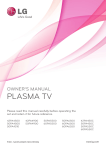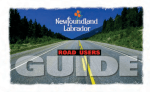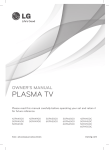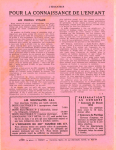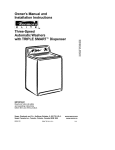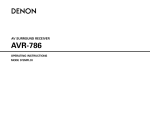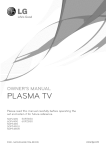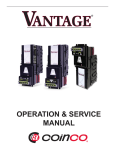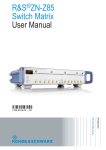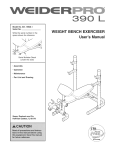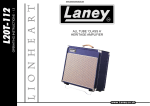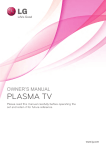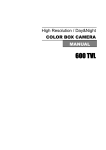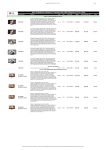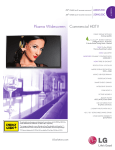Download Downloadable
Transcript
PLASMA
TV
Please read this manual
carefully
before
set and retain it for future
reference.
operating
the
42 PA4500
42 PA4900
50PA5500
50PA6500
42 PA450C
50PA4500
50PA4900
60PA5500
60PA6500
50PA450C
50PA4510
50PA550C
60PA550C
P/NO
: SAC35435601
(1201-REV04)
www.lg.com
2
UCENSES
LICENSES
Supported licenses may differ by model. For more information
rTi DOLBY
DiGiTAL
1
HIG_-_I_rrloN MULTIMedIA
I_I_R_'ACE_
IDIVX,.
HD
about licenses, visit www.lg.com.
Manufactured under license from Dolby Laboratories.
symbol are trademarks of Dolby Laboratories.
"Dolby"
and the double-D
HDMI, the HDMI logo and High-Definition Multimedia
registered trademarks of HDMI Licensing LLC.
Interface are trademarks or
ABOUT DIVX VIDEO: DivX® is a digital video format created by DivX, LLC, a
subsidiary of Rovi Corporation. This is an official DivX Certified® device that plays
DivX video. Visit divx.com for more information and software tools to convert your
files into DivX video.
ABOUT DIVX VIDEO-ON-DEMAND: This DivX Certified® device must be registered
in order to play purchased DivX Video-on-Demand (VOD) movies. To obtain your
registration code, locate the DivX VOD section in your device setup menu. Go to
vod.divx.com for more information on how to complete your registration.
"DivX Certified® to play DivX® video up to HD 1080p, including premium content."
"DivX®, DivX Certified® and associated Iogos are trademarks of Rovi Corporation
or its subsidiaries and are used under license."
"Covered by one or more of the following U.S. patents:
7,295,673; 7,460,668; 7,515,710; 7,519,274"
.......
NOTE
* Image shown may differ from your TV.
* Your TV's OSD (On Screen Display) may differ slightly from that shown in this manual.
IMPORTANT
IMPORTANT
SAFETY
Always comply with the following
of your product.
SAFETY
INSTRUCTIONS
INSTRUCTIONS
precautions to avoid dangerous situations and ensure peak performance
Read these instructions.
WARNING
/ CAUTION
TO REDUCE THE RISK OF ELECTRIC
SHOCK DO NOT REMOVE COVER (OR
BACK). NO USER SERVICEABLE PARTS
INSIDE. REFER TO QUALIFIED SERVICE
PERSONNEL.
Keep these instructions.
Heed all warnincL
Follow all instruction.
Do not use this apparatus near water.
Clean only with dry cloth.
,_The symbol,
lightning
withinflash
an equilateral
with arrowhead
triangle,
is intended to alert the user to the
presence of uninsulated "dangerous voltage"
within the product's enclosure that may be
of sufficient magnitude to constitute a risk of
electric shock to persons.
The exclamation point within an
equilateral triangle is intended to alert
the user to the presence of important
operating and maintenance (servicing)
instructions in the literature accompanying
the appliance.
WARNING/CAUTION
Do not block any ventilation openings. Install
in accordance with the manufacturer's
instructions.
Do not install near any heat sources such
as radiators, heat registers, stoves, or other
apparatus (including amplifiers) that produce
heat.
- TO REDUCE THE RISK OF FIRE AND
ELECTRIC SHOCK, DO NOT EXPOSE THIS
PRODUCT TO RAIN OR MOISTURE.
Do not defeat the safety purpose of the
polarized or grounding-type plug. A polarized
plug has two blades with one wider than the
other. A grounding-type plug has two blades
and a third grounding prong. The wide blade
or the third prong are provided for your safety.
If the provided plug does not fit into your
outlet, consult an electrician for replacement
of the obsolete outlet. (Can differ by country)
3
4
IMPORTANT
SAFETY
INSTRUCTIONS
Protect the power cord from being walked on
or pinched particularly at plugs, convenience
receptacles, and the point where they exit
from the apparatus.
Only use attachments/accessories
by the manufacturer.
specified
Do not allow an impact shock or any objects
to fall into the product, and do not drop
anything onto the screen.
CAUTION concerning the Power Cord:
It is recommended that appliances be
placed upon a dedicated circuit; that is, a
single outlet circuit which powers only that
appliance and has no additional outlets or
branch circuits. Check the specification page
of this owner's manual to be certain. Do not
connect too many appliances to the same
AC power outlet as this could result in fire or
electric shock. Do not overload wall outlets.
Use only with a cart, stand, tripod, bracket,
or table specified by the manufacturer, or
sold with the apparatus. When a cart is used,
use caution when moving the cart/apparatus
combination to avoid injury from tip-over.
Unplug this apparatus during lightning
storms or when unused for long periods of
time.
Refer all servicing to qualified service
personnel. Servicing is required when
the apparatus has been damaged in any
way, such as power-supply cord or plug is
damaged, liquid has been spilled or objects
have fallen into the apparatus, the apparatus
has been exposed to rain or moisture, does
not operate normally, or has been dropped.
Never touch this apparatus or antenna during
a thunder or lightning storm.
When mounting a TV on the wall, make sure
not to install the TV by hanging the power
and signal cables on the back of the TV.
Overloaded wall outlets, loose or damaged
wall outlets, extension cords, frayed power
cords, or damaged or cracked wire insulation
are dangerous. Any of these conditions could
result in electric shock or fire. Periodically
examine the cord of your appliance, and
if its appearance indicates damage or
deterioration, unplug it, discontinue use of
the appliance, and have the cord replaced
with an exact replacement part by an
authorized service. Protect the power cord
from physical or mechanical abuse, such as
being twisted, kinked, pinched, closed in a
door, or walked upon. Pay particular attention
to plugs, wall outlets, and the point where
the cord exits the appliance. Do not move
the TV with the power cord plugged in. Do
not use a damaged or loose power cord. Be
sure do grasp the plug when unplugging the
power cord. Do not pull on the power cord
to unplug the TV.
Warning - To reduce the risk of fire or
electrical shock, do not expose this product
to rain, moisture or other liquids. Do not
touch the TV with wet hands. Do not install
this product near flammable objects such
as gasoline or candles, or expose the TV to
direct air conditioning.
IMPORTANT
Do not expose to dripping or splashing and
do not place objects filled with liquids, such
as vases, cups, etc. on or over the apparatus
(e.g. on shelves above the unit).
SAFETY
INSTRUCTIONS
.5
U.S.A. provides information with respect to
proper grounding of the mast and supporting
structure, grounding of the lead-in wire to
an antenna discharge unit, size of grounding
conductors, location of antenna discharge
unit, connection to grounding electrodes and
requirements for the grounding electrode.
Antenna grounding according to the National
Electrical Code, ANSl/NFPA 70
Grounding
Ensure that you connect the earth ground
wire to prevent possible electric shock
(i.e. a TV with a three-prong grounded AC
plug must be connected to a three-prong
grounded AC outlet). If grounding methods
are not possible, have a qualified electrician
install a separate circuit breaker. Do not try to
ground the unit by connecting it to telephone
wires, lightening rods, or gas pipes.
Power Supply
Short circuit Breaker
DISCONNECTING DEVICE FROM THE MAIN
POWER
The power outlet must remain readily
accessed in the event the device needs to
be unplugged.
As long as this unit is connected to the AC
wall outlet, it is not disconnected from the
AC power source even if the unit is turned
off.
Do not attempt to modify this product in any
way without written authorization from LG
Electronics. Unauthorized modification could
void the user's authority to operate this
product.
ANTENNAS Outdoor antenna grounding
(Can differ by country):
If an outdoor antenna is installed, follow
the precautions below. An outdoor antenna
system should not be located in the vicinity
of overhead power lines or other electric light
or power circuits, or where it can come in
contact with such power lines or circuits as
death or serious injury can occur. Be sure the
antenna system is grounded so as to provide
some protection against voltage surges
and built-up static charges. Section 810 of
the National Electrical Code (NEC) in the
Lead n Wire
Ground
Clamp
Electlic Selvice
Equipment
Ground
Clamp
D scharge
Unt
(NEC Sect on 8 0 20/
"_
(NEC Section
--
8/0 21}
Power Se vice Grounding
Electrode System
(NEC Art 250, Pat H)
NEC National
E}ectrical
Code
Cleaning
When cleaning, unplug the power cord and
wipe gently with a soft cloth to prevent
scratching. Do not spray water or other
liquids directly on the TV as electric shock
may occur. Do not clean with chemicals
such as alcohol, thinners or benzine.
Moving
Make sure the product is turned off,
unplugged and all cables have been
removed. It may take 2 or more people to
carry larger TVs. Do not press or put stress
on the front panel of the TV.
Ventilation
Install your TV where there is proper
ventilation. Do not install in a confined
space such as a bookcase. Do not cover the
product with cloth or other materials while
plugged. Do not install in excessively dusty
places.
If you smell smoke or other odors coming
from the TV, unplug the power cord and
contact an authorized service center.
Do not press strongly upon the panel with
your hand or a sharp object such as a nail,
pencil or pen, or make a scratch on it.
Keep the product away from direct sunlight.
6
IMPORTANT
SAFETY
INSTRUCTIONS
Dot Defect
The Plasma or LCD panel is a high
technology product with resolution of two
million to six million pixels. In a very few
cases, you could see fine dots on the screen
while you're viewing the TV. Those dots
are deactivated pixels and do not affect the
performance and reliability of the TV.
Generated Sound
"Cracking" noise: A cracking noise that
occurs when watching or turning off the TV
is generated by plastic thermal contraction
due to temperature and humidity. This noise
is common for products where thermal
deformation is required.
Electrical circuit humming/panel buzzing: A
low level noise is generated from a highspeed switching circuit, which supplies a
large amount of current to operate a product.
It varies depending on the product.
This generated sound does not affect the
performance and reliability of the product.
Take care not to touch the ventilation
openings. When watching the TV for a long
period, the ventilation openings may become
hot. This does not affect the performance of
the product or cause defects in the product.
IMPORTANT
ForUSAandCanada
Thisequipment
hasbeentestedandfound
tocomply
withthelimitsforaClassB
digitaldevice,
pursuant
toPart15ofthe
FCCRules.
Theselimitsaredesigned
to
provide
reasonable
protection
against
harmful
interference
inaresidential
installation.
Thisequipment
generates,
usesandcan
radiate
radiofrequency
energy
and,if not
installed
andusedinaccordance
withthe
instructions,
maycauseharmful
interference
toradiocommunications.
However,
thereis
noguarantee
thatinterference
willnotoccur
inaparticular
installation.
Ifthisequipment
doescauseharmful
interference
toradioor
television
reception,
whichcanbedetermined
byturningtheequipment
offandon,theuser
isencouraged
totrytocorrect
theinterference
byoneormoreofthefollowing
measures:
Reorient
orrelocate
thereceiving
antenna.
Increase
theseparation
between
the
equipment
andthereceiver.
Connect
theequipment
toanoutleton
acircuitdifferent
fromthattowhichthe
receiver
isconnected.
Consult
thedealer
oranexperienced
radio/
TVtechnician
forhelp.
Thisdevicecomplies
withpart15oftheFCC
Rules.
Operation
issubject
tothefollowing
twoconditions:
(1)thisdevicemaynotcause
harmful
interference
and(2)thisdevicemust
accept
anyinterference
received,
including
interference
thatmaycause
undesired
operation
ofthedevice.
Anychanges
ormodifications
inconstruction
of
thisdevicewhicharenotexpressly
approved
bythepartyresponsible
forcompliance
couldvoidtheuser'sauthority
tooperate
the
equipment.
Thisreminder
isprovided
tocalltheCATV
systeminstaller's
attention
toArticle820-40
of
theNational
Electric
Code(U.S.A.).
Thecode
provides
guidelines
forproper
grounding
and,
inparticular,
specifies
thatthecableground
shallbeconnected
tothegrounding
system
of
thebuilding,
asclosetothepointofthecable
entryaspractical.
SAFETY
INSTRUCTIONS
7
8
TABLE
OFCONTENTS
TABLE
2
OF CONTENTS
LICENSES
31
- Using the input list
32
- Locking the buttons
on the TV
(Child Lock)
3
IMPORTANT
SAFETY
iNSTRUCTiONS
8
TABLE
OF CONTENTS
32
Using the quick menu
33
Using the customer
33
- Testing the Picture / Sound
33
- Using the product
support
or service
information
10
INSTALLATION
PROCEDURE
34
PENTOUCH
(FOR
10
ASSEMBLmNG
AND
10
Unpacking
12
Optional
14
Parts and buttons
15
Lifting and moving the TV
16
Setting up the TV
16
- Attaching
the stand
18
- Mounting
on a table
19
- Mounting
on a walt
20
- Tidying cables
21
REMOTE
PREPARING
Extras
25
WATCHING
TV
25
Turning the TV on for the first time
26
Watching
TV
26
Managing
channels
26
- Setting
27
- Using favorite channels
28
- Checking
30
Using additional
30
- Adjusting
31
- Changing AV modes
up channeis
program
options
aspect ratio
TV)
34
Using Pentouch
35
- Step of using the Pentouch
35
- System
35
- Installing the Pentouch
35
- Removing
36
- Pairing between
39
- Using the Pentouch
39
- Display Resolution
Program
Requirements
Program
the Pentouch
Program
Touch Pen and Dongle
Function
Settings
for
Pentouch
CONTROL
current
PENTOUCH
info
41
Checking the Pentouch
42
- Using Tootbar
43
45
- Using Sketchbook
- Using Photo Editor
47
- Using Family Diary
47
- Using Gallery
48
- Using Internet
49
- Using My Office
Functions
TABLE
50
ENTERTAINMENT
50
- Connecting
51
- Browsing
53
56
57
- Viewing
59
- Listening
84
MAINTENANCE
84
Cleaning Your TV
84
- Screen, frame, cabinet and stand
- Viewing Videos
84
- Power cord
- DivX@ VOD Guide
84
Preventing
USB storage
devices
flies
Photos
61
The Main Menus
62
Customizing
62
- PICTURE Settings
65
- AUDIO Settings
67
- CHANNEL
68
- TIME Settings
69
- LOCK Settings
71
- OPTION Settings
73
MAKING
CONNECTIONS
73
Connecting
to an antenna or cable
74
Connection
Overview
75
Connecting
or "Burn-in"
to a HD receiver,
85
TROUBLESHOOTING
88
SPECIFICATIONS
92
IR CODES
94
EXTERNAL
SETTINGS
Settings
Settings
75
- HDMI Connection
76
- DVl to HDMI Connection
77
- Component
102
DVD, or
Connection
78
- Composite
79
Connecting
79
- HDMI Connection,
Connection
to a PC
Connection
CONTROL
DEVICE
SETUP
VCR player
DVl to HDMI
or RGB Connection
to an Audio System
81
- Digital Optical Audio Connection
82
Connecting
to a USB
83
SIMPLINK
Connection
83
- Activating
menus
burn"
to music
CUSTOMiZINGTV
Connecting
"image
your TV screen
61
81
OF CONTENTS
and Using the SIMPLINK
OPEN
SOURCE
LICENSE
9
on
10
ASSEMBLING
AND
PREPARING
INSTALLATION
PROCEDURE
1 Open the package and make sure all the accessories are included.
2 Attach the stand to the TV set.
3 Connect an external device to the TV set.
ASSEMBLING
AND PREPARING
Unpacking
Check your product box for the following items. If there are any missing accessories, contact the local
dealer where you purchased your product. The illustrations in this manual may differ from the actual
product and item.
For PA4500, PA4510, PA5500, PA6500, PA450C, PA550C series
Remote control,
Batteries (AAA)
(See p.21)
Owner's manual,
CD manual
Power Cord
Stand Screws
4EA, M4x30
(See p.16, p.17)
Stand Screws
3EA, MSx16
(See p.16)
Power Cord holder
(See p.20)
Protection cover
(See p.17)
Ferrite core
(Depending on model)
(See p.13)
Cable holder
(See p.20)
Polishing cloth
(Depending on model)
Use this to remove dust from
the cabinet.
Stand Body
(See p. 16)
Stand Base
(See p. 16)
ASSEMBLING
AND
PREPARING
For PA4900 series
Remote control,
Batteries (AAA)
(See p.23)
Owner's manual,
CD manual (Included
Pentouch Software)
Power Cord
Stand Screws
4 EA, M4 x 30
(See p.16, p.17)
Stand Screws
3 EA, M5 x 16
(See p.16)
Polishing cloth
(Depending on model)
Use this to remove dust
from the cabinet.
Protection cover
Cable holder
Power Cord holder
(See p. 19)
(See p.20)
(See p.20)
Ferrite core
D-sub 15 pin signal cable
Eye-bolt & Wall bracket
2 EA
(Depending on model)
(See p.13)
Stand Body
(See p. 16)
(See p.18)
Stand Base
(See p.16)
Touch Pen
The number of touch pen
may differ depending on the
model.
(See p.36)
11
12
ASSEMBLING
AND
PREPARING
Tip
The number of tip may differ
depending on the model.
(See p.38)
Touch Pen Dongle
(See p.36)
Charging Cable
(See p.38)
Cradle
(See p.36)
Optional
Extras
Optional extras can be changed or modified for quality improvement
Contact your dealer to buy these items.
These devices only work with certain models.
without any notification.
AN-TP300
Touch Pen, Cradle
The number of touch pen and
tip may differ depending on the
model.
_o--_
CAUTION
Do not use any unapproved items to ensure the safety and product life span.
Any damages or injuries by using unapproved items are not covered by the warranty.
In case of some models, the thin film on screen is a part of TV, So don't take it off.
ASSEMBLING
AND
PREPARING
13
NOTE
• The items supplied with your product may vary depending on the model.
• Product specifications or contents of this manual may be changed without prior notice due to
upgrade of product functions.
• How to use the ferrite core
1 Use the ferrite core to reduce the electromagnetic interference in the PC audio cable.
Wind the PC audio cable on the ferrite core thrice. Place the ferrite core close to the TV.
[to an External
device]
[to theTV]
[Figure 1]
(_)j
(Gray)
[Cross Section of
Ferrite Core]
2 Use the ferrite core to reduce the electromagnetic interference in the power cable.
Wind the power cable on the ferrite core once. Place the ferrite core close to the TV and a wall
plug.
[to a wall plug]
_
[to the TV]
[Figure 2]
(Black)
[Cross Section of
Ferrite Core]
3 Use the ferrite core to reduce the electromagnetic interference in the component cable.
Wind the component cable on the ferrite core once. Place the ferrite core close to the TV.
[to an External
device]
[to the TV]
10 ram(+ /
(Black)
[Cross Section of
Ferrite Core]
5 ........)
[Figure 3]
4 Use the ferrite core to reduce the electromagnetic
Place the ferrite core close to the TV.
[to an External
device]
interference
_:_,_":_--_-_
_
in the component
_-;_
cable.
[to the TV]
_:z:::::_
_! _{_
10ram<+
/ 5ram/
(Black)
[Cross Section of
Ferrite Core]
[Figure 4]
- If there are three ferrite cores, follow as shown in Figures 1 and 2.
- If there are four ferrite cores, follow as shown in Figures 1, 2, 3 and 4.
(FOR PA49OO
SERIES)
Use the ferrite core to reduce the electromagnetic interference in the charging cable.
Wind the charging cable on the ferrite core once. Place the ferrite core close to an external device
and the cradle or touch pen.
[to an External
device]
//_
[to the cradle
[Figure 5]
or touch
pen]
(Gray)
[Cross Section of
Ferrite Core]
14
ASSEMBLING
Parts
and
Side
AND
PREPARING
buttons
Connection
panel
Remote
(For PA4900,
(For PA4500,
PA5500,
PA6500,
PAS50C
PA4510,
PA450C
control
intelligent
Power
and
1 sensors
indicator
series)
series'
Screen
USB
input
input
/DVI
HDMI
input
f ...................
\
/
Buttons
/
/
/
/
i
/ ..............................
Rear
panel
Connection
(See
p.73)
®
....
/
/ I
Turns the power on or off.
INPUT
Changes the input source.
SETTINGS
Accesses the main menus, or saves your input and exits the menus.
OK ®
Selects the highlighted
+
v A
1
menu option or confirms an input.
Adjusts the volume level.
Scrolls through the saved channels.
Intelligent sensor - Adjusts the image quality and brightness
based on the surrounding environment.
ASSEMBLING
Lifting
and
moving
PREPARING
15
the TV
When moving or lifting the TV, read the following
to prevent the TV from being scratched or
damaged and for save transportation regardless of
its type and size.
-_
AND
When transporting a large TV, there should
be at least 2 people.
When transporting the TV by hand, hold the
TV as shown in the following illustration.
CAUTION
Avoid touching the screen at all times, as
this may result in damage to the screen.
It is recommended
to move the TV in the
box or packing material that the TV originally
came in.
Before moving or lifting the TV, disconnect
the power cord and all cables.
When holding the TV, the screen should face
away from you to prevent damage.
* Hold the top and bottom of the TV frame
firmly. Make sure not to hold the transparent
part, speaker, or speaker grill area.
×
×
|
J
When transporting the TV, do not expose the
TV to jolts or excessive vibration.
When transporting the TV, keep the TV
upright, never turn the TV on its side or tilt
towards the left or right.
16
ASSEMBLING
Setting
AND
up the
PREPARING
TV
Put your TV on a pedestal stand and mount the TV on a table or wall.
Attaching
the
stand
If you are not mounting the TV to a wall, use the following
instructions to attach the stand.
3 EA
M5x16
Stand
Body
_li_Fro
Stand
nt
Base
-_
CAUTION
• When attaching the stand to the TV
set, place the screen facing down on a
cushioned table or flat surface to protect
the screen from scratches.
4 EA
M4 x 30
7_
CAUTION
* Tighten the screws firmly to prevent
the TV from tilting forward. Do not over
tighten.
ASSEMBLING
AND
PREPARING
17
To detach the stand,
/
4EA
M4 x 30
CAUTION
• When attaching the stand to the TV
set, place the screen facing down on a
cushioned table or flat surface to protect
the screen from scratches.
- _
NOTE
• This will protect the opening from
accumulating dust and dirt.
• When installing the wall mounting bracket,
use the Protection cover.
Protection
cover
2 EA
M4 x 30
-_
CAUTION
Tightenthe screws firmlyto prevent
the TV from tilting forward. Do not over
tighten.
18
ASSEMBLING
Mounting
AND
PREPARING
on a table
Lift and tilt the TV into its upright position on a
table.
- Leave a 10 cm (4 inches) (minimum) space
from the wall for proper ventilation.
/
/
(4 inches)
fi%}i
o IT
__ill_i _t,_i_!i_iii!_!i!iiii!i'i_z_:_'!_'
41 i
L
i_ii_ iii_ii_ii
_i
i
iii
>
2 Connect the power cord to a wall outlet.
CAUTION
1 Insert and tighten the eye-bolts on the back of
the TV.
• Do not place the TV near or on sources
of heat, as this may result in fire or other
damage.
- If there are bolts inserted at the eye-bolts
position, remove the bolts first.
2 Mount the wall brackets with the bolts to the
NOTE
wall.
• Swivel 20 degrees to the left or right and
adjust the angle of the TV to suit your
view.
• When adjusting the angle of the product,
watch out for your fingers.
Match the location of the wall bracket and the
eye-bolts on the rear of the TV.
3
Connect the eye-bolts and wall brackets tightly
with a sturdy rope.
Make sure to keep the rope horizontal with the
flat surface.
o
-_
CAUTION
• Make sure that children do not climb on or
hang on the TV.
-@
NOTE
• Use a platform or cabinet that is strong and
large enough to support the TV securely.
j
J
]
|
J
ASSEMBLING
Mounting
on a wall
AND
PREPARING
CAUTION
Attach an optional wall mount bracket at the rear
of the TV carefully and install the wall mount
bracket on a solid wall perpendicular to the
floor. When you attach the TV to other building
materials, please contact qualified personnel.
We recommend that you use an LG brand wall
mount when mounting the TV to a wall.
10 cm (4 inches)
* Disconnect the power first, and then move
or install the TV. Otherwise electric shock
may occur.
* If you install the TV on a ceiling or slanted
wall, it may fall and result in severe injury.
Use an authorized LG wall mount and contact
the local dealer or qualified personnel.
Do not over tighten the screws as this may
cause damage to the TV and void your
warranty.
Use only screws and wall mounts that meet
the VESA standard. Any damages or injuries
by misuse or using an improper accessory
are not covered by the warranty.
NOTE
Use only screws that are listed on the VESA
standard screw specifications.
The wall mount kit includes an installation
Make sure to use screws and wall mounts that
meet the VESA standard. Standard dimensions for
the wall mount kits are described in the following
table.
Model
.....
42/50PA4500,
50PA4510,
42/50PA4900,
50PA5500,
50PA6500,
42/50PA450C,
50PA550C
60PA5500,
60PA65001
60PA550C
VESA
400 x 400
600 x 400
Standard screw
M6
M8
Number
4
4
PSW400B,
PSW400BG
PSW600B,
PSW600BG
of screws
Wall mount
bracket (optional)
manual and necessary parts.
The wall mount bracket is optional. You can
obtain additional accessories from your local
dealer.
The length of screws may differ depending
on the wall mount. Make sure to use the
proper length.
For more information, refer to the manual
supplied with the wall mount.
19
20
ASSEMBLING
Tidying
AND
PREPARING
cables
1 Install the power cord holder and power cord.
It will help prevent the power cable from being
removed by accident.removed by accident.
Power
cord holder
Gather and bind the cables with the cable
holder.
Cable
-_
holder
CAUTION
Do not move the TV by holding the cable
holder and power cord holder, as the cable
holders may break, and injuries and damage
to the TV may occur.
REMOTE
REMOTE
CONTROL
21
CONTROL
The descriptions in this manual are based on the buttons on
the remote control.
Please read this manual carefully and use the TV correctly.
To replace batteries, open the battery cover, replace batteries
(1.5 V AAA) matching the _+)and _-} ends to the label inside
the compartment, and close the battery cover. To remove
the batteries, perform the installation actions in reverse.
or
|CAUTION
• Do not mix old and new batteries, as this may damage the remote control.
Make sure to point the remote control toward at the remote control sensor on the TV.
For 42PA4500, 42PA450C
[_
POWER
Turns the TV on or off.
e_ ENERGY SAVING (See p.62)
Adjusts the brightness of the screen to reduce energy
consumption,
TV
Returns to the last TV channel,
AV MODE (See p.31)
Selects an AV mode.
INFO d) (See p.28)
Views the information
of the current program and screen,
© RATIO (See p.30)
Resizes an image,
-_ INPUT (See p.31 )
Changes the input source; Turns the TV on.
Number button
Enters numbers,
LIST (See p.27), - (Dash)
LIST: Accesses the saved channel list,
- (Dash): Inserts a dash between numbers such as 2-1 and 2-2.
FLASHBK
Alternates between
repeatedly).
[
the two last channels selected (pressing
22
REMOTE
CONTROL
SETTINGS
Accesses
the main menu,
Q. MENU (See p.32)
Accesses the quick menu,
Navigation buttons (up/down/left/right)
Scrolls through menus or options,
OK ®
Selects menus or options and confirms your input.
-_ (BACK)
Returns to the previous level,
EXIT
Clears all on-screen displays and returns to TV viewing.
+ VOL-Adjusts the volume level,
FAV (See
p.27)
Accesses
your favorite
channel
Selects a menu or option.
list.;
_mPLInK (See p.83)
Accesses the AV devices connected to the TV;
Opens the StMPLINK menu.
MUTE
Mutes all sounds.
, "--_
J
i
+ CH--,
t PAGE I
CH: Scrolls through the saved channels.
PAGE: Moves to the previous or next screen.
J
Color buttons
These access special functions
in some menus.
Control buttons
Controls the StMPLINK compatible
devices (USB,StMPLINK).
I! (FREEZE)
Freezes the current frame (Not supported when using
USB Mode and Simplink).
Not functional
REMOTE
CONTROL
23
For 50PA4500, PA4510, PA4900, PA5500, PA6500, PA550C series
RATIO
6
iNPUT ENERGY
(_ POWER
Turns the TV on or off.
TV
Returns to the last TV channel.
© RATIO (See p.30)
Resizes an image.
-_ INPUT (See p.31 )
Changes the input source; Turns the TV on.
e._ ENERGY SAVING (See p.62)
Adjusts the brightness of the screen to reduce energy
consumption.
Number button
Enters numbers.
LIST (See p.27), - (Dash}
LIST: Accesses the saved channel list,
- (Dash): Inserts a dash between numbers such as 2-1 and 2-2.
FLASHBK
Alternates between
repeatedly).
the two last channels selected (pressing
24
REMOTE
CONTROL
+ VOL-Adjusts the volume level.
FAV (See p.27)
Accesses
your favorite
channet
Selects a menu or option.
INFO O (See p.28)
Views the information
list.;
of the current program and screen.
MUTE
Mutes all sounds.
ACHv,
_ PAGEI
CH: Scrolls through
the saved
PAGE: Moves to the previous
channels,
or next screen,
LIST
SETTINGS
Accesses
the main menu,
AV MODE (See p.31)
Setects an AV mode,
Q, MENU (See p.32)
Accesses the quick menu.
@
Navigation buttons (up/down/left/right)
Scrolls through menus or options.
OK ®
Selects menus or options and confirms your input.
(BACK)
Returns to the previous level
_,lrrlmLirlK (See p.83)
Accesses the AV devices connected
Opens the StMPLINK menu.
to the TV;
EXIT
Clears all on-screen displays and returns to TV viewing.
iii i
Color buttons
These access special functions
in some menus.
Control buttons
Controls the StMPLINK compatible
devices (USB,StMPLINK).
I! (FREEZE)
Freezes the current frame (Not supported when using
USB Mode and Simplink).
WATCHINGTV
WATCHING
Turning
time
TV
the TV on for the first
4 When the basic settings are complete,
press OK.
_-@NOTE
When you turn the TV on for the first time, the
Initial setting screen appears. Select a language
and customize the basic settings.
• If you do not complete the Initial setting,
it will appear whenever the TV turns on.
• Disconnect the power cord from the
power outlet when you do not use the
TV for a long period of time.
1 Connect the power cord to a power outlet.
2
In Standby mode, press the power button on
the remote control to turn the TV on
The Initial setting screen appears if you turn
the TV on for the first time.
_NOTE
You can also access Initial Setting by
accessing OPTION in the main menu.
Follow the on-screen instructions to customize
3
your TV settings according to your preferences.
I
25
Language
Mode Setting
Selects
display.
a language
Selects Home Use for
the home
Selects
Time Zone
Auto Tuning
to
env ronment.
the time
zone
and day ght sav ng.
Scans and saves available
channels automatically.
-@NOTE
To display images in the best quality for
your home environment, select Home
Use.
* Store Demo is suitable for the retail
environment.
* If you select Store Demo, any
customized settings will switch back to
the default settings of Store Demo in 5
minutes.
5
To turn the TV off, press the power button on
the remote control.
26
WATCHINGTV
Watching
TV
Managing
In Standby mode, press the power button on
the remote control to turn the TV on.
2
Press INPUT and select TV.
3
Control
while
the TV using the following
you are watching
Button
_
*The Digital broadcasting (DTV, Cable DTV) is not
available for Philippines.
Setting
buttons
To
TV.
DeSCriptio_
CH (A, V or +, -} Scrolls through saved channels.
channels
up channels
store channels automatically,
1 Press SETTINGS to access the main menus.
2 Press the Navigation buttons to scroll to
CHANNEL and press OK.
LIST1
Selects a channe[ on the saved
channe[ list.
0-9
Selects a channel by entering
numbers.
VOL (+, -}
Adjusts the volume level.
MUTE
Mutes all sounds.
AV MODE 2
Selects an AV mode (See p.31 ).
Q.MENU
Accesses the quick menus (See p.32).
FLASHBK
Alternates between
channels selected.
RATIO
Resizes an image (See p.30).
[[(FREEZE}
Freezes the current frame while
you are watching TV.
Press the Navigation buttons to scroll to Auto
Tuning and press OK.
Select Start to start automatic tuning.
The TV scans and saves available channels
automatically.
the last two
• If the TV scans and saves channels,
the previously saved channels will be
overwritten.
1 The Lock icon (_) appears in front of a
channel blocked with parental control.
2 Each AV mode has the optimized image and
sound settings. If you select Off, the image
and sound settings will be restored to the
previously customized settings.
When you are finished, press EXIT.
When you return to the previous menu,
press __ (BACK).
To
store channels manually,
1 Press SETTINGS to access the main menus.
2 Press the Navigation buttons to scroll
CHANNEL and press OK.
4 To turn the TV off, press the power button on
3
Press the Navigation buttons to scroll to
Manual Tuning and press OK.
4
Scroll through the channel types, and then add
or delete channels.
the remote control.
The TV switches to Standby mode.
5 When you are finished, press EXIT.
When you return to the previous menu,
press __ (BACK).
- @
NOTE
• If the TV scans a blocked channel, you will
be prompted to enter your password to keep
the channel scanned.
• You can store up to 1000 channels. The
number of channels that you can store
differs depending on the broadcasting signal
environment.
• The channels are stored in the order of DTV,
TV, Cable DTV and Cable TV.
WATCHING
Using
1 Press SETTINGS to access the main menus.
2
Press the Navigation buttons to scroll to
CHANNEL and press OK.
3
Press the Navigation buttons to scroll to
Channel Edit and press OK.
4
Edit channels using the following
Button
buttons.
DeScription
Scrolls through channel types or
channels.
OK
CH (A,
V or
+,
-)
Blue button
5
27
channels
Add the channels that you watch frequently to the
favorite list.
1 Select a channel to add to the favorite list.
2 Press FAV.
3 Press the Navigation buttons to select your
desired favorite channel group.
Highlights the channel type.
A
favorite
TV
4
Press the Yellow button to register or cancel
the current channel in favorite channel list.
Selects the highlighted channel to
view.
Press the Blue button to move to Channel Edit.
Moves to the previous or next
page.
Adds or deletes a channel.
The deleted channel displays in
blue.
Press the Navigation buttons to scroll to
Favorite.
FAV
Registers or cancels the current
channel in favorite channel list.
Q,MENU
Selects your desired favorite
channel group.
Yellow button
Blocks or unblocks a channel.
Press OKto add the selected channel to the
favorite list.
7
When you are finished, press EXIT.
NOTE
You can also setup Favorite List in the
CHANNEL menu - Channel Edit.
When you are finished, press EXIT.
When you return to the previous menu,
press _ (BACK).
1 Press FAV to access the favorite list.
- To move to the previous or next page, press
CH (^, v or +, -).
1 Press LIST to access the channel list.
- To move to the previous or next page, press
CH (^, v or +, -).
- To tune to the "CHANNEL menu - Channel
Edit", press Blue button.
2 Select a channel you want and press OK.
_@
NOTE
The Lock icon (_) appears in front of a
channel blocked with parental control.
If you select the blocked channel, you will be
prompted to enter your password.
2 Select a channel you want and press OK.
28
WATCHINGTV
Checking
current
Press OKto
vies/the
The following
Banner
program
information
information
information
Start
Multilingual
Dolby Digital
time
into
of the currently
program
appears
at the top of the screen.
Program
title
End
Progress
while
you are watching.
time
Current
time
bar
@
The program contains two or more audio language services. You can change the
audio language using the quick menu.
O[Io
The program contains a Dolby Digital audio signal in TV and HDMI input sources.
Caption
The program contains one or more language caption services. You can change the
caption language using the quick menu.
Aspect ratio
The original aspect ratio of the video is 4:3.
The original aspect ratio of the video is 16:9 (wide).
480i
The video resolution
is 720 x 480i.
720p
1080i
The video resolution
The video resolution
The video resolution
is 720 x 480p.
is 1280 x 720p.
is 1920 x 1080i.
1080p
The video resolution
is 1920 x 1080p.
480p
Resolution
Rating
The program contains Rating information.
See "LOCK Settings" on p.69.
WATCHING
m
_
Button
INFO
<or
AOFV
Description
Shows current channel information,
>
Shows previous or next channet
information,
Changes a channel,
TV
29
30
WATCHINGTV
Using
additional
Adjusting
aspect
options
-
4:3: Resizes images to the previous standard
4:3.
-
Set By Program: Displays images in the same
aspect ratio as the original image.
ratio
Resize an image to its optimal size by pressing
RATIO while you are watching TV.
NOTE
You can also change the image size by
pressing Q. MENU or accessing Aspect
Ratio in the PICTURE menu.
The available ratio varies depending on the
input source.
- The input sources: HDMI-PC and RGB-PC
support 4:3 and 16:9.
- The input sources: HDMI-PC 1920 X I080
supports all of the aspect ratios.
-
(4:3 -,_ 4:3 )
16:9: Resizes images to fit the screen width.
(16:9
-_, 16:9 )
Just Scan: Displays video images in the original
size without cutting off the edges.
Cinema Zoom: Formats an image to the
cinemascope ratio, 2.35:1.
To change the ratio of the cinema zoom,
press < or > and its range is from 1 to 16.
To move the zoom focus up or down,
press ^ or v.
_-@NOTE
If you select Just Scan, you may see
image noise at the edges of the screen.
The input sources: DTV, Component,
HDMI-DTV, and DVI-DTV
(720p/1080i/1080p) support Just Scan.
_NOTE
If you enlarge or reduce an image, the
image may be distorted.
WATCHING
Changing
AV modes
Each AV mode has optimized
image and sound
settings.
Press AV MODE repeatedly
to select an
appropriate
mode.
Mode
_
Changes to the previously customized
settings.
Cinema
Uses the optimized image and sound
settings for a cinematic look.
Game
Uses the optimized image and sound
settings for fast gaming.
When playing a video game using
PtayStation or Xbox. it is recommended
to use the Game mode.
When in Game mode, functions related
to picture quality wilt be optimized for
playing games.
the
input
RGB-PC
Use the TV as a computer monitor.
HDMI
(TOUCH)
Watches video from a HTS or other
high definition devices.
For Pentouch TV)
HDMI
Watches video from a HTS or other
high definition devices.
* You can also access the input source
list by selecting INPUT in the SET!'INGS
menu.
Press the Navlg_tlOr_out sources
The disconnected input sources will be gray.
-To add an input label, press the Blue button.
You can easily identify a device connected to
each input source.
- If you connect a new external device to the
TV, a pop-up window appears. Select Yes on
the pop-up window to switch to that input
source.
-To access the SIMPLINK, press the Red
button. If you select "SIMPLINK and On",
the pop-up window for the HDMI input will
not display.
-_NOTE
Input
Use the TV as a computer monitor.
For Pentouch TV)
list
Press INPUT to access the input sources.
- The connected device displays on each input
source.
me
RGB-PC
(TOUCH)
31
Description
Off
Using
TV
DUIIOnS Io scrol
ana oress
Add a label to an input source so that you can
easily identify a device connected to each input
source.
[o one of
OK.
List
,:,Mow
®oK
1 Press INPUT to access the input sources.
2 Press the Navigation buttons to scroll to one of
the input sources.
input source
Description
3
Press the Blue button.
TV
Watch TV over the air, cable,and
digital cable broadcast.
4
Press the Navigation buttons to scroll to one of
the input labels and press OK.
USB
Playmedia files from a thumb drive.
5
AV
Watch video from a VCR or other
external devices.
When you are finished, press EXIT.
When you return to the previous menu,
press __ (BACK).
Component
Watch video from a DVD or other
external devices, or through a digital
set-top box.
i@
NOTE
This function is not supported in Pentouch
mode.
q
|
J
32
WATCHING
Locking
(Child
TV
the
buttons
on the
TV
Using
the
quick
menu
Lock)
Customize frequently
Lock the buttons on the TV to prevent any
unwanted operations or accidents by children.
1
1 Press SETTINGS to access the main menus.
2
used menus.
Press Q. MENU to access the quick menus.
Press the Navigation buttons to scroll through
the following menus.
2 Press the Navigation buttons to scroll to LOCK
and press OK.
3 Input password.
@
4
Press the Navigation buttons to scroll to
Key Lock and press OK.
@
5
Select On to activate the Key lock feature.
--@
- To deactivate the Key lock feature, select Off.
6
@
When you are finished, press EXIT.
When you return to the previous menu,
press __ (BACK).
@
........Description ...............
Changes the image size.
NOTE
Changes the image mode.
Changes the sound mode.
• The TV is programmed to remember the last
setting after you turn the TV off.
• If you turn the TV off with the Key lock
feature activated, d), INPUT, CH (A, V or +, -)
or Number buttons on the remote control.
Changes the audio language
(Digital
• If you press any button on the TV with the
Key lock feature activated, _ Key Lock
appears on the screen.
on
signal).
Changes the MTS sound (Analog
signal).
Sets the length of time until the
TV to turns off.
Edits the channels to add or delete
the channel.
Activates or deactivate the
subtitles.
Ejects a USB device when a USB
device is connected.
@NOTE
* The available menus and options may
differ from the input source that you are
using.
Press the Navigation buttons to scroll to the
option you want.
When you are finished, press Q. MENU.
WATCHING
Using
the
customer
Testing
the
Picture
support
/ Sound
To execute picture and sound tests.
1 Press SETTINGS to access the main menus.
2
Press the Red button to access
Customer
Support.
3
Press the Navigation buttons to scroll
Picture Test or Sound Test and press OK.
4
If you have any problem, press the Navigation
buttons to scroll to Yes and press OK.
5 When you are finished, press EXIT.
When you return to the previous menu,
press __ (BACK).
Using the
information
product
or service
To check the product or service information
1 Press SETTINGS to access the main menus.
2
Press the Red button to access
Customer
3
Support and press OK.
Press the Navigation buttons to scroll
Product/Service Into..
You can check the various product/Service
infomation based on your model.
4 When you are finished, press EXIT.
When you return to the previous menu,
press __ (BACK).
TV
33
34
PENTOUCH
PENTOUCH
(FOR PENTOUCH
Using
TV)
Pentouch
Pentouch allows you to use touch pen supported
features like Sketchbook, Photo Editor, Family
Diary, Gallery, Internet and My Office.
WARNING
Do not drop or throw the touch pen and
cradle. Do not swing the touch pen and
cradle with the charging cable connected
to it. This can damage the product or cause
personal injury.
* For people using pacemakers, the distance
between the touch pen and the pacemaker
should be at least 30 cm. Never use it
where wireless communication is prohibited.
Protect it from extreme vibrations or
magnetic objects. Wireless communications
can cause malfunctions or failures.
* Do not use or store the touch pen and cradle
in direct sunlight, near a hot object (e.g.,
a heater or fireplace), or in dusty or highhumidity environments. This can result in
product deformation, malfunction, failure, or
fire.
* If abnormal sound, smoke, or odor is
detected, immediately remove the charging
cable and stop using the product. Contact a
service center. This can cause failures or fire.
* If fluid leaks from the touch pen and cradle,
do not touch the fluid with bare hands.
If fluid comes into contact with eyes,
immediately rinse eyes with abundant tap
water, then consult a doctor. The fluid can
cause blindness. If the fluid comes into
*
*
*
*
contact with skin or clothing, immediately
wash it off with tap water. If the fluid causes
skin inflammation or injury, consult a doctor.
Do not allow the fluid to come into contact
with fire. Do not heat the product in a
microwave or convection oven.
Use the specified USB cable when charging
the battery.
Keep the touch pen and cradle out of reach
of children and away from unstable locations.
Do not let children or pets put the touch pen
and cradle in their mouths or lick the touch
pen and cradle. Playing with or swallowing it
may cause serious injury.
Do not use the touch pen and cradle with
wet hands. Do not let foreign substances
(e.g., soft drinks or water) enter the touch
pen and cradle; if this happens, do not use
the touch pen and cradle. Do not touch
the optic receiver of the touch pen and
cradle with a sharp object. This can result in
electrical shock or damage the product.
* Do not use the product under extreme
temperature conditions. Do not use the
product immediately after going from the
cold outdoors to the warm indoors. This
can cause condensation in the pen. This
can result in damaging the product. Turn
off the power and wait several hours until
the moisture evaporates before using the
product.
* Never disassemble or modify the touch
pen and cradle. The product warranty does
not cover damage or injury caused by
unauthorized disassembly. This can result in
electrical shock or damage the product.
* If fluid leaks from the touch pen and cradle,
the use of fire in the vicinity is strictly
prohibited. The leaked fluid or gas can is
flammable.
* Avoid extreme shocks or impacts to the
product, for example, placing a heavy object
on it or pressing it.
* Do not display fixed characters or images
on the screen for extended periods of time.
This can cause image sticking.
* Do not connect the charging cable to
peripheral devices or disks that are not
specified. This can cause malfunctions or
failures.
* Do not leave the touch pen and cradle on
the floor. Stepping on it can damage the
product or cause personal injury.
* Be careful when disposing of the product.
The touch pen and cradle consists of a
lithium-polymer battery and plastic material.
Burning can be dangerous, so dispose of it
according to local regulations.
* Do not remove the charging cable using
excessive force. This could damage the
charging port and PC.
* Do not handle the touch pen and cradle with
excessive force. If you use the touch pen
and cradle with excessive force, you may
leave foreign substances on the screen.
Clean the product with the product cleaning
cloth provided.
* When multiple people use the touch pen
and cradle, make sure that sufficient space
is available. Collisions can cause injury or
failures.
PENTOUCH
Step
of using
the
Pentouch
Program
Follow tne steps below to use the Rentoucn
funct on.
Check the system reourements
ns_allat_on.
before
Installing
the
Pentouch
35
Program
Follow the steps described in this manual to install
the program.
1 Prepare your computer and start it.
2 After the computer starts, insert the CD
provided. The installation screen appears
Install the Pentoucl" orogram from tne
nsta ation CD.
automatically.
(If the installation screen is not displayed
3 Pair the pen ano tne oong e.
automatically, access My computer and then
click LG and index.htm to view the installation
4 Connect tne PC and the TV.
screen.)
5
Configure tne PC screen.
6
Activate the Pentoucn moue on tne TV.
7
Start the Pentouch
3 Click [Install the Pentouch Program] in the
installation window.
The default folder is used for installation.
prog'am
A window appears to indicate that the
installation was completed successfully.
System
Requirements
4
Make sure that the program are installed properly
to allow proper operation of the touch pen.
32 bit
__
XP, the [Found New Hardware
5 Restart your computer after the installation.
SuppOrtS oper---atingSystem_
Windows Vista
Windows 7
In Windows
Wizard] installs your program automatically.
@NOTE
J
J
Disconnect the USB dongle first to install the
program.
(Windows 7 Starter Edition is not supported.)
Removing
the
Pentouch
Program
CPU: Dual-Core 2GHz or better
Memory: 1GB or more
HDD: 500MB or more
Display: Graphics card with 1024 x 768
via an RGB or HDMI output port
Windows 7 is recommend due to its support
of multi-touch.
-@
If there is a problem with the Pentouch program
or an error occurs while using the program, follow
the steps below to remove the program, and then
reinstall them.
On your computer, select [Start] _ [Control
Panel] _ [Add/Remove Programs] to remove
NOTE
You must log in as an administrator to install
or remove the program.
Make sure to install the program found on
the CD provided.
You can also download this program from
the LG Electronics website.
Make sure to close all running applications
before installing the program.
Remove old version of the Pentouch
program installed on your PC before
re-installing or installing new version.
the Pentouch program.
-The installed Pentouch program: LG Pentouch
TV
Click [Yes]. A window appears telling you that
the program has been removed.
3
Please reboot your PC after removing the
program.
36
PENTOUCH
Pairing
between
Touch
Pen
and
Dongle
You need to pair the touch pen and the dongle
before using the touch pen.
Once paired, you do not need to pair them again
unless you:
* Bought a new pen
* Replaced the old pen with a new one
* Attempt to pair a new touch pen for using
two pens simultaneously
dicator
USB charging port
Home button
pen tip switch
!
I
I
I
This program allows pairing of up to two
pens and one dongle.
If you want to use two pens simultaneously,
they must be paired with your dongle one at
a time.
Pairing is not possible if a paired pen is
currently in use.
If you pair a new touch pen when two pens
have already been paired with your dongle,
all the previous pairing data is deleted.
Pairing
USB charging
/
Indicator
_ @
port
LED
NOTE
For more information, please refer to the
user manual (Touch Pen, Dongle).
Touch pens, cradles and dongles are sold
separately at dealers.
When you leave your touch pen unused for a
certain period of time (10 minutes), the pen
automatically powers off.
PENTOUCH
Check that the LED indicator on the dongle
connected to the computer is red.
2
3
Keep the touch pen within 30 cm (12 inches)
of the dongle.
Press the _ (POWER) button
on the touch
Once paired, you can use the touch pen in the
following ways.
1 Powering on
- Press the (_)(POWER)button
and green LEDs will remain
the power is on.
Powering off
- Press the (_)(POWER)button
seconds and release it. The
pen
once.
4 The LED indicator on the touch pen will red
for 2 seconds and blinks green 3 times when
pairing is complete.
5
If the LED indicator is red for 4- 5 seconds and
the touch pen
- In the Pentouch program: Shows or hides
the toolbar of the feature.
- In Windows: Works in the same way as the
right-click function.
Point the touch pen at an object you want to
right-click, then press the button.
when you press the Touch Home button.
3
3
Pairing fails if the LED indicator on the dongle
is not red.
Remove the dongle from the PC, reinsert it
and try pairing.
Press the Touch Home button on the touch
pen and check that the red LED blinks once.
2
Press the Touch Home button and the (b
(POWER)
button together, regardless of sequence, for
more than 4 seconds.
3
If you release the buttons after 4 seconds, the
pen will be reset. The red LED will blink three
times and the pen will be turned off.
Be careful not to unpair the pen by mistake. If
unpaired, try pairing it again.
2
If you unpair and pair a normally functioning
touch pen, the other paired pen may not work.
In this case, unpair the nonfunctioning touch
pen and pair it again by following the steps
described in the Pairing for the First Time
section.
for more than 3
red LED will blink
2 Pressing the Touch Home button while using
6 Once a pen is paired, the red LED blinks once
2
once. The red
lit to indicate that
3 times and the pen will be turned off.
blinks red 3 times, pairing is not successful.
Please try pairing again.
Pairing fails if the dongle driver is not installed
on the computer.
37
The double-click function may not work as
intended in Windows XP or Windows Vista.
If this is the case, use the Touch Home button
(right-click) instead.
4 The touch pen works in the same way as a
mouse in Windows.
38
PENTOUCH
@
Detach the tip holder and the tip to be replaced
from the pen.
I
_@
Tip Holder
Tip
Insert a new tip into the detached tip holder
and assemble the tip holder with the pen.
t
Charging on the cradle
ii
or
Charging directly
ii
or
NOTE
After an hour and 30 minutes of a continuous
charge, you can use the touch pen for about
2 hours.
Pentouch operation may not be normal while
charging.
Green LED will be turned on during using
touch pen. If you don't use touch pen, it will
be automatically turned off after 10 minute.
Touch pen LED indicator for battery status
-Charging: Red LED
- Charging complete: Green LED
- No battery power: Red LED blinks every
second and powers off automatically.
- LED ON Sleep mode: If no switch (tip switch,
function key, power key) is pressed for 10
seconds, the device enters sleep mode but
the LED stays green.
- LED OFF Sleep mode: If there is no input
for one minute after entering LED ON Sleep
mode, the LED is turned off and the device
enters LED OFF Sleep mode.
- Power off mode: The device is powered off if
there is no input for nine minutes after it has
been in sleep mode for one minute.
If the cradle is connected to the TV, the pen
can be charged when the TV is switched on
or is on standby.
If the pen is connected directly to the TV
through the charging cable, the pen cannot
be charged when the TV is on standby.
PENTOUCH
Using
the
Pentouch
Function
Display
Resolution
Pentouch
Settings
39
for
You need the following items to use the Pentouch
functions:
- Computer with RGB or HDMI output
- RGB or HDMI cable
In Windows XP
After connecting the TV and the PC with an
RGB cable or an HDMI cable, use the INPUT
button on the remote control and select the
input connected
to the PC.
2 Configure your PC screen by referring to
the Display Resolution Setting for Pentouch
section. If your PC is a notebook computer,
you should configure the video to only be
displayed on the TV and not on the PC screen.
3
Enter the Pentouch mode on your TV.
- Press INPUT button on the remote control
or SETTINGS to access the main menus.
Right-click the desktop and select [Properties]. In
the [Display Properties] window, set the screen
resolution to 1024 x 768 under the [Settings] tab.
In Windows Vista
Right-click the desktop and select [Personalize]
and [Display Settings]. Set the screen resolution to
1024 x 768 in the [Resolution] section.
In Windows
7
Right-click the desktop and select
[Screen Resolution]. Set the screen resolution
to 1024 x 768 in the [Resolution] section.
Then press the navigation buttons to scroll to
Pentouch and press OK.
4 Select the correct computer input connection
to enter the Pentouch mode.
5
Use the touch pen or the mouse to start the
Pentouch program. Pressing the Touch Home
button on the touch pen works in the same
way as right-clicking the mouse.
Method 1:
On your laptop, press the "Fn + switch screen"
key on the keyboard to display the computer
screen on your TV screen, then set the computer's
display resolution to 1024 x 768.
* Note: The switch screen key of the laptop may
be subject to change by the manufacturer.
Fn+F7 _
Sony
_
Fn+F4__
1
]
Acer
Fn+F5
Dell
l
Lenovo
Method 2:
-@
NOTE
* If you turn off the TV and turn it back on
while using the Pentouch function, the last
screen on which you were working appears.
To switch from Pentouch mode to others
mode, either press the INPUT button on the
remote control to select the desired input
or press the TVbutton to return to the TV
viewing screen.
Open the control panel for the graphics card on
your computer.
Set [Display Mode] to the [Single Display] mode,
then select [LG TV] as the display to use.
* Set the computer's display resolution to
1024 x 768.
40
_
PENTOUCH
NOTE
The method of changing display resolution
settings may vary according to the
computer's configuration.
Pentouch does not support dual monitor
mode or duplicate (mirror) monitor mode.
Check that the PC screen is set to only be
displayed on the TV.
The switch screen key of the laptop may be
subject to change by the manufacturer.
CAUTION
The double-click function may not work as
intended in Windows XP and Vista because
these operating systems do not use touch
drivers.
The Pentouch operation may become slow
depending on the computer's performance.
The screen size may change if you disconnect the computer's output port and connect
it again. If this happens, set the computer
resolution again.
If nothing is shown on the TV and the laptop
screen when you press the switch screen
key (Fn + manufacturer-specified
key), try
pressing the key again.
The TV screen size may become smaller
when you press the switch screen key (Fn +
manufacturer-specified
key). If this happens,
adjust the resolution again.
Changing the desktop icon properties in Windows 7 may affect the Pentouch program.
It is recommended not to run other applications while using the Pentouch program.
If the point you touch on the TV screen using the touch pen and the point indicated
as touched on the computer screen do not
match when the computer and TV are connected by a PC signal (RGB) cable, use the
TV remote control to select [SETTINGS]
[Picture] _ [Screen] (RGB-PC), then select
[Auto Config.] to adjust the screen.
If the PC and TV are only connected by a PC
(RGB) signal cable, there will be no sound
from the TV. Please connect the PC and the
TV with a PC audio cable as well.
The Play Video function in Photo Editor may
not work as intended, depending on the
codecs installed on your computer.
Eraser function could be slower if drawing
objects are overlapped exceed program
performance depends on PC environment.
If you want to open programs with a single
click in Window XP or Vista, on your PC, go
to Start _ Control Panel _ Folder Options
and select "Single-click to open an item (point
to select)".
If your PC is running Windows XP, the virtual
keyboard will only support English.
When changing to the Pentouch mode, or
when changing the resolution in Pentouch
mode for RGB input signals, images may not
be displayed properly for a while due to auto
adjustment.
Make sure that there are not many metal
obstacles between a pen and dongle.
Otherwise, the function may not work
properly.
The Pentouch function may not work
normally where the TV screen is too bright
due to light from another light source.
PENTOUCH
Checking
Functions
the
Pentouch
You see the home screen shown below when you
start the Pentouch.
Press INPUT button on the remote control
or SETTINGS to access the main menus.
Then press the navigation buttons to scroll to
Pentouch and press OK.
2 Touch the screen with the touch pen to select
When you select the Setting
Select Setting from the Pentouch Home
screen with the touch pen.
2 Select the desired option.
option
Open folder
Select a folder from which you will open
ahotos or video files.
Save folder
Select a folder to which you want to
save images.
Screensaver
Select the standby time for the
screensaver.
Language
Select and change the language you
wish to work in.
Sketchbook, Photo Editor, Family Diary,
Gallery, Internet, or My Office.
No_
DescriptiOn
@
Sketchbook
Select the background you want, then draw
)ictures on it.
@
Photo Editor
Draw or edit pictures on photos and videos.
@
Family Diary
A journal of photos, videos, notes, and sketches
for family events by date.
@
Gallery
A collection of pictures drawn and saved in
Sketchbook, Photo Editor, Internet, and
My office.
@
Internet
Launch the web browser to capture the web
content, then draw or write memos on it.
@
My Office
Supports the glass effect in Microsoft
Office and PDF files.
@
Touch pen battery levet
@
Saving, opening folder location, screen saver
settings and selecting language
@
Quit the Pentouch program
41
42
PENTOUCH
Using
Toolbar
You can use the draw toolbar
Display
the toolbar
the bottom
by pointing
on all menu
the touch
screens.
pen at
of the screen.
There are two types of toolbars: fixed and
specialized.
* The fixed toolbar provides the functions used
for all menus.
* The specialized toolbar provides the
functions used for a specific menu.
NO_
Description
@
Remove the background and alt the drawings.
@
@
@
Undo up to 5 recent actions.
@
@
@
@
@
@
Ink pen, highlighter
pen, magic pen.
Select the thickness of the current drawing tool.
Fill a closed area with the selected color.
Eraser
Select a color for the current drawing tool.
Select any color from the color wheel.
Save
Print
* Descriptions for the specialized toolbar functions
are provided in the menu function description
section.
PENTOUCH
Using
Sketchbook
You can select the background you want, then
draw pictures on it.
1 Touch the screen with the touch pen to select
Sketchbook.
2
Touch
the screen
the desired
option
with
the touch
pen to select
or use the toolbar
to draw a
picture.
aol
Description
Select image for background.
@
Insert basic figures.
Select the desired icon, then short tap to
create a default size figure.
No.
Description
@
Enter Gallery,
@
Enter the Pentouch Home menu,
@
Setect them to go to the previous page or next
page,
You can move up to 3 pages,
@
@
@
insert text.
If you select an area to enter the text, a
keyboard will be displayed on the screen.
Current page position
Toolbar functions
@
NOTE
• For some operating systems,
two virtual keyboards may be
displayed.
43
44
PZNTOUCH
When dragging a line, pen or shape, you can
only move or resize a single object at a time.
If you short tap an object and drag, the area
of the selected object will be displayed.
Delete object from the screen.
i!
@
You can move an object by dragging the area
of the selected object.
@
Expansion / Reduction
You can expand or reduce an object by dragging
one of the 8 corners of the selected object. The
object will be resized based on the corresponding
corner/edge.
:9
Rotation
Drag in rotation to rotate the selected object.
Cut the range and Move/Expansion
Reduction / Rotation.
@
@
/
_ i_
PENTOUCH
Using
Photo
45
3 Select the photo or video you wish to decorate.
Editor
You can decorate the picture with the toolbar.
You can drawn on or edit images and video.
1 Touch the screen with the touch pen to select
Photo Editor.
2 Touch the screen with the touch pen to select
the desired option.
No,
@
No:
Open Photo list,
Description
@
Enter Galtery.
O
Enter
the
Pentouch
@
Home
Description
Enter Galtery.
Previews of alt photos and videos in the folder
are shown here, (from new to old)
menu.
Toolbar functions
Select
them
to go to the previous
page or next
page.
Select photo list view option.
Scattered view / Sorted view)
Page navigation scroltbar
Only one video can be played at a time; the
previously playingvideo is paused.
_@
NOTE
• When working with a video, you can use the pause
button and extract the image of the pausedframe
to use it in Photo Editor.
You can edit the photos or videos stored inthe
Photo List.
The TV may not properly playthe video files in the
Pentouch mode depending on your computer.
46
PENTOUCH
Move an object.
DescriPtion
Frame for image.
Cut from the image,
After select
it's size,
area to cut, you can change
PENTOUCH
Using
Family
Diary
You can keep a journal of photos, videos, notes,
and sketches for family events by date.
1 Touch the screen with the touch pen to select
Using
47
Gallery
This is the gallery of the images you made and
saved using Sketchbook, Photo Editor, Internet,
and My office.
Touch the screen with the touch pen to select
Gallery.
Family Diary.
2 Select the desired date with the touch pen.
Touch the screen with the touch pen to select
the desired option, and enjoy the Gallery
screen.
3
Use the toolbar to create and decorate the
family diary.
No
DeSCription
@
Enter the Pentouch Home menu,
@
Select date.
@
Dates with images are shown with icons.
Select a date with images to see the screen.
@
@
@
Open the Family Diary screen.
No, ¸ '
Enter
@
Start slideshow from the first
current page.
To stop the slide show, touch
the slide show is playing with
This wilt take you back to the
@
Page button: Select them to go to the previous
page or next page.
Select Preview or Full Screen.
Draw or write here.
Description
@
• @
@
@
Page
the Pentouch
navigation
Home
menu.
image on the
the screen while
the touch pen.
previous screen.
scrotlba
Enter the Gallery List
When selected, the current image is deleted
and the next image is displayed.
48
PENTOUCH
Using
Internet
You can capture web content to draw or write
memos on it.
1 Touch the screen with the touch pen to select
Jnternet.
Touch the screen with the touch pen to select
the desired option or use the toolbar.
Select
Your
Region
..........
!ii!!!ii.........
:i_
@_R
c elect
No.
............
Yo_l
Region
Description
@
Enter the Pentouch Home menu.
@
Virtual keyboard tab: insert text. Select the
virtual keyboard tab to display the keyboard on
the screen.
@
@
if you select a pen icon on your TV, the drawing
mode will be activated.
When you in drawing mode, the virtual keyboard
will be hidden.
if you select a mouse icon on your TV, the click
mode will be activated.
Drawings will be cleared when you exit the
drawing mode.
PENTOUCH
Using
My
49
Office
You can draw or write in Microsoft Office or PDF
files.
Folders and formats supported are displayed
below.
--
i
Type.
Supported
file format
2003 version ppt, doc, xis
2007 version pptx, docx, xtsx
Office
Microsoft
PowerPoint
flies (*.ppt, .pptx)
AIt Microsoft Excel files (*.xts, .xtsx)
Outlook data files (*.msg, *.eml)
PDF
Files
Adobe PDF files (*.pdf)
Touch the screen with the touch pen to select
My Office.
2 Touch the screen with the touch pen, then
in the Open popup window,
select the file to
open.
3 Touch the screen with the touch pen to select
No,
the desired option or use the toolbar.
@
Description
Enter the Pentouch Home menu.
Virtual keyboard tab: Insert text. Select the
virtual keyboard tab to display the keyboard on
the screen.
If you select a pen icon on your TV, the drawing
@
mode will be activated.
When you in drawing mode, the virtual keyboard
will be hidden.
If you select a mouse icon on your TV, the click
mode will be activated.
Drawings will be cleared when you exit the
drawing mode.
_
CAUTION
* Applications
that support
and PDF files must
computer.
Microsoft
be installed
Office
on your
.50
ENTERTAINMENT
ENTERTAINMENT
* The TV recognizes only a USB storage
device.
Connecting
USB
storage
devices
Connect USB storage devices such as a USB
flash drive or external hard drive to the TV and use
multimedia features ("Browsing files" on p. 51).
Connect a USB flash drive or USB memory
card reader to the TV as shown in the following
illustration.
or
f
" iiiii 1
To disconnect a USB storage device,
make sure to end the connection properly to
prevent damages to the TV or files.
1 Press Q.MENU to access the quick menus.
2
3
Press the Navigation buttons to scroll to USB
Device and press OK.
Disconnect the USB storage device only when
the message says that it is safe to remove.
,-_I'X,
CAUTIO
N
* Do not turn the TV off or remove a USB
* If you connect a USB storage device to the
TV through a USB hub, your TV may not
recognize the USB storage device.
* The TV may not recognize a USB storage
device that requires a special driver.
* The recognition speed of a USB storage
device may differ depending on the device.
* Only use a USB storage device which has
normal music or image files.
* Use only USB storage devices that are
formatted as a FAT 32 or NTFS file system.
* If you format a USB storage device as a
NTFS file system, you cannot delete the
saved files.
* You may need to connect a USB storage
device to an external power supply with a
power adapter.
* If the TV does not recognize a connected
USB storage device, replace the cable and
try again. Do not use an excessively long
cable.
* The TV does not support some USB storage
devices properly.
* You can use a multi-partition (up to 4) USB
storage device.
* You can use up to 4 USB storage devices at
a time by using a USB multi-card reader.
* The file alignment method of a USB storage
device is similar to the one of Window XP.
* You cannot create or delete a folder saved in
storage device while the USB storage device
is connected to the TV, as this could result
a USB storage device directly on the TV.
* The number of characters for a file name is
in loss of files or damage to the USB storage
device.
up to 100 English characters.
* If there are too many folders and files in one
folder, it may not operate properly.
* The recommended capacity for a USB
external hard disk is 1 TB or less and for a
* Back up your files saved on a USB storage
device frequently, as you may lose or
damage the files and this may be not
covered by the warranty.
USB storage device is 32 GB or less.
* If a USB external hard disk with the Energy
Saving feature does not work, turn the USB
external hard disk off and on again to make
it work properly. For more information, refer
to the user manual of the USB external hard
disk.
* USB storage devices below USB 2.0 are
supported as well. But they may not work
properly in the movie list.
* The electrostatic can cause USB device's
malfunction. In this case, USB Device has to
be plugged again.
ENTERTAINMENT
Browsing
@
files
51
@
Access the photo, music, or movie lists and
browse files.
1 Connect a USB storage device.
2
Press SETTINGS to access the main menus.
3
Press the Navigation buttons to scroll to
MY MEDIA and press OK.
4
Press Navigation buttons to scroll to
MOVIE LIST, PHOTO LIST, or MUSIC LIST and
No,
press OK.
5 Select Drivel to access the connected USB
6
Moves to the upper levet folder.
@
Current page number/total
pages
number of
@
Current page number/total
pages
number of
@
@
Contents under the folder focused on @
Button
storage device.
Press the Navigation buttons to Select a folder/
file you want.
O
@
@
Available buttons on the remote controt
Desertion
Green
button
Moves to Photo List, Music List, or
Movie List.
Yellow
button
Change Numbers: Changes the number
or thumbnails displayed at a time.
Blue
button
Allows
Video
O
Description
@
you to mark
certain
files.
• MPG, MPEG, DAT, TS, TRP, TP, VOD, MP4,
MOV, MKV, DivX, AVI, Motion JPEG (AVI,
MP4, MKV), ASF, WMV, FLV
• Resolution:
under 1920 pixel (width) x 1080 pixel (height)
• Frame Rate:
under 30 frame/sec (1920 x 1080), under 60
frame/sec (1280 x 72@
• Max bitrate of playable movie file: 20 Mbps
(Mega bit per second)
• Bit rate of audio format: within 32 kbps to
320 kbps (MP3)
• Supported subtitle format: _.smi, _.srt, _.sub
(MicroDVD, SubViewer 1.0/2.0), _.ass, _ssa,
_txt (TMPtayer), _.psb (PowerDivX)
52
ENTERTAINMENT
Photo
• JPG
• Available size
Baseline: 64 pixel (W) x 64 pixet (H) - 15360
pixet (W) x 8640 pixel (H)
Progressive: 64 pixet (W) x 64 pixel (H) 1920 pixel (W) x 1440 pixet (H)
• Do not use the progressive option when
saving JPG files on your PC.
• It may take some time to open highresolution images in full screen.
File
Extensions
Item
jpeg
jpg
jpe
Supproted
file format
Photo size
SOFO: baseline
SOF1 : Extend
Sequential
SOF2: Progressive
• Min: 64 x64
Max - Normal
Type: 15360 (W) x
8640 (H)
Progressive
Type: 1920 (W) x
1440 (H)
Music
• MP3
• Bit rate range 32 Kbps- 320 Kbps
• Sampling rate (Sampling Frequency)
MPEG1 layer 3:32 kHz, 44.1 kHz,
48 kHz
MPEG2 layer 3:16 kHz, 22.05 kHz,
24 kHz
MPEG2.5 layer 3:8 kHz, 11.025 kHz,
12 kHz
• A copy-protected
file will not play.
ENTERTAINMENT
Viewing
Videos
Your TV can display
53
NOTE
video
files from
a USB storage
device.
graphic.
i
:: Abnormal
Non-supported
filesdisplayed
are displayed
]
files are
using this
using this graphic.
7
Control playback by using the following
buttons.
1 Press SETTINGS to access the main menus.
2
Press the Navigation buttons to scroll to
MY MEDIA and press OK.
3
Press the Navigation buttons to scroll to
Movie List and press OK.
4 Select Drivel to access the connected USB
storage device.
5
Press the Navigation buttons to scroll to a
folder/file you want and press OK.
6
Play a movie by using the following
buttons.
menus/
ButtOn
Description
[]
Stops the playback,
Ptays a video,
II
Pauses or resumes the playback,
Scans backward
in a file,
Scans forward in a file,
I! and
Ptays videos in slow motion,
Skips to specific points in a file
during playback. The time of a
specific point will appear on the
status bar. In some flies, this
function may not work properly.
<or>
ENERGY
SAVING
Q.MENU
Shows the Option menu (See p.54).
-_ (BACK)
Hides the menu on screen.
To see the menu again, press OK
button to display.
EXIT
Button
Description
Navigation
button
Scrolls through the files.
OK
Plays the highlighted file or
enters the mark mode.
CH (A V or +, -}
Moves to the previous or next
page.
FAV
Enters the mark mode.
Description
Play Marked
Plays the selected video.
Mark All
Selects all files.
Unmark All
Clears all of your selections.
Exit Mark Mode
Exit the Mark Mode.
Increases or deceases the
brightness of your screen.
i
L
Moves to the previous menu
screen.
* Some user-created subtitles may not work
properly.
Subtitles may not display some special
characters or HTML tags.
Subtitles in the non-supported languages are
unavailable.
The time information in an external subtitle
file should be arranged in ascending order to
play.
54
ENTERTAINMENT
* The screen may suffer from temporary
interruptions such as image stoppage or
faster playback when you change the audio
language.
If you play a damaged video file, the video
file may not be played correctly or some
player functions may not be unavailable.
The TV may not properly play the video files
produced with certain encoders.
If the recorded file does not have video or
audio, either video or audio is not outputted
If the TV plays the recorded file without
video or audio, either video or audio is not
outputted.
The TV may not smoothly play the video files
with a resolution higher than the supported
resolution for each frame.
The TV may not play the video files in the
supported file format depending on the
encoded condition.
The TV will not play the video files that has a
damaged index or no index.
1 Press Q. MENU.
A pop-up window will appear.
2 Press the Navigation buttons to scroll to movie
list option and press OK.
3
Press the Navigation buttons to scroll to one of
the following options and press OK.
Set Video Play.
The TV may not properly play the video
files not included on the specified type and
format.
The TV may not play the files encoded with
GMC (Global Motion Compensation) or
quarter-pel motion estimation.
The TV supports the only files saved in ASCII
code in subtitles.
The maximum number of characters
displayed on each subtitle line is 250
(Korean), 500 (English), and 500 (Numbers).
The TV supports the only 10,000 sync blocks
within the subtitle file.
The TV supports the H.264 codec up to the
profile level 4.1.
The TV does not support DTS audio codec.
The TV cannot play a video file whose size
is larger than 30 GB. The file size limit is
dependent on the encoding environment.
If you play a video file through the USB
connection that does not support the high
speed, the video player may not work
properly.
The TV supports a USB storage device
whose version is lower than 2.0. However,
the USB storage device may not work
properly in the movie list.
The video file and its subtitle should be in
the same folder and the name of the video
file and subtitle should be identical.
You can adjust the image by using ENERGY
SAVING and AV MODE. But you cannot
customize image options of each mode.
DescriPtion
Selects your desired picture format
for videos.
Picture Size
• Full Mode: Files are played in full
screen mode according to the
aspect ratio of video.
Original Mode: Files are played in
their native size.
Audio
Language
Changes the Language Group of
the audio for video files. Files with
a single audio track cannot be
selected.
Subtitle
Language
The subtitles
off.
can be turned on or
Activated for SMt subtitles
Language
and
can select the language within the
subtitle.
Subtitle
font
selection.
When
set
to default,
contents
are displayed
in the language
set in "Option Language
- Menu Language."
Code Page
su e
_anguage Group
Latin1
_English, Spanish,
Sync
Position
Size
Repeat
,Korean
] English, Korean
the video is not synchronized
with the captions, it can be adjusted
by 0.5 second.
Move the location of the subtitles.
Changes the subtitle font size.
Turn on/off repeat function of movie
playback. When turned on, the
file within the folder will be played
back repeatedly. When turned off,
if the next file name is similar to
the previous fib, it can be played
sequentially
ENTERTASNMENT
@
NOTE
When replaying a video file after stopping,
select "Yes" to restart where it previously
stopped.
If continuous series files exist within the
folder, the next file will automatically be
played. But, this excludes cases when the
Repeat function of Movie List Option is
turned "On" (See p.54) or when set as
Play Marked.
Set Video.
Allows you to change Video presets. (Refer to
"PICTURE Settings" on p.62).
Set Audio.
Allows you to change Audio presets. (Refer to
"AUDIO Settings" on p.65).
55
56
ENTERTAINMENT
DivX® VOD Guide
In order to play purchased
contents,
digit
you should
DivX registration
or rented
register
DivX® VOD
your device
code from
your
with
device
10
at
www.divx.com/vod.
1 Press SETTINGS to access the main menus.
2
Press the Navigation buttons to scroll to
1 Press SETTINGS to access the main menus.
MY MEDIA and press OK.
2 Press the Navigation buttons to scroll to
MY MEDIA and press OK.
3
Press the Blue button.
4
Press the Navigation buttons to scroll to
DivX VOD Registration and press OK.
5
You should deregister your device with 8 digit
DivX deregistration code from your device at
www.divx.com/vod.
Once the deregistration is
executed, you must register your device again to
see DivX® VOD contents.
View the registration
3
Press the Blue button.
4
Press the Navigation buttons to scroll to
DivX Deregistration
code of your TV.
5
6
and press OK.
Select Yes to confirm.
When you are finished, press OK.
When you are finished, press EXIT.
@
NOTE
While you are checking the registration code,
some buttons may not work.
If you use the DivX registration code of
another device, you cannot play the rented
or purchased DivX file. Make sure to use the
DivX registration code assigned to your TV.
• The video or audio files that are not
converted by the standard DivX codec may
be corrupted or not be played.
• The DivX VOD code allows you to activate
up to 6 devices under one account.
When you return to the previous menu,
press __ (BACK).
ENTERTAINMENT
Viewing
Photos
You can view
device.
57
image
The displays
files saved
[]
: Abnormal files are displayed using this
graphic.
on a USB storage
on the screen
may differ
Ii
based on the model.
1
Press SETTINGS
to access
2
Press the Navigation
NOTE
: Non-supported
using this graphic.
files are displayed
the main menus.
7 The following options are available while
MY MEDIA
3
4
buttons
List and press
OK.
Select
Drivel
to access
viewing photos.
to scroll to
the connected
USB
device.
Press the Navigation
View
to scroll to
OK.
Photo
folder/file
6
and press
Press the Navigation
storage
5
buttons
you want
photos
buttons
to scroll to a
and press OK.
by using the following
menus/
buttons.
Description
Slideshow
Starts or stops a slideshow with
seiected photos,
if there are no selected photos,
all photos saved in the current
folder display during a slideshow.
To set a slideshow speed, select
Option.
Turns the background music on
or off. To set the background
music folder, select Option.
BGM
(Background
Music)
NOTE
You can't change or set-up the
BGM while viewing the *.mpo
files (3D camera file).
Rotates photos clockwise
180 °, 270 °, 360°).
-@
Description
Navigation
button
Scrolls the file,
OK
Views the highlighted file or
enters the mark mode,
CH (h vor +,-)
Moves to the previous or next
page,
FAY
Enters the mark mode,
Description
View Marked
Views the selected photo,
Mark All
Selects all files
Unmark All
Clears all of your selections,
Exit Mark Mode
Exits the Mark Mode,
(Rotate)
(90 °,
NOTE
The supported photo size is
limited. You cannot rotate a
photo if the resolution of the
rotated width is larger than the
supported resolution size.
Q
(Zoom In)
(ENERGY
SAVING)
Option
Views the photo by zoom in 2, 4
times by using Blue button.
Increases or decreases the
brightness of your screen.
Shows the Option menu (See p.58).
Hide
Hides the option window.
To display the options, press OK.
Exit
Moves to the previous menu
screen.
58
r
ENTERTAINMENT
NOTE
• Option values changed in Photo List do not
affect Movie List and Music List.
• Option values changed in Photo List or
Music List are changed likewise in Photo List
and Music List, but not Movie List.
1 Press Q. MENU.
A pop-up window
will appears.
2
Press the Navigation buttons to scroll to photo
list option and press OK.
3
Press the Navigation buttons to scroll to one of
the following options and press OK.
Set Photo View.
option
Slide Speed
DescriPtion
Setects a slideshow
Medium, Slow).
speed (Fast,
Selects a music folder for the
background music,
Repeat
Random
BGM
- @
NOTE
1
• You cannot change the music /
folder while the background
music is playing.
J
Set Video.
Allows you to change Video presets. (Refer to
"PICTURE Settings" on p.62).
Set Audio.
Allows you to change Audio presets. (Refer to
"AUDIO Settings" on p.65).
ENTERTAINMENT
Listening
to music
: Abnormal files are displayed using this
graphic.
1 Press SETTINGS to access the main menus.
2
Press the Navigation buttons to scroll to
MY MEDIA and press OK.
3
Press the Navigation buttons to scroll to
Music List and press OK.
4 Select Drivel to access the connected USB
storage device.
5
6
59
Ii
NOTE
: Non-supported
using this graphic.
7 Control playback by using the following
buttons.
Button
[]
Press the Navigation buttons to scroll to a
folder/file you want and press OK.
Description
Navigation
button
Scrolls through the files.
OK
Plays the highlighted file or
enters the mark mode.
CH (^, v or +, -)
Moves to the previous or next
page.
FAV
Enters the mark mode.
Play Marked
Plays the selected music file.
Mark All
Selects all files.
Unmark All
Clears all of your selections.
Exit Mark Mode
Exits the Mark Mode.
playback.
Pauses or resumes
playback.
Skips to the next file.
Play with
Photo
e_
(ENERGY
SAVING)
'
Description
stops
Skips to the previous file.
Option
Button
'
Plays a music file.
I1
Play music by using the following menus/
buttons.
i
files are displayed
Displays photos during playback.
increases or deceases the
brightness of your screen.
Shows the Option menu (See p.60).
Hide
Hides the option window.
To display the options, press OK.
Exit
Moves to the previous menu
screen.
,60
ENTERTAINMENT
1 Press Q. MENU.
A pop-up window
2
will appears.
Press the Navigation buttons to scroll to music
list option and press OK.
3
Press the Navigation buttons to scroll to one of
the following options and press OK.
r@
NOTE
* Option values changed in Movie List does
not affect the Photo List and Music List.
Option value changed in Photo List and
Music List are changed likewise in Photo List
and Music List.
Set Audio Play.
Select Repeat or Random option.
Set Audio.
Allows
you to change
(Refer
to "AUDIO
@
Audio
Settings"
presets.
on p.65).
NOTE
The TV will not play copy protected files.
If the TV is not in use for some time
during playback, the information box as a
screensaver will appear to prevent image
burn.
To return to the Music list screen,
press OK or __ (BACK).
File
Time
name
elapsed
/Duration
CUSTOMIZING
CUSTOMIZING
The
Main
TV SETTINGS
Menus
1 Press SETTINGS to access the main menus.
2
Press the Navigation buttons to scroll to one of the following menus and press OK.
3
Press the Navigation buttons to scroll to the setting or option you want and press OK.
4 When you are finished, press EXIT.
Menu (Depending on model)
........
Description
PICTURE
Adjusts
the image
size, quality,
AUDIO
Adjusts
the sound
quality,
CHANNEL
Sets up and edit channels.
TIME
Sets the time,
LOCK
Locks
OPTION
Customizes
INPUT
Views
Pentouch
Pentouch allows you to use various functions with touch pen on the TV.
MY MEDIA
Displays and play movie, photo and music content stored on your USB.
channels
the general
the input
effect,
date, or Timer
or unlocks
sources
or effect.
or volume
level.
feature.
and programs.
settings.
with
their labels.
SETTINGS
61
62
CUSTOMIZING
SETTINGS
Customizing
PICTURE
Settings
Settings
1 Press SETTINGS to access the main menus.
2
Press the Navigation buttons to scroll to PICTURE and press OK.
3
Press the Navigation buttons to scroll to the setting or option you
want and press OK.
- To return to the previous level, press _ (BACK}.
4 When you are finished, press EXIT.
The available
picture
settings
are described
in the following.
Setting
Energy Saving
Description
Reduces the power consumption
by adjusting the screen brightness.
Option
Intelligent
sensor
The most suitable picture is automatically
conditions.
Off
Select if this feature is not necessary.
Minimum/
Medium/Maximum
Selects the brightness
Screen off
The screen turns off in 3 seconds.
adjusted according to the surrounding
level.
Pressing any button of the remote control will turn on the screen again.
Picture Mode
Selects one of the preset image or customizes options in each mode for the best TV screen
performance. You are also able to customize advanced options of each mode.
The available preset picture modes vary depending on the TV.
Mode
Vivid
Adjusts the video image for the retail environment
orightness, color, and sharpness.
Standard
Adjusts the image for the normal environment.
,_
by enhancing the contrast,
This is the mode to maximize reducing the power consumption
qurting the picture quality.
Cinema
Optimizes the video image for a cinematic
movie theater.
without
look to enjoy movies as if you are in
Game
Optimizes the video image for a fast gaming screen such as PCs or games.
Expert1.2
Adjusts the detailed video image settings for video experts as well as general
viewers.
Picture Wizard II Adjusts the image quality and calibrates the screen.
The customized options will be saved as Expert1 in the Picture Mode.
?
* if you use Picture Wizard II, the Energy saving feature will turn off automatically.
|
* To reset changes made by Picture Wizard, operate Picture Reset when Picture Mode is on
Expert1.
J
CUSTOMIZING
Setting
Aspect Ratio
SCREEN
(RGB-PC)
SETTINGS
Description
Changes the image size to view images at its optimal size (See p.30).
Customizes
.......
Option
the PC display options.
_
Resolution
Selects a proper resolution when your PC uses 1024 X 768, 1280 X 768, or
1360 X 768 resolution.
Auto Configure
Sets the TV to optimize the options automatically
Position
Locates the image at the proper position.
Size
Adjusts the image size.
Phase
Eliminates horizontal streaking.
Reset
Restores the options to the default setting.
for the TV display.
Contrast
increases or decreases the amplitude of the video signal. You may use Contrast when the
bright part of the picture is saturated.
Brightness
Adjusts the base level of the signal in the picture.
Sharpness
Adjusts the levet of crispness in the edges between
The lower the level, the softer the image.
Color
Adjusts intensity of all colors.
Tint
Adjusts the balance between
Color Temp,
Sets to warm to enhance hotter colors such as red, or set to cool to enhance cooler colors
such as blue.
Advanced Control or
Expert Control
Customizes
Picture Reset
Restores the options of each mode to the factory default.
the light and dark areas of the picture.
red and green levels.
the advanced options.
6.3
64
CUSTOMIZING
SETTINGS
setting
Dynamic Contrast
Description
Adjusts the contrast to keep it at the best level according to the brightness of the screen,
The picture is improved by making bright parts brighter and dark parts darker,
Noise Reduction
Reduces screen noise without
Gamma
You can adjust brightness of dark areas and middle gray level area of the picture,
>>Low: Make the dark and middle gray levet areas brighter,
>> Medium: Express the original picture level.
>> High: Make the dark and middle gray level areas darker.
compromising
video quality.
Slack Level
Sets black level of the screen to proper level.
>> Low: The reflection of the screen gets darker.
>> High: The reflection of the screen gets brighter.
Film Mode
Makes video clips recorded in film look more natural by eliminating judder effect.
Color Gamut
Advanced Control
Maximizes the utilization of color to increase color quality.
>>Standard: Displays standard set of colors.
>>Wide: Increase number of colors used.
Expert Control
Displays color domain of the signal.
>>Standard: Displays standard set of colors.
>>Wide: Increase number of colors used.
Edge Enhancer
Shows clearer and distinctive yet natural edges of the video.
This function works well over Sharpness UI 60 value.
xvYCC
This will produce richer colors.
This feature represents rich colors as much as a conventional video signal.
This function is enabled in "Picture mode - Cinema, Expert" when xvYCC signal is inputted
through HDMt.
Expert Pattern
This is the pattern used for expert adjustment.
This function is enabled in "Picture mode - Cinema, Expert"
when you watch DTV.
Color Filter
This filters specific colors of the video.
You can use the RGB filter to set color saturation and hue accurately.
Color Temperature
Adjusts the overall color of the screen by changing the white baseline.
a.
b.
•
•
•
Color Management
System
Gamma : Select Cool, Medium, Warm
Method : 2 Points
Points: Low, High
Pattern: Inner, Outer
Red/Green/Blue: The adjustment range is
-50 - +50
c. Method : 20 Point IRE
• Pattern: inner, Outer
• IRE (Institute of Radio Engineers) is the
unit to display the size of the video signal
and can be set among 0, 5, 10, 15 - 100
Plasma TV. You can adjust Red, Green or
Blue according to each setting.
• Red/Green/Blue: The adjustment range is
-50 - +50.
d. Apply to all inputs
As the tool used by the experts to make adjustments by using test patterns, this does not
affect other colors but can be used to selectively adjust the 6 color areas (Red/Green/Blue/
Cyan/Magenta/Yellow).
Color difference may not be distinctive even when you make the adjustments for general
video.
Adjusts Cyan/Magenta.
Red/Green/Blue/Yetlow/Cyan/Magenta
Red/Green/Blue/Yetlow/Cyan/Magenta
Red/Green/Btue/Yellow/Cyan/Magenta
This feature is disabled in RGB-PC and
Color: The adjustment range is -30 - +30.
Tint: The adjustment range is -30 - +30.
Luminance: The adjustment range is -30 - +30.
HDMI-PC mode.
CUSTOMIZING
AUDIO
SETTINGS
65
Settings
1 Press SETTINGS to access the main menus.
2
Press the Navigation buttons to scroll to AUDIO and press OK.
3
Press the Navigation buttons to scroll to the setting or option you
want and press OK.
- To return to the previous level, press _!.%
(BACK).
4 When you are finished, press EXIT.
The available audio settings are described in the following.
Auto Volume
Activates the Auto Volume feature to keep the volume level consistent whenever you change
channels. The volume level may not be consistent due to different signal conditions of broadcasting
stations.
Clear Voice II
Enhances human voice clarity. You can adjust the level of clarity after you turn this feature on.
Balance
Adjust balance between the left and right speakers according to your room environment.
Sound Mode
Selects one of the preset sound modes or allows you to customize
options in each mode.
Mode
Standard
Select when you want standard-quality
Music
Select when you listen to music.
Cinema
Select when you watch movies.
sport
Setect when you watch sports events.
Game
Select when you play games.
sound.
* if sound quality or volume is not at the levet you want, it is recommended to use a separate
home theater system or amplifier to cope with different user environments.
if the Clear Voice ii feature is on, Virtual Surround
wilt not be activated.
option
virtual Surround
Virtual Surround is a patented LG proprietary sound processing technology
strives immersive 5.1 surround sound with just two front speakers.
that
Treble
Controls the dominant sounds in the output. When you turn up the treble, it will
increase the output to the higher frequency range.
Bass
Controls the softer sounds in the output. When you turn up the bass, it will
increase the output to the lower frequency range.
Reset
Resets the sound mode to the default setting.
66 CUSTOMIZING
SETTINGS
Digital
Audio Allows
youtochange
thetypeofaudio
output
fromtheTV..
Out
Ifyouselect
"Digital
Audio
Out- Auto"whenDolby
digital
isavailable,
SPDIF
(Sony
Philips
Digital
InterFace)
output
willbeDolby
Digital.
Ifyouselect
"Digital
Audio
Out- PCM"
whenDolby
digital
isnotavailable,
SPDIF
output
willbe
PCM
(Pulsecode
modulation).
_item
Auto
_
PCM
TVSpeaker
put
IMPEG
DigitaJ AUdio oUtPUt
,_All
PCM
PCM
DD
DD
Turns on the internal speaker of the TV when using an external Hi-Fi system. You can use the TV
speaker as an audio output device even if there is no video input.
CUSTOMIZING
CHANNEL
SETTINGS
Settings
1 Press SETTINGS to access the main menus.
2
Press the Navigation buttons to scroll to CHANNEL and press OK.
3
Press the Navigation buttons to scroll to the setting or option you
want and press OK.
- To return to the previous level, press _ (BACK).
4 When you are finished, press EXIT.
The available
channel
settings
are described
in the following.
(See p.26).
[Channel
Edit
Adds or deletes channels on the channel (See p.27).
67
68
CUSTOMIZING
TIME
SETTINGS
Seftings
1
Press SETTINGS
2
Press the Navigation buttons to scroll to TIME and press OK.
3
Press the Navigation buttons to scroll to the setting or option you
want and press OK.
to access
the main menus.
!i¸i!!_iiiii_i_i!_
_!_i!i!i!i!i!i!i!i!iiiiii!!!i!i!ii!i!!!i!!i!!i!ii!!iiiiii!i!i!i!i!
ii!i!i!_
____________________________
%:':'
:':':'
:':':':'
:':':':
iiiiiiiiiiiiiiiiiiiiiiii
iiiiiiiiiiiiiiiiiiiiiiii
iiiiiiiiiiiiiiiiiiiiiiii
iiiiiiiiiiiiiiiiiiiiiiii
iiiiiiiiiiiiiiiiiiiiiiii
iiiiiiiiiiiiiiiiiiiiiiii
iiiiiiiiiiiiiiiiiiiiiiii
iiiiiiiiiiiiiiiiiiiiii
iiiiiiiiiiiiiiiiiiii
iiiiiiiiiiiiiiiiii
iiiiiiiii:i:ii
- To return to the previous level, press __ (BACK).
4 When you are finished, press EXIT.
The available
time
settings
are described
in the following
Setting
Description
Clock
Sets the time, date, time zone, and daylight-saving time feature.
The time will be set automatically according to a digital channet signal which includes time
information provided by the broadcasting station. If not, set the time and date manually.
Off Time/On Time
Sets the time to turn on or off the TV automatically.
time and date in advance.
To use this function, you should set the current
• If you do not press any button within 2 hours after the TV turns on by the On Time feature,
the TV will enter Standby mode automatically.
If you set both Off time and On time features to the same time, the Off time feature
overrides the On time feature.
Sleep Timer
Sets the length of time until the TV to turns off. When you turn the TV off and turn it on again, the
Sleep timer feature will be set to off.
CUSTOMIZING
LOCK
SETTINGS
6c)
Seffings
1
Press SETTINGS
2
Press the Navigation buttons to scroll to LOCKand press OK.
3
Press the Navigation buttons
want and press OK.
to access
the main menus.
to scroll to the setting or option you
- To return to the previous level, press _%(BACK).
4 When you are finished, press EXIT.
The available
lock settings
are described
in the following.
Setting
Set Password
Changes the 4-digit password. The default PIN is "0 0 0 0".
If you forget your password, press "0-3-2-5" on the remote control.
Lock System
Activates or deactivates
Block Channel
Blocks the channels that contain inappropriate contents for children by pressing the Yellow button.
The Lock icon appears in front of the blocked channels. The channels can be selected but the screen
blank and the audio is muted.
the lock system.
To watch a locked channel, enter the password.
Movie Rating
Blocks the movies that are only broadcasted on the TV and contain inappropriate
the Motion Picture Association of America (MPAA) rating.
contents,
based on
G
General audiences
PG
Parental guidance suggested - Some material may not be suitable for children
- All ages admitted
PGq3
Patents strongly cautioned - Some material may be inappropriate
under 13
R
Restricted - Under 17 requires accompanying
NCq 7
No one 17 and under admitted
X
Adults only
Blocking Qff
Permits all programs
for children
parent or adult guardian
iV RatingChildren
Blocks the children's TV programs that parents do not want their children to watch. To block other
TV programs, you should set the TV Rating-General feature.
(Depending on
model)
Rating
Age
TV-Y (All children, including children from ages 2-@
TV-Y7 (Directed to older children, suitable for children age 6 and above)
Fantasy violence
TY-Y7 (Directed to older children - Fantasy violence, suitable for children age 6
and above, containing more intense or combative fantasy violence)
70
CUSTOMIZING
SETTINGS
Description
Setting
TV RatingGeneral
(Depending on
model)
Blocks the TV programs that you want based on the ratings by using the Parental Control Function
(V-Chip).
_@
NOTE
The V-Chip electronically reads TV program ratings and allows parents to btock program that |
are unsuitable for children.
J
Rating
TV RatingEnglish
(Depending on
model)
TV RatingFrench
(Depending on
model)
Age
TV-G (General audience, suitable for all ages)
TV-PG (Parental guidance suggested, containing material that are unsuitable for
younger children)
TV-14 (Parents strongly cautioned, containing material that are unsuitable for
children age 14 and under)
TV-MA [Mature audience only, unsuitable for children age under 17)
DiaIog
_sugges_we
diatogue_
TV-PG or TV-14
Language
(coarse language
TV-PG TV-14, or TV-MA
Sex
sexual situation
TV-PG, TV-14, or TV-MA
Violence
TV-PG, TV-14, or TV-MA
Selecting Canadian English rating system.
E
Exempt
C
Children
C8+
Children eight years and older
G
General programming,
PG
Parental Guidance
14+
Viewers
i8+
Adult programming
Blocking Off
Permits all programs
suitable for all audiences
14 years and older
Selecting Canadian French rating system.
Rating
E
Exempt
General
8ans+
General-Not convenient
13ans+
Not convenient
for children of 13 years and younger
16ans+
Not convenient
for children of 16 years and younger
8ans+
This programs is only for adults
Blocking Off
Downloadable
Rating
for little children
Permits all programs
This function operates only when the TV has received Region5 Rating data.
The name of the rating option may differ.
_-@
NOTE
• This feature is available only for digitat channels,
Input Block
Blocks the input sources.
Key Lock
Locks or unlocks the buttons on the TV.
j
CUSTOMIZING
OPTION
SETTINGS
71
Settings
1 Press SETTINGS to access the main menus.
2
Press the Navigation buttons to scroll to OPTION and press OK.
3
Press the Navigation buttons to scroll to the setting or option you
want and press OK.
- To return to the previous level, press _.%(BACK).
4
When you are finished, press EXIT.
The available
general
settings
are described
Setting
Language
in the following.
Description
Selects a desired language.
Option
Caption
Menu Language
Selects a language for the display text.
Audio Language
.Selects an audio language for your program. This feature operates only
_nthe DTV or CADTV mode.
Sets whether
to display captions and customize
your option in each mode.
Mode
CC 1-4 (Closed
Captioning)
Text I-4
Dismavs the audio portion of a TV program as text on the TV screen.
CC1 is the most common mode in use.
- Field 1 data channels: two Captions (CC1, CC2) and two Text (T1, T2).
- Field 2 data channels: two Captions (CC3, CC4) and two Text (T1, T2).
Service 1-6
This is only available for the digital broadcasting system.
Option (For DTV CADTV)
Size
Selects the word size.
Font
Selects a typeface for the text.
Text Color
Selects a color for the text.
Text ODacit,J
Adjusts the opacity for the text color.
Bg Color
Selects a background
Bg Opacity/
Adjusts the opacity for the background color.
Edge Type
Selects an edge type.
Edge Color
Selects a color for the edges.
color.
72
CUSTOMIZING
SETTINGS
Setting
ISM Method
Description
Prevents image sticking or removes a ghost image.
A frozen still picture displayed on the screen for prolonged periods can result in a ghost image.
Mode----_
Initial Setting
Normat
Use this setting if you are careful not to leave a stationary image on the
screen for long periods of time.
Orbiter
Avoids a ghost image on the screen.
The image will move every 2 minutes to help prevent ghost images.
However, it is best not to allow any fixed image to remain on the screen.
Color Wash
Removes a ghost image on the screen.
The color block with the screen moved a little and the white pattern are
alternately displayed. It is difficult to see the after image on all colors.
Once it has been corrected it will not be visible in any color.
Resets the TV to factory default and erases nit stored channels.
Customizes the TV settings to suit your preference. The initial setup screen will appear when you
turn on the TV for the first time.
NOTE
When selecting "Lock System - On'in the LOCK menu, the message to enter the password
appears.
• If you forget your password, press "0-3-2-5" on the remote control.
Setting
Language
Selects a desired language.
Mode setiing
Selects Home Use for the home environment.
Selects Store Demo for the retail environment.
Selectsbuttons.the
Demo
Mode
to by
setpressing
to show any
special
features
of the
You can
cancelMute
demo
mode
buttons
except
the TV.
Volume
and
r@
NOTE
| • When selecting
Store Demo, Demo Mode wilt be activated.
L
Time zone
Sets the time zone and daylight savings.
Auto Tuning
an ID to the
Scans and saves available channels automatically.
Set ID
Adds
connected
devices.
Mode Setting
Default selection is "Home Use". We recommend
p_cture in your home environment.
setting the TV to "Home Use" mode for the best
Option
Home Use
Selects it for the home environment.
Store Demo
Selects it for the retail environment.
Demo Mode
Sets to show special features of the TV. You can cancel the demo mode
by pressing any buttons except the Volume and Mute buttons.
MAKING
MAKING
CONNECTIONS
"73
CONNECTIONS
Connect various external devices to the TV and switch input modes to select an external device. For more
information on external device's connection, refer to the manual provided with each device.
Available external devices are: HD receivers, DVD players, VCRs, audio systems, USB storage devices, PC,
gaming devices, and other external devices.
--@
NOTE
If you record a TV program on a DVD recorder or VCR, make sure to connect the TV signal input cable
to the TV through a DVD recorder or VCR. For more information on recording, refer to the manual
provided with the connected device.
The external device connection may differ from the model.
Connect external devices to the TV regardless of the order of the TV port.
If you connect a gaming device to the TV, use the cable supplied with the gaming device.
Refer to the external equipment's manual for operating instructions.
Connecting
to an antenna
or cable
Connect an antenna, cable, or cable box to watch TV while referring to the following. The illustrations may
differ from the actual items and a RF cable is optional.
VHF
_
Antenna
Antenna
Antenna
Coax a(TSO)
-_
CAUTION
Make sure not to bend the copper wire of
the RF cable.
Copper wire
@
Complete
and then
power
all connections
connect
outlet
between
the power
to prevent
devices,
cord to the
damage
to your TV.
NOTE
Use a signal splitter to use more than 2 TVs.
Visit http://Igknowledgebase.com
for more
information about the antenna and cable
connection.
Search for antenna..
74
MAKING
CONNECTIONS
Connection
Overview
Connect various external devices to the ports on the TV back panel.
1 Find an external device you want to connect to your TV as shown on the following illustration.
2 Check the connection type of the external device.
3
Go to the appropriate illustration and check the connection details.
HD Receiver
Speaker
USB
__J
o-
PC
o
Gaming
device
MAKING
CONNECTIONS
75
* This part of MAKING CONNECTIONS mainly uses picture for PA6500 series.
Connecting
to a HD receiver,
DVD, or VCR
player
Connect a HD receiver, DVD, or VCR player to the TV and select an appropriate input mode.
HDMI
Connection
HDMI is the best way to connect a device.
Transmits the digital video and audio signals from an external device to the TV. Connect the external device
and the TV with the HDMI cable as shown in the following illustration.
-@
NOTE
* Use the latest High Speed HDMI TM Cable with CEC (Customer Electronics Control) function.
* High Speed HDMI TM Cables are tested to carry an HD signal up to 1080p and higher.
Choose any HDMI IN input port to connect.
It does not matter which port you use.
"I
|
I
HDMI
(*Not
DVD/
Provided)
Blu-Ray
/ HD Cable
Box / HD STB
76
MAKING
CONNECTIONS
DVI to HDMI
Connection
Transmits the digital video signal from an external device to the TV. Connect the external device and the
TV with the DVI-HDMI cable as shown in the following illustration. To transmit an audio signal, connect an
audio cable.
DVIOUT
(*Not Provided)
(*Not
Provided)
DVD/ Blu-Ray
/ HD Cable
Box
MAKING
Component
CONNECTIONS
Connection
Transmits the analog video and audio signals from an external device to the TV. Connect the external
device and the TV with the component cable as shown in the following illustration.
-@
NOTE
* If cables are installed incorrectly, it could cause the image to display in black and white or with
distorted color.
Check to ensure each cable is matched with the corresponding
color connection.
m
I:D
LJ
LL
z
z
o
o
-o
8
O
D-
D-
d)
d)
D_
Y
L_VIDE
DVD/
r_
v
PB
O --J
Blu-Ray
PR
L
R
LAUDIOJ
/ HD Cable
Box
"77
"78
MAKING
Composite
CONNECTIONS
Connection
Transmits the analog video and audio signals from an external device to the TV. Connect the external
device and the TV with the composite cable as shown in the following illustration.
¢_,
(
NOTE
If you have a mono VCR, connect the audio cable from the VCR to the AUDIO L/MONO jack of the TV. /
J
c:::s c:::::::s c::3 II
H
(*Not
Provided)
woEo _,uDto-,_
VCR / DVD/ Blu-Ray / HD Cable Box
MAKING
Connecting
y@
CONNECTIONS
79
to a PC
NOTE
* It is recommended to use the TV with the HDMI connection for the best image quality.
* Depending on the graphics card, DOS mode may not work if a HDMI to DVI Cable is in use.
* In PC mode, there may be noise associated with the resolution, vertical pattern, contrast or
brightness. If noise is present, change the PC output to another resolution, change the refresh rate to
another rate or adjust the brightness and contrast on the PICTURE menu until the picture is clear.
* The synchronization input form for Horizontal and Vertical frequencies is separate.
* Depending on the graphics card, some resolution settings may not allow the image to be positioned
on the screen properly.
k
HDMI
Connection,
DVI to HDMI
Connection
or RGB Connection
Choose method A, B, or C to make connection.
Choose
It does
any
not
HDMI
matter
input
port
which
port
to connect.
you
use.
HDMi
(*Not Provided)
PC
/
i
80
MAKING
CONNECTIONS
(*Not
Provided)
AUDIOOUT
DVI
PC
,
''
,_iiiiiiiiiiiiii!i_
_
PC
}iiii:iii:iiii_i]!ii_i
MAKING
Connecting
to an Audio
CONNECTIONS
System
Use an optional external audio system instead of the built-in speaker.
-@
NOTE
• If you use an optional external audio device instead of the built-in speaker, set the TV speaker feature
to off.
Digital
Optical
Audio
Connection
Transmits the digital audio signal from the TV to an external device. Connect the external device and the
TV with the optical audio cable as shown in the following illustration.
i:iiiiiiiiiiiiii
i:iiiiiiiiiiiiii
z
o
OPTICAL
AUDIOIN
Digital
Audio
System
81
82 MAKING
CONNECTIONS
Connecting
to a USB
Connect a USB storage device such as a USB flash memory, external hard drive, or a USB memory card
reader to the TV and access the My media menu to use various multimedia files.
EZZZSC:::::3 CZZZS
II
°1
rov
USB
___j,
MAKING
SIMPLINK
Connection
Use the TV remote control to play and control the
AV device connected with the HDMI cable through
HDMI-CEC. Your TV only works with the devices
that support HDMI-CEC. But only devices with the
@mPunK logo are fully supported.
Connect one end of the HDMI cable to the HDMI/
DVI IN or HDMI IN terminal on the rear of the TV
and the other end to the SIMPLINK device.
- @
@
@
83
Description
Displays the previously viewed TV channel.
Plays discs. When multiple discs are
available, the title of the disc appears at the
bottom
of the screen.
@
Controls the connected VCR.
@
HDD recordings playback: Controls the
recording stored in HDD.
Audio out to home theater speaker or Audio
out to TV: Changes the audio output between
@
-A check mark appears in front of the selected
device.
NOTE
* If the connected device does not support
HDMI-CEC, the SIMPLINK feature is
unavailable.
. To operate SIMPLINK, you should use
an High Speed HDMI cable with the CEC
(Consumer Electronics Control) function.
. SIMPLINK may not work properly with
third-party devices.
Activating
SIMPLINK
No:
CONNECTIONS
and Using
menus
Press SlMPLINKto
the
access the SIMPLINK
- Available devices display in a bright color.
- Unavailable devices display in grey.
4 Control the selected AV device.
- Direct Play: After connecting AV devices to
the TV, you can directly control the devices
and play media without additional settings.
- Select AV device: Enables you to select one
of the AV devices connected to the TV.
- Disc playback: Control connected AV devices
by pressing the Navigation buttons, OK, _', m,
II, _1 and _,.
- Power off all devices: When you power off
the TV, all connected devices are turned off.
menus.
- Switch audio-out: Offers an easy way to
switch audio-out.
2
Press the Navigation buttons to select to On.
3
Press the Navigation buttons to scroll to one of
the devices and press OK.
- Sync Power on: When the equipment with
SIMPLINK function connected HDMI terminal
starts to play, The TV will automatically
turn
on.
@
NOTE
* If you change the input source by pressing
INPUT, the progressing function of the
SIMPLINK device will stop.
If you select a device that has the
home theater feature, the sound output
automatically switches to the home theater
speaker and the TV speaker turns off.
If a connected SIMPLINK home theater
system does not play the audio from the TV,
connect the DIGITAL AUDIO OUT terminal
on the rear of the TV to the DIGITAL AUDIO
IN terminal on the back of the SIMPLINK
device with an optical cable.
84
MAgNTENANCE
MAINTENANCE
Clean your TV regularly
performance
"image
burn" or
on your TV screen
to keep the best
and to extend
Cleaning
Preventing
"Burn-in"
the product
lifespan.
Your TV
CAUTION
Make sure to turn the power off and
disconnect the power cord and all other
cables first.
When the TV is left unattended and unused
for a long time, disconnect the power cord
from the wall outlet to prevent possible
damage from lightning or power surges.
Screen,
frame,
cabinet
and
stand
To remove dust or light dirt, wipe the surface with
a dry, clean, and soft cloth.
To remove major dirt, wipe the surface with a
soft cloth dampened in clean water or a diluted
mild detergent. Then wipe immediately with a dry
cloth.
CAUTION
Do not push, rub, or hit the surface with
your fingernail or a sharp object, as this may
result in scratches on the screen and image
distortions.
Do not use any chemicals, such as waxes,
benzene, alcohol, thinners, insecticides, air
fresheners, lubricants, as these may damage
the screen's finish and cause discoloration.
Do not spray liquid onto the surface. If water
enters the TV, it may result in fire, electric
shock, or malfunction.
Power
cord
Remove the accumulated
power cord regularly.
dust or dirt on the
* If a fixed image displays on the TV screen for
a long period of time, it will be imprinted and
become a permanent disfigurement on the
screen. This is "image burn" or "burn-in" and
not covered by the warranty.
* If the aspect ratio of the TV is set to 4:3 for a
long period of time, image burn may occur on
the letterboxed area of the screen.
* Avoid displaying a fixed image on the TV screen
for a long period of time (2 or more hours for
LCD, 1 or more hours for the Plasma TV) to
prevent image burn.
TROUBLESHOOTING
85
TROUBLESHOOTING
Problem
,
solution
Cannot control the TV with the
remote control.
Check the remote control sensor on the product and try again.
Check if there is any obstacle between the product and the remote control.
Check if the batteries are still working and properly installed (_+_t o L
_,., ,,-.
s-,, to (L_,).
No image display and no sound is
)roduced.
Check if the product is turned on.
Check if the power cord is connected to a wall outlet.
Check if there is a problem in the watl outlet by connecting
image appears slowly when the TV
turns on.
The image is muted during the product startup process. This is normal. If the
image does not appear in a few minutes, unplug the TV for 30 seconds and try
again. If the image still does not appear, contact the authorized service center
in your local area.
Cannot connect external devices.
Refer to the "Connection
The TV turns off suddenly.
Check the power control settings. The power supply may be interrupted.
Check if the Auto sleep feature is activated in the Time settings.
Refer to the "Sleep Timer".
If there is no signal while the TV is on, the TV wilt turn off automatically after
15 minutes of inactivity.
Problem
Overview"
other products.
and connect an external device.
Solution
No sound is produced while images
are displaying.
Press
Check
Scroll
Check
Check
VOL + or - button.
if the sound is muted by pressing MUTE.
to other channels. There may a problem with the broadcast.
if the audio cables are connected properly.
if the TV Speaker feature is activated in the menu option.
No output from one of the speakers
Adjust Balance in the menu option.
Unusual sound from inside the TV is
)roduced.
A change in ambient humidity or temperature may result in an unusual noise
when the product turns on or off. There is no problem with your product.
86
TROUBLESHOOTING
An image displays in black and
white or the color quality is poor.
• Adjust the color setting in the menu option.
• Keep a sufficient distance between this product and other electronic products.
• Scroll to other channels. There may a problem with the broadcast.
Horizontal or vertical bars appears
or images blur
• Check if there are local interferences
tool.
Lines or streaks appear on images
• Check the antenna or aim the antenna to the proper direction.
such as an electrical appliance or power
Afterimages (ghosts) appear when
the product turns off
• Pixets may have been damaged from a fixed image displayed for a long time
(image burn). Use a screen saver to prevent the pixet damage on the screen.
The power is on but the screen
appears extremely dark.
• Adjust the brightness and contrast in the menu option.
"No Signat" appears on the screen.
• Check if the signal cable is connected between the TV and products properly.
o
Check the selected input source by pressing INPUT.
Black spots appear on the screen.
Several pixets in red, green, white, or black may appear on the screen that can
attribute to the characteristics of the panel.
This is normal.
The display offset is wrong.
Adjust the position setting in the Picture menu.
Check if the video card resolution and frequency are supported by the product.
If the frequency is out of range, set to the recommended resolution using the
display settings on the external device.
Thin lines appear in the background
of the screen.
• Check the video cable connections.
Horizontal noises appear or
characters blur.
• Adjust the Phase setting in the menu option.
Refer to the "SCREEN (RGB-PC)".
The reception on some channels is
Door
• Scroll to other channels. There may a problem with the broadcast.
• The station signal may be weak. Aim the antenna to the proper direction.
• Check if there is local interferences such as an electrical appliance or power
tool.
Problem
Solution
:
The file does not appear on the
Movie List.
• Check whether
the extension
is supported.
Message is displayed
saying "This file is invalid" or the
audio is working normally but the
video is not working normally.
Check whether
damaged.)
Check whether
• Check whether
• Check whether
the file is playing normally on a PC. (Check whether
Message is displayed saying
"Unsupported Audio" or the video
is working normally but the audio is
not working normally.
• Check whether
damaged.)
• Check whether
• Check whether
• Check whether
the file is playing normally on a PC. (Check whether
Subtitle is not working.
• Check whether the file is ptaying normally on a PC. (Check whether the fi_e is
damaged.)
• Check whether the video file and subtitle file name are the same.
• Check whether the video file and subtitle file are located in the same fo_der.
• Check whether the subtitle file is supported.
• Check whether the language is supported. (When you open the subtitle file in
Memo Pad, you can check the language of the subtitle file.)
the file is
the resolution is supported.
the video/audio codec is supported.
the frame rate is supported.
the file is
the audio codec is supported.
the bit rate is supported.
the sample rate is supported.
TROUBLESHOOTING
Problem
87
solution
The touch pen does not work.
Check that you used the remote control to enter Pentouch mode.
Check that the Pentouch dongte is connected to the computer and the red
LED is on.
Press the _ (POWER) button on the touch pen to check that it is powered on.
Check that the touch pen is paired for use. (The touch pen is correctly paired if
the red LED is on once when you press the Touch Home button on the touch
pen.)
Set the computer screen to display only on the TV.
The TV screen doesn't look normal
when using Pentouch.
Check that the computer is correctly connected to the TV.
Check that you are using the optimal resolution.
Set the aspect ratio on the TV to Just Scan.
The touch pen is touched on wrong
)ositions.
Set the computer screen to display only on the TV.
If the point you touch on the TV screen using the touch pen and the point
indicated as touched on the computer screen do not match when the
computer and the TV are connected by a PC signal (RGB) cable, use the TV
remote control to select [SETTINGS] _ )Picture] _ (Screen] (RGB-PC), then
select [Auto Config.] to adjust the screen.
The touch
smooth,
pen movement
is not
Check whether the computer and the TV are too far from each other. Check
whether there are too many obstructions between the computer and the TV.
Check whether many other applications are running on the computer. (Please
avoid running other applications while using the Pentouch program.)
88
SPECIFICATIONS
SPECIFICATIONS
Product specifications
may be changed without prior notice due to upgrade of product functions.
Power requirement
AC100 - 240 V - 50/60 Hz
Television System
NTSC-M, ATSC, 64 & 256 QAM
Program Coverage
VHF 2-13, UHF 14-69, CATV 1-135, DTV 2-69, CADTV 1-135
External Antenna impedance
75 ©
Operating
condition
Environment
40 °C
l Temperature
0-
l
Less than 80 %
l Storag e Temperature
-20- 60 °C
[Storage
Less than 85 %
Humidity
..........................
........-
MODELS
Dimensions
(W x H x D)
Weight
Weight
5o o(SOPA45OO_UF)
Withstand
983.6 mm x 655.0 mm x 246.7 mm
(38.7 inch x 25.7 inch x 9.7 inch)
1168.0 mm x 758.0 mm x 297.0 mm
(45.9 inch x 29.8 inch x 11.6 inch)
Without
983.6 mmx 601.3 mmx 58.0 mm
(38.7 inch x 23.6 inch x 2.2 inch)
1168.0 mm x 704.0 mm x 53.0 mm
(45.9 inch x 27.7 inch x 2.0 inch)
stand
With stand
20.6 kg (45.4 Ibs)
28.2 kg (62.1 Ibs)
Without
19.0 kg (41.8 Ibs)
25.8 kg (56.8 Ibs)
2.1 A / 210 W
2.8 A / 280 W
stand
Current Value / Power consumption
Dimensions
(W x H x D)
42P ;oo....
(42PA45OO_U F)
With stand
1168.0 mm x 758.0 mm x 297.0 mm
(45.9 inch x 29.8 inch x 11.6 inch)
Without
1168.0 mm x 704.0 mm x 53.0 mm
(45.9 inch x 27.7 inch x 2.0 inch)
stand
With stand
28.2 kg (62.1 Ibs)
Without
25.8 kg (56.8 Ibs)
stand
Current Value / Power consumption
2.8 A / 280 W
42PA49OO
50
(42 PA49O0:UD)
MODELS
(42PA4900LU F)
Dimensions
(W x H x D)
Weight
(50PA49O0_UD)
_
5_A4900
(50PA4900-UF)
With stand
983.6 mmx 655.0 mmx 246.7 mm
(38.7 inch x 25.7 inch x 9.7 inch)
1168.0 mm x 758.0 mm x 297.0 mm
(45.9 inch x 29.8 inch x 11.6 inch)
Without
983.6 mm x 601.3 mmx 58.0 mm
(38.7 inch x 23.6 inch x 2.2 inch)
1168.0 mm x 704.0 mm x 53.0 mm
(45.9 inch x 27.7 inch x 2.0 inch)
stand
With stand
20.6 kg (45.4 Ibs)
28.2 kg (62.1 Ibs)
Without
19.0 kg (41.8 Ibs)
25.8 kg (56.8 Ibs)
2.1 A / 210 W
2.8 A / 280 W
stand
Current Value / Power consumption
SPECIFICATIONS
89
(60PA5500-UA)
Dimensions
(W x H x D)
Weight
With stand
1168.0 mm x 758.0 mm x 297.0 mm
(45.9 inch x 29.8 inch x 11.6 inch)
1386.8 mm x 883.2 mm x 354.7 mm
(54.5 inch x 34.7 inch x 13.9 inch)
Without
1168.0 mm x 704.0 mm x 53.0 mm
(45.9 inch x 27.7 inch x 2.0 inch)
1386.8 mm x 818.2 mm x 53.0 mm
(54.5 inch x 32.2 inch x 2.0 inch)
stand
With stand
28.8 kg (63.4 Ibs)
40.6 kg (89.5 Ibs)
Without
26.4 kg (58.2 Ibs)
36.4 kg (80.2 Ibs)
2.9 A / 290 W
4.3 A / 430 W
stand
Current Value / Power consumption
I
6oPA65o0
(60P_,6500-UA)
Dimensions
(W x H x D)
Weight
With stand
1168.0 mm x 758.0 mm x 297.0 mm
(45.9 inch x 29.8 inch x 11.6 inch)
1386.8 mm x 883.2 mm x 354.7 mm
(54.5 inch x 34.7 inch x 13.9 inch)
Without
1168.0 mm x 704.0 mm x 53.0 mm
(45.9 inch x 27.7 inch x 2.0 inch)
1386.8 mm x 818.2 mm x 53.0 mm
(54.5 inch x 32.2 inch x 2.0 inch)
stand
With stand
28.8 kg (63.4 Ibs)
40.6 kg (89.5 Ibs)
Without
26.4 kg (58.2 Ibs)
36.4 kg (80.2 Ibs)
2.9 A / 290 W
4.3 A / 430 W
stand
Current Value / Power consumption
'
42PA45OC
MODELS ...........................................
Dimensions
(W x H x D)
Weight
(42PA450CLUF)
(50PA450C:U F)
With stand
983.6 mm x 655.0 mm x 246.7 mm
(38.7 inch x 25.7 inch x 9.7 inch)
1168.0 mm x 758.0 mm x 297.0 mm
(45.9 inch x 29.8 inch x 11.6 inch)
Without
983.6 mm x 601.3 mmx 58.0 mm
(38.7 inch x 23.6 inch x 2.2 inch)
1168.0 mm x 704.0 mm x 53.0 mm
(45.9 inch x 27.7 inch x 2.0 inch)
stand
With stand
20.6 kg (45.4 Ibs)
28.2 kg (62.1 Ibs)
Without
19.0 kg (41.8 Ibs)
25.8 kg (56.8 Ibs)
2.1 A / 210 W
2.8 A / 280 W
stand
Current Value / Power consumption
60PA550C
MODELs
Dimensions
(W x H x D)
Weight
I
(50PA550C-UA)
(60P_,550C:UA)
With stand
1168.0 mm x 758.0 mm x 297.0 mm
(45.9 inch x 29.8 inch x 11.6 inch)
1386.8 mm x 883.2 mm x 354.7 mm
(54.5 inch x 34.7 inch x 13.9 inch)
Without
1168.0 mm x 704.0 mm x 53.0 mm
(45.9 inch x 27.7 inch x 2.0 inch)
1386.8 mm x 818.2 mm x 53.0 mm
(54.5 inch x 32.2 inch x 2.0 inch)
stand
With stand
28.8 kg (63.4 Ibs)
40.6 kg (89.5 Ibs)
Without
26.4 kg (58.2 Ibs)
36.4 kg (80.2 Ibs)
2.9 A / 290 W
4.3 A / 430 W
stand
Current Value / Power consumption
I
90
SPECIFICATIONS
rlor,zoma,
Frequency (KHz)
Vertical
I
Frequency(Hz)!
720x400
31.469
70,08
640x350
31.468
70,09
640x480
31.469
59,94
800x600
37.879
60,31
1024x768
48.363
60.00
1360x768
47.712
60.015
1280x1024
HDMI-PC
63.981
60.02
1920xi080
67.5
60.00
ResolUtion
{
Component TV
ports on the
Video output ports
on DVD player
Resolution
For 50/60PA5500,
50/60PA6500,
Horizontal
Frequency (KHz)
Frequency (Hz)
15,73
15,73
59.94
60,00
31,47
31.50
i59.94
60.00
44.96
45.00
59.94
60.00
920xi080i
33.72
33.75
59.94
60.00
920x1080p
26.97
27.00
33.71
33.75
67.432
67.50
i23.976
24.00
29.97
30.00
59.94
60.00
50/60PA550C
720x480i
720x480p
Resolution
Ve_ica!
Horizontal
Frequency (KHz)
FreqUency(Hz)
31.47
31.50
59.94
60.00
44.96
45.00
59.94
60.00
920xi080i
33.72
33.75
59.94
60.00
920x1080p
26.97
27.00
33.71
33.75
67.432
67.50
23.976
24.00
29.97
30.00
59.94
60.00
720x480p
280x720p
280x720p
SPECIFICATIONS
!
F_e-i!!}
¸/̧
/:
_}7:i_i
Video DeCoder ..............
Extension
name
¸¸/¸¸7¸¸i¸¸¸¸
/ 3iS_iiiii_i/
Audio Codec
,
MPEG1, MPEG2
MP2, MP3, Dolby Digital, LPCM
dat
MPEG1
MP2
ts, trp, tp
MPEG2, H.264, AVS, VC1
MP2, MP3, Dotby Digital, AAC, HE-AAC
vob
MPEG1,2
MP2, MP3, Dolby Digital, LPCM
rap4, mov
MPEG4,DivX 3.11, DivX 4.12,
DivX 5.x, DivX 6, Xvid 1.00, Xvid
1.01, Xvid 1.02, Xvid 1.03, Xvid
1,10-beta 1/2H.264
AAC, HE-AAC, MP3
mkv
H.264, MPEG-1,2,4
divx, avi
4, DivX 5, DivX 6, Xvid 1.00, Xvid
1.01, Xvid 1.02, Xvid 1.03, Xvid
1,10-beta 1/2H.264
MP2, MP3, Dolby Digital, LPCM,
ADPCM, AAC, HE-AAC
JPEG
LPCM, ADPCM
MP2, MP3, Dolby Digital, AAC
H E-AAC, LPCM
MPEG2, MPEG4, DivX 3.11, DivX
(avi, mp4, mkv)
7!i_!_
Max Resolution
I
mpg, mpeg
Motion JPEG
91
asf, wmv
VC1
flv
Sorenson
WM_
H.263, H264
MP3, AAC
1920 x 1080 @ 30p
(Only Motion JPEG
640x480@30p)
92
IR CODES
IR CODES
(Depending on model)
How to Connect
Connect your wired remote control to the Remote Control port on the TV.
Remote
Output
Control
I R Codes
waveform
Single pulse, modulated with 37.917kHz signal at 455kHz
L
F
Frame
Tc
j
1
configuration
1st frame
Low custom
code
High custom
Data
code
code
Data
Repeat frame
J
I-Repeat
Lead
Tf
code
9ms
Repeat
.I
code
1
code
0,55
I
ms
I__N
9 ms
"_
Bit description
Bit"0"
Frame
I--l__
interval:
The waveform
I.
I--]
Bit"1"
J--I
Tf
is transmitted
Tf
as long as a key is depressed.
_"
1-11
Tf
"1
1-11
Tf=108ms
@455KHz
code
IR CODES
Code
(Nexa)
08
Function
__W_
'
Function
Note
Remote control Button
(Power On/Off)
_
Note
TV
Remote controt Button
i5B
EXIT
Remote controt Button
Discrete IR Code
(TV input Selection)
45
Q.MENU
Remote control Button
i D6
TV
43
SETTINGS
Remote control Button
ic4
POWER ON
Discrete IR Code
(Only Power On)
0B
INPUT
Remote control Button
ic5
POWER OFF
Discrete IR Code
(Only Power Off)
10-19
Number Key 0-9
4C
(Dash)/LIST
Remote control Button
Remote
control Button
1A
FLASHBK
Remote control Button
O9
MUTE
Remote control Button
O2
VOL
+
O3
VOL -
i5A
AV
iBF
COMPONENT1
Discrete IR Code
(Component1
Selection)
i D4
COMPONENT2
i D5
RGB-PC
Remote control Button
Remote control Button
Discrete IR Code
(AV input Selection)
input
Discrete IR Code
(Component2 input
Selection)
Discrete IR Code
(RGB-PC input Selection
00
CH A
01
CH v, -
+
Remote control Button
Remote control Button
1E
FAV
Remote control Button
4O
A
Remote control Button
41
v
Remote control Button
O7
<
Remote control Button
O6
>
Remote
control Button
44
OK
Remote
control Button
iCE
HDMI1
Discrete IR Code
(HDMI1 input Selection
iCC
HDMI2
Discrete IR Code
(HDMI2 input Selection
i E9
HDMI3
Discrete IR Code
(HDMI3 input Selection
i76
Ratio 4:3
Discrete IR Code
(Only 4:3 Mode)
28
__ (BACK)
Remote
control Button
79
RATIO
Remote
control Button
i77
Ratio 16:9
Discrete IR Code
(Only 16:9 Mode
95
ENERGY SAVING
7E
StMPUNK
AA
INFO
3O
AV MODE
Remote control Button
Remote
control Button
Remote control Button
Remote
control Button
RED
Remote
control Button
71
GREEN
Remote
control Button
63
YELLOW
Remote
control Button
61
BLUE
Remote
control Button
Remote
control
72
BI
Button
Remote control Button
B0
BA
I! (FREEZE)
Remote control Button
8E
_'_"
Remote control Button
8F
44
Remote
control Button
Ratio Zoom
Discrete IR Code
(Only Zoom Mode)
93
94
EXTERNAL
CONTROL
EXTERNAL
RS-232C
DEVICE
SETUP
CONTROL
Setup
Connect the RS-232C (serial port) input jack to
an external control device (such as a computer or
an A/V control system) to control the product's
functions externally.
Connect the serial port of the control device to the
RS-232C jack on the product back panel.
DEVICE
SETUP
Type of connector;
D-Sub
9-Pin Male
0--
--0
RS-232C
(CONTROL
Pin name
No,
_ @
NOTE
• RS-232C on this unit is intended to be used
with third party RS-232C control hardware
and software. The instructions below
are provided to help with programming
software or to test functionality using telenet
software. RS-232C connection cables are not
supplied with the product.
IN
& SERVICE)
1
No connection
2
RXD (Receive data)
3
TXD (Transmit data)
4
DTR (DTE side ready)
5
GND
6
DSR (DCE side ready)
7
RTS (Ready to send)
8
CTS (Clear to send)
9
No Connection
EXTERNAL
RS-232C
CONTROL
DEVICE
SETUP
95
configurations
Set ID number.
7-Wire Configuration
(Serial female-female
NULL modem cable)
PC
TV
RXD
TXD
TXD
RY_
GND
GND
DTR
DSR
DSR
DTR
RTS
CTS
CTS
RTS
2 Press the Navigation buttons to scroll to
D-Sub 9
3-Wire
1 Press SETTINGS to access the main menus.
Configurations(Not
PC
D-Sub 9
OPTION and press OK.
3
standard)
Press the Navigation buttons to scroll to Set ID
and press OK.
4 Scroll left or right to select a set ID number and
TV
select CLOSE. The adjustment
RXD
TXD
TXD
RXD
GND
GND
DTR
DSR
DSR
DTR
RTS
CTS
CTS
RTS
5
range is 1-99.
When you are finished, press EXIT.
*Real data mapping
0 : Step 0
A : Step 10 (SET ID 10)
D-Sub 9
F :Step 15 (SET ID 15)
10 : Step 16 (SET ID 16)
D-Sub 9
63 : Step 99 (SET ID 99)
64 : Step 100
96
EXTERNAL
CONTROL
Communication
* Baud rate: 9600
* Data length:
* Parity
DEVICE
SETUP
Parameters
bps (UART)
* Stop bit: 1 bit
* Communication
8 bits
* Use a crossed
None
Command
reference
€OMM_DI
code: ASCII code
(reverse)
cable.
list
DATA
COMMAND2
(He, decimal)l
jCOMMAND1
COMMAND21
01. Power
k
a
00-
iF4.
Treble
k
02. Input Select
x
b
(See p.98)
ii 5. Bass
03. Aspect
Ratio
k
c
(See p.98)
04. Screen
Mute
k
d
O0 - 01
05. Volume
Mute
k
e
O0 - 01
06. Volume
Control
k
f
O0 - 64
i[ 19. Energy
ii Saving
q
07. Contrast
k
g
O0 - 64
ii 20.Auto
ii Configuration
u
08. Brightness
k
h
00- 64
ii 22. Channel
i Add!Bet
m
b
09. Color
k
O0 - 64
ii 23. Key
m
c
10. Tint
k
j...
O0 - 64
11. Sharpness
k
k
00-32
12.0SDSetect
k
I
00-01
13. Remote
Control
Lock Mode
k
m
O0 - 01
6. Balance
00 - 64
k
s
00 - 64
k
t
00 - 64
x
u
18. ISM
Method
i¸ h
_MMANDI
,_u_MMAND_!(Hexadecimal)1
21. Channel
Tuning
r
i[ 7. Color
ii Temperature
m
ja
DATAO!
Iphysical I major
I program
I program
Lhigh
I low
DATA
(Hexadecimal)
00 - 64
(See p.99)
P
(See p.99)
(See p.99)
O0 - 01
(See p.100)
DATAO3
DATA02
DATA04
(HexadeCimal)(Hexadecimal)(Hexadecimal)(Hexadecimal)
major low
minor high
minor low
attribute
EXTERNAL
Transmission
/ Receiving
[Commandl][Command2][
1] : First command
[Command
2] : Second
1~ 99. When
(1 ~ 99) on menu
[DATA]
Transmit
97
the set ID to choose
the command
k, m or x)
the set.
desired
Set ID '0', every connected
(0x0-
0x63)
set ID number
in Option
the set is controlled.
menu.
Adjustment
Set ID is indicated
on transmission/receiving
range
is
as decimal
protocol.
data.
the 'FF' data to read status
[Cr] : Carriage
the set.(j,
to control
and as Hexa decimal
: To transmit
SETUP
protocol
to control
command
selecting
DEVICE
][Set ID][ ][Data][Cr]
[Command
[Set ID] :You can adjust
CONTROL
of command.
Return
ASCII code '0x0D'
[] : ASCII code 'space
* In this
model,
(0x20)'
set will
not send the status
during
the standby
mode.
[Command2][ ][Set ID][ ][OK][Data][x]
The set transmits
ACK [acknowledgement)
if the data is data read mode,
it indicates
based on this format
present
status
data.
when
receiving
normal
If the data is data write
data. At this time,
mode,
it returns
data of the PC computer.
* In this
model,
set will
not send the status
during
the standby
mode.
* Data Format
[Command
2] : Use as command.
[Set ID] : Use the small
[DATA]
character,
: Use the small character,
if set ID is 10, it will send the '0', 'a'.
if data is 0 x ab, it will send the 'a', 'b'.
[OK] : Use the large character.
[Command2][ ][Set ID][ ][NG][Data][x]
The set transmits
non-viable
Data1:
ACK (acknowledgement)
functions
or communication
based on this format
when
receiving
errors.
Illegal Code
Data2:
Not supported
Data3:
Wait
* In this
more
model,
function
time
set will
not send the status
during
the standby
mode.
* Data Format
[Command
2] : Use as command.
[Set ID] : Use the small
[DATA]
character,
: Use the small character,
[NG] : Use the large character
if set ID is 10, it will send the '0', 'a'.
if data is 0 x ab, it will send the 'a', 'b'.
abnormal
data from
the
1OO
EXTERNAL
cases just
NTSC.
CONTROL
use 0 since
DEVICE
SETUP
it's ignored
when
using
* 5th bit: Use 0 with NTSC since it can only use
the physical channel number. Normally use 1 for
ATSC since most times it doesn't matter what the
physical number is.
* 4th bit: Set to 0.
* 3-0 bits: Choose signal type.
* Tune Command Examples:
1. Tune to the analog (NTSC) cable channel 35.
Data 00 = Physical of 35 = 23
Data 01 & 02 = No Major = 00 00
Data 03 & 04 = No Minor = 00 00
Data 05 = 0000 0001 in binary = 01
Total = ma 00 23 00 00 00 00 01
2. Tune
Data 00
Data 01
Data 03
to
=
&
&
the digital (ATSC) local channel 30-3.
Don't know Physical = 00
02 = Major is 30 = 00 1E
04 = Minor is 3 = 00 03
Data 05 = 0010 0010 in binary = 22
Total = ma 00 00 00 1E 00 03 22
* Use the feature depending on your model.
22. Channel Add/Del (Command: m b)
To add and delete the channels.
Data 00: Channel Delete Data 01 : Channel Add
N
23. Key (Command: m c)
To send IR remote key code.
:i i
i
: ii i
:ii:ii
N
When TV is in the standby mode, TV will turn on by
POWER button of remote control only.
EXTERNAL
* Table
List (Channel
CONTROL
DEVICE
SETUP
Tuning)
_W:x::
:i'll ¸ i i:i::i
_'_::_
p!u_u_
I 6
_
I
Part
I
5
I
!1
I One
1
0
step
Reserved
Channel
Two On
Sub
2
Physical
I1
_NoUse
x
o
o
o
o
NTSC Air
x
o
o
o
1
NTSC Cable
x
o
o
1
o
ATSC Air
x
o
o
1
1
ATSC Cable_std
x
o
1
o
o
ATSC Cable_hrc
x
o
1
o
1
ATSC Cable_irc
x
o
1
1
o
ATSC cable_auto
x
o
1
1
1
Reserved
x
x
x
x
x
x
1
1
1
1
Reserved
101
102
OPEN
OPEN
Open
SOURCE
LICENSE
SOURCE
source
LICENSE
software
notice
Please be informed that LG Electronics products
below.
may contain open source software
OpenSSL license
- openssl
MIT license
- libcurl
- ncurses
expat license
- expat
Freetype license
- freetype
JPEG license
-libjpeg
Zlib/libpng
license
listed in the tables
-libmng
-libpng
- rod5 checksum
- tinyxml
-zlib
X.net license
- libicu
BSD license
- strace
- xySSL
RSA data security license
- MD5
LG Electronics products may also contain open source software listed as Components in the table below,
and you may download the complete source code thereof free of charge, from LG Electronics website
(http://opensource.lge.com)
for a period of three (3) years from our last shipment of this product. Please be
informed that the open source software is subject to the terms and conditions of the applicable open
source licenses, which are provided to you hereinbelow.
I
License.
Component
GNU GPL v2.0
- Linux kernel 2.6
- busybox
- e2fsprogs
- gdbserver
- jfsutils
- mtd-utits
- procps
- u-boot
- udhcpc
GNU LGPL v2.1
- directFB
- gconv
- glibc
MPL 1.1
- nanox
OPEN
GNU GENERAL
Version
Copyright
(C) 1989,
51 Franklin
Street,
Everyone
license
103
LICENSE
PUBLIC LICENSE
2, June
1991
Free Software
Fifth Floor,
is permitted
of this
1991
SOURCE
Boston,
to copy
document,
Foundation,
Inc.
MA 02110-1301,
and distribute
but changing
USA
verbatim
copies
it is not allowed.
Preamble
The licenses for most software
are designed to take away your freedom
General Pubtic License is intended
software
to guarantee your freedom
to share and change it. By contrast, the GNU
to share and change free software--to
is free for atl its users. This General Pubtic License applies to most of the Free Software
make sure the
Foundation's
and to any other program whose authors commit to using it. (Some other Free Software
Foundation software
by the GNU Lesser General Public License instead.) You can apply it to your programs,
too.
When we speak of free software,
we are referring to freedom,
make sure that you have the freedom
software
is covered
not price. Our General Public Licenses are designed to
to distribute copies of free software
(and charge for this service if you wish), that
you receive source code or can get it if you want it, that you can change the software
or use pieces of it in new free
programs; and that you know you can do these things.
To protect your rights, we need to make restrictions
render the rights. These restrictions
translate
that forbid anyone to deny you these rights or to ask you to sur-
to certain responsibilities
for you if you distribute
copies of the software,
or if you modify it.
For example, if you distribute
copies of such a program, whether
gratis or for a fee, you must give the recipients all the
rights that you have. You must make sure that they, too, receive or can get the source code. And you must show them
these terms so they know their rights.
We protect your rights with two steps: (1) copyright the software,
permission
and (2) offer you this license which gives you legal
to copy, distribute and/or modify the software.
Also, for each author's
protection
ranty for this free software.
and ours, we want to make certain that everyone
If the software
is modified by someone
that what they have is not the original, so that any problems
understands
that there is no war-
else and passed on, we want its recipients
introduced
to know
by others will not reflect on the original authors'
reputations.
Finally, any free program is threatened
constantly
by software
patents. We wish to avoid the danger that redistributors
of a free program will individually obtain patent licenses, in effect making the program proprietary.
have made it clear that any patent must be licensed for everyone's
The precise terms and conditions
TERMS AND CONDITIONS
for copying, distribution
and modification
FOR COPYING, DISTRIBUTION
is to say, a work containing
another
follow.
contains a notice placed by the copyright
under the terms of this General Public License. The "Program",
or work, and a "work based on the Program"
translation
is included without
limitation
holder saying it
below, refers to any such program
means either the Program or any derivative
the Program or a portion of it, either verbatim
language. (Hereinafter,
we
AND MODIFICATION
0. This License applies to any program or other work which
may be distributed
To prevent this
free use or not licensed at all.
work under copyright
or with modifications
law: that
and/or translated
in the term "modification".)
into
Each licensee is
addressed as "you".
Activities
other than copying, distribution
and modification
The act of running the Program is not restricted,
tute a work based on the Program (independent
depends on what the Program does.
are not covered by this License; they are outside
its scope.
and the output from the Program is covered only if its contents
of having been made by running the Program). Whether
consti-
that is true
104
OPEN
SOURCE
LICENSE
1. You may copy and distribute verbatim
that you conspicuously
copies of the Program's source code as you receive it, in any medium, provided
and appropriately
publish on each copy an appropriate
copyright
notice and disclaimer of war-
ranty; keep intact all the notices that refer to this License and to the absence of any warranty;
recipients
and give any other
of the Program a copy of this License along with the Program.
You may charge a fee for the physical act of transferring
a copy, and you may at your option offer warranty protection
in
exchange for a fee.
2. You may modify your copy or copies of the Program or any portion of it, thus forming a work based on the Program,
and copy and distribute
of these conditions:
such modifications
a) You must cause the modified
or work under the terms of Section 1 above, provided that you also meet all
files to carry prominent
notices stating that you changed the files and the date of any
change.
b) You must cause any work that you distribute or publish, that in whole or in part contains or is derived from the Program
or any part thereof,
c) If the modified
to be licensed as a whole at no charge to all third parties under the terms of this License.
program normally reads commands
for such interactive
interactivety
when run, you must cause it, when started running
use in the most ordinary way, to print or display an announcement
including an appropriate copyright
notice and a notice that there is no warranty (or else, saying that you provide a warranty) and that users may redistribute
the program under these conditions, and telling the user how to view a copy of this License. (Exception: if the Program
itself is interactive
but does not normally print such an announcement,
your work based on the Program is not required
to print an announcement.)
These requirements
apply to the modified work as a whole. If identifiable
Program, and can be reasonably considered
independent
sections of that work are not derived from the
and separate works in themselves,
then this License, and its
terms, do not apply to those sections when you distribute them as separate works. But when you distribute
sections as part of a whole which
of this License, whose
is a work based on the Program, the distribution
permissions
for other licensees
the same
of the whole must be on the terms
extend to the entire whole, and thus to each and every part
regardless of who wrote it.
Thus, it is not the intent of this section to claim rights or contest your rights to work written
intent is to exercise the right to control the distribution
In addition, mere aggregation
3. You may copy and distribute
a) Accompany
b) Accompany
it with a written
to be distributed
c) Accompany
does not bring the other work under the scope of this License.
the Program (or a work based on it, under Section 2) in object code or executable
corresponding
and 2 above on a medium
cost of physically performing
medium
form
1 and 2 above provided that you also do one of the following:
it with the complete
terms of Sections
entirely by you; rather, the
or collective works based on the Program.
of another work not based on the Program with the Program (or with a work based on the
Program) on a volume of a storage or distribution
under the terms of Sections
of derivative
machine-readable
customarily
source code, which must be distributed
used for software
interchange;
under the
or,
offer, valid for at least three years, to give any third party, for a charge no more than your
source distribution,
under the terms of Sections
it with the information
a complete
machine-readable
copy of the corresponding
and 2 above on a medium customarily
you received as to the offer to distribute corresponding
tive is allowed only for noncommercial distribution
form with such an offer, in accord with Subsection
source code,
used for software interchange;
or,
source code. (This alterna-
and only if you received the program in object code or executable
b above.)
OPEN
The source code for a work means the preferred form of the work for making modifications
SOURCE
LICENSE
105
to it. For an executable work,
complete source code means all the source code for all modules it contains, plus any associated interface definition files,
plus the scripts used to control compilation
source code distributed
major components
component
equivalent
(compiler,
itself accompanies
If distribution
and installation
of the executable.
need not include anything that is normally distributed
of executable
kernel, and so on) of the operating
system
However,
the
on which the executable
runs, unless that
the executable.
or object code is made by offering
access to copy from a designated
access to copy the source code from the same place counts as distribution
third parties are not compelled
as a special exception,
(in either source or binary form) with the
place, then offering
of the source code, even though
to copy the source along with the object code.
4. You may not copy, modify, subticense, or distribute the Program except as expressly provided under this License. Any
attempt otherwise
to copy, modify, sublicense
rights under this License. However,
have their licenses terminated
or distribute
the Program is void, and wilt automatically
parties who have received
terminate
your
copies, or rights, from you under this License will not
so long as such parties remain in full compliance.
5. You are not required to accept this License, since you have not signed it. However, nothing else grants you permission
to modify or distribute the Program or its derivative works. These actions are prohibited
License. Therefore,
by modifying
or distributing
the Program
acceptance of this License to do so, and all its terms and conditions
or works based on it.
6. Each time you redistribute
may not impose any further restrictions
compliance
7. If, as a consequence
the Program
receives a
or modify the Program subject to these terms and conditions.
on the recipients'
You
exercise of the rights granted herein. You are not responsible
of a court judgment
are imposed
or allegation
on you (whether
of patent infringement
your obligations
or for any other reason (not limited to
by court order, agreement
of this License, they do not excuse you from the conditions
satisfy simultaneously
or modifying
by third parties to this License.
patent issues), conditions
conditions
for copying, distributing
the Program (or any work based on the Program), the recipient automatically
license from the original licensor to copy, distribute
for enforcing
by law if you do not accept this
(or any work based on the Program), you indicate your
or otherwise)
that contradict
the
of this License. If you cannot distribute so as to
under this License and any other pertinent obligations,
then as a consequence
you may not distribute the Program at all. For example, if a patent license would not permit royalty-free redistribution of
the Program by all those who receive copies directly or indirectly through you, then the only way you could satisfy both
it and this License would be to refrain entirely from distribution
of the Program.
If any portion of this section is held invalid or unenforceable
under any particular circumstance,
is intended to apply and the section as a whole is intended
to apply in other circumstances.
It is not the purpose of this section to induce you to infringe
any patents
validity of any such claims; this section has the sole purpose of protecting
system, which is implemented
range of software
author/donor
distributed
the balance of the section
or other property right claims or to contest
the integrity of the free software
by public license practices. Many people have made generous contributions
through
that system in reliance on consistent
to decide if he or she is willing to distribute
software
through
distribution
to the wide
application
of that system; it is up to the
any other
system and a licensee cannot
impose that choice.
This
section
is intended
8. If the distribution
to make
thoroughly
clear what
is believed
and/or use of the Program is restricted
to be a consequence
of the rest of this
License.
in certain countries either by patents or by copyrighted
inter-
faces, the original copyright holder who places the Program under this License may add an explicit geographical distribution limitation excluding those countries, so that distribution is permitted onty in or among countries
In such case, this License incorporates the limitation as if written in the body of this License.
9. The Free Software
not thus excluded.
Foundation may publish revised and/or new versions of the General Public License from time to
time. Such new versions will be similar in spirit to the present version, but may differ in detail to address new problems
or concerns.
Each version is given a distinguishing
version number. If the Program specifies a version number of this License which
106
OPEN
SOURCE
LICENSE
applies to it and "any later version",
you have the option of following
of any later version published by the Free Software
Foundation.
License, you may choose any version ever published
10. If you wish to incorporate
preserving
Foundation;
by the Free Software
For software
we sometimes
the free status of all derivatives
which
either of that version or
Foundation.
parts of the Program into other free programs whose distribution
write to the author to ask for permission.
the Free Software
the terms and conditions
If the Program does not specify a version number of this
is copyrighted
make exceptions
conditions
by the Free Software
are different,
Foundation,
write to
for this. Our decision will be guided by the two goals of
of our free software
and of promoting
the sharing and reuse of software
generally.
NO WARRANTY
11. BECAUSE THE PROGRAM IS LICENSED FREE OF CHARGE, THERE IS NO WARRANTY FOR THE PROGRAM, TO
THE EXTENT PERMITTED BY APPLICABLE LAW. EXCEPT WHEN OTHERWISE STATED IN WRITING THE COPYRIGHT
HOLDERS AND/OR OTHER PARTIES PROVIDE THE PROGRAM "AS IS" WITHOUT WARRANTY OF ANY KIND, EITHER
EXPRESSED OR IMPLIED, INCLUDING, BUT NOT LIMITED TO, THE IMPLIED WARRANTIES OF MERCHANTABILITY
AND FITNESS FOR A PARTICULAR PURPOSE. THE ENTIRE RISK AS TO THE QUALITY AND PERFORMANCE OF THE
PROGRAM
IS WITH
YOU. SHOULD
THE
PROGRAM
PROVE
DEFECTIVE, YOU ASSUME
THE
COST OF ALL
NECESSARY SERVICING, REPAIR OR CORRECTION.
12. IN NO EVENT UNLESS REQUIRED BY APPLICABLE
HOLDER,
OR ANY OTHER PARTY WHO
MAY MODIFY
ABOVE, BE LIABLE TO YOU FOR DAMAGES,
LAW OR AGREED TO IN WRITING WILL ANY COPYRIGHT
AND/OR
REDISTRIBUTE THE PROGRAM AS PERMITTED
INCLUDING ANY GENERAL, SPECIAL, INCIDENTAL OR CONSEQUENTIAL
DAMAGES ARISING OUT OF THE USE OR INABILITY TO USE THE PROGRAM (INCLUDING BUT NOT LIMITED TO
LOSS OF DATA OR DATA BEING RENDERED INACCURATE OR LOSSES SUSTAINED BY YOU OR THIRD PARTIES OR
A FAILURE OF THE PROGRAM TO OPERATE WITH ANY OTHER PROGRAMS),
PARTY HAS BEEN ADVISED OF THE POSSIBILITY OF SUCH DAMAGES.
EVEN IF SUCH HOLDER OR OTHER
END OF TERMS AND CONDITIONS
GNU Lesser
General
Public License
Version 2.1, February 1999
Copyright
(C) 1991, 1999 Free Software
Everyone is permitted
Foundation,
to copy and distribute
verbatim
Inc. 59 Temple Place, Suite 330, Boston, MA 02111-1307
copies of this license document,
USA
but changing it is not allowed.
[This is the first released version of the Lesser GPL It also counts as the successor of the GNU Library Public License,
version 2, hence the version number 2.1 .]
Preamble
The licenses for most software
are designed to take away your freedom
General Public Licenses are intended to guarantee
software is free for all its users.
This license,
your freedom
to share and change it. By contrast, the GNU
to share and change free software--to
the Lesser General Public License, applies to some specially
libraries--of the Free Software
designated
software
make sure the
packages-typically
Foundation and other authors who decide to use it. You can use it too, but we suggest you
first think carefully about whether
this license or the ordinary General Pubiic License is the better strategy to use in any
particular case, based on the explanations
When we speak of free software,
below.
we are referring to freedom of use, not price. Our General Public Licenses are designed
to make sure that you have the freedom to distribute
copies of free software
(and charge for this service if you wish);
that you receive source code or can get it if you want it; that you can change the software
and use pieces of it in new
free programs; and that you are informed that you can do these things.
To protect
your
rights,
we
need
to make
restrictions
that
forbid
distributors
to deny
you these
rights
or to ask you
to
OPEN
SOURCE
LICENSE
107
surrender these rights. These restrictions
translate to certain responsibilities
for you if you distribute
copies of the library
or if you modify it.
For example, if you distribute
copies of the library, whether
gratis or for a fee, you must give the recipients
all the rights
that we gave you. You must make sure that they, too, receive or can get the source code. If you link other code with the
library, you must provide complete
object files to the recipients,
so that they can relink them with the library after making
changes to the library and recompiling
it. And you must show them these terms so they know their rights.
We protect your rights with a two-step
method: (1) we copyright the library, and (2) we offer you this license, which gives
you legal permission
to copy, distribute and/or modify the library.
To protect each distributor,
is modified
by someone
we want to make it very clear that there is no warranty
else and passed on, the recipients
so that the original author's reputation will not be affected
Finally, software
patents
pose a constant
company cannot effectively
Therefore,
for the free library. Also, if the library
should know that what they have is not the original version,
by problems
threat to the existence
that might be introduced
by others.
of any free program. We wish to make sure that a
restrict the users of a free program by obtaining a restrictive
license from a patent holder.
we insist that any patent license obtained for a version of the library must be consistent
with the full freedom
of use specified in this license.
Most GNU software,
including
some libraries, is covered by the ordinary GNU General Public License. This license, the
GNU Lesser General Public License, applies to certain designated
libraries, and is quite different
from the ordinary
General Public License. We use this license for certain libraries in order to permit linking those libraries into non-free
programs.
When a program is linked with a library, whether
statically or using a shared library, the combination
of the two is legally
speaking a combined work, a derivative of the original library. The ordinary General Public License therefore permits such
linking only if the entire combination
fits its criteria of freedom. The Lesser General Public License permits
more lax cri-
teria for linking other code with the library.
We call this license the "Lesser" General Public License because it does Less to protect the user's freedom than the
ordinary General Public License. It also provides other free software developers Less of an advantage over competing
non-free programs.
However,
These disadvantages
are the reason we use the ordinary General Public License for many libraries.
the Lesser license provides advantages in certain special circumstances.
For example, on rare occasions, there may be a special need to encourage the widest possible
use of a certain library,
so that it becomes a de-facto standard. To achieve this, non-free programs must be allowed to use the library. A more
frequent case is that a free library does the same job as widely used non-free libraries. In this case, there is little to gain
by limiting the free library to free software only, so we use the Lesser General Public License.
In other cases, permission
large body of free software.
to use a particular library in non-free programs
For example, permission
enables a greater number of people to use a
to use the GNU C Library in non-free programs enables many more
people to use the whole GNU operating system, as well as its variant, the GNU/Linux operating system.
Although the Lesser General Public License is Less protective
of the users' freedom,
program that is linked with the Library has the freedom and the wherewithal
it does ensure that the user of a
to run that program using a modified version
of the Library.
The precise terms and conditions for copying, distribution and modification follow. Pay close attention to the difference
between a "work based on the library" and a "work that uses the library". The former contains code derived from the
library, whereas the latter must be combined with the library in order to run.
TERMS AND CONDITIONS
FOR COPYING, DISTRIBUTION AND MODIFICATION
0. This License Agreement applies to any software library or other program which contains a notice placed by the copyright holder or other authorized party saying it may be distributed under the terms of this Lesser General Public License
(also called "this License").
Each licensee is addressed as "you".
108
OPEN
SOURCE
A "library"
LICENSE
means a collection of software
programs
functions and/or data prepared so as to be conveniently
linked with application
(which use some of those functions and data) to form executables.
The "Library",
below, refers to any such software library or work which has been distributed
under these terms. A "work
based on the Library" means either the Library or any derivative work under copyright law: that is to say, a work containing the Library or a portion of it, either verbatim
language. (Hereinafter,
translation
or with modifications
is included without
"Source code" for a work means the preferred
limitation
and/or translated
straightforwardly
form of the work for making modifications
to it. For a library, complete
source code means all the source code for all modules it contains, plus any associated interface
scripts used to control compilation
Activities
other than copying, distribution
constitute
definition flies, plus the
and installation of the library.
and modification
are not covered by this License; they are outside its scope.
The act of running a program using the Library is not restricted,
contents
into another
in the term "modification".)
a work based on the Library (independent
and output from such a program is covered onty if its
of the use of the Library in a toot for writing
it). Whether
that is true depends on what the Library does and what the program that uses the Library does.
1. You may copy and distribute
verbatim
provided that you conspicuously
warranty;
copies of the Library's complete
and appropriately
source code as you receive it, in any medium,
publish on each copy an appropriate
copyright notice and disclaimer of
keep intact all the notices that refer to this License and to the absence of any warranty;
and distribute a copy
of this License along with the Library.
You may charge a fee for the physical act of transferring
a copy, and you may at your option offer warranty protection
in
exchange for a fee.
2. You may modify your copy or copies of the Library or any portion of it, thus forming a work based on the Library, and
copy and distribute
these conditions:
such modifications
or work under the terms of Section 1 above, provided
a) The modified work must itself be a software
b) You must cause the files modified
that you also meet all of
library.
to carry prominent
notices stating that you changed the files and the date of any
change.
c) You
must
cause
the whole
of the work
to be licensed
at no charge
to all third
parties
under
the terms
of this
License.
d) If a facility in the modified Library refers to a function or a table of data to be supplied by an application program that
uses the facility, other than as an argument passed when the facility is invoked, then you must make a good faith effort
to ensure that, in the event an application does not supply such function or table, the facility still operates, and performs
whatever
part of its purpose remains meaningful.
(For example, a function
in a library to compute
square roots has a purpose that is entirely well-defined
independent
of
the application. Therefore, Subsection 2d requires that any application-supplied
function or table used by this function
must be optional: if the application does not supply it, the square root function must still compute square roots.)
These requirements
apply to the modified
Library, and can be reasonably
considered
work as a whole. If identifiable
independent
sections of that work are not derived from the
and separate works in themselves,
then this License, and its
terms, do not apply to those sections when you distribute them as separate works. But when you distribute
the same
sections as part of a whole which is a work based on the Library, the distribution of the whole must be on the terms of
this License, whose permissions for other licensees extend to the entire whole, and thus to each and every part regardless of who wrote it.
Thus, it is not the intent of this section to claim rights or contest your rights to work written
intent is to exercise the right to control the distribution
In addition,
mere aggregation
of derivative
entirely by you; rather, the
or collective works based on the Library.
of another work not based on the Library with the Library (or with a work based on the
OPEN
Library) on a volume of a storage or distribution
SOURCE
LICENSE
109
medium does not bring the other work under the scope of this License.
3. You may opt to apply the terms of the ordinary GNU General Public License instead of this License to a given copy of
the Library. To do this, you must alter all the notices that refer to this License, so that they refer to the ordinary GNU
General Public License, version 2, instead of to this License. (If a newer version than version 2 of the ordinary GNU
General Public License has appeared,
then you can specify that version instead if you wish.) Do not make any other
change in these notices.
Once this change is made in a given copy, it is irreversible
applies to all subsequent
for that copy, so the ordinary GNU General Public License
copies and derivative works made from that copy.
This option is useful when you wish to copy part of the code of the Library into a program that is not a library.
4. You may copy and distribute the Library (or a portion or derivative of it, under Section 2) in object code or executable
form under the terms of Sections 1 and 2 above provided that you accompany it with the complete corresponding
machine-readable source code, which must be distributed under the terms of Sections 1 and 2 above on a medium customarily used for software
If distribution
interchange.
of object code is made by offering access to copy from a designated
to copy the source code from the same place satisfies the requirement
parties are not compelled
place, then offering equivalent access
to distribute the source code, even though third
to copy the source along with the object code.
5. A program that contains no derivative
of any portion of the Library, but is designed to work with the Library by being
compiled or linked with it, is called a "work that uses the Library".
Such a work, in isolation, is not a derivative work of
the Library, and therefore falls outside the scope of this License.
However,
linking a "work that uses the Library" with the Library creates an executable that is a derivative of the Library
(because it contains portions of the Library), rather than a "work that uses the library". The executable
ered by this License. Section 6 states terms for distribution
is therefore
cov-
of such executabtes.
When a "work that uses the Library" uses material from a header file that is part of the Library, the object code for the
work may be a derivative work of the Library even though the source code is not. Whether this is true is especially significant if the work can be linked without
the Library, or if the work is itself a library. The threshold
for this to be true is
not precisely defined by law.
If such an object fiie uses only numerical parameters,
data structure layouts and accessors,
and small macros and small
inline functions (ten lines or less in length), then the use of the object file is unrestricted, regardless of whether it is
legally a derivative work. (Executabtes containing this object code plus portions of the Library will still fall under Section
6.)
Otherwise,
if the work is a derivative of the Library, you may distribute the object code for the work under the terms of
Section 6. Any executables
containing
that work also fall under Section 6, whether or not they are linked directly with the
Library itself.
6. As an exception
to the Sections above, you may also combine or link a "work that uses the Library" with the Library
to produce a work containing
the terms permit modification
modifications.
You must give prominent
are covered
portions of the Library, and distribute
of the work for the customer's
that work under terms of your choice, provided that
own
use and reverse engineering
for debugging
such
notice with each copy of the work that the Library is used in it and that the Library and its use
by this License. You must supply a copy of this License. If the work during execution
notices, you must include the copyright
notice for the Library among them, as well as a reference
displays copyright
directing the user to
the copy of this License. Also, you must do one of these things:
a) Accompany the work with the complete corresponding machine-readable source code for the Library including whatever changes were used in the work (which must be distributed under Sections 1 and 2 above); and, if the work is an
executable
linked with the Library, with the complete
machine-readable
"work that uses the Library", as object code and/
110
OPEN
SOURCE
LICENSE
or source code, so that the user can modify the Library and then retink to produce a modified executable
modified Library. (It is understood that the user who changes the contents of definitions
sarily be able to recompile the application to use the modified
b) Use a suitable shared library mechanism
definitions.)
for linking with the Library. A suitable mechanism
time a copy of the library already present on the user's computer
executable,
and (2) will operate properly with a modified
modified version is interface-compatible
is one that (1) uses at run
system, rather than copying library functions into the
version of the library, if the user installs one, as long as the
with the version that the work was made with.
c) Accompany
the work with a written
in Subsection
6a, above, for a charge no more than the cost of performing
d) If distribution
containing the
files in the Library will not neces-
offer, valid for at least three years, to give the same user the materials specified
this distribution.
of the work is made by offering access to copy from a designated place, offer equivalent
access to copy
the above specified materials from the same place.
e) Verify
that the
user
For an executable,
has already
received
the required form
needed for reproducing
the executable
a copy
of these
materials
of the "work that uses the Library"
from it. However,
include anything that is normally distributed
happen
accompany
executable
that this
requirement
the operating
that you
system.
sent this
the license
a contradiction
runs, unless that component
restrictions
means
you
of other
cannot
user
a copy.
the materials to be distributed
(in either source or binary form) with the major components
contradicts
Such
have already
must include any data and utility programs
as a special exception,
and so on) of the operating system on which the executable
able.
It may
or that you
use
itself accompanies
proprietary
both
them
libraries
and the
need not
(compiler, kernel,
the execut-
that do not normally
Library
together
in an
distribute.
7. You may place library facilities that are a work based on the Library side-by-side in a single library together
with other
library facilities not covered by this License, and distribute such a combined library, provided that the separate distribution
of the work based on the Library and of the other library facilities is otherwise
permitted,
and provided that you do these
two things:
a) Accompany the combined library with a copy of the same work based on the Library, uncombined
facilities. This must be distributed under the terms of the Sections above.
with any other library
b) Give prominent notice with the combined library of the fact that part of it is a work based on the Library, and explaining
where to find the accompanying
8. You may not copy, modify,
License. Any attempt
uncombined
sublicense,
otherwise
form of the same work.
link with, or distribute
to copy, modify,
sublicense,
the Library except as expressly
link with, or distribute
provided
under this
the Library is void, and will auto-
matically terminate your rights under this License. However, parties who have received copies, or rights, from you under
this License will not have their licenses terminated
so long as such parties remain in full compliance.
9. You are not required to accept this License, since you have not signed it. However, nothing else grants you permission
to modify or distribute
License. Therefore,
the Library or its derivative
by modifying
or distributing
works. These actions are prohibited
tance of this License to do so, and all its terms and conditions for copying, distributing
based on it.
10. Each time you redistribute
may not impose any further restrictions
compliance
or modifying
the Library or works
the Library (or any work based on the Library), the recipient automatically
from the original licensor to copy, distribute,
for enforcing
by law if you do not accept this
the Library (or any work based on the Library), you indicate your accep-
receives a license
link with or modify the Library subject to these terms and conditions.
on the recipients'
exercise of the rights granted
You
herein. You are not responsible
by third parties with this License.
11. If, as a consequence of a court judgment or allegation of patent infringement or for any other reason (not limited to
patent issues), conditions are imposed on you (whether by court order, agreement or otherwise) that contradict the con-
OPEN
ditions of this License, they do not excuse you from the conditions
isfy simultaneously
may not distribute
your obligations
111
LICENSE
of this License. If you cannot distribute
under this License and any other pertinent obligations,
the Library at all. For example,
SOURCE
so as to sat-
then as a consequence
if a patent license would not permit royalty-free
redistribution
you
of the
Library by all those who receive copies directly or indirectly through you, then the only way you could satisfy both it and
this License would be to refrain entirely from distribution
of the Library.
If any portion of this section is hetd invalid or unenforceable
under any particular circumstance,
is intended to apply, and the section as a whole is intended
to apply in other circumstances.
the balance of the section
It is not the purpose of this section to induce you to infringe any patents or other property right claims or to contest validity of any such claims; this section has the sole purpose of protecting
which is implemented
software
distributed
by public license practices.
through that system in reliance on consistent
to decide if he or she is willing to distribute software
This section is intended
12. If the distribution
to make thoroughly
the integrity of the free software distribution
Many people have made generous contributions
system
to the wide range of
application of that system; it is up to the author/donor
through any other system and a licensee cannot impose that choice.
clear what is believed to be a consequence
and/or use of the Library is restricted
of the rest of this License.
in certain countries either by patents or by copyrighted
inter-
faces, the original copyright holder who places the Library under this License may add an explicit geographical distribution
limitation
excluding
those countries,
such case, this License incorporates
13. The Free Software
so that distribution
the limitation
is permitted
as if written
only in or among countries
not thus excluded.
In
in the body of this License.
Foundation may publish revised and/or new versions of the Lesser General Public License from
time to time. Such new versions will be similar in spirit to the present version, but may differ in detail to address new
problems or concerns.
Each version is given a distinguishing
applies to it and "any later version",
of any later version published
version number.
by the Free Software
you may choose any version ever published
14. If you wish to incorporate
Foundation.
goals of preserving
a version number of this License which
the terms and conditions
Foundation.
parts of the Library into other free programs whose distribution
Foundation;
For software which is copyrighted
we sometimes
the free status of all derivatives
either of that version or
If the Library does not specify a license version number,
by the Free Software
with these, write to the author to ask for permission.
write to the Free Software
If the Library specifies
you have the option of following
conditions are incompatible
by the Free Software Foundation,
make exceptions
for this. Our decision will be guided by the two
of our free software
and of promoting the sharing and reuse of soft-
ware generally.
NO WARRANTY
15. BECAUSE THE LIBRARY IS LICENSED FREE OF CHARGE, THERE IS NO WARRANTY FOR THE LIBRARY, TO THE
EXTENT PERMITTED BY APPLICABLE LAW. EXCEPT WHEN OTHERWISE STATED IN WRITING THE COPYRIGHT
HOLDERS AND/OR OTHER PARTIES PROVIDE THE LIBRARY "AS IS" WITHOUT
WARRANTY OF ANY KIND, EITHER
EXPRESSED OR IMPLIED, INCLUDING, BUT NOT LIMITED TO, THE IMPLIED WARRANTIES OF MERCHANTABILITY
AND FITNESS FOR A PARTICULAR PURPOSE. THE ENTIRE RISK AS TO THE QUALITY AND PERFORMANCE OF THE
LIBRARY IS WITH YOU. SHOULD THE LIBRARY PROVE DEFECTIVE, YOU ASSUME THE COST OF ALL NECESSARY
SERVICING, REPAIR OR CORRECTION.
16. IN NO EVENT UNLESS REQUIRED
BY APPLICABLE
LAW OR AGREED TO IN WRITING WILL ANY COPYRIGHT
HOLDER, OR ANY OTHER PARTY WHO MAY MODIFY AND/OR REDISTRIBUTE THE LIBRARY AS PERMITTED ABOVE,
BE LIABLE
TO YOU FOR DAMAGES,
INCLUDING
ANY GENERAL,
SPECIAL,
INCIDENTAL
OR CONSEQUENTIAL
DAMAGES ARISING OUT OF THE USE OR INABILITYTO USE THE LIBRARY (INCLUDING BUT NOT LIMITED TO LOSS
OF DATA OR DATA BEING RENDERED INACCURATE OR LOSSES SUSTAINED BY YOU OR THIRD PARTIES OR A
FAILURE OF THE LIBRARY TO OPERATE WITH ANY OTHER SOFTWARE),
HAS BEEN ADVISED OF THE POSSIBILITY OF SUCH DAMAGES.
EVEN IF SUCH HOLDER OR OTHER PARTY
112
OPEN
SOURCE
LICENSE
END OF TERMS AND CONDITIONS
How to Apply These Terms to Your New Libraries
If you develop a new library, and you want it to be of the greatest possible use to the public, we recommend
free software
that everyone can redistribute
(or, alternatively,
and change. You can do so by permitting
redistribution
making it
under these terms
under the terms of the ordinary General Public License).
To apply these terms, attach the following
notices to the library. It is safest to attach them to the start of each source file
to most effectively
of warranty;
convey the exclusion
and each file should have at least the "copyright"
line and a
pointer to where the full notice is found.
<one line to give the library's name and an idea of what it does.> Copyright (C) <year> <name of author>
This library is free software;
License as published
version.
you can redistribute
by the Free Software
This library is distributed
it and/or modify it under the terms of the GNU Lesser General Public
Foundation;
either version 2.1 of the License, or (at your option) any later
in the hope that it wilt be useful, but WITHOUT ANY WARRANTY;
warranty of MERCHANTABILITY
License for more details.
or FITNESS FOR A PARTICULAR
without
even the implied
PURPOSE. See the GNU Lesser General
Public
You should have received a copy of the GNU Lesser General Public License along with this library; if not, write to the
Free Software
Foundation,
Also add information
Inc., 59 Temple Place, Suite 330, Boston, MA 02111-1307
on how to contact you by electronic
You should also get your employer
for the library, if necessary.
USA
and paper mail.
(if you work as a programmer)
or your school, if any, to sign a "copyright
Yoyodyne, Inc., hereby disclaims all copyright interest in the library "Frob' (a library for tweaking
Random Hacker.
signature of Ty Coon, 1 April 1990
Ty Coon, President of Vice
That's
all there
is to it!
disclaimer"
Here is a sample; alter the names:
knobs) written
by James
OPEN
SOURCE
LICENSE
113
Mozilla
Public License
1.1 (MPL 1.1)
1, Definitions,
1,0.1. "Commercial
Use"
means distribution
or otherwise
making the Covered Code available to a third party.
1,1. "Contributor"
means each entity that creates or contributes
1,2. "Contributor
to the creation of Modifications.
Version"
means the combination
of the Original Code, prior Modifications
used by a Contributor,
and the Modifications
made by
that particular Contributor.
1,3. "Covered
Code"
means the Original Code or Modifications
or the combination
of the Original Code and Modifications,
in each case includ-
ing portions thereof.
1,4. "Electronic
Distribution
means a mechanism
Mechanism"
generally accepted in the software
development
community
for the electronic
transfer of data.
1,5. "Executable"
means Covered Code in any form other than Source Code.
1,6. "Initial Developer"
means the individual or entity identified as the Initial Developer in the Source Code notice required by Exhibit A.
1,7. "Larger
Work"
means a work which combines
Covered Code or portions thereof with code not governed by the terms of this License.
1,8. "License"
means this document.
1,8.1. "Licensable"
means having the right to grant, to the maximum
extent possible, whether
at the time of the initial grant or subsequent-
ly
acquired, any and all of the rights conveyed
herein.
1,9. "Modifications"
means any addition to or deletion from the substance or structure of either
Modifications. When Covered Code is released as a series of files, a Modification
is:
(a) Any addition to or deletion from the contents of a fib containing
the Original
Code or any previous
Original Code or previous Modifications.
(b) Any new fib that contains any part of the Original Code or previous Modifications.
1,1 0. "Original
Code"
means Source Code of computer
software
code which is described in the Source Code notice required by Exhibit A as
Original Code, and which, at the time of its release under this License is not already Covered Code governed by this
License.
1,1 0.1, "Patent
Claims"
means any patent claim(s), now owned or hereafter acquired, including without
tus claims, in any patent Licensable by grantor.
limitation,
method, process, and appara-
114
OPEN
SOURCE
1.11. "Source
LICENSE
Code"
means the preferred form of the Covered Code for making modifications
associated
interface definition files, scripts used to control compilation
differential
comparisons
Contributor's
against
either the
Code or another
well
known,
available
or source code
Covered
Code of the
choice. The Source Code can be in a compressed
or archival form, provided the appropriate
1.12. "You"
Original
to it, including all modules it contains, plus any
and installation of an Executable,
decompression
or de-archiving software
is widely available for no charge.
(or "Your")
means an individual or a legal entity exercising rights under, and complying with all of the terms of, this License or a future
version of this License issued under Section 6.1 .For legal entities, "You"
by, or is under common
control with You. For purposes of this definition,
to cause the direction or management
fifty percent (50%) of the outstanding
of such entity, whether
includes any entity which controls, is controlled
"control"
means (a) the power, direct or indirect,
by contract or otherwise,
shares or beneficial ownership
or (b) ownership
of more than
of such entity.
2. Source Code License.
2.1. The Initial Developer
The Initial Developer
Grant.
hereby grants You a world-wide,
royalty-free,
non-exclusive
license, subject to third party intellec-
tual property claims:
(a) under intellectual
property
rights (other than patent or trademark)
modify, display, perform, sublicense and distribute
Licensable by initial Developer
the Original Code (or portions
to use, reproduce,
thereof) with or without
Modifications,
and/or as part of a Larger Work; and
(b) under Patents Claims infringed by the making, using or selling of Original Code, to make, have made, use, practice,
sell, and offer for sale, and/or otherwise
dispose of the Original Code (or portions
thereof).
(c) the licenses granted in this Section 2.1 (a) and (b) are effective on the date Initial Developer first distributes
Code under the terms of this License.
Original
(d) Notwithstanding Section 2.1 (b) above, no patent license is granted: 1) for code that You delete from the Original Code;
2) separate from the Original Code; or 3) for infringements caused by: i) the modification of the Original Code or ii) the
combination
of the Original Code with other software
2.2. Contributor
or devices.
Grant.
Subject to third party intellectual
exclusive license
(a) under intellectual
property
claims, each Contributor
property rights (other than patent or trademark)
ify, display, perform, subticense and distribute the Modifications
on an unmodified
hereby grants You a world-wide,
basis, with other Modifications,
Licensable by Contributor,
created by such Contributor
royalty-free,
to use, reproduce,
non-
mod-
(or portions thereof) either
as Covered Code and/or as part of a Larger Work; and
(b) under Patent Claims infringed by the making, using, or selling of Modifications made by that Contributor either alone
and/or in combination with its Contributor Version (or portions of such combination), to make, use, sell, offer for sale, have
made, and/or otherwise
tion of Modifications
dispose of: 1) Modifications
made by that Contributor
made by that Contributor
with its Contributor
(or portions thereof); and 2) the combina-
Version (or portions
of such combination).
(c) the licenses granted in Sections 2.2(a) and 2.2(b) are effective on the date Contributor
the Covered Code.
(d) Notwithstanding
the Contributor
Section 2.2(b) above, no patent license is granted:
Version; 2) separate from the Contributor
tions of Contributor
Version or ii) the combination
as part of the Contributor
of Modifications
1) for any code that Contributor
Version; 3) for infringements
of Modifications
first makes Commercial
Use of
has deleted from
caused by: i) third party modifica-
made by that Contributor
with other software
(except
Version) or other devices; or 4) under Patent Claims infringed by Covered Code in the absence
made by that Contributor.
OPEN
3. Distribution
LICENSE
115
Obligations.
3,1, Application
of License,
The Modifications
without
SOURCE
which You create or to which You contribute
are governed
by the terms of this License, including
limitation Section 2.2. The Source Code version of Covered Code may be distributed only under the terms of this
License or a future version of this License released under Section 6.1, and You must include a copy of this License with
every copy of the Source Code You distribute. You may not offer or impose any terms on any Source Code version that
alters or restricts the applicable version of this License or the recipients'
additional document
rights hereunder.
However, You may include an
offering the additional rights described in Section 3.5.
3.2. Availability of Source Code.
Any Modification
which You create or to which You contribute
must be made available in Source Code form under the
terms of this License either on the same media as an Executable
version
or via an accepted
Electronic
Distribution
Mechanism to anyone to whom you made an Executable version available; and if made available via Electronic Distribution
Mechanism,
must remain available for at least twelve
(12) months after the date it initially became available, or at least six (6) months
after a subsequent version of that particular Modification
has been made available to such recipients.
for ensuring that the Source Code version remains available even if the Electronic Distribution
You are responsible
Mechanism
is maintained
by a third party.
3.3, Description
of Modifications.
You must cause all Covered Code to which You contribute
to contain a file documenting
the changes You made to create
that Covered Code and the date of any change. You must include a prominent statement
that the Modification
is derived,
directly or indirectly, from Original Code provided by the Initial Developer and including the name of the Initial Developer
in (a) the Source Code, and (b) in any notice in an Executable version or related documentation
origin or ownership
3,4, Intellectual Property
(a) Third Party Claims.
If Contributor
in which You describe the
of the Covered Code.
Matters
has knowledge
that a license under a third party's intellectual
rights granted by such Contributor
under Sections 2.1 or 2.2, Contributor
property
rights is required to exercise the
must include a text file with the Source Code
distribution titled "LEGAL" which describes the claim and the party making the claim in sufficient detail that a recipient
will know whom to contact. If Contributor obtains such knowledge after the Modification is made available as described
in Section 3.2, Contributor
shall promptly
modify the LEGAL file in all copies Contributor
shall take other steps (such as notifying appropriate
mailing lists or newsgroups)
who received the Covered Code that new knowledge
(b) Contributor APIs,
makes available thereafter
and
reasonably calculated to inform those
has been obtained.
If Contributor's
Modifications include an application programming interface and Contributor has knowledge of patent
licenses which are reasonably necessary to implement that API, Contributor must also include this information in the
LEGAL file.
(c) Representations.
Contributor
represents
Modifications
this License.
that, except as disclosed pursuant to Section 3.4(a) above, Contributor
are Contributor's
original creation(s) and/or Contributor
has sufficient
believes that Contributor's
rights to grant the rights conveyed by
3.5. Required Notices,
You must duplicate the notice in Exhibit A in each file of the Source Code. If it is not possible
to put such notice in a
particular
Source Code file due to its structure, then You must include such notice in a location (such as a relevant directory) where
a user would be likely to look for such a notice. If You created one or more Modification(s) You may add your name as a
Contributor
to the notice described in Exhibit A. You must also duplicate this License in any documentation
Code where You describe recipients'
to charge a fee for, warranty,
However,
rights or ownership
support,
indemnity
for the Source
rights relating to Covered Code. You may choose to offer, and
or liability obligations
to one or more recipients
You may do so only on Your own behalf, and not on behalf of the Initial Developer
of Covered Code.
or any Contributor
You must
make it absolutely clear than any such warranty, support, indemnity or liability obligation is offered by You alone, and You
hereby agree to indemnify the Initial Developer and every Contributor for any liability incurred by the Initial Developer or
such Contributor
as a result of warranty,
support, indemnity
or liability terms You offer.
116
OPEN
SOURCE
3.6. Distribution
LICENSE
of Executable Versions.
You may distribute
Covered Code in Executable form only if the requirements
of Section 3.1-3.5 have been met for that
Covered Code, and if You include a notice stating that the Source Code version of the Covered Code is available under
the terms of this License, including a description
notice must be conspicuously
You describe recipients'
or ownership
of how and where You have fulfilled the obligations
included in any notice in an Executable version, related documentation
rights relating to the Covered Code. You may distribute the Executable version of Covered Code
rights under a license of Your choice, which may contain terms different
You are in compliance
of Section 3.2. The
or collateral in which
from this License, provided that
with the terms of this License and that the license for the Executable version does not attempt to
limit or alter the recipient's
rights in the Source Code version from the rights set forth in this License. If You distribute
the Executable version under a different
license You must make it absolutely
clear that any terms which differ from this
License are offered by You alone, not by the Initial Developer or any Contributor.
Developer and every Contributor
such terms You offer.
You hereby agree to indemnify
for any liability incurred by the Initial Developer
or such Contributor
the Initial
as a result of any
3.7, Larger Works.
You may create a Larger Work by combining
Covered Code with other code not governed by the terms of this License
and distribute the Larger Work as a single product. In such a case, You must make sure the requirements
are fulfilled for the Covered Code.
of this License
4, Inability to Comply Due to Statute or Regulation.
If it is impossible for You to comply with any of the terms of this License with respect to some or all of the Covered Code
due to statute, judicial order, or regulation then You must: (a) compiy with the terms of this License to the maximum
extent possible; and (b) describe the limitations and the code they affect. Such description
file described
in Section 3.4 and must be included with all distributions
ited by statute or regulation,
understand it.
5, Application
such description
detailed for a recipient
of ordinary skill to be able to
of this License.
This License applies to code to which
Code.
6, Versions
must be sufficiently
must be included in the LEGAL
of the Source Code. Except to the extent prohib-
the Initial Developer
has attached the notice in Exhibit A and to reiated Covered
of the License,
6,1, New Versions,
Netscape Communications
Corporation
("Netscape")
to time. Each version will be given a distinguishing
may pubiish revised and/or new versions of the License from time
version number.
6.2. Effect of New Versions.
Once Covered Code has been published
under a particular version of the License, You may aiways continue
to use it
under the terms of that version. You may also choose to use such Covered Code under the terms of any subsequent
version of the License published by Netscape.
to Covered Code created under this License.
6.3. Derivative
No one other than Netscape has the right to modify the terms applicable
Works.
If You create or use a modified version of this License (which you may only do in order to apply it to code which is not
already Covered
"MOZILLAPL",
Code governed
"MOZPL",
by this License), You must (a) rename Your license so that the phrases
"Netscape",
"MPL",
"NPL"
"Mozilla",
or any confusingly
similar phrase do not appear in your license
(except to note that your license differs from this License) and (b) otherwise
make it clear that Your version of the license
contains terms which differ from the Mozilla Public License and Netscape Public License. (Filling in the name of the initial
Developer, Original Code or Contributor in the notice described in Exhibit A shall not of themselves be deemed to be
modifications
of this License.)
7. DISCLAIMER
OF WARRANTY.
COVERED CODE IS PROVIDED UNDER THIS LICENSE ON AN "AS IS" BASIS, WITHOUT WARRANTY
EITHER EXPRESSED OR IMPLIED, INCLUDING, WITHOUT
LIMITATION,
OF ANY KIND,
WARRANTIES THAT THE COVERED CODE IS
FREE OF DEFECTS, MERCHANTABLE, FIT FOR A PARTICULAR PURPOSE OR NON-INFRINGING, THE ENTIRE RISK
AS TO THE QUALITY AND PERFORMANCE OF THE COVERED CODE IS WITH YOU, SHOULD ANY COVERED CODE
OPEN
SOURCE
117
LICENSE
PROVE DEFECTIVE IN ANY RESPECT, YOU (NOT THE INITIAL DEVELOPER OR ANY OTHER CONTRIBUTOR) ASSUME
THE COST
OF ANY
CONSTITUTES
HEREUNDER
AN
NECESSARY
ESSENTIAL
SERVICING,
REPAIR OR CORRECTION.
PART OF THIS
LICENSE.
THIS
NO USE OF ANY
DISCLAIMER
COVERED
OF WARRANTY
CODE IS AUTHORIZED
EXCEPT UNDER THIS DISCLAIMER.
8. TERMINATION.
8.1. This License and the rights granted
and fail
to cure such breach within
hereunder will terminate
30 days of becoming
properly granted shall survive any termination
beyond the termination
aware of the breach. All sublicenses
are
(the initial Developer
claim (excluding declatory judgment
or Contributor
against whom
actions) against initial
You file such action is referred
to as
alleging that:
(a) such Participant's
Contributor
Version directly or indirectly infringes any patent, then any and all rights granted by such
Participant to You under Sections
prospectively,
2.1 and/or 2.2 of this License shall, upon 60 days notice from Participant terminate
unless if within 60 days after receipt of notice You either: (i) agree in writing to pay Participant a mutually
agreeable reasonable royalty for Your past and future use of Modifications
litigation claim with respect
royalty and payment
withdrawn,
to the Covered Code which
by their nature, must remain in effect
of this License shall survive.
or a Contributor
"Participant")
if You fail to comply with terms herein
of this License. Provisions which,
8.2. If You initiate litigation by asserting a patent infringement
Developer
automatically
to the Contributor
arrangement
made by such Participant, or (ii) withdraw
Your
Version against such Participant. If within 60 days of notice, a reasonable
are not mutually agreed upon in writing
by the parties or the litigation claim is not
the rights granted by Participant to You under Sections 2.1 and/or 2.2 automatically
terminate at the expiration
of the 60 day notice period specified above.
(b) any software,
hardware, or device, other than such Participant's
Contributor Version, directly or indirectly infringes any
patent, then any rights granted to You by such Participant under Sections 2.1 (b) and 2.2(b) are revoked effective as of the
date You first made, used, sold, distributed,
8.3. If You assert a patent infringement
or had made, Modifications
made by that Participant.
claim against Participant alleging that such Participant's
Contributor
Version
directly or indirectly infringes any patent where such claim is resolved (such as by license or settlement) prior to the initiation of patent infringement litigation, then the reasonable value of the licenses granted by such Participant under
Sections 2.1 or 2.2 shall be taken into account in determining
event of termination
the amount or value of any payment or license. 8.4. In the
under Sections 8.1 or 8.2 above, all end user license agreements
ers) which have been validly granted by You or any distributor
9. LIMITATION
UNDER
(excluding distributors
prior to termination
and resell-
shall survive termination.
OF LIABILITY.
NO CIRCUMSTANCES
CONTRACT,
hereunder
OR OTHERWISE,
AND
UNDER
SHALL
NO LEGAL THEORY, WHETHER
YOU, THE INITIAL
DEVELOPER,
TORT (INCLUDING
ANY OTHER
NEGLIGENCE),
CONTRIBUTOR,
OR ANY
DISTRIBUTOR OF COVERED CODE, OR ANY SUPPLIER OF ANY OF SUCH PARTIES, BE LIABLE TO ANY PERSON FOR
ANY
INDIRECT,
WITHOUT
SPECIAL,
LIMITATION,
INCIDENTAL,
DAMAGES
OR CONSEQUENTIAL
DAMAGES
FOR LOSS OF GOODWILL,
WORK
OF ANY
STOPPAGE,
CHARACTER
COMPUTER
INCLUDING,
FAILURE
OR
MALFUNCTION,
OR ANY AND ALL OTHER COMMERCIAL
DAMAGES OR LOSSES, EVEN IF SUCH PARTY SHALL
HAVE BEEN INFORMED OF THE POSSIBILITY OF SUCH DAMAGES. THIS LIMITATION OF LIABILITY SHALL NOT
APPLY TO LIABILITY FOR DEATH OR PERSONAL INJURY RESULTING FROM SUCH PARTY'S NEGLIGENCE TO THE
EXTENT APPLICABLE
LAW PROHIBITS SUCH LIMITATION.
OR LIMITATION OF INCIDENTAL OR CONSEQUENTIAL
APPLY TO YOU.
10. U.S. GOVERNMENT
DO NOTALLOWTHE
EXCLUSION
SO THIS EXCLUSION AND LIMITATION
MAY NOT
END USERS.
The Covered Code is a "commercial
mercial computer
SOME JURISDICTIONS
DAMAGES,
software"
item,"
and "commercial
as that term is defined in 48 C.F.R. 2.101 (Oct. 1995), consisting
computer software
documentation,"
of "com-
as such terms are used in 48 C.F.R.
12.212 (Sept. 1995). Consistent with 48 C.F.R. 12.212 and 48 C.F.R. 227.7202-1 through 227.7202-4 (June 1995), all U.S.
Government
End Users acquire Covered Code with only those rights set forth herein.
118
OPEN
SOURCE
LICENSE
11, MISCELLANEOUS,
This License represents
the complete
agreement
concerning
subject matter hereof.
hetd to be unenforceable,
such provision
License shalt be governed
by California law provisions (except to the extent applicable
excluding
its conflict-of-law
chartered
or registered
provisions. With respect
of the Federal Courts of the Northern
County, California, with the losing party responsible
attorneys'
fees and expenses.
of Goods is expressly
to make it enforceable.
This
law, if any, provides otherwise),
to disputes in which at least one party is a citizen of, or an entity
to do business in the United States of America,
subject to the jurisdiction
If any provision of this License is
shall be reformed only to the extent necessary
any litigation
relating to this License shall be
District of California, with venue lying in Santa Clara
for costs, including without
The application of the United Nations Convention
limitation,
court costs and reasonable
on Contracts for the International
Sale
excluded. Any law or regulation which provides that the language of a contract shall be construed
against the drafter shall not appty to this License.
12, RESPONSIBILITY
As between
FOR CLAIMS,
initial Developer and the Contributors,
each party is responsible
for claims and damages arising, directly or
indirectly, out of its utilization of rights under this License and You agree to work with Initial Developer
to distribute
such responsibility
on an equitable basis. Nothing herein is intended
and Contributors
or shall be deemed to constitute
any
admission of liability.
13, MULTIPLE-LICENSED
CODE.
Initial Developer
may designate
initial Developer
permits
licenses, if any, specified
portions of the Covered Code as Multiple-Licensed.
you to utilize portions
by the Initial Developer
Multiple-Licensed
means that the
of the Covered Code under Your choice of the MPL or the alternative
in the file described in Exhibit A.
EXHIBIT A -Mozilla Public License.
"'The contents
of this file are subject to the Mozilla Public License
Version 1.1 (the "License");
compliance
http://www.mozilla.org/M
Software
you may not use this file except in
with the License. You may obtain a copy of the License at
distributed
PL/
under the License is distributed
on an "AS IS"
basis, WITHOUT WARRANTY OF ANY KIND, either express or implied. See the
License for the specific language governing rights and limitations under the License.
The Original Code is
The Initial Developer of the Original Code is
Portions created by
are Copyright
(C) ....
.Atl Rights Reserved.
Contributor(s):
Alternatively, the contents of this file may be used under the terms
of the ___
license (the [__] License), in which case the
provisions of [......
] License are applicable instead of those
above.If you wish to allow use of your version of this file only
under the terms of the [.... ] License and not to allow others to use
your version of this file under the MPL, indicate your decision by
deleting the provisions above and replace them with the notice and
other provisions
required by the [___] License. If you do not delete
the provisions above, a recipient may use your version of this file
under either the MPL or the [__] License."
]NOTE: The text of this Exhibit A may differ slightly from the text of the notices in the Source Code files of the Original
Code. You should use the text of this Exhibit A rather than the text found in the Original Code Source Code for Your
Modifications.]
OPEN
OpenSSL
Copyright
SOURCE
119
LICENSE
License
(c) 1998-2008 The OpenSSL Project. All rights reserved.
Redistribution and use in source and binary forms, with or without modification,
conditions are met:
1. Redistributions
claimer.
of source code must retain the above copyright
2. Redistributions
in binary form
disclaimer in the documentation
3. All advertising
materials
must reproduce
are permitted
provided that the following
notice, this list of conditions
the above copyright
and the following
notice, this list of conditions
dis-
and the following
and/or other materials provided with the distribution.
mentioning
"This product includes software
features
or use of this software
must display the following
acknowledgment:
developed by the OpenSSL Project for use in the OpenSSL Toolkit. (http://www.opens-
sl.org/)"
4. The names "OpenSSL
Toolkit"
from this software without
and "OpenSSL
prior written
5. Products derived from this software
prior written
permission
6. Redistributions
Project"
permission.
must not be used to endorse or promote
For written
permission,
may not be called "OpenSSL"
products
derived
please contact [email protected].
nor may "OpenSSL"
appear in their names without
of the OpenSSL Project.
of any form whatsoever
"This product includes software
must retain the following
acknowledgment:
developed by the OpenSSL Project for use in the OpenSSL Toolkit (http://www.openssl.
org/)"
THIS SOFTWARE IS PROVIDED BYTHE OpenSSL PROJECT "'AS IS" AND ANY EXPRESSED OR IMPLIED WARRANTIES,
INCLUDING, BUT NOT LIMITED TO, THE IMPLIED WARRANTIES OF MERCHANTABILITY
AND FITNESS FOR A
PARTICULAR PURPOSE ARE DISCLAIMED.
IN NO EVENT SHALL THE OpenSSL PROJECT OR ITS CONTRIBUTORS
BE LIABLE FOR ANY DIRECT, INDIRECT, INCIDENTAL, SPECIAL, EXEMPLARY, OR CONSEQUENTIAL
DAMAGES
(INCLUDING,
BUT NOT LIMITED TO, PROCUREMENT
OR PROFITS; OR BUSINESS INTERRUPTION)
OF SUBSTITUTE GOODS OR SERVICES; LOSS OF USE, DATA,
HOWEVER CAUSED AND ON ANY THEORY OF LIABILITY,
IN CONTRACT, STRICT LIABILITY, OR TORT (INCLUDING
NEGLIGENCE OR OTHERWISE)
OF THE USE OF THIS SOFTWARE,
EVEN IF ADVISED OF THE POSSIBILITY OF SUCH DAMAGE.
This product includes cryptographic
software written
This product includes software
written
by Eric Young ([email protected]).
by Tim Hudson ([email protected]).
Original
Copyright
SSLeay License
(C) 1995-1998 Eric Young ([email protected])
This package is an SSL implementation
The implementation
was written
This library is free for commercial
written
All rights reserved.
by Eric Young ([email protected]).
so as to conform with Netscapes SSL
and non-commercial
use as long as the following
lowing conditions appty to all code found in this distribution,
code.
The SSL documentation
WHETHER
ARISING IN ANY WAY OUT
conditions
are aheared to. The fol-
be it the RC4, RSA, Ihash, DES, etc., code; not just the SSL
included with this distribution
is covered
by the same copyright
terms except that the
holder is Tim Hudson ([email protected]).
Copyright remains
Eric Young's, and as such any Copyright
used in a product, Eric Young should be given attribution
notices in the code are not to be removed, if this package is
as the author of the parts of the library used. This can be in the
form of a textual message at program startup or in documentation
(online or textual) provided with the package.
Redistribution and use in source and binary forms, with or without modification,
conditions are met:
are permitted
1. Redistributions
of source code must retain the copyright notice, this list of conditions
2. Redistributions
in binary form
disclaimer in the documentation
must reproduce
the above copyright
provided that the following
and the following
notice, this list of conditions
and/or other materials provided with the distribution.
disclaimer.
and the following
]20
OPEN
SOURCE
3. Atl advertising
LICENSE
materials mentioning
"This product includes cryptographic
The word 'cryptographic'
features or use of this software
software
must display the following
acknowledgement:
written by Eric Young ([email protected])"
can be left out if the rouines from the library being used are not cryptographic
4. If you include any Windows
specific code (or a derivative thereof) from the apps directory
related :-).
(application code) you must
include an acknowledgement:
"This product includes software
written
by Tim Hudson ([email protected])"
THIS SOFTWARE IS PROVIDED BY ERIC YOUNG "'AS IS" AND ANY EXPRESS OR IMPLIED WARRANTIES,
BUT NOT LIMITED
TO, THE IMPLIED WARRANTIES
PURPOSE ARE DISCLAIMED.
INDIRECT, INCIDENTAL,
TO, PROCUREMENT
INTERRUPTION)
OF SUBSTITUTE
OR CONSEQUENTIAL
GOODS
CAUSED AND
LIABILITY, OR TORT (INCLUDING
SOFTWARE,
AND
DAMAGES
INCLUDING,
FITNESS FOR A PARTICULAR
IN NO EVENT SHALL THE AUTHOR OR CONTRIBUTORS
SPECIAL, EXEMPLARY,
HOWEVER
OF MERCHANTABILITY
BE LIABLE FOR ANY DIRECT,
(INCLUDING,
BUT NOT LIMITED
OR SERVICES; LOSS OF USE, DATA, OR PROFITS; OR BUSINESS
ON ANY THEORY OF LIABILITY,
WHETHER
IN CONTRACT,
STRICT
NEGLIGENCE OR OTHERWISE) ARISING IN ANY WAY OUT OF THE USE OF THIS
EVEN IF ADVISED OF THE POSSIBILITY OF SUCH DAMAGE.
The licence and distribution
terms for any pubtically available version or derivative
this code cannot simply be copied and put under another distribution
of this code cannot be changed,
i.e.
licence [including the GNU Public Licence.]
M IT license
-libcurl
Copyright
(c) 1996-
2010, Daniel Stenberg, <[email protected]>.
Atl rights reserved.
Permission
to use, copy, modify,
provided that the above copyright
THE SOFTWARE
and distribute
this software
notice and this permission
IS PROVIDED "AS iS", WITHOUT
for any purpose with or without
fee is hereby granted,
notice appear in all copies.
WARRANTY
OF ANY KIND, EXPRESS OR IMPLIED,
INCLUDING
BUT NOT LIMITED TO THE WARRANTIES OF MERCHANTABILITY,
FITNESS FOR A PARTICULAR PURPOSE AND
NONINFRINGEMENT OF THIRD PARTY RIGHTS. IN NO EVENT SHALL THE AUTHORS OR COPYRIGHT HOLDERS BE
LIABLE FOR ANY CLAIM,
DAMAGES
OR OTHER LIABILITY, WHETHER
OTHERWISE, ARISING FROM, OUT OF OR IN CONNECTION
DEALINGS IN THE SOFTWARE.
IN AN ACTION OF CONTRACT,
WITH THE SOFTWARE
TORT OR
OR THE USE OR OTHER
Except as contained in this notice, the name of a copyright holder shall not be used in advertising or otherwise
the sale, use or other dealings in this Software without prior written authorization of the copyright holder.
to promote
- ncurses
Copyright
(c) 1998 Free Software
Foundation,
Inc.
Permission is hereby granted, free of charge, to any person obtaining a copy of this software and associated documentation files (the "Software"),
to deal in the Software without restriction, including without limitation the rights to use,
copy, modify, merge, publish, distribute,
to permit persons to whom the Software
The above copyright
Software.
THE SOFTWARE
notice
distribute with modifications,
is furnished
and this permission
notice
IS PROVIDED "AS IS", WITHOUT
BUT NOT LIMITED TO THE WARRANTIES
NONINFRINGEMENT.
sublicense, and/or sell copies of the Software, and
to do so, subject to the following
conditions:
shall be included in all copies or substantial
WARRANTY
OF ANY KIND, EXPRESS OR IMPLIED,
OF MERCHANTABILITY,
IN NO EVENT SHALL THE ABOVE
portions
FITNESS FOR A PARTICULAR
COPYRIGHT
HOLDERS
BE LIABLE
of the
INCLUDING
PURPOSE AND
FOR ANY CLAIM,
DAMAGES OR OTHER LIABILITY, WHETHER IN AN ACTION OF CONTRACT, TORT OR OTHERWISE, ARISING FROM,
OUT OF OR IN CONNECTION WITH THE SOFTWARE OR HE USE OR OTHER DEALINGS IN THE SOFTWARE.
OPEN
SOURCE
Except as contained in this notice, the name(s) of the above copyright
holders shall not be used in advertising
wise to promote
prior written
the ale, use or other dealings in this Software
without
121
LICENSE
or other-
authorization.
Expat license
The source package was downloaded
from <URL:http://expat.sourceforge.net>.
The original packager is Adam Di Carlo <[email protected]>.
The current maintainer is Ardo van Rangetrooij <[email protected]>.
Copyright
(c) 1998, 1999, 2000 Thai Open Source Software
Copyright
(c) 2001, 2002, 2003, 2004, 2005, 2006 Expat maintainers.
Permission
is hereby granted, free of charge, to any person obtaining a copy of this software and associated documenta-
tion flies (the "Software"),
modify,
Software
Center Ltd and Clark Cooper
to deal in the Software without
merge, publish, distribute,
is furnished
The above copyright
Software.
THE SOFTWARE
sublicense,
to do so, subject to the following
notice and this permission
NONINFRINGEMENT.
TO THE WARRANTIES
including without
limitation the rights to use, copy,
and to permit persons
to whom the
conditions:
notice shall be included in all copies or substantial
IS PROVIDED "AS IS", WITHOUT
BUT NOT LIMITED
restriction,
and!or sell copies of the Software,
portions
WARRANTY OF ANY KIND, EXPRESS OR IMPLIED,
OF MERCHANTABILITY,
FITNESS FOR A PARTICULAR
of the
INCLUDING
PURPOSE AND
IN NO EVENT SHALL THE AUTHORS OR COPYRIGHT HOLDERS BE LIABLE FOR ANY CLAIM,
DAMAGES OR OTHER LIABILITY, WHETHER IN AN ACTION OF CONTRACT, TORT OR OTHERWISE, ARISING FROM,
OUT OF OR IN CONNECTION WITH THE SOFTWARE OR THE USE OR OTHER DEALINGS IN THE SOFTWARE.
The FreeType
Copyright
Project
1996-2002, 2006 by David Turner, Robert Wilhelm,
LICENSE
and Werner
Lemberg
Introduction
The FreeType Project is distributed in several archive packages; some of them may contain, in addition to the FreeType
font engine, various tools and contributions which rely on, or relate to, the FreeType Project.
This license applies to all files found in such packages, and which do not fall under their own explicit license. The license
affects thus the FreeType font engine, the test programs, documentation
This license was inspired by the BSD, Artistic,
and IJG (Independent
and makefiles,
at the very least.
JPEG Group) licenses, which all encourage inclusion
and use of free software in commercial and freeware products alike. As a consequence, its main points are that:
- We don't promise that this software works. However, we will be interested in any kind of bug reports. ('as is' distribution)
- You can use this software
for whatever
you want, in parts or full form, without
- You may not pretend that you wrote this software.
somewhere
in your documentation
having to pay us. ('royalty-free'
usage)
If you use it, or only parts of it, in a program, you must acknowledge
that you have used the FreeType code. ('credits')
We specifically permit and encourage the inclusion of this software, with or without modifications, in commercial products. We disclaim all warranties covering The FreeType Project and assume no liability related to The FreeType Project.
Finally, many people asked us for a preferred form for a credit/disclaimer
to use in compliance
with this license. We
122
OPEN
SOURCE
LICENSE
thus encourage you to use the following
Portions of this software are copyright
text:
<year> The FreeType Project (www.freetype.org).
All rights reserved.
Please replace <year> with the value from the FreeType version you actually use.
Legal Terms
O. Definitions
Throughout
this license, the terms "package', "FreeType Project' and "FreeType archive' refer to the set of files originally
distributed
by the authors (David Turner, Robert Wilhelm, and Werner Lemberg) as the "FreeType Project', be they named
as alpha, beta or final release.
"You' refers to the licensee, or person using the project, where 'using' is a generic term including compiling the project's
source code as well as linking it to form a "program'
or "executable'.
This program is referred to as "a program using the
FreeType engine'.
This license applies to all flies distributed
mentation,
unless otherwise
are unsure whether
The FreeType
in the original FreeType Project, including all source code, binaries and docu-
stated in the file in its original, unmodified
form as distributed
in the original archive. If you
or not a particular fib is covered by this license, you must contact us to verify this.
Project is copyright
reserved except as specified
(C) 1996-2000
by David Turner, Robert Wilhelm,
and Werner
Lemberg.
All rights
below.
1. No Warranty
THE FREETYPE PROJECT IS PROVIDED 'AS IS' WITHOUT WARRANTY OF ANY KIND, EITHER EXPRESS OR IMPLIED,
INCLUDING, BUT NOT LIMITED TO, WARRANTIES OF MERCHANTABILITY
AND FITNESS FOR A PARTICULAR
PURPOSE. IN NO EVENT WILL ANY OF THE AUTHORS OR COPYRIGHT HOLDERS BE LIABLE FOR ANY DAMAGES
CAUSED BY THE USE OR THE INABILITY TO USE, OF THE FREETYPE PROJECT.
2. Redistribution
This license grants a worldwide,
royalty-free,
perpetual and irrevocable right and license to use, execute, perform, com-
pile, display, copy, create derivative works of, distribute and subticense the FreeType Project (in both source and object
code forms) and derivative works thereof for any purpose; and to authorize others to exercise some or all of the rights
granted herein, subject to the following
conditions:
- Redistribution of source code must retain this license fib ('FTLTXT') unaltered; any additions, deletions or changes to
the original files must be clearly indicated in accompanying documentation. The copyright notices of the unaltered, original files must be preserved in all copies of source files.
- Redistribution
in binary form must provide a disclaimer that states that the software
FreeType Team, in the distribution
your
documentation,
documentation.
is based in part of the work of the
We also encourage you to put an URL to the FreeType web page in
though this isn't mandatory.
These conditions apply to any software derived from or based on the FreeType Project, not just the unmodified
you use our work, you must acknowledge us. However, no fee need be paid to us.
files. If
3. Advertising
Neither the FreeType authors and contributors
promotional
nor you shall use the name of the other for commercial,
purposes without specific prior written permission.
of the following phrases to refer to this software in your documentation
"FreeType Engine', "FreeType library', or "FreeType Distribution'.
or advertising
As you have not signed this license, you are not required to accept it. However,
material, onty this license, or another one contracted
it. Therefore, by using, distributing,
the terms of this license.
or modifying
advertising,
or
We suggest, but do not require, that you use one or more
materials:
"FreeType Project',
as the FreeType Project is copyrighted
with the authors, grants you the right to use, distribute, and modify
the FreeType Project, you indicate that you understand and accept all
4. Contacts
There are two mailing lists related to FreeType:
[email protected]
Discusses general use and applications
of FreeType, as wen as future and wanted additions to the library and distribution.
If you are looking for support, start in this list if you haven't found anything to help you in the documentation.
[email protected]
OPEN
Discusses
SOURCE
LICENSE
123
bugs, as welt as engine internals, design issues, specific licenses, porting, etc.
Our home page can be found at http://www.freetype.org
JPEG license
This software
is copyright
(C) 1991-1998, Thomas G. Lane.
Atl Rights Reserved except as specified
Permission
below.
is hereby granted to use, copy, modify, and distribute
this software
(or portions
thereof) for any purpose,
without fee, subject to these conditions:
(1) If any part of the source code for this software
is distributed,
copyright and no-warranty
notice unaltered; and any additions,
indicated in accompanying
documentation.
(2) If only executable
code is distributed,
then this README file must be included, with this
deletions,
then the accompanying
or changes to the original files must be clearly
documentation
must state that "this software is based
in part on the work of the Independent
JPEG Group".
(3) Permission
is granted onty if the user accepts full responsibility
for use of this software
for any undesirable conse-
quences; the authors accept NO LIABILITY for damages of any kind.
zlib/libpng
License
This product may contain open source software licensed under zlib/tibpng License.
* Libmng : Copyright @ 2000-2008 Gerard Juyn ([email protected])
* Libpng : Copyright (c) 1998-2008 Glenn Randers-Pehrson
(Version 0.96 Copyright (c) 1996, 1997 Andreas Dilger)
(Version 0.88 Copyright (c) 1995, 1996 Guy Eric Schalnat,Group 42, Inc.)
* Md5 checksum : Copyright (C) 1999, 2000, 2002 Aladdin Enterprises.
* Zlib : Copyright (C) 1995-2010 Jean-loup Gailly and Mark Adler
This software
is provided
'as-is', without any express or implied warranty.
In no event will the authors be hetd liable for
any damages arising from the use of this software.
Permission
is granted to anyone to use this software
and redistribute
it freely, subject to the following
1. The origin of this software
you use this software
required.
for any purpose, including commercial
applications,
and to alter it
restrictions:
must not be misrepresented;
in a product, an acknowledgment
you must not claim that you wrote the original software.
in the product documentation
would be appreciated
2. Altered source versions must be plainly marked as such, and must not be misrepresented
ware.
as being the original soft-
3. This notice may not be removed or altered from any source distribution.
Jean-loup Gailly
Mark Adler
X.net license
Copyright (c) 1995-2001 International
Atl rights reserved.
Permission
Business Machines
Corporation
and others
is hereby granted, free of charge, to any person obtaining a copy of this software
If
but is not
and associated documen
124
OPEN
SOURCE
LICENSE
tation flies (the "Software"),
to deal in the Software
copy, modify, merge, pubiish, distribute,
is furnished
Software
without
restriction,
to do so, provided that the above copyright
IS PROVIDED "AS IS", WITHOUT
limitation
the rights to use,
and to permit persons to whom the Software
notice(s) and this permission
and that both the above copyright notice(s) and this permission
THE SOFTWARE
including without
and!or seil copies of the Software,
notice appear in ail copies of the
notice appear in supporting
documentation.
WARRANTY OF ANY KIND, EXPRESS OR IMPLIED,
INCLUDING
BUT NOT LIMITED TO THE WARRANTIES OF MERCHANTABILITY, FITNESS FOR A PARTICULAR PURPOSE AND
NONINFRINGEMENT
OF THIRD PARTY RIGHTS. IN NO EVENT SHALL THE COPYRIGHT HOLDER OR HOLDERS
INCLUDED
IN THIS NOTICE
DAMAGES,
OR ANY DAMAGES WHATSOEVER
BE LIABLE
FOR ANY CLAIM,
OR ANY SPECIAL
INDIRECT
OR CONSEQUENTIAL
RESULTING FROM LOSS OF USE, DATA OR PROFITS, WHETHER IN
AN ACTION OF CONTRACT, NEGLIGENCE OR OTHER TORTIOUS ACTION, ARISING OUT OF OR IN CONNECTION
WITH THE USE OR PERFORMANCE OF THIS SOFTWARE.
Except as contained in this notice, the name of a copyright holder shall not be used in advertising
the sale, use or other dealings in this Software without
prior written
authorization
or otherwise
to promote
of the copyright holder.
BSD license
- strace
Copyright
Copyright
Copyright
(c) 1991, 1992 Paul Kranenburg <[email protected]>
(c) 1993 Branko Lankester <[email protected]>
Copyright
(c) 1993 Ulrich Pegelow <[email protected]>
(c) 1995, 1996 Michael Elizabeth Chastain <[email protected]>
Copyright
(c) 1993, 1994, 1995, 1996 Rick Sladkey <[email protected]>
Copyright
Copyright
(C) 1998-2003 Wichert Akkerman <[email protected]>
(c) 2002-2008 Roland McGrath <[email protected]>
Copyright
(c) 2003-2008 Dmitry V. Levin <[email protected]>
Copyright
(c) 2007-2008 Jan Kratochvil
<[email protected]>
Atl rights reserved.
Redistribution and use in source and binary forms, with or without
conditions are met:
1. Redistributions
claimer.
of source code must retain the above copyright
2. Redistributions
in binary form
disclaimer
in the documentation
must reproduce
modification,
notice, this list of conditions
the above copyright
notice,
and the following
this list of conditions
dis-
and the following
and/or other materials provided with the distribution.
3. Neither the names of PolarSSL or XySSL nor the names of its contributors
ucts derived from this software without specific prior written permission.
THIS SOFTWARE
are permitted provided that the following
may be used to endorse or promote
IS PROVIDED BY THE COPYRIGHT HOLDERS AND CONTRIBUTORS
prod-
"AS IS" AND ANY EXPRESS
OR IMPLIED WARRANTIES, INCLUDING, BUT NOT LIMITED TO, THE IMPLIED WARRANTIES OF MERCHANTABILITY
AND FITNESS FOR A PARTICULAR PURPOSE ARE DISCLAIMED. IN NO EVENT SHALL THE COPYRIGHT OWNER OR
CONTRIBUTORS
BE LIABLE FOR ANY DIRECT, INDIRECT, INCIDENTAL, SPECIAL, EXEMPLARY, OR CONSEQUENTIAL
DAMAGES (INCLUDING,
BUT NOT LIMITED
TO, PROCUREMENT
USE, DATA, OR PROFITS; OR BUSINESS INTERRUPTION)
WHETHER IN CONTRACT, STRICT LIABILITY, OR TORT (INCLUDING
WAY OUT OF THE USE OF THIS SOFTWARE,
OF SUBSTITUTE GOODS OR SERVICES; LOSS OF
HOWEVER CAUSED AND ON ANY THEORY OF LIABILITY,
NEGLIGENCE OR OTHERWISE) ARISING IN ANY
EVEN IF ADVISED OF THE POSSIBILITY OF SUCH DAMAGE.
- xyssl
Copyright
(C) 2006-2008 Christophe
Copyright
(C) 2009 Paul Bakker <polarssl_maintainer
Devine
at polarssl dot org>
Atl rights reserved.
Redistribution and use in source and binary forms, with or without
conditions are met:
1. Redistributions
of source code must retain the above copyright
modification,
are permitted provided that the following
notice, this list of conditions
and the following
dis-
OPEN
SOURCE
LICENSE
125
claimer.
2. Redistributions
in binary form
disclaimer in the documentation
must reproduce
the above copyright
notice, this list of conditions
3. Neither the names of PolarSSL or XySSL nor the names of its contributors
ucts derived from this software without
THIS SOFTWARE
and the following
and!or other materials provided with the distribution.
specific prior written
may be used to endorse or promote
prod-
permission.
IS PROVIDED BY THE COPYRIGHT HOLDERS AND CONTRIBUTORS
"AS IS" AND ANY EXPRESS
OR IMPLIED WARRANTIES, INCLUDING, BUT NOT LIMITED TO, THE IMPLIED WARRANTIES OF MERCHANTABILITY
AND FITNESS FOR A PARTICULAR PURPOSE ARE DISCLAIMED. IN NO EVENT SHALL THE COPYRIGHT OWNER OR
CONTRIBUTORS
BE LIABLE FOR ANY DIRECT, INDIRECT, INCIDENTAL, SPECIAL, EXEMPLARY, OR CONSEQUENTIAL
DAMAGES (INCLUDING,
BUT NOT LIMITED
TO, PROCUREMENT
USE, DATA, OR PROFITS; OR BUSINESS INTERRUPTION)
OF SUBSTITUTE GOODS OR SERVICES; LOSS OF
HOWEVER CAUSED AND ON ANY THEORY OF LIABILITY,
WHETHER IN CONTRACT, STRICT LIABILITY, OR TORT (INCLUDING
NEGLIGENCE OR OTHERWISE) ARISING IN ANY
WAY OUT OF THE USE OF THIS SOFTWARE, EVEN IF ADVISED OF THE POSSIBILITY OF SUCH DAMAGE.
RSA Data Security
Copyright
license
(C) 1991-2, RSA Data Security, Inc. Created 1991. Atl rights reserved.
License to copy and use this software
Message-Digest
Algorithm"
is granted
License is also granted to make and use derivative
RSA Data Security, Inc. MD5 Message-Digest
that it is identified
in all material mentioning
concerning
Pro:Centric
license
(Depending on model)
boost C++: copyright © Beman Dawes 1999-2003
copyright @ 2008, The Chromium
Authors
DTOA: copyright © 1991, 2000, 2001 by Lucent Technologies
as "derived from the
or referencing the derived work.
either the merchantability
for any particular purpose. It is provided "as is" without
Inc. MD5
or this function.
works provided that such works are identified
of this software or the suitability
express or implied warranty
These notices must be retained in any copies of any part of this documentation
Chromium:
as the "RSA Data Security,
or referencing this software
Algorithm"
RSA Data Security, Inc. makes no representations
of this software
provided
in all material mentioning
and/or software.
of any kind.
Life's Good
The
model
and
located
ors the
Record
it below
MODEL
SERIAL
serial
back
numbers
of the TY
is
of the TY
should
you
ever
need
service.