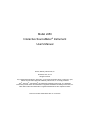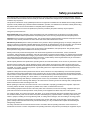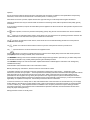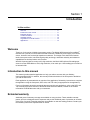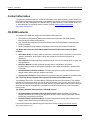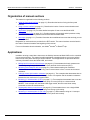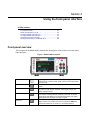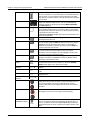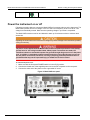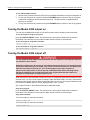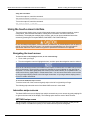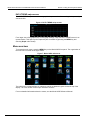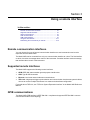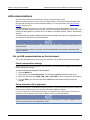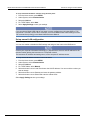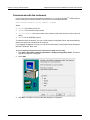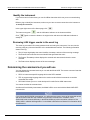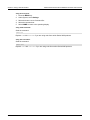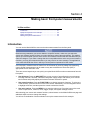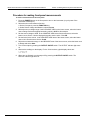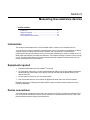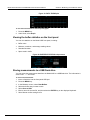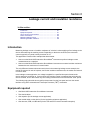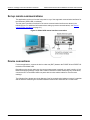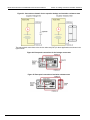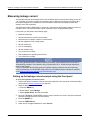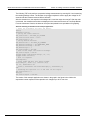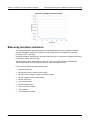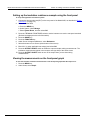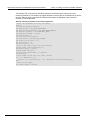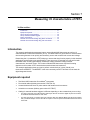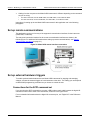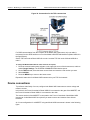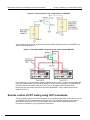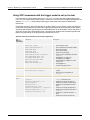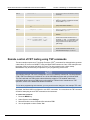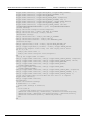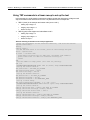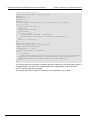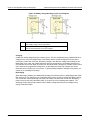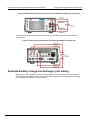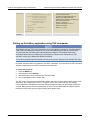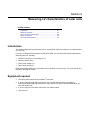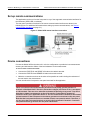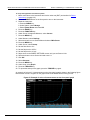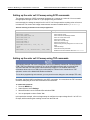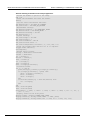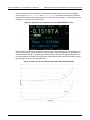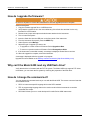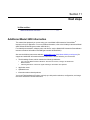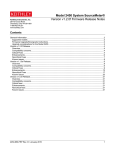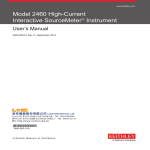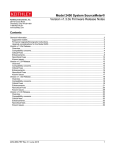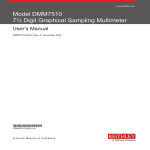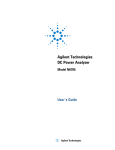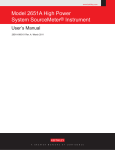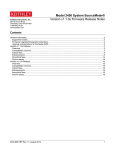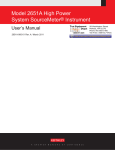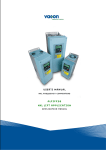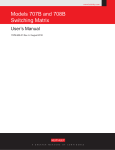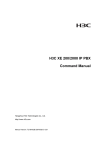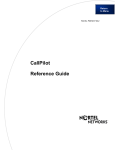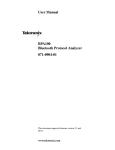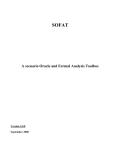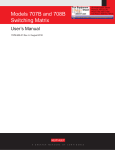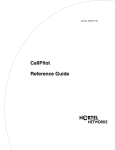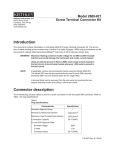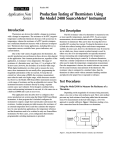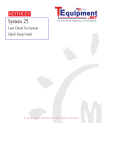Download Model 2450 Interactive SourceMeter® Instrument User`s Manual
Transcript
www.keithley.com
Model 2450
Interactive SourceMeter® Instrument
User’s Manual
2450-900-01 Rev. A / June 2013
*P245090001A*
2450-900-01
A Greater M easure O f Confidence
A T ektr onix Company
Model 2450
Interactive SourceMeter® Instrument
User's Manual
© 2013, Keithley Instruments, Inc.
Cleveland, Ohio, U.S.A.
All rights reserved.
Any unauthorized reproduction, photocopy, or use of the information herein, in whole or in part,
without the prior written approval of Keithley Instruments, Inc. is strictly prohibited.
®
®
®
TSP , TSP-Link , and TSP-Net are trademarks of Keithley Instruments, Inc. All Keithley
Instruments product names are trademarks or registered trademarks of Keithley Instruments, Inc.
Other brand names are trademarks or registered trademarks of their respective holders.
Document number: 2450-900-01 Rev. A / June 2013
Safety precautions
The following safety precautions should be observed before using this product and any associated instrumentation. Although
some instruments and accessories would normally be used with nonhazardous voltages, there are situations where hazardous
conditions may be present.
This product is intended for use by qualified personnel who recognize shock hazards and are familiar with the safety precautions
required to avoid possible injury. Read and follow all installation, operation, and maintenance information carefully before using
the product. Refer to the user documentation for complete product specifications.
If the product is used in a manner not specified, the protection provided by the product warranty may be impaired.
The types of product users are:
Responsible body is the individual or group responsible for the use and maintenance of equipment, for ensuring that the
equipment is operated within its specifications and operating limits, and for ensuring that operators are adequately trained.
Operators use the product for its intended function. They must be trained in electrical safety procedures and proper use of the
instrument. They must be protected from electric shock and contact with hazardous live circuits.
Maintenance personnel perform routine procedures on the product to keep it operating properly, for example, setting the line
voltage or replacing consumable materials. Maintenance procedures are described in the user documentation. The procedures
explicitly state if the operator may perform them. Otherwise, they should be performed only by service personnel.
Service personnel are trained to work on live circuits, perform safe installations, and repair products. Only properly trained
service personnel may perform installation and service procedures.
Keithley Instruments products are designed for use with electrical signals that are measurement, control, and data I/O
connections, with low transient overvoltages, and must not be directly connected to mains voltage or to voltage sources with high
transient overvoltages. Measurement Category II (as referenced in IEC 60664) connections require protection for high transient
overvoltages often associated with local AC mains connections. Certain Keithley measuring instruments may be connected to
mains. These instruments will be marked as category II or higher.
Unless explicitly allowed in the specifications, operating manual, and instrument labels, do not connect any instrument to mains.
Exercise extreme caution when a shock hazard is present. Lethal voltage may be present on cable connector jacks or test
fixtures. The American National Standards Institute (ANSI) states that a shock hazard exists when voltage levels greater than
30 V RMS, 42.4 V peak, or 60 VDC are present. A good safety practice is to expect that hazardous voltage is present in any
unknown circuit before measuring.
Operators of this product must be protected from electric shock at all times. The responsible body must ensure that operators
are prevented access and/or insulated from every connection point. In some cases, connections must be exposed to potential
human contact. Product operators in these circumstances must be trained to protect themselves from the risk of electric shock. If
the circuit is capable of operating at or above 1000 V, no conductive part of the circuit may be exposed.
Do not connect switching cards directly to unlimited power circuits. They are intended to be used with impedance-limited
sources. NEVER connect switching cards directly to AC mains. When connecting sources to switching cards, install protective
devices to limit fault current and voltage to the card.
Before operating an instrument, ensure that the line cord is connected to a properly-grounded power receptacle. Inspect the
connecting cables, test leads, and jumpers for possible wear, cracks, or breaks before each use.
When installing equipment where access to the main power cord is restricted, such as rack mounting, a separate main input
power disconnect device must be provided in close proximity to the equipment and within easy reach of the operator.
For maximum safety, do not touch the product, test cables, or any other instruments while power is applied to the circuit under
test. ALWAYS remove power from the entire test system and discharge any capacitors before: connecting or disconnecting
cables or jumpers, installing or removing switching cards, or making internal changes, such as installing or removing jumpers.
Do not touch any object that could provide a current path to the common side of the circuit under test or power line (earth)
ground. Always make measurements with dry hands while standing on a dry, insulated surface capable of withstanding the
voltage being measured.
For safety, instruments and accessories must be used in accordance with the operating instructions. If the instruments or
accessories are used in a manner not specified in the operating instructions, the protection provided by the equipment may be
impaired.
Do not exceed the maximum signal levels of the instruments and accessories, as defined in the specifications and operating
information, and as shown on the instrument or test fixture panels, or switching card.
When fuses are used in a product, replace with the same type and rating for continued protection against fire hazard.
Chassis connections must only be used as shield connections for measuring circuits, NOT as protective earth (safety ground)
connections.
If you are using a test fixture, keep the lid closed while power is applied to the device under test. Safe operation requires the use
of a lid interlock.
If a
screw is present, connect it to protective earth (safety ground) using the wire recommended in the user documentation.
The
symbol on an instrument means caution, risk of danger. The user must refer to the operating instructions located in the
user documentation in all cases where the symbol is marked on the instrument.
The
symbol on an instrument means caution, risk of electric shock. Use standard safety precautions to avoid personal
contact with these voltages.
The
symbol on an instrument shows that the surface may be hot. Avoid personal contact to prevent burns.
The
symbol indicates a connection terminal to the equipment frame.
If this
symbol is on a product, it indicates that mercury is present in the display lamp. Please note that the lamp must be
properly disposed of according to federal, state, and local laws.
The WARNING heading in the user documentation explains dangers that might result in personal injury or death. Always read
the associated information very carefully before performing the indicated procedure.
The CAUTION heading in the user documentation explains hazards that could damage the instrument. Such damage may
invalidate the warranty.
Instrumentation and accessories shall not be connected to humans.
Before performing any maintenance, disconnect the line cord and all test cables.
To maintain protection from electric shock and fire, replacement components in mains circuits — including the power
transformer, test leads, and input jacks — must be purchased from Keithley Instruments. Standard fuses with applicable national
safety approvals may be used if the rating and type are the same. Other components that are not safety-related may be
purchased from other suppliers as long as they are equivalent to the original component (note that selected parts should be
purchased only through Keithley Instruments to maintain accuracy and functionality of the product). If you are unsure about the
applicability of a replacement component, call a Keithley Instruments office for information.
To clean an instrument, use a damp cloth or mild, water-based cleaner. Clean the exterior of the instrument only. Do not apply
cleaner directly to the instrument or allow liquids to enter or spill on the instrument. Products that consist of a circuit board with
no case or chassis (e.g., a data acquisition board for installation into a computer) should never require cleaning if handled
according to instructions. If the board becomes contaminated and operation is affected, the board should be returned to the
factory for proper cleaning/servicing.
Safety precaution revision of January 2013.
Table of Contents
Introduction ............................................................................................................... 1-1
Welcome .............................................................................................................................. 1-1
Introduction to this manual ................................................................................................... 1-1
Extended warranty ............................................................................................................... 1-1
Contact information .............................................................................................................. 1-2
CD-ROM contents ................................................................................................................ 1-2
Organization of manual sections .......................................................................................... 1-3
Applications .......................................................................................................................... 1-3
Using the front-panel interface ................................................................................ 2-1
Front-panel overview............................................................................................................ 2-1
Power the instrument on or off ............................................................................................. 2-3
Turning the Model 2450 output on ....................................................................................... 2-4
Turning the Model 2450 output off ....................................................................................... 2-4
Using the touch-screen interface ......................................................................................... 2-5
Navigating the touch screen ...................................................................................................... 2-5
Interactive swipe screens .......................................................................................................... 2-5
Menu overview .......................................................................................................................... 2-7
Storing measurements to a USB flash drive ........................................................................ 2-8
Using a remote interface .......................................................................................... 3-1
Remote communication interfaces....................................................................................... 3-1
Supported remote interfaces ................................................................................................ 3-1
GPIB communications.......................................................................................................... 3-1
Install the GPIB driver software ................................................................................................. 3-2
Install the GPIB cards in your computer .................................................................................... 3-2
Connect GPIB cables to your instrument .................................................................................. 3-2
Set the GPIB address ............................................................................................................... 3-3
LAN communications ........................................................................................................... 3-4
Set up LAN communications on the instrument ........................................................................ 3-4
Set up LAN communications on the computer .......................................................................... 3-6
USB communications ........................................................................................................... 3-7
Connecting a computer to the Model 2450 using USB.............................................................. 3-7
Communicate with the instrument ............................................................................................. 3-8
Using the web interface...................................................................................................... 3-11
Connecting to the instrument web interface ............................................................................ 3-12
Web interface home page ....................................................................................................... 3-12
Identify the instrument ............................................................................................................. 3-13
Reviewing LAN trigger events in the event log ........................................................................ 3-13
Determining the command set you will use ....................................................................... 3-13
Table of Contents
Model 2450 Interactive SourceMeter® Instrument User's Manual
Making basic front-panel measurements ................................................................ 4-1
Introduction .......................................................................................................................... 4-1
Equipment required for this example ................................................................................... 4-2
Device connections .............................................................................................................. 4-2
Making front-panel measurements ...................................................................................... 4-2
Procedure for making front-panel measurements ..................................................................... 4-3
Measuring low-resistance devices .......................................................................... 5-1
Introduction .......................................................................................................................... 5-1
Equipment required .............................................................................................................. 5-1
Device connections .............................................................................................................. 5-1
Low-resistance measurements ............................................................................................ 5-4
Setting up the measurement from the front panel ..................................................................... 5-4
Viewing the measurements on the front-panel DATA TREND plot ........................................... 5-4
Viewing the buffer statistics on the front panel .......................................................................... 5-5
Storing measurements to a USB flash drive ............................................................................. 5-5
Set up remote communications ................................................................................................. 5-6
Setting up the low resistance test using SCPI commands ........................................................ 5-6
Setting up the low-resistance test using TSP commands ......................................................... 5-7
Leakage current and insulation resistance ............................................................. 6-1
Introduction .......................................................................................................................... 6-1
Equipment required .............................................................................................................. 6-1
Set up remote communications ........................................................................................... 6-2
Device connections .............................................................................................................. 6-2
Measuring leakage current .................................................................................................. 6-4
Setting up the leakage current example using the front panel .................................................. 6-4
Viewing the measurements on the front-panel graph ................................................................ 6-5
Setting up the leakage current example using SCPI commands............................................... 6-6
Setting up the leakage current example using TSP commands ................................................ 6-6
Measuring insulation resistance ........................................................................................... 6-8
Setting up the insulation resistance example using the front panel ........................................... 6-9
Viewing the measurements on the front-panel graph ................................................................ 6-9
Setting up the application using SCPI commands................................................................... 6-10
Setting up the application using TSP commands .................................................................... 6-10
Measuring I-V characteristics of FETs .................................................................... 7-1
Introduction .......................................................................................................................... 7-1
Equipment required .............................................................................................................. 7-1
Set up remote communications ........................................................................................... 7-2
Set up external hardware triggers ........................................................................................ 7-2
Connections for the SCPI command set ................................................................................... 7-2
Connections for the TSP command set..................................................................................... 7-3
Model 2450 Interactive SourceMeter® Instrument User's Manual
Device connections .............................................................................................................. 7-4
Remote control of FET testing using SCPI commands ....................................................... 7-5
Using SCPI commands with the trigger model to set up the test............................................... 7-6
Using SCPI commands in a linear sweep to set up the test ...................................................... 7-8
Remote control of FET testing using TSP commands ......................................................... 7-9
Using TSP commands with the trigger model to set up the test .............................................. 7-10
Using TSP commands in a linear sweep to set up the test ..................................................... 7-12
Rechargeable battery measurements...................................................................... 8-1
Introduction .......................................................................................................................... 8-1
Equipment required .............................................................................................................. 8-3
Device connections .............................................................................................................. 8-3
Automated battery charge and discharge cycle testing ....................................................... 8-5
Set up remote communications ................................................................................................. 8-6
Setting up the battery application using SCPI commands......................................................... 8-7
Setting up the battery application using TSP commands .......................................................... 8-8
Measuring I-V characteristics of solar cells ............................................................ 9-1
Introduction .......................................................................................................................... 9-1
Equipment required .............................................................................................................. 9-1
Set up remote communications ........................................................................................... 9-2
Device connections .............................................................................................................. 9-2
Solar cell characterization .................................................................................................... 9-4
Setting up the solar cell I-V sweep from the front panel ............................................................ 9-4
Setting up the solar cell I-V sweep using SCPI commands....................................................... 9-6
Setting up the solar cell I-V sweep using TSP commands ........................................................ 9-6
Troubleshooting FAQs ........................................................................................... 10-1
About this section ............................................................................................................... 10-1
Where can I find updated drivers? ..................................................................................... 10-1
How do I upgrade the firmware? ........................................................................................ 10-2
Why can't the Model 2450 read my USB flash drive?........................................................ 10-2
How do I change the command set? ................................................................................. 10-2
Why am I getting a 5074 event code? ............................................................................... 10-3
How do I save the present state of the instrument? .......................................................... 10-4
Why did my settings change? ............................................................................................ 10-4
What are the Quick Setup options? ................................................................................... 10-5
Next steps ............................................................................................................... 11-1
Additional Model 2450 information..................................................................................... 11-1
Table of Contents
Section 1
Introduction
In this section:
Welcome .................................................................................. 1-1
Introduction to this manual ....................................................... 1-1
Extended warranty ................................................................... 1-1
Contact information .................................................................. 1-2
CD-ROM contents .................................................................... 1-2
Organization of manual sections .............................................. 1-3
Applications .............................................................................. 1-3
Welcome
®
Thank you for choosing a Keithley Instruments product. The Model 2450 Interactive SourceMeter
instrument is a precise, low-noise instrument that combines a stable DC power supply, true current
source, electronic load, and a high-impedance multimeter. The design of this instrument features
intuitive setup and control, enhanced signal quality and range, and better resistivity and resistance
capabilities than similar products on the market.
With 0.012 percent basic accuracy at 6½-digit resolution, the Model 2450 delivers 59 readings per
second over the IEEE-488 bus. At 4½-digit resolution, it can read up to 1359 readings per second into
its internal buffer.
Introduction to this manual
This manual provides detailed applications to help you achieve success with your Keithley
Instruments Model 2450. In addition, this manual provides the basics of the front panel to familiarize
you with the instrument.
Each application is presented with an overview of the application, followed by instructions to complete
the application using the front panel, SCPI code, and TSP code (as appropriate for the application).
For more information about the commands that are used in these applications, refer to the SCPI and
TSP command reference sections of the Model 2450 Reference Manual, located on the Product
Information CD-ROM that came with your instrument.
Extended warranty
Additional years of warranty coverage are available on many products. These valuable contracts
protect you from unbudgeted service expenses and provide additional years of protection at a fraction
of the price of a repair. Extended warranties are available on new and existing products. Contact your
local Keithley Instruments representative for details.
Section 1: Introduction
Model 2450 Interactive SourceMeter® Instrument User's Manual
Contact information
If you have any questions after you review the information in this documentation, please contact your
local Keithley Instruments representative or call Keithley Instruments corporate headquarters (toll-free
inside the U.S. and Canada only) at 1-888-KEITHLEY (1-888-534-8453), or from outside the U.S. at
+1-440-248-0400. For worldwide contact numbers, visit the Keithley Instruments website
(http://www.keithley.com).
CD-ROM contents
The following CD-ROMs are shipped with each Model 2450 instrument:
•
The Interactive SourceMeter SMU Instruments Product Information CD-ROM (Keithley
Instruments part number 24GDI-950-01)
•
Test Script Builder Integrated Development Environment CD-ROM (Keithley Instruments part
number KTS-850)
•
Keithley KickStart Startup Software CD (Keithley Instruments part number KKS-850-01)
®
The Model 2450 Interactive SourceMeter SMU Instrument Product Information CD-ROM
contains:
•
Quick Start Guide: Provides unpacking instructions, describes basic connections, reviews basic
operation information, and provides a quick test procedure to ensure the instrument is
operational.
•
User's Manual: Provides application examples that you can use as a starting point to create your
own applications.
•
Reference Manual: Includes advanced operation topics, maintenance information,
troubleshooting procedures, optimization strategies, and in-depth descriptions of programming
commands.
•
KickStart Software Quick Start Guide: Provides instructions to quickly make measurements
and get results without having to program test scripts.
•
Accessories information: Documentation for accessories that are available for the Model 2450.
The Test Script Builder Integrated Development Environment CD-ROM contains:
The installation files for the Test Script Builder Integrated Development Environment: This software
provides an environment in which you can develop and execute a test program, and it gives you the
ability to load a test program onto the instrument. Running a program that is loaded on the instrument
eliminates the need to send individual commands from the host computer to the instrument when
running a test.
The Keithley KickStart Startup Software CD-ROM contains:
•
KickStart Software installation files and release notes: Keithley KickStart is a software
program that allows you to set up your instrument and run a test in a few simple steps, without
sending any programming commands.
•
KickStart Software Quick Start Guide: Provides instructions to quickly make measurements
and get results without having to program test scripts.
For the latest drivers and additional support information, see the Keithley Instruments website
(http://www.keithley.com).
1-2
2450-900-01 Rev. A / June 2013
Model 2450 Interactive SourceMeter® Instrument User's Manual
Section 1: Introduction
Organization of manual sections
This manual is organized into the following sections:
•
Using the front-panel interface (on page 2-1): Describes the basics of using the front-panel
interface.
•
Using a remote interface (on page 3-1): Describes the basics of remote communications and
using the instrument web interface.
•
•
Applications (on page 1-3): Provides detailed examples of how to use the Model 2450.
•
Next steps (on page 11-1): Provides information about additional resources that can help you use
the Model 2450.
Troubleshooting FAQs (on page 10-1): Provides answers to frequently asked questions to help
you troubleshoot common problems encountered with the Model 2450.
Bookmarks for each section are provided in the PDF version. The manual sections are also listed in
the Table of Contents located at the beginning of this manual.
®
®
®
For more information about bookmarks, see Adobe Acrobat or Reader help.
Applications
In addition to being a stand-alone instrument, the Keithley Instruments Model 2450 can be controlled
from a remote interface. This manual provides application examples that show you how to perform
tests from the front panel and using a remote interface. These applications are presented after the
summary information about the Model 2450, and include:
•
Making basic front-panel measurements (on page 4-1): Demonstrates the basic measurement
functionality using a single Model 2450 and a two-terminal device under test (DUT).
•
Measuring low-resistance devices (on page 5-1): Demonstrates making low-resistance
measurements on a 20 mΩ resistor using 4-wire remote sense to force a current and measure
resistance.
•
Leakage current and insulation resistance (on page 6-1): Two examples that demonstrate how to
use the Model 2450 to measure the leakage current of a capacitor and the insulation resistance
between the two conductors of a coaxial cable.
•
Measuring I-V characteristics of FETs (on page 7-1): Two examples demonstrate how to use two
Model 2450 instruments to perform a drain family of curves (Vds-Id) on a three-terminal
MOSFET. One example uses the Model 2450 trigger model; the other uses linear sweep
commands to make the measurements.
•
Rechargeable battery measurements (on page 8-1): Demonstrates how to use a single Model
2450 to perform automated battery discharge and charge cycle testing.
•
Measuring I-V characteristics of solar cells (on page 9-1): Demonstrates using an I-V sweep to
characterize a solar cell from the Model 2450 front panel and remotely.
2450-900-01 Rev. A / June 2013
1-3
Section 2
Using the front-panel interface
In this section:
Front-panel overview................................................................ 2-1
Power the instrument on or off ................................................. 2-3
Turning the Model 2450 output on ........................................... 2-4
Turning the Model 2450 output off ........................................... 2-4
Using the touch-screen interface.............................................. 2-5
Storing measurements to a USB flash drive ............................ 2-8
Front-panel overview
The front panel of the Model 2450 is shown below. Descriptions of the controls on the front panel
follow the figure.
Figure 1: Model 2450 front panel
POWER switch
HOME key
MENU key
QUICKSET key
HELP key
Press the power switch so that it is in the on position (|) to turn the
Model 2450 on. Press the power switch so that it is in the off position
(O) to turn it off.
Press the HOME key to return the display to the home (default)
screen.
Press the MENU key to open the main menu. Press the icons on the
main menu to open source, measure, views, trigger, scripts, and
system settings screens.
Press the QUICKSET key to open a menu of preconfigured onetouch setups, including voltmeter, ammeter, ohmmeter, and power
supply setups. Also allows you to choose test functions and quickly
adjust performance for better resolution or speed.
Opens context-sensitive help for the area that has focus on the
display. If there is no specific focus when you press the HELP key,
overview information for the screen you are viewing displays.
Section 2: Using the front-panel interface
USB port
Touch screen
Navigation control
ENTER key
EXIT key
FUNCTION key
TRIGGER key
OUTPUT ON/OFF
switch
REMOTE LED
indicator
LAN LED indicator
1588 LED indicator
INTERLOCK LED
indicator
SENSE terminals
2-2
Model 2450 Interactive SourceMeter® Instrument User's Manual
Supports flash drives that comply with USB 2.0 standards and USB
1.0 and 1.1 standards. You can save data to the USB flash drive from
the front panel, or you can create a script to save data to the USB
flash drive from a remote interface. The flash drive must be formatted
as a FAT drive.
The Model 2450 has a high-resolution, five-inch color touch-screen
display with additional swipe screens. You can access additional
interactive screens by pressing the front-panel MENU, QUICKSET,
and FUNCTION keys.
Turning the navigation control: Moves the cursor to the left or the
right to highlight a listed value or menu item so that you can select it.
Turning the control when the cursor is in a value entry field increases
or decreases the value in the field.
Pressing the navigation control: Opens menus and submenus and
selects an entered value.
Press the ENTER key to select the highlighted choice or to edit the
field that presently has focus.
Press the EXIT key to return to the previous screen or close a dialog
box. For example, press the EXIT key when the main menu page is
displayed to return to the home screen. When you are viewing a
subscreen (for example, the Event Log screen), press the EXIT key
to return to the main menu screen.
Press the FUNCTION key to display instrument functions. To select
one of the functions, press the function on the touch screen.
Alternatively, turn the navigation control to highlight a function, and
then press the control to select the function.
The TRIGGER key provides access to trigger-related settings and
operations. Pressing the TRIGGER key results in different actions,
depending on the instrument state.
Press the OUTPUT ON/OFF switch to turn on the source output; the
key illuminates when the source output is on. Press the OUTPUT
ON/OFF switch again to turn off the source output.
Illuminates when the instrument is controlled through a remote
interface.
Illuminates when the instrument is connected to a local area network
(LAN).
Illuminates when the instrument is connected to an IEEE-1588
compliant device.
Illuminates when the interlock is enabled.
Use SENSE HI and SENSE LO terminal connections to measure
voltage at the device under test (DUT). Using sense leads gives you
more accurate voltage sourcing and measurement at the DUT,
because measurement of the voltage drop across the force leads is
eliminated.
FORCE terminals
Use FORCE HI and FORCE LO terminal connections to source or
sink voltage or current to or from a device under test (DUT).
FRONT/REAR
TERMINALS switch
Press the FRONT/REAR TERMINALS switch to activate terminals on
the front or rear panel. When the front-panel terminals are active, a
green "F" is visible to the left of the FRONT/REAR switch. When the
rear-panel terminals are active, a yellow "R" is visible to the left of the
switch.
2450-900-01 Rev. A / June 2013
Model 2450 Interactive SourceMeter® Instrument User's Manual
Chassis connection
Section 2: Using the front-panel interface
Banana jack connector that provides a chassis connection.
Power the instrument on or off
Follow the procedure below to connect the Model 2450 to line power and turn on the instrument. The
Model 2450 operates from a line voltage of 100 V to 240 V at a frequency of 50 Hz or 60 Hz. Line
voltage is automatically sensed. Make sure the operating voltage in your area is compatible.
The Model 2450 must be turned on and allowed to warm up for at least one hour to achieve rated
accuracies.
Operating the instrument on an incorrect line voltage may cause damage to the instrument, possibly
voiding the warranty.
The power cord supplied with the Model 2450 contains a separate protective earth (safety
ground) wire for use with grounded outlets. When proper connections are made, the
instrument chassis is connected to power-line ground through the ground wire in the power
cord. In addition, a redundant protective earth connection is provided through a screw on
the rear panel. In the event of a failure, not using a properly grounded protective earth or
grounded outlet may result in personal injury or death due to electric shock.
To connect the power cord:
1. Make sure that the front panel POWER switch is in the off (O) position.
2. Connect the female end of the supplied power cord to the AC receptacle on the rear panel.
3. Connect the other end of the power cord to a grounded AC outlet.
Figure 2: Model 2450 rear panel
2450-900-01 Rev. A / June 2013
2-3
Section 2: Using the front-panel interface
Model 2450 Interactive SourceMeter® Instrument User's Manual
To turn a Model 2450 on and off:
1. Disconnect any devices under test (DUTs) from the Model 2450 before turning the instrument on.
2. To turn your instrument on, press the front-panel POWER switch to place it in the on (I) position.
A status bar is displayed as the instrument powers up. The Home screen is displayed when
power up is complete.
3. To turn your instrument off, press the front-panel POWER switch to place it in the off (O) position.
Turning the Model 2450 output on
You can turn the Model 2450 output on from the front panel and by sending remote commands.
To turn the output on using the front panel:
Press the OUTPUT ON/OFF switch. The instrument is in the output-on state when the switch is
illuminated. The instrument is in the output-off state when the switch is not illuminated.
To turn the output on using SCPI commands:
:OUTPut[:STATe] ON
To turn the output on using TSP commands:
smu.source.output = smu.ON
Turning the Model 2450 output off
Turning the Model 2450 output off does not place the instrument in a safe state (an interlock
is provided for this function).
Hazardous voltages may be present on all output and guard terminals. To prevent electrical
shock that could cause injury or death, never make or break connections to the Model 2450
while the instrument is powered on. Turn off the equipment from the front panel or
disconnect the main power cord from the rear of the Model 2450 before handling cables.
Putting the equipment into an output-off state does not guarantee that the outputs are
powered off if a hardware or software fault occurs.
When the source of the instrument is turned off, it may not completely isolate the instrument from the
external circuit. You can use the output-off setting to place the Model 2450 in a known, noninteractive
state during idle periods, such as when changing the device under test. The output-off states that can
be selected for a Model 2450 are normal, high-impedance, zero, or guard.
See "Output-off state" in the Reference Manual for additional details.
Using the front panel:
Press the OUTPUT ON/OFF switch. The instrument is in the output-on state when the switch is
illuminated. The instrument is in the output-off state when the switch is not illuminated.
Using SCPI commands:
To turn the output on, send the command:
:OUTPut[:STATe] ON
To turn the output off, send the command:
:OUTPut:STATe OFF
2-4
2450-900-01 Rev. A / June 2013
Model 2450 Interactive SourceMeter® Instrument User's Manual
Section 2: Using the front-panel interface
Using TSP commands:
To turn the output on, send the command:
smu.source.output = smu.ON
To turn the output off, send the command:
smu.source.output = smu.OFF
Using the touch-screen interface
The touch-screen display gives you quick front-panel access to source-measure settings, system
configuration, instrument and test status, reading buffer information, and other instrument
functionality. The display has multiple swipe screens, and you can access additional interactive
screens by pressing the front-panel MENU, QUICKSET, and FUNCTION keys.
Do not use sharp metal objects, such as tweezers, screwdrivers, or pointed objects, such as pens or
pencils, to touch the LCD touch screen. It is strongly recommended that you use only fingers to
operate the instrument. Use of clean room gloves to operate the touchscreen is supported.
Navigating the touch screen
To select an item on the displayed screen, do one of the following:
•
•
Touch it with your finger
Turn the navigation control to highlight the item, and then press the navigation control to select it
Some of the interactive screens have additional information on them that is not visible until you scroll
down on the screen. These scrolling screens are identified by a scroll indicator on the right side of
the screen. To scroll down, lightly swipe the screen (not the scroll indicator) in an upward motion. To
scroll back to the top, lightly swipe in a downward motion. You can control how far the screen scrolls
by using a longer swiping motion to scroll in larger increments, or by using a shorter swiping motion
to scroll in smaller increments.
To access the additional swipe screens:
Touch the lower half of the screen and gently swipe to the left or right with your finger.
The following topics describe each of the Model 2450 screens in more detail.
Interactive swipe screens
The Model 2450 touch-screen display has multiple screens that you can access by gently swiping left
or right on the lower half of the display. The following topics describe each of these screens.
SETTINGS swipe screen
The SETTINGS screen gives you front-panel access to some instrument settings so that you can
change, enable, or disable them quickly. It also shows what the present settings are.
2450-900-01 Rev. A / June 2013
2-5
Section 2: Using the front-panel interface
Model 2450 Interactive SourceMeter® Instrument User's Manual
Figure 3: SETTINGS swipe screen
To disable or enable a setting, select the box next to the setting so that it shows an X (disable) or a
check mark (enable).
BUFFER STATISTICS swipe screen
The BUFFER STATISTICS swipe screen contains information about the state of the active buffer and
the readings in it. You can also clear the active buffer by selecting Clear.
Figure 4: BUFFER STATISTICS swipe screen
USER DISPLAY swipe screen
You can program custom text that will appear on the USER DISPLAY swipe screen. For example,
you can program the Model 2450 to show statistics from a source-measure test.
Figure 5: Example of user-defined text on the USER DISPLAY screen
2-6
2450-900-01 Rev. A / June 2013
Model 2450 Interactive SourceMeter® Instrument User's Manual
Section 2: Using the front-panel interface
DATA TREND swipe screen
The DATA TREND swipe screen shows a graphical representation of the readings in the presently
selected buffer.
Figure 6: DATA TREND swipe screen
For a larger view of the graph and to access graph settings, swipe the DATA TREND screen in an
upward motion. This opens up the Graph tab (also accessible by pressing the MENU key and
selecting Graph under Views).
Menu overview
To access the main menu, press the MENU key on the Model 2450 front panel. The organization of
the main menu is shown in the figure below.
Figure 7: Model 2450 main menu
The main menu is organized into six submenus, which are labeled in green across the top of the
display. The icons in each column open interactive screens.
For more detailed information about the menus, see the Model 2450 Reference Manual.
2450-900-01 Rev. A / June 2013
2-7
Section 2: Using the front-panel interface
Model 2450 Interactive SourceMeter® Instrument User's Manual
Storing measurements to a USB flash drive
You can export the measurement data from the Model 2450 to a USB flash drive. The information is
saved in the .csv file format.
To store measurement data:
1.
2.
3.
4.
5.
6.
7.
2-8
Insert a flash drive into the front-panel USB port.
Press the MENU key.
In the Measure column, select Data Buffers.
Select the buffer that you want to save.
Select Save to USB.
Enter a name for the new file, and then select the ENTER key on the displayed keyboard.
Select Yes to confirm saving the file.
2450-900-01 Rev. A / June 2013
Section 3
Using a remote interface
In this section:
Remote communication interfaces ........................................... 3-1
Supported remote interfaces .................................................... 3-1
GPIB communications .............................................................. 3-1
LAN communications ............................................................... 3-4
USB communications ............................................................... 3-7
Using the web interface.......................................................... 3-11
Determining the command set you will use ............................ 3-13
Remote communication interfaces
You can choose from one of several communication interfaces to send commands to and receive
responses from the Model 2450.
The Model 2450 can be controlled from only one communication interface at a time. The first interface
on which it receives a message takes control of the instrument. If another interface sends a message,
that interface takes control of the instrument.
Supported remote interfaces
The Model 2450 supports the following remote interfaces:
•
•
•
•
GPIB: IEEE-488 instrumentation general purpose interface bus
USB: Type B USB connection
Ethernet: Local area network ethernet communications
TSP-Link: A high-speed trigger synchronization and communication bus that test system builders
can use to connect multiple instruments in a master and subordinate configuration.
For details about TSP-Link, see "TSP-Link System Expansion Interface" in the Model 2450 Reference
Manual.
GPIB communications
The Model 2450 GPIB interface is IEEE Std 488.1 compliant and supports IEEE Std 488.2 common
commands and status model topology.
Section 3: Using a remote interface
Model 2450 Interactive SourceMeter® Instrument User's Manual
You can have up to 15 devices connected to a GPIB, including the controller. The maximum cable
length is the lesser of either:
•
•
The number of devices multiplied by 6.5 ft (2 m)
65.6 ft (20 m)
You may see erratic bus operation if you ignore these limits.
Install the GPIB driver software
Check the documentation for your GPIB controller for information about where to acquire drivers.
Keithley Instruments also recommends that you check the vendor's website for the latest version of
drivers or software.
It is important that you install the drivers before you connect the hardware to prevent associating the
incorrect driver to the hardware.
Install the GPIB cards in your computer
Refer to the manufacturer's documentation for information about installing the GPIB cards.
Connect GPIB cables to your instrument
To connect an instrument to the GPIB, use a cable equipped with standard GPIB connectors, as
shown below.
Figure 8: GPIB connector
To allow many parallel connections to one instrument, stack the connectors. Each connector has two
screws to ensure that connections remain secure. The figure below shows a typical connection
diagram for a test system with multiple instruments.
To avoid possible mechanical damage, stack no more than three connectors on any one instrument.
To minimize interference caused by electromagnetic radiation, use only shielded GPIB cables.
Contact Keithley Instruments for shielded cables.
3-2
2450-900-01 Rev. A / June 2013
Model 2450 Interactive SourceMeter® Instrument User's Manual
Section 3: Using a remote interface
Figure 9: IEEE-488 connection example
Set the GPIB address
The GPIB address value is set to 18 at the factory. You can set the address to any address between
0 and 30 if it is unique in the system. This address cannot conflict with an address that is assigned to
another instrument or to the GPIB controller.
GPIB controllers are usually set to 0 or 21. To be safe, do not configure any instrument to have an
address of 0 or 21. To change the controller address, see the documentation for the controller.
The address is saved in nonvolatile memory, so it does not change when a reset command is sent or
when the power is turned off and then turned on again.
To set the GPIB address from the front panel:
1.
2.
3.
4.
5.
6.
Press the MENU key.
Under System, select Communication. The SYSTEM COMMUNICATION window opens.
Select the GPIB tab.
Next to Address, select the number. The Set GPIB Address dialog box is displayed.
Enter the address.
Select OK.
2450-900-01 Rev. A / June 2013
3-3
Section 3: Using a remote interface
Model 2450 Interactive SourceMeter® Instrument User's Manual
LAN communications
You can communicate with the instrument using a local area network (LAN).
When you connect using a LAN, you can use a web browser to access the internal web page of the
instrument and change some of the instrument settings. For more information, see Using the web
interface (on page 3-11).
The Model 2450 is a LXI version 1.4 Core 2011 compliant instrument that supports TCP/IP and
complies with IEEE Std 802.3 (ethernet LAN). There is one LAN port (located on the rear panel of the
instrument) that supports full connectivity on a 10 Mbps or 100 Mbps network. Speed is automatically
detected.
The Model 2450 also supports Multicast DNS (mDNS) and DNS Service Discovery (DNS-SD), which
are useful on a LAN with no central administration.
Contact your network administrator to confirm your specific network requirements before setting up a
LAN connection.
If you have problems setting up the LAN, see LAN troubleshooting suggestions in the Model 2450
Reference Manual.
Set up LAN communications on the instrument
This section describes how to set up manual or automatic LAN communications on the instrument.
Check communication settings
Before setting up the LAN configuration, you can check the communication settings on the instrument
without making any changes.
To check communication settings on the instrument:
1.
2.
3.
4.
Press the MENU key.
Under System, select Communication. The SYSTEM COMMUNICATION window opens.
Select one of the four tabs (GPIB, USB, LAN, or TSP-LINK) to see the settings for that interface.
Press the EXIT key to leave the SYSTEM COMMUNICATION window without making any
changes.
Set up automatic LAN configuration
If you are connecting to a LAN that has a DHCP server or if you have a direct connection between the
instrument and a host computer, you can use automatic IP address selection.
If you select Auto, the instrument attempts to get an IP address from a DHCP server. If this fails, it
reverts to a local IP address in the range of 169.254.1.0 through 169.254.254.255.
Both the host computer and the instrument should be set to automatic. Though it is possible to have
one set to manual, it is more complicated to set up.
3-4
2450-900-01 Rev. A / June 2013
Model 2450 Interactive SourceMeter® Instrument User's Manual
Section 3: Using a remote interface
To set up automatic IP address selection using the front panel:
1.
2.
3.
4.
5.
From the Home screen, press MENU.
Under System, select Communication.
Select the LAN tab.
For TCP/IP Mode, select Auto.
Select Apply Settings to save your settings.
If you are using a Model 2450 with no front panel, you can configure the LAN using SCPI or TSP
commands. For details, see the SCPI command :SYSTem:COMMunication:LAN:CONFigure or the
TSP command lan.ipconfig() in the Model 2450 Reference Manual.
Set up manual LAN configuration
If necessary, you can set the IP address on the instrument manually.
You can also enable or disable the DNS settings and assign a host name to the DNS server.
Contact your corporate information technology (IT) department to secure a valid IP address for the
instrument when placing the instrument on a corporate network.
The instrument IP address has leading zeros, but the computer IP address cannot.
To set up manual IP address selection on the instrument:
1.
2.
3.
4.
5.
From the Home screen, press MENU.
Under System, select Communication.
Select the LAN tab.
For TCP/IP Mode, select Manual.
Select the button next to Local IP and enter the LAN IP address. You can touch the number you
want to change.
6. Select the button next to Gateway and enter the gateway address.
7. Select the button next to Subnet and enter the subnet mask.
Select Apply Settings to save your settings.
2450-900-01 Rev. A / June 2013
3-5
Section 3: Using a remote interface
Model 2450 Interactive SourceMeter® Instrument User's Manual
Set up LAN communications on the computer
This section describes how to set up the LAN communications on your computer.
Do not change your IP address without consulting your system administrator. Entering an incorrect
IP address can prevent your computer from connecting to your corporate network.
Record all network configurations before modifying any existing network configuration information on
the network interface card. Once the network configuration settings are updated, the previous
information is lost. This may cause a problem reconnecting the host computer to a corporate
network, particularly if DHCP is disabled.
Be sure to return all settings to their original configuration before reconnecting the host computer to a
corporate network. Contact your system administrator for more information.
Wait for the LAN status indicator on the front panel to turn solid green
When the LAN status indicator on the front panel of the instrument turns solid green, it confirms that
the instrument has been assigned an IP address. Note that it may take several minutes for the
computer and instrument to establish a connection.
Install LXI Discovery Browser software on your computer
You can use the LXI Discovery Browser to identify the IP addresses of LXI-certified instruments.
Once identified, you can double-click the IP address in the LXI Discovery Browser to open the web
interface for the instrument.
The Keithley LXI Discovery Browser is available on the instrument CD. It is also available on the
Keithley Instruments website (http://www.keithley.com).
To locate the Keithley LXI Discovery Browser on the Keithley website:
1. Select the Support tab.
2. In the model number box, type 2450.
3. From the list, select Software and click the search icon. A list of software applications for the
instrument is displayed.
4. See the readme file included with the application for more information.
For more information about the LXI Consortium, see the LXI Consortium website
(http://www.lxistandard.org/).
3-6
2450-900-01 Rev. A / June 2013
Model 2450 Interactive SourceMeter® Instrument User's Manual
Section 3: Using a remote interface
Run the LXI Discovery Browser
To run the LXI Discovery Browser software:
1. From the Windows Start menu, select Keithley Instruments.
2. Select LXI Discovery Browser, and then double-click LXI Discovery Browser. The Keithley LXI
Discovery Browser window is displayed.
The Browser displays the instruments that are found on the network and their associated IP
addresses.
Double-click an IP address in the LXI Discovery Browser dialog box. The instrument web page for
that instrument opens.
For information about using the web page, see Web interface. This information is provided in the
Reference Manual.
USB communications
To use the rear-panel USB connection, you must have the Virtual Instrument Software Architecture
(VISA) layer on the host computer. See How to install the Keithley I/O Layer in the Model 2450
Reference Manual for more information.
VISA contains a USB class driver for the USB Test and Measurement Class (USBTMC) protocol
®
®
which, once installed, allows the Microsoft Windows operating system to recognize the instrument.
When a USB device that implements the USBTMC or USBTMC-USB488 protocol is plugged into the
computer, the VISA driver automatically detects the device. It is important to note that only USBTMC
and USBTMC-USB488 devices are automatically recognized by the VISA driver. Other USB devices,
such as printers, scanners, and storage devices, are not recognized.
In this section, "USB instruments" refers to devices that implement the USBTMC or
USBTMC-USB488 protocol.
Connecting a computer to the Model 2450 using USB
To connect the Model 2450 to a computer, use a USB cable with a USB Type B connector on one
end and a USB type A connector on the other end (one is shipped with the instrument).
If you want to connect more than one instrument to the computer at the same time using the Model
2450 USB port, you will need one cable for each additional instrument.
To connect an instrument to a computer using USB:
1. Connect the Type A end of the cable to the computer.
2. Connect the Type B end of the cable to the instrument.
3. Turn on the instrument power. When the computer detects the new USB connection, the Found
New Hardware Wizard will start.
4. If the "Can Windows connect to Windows Update to search for software?" dialog box opens, click
No, and then click Next.
5. On the "USB Test and Measurement device" dialog box, click Next, and then click Finish.
2450-900-01 Rev. A / June 2013
3-7
Section 3: Using a remote interface
Model 2450 Interactive SourceMeter® Instrument User's Manual
Communicate with the instrument
TM
For the instrument to communicate with the USB device, you must use NI-VISA . VISA requires a
resource string in the following format to connect to the correct USB instrument:
USB0::0x05e6::0x2450::[serial number]::[INSTR]
Where:
•
•
•
0x05e6: The Keithley vendor ID
•
INSTR: Use the USBTMC protocol
0x2450: The instrument model number
[serial number]: The serial number of the instrument (the serial number is also on the rear
panel)
To determine these parameters, you can run the Keithley Configuration Panel, which automatically
detects all instruments connected to the computer.
If you installed the Keithley I/O Layer, you can access the Keithley Configuration Panel through the
®
®
Microsoft Windows Start menu.
To use the Keithley Configuration Panel to determine the VISA resource string:
1. Click Start > Programs > Keithley Instruments > Keithley Configuration Panel. The Select
Operation dialog box is displayed.
2. Select Add.
3. Click Next. The Select Communication Bus dialog box is displayed.
3-8
2450-900-01 Rev. A / June 2013
Model 2450 Interactive SourceMeter® Instrument User's Manual
Section 3: Using a remote interface
Figure 10: Select Communication Bus dialog box
4. Select USB.
5. Click Next. The Select Instrument Driver dialog box is displayed.
Figure 11: Select Instrument Driver dialog box
2450-900-01 Rev. A / June 2013
3-9
Section 3: Using a remote interface
Model 2450 Interactive SourceMeter® Instrument User's Manual
6. Select Auto-detect Instrument Driver - Model.
7. Click Next. The Configure USB Instrument dialog box is displayed with the detected instrument
VISA resource string visible.
8. Click Next. The Name Virtual Instrument dialog box is displayed.
Figure 12: Name Virtual Instrument dialog box
9.
10.
11.
12.
3-10
In the Virtual Instrument Name box, enter a name that you want to use to refer to the instrument.
Click Finish.
Click Cancel to close the Wizard.
Save the configuration. From the Configuration Utility, select File > Save.
2450-900-01 Rev. A / June 2013
Model 2450 Interactive SourceMeter® Instrument User's Manual
Section 3: Using a remote interface
13. In the Keithley Communicator, select File > Open Instrument to open the instrument you just
named.
Figure 13: Keithley Communicator Open Instrument
14. Click OK.
15. Send a command to the instrument and see if it responds.
If you have a full version of NI-VISA on your system, you can run NI-MAX or the VISA Interactive
Control utility. See the NI documentation for information.
If you have the Agilent IO Libraries on your system, you can run Agilent Connection Expert to check
your USB instruments. See the Agilent documentation for information.
Using the web interface
The Model 2450 web interface allows you to review basic information about the instrument, change
the IP configuration, change the web interface password, and view LXI errors.
2450-900-01 Rev. A / June 2013
3-11
Section 3: Using a remote interface
Model 2450 Interactive SourceMeter® Instrument User's Manual
Connecting to the instrument web interface
When a connection between the LAN and the instrument has been established, you can open a web
page for the instrument.
To access the web interface:
1. Open a web browser on the host computer.
2. Enter the IP address of the instrument in the address box of the web browser. For example, if the
instrument IP address is 192.168.1.101, enter 192.168.1.101 in the browser address box.
3. Press Enter on the computer keyboard to open the instrument web page.
4. If prompted, enter a user name and password. The default is admin for both.
If the web page does not open in the browser, see LAN troubleshooting suggestions in the Model
2450 Reference Manual.
Web interface home page
Figure 14: Model 2450 web interface home page
The home page of the web interface gives you basic information about the instrument, including:
•
•
•
3-12
The instrument model, serial number, firmware revision, and the last LXI message
An ID button to help you locate the instrument
Links to the instrument web options, including administrative options and LXI information
2450-900-01 Rev. A / June 2013
Model 2450 Interactive SourceMeter® Instrument User's Manual
Section 3: Using a remote interface
Identify the instrument
If you have a bank of instruments, you can click ID to determine which one you are communicating
with.
Before trying to identify the instrument, make sure you have a remote connection to the instrument.
To identify the instrument:
In the upper right corner of the Home page, click
The button turns green
Click
steady on.
.
, and the LAN status indicator on the instrument blinks.
again to return the button to its original color and return the LAN status indicator to
Reviewing LAN trigger events in the event log
The event log records all LXI events generated and received by the instrument. You can view the
event log using any command interface or the embedded web interface. The following information
shows in the log:
•
•
•
The LXI event log displays the event identifier, timestamp, and text of the event log message.
•
The Data column displays the text of the event message.
The EventID column shows the event identifier that generated the event.
The System Timestamp column displays the seconds and nanoseconds when the event
occurred.
Determining the command set you will use
You can change the command set that you use with the Model 2450. The remote command sets that
are available include:
•
•
SCPI: An instrument-specific language built on the SCPI standard.
•
SCPI 2400: Allows you to run code developed for earlier Series 2400 instruments.
TSP: A programming language that can be used to send individual commands or combine
commands into scripts.
You cannot combine the command sets.
As delivered from Keithley Instruments, the Model 2450 is set to work with the Model 2450 SCPI
command set.
If you choose the SCPI2400 command set, you will not have access to some of the extended ranges
and other features that are now available using the SCPI command set. In addition, some
Series 2400 code will work differently in the Model 2450 than it did in the earlier instrument. See
"Model 2450 in a Model 2400 application" in the Model 2450 Reference Manual for information about
the differences.
2450-900-01 Rev. A / June 2013
3-13
Section 3: Using a remote interface
Model 2450 Interactive SourceMeter® Instrument User's Manual
Using the front panel:
1.
2.
3.
4.
5.
Press the MENU key.
Under System, select Settings.
Select the button next to Command Set.
Select the command set.
Select HOME to return to the operating display.
Using SCPI commands:
Send the command:
*LANG TSP
Replace TSP with SCPI2400 if you are using code from earlier Series 2400 products.
Using TSP commands:
Send the command:
*LANG SCPI
Replace SCPI with SCPI2400 if you are using code from earlier Series 2400 products.
3-14
2450-900-01 Rev. A / June 2013
Section 4
Making basic front-panel measurements
In this section:
Introduction .............................................................................. 4-1
Equipment required for this example........................................ 4-2
Device connections .................................................................. 4-2
Making front-panel measurements ........................................... 4-2
Introduction
You can use the Model 2450 to source and make measurements from the front panel.
Because many parameters you set are related to a specific function, make sure you select the
source and measure functions before you make changes to other instrument settings. The settings
options you have depend upon the active source and measure functions that are selected when you
make the changes. If you make a change that is not compatible with the active source and measure
functions, you may get unexpected results or you may receive an event message. The applications
in this manual illustrate the order in which you should perform operations for best results.
In this example, measurements are made on a 10 kΩ resistor by sourcing voltage and measuring
current. Similar measurements can be made on any two-terminal device under test (DUT) if
appropriate source values are used.
There are several ways that you can quickly set up the Model 2450 to make measurements from the
front panel:
•
Use Quicksets. Press the QUICKSET key to open a menu of preconfigured one-touch setups,
including voltmeter, ammeter, ohmmeter, and power supply setups. Also allows you to choose
test functions and quickly adjust performance for better resolution or speed.
•
Use preset functions. Press the FUNCTION key to display instrument functions. To select one
of the functions, press the function on the touch screen. Alternatively, turn the navigation control
to highlight a function, and then press the control to select the function.
•
Use menu options. Press the MENU key to open the main menu. Press the icons on the main
menu to open source, measure, views, trigger, scripts, and system settings screens.
After selecting your source and measure functions, select buttons on the Model 2450 home page and
additional swipe screens to change the settings.
You will use a combination of these methods to set up the measurement for this example.
Section 4: Making basic front-panel measurements
Model 2450 Interactive SourceMeter® Instrument User's Manual
Equipment required for this example
Equipment required to perform this test:
•
•
Model 2450 Interactive SourceMeter instrument
•
One 10 kΩ resistor to test
®
Two insulated banana cables (you can use the set that is provided with the Model 2450, the
Keithley Instruments Model 8608 High-Performance Clip Lead Set)
Device connections
Connect the Model 2450 to the resistor in a 2-wire (local sense) configuration. In this configuration,
the device is connected between the FORCE HI and FORCE LO terminals.
The physical connections for the front panel are shown in the following figure.
Turn the power to the instrument off before attaching connections to the Model 2450.
Figure 15: Model 2450 2-wire front-panel connections
Making front-panel measurements
For this example, you will perform the following steps:
•
•
•
•
•
•
•
•
4-2
Select the source and measure function
Select the measurement range
Select the source range
Set the source value
Set the source limit
Turn on the source output
Observe the readings on the display
Turn off the source output
2450-900-01 Rev. A / June 2013
Model 2450 Interactive SourceMeter® Instrument User's Manual
Section 4: Making basic front-panel measurements
Procedure for making front-panel measurements
To make a measurement from the front-panel:
1. Press the POWER button on the front panel to turn on the instrument (or cycle power if the
instrument is already on).
2. Select the source and measure function:
a. On the front panel, press the FUNCTION key.
b. Under Source Voltage and Measure, select Current.
3. Select the source voltage range. Under VSOURCE VIEW on the home screen, select the button
next to Range. Select the appropriate setting, which is 20 V for this example.
4. Set the source voltage to 10 V. In the VSOURCE VIEW area of the home screen, select the
button next to Source. Use the displayed keypad to set the value. Click OK.
5. Set the limits for the source. In the VSOURCE VIEW area of the home screen, select the button
next to Limit. Set the source limit to 10 mA.
6. Select the measurement range. In the MEASURE area of the home screen, select the button next
to Range and select Auto.
7. Turn on the output by pressing the OUTPUT ON/OFF switch. The OUTPUT indicator light turns
on.
8. Observe the readings on the display. For the 10 kΩ resistor, typical display values are:
1.00000 mA
+10.0000 V
9. When you are finished, turn the output off by pressing the OUTPUT ON/OFF switch. The
OUTPUT indicator light turns off.
2450-900-01 Rev. A / June 2013
4-3
Section 5
Measuring low-resistance devices
In this section:
Introduction .............................................................................. 5-1
Equipment required .................................................................. 5-1
Device connections .................................................................. 5-1
Low-resistance measurements ................................................ 5-4
Introduction
This example demonstrates how to use the Model 2450 to measure a low-resistance device.
You may need to make low-resistance measurements (<10 Ω) in a number of applications, including
continuity testing of cables and connectors, substrate vias, and resistors. These resistance
measurements are typically made by forcing a current and measuring the resulting voltage drop. The
Model 2450 automatically calculates the resistance. The measured voltage is usually in the mV range
or less. The Model 2450 has built-in features that optimize low-resistance measurements, such as
remote sensing and offset compensation.
Equipment required
•
•
•
•
®
One Model 2450 Interactive SourceMeter instrument
For front-panel connections, use four insulated banana cables, such as the Keithley Instruments
Model 8608 High Performance Clip Lead Set (one set included with the Model 2450; you will
need another set)
For rear-panel connections, use four triaxial cables
One low-resistance device to be tested; the application shown here uses a 20 mΩ resistor
Detailed instructions for setting up the Model 2450 for lower resistance measurements are in the
following paragraphs.
Device connections
To provide the best measurement accuracy, use the four-wire (Kelvin) measurement method for this
test. This method eliminates the effects of lead resistance on the measurement accuracy and is the
preferred method when measuring low resistances.
Section 5: Measuring low-resistance devices
Model 2450 Interactive SourceMeter® Instrument User's Manual
To use the 4-wire connection method:
•
Connect one set of test leads to the FORCE LO and FORCE HI terminals, which force a current
through the device under test.
•
Connect the other set of test leads to the SENSE HI and SENSE LO terminals, which measure
the voltage drop across the DUT.
You can use either the front-panel or rear-panel terminals for this application.
There is no internal connection between protective earth (safety ground) and the LO
terminals of the Model 2450. Therefore, hazardous voltages (more than 30 Vrms) can appear
on LO terminals. This can occur when the instrument is operating in any mode. To prevent
hazardous voltage from appearing on the LO terminals, connect the LO terminal to
protective earth if your application allows it. You can connect the LO terminal to the chassis
ground terminal on the front panel or the chassis ground screw terminal on the rear panel.
Note that the front-panel terminals are isolated from the rear-panel terminals. Therefore, if
you are using the front-panel terminals, ground to the front-panel LO terminal. If using the
rear-panel terminals, ground to the rear panel LO terminal.
The circuit diagram for the application is shown in the following figure.
Figure 16: Sourcing current and measuring resistance using a 4-wire configuration
5-2
2450-900-01 Rev. A / June 2013
Model 2450 Interactive SourceMeter® Instrument User's Manual
Section 5: Measuring low-resistance devices
The physical connections for the front and rear panels are shown in the following figures. Note that
you must use either the front terminals or rear terminals — you cannot mix connections.
The rear-terminal connections are triaxial. The front-panel connections are safety banana jacks.
Turn the power to the instrument off before attaching connections to the Model 2450.
When you connect the leads to the device under test (DUT), notice that the FORCE LO and SENSE
LO connections are attached to one of the DUT leads. The FORCE HI and SENSE HI connections
are made to the other lead. Connect the sense connections as close to the resistor under test as
possible. This 4-wire measurement eliminates the resistance of the test leads in the measurement.
The figure below shows the front-panel connections. You can make these connections with four
insulated banana cables (for example, two sets of the Keithley Instruments Model 8608 High
Performance Clip Lead Set).
Figure 17: Front-panel connections for low resistance measurements
The figure below shows the rear-panel connections. You can make these connections with four
triaxial cables.
Figure 18: Rear-panel connections for low resistance measurements
2450-900-01 Rev. A / June 2013
5-3
Section 5: Measuring low-resistance devices
Model 2450 Interactive SourceMeter® Instrument User's Manual
Low-resistance measurements
This example demonstrates how to use the Model 2450 to measure a low-resistance device from the
front panel and over the remote interface using SCPI code and TSP code.
For this test, you will perform the following steps:
•
•
•
•
Reset the instrument.
Select the source current and measure resistance function.
Set the current source value.
Select four-wire (remote sense) mode. This eliminates the effect of lead resistance on
measurement accuracy.
•
Enable offset compensation. This reduces offset caused by thermoelectric voltages (see "What is
offset compensation?" in the Model 2450 Reference Manual).
•
•
•
Turn on the source output and start taking measurements.
Generate readings from the front panel or the remote interface.
Turn the source output off.
Setting up the measurement from the front panel
To set up the application from the front panel:
1. Make connections from the Model 2450 to the device under test, as described in Device
connections (on page 5-1).
2. Reset the instrument:
a. Press the MENU key.
b. Under System, select Manage.
c. Select System Reset and select OK.
3. Press the Function key.
4. In the Source Current and Measure column, select Resistance.
5. Change to Auto Resistance Mode:
a. Press the MENU key.
b. Under Measure, select Settings.
c. Select the button next to Resistance Model and select Manual.
6. Select the button next to Sense Mode and choose 4-Wire Sense.
7. Next to Offset Compensation, select ON.
8. Press the Home key.
9. Press the OUTPUT ON/OFF switch to enable the output and start taking measurements.
The measurements are displayed in the top area of the Home screen.
Viewing the measurements on the front-panel DATA TREND plot
You can view the resistance measurements as a function of time on the front-panel DATA TREND
plot. To access the DATA TREND swipe screen, swipe the bottom part of the home screen to the
right. The plot in the figure below is displayed.
5-4
2450-900-01 Rev. A / June 2013
Model 2450 Interactive SourceMeter® Instrument User's Manual
Section 5: Measuring low-resistance devices
Figure 19: DATA TREND plot
To view the measurements on the front-panel graph:
1. Press the MENU key.
2. Under View, select Graph.
Viewing the buffer statistics on the front panel
You can view statistics on the Model 2450 front panel, including:
•
•
•
•
Buffer name
Minimum, maximum, and average reading values
Standard deviation
Space used in buffer
Figure 20: BUFFER STATISTICS swipe screen
Storing measurements to a USB flash drive
You can export the measurement data from the Model 2450 to a USB flash drive. The information is
saved in the .csv file format.
To store measurement data:
1.
2.
3.
4.
5.
6.
7.
Insert a flash drive into the front-panel USB port.
Press the MENU key.
In the Measure column, select Data Buffers.
Select the buffer that you want to save.
Select Save to USB.
Enter a name for the new file, and then select the ENTER key on the displayed keyboard.
Select Yes to confirm saving the file.
2450-900-01 Rev. A / June 2013
5-5
Section 5: Measuring low-resistance devices
Model 2450 Interactive SourceMeter® Instrument User's Manual
Set up remote communications
This application can be run from the front panel or any of the supported communication interfaces for
the instrument (GPIB, USB, or ethernet).
The rear panel connection locations for the remote communication interfaces are shown in the
following figure. For additional information about setting up remote communications, see Remote
communication interfaces (on page 3-1).
Figure 21: Model 2450 remote interface connections
Setting up the low resistance test using SCPI commands
This example sequence of SCPI commands is designed to take 100 low-resistance measurements by
sourcing current and measuring resistance. You must make the appropriate changes so that it will run
in your programming environment.
Send the following commands for this example application:
Command
*RST
TRIG:LOAD:LOOP:SIMP 100
SOUR:FUNC CURR
SENS:FUNC "RES"
SENS:RES:MODE AUTO
SENS:RES:OCOM ON
SYST:RSEN ON
DISP:SCR PLOT
OUTP ON
INIT
*WAI
TRAC:DATA? 1, 100, "defbuffer1", READ, REL
OUTP OFF
5-6
Description
•
•
•
•
•
•
•
•
•
•
•
•
•
Reset the Model 2450.
Configure the Simple Loop trigger template to take 100
readings.
Set the source to output current.
Set to measure resistance.
Set to measure with autorange enabled.
Enable offset compensation.
Set to use 4-wire sense mode.
Show the Data Trend swipe screen.
Turn on the output.
Initiate readings.
Wait until finished.
Read the resistance and time values from debuffer1.
Turn off the output.
2450-900-01 Rev. A / June 2013
Model 2450 Interactive SourceMeter® Instrument User's Manual
Section 5: Measuring low-resistance devices
Setting up the low-resistance test using TSP commands
The following example TSP code is designed to be run from Keithley Instruments Test Script Builder
(TSB). TSB is a software tool included on one of the CD-ROMs that came with your Model 2450.
You can install and use TSB to write code and develop scripts for TSP-enabled instruments.
Information about how to use TSB is in the online help for TSB and in the “Introduction to TSP
operation” section of the Model 2450 Reference Manual.
To use other programming environments, you may need to make changes to the example TSP code.
By default, the Model 2450 is configured to use SCPI commands. You must select the TSP command
set before attempting to send TSP commands to the instrument.
To enable TSP commands:
1.
2.
3.
4.
Press the MENU key.
Under System, select Settings.
Select the button next to Command Set and select TSP.
You are prompted to reboot. Select Yes.
In this example, the Model 2450 is configured to take 100 low-resistance readings by sourcing current
and measuring resistance. The front-panel display is changed using remote commands to show the
DATA TREND swipe screen. This allows you to view the data numerically at the top of the screen and
graphically at the bottom of the screen. After the code is executed, the data appears in the Instrument
Console of Test Script Builder.
2450-900-01 Rev. A / June 2013
5-7
Section 5: Measuring low-resistance devices
Model 2450 Interactive SourceMeter® Instrument User's Manual
Send the following commands for this example application:
--Reset the instrument to the default settings
reset()
--Configure the Simple Loop trigger template to take 100 readings.
trigger.model.load("SimpleLoop", 100)
--Change the view on the front panel to the DATA TREND plot.
display.screen = display.SCREEN_PLOT_SWIPE
--Set the source to output current.
smu.source.func = smu.FUNC_DC_CURRENT
--Set the measure function to measure resistance.
smu.measure.func = smu.FUNC_RESISTANCE
--Set the measurement mode for resistance to automatic.
smu.measure.resistancemode = smu.RESISTANCE_AUTO
--Set to use 4-wire sense mode.
smu.measure.sense = smu.SENSE_4WIRE
--Enable offset compensation.
smu.measure.offsetcompensation = smu.ON
--Turn on the output
smu.source.output = smu.ON
--Initiate readings.
trigger.model.initiate()
--Wait until finished.
waitcomplete()
smu.source.output = smu.OFF
--Read the resistance and time values from debuffer1.
print("Resistance:\tTime:")
for i=1, 100 do
print(string.format("%f\t%f", defbuffer1[i], defbuffer1.relativetimestamps[i]))
end
5-8
2450-900-01 Rev. A / June 2013
Section 6
Leakage current and insulation resistance
In this section:
Introduction .............................................................................. 6-1
Equipment required .................................................................. 6-1
Set up remote communications ................................................ 6-2
Device connections .................................................................. 6-2
Measuring leakage current ....................................................... 6-4
Measuring insulation resistance ............................................... 6-8
Introduction
Measuring leakage current or insulation resistance of a device involves applying a fixed voltage to the
device and measuring the resulting current. Depending on the device under test, the measured
current is typically very small, usually less than 10 nA.
This application consists of two examples that demonstrate:
•
How to use the Model 2450 Interactive SourceMeter instrument to perform leakage current
measurements on a capacitor
•
How to use the Model 2450 Interactive SourceMeter instrument to measure insulation resistance
between the two conductors of a coaxial cable
®
®
The only difference between these two tests is that in the measuring leakage current example, the
results are returned in units of amperes, and for the insulation resistance test, the results are returned
in units of ohms.
In the leakage current application, the voltage is applied for a specified time period because the
device needs time to charge up. In some cases, the resulting current is measured the entire time the
device is biased, and in other cases only one reading is taken at the end of the desired “soak” period.
The following topics describe how to perform these tests from the front panel and over the remote
®
interface using SCPI commands and Test Script Processor (TSP ) commands.
Equipment required
•
•
•
•
•
®
One Model 2450 Interactive SourceMeter instrument
Two triaxial cables
One capacitor (for the leakage current application)
One coaxial cable or other device (for the insulation resistance application)
One ethernet, GPIB, or USB cable (for the TSP and SCPI remote command examples)
Section 6: Leakage current and insulation resistance
Model 2450 Interactive SourceMeter® Instrument User's Manual
Set up remote communications
This application can be run from the front panel or any of the supported communication interfaces for
the instrument (GPIB, USB, or ethernet).
The rear panel connection locations for the remote communication interfaces are shown in the
following figure. For additional information about setting up remote communications, see Remote
communication interfaces (on page 3-1).
Figure 22: Model 2450 remote interface connections
Device connections
For these applications, connect the device under test (DUT) between the FORCE HI and FORCE LO
terminals of the Model 2450.
Depending on the device under test, the current measurement is typically very small, usually <10 nA.
Because measuring leakage current and insulation resistance involves measuring very small values,
connect the DUT to the Model 2450 rear panel with low-noise triaxial cables for more accurate
readings.
The following figure shows two circuit diagrams: One for measuring the leakage current of a capacitor
and the other for measuring the insulator resistance between two conductors of a coaxial cable.
6-2
2450-900-01 Rev. A / June 2013
Model 2450 Interactive SourceMeter® Instrument User's Manual
Section 6: Leakage current and insulation resistance
Figure 23: Connection schematic for the capacitor leakage and insulation resistance tests
The rear-terminal connections to the device under test (DUT) for these applications are shown in the
figures below.
Figure 24: Rear-panel connections for the leakage current test
Figure 25: Rear-panel connections insulation resistance test
2450-900-01 Rev. A / June 2013
6-3
Section 6: Leakage current and insulation resistance
Model 2450 Interactive SourceMeter® Instrument User's Manual
Measuring leakage current
The following example demonstrates how to use the Model 2450 to measure the leakage current of a
1 nF capacitor by sourcing a voltage and measuring the resulting current using the front panel and
the remote interface. One example of the remote interface uses SCPI commands, and the other
example uses TSP commands.
This application sets the Model 2450 to source 20 V and measure the resulting leakage current as a
function of time. The instrument takes current measurements for a specified time period.
For this test, you will perform the following steps:
•
•
•
•
•
•
•
•
•
•
Reset the instrument
Set the instrument to read the rear terminals
Select the source voltage, measure current function
Set the magnitude of the voltage output
Set the current limit
Turn on autoranging
Set the measure delay
Turn on the source output
Take readings for a specified period of time
Turn off the source output
When using the Model 2450 to measure small current values, ensure that the device under test is
electrostatically shielded. If the capacitor rating is greater than 20 nF, enable the high capacitance
mode for best results.
For more information about making optimized capacitor leakage measurements and minimizing
noisy measurements, see the Keithley Instruments Low Level Measurements Handbook, available
on the Keithley Instruments website (http://www.keithley.com).
Setting up the leakage current example using the front panel
To set up the application from the front panel:
1. Use the test leads to make the connection from the capacitor to the rear panel of the Model 2450,
as described in Device connections (on page 6-2).
2. Reset the Model 2450.
a. Press the MENU key.
b. Under System, select Manage.
c. Select System Reset, and then select OK.
3. Press the TERMINAL FRONT/REAR switch to set the instrument to use the rear-panel terminals
(R should be displayed to the left of the switch).
4. Press the HOME key.
5. Press the FUNCTION key.
6. Under Source Voltage and Measure, select Current.
6-4
2450-900-01 Rev. A / June 2013
Model 2450 Interactive SourceMeter® Instrument User's Manual
7.
8.
9.
10.
11.
Section 6: Leakage current and insulation resistance
Select the button next to Source (at the bottom of the screen).
Enter 20 V and select OK.
Press the MENU key.
Under Trigger, select Templates.
Select the button next to Templates and select Duration Loop.
12. Select the button next to Duration and enter 30s ("soak" time), and then select OK.
13. Select the button next to Delay and enter 0.2s, and then select OK.
14. Press the HOME key to return to the home page.
15. Press the TRIGGER key to turn on the output and take measurements.
Viewing the measurements on the front-panel graph
To view the leakage current measurements on the front panel:
1.
2.
3.
4.
5.
6.
Press the MENU key.
Under Views, select Graph.
Select the Scale tab.
Under Y-Axis, select the button next to Scale Format and select Log.
Under X-Axis, select the button next to Auto Scale and select On.
Select the Graph tab to view the graph.
The following figure shows the front-panel graph for this example.
Figure 26: Viewing the leakage current measurement on the front-panel
2450-900-01 Rev. A / June 2013
6-5
Section 6: Leakage current and insulation resistance
Model 2450 Interactive SourceMeter® Instrument User's Manual
Setting up the leakage current example using SCPI commands
The following example SCPI code makes leakage current measurements using the Duration Loop
trigger template. Specifically, current readings are taken every 200 ms for 60 seconds. The test
voltage is 20 V.
Send the following commands for this example application:
Command
*RST
:SOUR:FUNC VOLT
:SOUR:VOLT 20
:SOUR:VOLT:ILIMIT 0.01
:SENSE:FUNC "CURR"
:ROUT:TERM REAR
:CURR:RANG:AUTO ON
:SENSE:CURR:NPLC 1
:TRIG:LOAD:LOOP:DUR 60, 0.2
:OUTP ON
:INIT
*WAI
:TRAC:ACT? "defbuffer1"
:TRAC:DATA? 1, <number of readings>,
"defbuffer1", READ, REL
:SOUR:VOLT 0
:OUTP OFF
Description
•
•
•
•
•
•
•
•
•
•
•
•
•
•
•
•
Reset the Model 2450.
Set to source voltage.
Set the source voltage to 20 V.
Set the current limit to 10 mA.
Set the instrument to measure current.
Select the rear-panel terminals for the
measurement.
Set the current range to autorange.
Set the number of power line cycles to 1.
Load the duration loop to run for 60 s at
200 ms intervals.
Turn on the output.
Trigger the measurement.
Wait for the measurement to finish.
Query the number of readings in
defbuffer1.
Return readings and time.
Discharge the capacitor to 0 V
Turn off the output.
Setting up the leakage current example using TSP commands
The following example TSP code is designed to be run from Keithley Instruments Test Script Builder
(TSB). TSB is a software tool included on one of the CD-ROMs that came with your Model 2450.
You can install and use TSB to write code and develop scripts for TSP-enabled instruments.
Information about how to use TSB is in the online help for TSB and in the “Introduction to TSP
operation” section of the Model 2450 Reference Manual.
To use other programming environments, you may need to make changes to the example TSP code.
By default, the Model 2450 is configured to use SCPI commands. You must select the TSP command
set before attempting to send TSP commands to the instrument.
To enable TSP commands:
1.
2.
3.
4.
6-6
Press the MENU key.
Under System, select Settings.
Select the button next to Command Set and select TSP.
You are prompted to reboot. Select Yes.
2450-900-01 Rev. A / June 2013
Model 2450 Interactive SourceMeter® Instrument User's Manual
Section 6: Leakage current and insulation resistance
The following TSP code performs a capacitor leakage measurement by sourcing 20 V and measuring
the resulting leakage current. The Duration Loop trigger template is used to apply the voltage for 60
seconds and take measurements at 200 ms intervals.
After the duration time, the capacitor is discharged at 0 V and the output is turned off. After the code
is executed, the measurement results are displayed in the Instrument Console of Test Script Builder.
From the Instrument Console, the data can be copied and pasted into a spreadsheet for graphing.
Send the following commands for this example application:
-- Reset the instrument and clear the buffer.
reset()
defbuffer1.clear()
-- Set up the source function.
smu.source.func = smu.FUNC_DC_VOLTAGE
smu.source.ilimit.level = 10e-3
smu.source.level = 20
-- Set up measure function.
smu.measure.func = smu.FUNC_DC_CURRENT
smu.measure.terminals = smu.TERMINALS_REAR
smu.measure.autorange = smu.ON
smu.measure.nplc = 1
smu.source.highc = smu.OFF
-- Turn on the output and initiate readings.
smu.source.output = smu.ON
trigger.model.load("DurationLoop", 60, 0.2)
trigger.model.initiate()
-- Wait for complete.
waitcomplete()
-- Parse index and data into three columns.
print("Rdg #", "Time (s)", "Current (A)")
for i=1, defbuffer1.n do
print(i, defbuffer1.relativetimestamps[i], defbuffer1[i])
end
-- Discharge the capacitor to 0 V and turn off the output.
smu.source.level = 0
delay(2)
smu.source.output = smu.OFF
The results of this example application are shown in the graph in the figure below. Notice the
exponential current response of the capacitor as it charges up to 20 V over time.
2450-900-01 Rev. A / June 2013
6-7
Section 6: Leakage current and insulation resistance
Model 2450 Interactive SourceMeter® Instrument User's Manual
Figure 27: Leakage current test results
Measuring insulation resistance
The following examples demonstrate how to use the Model 2450 to measure insulator resistance
using the front-panel interface and using the remote interface SCPI commands and Test Script
®
Processor (TSP ) commands.
Insulation resistance measurements are made between traces on a printed circuit board and between
conductors in cables and connectors.
This application sets the Model 2450 to source 20 V and makes 200 resistance readings with a
100 ms interval time. Once the measurements are made, the output turns off.
For this test, you will perform the following steps:
•
•
•
•
•
•
•
•
•
•
6-8
Reset the instrument
Set the instrument to read the rear terminals
Select the source voltage, measure resistance function
Set the magnitude of the voltage output
Set the current limit
Turn on autoranging
Set the measure delay
Turn on the source output
Take readings
Turn off the source output
2450-900-01 Rev. A / June 2013
Model 2450 Interactive SourceMeter® Instrument User's Manual
Section 6: Leakage current and insulation resistance
Setting up the insulation resistance example using the front panel
To set up the application from the front panel:
1. Connect the device under test (DUT) to the rear panel of the Model 2450, as described in Device
connections (on page 6-2).
2. Reset the Model 2450.
a. Press the MENU key.
b. Under System, select Manage.
c. Select System Reset, and then select OK.
3. Press the TERMINAL FRONT/REAR switch to set the instrument to use the rear-panel terminals
(R should be displayed to the left of the switch).
4. Press the HOME key.
5. Press the FUNCTION key.
6. Under Source Voltage and Measure, select Resistance.
7. Select the button next to Source (at the bottom of the screen).
8. Enter 20 V (or other applicable test voltage) and select OK.
9. Press the OUTPUT ON/OFF switch to enable the output and start making measurements. The
resistance measurements appear in the measure area (top half) of the home screen.
10. Press the OUTPUT ON/OFF switch to turn off the output when you are done taking
measurements.
Viewing the measurements on the front-panel graph
To view the insulation resistance measurements on the front-panel graph while the output is on:
1. Press the MENU key.
2. Under Views, select Graph.
2450-900-01 Rev. A / June 2013
6-9
Section 6: Leakage current and insulation resistance
Model 2450 Interactive SourceMeter® Instrument User's Manual
Setting up the application using SCPI commands
The following sequence of SCPI commands makes insulation resistance measurements by sourcing
20 V and measuring the resistance. The Simple Loop trigger template is used to take 10 readings at
100 ms intervals.
Send the following commands for this example application:
Command
*RST
ROUT:TERM REAR
SOUR:FUNC VOLT
SOUR:DEL 0.1
SOUR:VOLT 20
SOUR:VOLT:ILIM 0.01
SENS:FUNC "RES"
SENS:RES:RANG:AUTO ON
TRIG:LOAD:LOOP:SIMP 10
OUTP ON
INIT
*WAI
:TRAC:DATA? 1, 10, "defbuffer1", READ, REL
:OUTP OFF
Description
•
•
•
•
•
•
•
•
•
•
•
•
•
•
•
•
Reset the Model 2450.
Select the rear-panel terminals for the measurement.
Set to source voltage.
Set a 100 ms source delay
Output 20 V.
Set a 10 mA source limit.
Set the instrument to measure resistance.
Set the current range to autorange.
Set the measurement count to 10.
Turn the output on.
Trigger the measurement.
Wait for the measurement to finish.
Get all 10 current and relative time measurements.
Turn the output off.
Get all 200 current and relative time measurements.
Turn the output off.
Setting up the application using TSP commands
The following example TSP code is designed to be run from Keithley Instruments Test Script Builder
(TSB). TSB is a software tool included on one of the CD-ROMs that came with your Model 2450.
You can install and use TSB to write code and develop scripts for TSP-enabled instruments.
Information about how to use TSB is in the online help for TSB and in the “Introduction to TSP
operation” section of the Model 2450 Reference Manual.
To use other programming environments, you may need to make changes to the example TSP code.
By default, the Model 2450 is configured to use SCPI commands. You must select the TSP command
set before attempting to send TSP commands to the instrument.
To enable TSP commands:
1.
2.
3.
4.
6-10
Press the MENU key.
Under System, select Settings.
Select the button next to Command Set and select TSP.
You are prompted to reboot. Select Yes.
2450-900-01 Rev. A / June 2013
Model 2450 Interactive SourceMeter® Instrument User's Manual
Section 6: Leakage current and insulation resistance
The following TSP code performs insulation resistance measurements by sourcing 20 V and
measuring resistance. The Simple Loop trigger template is used to take 10 measurements at 100 ms
intervals. After the code is executed, the measurement results are displayed in the Instrument
Console of Test Script Builder.
Send the following commands for this example application:
--Reset the instrument and clear the buffer.
reset()
--Set up the measure function.
smu.measure.func = smu.FUNC_RESISTANCE
smu.measure.resistancemode = smu.RESISTANCE_MANUAL
smu.measure.terminals = smu.TERMINALS_REAR
smu.measure.autorange = smu.ON
smu.measure.nplc = 1
--Set up the source function.
smu.source.func = smu.FUNC_DC_VOLTAGE
smu.source.ilimit.level = 0.1
smu.source.level = 20
smu.source.delay = 0.1
--Turn on the source output and take readings.
trigger.model.load("SimpleLoop",10)
smu.source.output = smu.ON
trigger.model.initiate()
--Wait for the measurements to complete.
waitcomplete()
--Parse index and the data into three columns.
for i =1, defbuffer1.n do
print(i, "\t", defbuffer1[i], "\t", defbuffer1.relativetimestamps[i])
end
--Turn off the output.
smu.source.output = smu.OFF
2450-900-01 Rev. A / June 2013
6-11
Section 7
Measuring I-V characteristics of FETs
In this section:
Introduction .............................................................................. 7-1
Equipment required .................................................................. 7-1
Set up remote communications ................................................ 7-2
Set up external hardware triggers ............................................ 7-2
Device connections .................................................................. 7-4
Remote control of FET testing using SCPI commands ............ 7-5
Remote control of FET testing using TSP commands.............. 7-9
Introduction
This example application demonstrates how to use two Model 2450 instruments to perform I-V
characterization of field effect transistors (FETs). The Model 2450 is a good choice for semiconductor
device testing because it can quickly and accurately source and measure both current and voltage.
Determining the I-V parameters of FETs helps you ensure that they function properly in their intended
applications, and that they meet specifications. There are many I-V tests that you can perform with
the Model 2450, including gate leakage, breakdown voltage, threshold voltage, transfer
characteristics, and drain current. The number of Model 2450 instruments required for testing
depends on the number of FET terminals that must be biased and measured.
This example application shows you how to perform a drain family of curves (Vds-Id) on a
three-terminal MOSFET. The MOSFET is the most commonly used FET because it is the basis for
digital integrated circuits.
Equipment required
•
•
•
•
Two Model 2450 Interactive SourceMeter instruments
•
Cabling for external hardware triggers is different depending on the command set you are using:
®
Four triaxial cables (Keithley part number 7078-TRX-10)
A metal-shielded test fixture or probe station with female triaxial connectors
A triaxial tee connector (Keithley part number 237-TRX-T)
•
For SCPI commands, use a DB-9 male-to-male 9-pin cable to connect the digital I/O ports on the back
of the Model 2450 instruments to each other.
•
For TSP commands, you need a TSP-Link crossover cable (one Keithley Model CA-180-3A is included
with your Model 2450) to connect the TSP-Link ports on the rear panel of the Model 2450 instruments to
each other.
Section 7: Measuring I-V characteristics of FETs
•
Model 2450 Interactive SourceMeter® Instrument User's Manual
Cabling from the computer to the Model 2450 instruments is different depending on the command
set you are using:
•
For SCPI commands, use two GPIB cables, two USB cables, or two ethernet cables
•
For TSP commands, use one GPIB cable, one USB cable, or one ethernet cable
Instructions for setting up the two Model 2450 instruments for this application are in the following
paragraphs.
Set up remote communications
This application can be run from any of the supported communication interfaces for the instrument
(GPIB, USB, or ethernet).
The rear-panel connection locations for the remote communication interfaces are shown in the
following figure. For additional information about setting up remote communications, see Remote
communication interfaces (on page 3-1).
Figure 28: Model 2450 remote interface connections
Set up external hardware triggers
To enable synchronization between the two Model 2450 instruments for stepping and sweeping
voltages, connect the external triggers of each instrument to the other. The cabling you use depends
on Model 2450 programming command set you choose to control the test.
Connections for the SCPI command set
If you are using the SCPI command set, connect a DB-9 male-to-male cable between the digital I/O
connectors on the back of each of the instruments, as shown in the figure below.
For more detailed information about the digital I/O connector pins, see "Digital I/O" in the Reference
Manual.
7-2
2450-900-01 Rev. A / June 2013
Model 2450 Interactive SourceMeter® Instrument User's Manual
Section 7: Measuring I-V characteristics of FETs
Figure 29: GPIB and DB-9 cable connections for the SCPI programming example
The figure above also shows the communication cabling if you are using the GPIB remote
communication interface. GPIB cable #1 connects the GPIB port on the computer (controller) to the
IEEE-488 connector on the rear panel of Model 2450 #1. GPIB cable #2 is connected between the
IEEE-488 connectors of the two Model 2450s.
Each Model 2450 must have a different GPIB address. You can set this up using the front panel. For
details, see Set the GPIB address (on page 3-3).
If you are connecting the computer and Model 2450 instruments using USB cables, each instrument
must be connected to the computer with a separate USB cable.
If you are connecting the computer and Model 2450 instruments using an ethernet connection, the
instruments and computer must be connected using an ethernet switch or hub.
Connections for the TSP command set
®
If you use the Test Script Processor (TSP ) command set for remote programming, use a Model
CA-180-3A crossover cable (one is included with the Model 2450) to connect the TSP-LINK ports on
the rear panels of the Model 2450 instruments to each other (see figure below). For more information
about using TSP-Link, see "TSP-Link System Expansion Interface" in the Model 2450 Reference
Manual.
2450-900-01 Rev. A / June 2013
7-3
Section 7: Measuring I-V characteristics of FETs
Model 2450 Interactive SourceMeter® Instrument User's Manual
Figure 30: Connections for the TSP command set
For GPIB communication from the computer to the Model 2450 instruments, only one cable is
necessary from the GPIB interface to one of the Model 2450 IEEE-488 interfaces (Model 2450 #1 in
the figure above).
Set the TSP-Link node of Model 2450 #1 to node 1 and the TSP-Link node of Model 2450 #2 to
node 2.
To change the Model 2450 TSP-Link nodes from the front panel:
1. Press the communication status indicator on the upper left corner of the home screen, and then
select Change Settings. The SYSTEM COMMUNICATION window opens.
2. On the TSP-Link tab, select the button next to Node and enter the node number you want.
3. Select Initialize.
4. Press the MENU key to return to the home screen.
Repeat this instruction for all Model 2450 instruments in your TSP-Link network.
Device connections
To perform a drain family of curves, configure both Model 2450 instruments to source voltage and
measure current.
In this circuit, the Force HI terminal of Model 2450 #2 is connected to the gate of the MOSFET, and
the Force HI terminal of Model 2450 #1 is connected to the drain.
The source terminal of the MOSFET is connected to the Force LO terminals of both Model 2450
instruments. A third Model 2450 is required if you want to source and measure from all three
terminals.
An I-V test configuration for a MOSFET using two Model 2450 instruments is shown in the following
figure.
7-4
2450-900-01 Rev. A / June 2013
Model 2450 Interactive SourceMeter® Instrument User's Manual
Section 7: Measuring I-V characteristics of FETs
Figure 31: Three-terminal I-V test configuration for a MOSFET
The connections from the rear panel terminals of both Model 2450 instruments to the MOSFET are
shown in the following figure.
Figure 32: Two Model 2450s configured to test a three-terminal MOSFET
For this example, four triaxial cables (Model 7078-TRX-10) are used to connect from the Model 2450
rear-panel female triaxial connectors to the MOSFET device, which is mounted in a metal-shielded
test fixture with female triaxial connectors. The Force LO terminals of the both Model 2450
instruments are connected to the Source terminal of the MOSFET using a triaxial tee connector
(Model 237-TRX-T).
Remote control of FET testing using SCPI commands
The two example sequences of SCPI commands for this application generate a drain family of curves
on a MOSFET using two Model 2450 instruments. One of the examples uses the trigger model to
generate the family of curves. The other example uses a linear sweep. Modifications may be
necessary for operation in your programming environment.
2450-900-01 Rev. A / June 2013
7-5
Section 7: Measuring I-V characteristics of FETs
Model 2450 Interactive SourceMeter® Instrument User's Manual
Using SCPI commands with the trigger model to set up the test
In this example, the gate voltage steps from 2 V to 5 V in 1 V steps, the drain voltage sweeps from
0 V to 5 V in 51 steps, and the drain current is measured. The current and voltage measurements are
stored in defbuffer1, and the Model 2450 trigger model synchronizes the two Model 2450
instruments.
Commands are sent to either the sweeper on the drain (SMU 1) or the stepper on the gate (SMU 2).
Commands for the sweeper are shown with a light gray background, and commands for the stepper
are shown with a darker gray background. Each bulleted item in the Description column describes a
single line of code in the Commands column. The light-brown shaded code represents pseudocode
that will vary depending on the programming environment you use.
Send the following commands for this example application:
SMU 1,
SMU 2, or
pseudocode
SMU 1
Commands
*RST
SENS:FUNC "CURR"
SENS:CURR:RANG:AUTO ON
ROUT:TERM REAR
SOUR:FUNC VOLT
SOUR:VOLT:RANG 20
SOUR:CONF:LIST:CRE "stepVals"
DIG:LINE1:MODE TRIG, OUT
DIG:LINE2:MODE TRIG, IN
TRIG:DIG1:OUT:STIM NOT1
TRIG:DIG2:IN:CLE
TRIG:DIG2:IN:EDGE RIS
Description
•
•
•
•
•
•
•
•
•
Reset the instrument.
Set to measure current.
Set to measure with autorange enabled.
Set to rear terminals.
Set to source voltage.
Set to 20 V source range.
Create a source configuration list called
stepVals.
Set digital line 1 to trigger out.
Set digital line 2 to trigger in.
Set the stimulus for digital line 1 to the
notify1 event.
Clear digital line 2.
Look for rising edge on line 2.
Pseudocode for i=2 to 5 do:
•
Set up a for loop from 2 to 5.
SMU 1
•
Set the voltage level to the iteration
number.
Store the source configuration to
stepVals.
SOUR:VOLT i
SOUR:CONF:STORE "stepVals"
Pseudocode end for
TRIG:BLOC:CONF:RECALL 1,
SMU 1
"stepVals"
TRIG:BLOC:SOUR:STAT 2, ON
TRIG:BLOC:MEAS 3
TRIG:BLOC:NOT 4, 1
TRIG:BLOC:WAIT 5, DIG2
TRIG:BLOC:CONF:NEXT 6, "stepVals"
TRIG:BLOC:BRAN:COUN 7, 4, 3
TRIG:BLOC:SOUR:STAT 8, OFF
•
•
•
•
•
End the for loop.
•
Create trigger model block 1 to load
stepVals at the first index.
Create block 2 to turn the output on.
Create block 3 to take a measurement.
Create block 4 to generate the notify1
event.
Create block 5 to wait on digital line 2.
Create block 6 to load the next index of
stepVals.
Create block 7 to branch to block 3, 3
times.
Create block 8 to turn the output off.
•
•
•
•
•
•
•
7-6
2450-900-01 Rev. A / June 2013
Model 2450 Interactive SourceMeter® Instrument User's Manual
SMU 2
*RST
SENS:FUNC "CURR"
SENS:CURR:RANG:AUTO ON
ROUT:TERM REAR
SOUR:FUNC VOLT
SOUR:VOLT:RANG 20
SOUR:VOLT:ILIM 1
SOUR:CONF:LIST:CRE "sweepVals"
DIG:LINE2:MODE TRIG, OUT
DIG:LINE1:MODE TRIG, IN
TRIG:DIG2:OUT:STIM NOT2
TRIG:DIG1:IN:CLE
TRIG:DIG1:IN:EDGE RIS
Section 7: Measuring I-V characteristics of FETs
•
•
•
•
•
•
•
•
•
•
•
•
•
Reset the instrument.
Set to measure current.
Set to measure with autorange enabled.
Set to rear terminals.
Set to source voltage.
Set to 20 V source range.
Set the source limit to 1 A.
Create the source config list sweepVals.
Set digital line 2 to trigger out.
Set digital line 1 to trigger in.
Set the stimulus for digital line 2 to the
notify2 event.
Clear digital line 1.
Look for a rising edge on line 1.
Pseudocode for i=0, 5, 0.1 do:
•
Set up a for loop from 0 to 5 in 0.1 steps
(inclusive).
SMU 2
•
Set the voltage level to the iteration
number.
Store the source configuration to
sweepVals.
SOUR:VOLT i
SOUR:CONF:LIST:STORE "sweepVals"
Pseudocode end for
TRIG:BLOC:CONF:RECALL 1,
SMU 2
"sweepVals"
TRIG:BLOC:SOUR:STAT 2, ON
TRIG:BLOC:WAIT 3, DIG1
TRIG:BLOC:DEL:CONS 4, 0.01
TRIG:BLOC:MEAS 5
TRIG:BLOC:CONF:NEXT 6, "sweepVals"
TRIG:BLOC:BRAN:COUN 7, 51, 4
TRIG:BLOC:NOT 8, 2
TRIG:BLOC:BRAN:COUN 9, 4, 3
TRIG:BLOC:SOUR:STAT 10, OFF
•
•
End the for loop.
•
•
Create a block to load sweepVals at the
first index.
Create a block to turn the output on.
Create a block to wait on digital line 3.
Create a block to delay for 0.01 seconds.
Create a block to take a measurement.
Create a block to load the next index of
sweepVals.
Create a block to branch to block 4, 50
times.
Create a block to generate the notify2
event.
Create a block to branch to block 3, 3
times.
Create a block to turn the output off.
SMU 1
INIT
•
Initiate the trigger model.
SMU 2
INIT
•
Initiate the trigger model.
Pseudocode vds = []
ids = []
for i=2, 5 do:
•
Create an empty array to hold measured
voltage values.
Create an empty array to hold measured
current values.
Set up a for loop from 2 to 5 (Including 5).
•
•
•
•
•
•
•
•
•
•
SMU 2
vds[i-1] = TRAC:DATA? 1 + 51*(i2), 51*(i-1), "defbuffer1", SOUR
vds[i-1] = TRAC:DATA? 1 + 51*(i2), 51*(i-1), "defbuffer1", READ
Pseudocode end for
2450-900-01 Rev. A / June 2013
•
Save the sourced and measured values to
the arrays vds and ids, respectively. The
readings from each step are saved at each
index in the array.
•
End the for loop.
7-7
Section 7: Measuring I-V characteristics of FETs
Model 2450 Interactive SourceMeter® Instrument User's Manual
Using SCPI commands in a linear sweep to set up the test
In this example, the gate voltage steps from 2 V to 6 V in 1 V steps, the drain voltage sweeps from
0 V to 5 V in 51 steps, and the drain current is measured. Each of 51 readings and source values are
retrieved from defbuffer1 and saved in the arrays vds and ids, respectively.
Commands are sent to either the sweeper (SMU 1) or the stepper (SMU 2). Commands for the
sweeper are shown with a light gray background, and commands for the stepper are shown with a
darker gray background. Each bulleted item in the Description column describes a single line of code
in the Commands column. The light-brown shaded code represents pseudocode that will vary
depending on the programming environment you use.
Send the following commands for this example application:
SMU 1,
SMU 2, or
pseudocode
Commands
Description
SMU 2
*RST
SENS:FUNC "CURR"
SENS:CURR:RANG:AUTO ON
ROUT:TERM REAR
SOUR:FUNC VOLT
SOUR:VOLT:RANG 20
•
•
•
•
•
•
Reset the instrument.
Set to measure current.
Set to measure with autorange enabled.
Set to use rear terminals.
Set to source voltage.
Set to 20 V source range.
SMU 1
*RST
SENS:FUNC "CURR"
SENS:CURR:RANG:AUTO ON
ROUT:TERM REAR
SOUR:FUNC VOLT
SOUR:VOLT:RANG 20
SOUR:VOLT:ILIM 1
SOUR:SWE:VOLT:LIN 0, 5, 51, 0.01
•
•
•
•
•
•
•
•
Reset the instrument.
Set to measure current.
Set to measure with autorange enabled.
Set to use the rear terminals.
Set to source voltage.
Set to the 20 V source range.
Set the source limit to 1 A.
Set up a linear sweep from 0 V to 5 V in 51
steps, with a delay of 10 ms.
SMU 2
OUTP ON
•
Turn on the output.
Pseudocode
vds = []
ids = []
for i=2, 5 do:
•
In whichever programming environment
you are using, create an empty array to
hold measured voltage values.
Create an empty array to hold measured
current values.
Set up a for loop from 2 to 5 (inclusive).
•
•
7-8
2450-900-01 Rev. A / June 2013
Model 2450 Interactive SourceMeter® Instrument User's Manual
Section 7: Measuring I-V characteristics of FETs
SMU 2
SOUR:VOLT i
•
Set the source level to the iteration number
of the loop.
Pseudocode
delay(0.5)
•
Delay for 500 ms to allow for settling.
SMU 1
INIT
complete = *OPC?
•
•
Trigger the sweep to start.
Query the operation complete bit and save
to the variable complete.
Pseudocode
while complete not equal "1"
do:
•
Continue sending the operation complete
query until it returns an ASCII 1.
•
Query the operation complete bit and save
to the variable complete.
•
End the while loop when sweep is
finished.
•
Receive each of 51 readings and source
values from the buffer and save them in
the arrays vds and ids, respectively. The
arrays start at index one. Each point in the
arrays contains a list of values for each
gate voltage.
SMU 1
complete = *OPC?
Pseudocode
end while
SMU 1
vds[i-1]=TRAC:DATA?
"defbuffer1",
ids[i-1]=TRAC:DATA?
"defbuffer1",
1, 51,
SOUR
1, 51,
READ
Pseudocode
end for
•
End the for loop.
SMU 2
OUTP OFF
•
Turn the output off. NOTE: All of the
source and measure values can be
returned from the arrays vds and ids.
Remote control of FET testing using TSP commands
®
The two example sequences of Test Script Processor (TSP ) commands for this application generate
a drain family of curves on a MOSFET using two Model 2450 instruments. One of the examples uses
the trigger model to generate the family of curves. The other example uses a linear sweep.
Modifications may be necessary for operation in your programming environment.
The following example TSP code is designed to be run from Keithley Instruments Test Script Builder
(TSB). TSB is a software tool included on one of the CD-ROMs that came with your Model 2450.
You can install and use TSB to write code and develop scripts for TSP-enabled instruments.
Information about how to use TSB is in the online help for TSB and in the “Introduction to TSP
operation” section of the Model 2450 Reference Manual.
To use other programming environments, you may need to make changes to the example TSP code.
By default, the Model 2450 is configured to use SCPI commands. You must select the TSP command
set before attempting to send TSP commands to the instrument.
To enable TSP commands:
1.
2.
3.
4.
Press the MENU key.
Under System, select Settings.
Select the button next to Command Set and select TSP.
You are prompted to reboot. Select Yes.
2450-900-01 Rev. A / June 2013
7-9
Section 7: Measuring I-V characteristics of FETs
Model 2450 Interactive SourceMeter® Instrument User's Manual
Using TSP commands with the trigger model to set up the test
Send the following commands for this example application:
--[[
********************************************************************
MOSFET Test: This test steps the gate-source voltage and
sweeps the drain-source voltage at each step, and measures
the drain-source current.
SMU-1 on drain is the sweeper and is the master node.
Starting step: 0 V
Stopping step: 5 V
Number of steps: 51
SMU-2 on gate is the stepper and is node 2.
Start: 2 V
Stop: 5 V
Number of steps: 4
*******************************************************************
]]
--Reset the instruments and the TSP-Link connection and clear the buffers.
tsplink.initialize()
reset()
node[2].reset()
--If the TSP-Link state is not online, print an error message and quit.
state = tsplink.state
if state ~= "online" then
print("Error:\n-Check that all SMUs have a different node number")
print("-Check that all SMUs are connected correctly\n")
return
end
--###########################SMU-1 (drain) setup######################
--Number of points in the sweep.
sweeppoints = 51
--Source settings.
smu.source.configlist.create("sweepVals")
smu.source.func = smu.FUNC_DC_VOLTAGE
smu.source.autorange = smu.ON
smu.source.ilimit.level = 100e-3
--Measurement settings.
smu.measure.func = smu.FUNC_DC_CURRENT
smu.measure.autorange = smu.ON
smu.measure.terminals = smu.TERMINALS_REAR
--TSP-Link settings.
tsplink.line[1].mode = tsplink.MODE_TRIGGER_OUT
tsplink.line[2].mode = tsplink.MODE_TRIGGER_IN
trigger.tsplinkout[1].stimulus = trigger.EVENT_NOTIFY1
--Populate the sweepVals source config list with varying source levels.
for i = 0, 5, 0.1 do
smu.source.level = i
smu.source.configlist.store("sweepVals")
end
--Set up the trigger model for SMU-1.
trigger.model.setblock(1, trigger.BLOCK_CONFIG_RECALL, "sweepVals")
trigger.model.setblock(2, trigger.BLOCK_SOURCE_OUTPUT, smu.ON)
7-10
2450-900-01 Rev. A / June 2013
Model 2450 Interactive SourceMeter® Instrument User's Manual
Section 7: Measuring I-V characteristics of FETs
trigger.model.setblock(3, trigger.BLOCK_WAIT, trigger.EVENT_TSPLINK2)
trigger.model.setblock(4, trigger.BLOCK_DELAY_CONSTANT, 0.01)
trigger.model.setblock(5, trigger.BLOCK_MEASURE)
trigger.model.setblock(6, trigger.BLOCK_CONFIG_NEXT, "sweepVals")
trigger.model.setblock(7, trigger.BLOCK_BRANCH_COUNTER, num, 4)
trigger.model.setblock(8, trigger.BLOCK_NOTIFY, trigger.EVENT_NOTIFY1)
trigger.model.setblock(9, trigger.BLOCK_BRANCH_COUNTER, 4, 3)
trigger.model.setblock(10, trigger.BLOCK_SOURCE_OUTPUT, smu.OFF)
--############################SMU-2 (gate) setup####################
--Source settings.
node[2].smu.source.configlist.create("stepVals")
node[2].smu.source.func = node[2].smu.FUNC_DC_VOLTAGE
node[2].smu.source.autorange = node[2].smu.ON
--Measurement settings.
node[2].smu.measure.func = node[2].smu.FUNC_DC_CURRENT
node[2].smu.measure.autorange = node[2].smu.ON
node[2].smu.measure.terminals = node[2].smu.TERMINALS_REAR
--TSP-Link settings.
node[2].tsplink.line[2].mode = node[2].tsplink.MODE_TRIGGER_OUT
node[2].tsplink.line[1].mode = node[2].tsplink.MODE_TRIGGER_IN
node[2].trigger.tsplinkout[2].stimulus = node[2].trigger.EVENT_NOTIFY2
--Populate the stepVals source config list with varying source levels.
for i = 2, 5 do
node[2].smu.source.level = i
node[2].smu.source.configlist.store("stepVals")
end
--Set up the trigger model for SMU-2.
node[2].trigger.model.setblock(1, node[2].trigger.BLOCK_CONFIG_RECALL, "stepVals")
node[2].trigger.model.setblock(2, node[2].trigger.BLOCK_SOURCE_OUTPUT, smu.ON)
node[2].trigger.model.setblock(3, node[2].trigger.BLOCK_MEASURE)
node[2].trigger.model.setblock(4, node[2].trigger.BLOCK_NOTIFY,
trigger.EVENT_NOTIFY2)
node[2].trigger.model.setblock(5, node[2].trigger.BLOCK_WAIT,
trigger.EVENT_TSPLINK1)
node[2].trigger.model.setblock(6, node[2].trigger.BLOCK_CONFIG_NEXT, "stepVals")
node[2].trigger.model.setblock(7, node[2].trigger.BLOCK_BRANCH_COUNTER, 4, 3)
node[2].trigger.model.setblock(8, node[2].trigger.BLOCK_SOURCE_OUTPUT, 0)
--Start the trigger model for both SMUs and wait until it is complete.
trigger.model.initiate()
node[2].trigger.model.initiate()
waitcomplete()
--Print the formatted readings.
if defbuffer1.n == 0 then
print("\nNo readings in buffer\n")
else
for k=1,num do
print(string.format("%f\t%f\t\t%f\t%f\t\t%f\t%f\t\t%f\t%f",
defbuffer1.sourcevalues[k], defbuffer1[k], defbuffer1.sourcevalues[k+num],
defbuffer1[k+num], defbuffer1.sourcevalues[k+num*2], defbuffer1[k+num*2],
defbuffer1.sourcevalues[k+num*3], defbuffer1[k+num*3]))
end
end
2450-900-01 Rev. A / June 2013
7-11
Section 7: Measuring I-V characteristics of FETs
Model 2450 Interactive SourceMeter® Instrument User's Manual
Using TSP commands in a linear sweep to set up the test
In this example, the code steps the gate-source voltage, sweeps the drain-source voltage at each
step, and measures the drain-source current. The parameters for this example are:
•
•
SMU-1 (drain) is the sweeper and master node (set to node 1)
•
Starting step voltage: 0 V
•
Stopping step voltage: 5 V
•
Number of steps: 51
SMU-2 (gate) is the stepper and subordinate node 2
•
Starting step voltage: 2 V
•
Stopping step voltage: 5 V
•
Number of steps: 4
Send the following commands for this example application:
--Reset the instruments and the TSP-Link connection, and clear the buffers.
tsplink.initialize()
reset()
node[2].reset()
--If the TSP-Link state is not online, print an error message and quit.
state = tsplink.state
if state ~= "online" then
print("Error:\n-Check that all SMUs have a different node number")
print("-Check that all SMUs are connected correctly\n")
return
end
--Set the number of sweep points (also used for printing).
num = 51
--######################## Model 2450 #1 (drain) setup ################
--Set up the source function.
smu.source.func = smu.FUNC_DC_VOLTAGE
smu.source.ilimit.level = 300e-3
smu.source.autorange = smu.ON
--Set up the measure function.
smu.measure.func = smu.FUNC_DC_CURRENT
smu.measure.autorange = smu.ON
smu.measure.terminals = smu.TERMINALS_REAR
--Set up a linear sweep.
smu.source.sweeplinear('MOSFET', 0, 5, num, 0.001)
--########################## Model 2450 #2 (gate) setup ################
--Set up the source function.
node[2].smu.source.func = node[2].smu.FUNC_DC_VOLTAGE
node[2].smu.source.autorange = node[2].smu.ON
node[2].smu.source.ilimit.level = 100e-3
--Set up the measure function.
node[2].smu.measure.func = node[2].smu.FUNC_DC_CURRENT
node[2].smu.measure.autorange = node[2].smu.ON
node[2].smu.measure.terminals = node[2].smu.TERMINALS_REAR
7-12
2450-900-01 Rev. A / June 2013
Model 2450 Interactive SourceMeter® Instrument User's Manual
Section 7: Measuring I-V characteristics of FETs
--Turn the stepper output on.
node[2].smu.source.output = node[2].smu.ON
readings = {}
sourcevalues = {}
iteration = 0
steppoints = 4
--Set the stepper V level, delay, start sweep, and wait to complete.
for i = 2, 5 do
node[2].smu.source.level = i
delay(0.01)
trigger.model.initiate()
waitcomplete()
for j = 1, num do
readings[j+iteration*num] = defbuffer1[j]
sourcevalues[j+iteration*num] = defbuffer1.sourcevalues[j]
end
iteration = iteration+1
end
--Turn the stepper output off.
node[2].smu.source.output = node[2].smu.OFF
--Print the formatted readings.
if defbuffer1.n == 0 then
print("\nNo readings in buffer\n")
else
for k=1,num do
print(string.format("%f\t%f\t\t%f\t%f\t\t%f\t%f\t\t%f\t%f", sourcevalues[k],
readings[k], sourcevalues[k+num], readings[k+num], sourcevalues[k+num*2],
readings[k+num*2], sourcevalues[k+num*3], readings[k+num*3]))
end
end
The resulting drain current and drain voltage are returned in tabular form in the Instrument Console of
®
Test Script Builder. The data can be copied and pasted into a spreadsheet, such as Microsoft
®
Excel , for graphing and further analysis.
The following figure shows a graph of the family of curves generated in this example.
2450-900-01 Rev. A / June 2013
7-13
Section 7: Measuring I-V characteristics of FETs
Model 2450 Interactive SourceMeter® Instrument User's Manual
Figure 33: MOSFET drain family of curves generated with two Model 2450s
7-14
2450-900-01 Rev. A / June 2013
Section 8
Rechargeable battery measurements
In this section:
Introduction .............................................................................. 8-1
Equipment required .................................................................. 8-3
Device connections .................................................................. 8-3
Automated battery charge and discharge cycle testing ............ 8-5
Introduction
This example application demonstrates how to use a single Model 2450 to perform automated battery
discharge and charge cycle testing.
To prevent personal injury or damage to the Model 2450, do not attempt to charge
nonrechargeable batteries. Some of the batteries that can be charged with a Model 2450
are nickel cadmium (Ni-Cd), nickel metal hydride (Ni-MH), lithium ion (Li-ion), rechargeable
alkaline, and lead acid. If you are working with a battery type that is not listed here, please
contact your local Keithley representative or call one of our Applications Engineers to get
technical assistance.
Always follow the battery manufacturer's requirements for charging or discharging
batteries using a Model 2450. Failure to properly charge or discharge batteries may cause
them to leak or explode, resulting in personal injury and property damage. Overvoltage and
current protection should be provided in the charge circuit, external to the instrument,
when charging batteries without built-in protection.
Do not charge or discharge batteries that exceed 21 V at 1.05 A or 210 V at 105 mA.
For both the charging and discharging cycles, the Model 2450 is configured to source voltage and
measure current. A simplified circuit diagram showing both the charge and discharge cycles is shown
in the following figure.
Section 8: Rechargeable battery measurements
Model 2450 Interactive SourceMeter® Instrument User's Manual
Figure 34: Battery charge-discharge cycle circuit diagram
1
Model 2450 is in source mode (VS > VB). Instrument functions as a
power supply; charge current (i) is positive.
2
Model 2450 is in sink mode (Vs > VB). Instrument functions as an
electronic load; discharge current (i) is negative.
Charging
A battery is usually charged using a constant current. This is accomplished using a Model 2450 as a
voltage source set to the voltage rating of the battery with the desired charging current set as the
current limit. At the start of the test, the battery voltage is less than the voltage output setting of the
Model 2450. As a result, this voltage difference drives a current which is immediately limited to the
user-defined current limit. When in current limit, the Model 2450 is acting as a constant current source
until it reaches the programmed voltage level. As the battery becomes fully charged, the current
decreases until it reaches zero or near zero. To prevent safety hazards or damage to the battery, be
careful not to overcharge the battery.
Discharging
When discharging a battery, the Model 2450 operates as a sink because it is dissipating power rather
than sourcing it. The voltage source of the Model 2450 is set to a lower level than the battery voltage.
The current limit sets the discharge rate. When the output is enabled, the current from the battery
flows into the HI terminal of the Model 2450. As a result, the current readings are negative. The
discharge current should stay constant until the battery voltage decreases to the voltage source
setting of the Model 2450.
8-2
2450-900-01 Rev. A / June 2013
Model 2450 Interactive SourceMeter® Instrument User's Manual
Section 8: Rechargeable battery measurements
If you are using the current source to charge or discharge batteries, the following precautions must
be observed. Failure to observe these precautions could result in instrument damage that is not
covered by the warranty.
Make sure the external voltage never exceeds the voltage limit setting of the current source. This will
cause excessive current to be drawn from the external battery or source.
Be sure to set the output-off state of the current source for high impedance. This setting opens the
output relay when the output is turned off. With the normal output-off state selected, turning the
output off sets the voltage limit to zero. This 0 V source limit condition will cause excessive current to
be drawn from the external battery or source.
Carefully consider and configure the output-off state, source, and limits before connecting the Model
2450 to a device that can deliver energy. Devices that can deliver energy include voltage sources,
batteries, capacitors, and solar cells. Configure instrument settings before making connections to the
device. Failure to consider the output-off state, source, and limits may result in damage to the
instrument or to the device under test (DUT).
When using the current source as a sink, always set the voltage limit and configure overvoltage
protection (OVP) to levels that are higher than the external voltage level. Failure to do so could result
in excessive current flow into the Model 2450 (<105 mA) and incorrect measurements.
Equipment required
•
•
•
•
•
®
One Model 2450 Interactive SourceMeter instrument
If you are using the front-panel connectors, four insulated banana cables (one Keithley
Instruments Model 8608 High-Performance Clip Lead Set comes with the Model 2450; you will
need another set)
If you are using the rear-panel connectors, four triaxial cables
One GPIB, USB, or ethernet cable to connect the Model 2450 to a computer
One rechargeable 2300 mAh AA (1.2 V) battery to test
Device connections
To set up the test, connect the Model 2450 to the battery as shown in the following figure. Make a
4-wire (remote sense) connection from the instrument terminals to the battery to eliminate the effects
of the lead resistance. This allows you to measure the battery voltage as close as possible to
instrument's terminals.
2450-900-01 Rev. A / June 2013
8-3
Section 8: Rechargeable battery measurements
Model 2450 Interactive SourceMeter® Instrument User's Manual
Figure 35: Circuit diagram for the battery charge and discharge cycle test
There is no internal connection between protective earth (safety ground) and the LO
terminals of the Model 2450. Therefore, hazardous voltages (more than 30 Vrms) can appear
on LO terminals. This can occur when the instrument is operating in any mode. To prevent
hazardous voltage from appearing on the LO terminals, connect the LO terminal to
protective earth if your application allows it. You can connect the LO terminal to the chassis
ground terminal on the front panel or the chassis ground screw terminal on the rear panel.
Note that the front-panel terminals are isolated from the rear-panel terminals. Therefore, if
you are using the front-panel terminals, ground to the front-panel LO terminal. If using the
rear-panel terminals, ground to the rear panel LO terminal.
Connect the Force HI and Sense HI output terminals of the Model 2450 to the positive (+) terminal of
the battery. Connect the Sense LO and Force LO outputs to the negative (-) terminal of the battery.
Make sure that when the output of the Model 2450 is turned off, it is set to the high-impedance (HighZ) output-off state. When the high-impedance output-off state is selected, the output relay opens
when the output is turned off. This prevents the battery from draining when the output is off.
To set the output-off state to high impedance:
1.
2.
3.
4.
Press the MENU key.
In the Source column, select Settings.
Select the button next to Output Off State and select High Impedance.
Press the HOME key to return to the home screen.
The figure below shows the front-panel connections. You can make these connections with four
insulated banana cables (for example, two sets of the Keithley Instruments Model 8608 High
Performance Clip Lead Set).
8-4
2450-900-01 Rev. A / June 2013
Model 2450 Interactive SourceMeter® Instrument User's Manual
Section 8: Rechargeable battery measurements
Figure 36: Model 2450 front-panel connections for the battery discharge and charge test
The figure below shows the rear-panel connections. You can make these connections with four
triaxial cables.
Figure 37: Rear-panel connections for the battery discharge and charge test
Automated battery charge and discharge cycle testing
Battery charge and discharge cycles often take several hours, so automating the test is important.
This example demonstrates how to use the Model 2450 to perform an automated battery discharge
test using SCPI commands or TSP commands.
2450-900-01 Rev. A / June 2013
8-5
Section 8: Rechargeable battery measurements
Model 2450 Interactive SourceMeter® Instrument User's Manual
For this test, you will perform the following steps:
•
•
•
•
Reset the instrument.
•
Select the high impedance output-off mode, which opens the output relay when the Model 2450
output is turned off. This prevents the battery from draining when it is connected to the instrument
with the output off.
•
Turn on the voltage source readback to enable the Model 2450 to measure the battery voltage as
it is either charging or discharging.
•
•
Read back the load current, source readback voltage, and the relative timestamp.
Set the measurement to a 4-wire configuration.
Set the instrument to source voltage and measure current.
Set the current limit to the current level at which the battery is to be charged or discharged. This
is the load current of the test. Even though the Model 2450 is sourcing voltage, it operates in
constant current mode because it is in current limit until it reaches the desired voltage.
Monitor the voltage until the battery voltage reaches the desired voltage level and stop the test.
To charge the battery, program the Model 2450 to output a voltage that is equivalent to the voltage
rating of the battery. For example, to charge a 10 V battery, set the Model 2450 to source 10 V. As
the battery fully charges, current decreases until it reaches zero or near zero (battery charged).
To discharge the battery, program the Model 2450 to output a voltage to a lower level than the battery
voltage and set the output-off state to high impedance. In this configuration, the Model 2450 operates
as a sink to discharge the battery. Current from the battery flows into the HI terminal of the Model
2450, resulting in negative current measurements. As the battery discharges, the current stays
constant.
Set up remote communications
This application can be run from any of the supported communication interfaces for the instrument
(GPIB, USB, or ethernet).
The rear-panel connection locations for the remote communication interfaces are shown in the
following figure. For additional information about setting up remote communications, see Remote
communication interfaces (on page 3-1).
Figure 38: Model 2450 remote interface connections
8-6
2450-900-01 Rev. A / June 2013
Model 2450 Interactive SourceMeter® Instrument User's Manual
Section 8: Rechargeable battery measurements
Setting up the battery application using SCPI commands
The SCPI code in this example sets the Model 2450 to the source voltage and measure current
mode. Specifically, the voltage source is set to 1 V and the source limit is set to 460 mA. The voltage,
current, and relative timestamp are returned. Measurements are taken until the voltage reaches the
set level.
In the following example code, notice that some of the code is labeled as "Pseudocode." The code
you use for the pseudocode lines will vary based on the programming environment you use.
Send the following commands for this example application:
SMU
command or
pseudocode
Commands
Description
SMU
command
*RST
OUTP:SMOD HIMP
SYST:RSEN ON
SOUR:FUNC VOLT
SOUR:VOLT 1
SOUR:VOLT:READ:BACK ON
SOUR:VOLT:RANG 2
SOUR:VOLT:ILIM 460e-3
SENS:FUNC "CURR"
SENS:CURR:RANG 1
OUTP ON
•
•
•
•
•
•
•
•
•
•
•
Reset the instrument.
Turn on high-impedance output mode.
Set to 4-wire sense mode.
Set to source voltage.
Set source level to 1 V.
Turn on source readback.
Set source range to 2 V.
Set the source limit to 460 mA.
Set to measure current.
Set current range to 1 A.
Turn the output on.
Pseudocode
iteration = 1
voltLimit = 1.0
current = []
voltage = []
seconds = []
hours = []
while true do:
•
Create a variable called iteration and
initialize to 1.
Create a variable called voltLimit and
initialize to 1.
Create an empty array for current
measurements.
Create an empty array for voltage
measurements.
Create an empty array for the time values.
Start a while loop.
•
•
•
•
•
SMU
command
2450-900-01 Rev. A / June 2013
current[iteration] = READ?
"defbuffer1"
voltage[iteration] = TRAC:DATA?
iteration, iteration,
"defbuffer1", SOUR
seconds[iteration] = TRAC:DATA?
iteration, iteration,
"defbuffer1", REL
•
•
•
Append the current reading to the array
current.
Append the voltage reading to the array
voltage.
Append the time reading to the array
seconds.
8-7
Section 8: Rechargeable battery measurements
Pseudocode
SMU
command
Model 2450 Interactive SourceMeter® Instrument User's Manual
hours[iteration] =
seconds[iteration]/3600
print(voltage[iteration],
current[iteration],
hours[iteration])
if voltage[iteration] <=
voltLimit then:
break
end if
iteration = iteration + 1
delay(10)
end while
•
•
•
•
•
•
•
Calculate the hours taken at each iteration.
Print the measured values.
Compare the voltage reading from this
iteration to the voltage limit. If the
measured value is less than or equal to the
limit, break out of the loop.
End the if statement.
Increment the iteration count by 1.
Delay for 10 seconds.
End the while loop.
OUTP OFF
•
Turn the output off.
Setting up the battery application using TSP commands
The following example TSP code is designed to be run from Keithley Instruments Test Script Builder
(TSB). TSB is a software tool included on one of the CD-ROMs that came with your Model 2450.
You can install and use TSB to write code and develop scripts for TSP-enabled instruments.
Information about how to use TSB is in the online help for TSB and in the “Introduction to TSP
operation” section of the Model 2450 Reference Manual.
To use other programming environments, you may need to make changes to the example TSP code.
By default, the Model 2450 is configured to use SCPI commands. You must select the TSP command
set before attempting to send TSP commands to the instrument.
To enable TSP commands:
1.
2.
3.
4.
Press the MENU key.
Under System, select Settings.
Select the button next to Command Set and select TSP.
You are prompted to reboot. Select Yes.
The TSP code in this example sets the Model 2450 to the source voltage and measure current mode.
Specifically, the voltage source is set to 1 V and the source limit is set to 460 mA. The voltage,
current, and relative timestamp are returned. Measurements are taken until the voltage reaches the
set level. During the test, these measurements are shown on the USER DISPLAY swipe screen at
the bottom of the screen (see the figure following the example code).
8-8
2450-900-01 Rev. A / June 2013
Model 2450 Interactive SourceMeter® Instrument User's Manual
Section 8: Rechargeable battery measurements
Send the following TSP commands for this example application:
--Reset the instrument and clear the buffer.
reset()
--Source settings.
smu.source.func = smu.FUNC_DC_VOLTAGE
smu.source.offmode = smu.OFFMODE_HIGHZ
smu.source.level = 1
smu.source.range = 2
smu.source.readback = smu.ON
smu.source.ilimit.level = 460e-3
--Measurement settings.
smu.measure.func = smu.FUNC_DC_CURRENT
smu.measure.range = 460e-3
smu.measure.sense = smu.SENSE_4WIRE
--Set the voltage limit at which the battery will stop discharging.
--Set the variable for the number of iterations.
voltLimit = 1.0
iteration = 1
--Turn on the source output.
smu.source.output = smu.ON
--Change the display to the USER DISPLAY screen.
display.screen = display.SCREEN_USER_SWIPE
--Keep taking readings in the while loop until the measured voltage
--is equal to the voltage limit.
while true do
--Take a reading and get the current, voltage, and relative
--timestamp values.
curr = smu.measure.read(defbuffer1)
volt = defbuffer1.sourcevalues[iteration]
time = defbuffer1.relativetimestamps[iteration]
hours = time/3600
--Print the number of completed cycles, the voltage, and the time
--for the iteration. Display information on the front panel.
print("Completed Cycles: ", iteration, "Voltage: ", volt,
"Time:", time)
display.settext(display.TEXT1, string.format("Voltage = %.4fV", volt))
display.settext(display.TEXT2, string.format("Current = %.2fA,
Time = %.2fHrs", curr, hours))
--Increment the number of iterations and wait 10 seconds.
--Compare the measured voltage to the voltage limit.
--Exit the loop if the voltage limit has been reached.
if volt <= voltLimit then
break
end
iteration = iteration + 1
delay(10)
end
--Turn the output off when the voltage limit is reached.
smu.source.output = smu.OFF
--Print the measured values in a four-column format.
print("\nIteration:\tCurrent:\tVoltage:\tTime:\n")
for i = 1, defbuffer1.n do
print(i, "\t", defbuffer1[i], "\t", defbuffer1.sourcevalues[i],
"\t", defbuffer1.relativetimestamps[i])
end
2450-900-01 Rev. A / June 2013
8-9
Section 8: Rechargeable battery measurements
Model 2450 Interactive SourceMeter® Instrument User's Manual
The results of this test application are shown in the following figures.
Figure 39: Model 2450 USER DISPLAY screen showing test results
1
2
3
Measured load current
Measured battery voltage
Elapsed test time
Figure 40: Results of battery charge and discharge test
8-10
2450-900-01 Rev. A / June 2013
Section 9
Measuring I-V characteristics of solar cells
In this section:
Introduction .............................................................................. 9-1
Equipment required .................................................................. 9-1
Set up remote communications ................................................ 9-2
Device connections .................................................................. 9-2
Solar cell characterization ........................................................ 9-4
Introduction
This example application demonstrates how to use the Model 2450 to measure the I-V characteristics
of a solar cell.
From the I-V characteristics measured by the Model 2450, you can determine important parameters
about the solar cell, including:
•
•
•
•
Maximum current (Imax) and voltage (Vmax)
Maximum power (PMAX)
Open circuit voltage (Voc)
Short-circuit current (Isc)
Because the Model 2450 has four-quadrant source capability, it can sink up to 1 A of cell current as a
function of the applied voltage.
Equipment required
•
•
•
•
®
One Model 2450 Interactive SourceMeter instrument
If you are using the front-panel connectors, four insulated banana cables (one Keithley
Instruments Model 8608 High-Performance Clip Lead Set is provided with the Model 2450; you
will need another set)
If you are using the rear-panel connections, four triaxial cables
One solar cell
Section 9: Measuring I-V characteristics of solar cells
Model 2450 Interactive SourceMeter® Instrument User's Manual
Set up remote communications
This application can be run from the front panel or any of the supported communication interfaces for
the instrument (GPIB, USB, or ethernet).
The rear panel connection locations for the remote communication interfaces are shown in the
following figure. For additional information about setting up remote communications, see Remote
communication interfaces (on page 3-1).
Figure 41: Model 2450 remote interface connections
Device connections
Connect the Model 2450 to the solar cell in a 4-wire configuration to provide the best measurement
accuracy and eliminate the effects of the lead resistance on the measurement.
To use the 4-wire connection method:
•
•
•
Connect the FORCE LO and SENSE LO leads to the cathode terminal.
Connect the FORCE HI and SENSE HI leads to the anode terminal.
Make the connections as close to the solar cell as possible to avoid including the resistance of
the test leads in the measurement.
You can use either the front-panel or rear-panel terminals for this application.
There is no internal connection between protective earth (safety ground) and the LO
terminals of the Model 2450. Therefore, hazardous voltages (more than 30 Vrms) can appear
on LO terminals. This can occur when the instrument is operating in any mode. To prevent
hazardous voltage from appearing on the LO terminals, connect the LO terminal to
protective earth if your application allows it. You can connect the LO terminal to the chassis
ground terminal on the front panel or the chassis ground screw terminal on the rear panel.
Note that the front-panel terminals are isolated from the rear-panel terminals. Therefore, if
you are using the front-panel terminals, ground to the front-panel LO terminal. If using the
rear-panel terminals, ground to the rear panel LO terminal.
9-2
2450-900-01 Rev. A / June 2013
Model 2450 Interactive SourceMeter® Instrument User's Manual
Section 9: Measuring I-V characteristics of solar cells
The circuit diagram for the application is shown in the following figure.
Figure 42: Model 2450 connections to a solar cell
The physical connections for the front and rear panels are shown in the following figures. Note that
you must use either the front terminals or rear terminals — you cannot mix connections.
The rear-terminal connections are triaxial. The front-panel connections are safety banana jacks.
Turn the power to the instrument off before attaching connections to the Model 2450.
The figure below shows the front-panel connections. You can make these connections with four
insulated banana cables (for example, two sets of the Keithley Instruments Model 8608 High
Performance Clip Lead Set).
Figure 43: Model 2450 4-wire connections to the front panel
The figure below shows the rear-panel connections. You can make these connections with four
triaxial cables.
2450-900-01 Rev. A / June 2013
9-3
Section 9: Measuring I-V characteristics of solar cells
Model 2450 Interactive SourceMeter® Instrument User's Manual
Figure 44: Model 2450 4-wire connections to the rear panel
Solar cell characterization
This example demonstrates how to use the Model 2450 to characterize a solar cell from the front
panel, using SCPI code over a remote interface, and using TSP code over a remote interface.
For this test, you will perform the following steps:
•
•
•
•
•
•
•
•
•
•
Reset the instrument.
Select the source voltage and measure current configuration.
Set the current limit.
Select four-wire (remote sense) mode.
Set up and generate a voltage sweep.
Initiate the trigger model, which will turn the output ON.
Receive the measurements.
After the voltage sweep is complete, turn off the output.
Retrieve the measurements.
View the data on the front-panel graph.
Setting up the solar cell I-V sweep from the front panel
This is an example of an I-V test that sweeps voltage from 0 V to 0.55 V in 10 mV steps and
measures the resulting current. The data is then viewed on the graph screen.
You must control the light source for this application.
9-4
2450-900-01 Rev. A / June 2013
Model 2450 Interactive SourceMeter® Instrument User's Manual
Section 9: Measuring I-V characteristics of solar cells
To set up the application from the front panel:
1. Make connections to the instrument and device under test (DUT) as described in Device
connections (on page 9-2).
2. Press the POWER button on the front panel to turn on the instrument.
3. Reset the instrument:
a. Press the MENU key.
b. Under System, select Manage.
c. Select System Reset and select OK.
4. Press the HOME key.
5. Press the FUNCTION key.
6. Under Source Voltage and Measure, select Current.
7. Press the MENU key.
8. Under Measure, select Settings.
9. Select the button next to Sense Mode and select 4-Wire Sense.
10. Press the MENU key.
11. Under Source, select Sweep.
12. Set the Start level to 0 V.
13. Set the Stop level to 0.55 V.
14. Set the Step level to 10 mV.
15. Swipe down on the SWEEP SETTINGS screen until you see Source Limit.
16. Select the button next to Source limit and enter 1 A.
17. Click OK.
18. Select Generate.
19. Press the MENU key.
20. Under View, select Graph.
21. Press the TRIGGER key.
22. To repeat the sweep on the graph, press the TRIGGER key again.
An example of solar cell I-V measurements on the front-panel graph is shown in the following figure.
Note that the current is negative on the graph because the Model 2450 is sinking current.
Figure 45: Example of solar cell measurements on the front-panel graph
2450-900-01 Rev. A / June 2013
9-5
Section 9: Measuring I-V characteristics of solar cells
Model 2450 Interactive SourceMeter® Instrument User's Manual
Setting up the solar cell I-V sweep using SCPI commands
The example sequence of SCPI commands generates an I-V sweep on a solar cell. You must make
the appropriate changes so it will run in your programming environment.
In this example, the voltage is swept from 0 V to 0.55 V in 56 steps and the resulting solar cell current
is measured. The current and voltage measurements are stored in default buffer 1 (defbuffer1).
Send the following commands for this example application:
Command
*RST
SENS:FUNC "CURR"
SENS:CURR:RANG:AUTO ON
SENS:CURR:RSEN ON
SOUR:FUNC VOLT
SOUR:VOLT:RANG 2
SOUR:VOLT:ILIM 1
SOUR:SWE:VOLT:LIN 0, 0.55, 56, 0.1
:INIT
*WAI
TRAC:DATA? 1, 56, "defbuffer1", SOUR, READ
Description
•
•
•
•
•
•
•
•
•
•
•
Reset the Model 2450.
Set to measure current.
Set to measure with autorange enabled.
Set to use 4-wire sense mode.
Set to source voltage.
Set to the 2 V source range.
Set the current limit to 1 A.
Set the sweep to sweep voltage from 0 to 0.55 V in 56
steps.
Initiate the sweep.
Wait until the sweep is finished.
Read the source and measure values from defbuffer1.
Setting up the solar cell I-V sweep using TSP commands
The following example TSP code is designed to be run from Keithley Instruments Test Script Builder
(TSB). TSB is a software tool included on one of the CD-ROMs that came with your Model 2450.
You can install and use TSB to write code and develop scripts for TSP-enabled instruments.
Information about how to use TSB is in the online help for TSB and in the “Introduction to TSP
operation” section of the Model 2450 Reference Manual.
To use other programming environments, you may need to make changes to the example TSP code.
By default, the Model 2450 is configured to use SCPI commands. You must select the TSP command
set before attempting to send TSP commands to the instrument.
To enable TSP commands:
1.
2.
3.
4.
Press the MENU key.
Under System, select Settings.
Select the button next to Command Set and select TSP.
You are prompted to reboot. Select Yes.
In this particular example, a linear voltage sweep is configured to output voltage from 0 V to 0.55 V in
56 steps, while measuring the resulting current from the solar cell.
9-6
2450-900-01 Rev. A / June 2013
Model 2450 Interactive SourceMeter® Instrument User's Manual
Section 9: Measuring I-V characteristics of solar cells
Send the following commands for this example application:
--Define the number of points in the sweep.
num = 56
--Reset the instrument and clear the buffer.
reset()
--Set the source and measure functions.
smu.measure.func = smu.FUNC_DC_CURRENT
smu.source.func = smu.FUNC_DC_VOLTAGE
--Measurement settings.
smu.measure.terminals = smu.TERMINALS_FRONT
smu.measure.sense = smu.SENSE_4WIRE
smu.measure.autorange = smu.ON
smu.measure.nplc = 1
--Source settings.
smu.source.highc = smu.OFF
smu.source.range = 2
smu.source.readback = smu.ON
smu.source.ilimit.level = 1
smu.source.sweeplinear('SolarCell', 0, 0.55, num, 0.1)
--Start the trigger model and wait for it to complete.
trigger.model.initiate()
waitcomplete()
--Define initial values.
voltage = defbuffer1.sourcevalues
current = defbuffer1
isc = current[1]
mincurr = current[1]
imax = current[1]
voc = voltage[1]
vmax = voltage[1]
pmax = voltage[1]*current[1]
--Calculate values.
for i = 1, num do
print(voltage[i],current[i],voltage[i]*current[i])
if (voltage[i]*current[i] < pmax) then
pmax = voltage[i]*current[i]
imax = current[i]
vmax = voltage[i]
end
if math.abs(current[i]) < math.abs(mincurr) then
voc = voltage[i]
end
end
pmax = math.abs(pmax)
imax = math.abs(imax)
print("Pmax = ", pmax, ", Imax = ", imax, ", Vmax = ", vmax, ", Isc = ", isc, ",
Voc = ", voc)
--Display values on the front panel.
display.screen = display.SCREEN_USER_SWIPE
display.settext(0, string.format("Pmax = %.4fW", pmax))
display.settext(1, string.format("Isc = %.4fA, Voc = %.2fV", isc, voc))
2450-900-01 Rev. A / June 2013
9-7
Section 9: Measuring I-V characteristics of solar cells
Model 2450 Interactive SourceMeter® Instrument User's Manual
In the example above, the instrument is programmed to display custom text on the User Display
screen using the display.screen and display.settext commands. After the test is finished,
the display will indicate the maximum power (Pmax), the short circuit current (ISC), and the open circuit
voltage (VOC), as shown in the figure below.
Figure 46: Example of user-defined text on the USER DISPLAY screen
After the code is executed, the measured current, voltage, and calculated power are displayed in the
Instrument Console of Test Script Builder. The data can be copied and pasted into a spreadsheet,
®
®
such as Microsoft Excel , for graphing and further analysis. The results of graphing the data in an
Excel spreadsheet are shown in the figure below. Notice that the test on the solar cell was executed
with light (light ON) and in the dark (light OFF).
Figure 47: Solar cell I-V characteristics generated with and without light
9-8
2450-900-01 Rev. A / June 2013
Section 10
Troubleshooting FAQs
In this section:
About this section ................................................................... 10-1
Where can I find updated drivers? ......................................... 10-1
How do I upgrade the firmware? ............................................ 10-2
Why can't the Model 2450 read my USB flash drive? ............ 10-2
How do I change the command set? ...................................... 10-2
Why am I getting a 5074 event code? .................................... 10-3
How do I save the present state of the instrument? ............... 10-4
Why did my settings change? ................................................ 10-4
What are the Quick Setup options?........................................ 10-5
About this section
The purpose of this section is to help you find answer to the most common questions encountered
with the Model 2450. For additional FAQs, please see the "Frequently Asked Questions (FAQs)"
section of the Model 2450 Reference Manual.
Where can I find updated drivers?
For the latest drivers and additional support information, see the Keithley Instruments support
website.
To see what drivers are available for your instrument:
1. Go to the Keithley Instruments support website (http://www.keithley.com/support).
2. Enter the model number of your instrument.
3. Select Software Driver from the list.
TM
For LabVIEW , you can also go to National Instrument's website and search their instrument driver
database.
Section 10: Troubleshooting FAQs
Model 2450 Interactive SourceMeter® Instrument User's Manual
How do I upgrade the firmware?
Do not turn off power or remove the USB flash drive until the upgrade process is complete.
From the front panel:
1. Copy the firmware upgrade file to a USB flash drive.
2. Verify that the upgrade file is in the root subdirectory of the flash drive and that it is the only
firmware file in that location.
3. Disconnect any input and output terminals that are attached to the instrument.
4. Turn on instrument power.
5. Insert the flash drive into the USB port on the front panel of the instrument.
6. From the instrument front panel, press the MENU key
7. Under System, select Manage.
8. Select the type of upgrade you want to do:
• To upgrade to a newer version of firmware: Select Upgrade to New.
• To return to a previous version of firmware: Select Downgrade to Older.
9. If the instrument is controlled remotely, a message is displayed. Select Yes to continue.
10. When the upgrade is complete, reboot the instrument.
A message is displayed while the upgrade is in progress.
Upgrade files are available on the Keithley Instruments website (http://www.keithley.com).
Why can't the Model 2450 read my USB flash drive?
Verify that the drive is formatted with the FAT file system. The Model 2450 only supports FAT drives.
In Windows, you can check the file system by checking the properties of the flash drive.
How do I change the command set?
You can change the command set that you use with the Model 2450. The remote command sets that
are available include:
10-2
•
•
SCPI: An instrument-specific language built on the SCPI standard.
•
SCPI 2400: Allows you to run code developed for earlier Series 2400 instruments.
TSP: A programming language that can be used to send individual commands or combine
commands into scripts.
2450-900-01 Rev. A / June 2013
Model 2450 Interactive SourceMeter® Instrument User's Manual
Section 10: Troubleshooting FAQs
You cannot combine the command sets.
As delivered from Keithley Instruments, the Model 2450 is set to work with the Model 2450 SCPI
command set.
If you choose the SCPI2400 command set, you will not have access to some of the extended ranges
and other features that are now available using the SCPI command set. In addition, some
Series 2400 code will work differently in the Model 2450 than it did in the earlier instrument. See
Model 2450 in a Model 2400 application for information about the differences.
To set the command set using the front panel:
1.
2.
3.
4.
5.
Press the MENU key.
Under System, select Settings.
Select the button next to Command Set.
Select the command set.
You are prompted to reboot.
To set the command set using SCPI commands:
Send the command:
*LANG TSP
Replace TSP with SCPI2400 if you are using code from earlier Series 2400 products.
Reboot the instrument after changing the command set.
To set the command set using TSP commands:
Send the command:
*LANG SCPI
Replace SCPI with SCPI2400 if you are using code from earlier Series 2400 products.
Reboot the instrument after changing the command set.
Why am I getting a 5074 event code?
An interlock circuit is provided on the rear panel of the instrument. This circuit must be closed to
enable the Model 2450 to produce voltages greater than 38 V DC. If you try to assign a high-voltage
output and turn the source on when the interlock is not asserted, you see event code 5074, "Output
voltage limited by interlock."
The Model 2450 is provided with an interlock circuit that must be positively activated in
order for the high voltage output to be enabled. The interlock helps facilitate safe operation
of the equipment in a test system. Bypassing the interlock could expose the operator to
hazardous voltages that could result in personal injury or death.
2450-900-01 Rev. A / June 2013
10-3
Section 10: Troubleshooting FAQs
Model 2450 Interactive SourceMeter® Instrument User's Manual
If the safety interlock is not asserted and the source is turned on, the following actions occur:
•
•
The nominal output is limited to ±37 V.
The front-panel INTERLOCK indicator is not illuminated.
To recover from this error, properly engage the interlock using a safe test fixture before turning on the
Model 2450 output.
How do I save the present state of the instrument?
You can save the settings in the instrument using the front-panel menus or from a remote interface.
After they are saved, you can recall them or copy them to a USB drive.
From the front panel:
1.
2.
3.
4.
5.
6.
Configure the Model 2450 to the settings that you want to save.
Press the MENU key.
Under Scripts, select Create Config. The CREATE CONFIG SCRIPTS window is displayed.
Select Create. A keyboard is displayed.
Use the keyboard to enter the name of the script.
Select ENTER. The script is added to internal memory.
Using SCPI commands:
Configure the instrument to the settings that you want to save. To save the setup, send the
command:
*SAV <n>
Where <n> is an integer between 0 and 4.
In the front panel script menus, the setups saved with the *SAV command have the name Setup0x,
where x is the value you set for <n>.
Using TSP commands:
Configure the instrument to the settings that you want to save. To save the setup, send the
command:
createconfigscript("setupName")
Where setupName is the name of the setup script that will be created.
Why did my settings change?
Many of the commands in the Model 2450 are saved with the source or measurement function that
was active when you set them. For example, assume you have the measurement function set to
current and set a value for NPLCs. When you change the measurement function to voltage, the
NPLC value changes to the value that was last set for the voltage measurement function. When you
return to the current measurement function, the NPLC value returns to the value you set previously.
10-4
2450-900-01 Rev. A / June 2013
Model 2450 Interactive SourceMeter® Instrument User's Manual
Section 10: Troubleshooting FAQs
What are the Quick Setup options?
The QUICKSET key opens a screen that provides predefined function, performance, and quick
setups.
The Function button allows you to select the source and measurement functions. These are the same
options that are available through the FUNCTION key
The Performance slider allows you to adjust speed and resolution. As you increase speed, you lower
the amount of resolution. As you increase resolution, you decrease the reading speed. These settings
take effect the next time the output is turned on and measurements are made.
The One-Touch Quick Setups allow you to set the instrument to operate as a Voltmeter, Ammeter,
Ohmmeter, or Power Supply.
When you select a Quick Setup, the instrument turns the output on. Carefully consider and configure
the appropriate output-off state, source, and limits before connecting the Model 2450 to a device that
can deliver energy, such as other voltage sources, batteries, capacitors, or solar cells. Configure the
settings that are recommended for the instrument before making connections to the device. Failure
to consider the output-off state, source, and limits may result in damage to the instrument or to the
device under test (DUT).
2450-900-01 Rev. A / June 2013
10-5
Section 11
Next steps
In this section:
Additional Model 2450 information ......................................... 11-1
Additional Model 2450 information
®
This manual has prepared you to start using your new Model 2450 Interactive SourceMeter
instrument for your application. For more detailed information, refer to the Keithley Instruments Model
2450 Reference Manual (part number 2450-901-01).
For related documentation, software tools, and drivers, see the Model 2450 Interactive SourceMeter
instrument Product Information CD-ROM (part number 24GDI-950-01).
®
Also see the Keithley Instruments website, www.keithley.com (http://www.keithley.com/support) for
support and additional information about the instrument. From the website, you can access:
•
•
•
•
The Knowledge Center, which contains the following handbooks:
•
The Low Level Measurements Handbook: Precision DC Current, Voltage, and Resistance
Measurements
•
Switching Handbook: A Guide to Signal Switching in Automated Test Systems
Application notes
Updated drivers
Information about related products
Your local Field Applications Engineer can help you with product selection, configuration, and usage.
Check the website for contact information.
Specifications are subject to change without notice.
All Keithley trademarks and trade names are the property of Keithley Instruments, Inc.
All other trademarks and trade names are the property of their respective companies.
Keithley Instruments, Inc.
Corporate Headquarters • 28775 Aurora Road • Cleveland, Ohio 44139 • 440-248-0400 • Fax: 440-248-6168 • 1-888-KEITHLEY • www.keithley.com
A T ektr onix Company
A Greater M e asure of Confidence
6/13