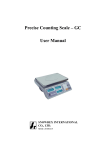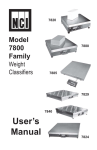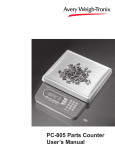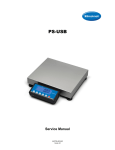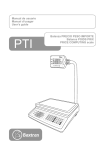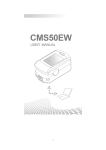Download Price Computing Scale - AP
Transcript
Load Cell connection (Male) Pin setup: 1 (EXC+) 2 (EXC-) 3 (SIG+) 4 (SIG-) RS232C Connection: DB-09 (Male) Pin setup: 2 (TXD) 3 (RXD) 5 (GND) others (NC) Bi-directional RS232C Setting Baud Rate The ADC Series scale supports RS 232 configuration is 9600-8-N-1. Print out format (weight string) STA SIGN W5 W4 W3 W2 W1 W0 U1 U0 CR LF STA: ‘U’ (55h) indicates it’s an unstable weight. ‘S’ (53h) indicates it’s a stable weight. SIGN: ‘-‘(2Dh) means it’s a negative weight. ‘ ‘ (20h) space char indicates it’s a positive or zero weight. W5…W0 : Weight data, decimal point included. U1, U0 : ‘K’ (4Bh) ‘g’ (67h) indicates that the Unit is kilo-gram. CR: 0Dh LF: 0Ah Command print out COMMAND Actions Response <ENQ> (05h) CS<CR><LF> the weight string Clear Sample. W<CR><LF> the weight string PW<CR><LF> Piece weight(xxxx.xxxuu<CR><LF>) PCS<CR><LF> Pieces (xxxxxxx<CR><LF>) T<CR><LF> Tare operation. Txxx<CR><LF> Preset tare given weigh=xxx (g) 19 Precise Counting Scale – ADC User Manual SNOWREX INTERNATIONAL CO., LTD. SRADC20080729 Table of Contents Specifications ......................................................................................................... 2 Basic specification.......................................................................................... 2 Series specification......................................................................................... 2 Display and keypad ................................................................................................ 3 LCD Display................................................................................................... 3 Keypad............................................................................................................ 4 Sampling operation................................................................................................. 6 Setup piece weight by direct keypad input .................................................... 6 Setup piece weight by sampling, method 1.................................................... 6 Setup piece weight by sampling, method 2.................................................... 6 Setup piece weight by sampling, method 3.................................................... 7 Setup piece weight by sampling, method 4.................................................... 7 Auto re-sample operation ............................................................................... 7 PLU operation ........................................................................................................ 8 PLU Data setting ............................................................................................ 8 Loading PLU .................................................................................................. 9 Modify PLU ................................................................................................... 9 Operation of ADD ........................................................................................ 10 Operation of MR .......................................................................................... 10 PLU & ACC Mode Description ....................................................................11 More operations.................................................................................................... 12 Alarm function ............................................................................................. 12 Input Tare weight by keypad ........................................................................ 12 Notes on B scale(external load cell)............................................................. 13 Settings and Calibration ....................................................................................... 13 General setting (CAL 1) ............................................................................... 13 External Load Cell setting (CAL 2) ............................................................. 15 Calibration Procedure (CAL 3) .................................................................... 16 Linearity Calibration Procedure (CAL 4) .................................................... 17 Load Cell connection (Male)........................................................................ 19 RS232C Connection: DB-09 (Male) ............................................................ 19 Bi-directional RS232C Setting..................................................................... 19 1 2. Calibration by 1/3 of the maximum capacity Display XXXXX 2000 Pnt 1 Explanation The first row shows AD Value, the second row shows the weight of 1/3 of the maximum (Unit: gram), and the third row shows “Pnt 1.” Put on poise of the 1/3 weight by the maximum capacity. Wait until the AD value becomes stable, press key to go to the next step. 3. Calibration by 2/3 of the maximum capacity Display Explanation XXXXX 4000 Pnt 2 The first row shows AD Value, the second row shows the weight of 2/3 of the maximum (Unit: gram), and the third row shows “Pnt 2.” Put on poise of the 2/3 weight by the maximum capacity. Wait until the AD value becomes stable, press key to go to the next step. 4. Calibration by the maximum capacity Display Explanation XXXXX 6000 Pnt 3 The first row shows AD Value, the second row shows the maximum weight (Unit: gram), and the third row shows “Pnt 3.” Put on poise of full capacity of the scale. Wait until the AD value becomes stable, press enter next step. Take off poise from pan, and the instrument will restart automatically. 18 key to 3. Setup A scale stable control level Display Explanation StAbLE XXX 1 - 10 Setup the stable control level. X: stable control level 1~10 Default is 5 4. Zero Point Calibration Display XXXXX 0 Pnt. 0 Explanation The first row shows AD Value, the second row shows “0”, and the third row shows “Pnt. 0” Make sure the weighing pan is empty. Wait until the AD value becomes stable, press key to go to the next step. 5. Setup calibration weight Display XXXXX XXXX Pnt.CAL Explanation The first row shows AD Value, the second row is the calibration weight (Unit: gram), and the third row shows “Pnt.CAL” The default calibration weight is 1/3 of scale capacity. Use the number keys to change the desired calibration weight. Put on poise of the calibration weight. Use the number keys to input the calibration weight in gram. Wait until the AD value becomes stable, press key and the calibration is done. Linearity Calibration Procedure (CAL 4) Note: This section can only be operated by engineers. Please have the jumper JP3 switch OFF before you start the calibration process. In Calibration menu, press to toggle among the menu options, and to confirm. 1. Zero Point Calibration Display XXXXX 0 Pnt 0 Explanation The first row shows AD Value, the second row shows “0”, and the third row shows “Pnt 0.” Make sure the weighing pan is empty. Wait until the AD value becomes stable, press to the next step. 17 key to go Specifications Basic specification Digital Display LCD, height 14.5mm 6/7/7(Weight/Piece Weight/ Total Pieces) Platter Size(mm) 245 x 355 (W x H) Dimensions(mm) 387x365x117(W x L x H) Net Weight(kg) 4.5kg(with pillar); 3.7kg(without pillar) Operating Temperature 0 ℃ to +40℃ Relative Humidity Less than 85% Power 9V / 500mA, AC adapter; Built in 6V Rechargeable Battery Interface RS-232C 9600-8-N-1 Series specification Model ADC-6 ADC-15 ADC-30 Capacity = 6kg 15kg 30kg Min = 20g 40g 100g e= 0.2g 0.5g 1g Accuracy 1/30000 1/30000 1/30000 2 Display and keypad LCD Display First row displays the Weight. Second row of digits displays the Piece Weight. Also used as keypad input indication. The third row of digits displays the Piece Counts (shorten as PCS). Indicates the battery power is low. A recharge/replace is required for further operation. Indicates the first row displays the Tare-ed weight. Indicates the weigh is stable. Indicates the weight is at zero. Displays the PLU number. Displays the accumulated counting in memory. Indicates that the upper bound of piece counts or weight is set. 3 0 b.Pnt. 0 and the third row shows “b.Pnt. 0” Make sure the weighing pan is empty. Wait until the AD value becomes stable, press to the next step. 5. Setup calibration weight Display XXXXX XXXX b.Pnt.CAL Explanation The first row shows AD Value, the second row is the calibration weight (Unit: gram), and the third row shows “b.Pnt.CAL” The default calibration weight is 1000g. Use the number keys to change the desired calibration weight. Put on poise of the calibration weight. Use the number keys to input the calibration weight in gram. Wait until the AD value becomes stable, press key to go to the next step. Calibration Procedure (CAL 3) Please remove the JP3 jumper before you start the calibration process. In Calibration menu, press to toggle among the menu options, and 1. SEL maximum capacity Display Maximum Capacity LoAd 06 6 kg LoAd 15 15 kg LoAd 30 30 kg 2. Zero tracking Display Explanation trACE oFF Zero tracking disable trACE on Zero tracking enable 16 to confirm. key to go 6. LO BEEP setting Display Explanation Lo.bEEP ALArn oFF Disable LO alarm sound. Lo.bEEP ALArn Short Set LO alarm sound as chain short beep sounds. Lo.bEEP ALArn LoNG Set LO alarm sound as chain long beep sounds. External Load Cell setting (CAL 2) During the exchange rate setting procedure, press to switch selection, and press to accept setting. 1. Setup B scale capacity Display b.LoAd xxxxxxxx GrAN Explanation Setup the capacity of B scale by gram. If input 0 here, B scale will be disabled. 2. Setup B scale interval Display b.d= xxxxxxxx GrAN Explanation Setup the scale interval (d) of B scale by gram. Min. d is 1 gram. Max. d is 65535 gram. 3. Setup B scale stable control level Display b.StAbL x Explanation Setup the stable control level. X: stable control level 1~10 Minimal level is 1. Level 1 allows the fastest stabilize time, but resulted in lowest noise filter. Max level is 9, allows best noise filter, but resulted in slowest stabilize time. Default stable level is 3. 4. Zero Point Calibration Display XXXXX Explanation The first row shows AD Value, the second row shows “0”, 15 Indicates that the lower bound of piece counts or weight is set. Indicates the weighing is at A scale (main scale) or B scale (external Load Cell). Both and indicators Keypad Switch scale OFF. Switch scale ON. Zero operation Tare operation ~ numerical keypad Clear. For alarm control function. Accumulate piece counting. Recall total piece counting accumulated. For saving/loading/modifying preset piece weights. 4 Piece weight direct input. (see piece weight setup chapter for more detail) Sample key: multiple sample methods are available. See the sampling chapter for more details. Switch between A scale (main scale) and B scale(external scale). Display net weight, tare weight, and gross weight all together. … Press to load preset piece weights. 5 Aut.oFF 20 If no operation, shut down the scale in 20 minutes. Aut.oFF 30 If no operation, shut down the scale in 30 minutes. 2. BL Backlight setting Display Explanation b.LigHt oFF Disable the backlight function. b.LigHt on Enable the backlight function. b.LigHt AUto Automatic backlight 3. Repeat Tare operation ON/OFF Display Explanation rE.tArE oFF Disable repeat Tare operation rE.tArE on Enable repeat Tare operation 4. Auto re-sample ON/OFF Display Explanation rE.SANP oFF Disable auto re-sample operation rE.SANP on Enable auto re-sample operation 5. HI BEEP setting Display Explanation Hi.bEEP ALArn oFF Disable HI alarm sound. Hi.bEEP ALArn Short Set HI alarm sound as chain short beep sounds. Hi.bEEP ALArn LoNG Set HI alarm sound as chain long beep sounds. 14 Notes on B scale(external load cell) 1. 2. button is used to switch A(main) scale and B(external) load cell. The initial zero is the zero setup in calibration procedure. It means any loads on the weighing pan will exactly displayed after the scale start. 3. Zeroing range is 10% of capacity. Settings and Calibration 1. Press and hold any key while turning the scale ON. It will show CAL 1 on the LCD display. 2. Press key to toggle among the CAL 1, CAL 2, CAL 3, and CAL 4 menus. 3. Select CAL 1, press key to enter General setting menu. 4. Select CAL 2, press key to enter the External Load Cell (B scale) setting menu. 5. Select CAL 3, press key to enter Calibration procedure. 6. Select CAL 4, press key to enter Linearity Calibration menu. Note: To perform CAL 3/CAL 4 calibration, you must remove the JP3 jumper from the PCB first. Put the JP3 back after calibration is complete.. General setting (CAL 1) In the general setting menu, press key to toggle between the options, and confirm. 1. Aut.oFF– Auto shutdown setting Display Explanation Aut.oFF oFF Disable shutdown function. Aut.oFF 5 If no operation, shut down the scale in 5 minutes. Aut.oFF 10 If no operation, shut down the scale in 10 minutes. 13 key to Sampling operation Setup piece weight by direct keypad input 1. In weighing mode, press the white number keys on the right side to input the piece weight. The unit is in gram instead of kilo-gram. 2. Then, press button, and the piece weight has been changed. 3. The number input will be cleared after 4 seconds if is not been pressed. Setup piece weight by sampling, method 1 1. Put certain pieces of objects on to the scale pan. 2. In weighing mode, press the white number keys on the right side to input the piece count. 3. Press 4. The number input will be cleared after 4 seconds if and the piece weight will be calculated accordingly. is not been pressed. Setup piece weight by sampling, method 2 1. Make sure the piece weight is empty. 2. Press , the second row of LCD shows and the third row of LCD shows 100. 3. If the piece count 100 is not desired, press the white number keys on the right side to change it. 4. Then, put the objects of desired piece counts on to the weighing pan. 5. The sampling will be calculated automatically. Note: If the weighing is on B scale (external), after job will be continued on A scale automatically. 6 is pressed, the sampling Setup piece weight by sampling, method 3 1. Make sure the piece weight is empty. And there are certain objects on the weighing pan. 2. Press , the second row of LCD shows and the third row of LCD shows 100. 3. If the piece count 100 is not desired, press the white number keys on the right side to change it. 4. Then, remove the objects by desired piece counts on to the weighing pan. 5. The sampling will be calculated automatically. Note: If the weighing is on B scale (external), after is pressed, the sampling job will be continued on A scale automatically. Setup piece weight by sampling, method 4 If the piece weight is not empty, press and the piece weight will be re-calculated. Auto re-sample operation After a successful sampling operation, the scale will automatically sample again on the A scale for any new small weight. Either put on new weight or take off weight from the weighing pan will automatically sample again. Auto re-sample function can be set off during configuration. 7 More operations Alarm function 1. Press . The PCS column displays 2. The piece weight column shows the PCS Upper Bound setting. Use the white keys to change. 3. Press again. Now the PCS column is 4. Press again. Now the PCS column is . This is PCS Lower Bound setup. . This is Weight Lower Bound setup. The unit is by gram instead of kilo-gram. 5. Press again. Now the PCS column is . This is Weight Lower Bound setup. The unit is by gram instead of kilo-gram. 6. Press again. And the scale back to normal weighing mode. And the Alarm function is ready to work. 7. While the pieces exceeds the upper bound of PCS Upper Bound, or lower than the PCS Lower Bound and is not zero, the scale will beeps for warning. 8. While the weights exceeds the upper bound of Weight Upper Bound, or lower than the Weight Lower Bound and is not zero, the scale will beeps for warning. Input Tare weight by keypad 1. In weighing mode, press the white number keys on the right side to input the Tare weight. The unit is by gram instead of kilo-gram. 2. Then, press 3. The number input will be cleared after 4 seconds if button, and the Tare weight has been changed. is not been pressed. Note: It’s not allowed to set Tare weight greater than scale capacity. 12 PLU & ACC Mode Description Appearance Mode Description Neither nor light up or flash Weighing Mode light up, not flash. PLU preset piece weight indication ¾ ¾ flashing Able to input piece weight or change to any other modes. PLU setting is completed. PLU setting mode 1 ¾ During PLU setting, input the PLU number to be saved and press 1. light up, no flash. Loading PLU mode ¾ 2. The number below PLU keep flashing. light up, no flash. Numbers in weight column. to finish. During PLU reading, input the PLU number, and press to load the desired PLU. ACC accumulation indication ¾ Several sets of data have been saved. Press to enter Total PCS display mode. 1. light up, no flash. 2. The weight column is empty. Total PCS display mode ¾ The number above ACC is the set of data. No weighing function at this moment. ¾ Total PCS column is the pieces summation of all the data. ¾ Press key to clear all data. ¾ Press to return to weighing mode. 3. The piece weight column shows 11 PLU operation PLU Data setting Steps in setting PLU no. 1~24 1. Setup piece weight according to previous chapter. 2. Press 3. Press the left number keys to select PLU number 4. Press key, and you should see the flashing. key to save your setting. The “PLU” will stop flashing. Example: 1. Press , to enter piece weight as 0.5 gram. 2. Press key, now is flashing on LCD. 3. Press key, PLU digits shows 3, and 4. Press key again, PLU digits shows 15 instead, and 5. Press key, after the beep, the piece weight for PLU 15 is done and set as 0.5 gram. now flashing. flashing. Steps in setting PLU no.0~999 1. 2. Setup piece weight according to previous chapter. Press and you will see “PLU” flash on LCD. 3. Press the white number key to select PLU number. 4. Press z If the input isn’t completed in 30 seconds, the setting will be suspended and back to to save your setting, “PLU” stop flashing on LCD. normal weighing mode. 8 Loading PLU Steps in loading PLU no.1-32 z In weighing mode, press any key from the left 16 number keys to access the PLU memory of the key’s lower-right set at once. z Press the same key again to access the PLU memory of the key’s upper-left set. Example: 1. Press one time, the 3th PLU is loaded. The LCD shows 3 below the PLU indicator. 2. Press again, the 15th PLU memory is loaded. The LCD shows 15 below the PLU indicator. Steps in loading PLU no.0-999 1. In weighing mode, press and hold key until it emits a double beep then release key. 2. Use the white number keys to input the desired PLU number. 3. Press key again, and the reference PLU is loaded. Modify PLU 1. When the “PLU” indicator is shown on the display, press key and you will see the piece weight flashing. 2. Setup piece weight according to previous chapter. 3. Press to save your settings. The piece weight no longer flashing, and the new piece weight is updated. 9 Operation of ADD 1. When there is a load on the weighing pan and piece weight has been input, press key and after a beep sound, recorded. 2. will light up on the LCD, indicating a data has been Clear the load on the weighing pan and put another load on the weighing pan. Input the piece weight and then press key. After a beep sound, LCD, indicating second data has been recorded. will light up on the 3. After each recording, if the load on the weighing pan is not cleared, pressing result in the long beep and the scale won’t be able to record the next one. 4. The stored memory can memorize up to 199 weighing results. will Operation of MR 1. In weighing mode, press key and the Weight column will be cleared. The Piece Weight column shows . The PCS column shows the total piece number of all memories. The number shown above the “ACC” indicates the number of weighing results stored. 2. Pressing will clear all the data in memory. 3. Pressing key will quit this mode without clearing the recorded data. 10