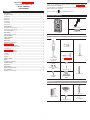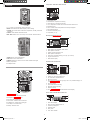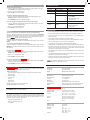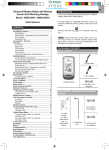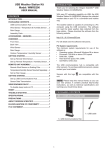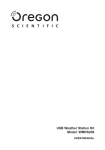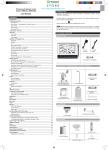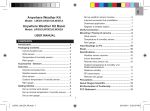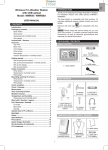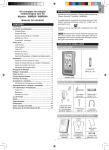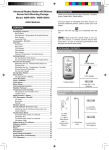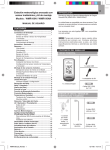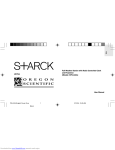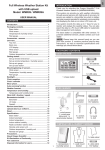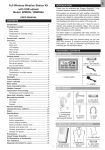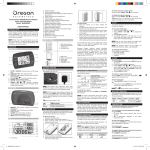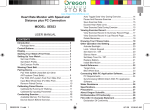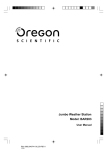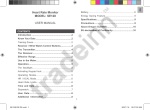Download WMR90A - Safe Home Products
Transcript
EN Advanced Weather Station with Wireless Sensor Set Model: WMR90A INTRODUCTION Thank you for selecting the Oregon ScientificTM Advanced Weather Station with Wireless Sensor Set (WMR90A). The base station is compatible with other sensors. To purchase additional sensors, please contact your local retailer. USER MANUAL CONTENTS Sensors with this logo are compatible with this unit. Introduction .......................................................................................................................1 Packing Contents ............................................................................................................1 PACKAGING CONTENTS Wind Sensor .......................................................................................................................1 Rain Gauge ........................................................................................................................1 Overview ............................................................................................................................2 LCD Display .......................................................................................................................2 Wind Sensor .......................................................................................................................3 Rain Gauge ........................................................................................................................3 Getting Started .................................................................................................................3 1 x 6V Adapter Set up Remote Wind Sensor ...........................................................................................3 Set up Remote Rain Gauge ..............................................................................................4 Set up Base Station ..........................................................................................................4 4 x UM-3 / AA Base Station .....................................................................................................................4 Change Display / Setting ..................................................................................................4 Clock Reception ...............................................................................................................4 WIND SENSOR Clock / Calendar ..............................................................................................................5 Clock Alarm ......................................................................................................................5 Moon Phase.......................................................................................................................5 Auto Scanning Function ................................................................................................5 Weather Forecast ............................................................................................................5 Temperature and Humidity ...........................................................................................5 1 x Wind Vane Temperature and Humidity Trend ....................................................................................6 Comfort Level .....................................................................................................................6 Wind Direction / Speed ..................................................................................................6 UVI / Barometer / Rainfall ...............................................................................................6 UV Index .............................................................................................................................6 Barometer ...........................................................................................................................7 1 x Top Pole Rainfall ................................................................................................................................7 1 x Wind Sensor with “T-Shaped” Connector Weather Alarms ...............................................................................................................7 Reset ..................................................................................................................................7 Accessories – Sensors ...................................................................................................7 1 x Wind Direction Indicator Troubleshooting ..............................................................................................................7 Precautions ......................................................................................................................7 Specifications ...................................................................................................................7 2 x Round U-Shaped Bolts About Oregon Scientific .................................................................................................8 FCC Statement .................................................................................................................8 1 x Screw (Type A) Declaration of Conformity ..................................................................................................8 4 x UM-3 / AA 2 x Screws (Type B) 1 x Plastic Support Base RAIN GAUGE 1 x Filter 2 x UM-3 / AA 1 x Rain Collector 6 x Washers 4 x Screws (Type C) 1 EN Temperature / Heat Index / Wind Chill Area OVERVIEW 1 2 3 4 5 6 7 8 9 1 2 3 4 5 1. Temperature trend 2. Wind Chill level - temperature is showing 3. Heat Index level - temperature is showing 4. HI / LO temperature, HI Heat Index and LO Wind Chill alarms are set 5. Selected area icon 1. + / - : Increase or decrease the values of the setting 6. Indoor / Outdoor channel temperature and humidity is displayed 2. MODE: Switch between the different display modes / settings 7. MAX / MIN temperature 3. ALARM: View and set alarms for barometer, temperature, humidity, rainfall and wind speed 8. Outdoor sensor battery is low 9. Temperature (°C / °F) 4. SELECT: Switch between the different areas 5. MIN / MAX: Read the max / min memory record; activate / deactivate alarms Wind Speed / Wind Direction Area 1 2 3 1 6 2 3 7 4 5 4 1. Wind speed levels: AVERAGE / MAX / GUST 2. Wind speed level indicator 5 3. Outdoor wind sensor battery is low 4. Wind speed level description 5. Gust wind or wind speed reading (m / s, kph, mph or knots) 1. RESET: Returns unit to default settings 6. HI gust wind alarm is set 2. UNIT: Selects unit of measurement 7. Wind direction display 3. SEARCH: Searches for sensors or for the radio-controlled clock signal 4. Battery compartment UVI / Barometer / Rainfall Area 5. AC adapter socket 1 2 LCD DISPLAY 3 4 5 6 7 7 8 9 10 6 1 1. UVI / barometer / rainfall readings is showing 2. Outdoor UV / rain sensor battery is low 2 3. UV / barometer / rainfall alarm is set 8 4. Rain rate is showing 5. UVI / barometric pressure (mmHg, inHg or mb / h Pa) / rainfall readings (in / hr or mm / hr) 3 6. UVI level indicator 7. Accumulated rainfall is showing 8. Past 24hrs rainfall is showing 4 9. Altitude is showing 10. UVI / barometric pressure / rainfall historical bar chart display 5 Clock / Alarm / Calendar / Moon Phase Area 1. Weather Forecast Area 1 2 2. Temperature / Heat Index / Wind Chill Area 3. Wind Speed / Wind Direction Area 3 4. UVI / Barometer / Rainfall Area 4 5 6 5. Clock / Alarm / Calendar / Moon Phase Area 6. AC adapter icon - displays when unplugged 1. Clock radio reception 7. Low battery icon for base station 2. Alarm 1 and 2 are displayed and set 8. Humidity / Dew Point Area 3. Timestamp is displayed 4. Offset time zone 5. Moon phase 6. Time / date / calendar 2 WMR90A_EN_OP.indd 2 7/30/07 6:20:49 PM EN Humidity / Dew Point Area GETTING STARTED SET UP REMOTE WIND SENSOR 1 2 The wind sensor can take 3 readings: 3 4 5 • The wind speed and directions • The outdoor temperature (Channel 1 only) • The outdoor relative humidity (Channel 1 only) The sensor is battery operated and is capable of transmitting data to the base station wirelessly within an approximate operating range of 100 meters (328 feet). 6 2. HI / LO humidity and Dew Point alarms are set NOTE For best results, ensure that the wind direction indicator on the wind sensor points to the North to enable an accurate reading. The sensor also should be positioned in an open area away from trees or other obstructions. 3. Comfort levels To set up the wind sensor main body: 4. Humidity trend 1. Assemble the wind direction pointer on the top of the wind sensor. 5. MAX / MIN humidity 2. Use the screw (Type B) to fix. 6. Humidity reading 3. Assemble the wind vanes on the top of the wind pointer. 1. Dew point level - Temperature is showing 4. Use the screw (Type B) to fix. WIND SENSOR 1 3 2 1 5 2 5. Hold the wind sensor upright and rotate the protective sleeve to the left to unlock. 6. Slide the sleeve down to open the battery compartment. 6 7. Insert batteries (4 x UM-3 / AA) in the compartment, matching the polarity (+ / -) and press RESET. 3 8. Slide the protective sleeve up to close the compartment. 4 9. Rotate the sleeve to the right to lock. 5 8 6 1. Wind vane measuring the wind speed 7 9 2. Wind direction sensor 3. Battery compartment 4. RESET hole 5. North indicator To set up the wind sensor main body on an existing pole: 6. Plastic sleeve protecting the batteries 1. Remove the screw that fixes the plastic connector at the end of the top pole. 2. Remove the plastic connector by sliding it off the pole. 3. Insert the pole into the plastic base. RAIN GAUGE Base and funnel 1 2 1 3 2 3 4. Insert the screw into the plastic base and pole and secure using the Type B screw and washers. 5. Align the back of the plastic base to an existing pole. 1. Rain gauge 6. Using the 2 U-bolts, secure the plastic base to the pole by inserting the ends of the U-bolts into the holes on the plastic base and securing it with washers and bolts. 2. Battery compartment 3. RESET button 7. Slide Integrated wind sensor into the plastic base and pole. Tipping bucket rain gauge 8. Insert and screw the Type “X” bolt into the hole. 6 9 5 1 7 9. Slide the battery cover off. 2 10. Using a compass, rotate and align the wind direction sensor and the NORTH indicator line to the North. 1. Funnel 11. Press the RESET button. 2. Level indicator 12. Slide the battery cover up 13. Rotate the sleeve clockwise to clock the cover 3 EN 10 12 11 13 For continuous use, please install the AC adapter. The batteries are for back-up use only. 9 NOTE Please make sure the socket-outlet is installed near the equipment and is easily accessible. 7 SET UP REMOTE RAIN GAUGE The rain gauge collects rain and takes readings of the total rainfall over a period of time. The sensor can remotely transmit data to the base station. Install the base station batteries (4 x UM-3 / AA) matching the polarity + and -. Press RESET after each battery change. The base station and rain gauge should be positioned within effective range: about 100 meters (328 feet) in an open area. NOTE Do not use rechargeable batteries. It is recommended that you use alkaline batteries with this product for longer performance. The rain gauge should be mounted horizontally about 1 meter (2-3 feet) from the ground in an open area away from trees or other obstructions to allow rain to fall naturally for an accurate reading. The battery icon indicator may appear in the following areas: AREA To set up the sensor: 1. Remove screws and slide the cover up and insert the batteries (2 x UM-3 / AA), matching the polarity (+ / -). Press RESET after each battery change. RESET MEANING Weather Forecast Area Battery in the base station is low. will show when AC adapter is disconnected. Temperature / Heat Index / Wind Chill Area The displayed channel indicates the outdoor sensor for which battery is low. Wind Speed / Wind Direction Area Battery in the wind sensor is low. UVI / Barometer / Rainfall Area Battery in the UV / Rain sensor is low. BASE STATION 2. Remove the tape. CHANGE DISPLAY / SETTING To change the display and settings, use the following buttons: SELECT, MIN/MAX, MODE and ALARM. In addition, the UNIT and SEARCH buttons located at the back of the base station allows pre-setting of the remote sensor channels and the measurement units for display. TIP To exit from the setting mode, push any button. Alternatively, the base station will automatically exit after 30 seconds. CLOCK RECEPTION This product is designed to synchronize its calendar clock automatically once it is brought within range of a radio signal: 3. Put a few drops of water on the cross at the base of the funnel to check the horizontal level. Water will pool to the center of the cross when the rain gauge is level. WMR90A: • 1 3 WWVB-60 generated from the atomic clock in Fort Collins, Colorado. The radio signal range is 3219 km (2000 miles). Press RESET whenever you change the selected setting. 2 The reception icon will blink when it is searching for a signal. If the radio signal is weak it can take up to 24 hours to get a valid signal reception. 4 indicates the status of the clock reception signal. If water remains on 1-4, the gauge is not horizontal. ICON MEANING Time is synchronized. 4. If necessary, adjust the level using the screw. Receiving signal is strong Time is not synchronized. Receiving signal is weak To enable (and force a signal search) / disable the clock radio reception (clock synchronization): 1. Press SELECT to navigate to the Clock / Calendar / Alarm Area. next to the Area. will show 2. Press and hold SEARCH. appears when it is enabled. NOTE For best results, ensure the base is horizontal to allow maximum drainage of any collected rain. NOTE For best reception, the base station should be placed on a flat, non-metallic surface near a window in an upper floor of your home. The antenna should be placed away from electrical appliances and not be moved around when searching for a signal. SET UP BASE STATION NOTE Install batteries in the remote sensor before the base station matching the polarities (+ and -). 4 WMR90A_EN_OP.indd 4 7/30/07 6:25:04 PM EN NOTE Channel 1 is used for the outdoor temperature and humidity sensor in the remote wind sensor. Additional temperature and humidity sensors can use other channels. CLOCK / CALENDAR To manually set the clock: (You only need to set the clock and calendar if you have disabled the clock radio reception.) 1. Press SELECT to navigate to the Clock Area. WEATHER FORECAST will show next to the Area. The weather display in the top part of the screen shows the current weather and the weather forecast for the next 12-24 hours within a 30-50 km (19-31 mile) radius. 2. Press and hold MODE to change the clock setting. The setting will blink. 3. Press + or - to decrease or increase the setting value. Weather Forecast Area 4. Press MODE to confirm. ICON 5. Repeat steps 1 to 5 to set the time zone offset hour (+ / -23 hours), 12 / 24 hour format, hour, minute, year, date / month format, month, date and weekday language. Sunny NOTE If you enter +1 in the time zone setting, this will give you your regional time plus 1 hour. Partly cloudy NOTE The weekday is available in English, French, German, Italian or Spanish. To change the clock display: 1. Press SELECT to navigate to the Clock Area. DESCRIPTION Cloudy will show next to the Area. 2. Press MODE to toggle between: • Clock with Seconds • Clock with Weekday • Calendar Rainy Snowy CLOCK ALARM The clock has 2 alarms that can be set to sound with a beep. ICON TEMPERATURE AND HUMIDITY MEANING The weather station displays indoor and outdoor readings for: Alarm 1 or 2 is displayed 1. Current, minimum and maximum temperatures and relative humidity. 2. Comfort level indicator and trend line. No icons Alarm 1 or 2 is activated 3. Heat index, wind chill and dew point level. No alarm is set The weather station can connect up to 10 remote sensors. NOTE Channel 1 is dedicated for outdoor temperature and humidity in the wind sensor. To set an alarm: 1. Press SELECT to navigate to the Clock Area. 2. Press ALARM to toggle between alarm 1 will show next to the Area. and alarm 2 shows which remote sensor’s data you are viewing. display. 3. When you’ve selected the alarm you wish to change, press and hold ALARM. The alarm setting will blink. appears when indoor data is displayed. The timestamp records the date and time when storing the temperature and humidity readings in memory. 4. Press + or - to change the setting. 5. Press ALARM to confirm. To select the temperature measurement unit: To activate / deactivate an alarm: 1. Press SELECT to navigate to the Clock Area. 2. Press ALARM to toggle between alarm 1 Press UNIT (at the back of the base station) to select °C / °F. will show next to the Area. and alarm 2 3. Press M I N / M A X to activate or deactivate the alarm. when the alarm is activated. NOTE The unit of all temperature related displays will be changed simultaneously. . or appears To view readings from indoor / outdoor sensors (1-10) for temperature and humidity: MOON PHASE 1. Press SELECT to navigate, select the Temperature or Humidity Area. show next to the Area. The Calendar must be set for this feature to work (see Clock / Calendar section). 2. Press + or - to select the channel. ICON will DESCRIPTION To view minimum and maximum temperature or humidity: New moon 1. In the Temperature or Humidity Area, press MODE repeatedly to cycle through the readings for: Waxing crescent First quarter Waxing gibbous • Current Temperature • Heat Index • Wind Chill • Dew Point • Humidity 2. For each of the above readings, press MIN/MAX repeatedly to toggle respectively between: Full moon Waning gibbous Third quarter • Current / MAX / MIN temperature • Current / MAX heat index • Current / MIN wind chill • Current / MAX / MIN dew point • Current / MAX / MIN humidity The timestamp is displayed accordingly in the Clock Area. Waning crescent To clear the memories and timestamp for the temperature, heat index, wind chill, humidity and dew point readings: In the Temperature or Humidity Area, press and hold MIN/MAX to clear the readings. AUTO SCANNING FUNCTION To activate the outdoor temperature and humidity auto-scan function: 1. Press SELECT to navigate to the Temperature or Humidity Area. next to the Area. To change the high / low temperature, heat index, wind chill, humidity and dew point alarms: will show 1. In the Temperature or Humidity Area, press ALARM repeatedly to toggle between high / low alarms for temperature, heat index, wind chill, humidity and dew point readings. 2. Press and hold MODE to activate auto-scan. The temperature and humidity display will scroll from indoor to ch1 through to ch10. 3. Press M I N / M A X or MODE or ALARM to stop the auto-scan. 5 EN 2. Press and hold ALARM to enter the alarm setting. To clear the memories and timestamp for the wind readings: 3. Press + or - to set the desired values. In the Wind Speed and Wind Direction Area, press and hold MIN/MAX to clear the readings. 4. Press ALARM to confirm the setting. To change the high gust wind speed alarm: To activate / deactivate the high / low temperature, heat index, wind chill, humidity and dew point alarms: 1. In the Wind Speed and Wind Direction Area, press and hold ALARM to enter the high gust wind alarm setting. 1. In the Temperature or Humidity Area, press ALARM repeatedly to select the desired alarm. 2. Press + or - to set the desired values. 2. Press M I N / M A X to activate or deactivate the alarm. 3. Press ALARM to confirm the settings. NOTE The dew point advises at what temperature condensation will form. The wind chill factor is based on the combined effects of temperature and wind speed. To activate / deactivate the high gust wind speed alarm: 1. In the Wind Speed and Wind Direction Area, press ALARM repeatedly to select the desired alarm. TEMPERATURE AND HUMIDITY TREND 2. Press MIN / MAX to activate or deactivate the alarm. The trend lines are shown next to the temperature and humidity readings. The trend is shown as follows: TREND ICON UVI / BAROMETER / RAINFALL DESCRIPTION The weather station works with one UV sensor and one rain gauge. The station is capable of storing and displaying the hourly history data for the last 10 hours of UV index, and 24 hours of rainfall and barometric pressure readings. Rising Steady UVI Falling BAROMETER RAINFALL COMFORT LEVEL The Comfort Zone icon indicates how comfortable the climate is based on current temperature and humidity measurements: TREND ICON DESCRIPTION The bar chart display shows the current and historical data for the UV index, barometric pressure and rainfall readings. Comfortable To view the UV / Barometer / Rainfall readings: Neutral 1. Press SELECT to navigate to the UV / Barometer / Rainfall Area. next to the Area. Uncomfortable will show 2. Press MODE to toggle between UVI / Barometer / Rainfall readings. The corresponding icon will appear: UVI WIND DIRECTION / SPEED BAROMETER RAINFALL The base station provides wind speed and wind direction information. To read the wind direction find the compass point the is pointing to. 3. Press + or - to view the historical data selected area. The corresponding historical readings are showing. NOTE The number shown in the HR icon indicates how long ago each measurement was taken (e.g. 2 hours ago, 3 hours ago, etc.). The timestamp records the date and time when storing the wind speed readings. To select the measurement unit for the barometer or rainfall readings: In the UV / Barometer / Rainfall Area, press UNIT (at the back of the base station) to switch between: To select the wind speed unit: Press UNIT (at the back of the base station) to switch between: • Metres per second (m / s) • Kilometers per hour (kph) • Miles per hour (mph) • Knots (knots) LEVEL DESCRIPTION N/A <2 mph (<4km/h) Barometer: Millimeters of mercury (mmHg), inches of mercury (inHg), millibars per hectopascal (mb / hpa). • Rainfall: Millimeters (mm), inches (in), inches per per hour (mm / hr). The UV index levels are as follows: UV INDEX Light 2-8 mph (3~13 km/h) Moderate 9-25 mph (~14-41 km/h) Strong 26-54 mph (~42-87 km/h) Storm >55 mph (>88 km/h) DANGER LEVEL 0-2 Low 3-5 Moderate 6-7 High 8-10 Very high 11 and above Extremely high ICON To change the high UV alarm: 1. In the UV / Barometer / Rainfall Area and UVI reading display, press and hold ALARM to enter the high UV alarm setting. To display the AVERAGE and GUST wind: 1. Press SELECT to navigate to the Wind Speed and Wind Direction Area. show next to the Area. hour (in / hr) or millimeters UV INDEX The wind level is shown by a series of icons: ICON • will 2. Press + or - to set the desired values. 3. Press ALARM to confirm the settings. 2. Press MODE to toggle between AVERAGE and GUST wind readings. To activate / deactivate the high UV alarm: To display the maximum speed and direction for gust wind: 1. In the UV / Barometer / Rainfall Area and UVI reading display, press ALARM repeatedly to select the desired alarm. In the Wind Speed and Wind Direction Area, press MIN/MAX to toggle between wind speed / MAX GUST wind readings. The timestamp is displayed accordingly in the Clock Area. 2. Press MIN/MAX to activate or deactivate the alarm. 6 EN TROUBLESHOOTING BAROMETER To change the barometer alarm: 1. In the UV / Barometer / Rainfall Area and Barometer reading display, press and hold ALARM to enter the Barometer alarm setting. 2. Press + or - to set the desired values. 3. Press ALARM to confirm the settings. PROBLEM SYMPTOM REMEDY Barometer Strange readings Set unit Calendar Strange date / month Change language Clock Cannot adjust clock Disable radio-controlled clock Cannot auto-synch 1. Adjust batteries To activate / deactivate the barometer alarm: 2. Press RESET 1. In the UV / Barometer / Rainfall Area and Barometer reading display, press ALARM repeatedly to select the desired alarm. 3. Manually activate radio controlled clock 2. Press MIN/MAX to activate or deactivate the alarm. To set the altitude level compensation for the Barometer readings: 1. In the UV / Barometer / Rainfall Area and Barometer reading display, press and hold MODE to enter the altitude setting. Temp Shows “LLL” or “HHH” Temperature is out-of-range Remote sensor Cannot locate remote sensor 1. Check batteries 2. Press + or - to set the desired values. 2. Check if sensors are within range 3. Press MODE to confirm the setting. PRECAUTIONS RAINFALL To view the current hour, accumulated or last 24 hours rainfall history: In the UV / Barometer / Rainfall Area and Rainfall reading display, press MIN/MAX repeatedly to toggle between current, past 24 hours or accumulated rainfall. The clock line will change to display the start time when the accumulated rainfall is displayed. The icon appears and the start date is showing. To toggle between rainfall & rain rate display: In the UV / Barometer / Rainfall Area and Rainfall reading display, press and hold MODE. • Do not subject the unit to excessive force, shock, dust, temperature or humidity. • Do not cover the ventilation hole with any items such as newspapers, curtains etc. • Do not immerse the unit in water. If you spill liquid over it, dry it immediately with a soft, lint-free cloth. • Do not clean the unit with abrasive or corrosive materials. • Do not tamper with the unit’s internal components. This invalidates the warranty. • Only use fresh batteries. Do not mix new and old batteries. To reset the accumulated rainfall and timestamp: • Images shown in this manual may differ from the actual display. In the UV / Barometer / Rainfall Area and Rainfall reading display, press and hold MIN/MAX to reset the accumulated rainfall to ‘0’ and to set the timestamp to current date and time. • When disposing of this product, ensure it is collected separately for special treatment. • Placement of this product on certain types of wood may result in damage to its finish for which Oregon Scientific will not be responsible. Consult the furniture manufacturer's care instructions for information. To change the HI rainfall rate alarm: • The contents of this manual may not be reproduced without the permission of the manufacturer. • Do not dispose old batteries as unsorted municipal waste. Collection of such waste separately for special treatment is necessary. • Please note that some units are equipped with a battery safety strip. Remove the strip from the battery compartment before first use. 1. In the UV / Barometer / Rainfall Area and Rainfall reading display, press and hold ALARM to enter the Rainfall alarm setting. 2. Press + or - to set the desired values. 3. Press ALARM to confirm the settings. To activate / deactivate the HI rainfall rate alarm: NOTE The technical specifications for this product and the contents of the user manual are subject to change without notice. 1. In the UV / Barometer / Rainfall Area and Rainfall reading display, press ALARM repeatedly to select the desired alarm. 2. Press MIN/MAX to activate or deactivate the alarm. SPECIFICATIONS WEATHER ALARMS BASE STATION Weather alarms are used to alert you of certain weather conditions. Once activated, the alarm will go off when a certain criterion is met. Dimensions (L x W x H) 140 x 16 x 177 mm (5.5 x 0.6 x 6.9 in) Alarms can be set for: Weight 250g (8.82 oz) without battery • Indoor and outdoor high/low temperatures, dew point and high/low humidity • High Heat Index INDOOR BAROMETER • High Gust Wind Barometer unit mb/hPa, inHg and mmHg • Low wind chill Measuring range 700 – 1050mb/hPa • High UV Accuracy +/- 10 mb/hPa • Pressure drop Resolution 1mb (0.0 inHg) • High rain rate Altitude setting Sea level User setting for compensation See the relevant section for how to set the alarm. Weather display Sunny, Partly Cloudy, Cloudy, Rainy and Snowy To silence any alarm: Press any button. Memory Historical data and bar chart for last 24hrs INDOOR TEMPERATURE RESET Press RESET to return to the default settings. ACCESSORIES – SENSORS This product can work with up to 10 sensors at any one time to capture outdoor temperature, relative humidity or UV readings in various locations. Optional wireless remote sensors such as those listed below can be purchased separately. For more information, please contact your local retailer. • Thermo-hygro THGR800 (3-Ch) • Thermo-hygro THGR810 (10-Ch) • UV UVN800 Temp. unit °C / °F Displayed range 0°C to 50°C (32°F to 122°F) Operating range -30°C to 60°C (-4°F to 140°F) Accuracy 0°C - 40°C: +/- 1°C (+/- 2.0°F) 40°C - 50°C: +/- 2°C (+/- 4.0°F) Comfort 20°C to 25°C (68°F to 77°F) Memory Current, min and max temp. Dew Point w/ min and max Alarm Hi / Lo INDOOR RELATIVE HUMIDITY 7 Displayed range 2% to 98% Operating range 25% to 90% Resolution 1% Accuracy 25% - 40%: +/- 7% 40% - 80%: +/- 5% 80% - 90%: +/- 7% Comfort 40% to 70% EN Memory Current, min and max FCC STATEMENT Alarm Hi / Lo This device complies with Part 15 of the FCC Rules. Operation is subject to the following two conditions: (1) This device may not cause harmful interference, and (2) This device must accept any interference received, including interference that may cause undesired operation. RADIO-CONTROLLED / ATOMIC CLOCK Synchronization Auto or disabled Clock display HH:MM:SS Hour format 12hr AM/PM or 24hr Calendar DD/MM or MM/DD Weekday in 5 (E, G, F, I, S) languages Battery 4 x UM-3 (AA) 1.5V batteries AC adapter 6V WARNING Changes or modifications not expressly approved by the party responsible for compliance could void the user’s authority to operate the equipment. NOTE This equipment has been tested and found to comply with the limits for a Class B digital device, pursuant to Part 15 of the FCC Rules. These limits are designed to provide reasonable protection against harmful interference in a residential installation. This equipment generates, uses and can radiate radio frequency energy and, if not installed and used in accordance with the instructions, may cause harmful interference to radio communications. However, there is no guarantee that interference will not occur in a particular installation. If this equipment does cause harmful interference to radio or television reception, which can be determined by turning the equipment off and on, the user is encouraged to try to correct the interference by one or more of the following measures: REMOTE WIND SENSOR UNIT Weight 556 g (1.23 lbs) without battery Wind speed unit m/s, kph, mph, knots Speed accuracy 2 m/s ~ 10 m/s (+/- 3 m/s) 10 m/s ~ 56 m/s (+/- 10%) Direction accuracy 16 positions Transmission of Approx. every 14 seconds wind speed signal Memory Max speed gust OUTDOOR TEMPERATURE Temp. unit °C / °F Displayed range -50°C to 70°C (-58°F to 158°F) Operating range -30°C to 60°C (-4°F to 140°F) Accuracy -20°C – 0°C: +/- 2°C (+/- 4.0°F) 0°C - 40°C: +/- 1°C (+/- 2.0°F) 40°C - 50°C: +/- 2°C (+/- 4.0°F) 50°C - 60°C: +/- 3°C (+/- 6.0°F) • Reorient or relocate the receiving antenna. • Increase the separation between the equipment and receiver. • Connect the equipment into an outlet on a circuit different from that to which the receiver is connected. • Consult the dealer or an experienced radio / TV technician for help. DECLARATION OF CONFORMITY The following information is not to be used as contact for support or sales. Please call our customer service number (listed on our website at www.oregonscientific.com or on the warranty card for this product) for all inquiries instead. We Name: Oregon Scientific, Inc. Comfort 20°C to 25°C (68°F to 77°F) Address: 19861 SW 95th Ave., Tualatin, Oregon 97062 USA Memory Current, min and max temp. Dew Point w/ max and min Wind chill temp. and min Telephone No.: 1-800-853-8883 declare that the product RELATIVE HUMIDITY Product No.: WMR90A Displayed range 2% to 98% Product Name: Advanced Weather Station with Wireless Sensor Set Operating range 25% to 90% Manufacturer: IDT Technology Limited Resolution 1% Address: Accuracy 25% - 40%: +/- 7% 40% - 80%: +/- 5% 80% - 90%: +/- 7% Block C, 9/F, Kaiser Estate, Phase 1,41 Man Yue St., Hung Hom, Kowloon, Hong Kong Comfort 40% to 70% is in conformity with Part 15 of the FCC Rules. Operation is subject to the following two conditions: Memory Current, min and max 1. This device may not cause harmful interference. 2. This device must accept any interference received, including interference that may cause undesired operation. RF TRANSMISSION RF frequency 433MHz Range Up to 100 meters (328 feet) with no obstructions Transmission Approx. every 60 seconds No. of Channel 1 for Wind/ Rain/ UV and 10 for Temp. / Humidity Battery 4 x UM-3 (AA) 1.5V REMOTE RAIN GAUGE Dimensions (L x W x H) 107 x 87 x 56 mm (4.2 x 3.4 x 2.2 inches) Weight 134 g (0.3 lbs) without battery Rainfall unit Mm/hr and in/hr Range 0 mm/hr – 999 mm/hr Resolution 1 mm/hr Accuracy < 15 mm/hr: +/- 1 mm 15 mm to 9999 mm: +/- 7% Memory Past 24hrs, hourly and accumulated from last memory reset Battery 2 x UM-3 (AA) 1.5V ABOUT OREGON SCIENTIFIC Visit our website (www.oregonscientific.com) to learn more about Oregon Scientific products. If you’re in the US and would like to contact our Customer Care department directly, please visit: www2.oregonscientific.com/service/support OR Call 1-800-853-8883. For international inquiries, please visit: www2.oregonscientific.com/about/international 8