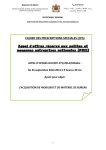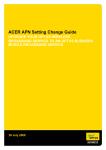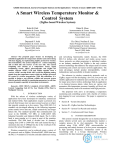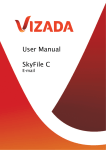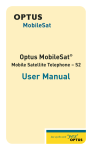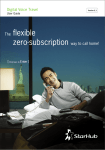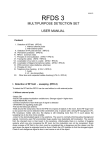Download Optus MobileSat®
Transcript
Optus MobileSat ® Digital Voice, Fax and Data Guide to using Optus MobileSat services Optus is delighted to welcome you to a world first in mobile satellite phone communications. MobileSat has been designed and developed in Australia to offer a full range of voice, fax and data services, with national coverage extending up to 200kms out to sea. Please take a little time to familiarise yourself with this step-by-step introduction to using MobileSat services – and keep this guide in a convenient place for easy referral whenever you need it. Thank you for choosing Optus MobileSat. We look forward to keeping you in touch, from wherever you may by in Australia. Contents Optus Customer Service 1 Making and Receiving Calls 2 Operator and Emergency 3 Assistance Call Diversion 5 Fax & Data 7 VoiceMail 7 SureFax 10 Call Barring 13 Safety Precautions 15 Service and Repairs 16 Troubleshooting 17 Optus Customer Service As with all other Optus services, MobileSat is supported by our commitment to provide the highest standard of customer service. ■ Promises made to you are kept. ■ Customer Service representatives are courteous, efficient and professional in all their dealings with you. ■ Information given to you is accurate and complete. As a valued customer, you are our first priority, so if your queries can’t be answered in this guide, it’s good to know you can phone Customer Service for assistance. SUSPENDING SERVICE If for any reason you wish to temporarily suspend your MobileSat service, just call Optus Customer Service. Your monthly service charge for that month will be pro-rated for the period up until the day your service was suspended. LOST OR STOLEN PHONES If your MobileSat phone is lost or stolen, call Optus Customer Service immediately. We will then prohibit any calls to or from your MobileSat number. WHO HANDLES YOUR ACCOUNTS? If your accounts are paid by someone other than yourself, please call Optus Customer Service to arrange for the additional person to have access to your account details. Your Optus Customer Service number is 1800 500 269, Monday - Friday, 9.00am to 5.00pm. 1 Making and Receiving Calls Note: In this guide the SND and SEND button have the same function. SEND is specific to the Westinghouse Series 1000/3000 and SND is specific to the NEC S1. Please refer to the manufacturer’s user manual. Ensure you have service. (STANDBY displayed on the NEC handset or POWER ON displayed on the Westinghouse Series 1000/3000 handset). To place a call: Dial the national number + SEND (all national calls need the area code even for local calls). Calls to 041, 13, 18, 19 etc. are dialled direct. To receive a call: Wait for the phone to ring. Lift the handset or press SEND for the hands-free operation. 2 Operator and Emergency Assistance OPERATOR CONNECTED CALLS Dial 0 1 1 + SEND and wait for the operator. Please note that some operator assisted calls will incur a surcharge. DIRECTORY ASSISTANCE For National numbers, Dial 1 2 2 3 + SEND EMERGENCY CALLS Dial 0 0 0 + SEND Note: When a MobileSat caller dials 000, the call is delivered to the emergency (000) centre in either Sydney or Perth. Please advise the emergency service of your exact location or nearest town/city to your location and the number you are calling from. Your MobileSat phone has pre-stored numbers to contact the Royal Flying Doctor Service (RFDS) in each state. These numbers, as well as Emergency 000, can be used even if the phone is in ‘FULL LOCK’. The RFDS numbers (and place names) are stored in memory locations 90 to 99. To recall these numbers press RCL 90, RCL 91, RCL 92, etc. Select the RFDS station nearest to your location and press SEND. The RFDS numbers cannot be dialled (or recalled RCL XX) if the ‘Incoming Calls Only’ restriction is selected on the phone or on the network (see Call Barring on page 13). To report a problem, please call Optus Customer Service on 1800 500 269, Monday - Friday, 9.00am to 5.00pm – or refer to the Troubleshooting section in the MobileSat User Guide. 3 MOBILESAT TELEPHONE ACCESS CODES The NEC and Westinghouse mobile telephones have passwords/confidential codes for restricting and accessing various telephone functions. Please refer to the manufacturer’s manual for details. NETWORK PERSONAL IDENTIFICATION NUMBER (PIN) Your MobileSat phone also has a PIN which is used to gain access to certain NETWORK functions such as Call Barring. This Network PIN is set at the time of activation (as noted on your Request for MobileSat Service form). 4 Call Diversion As an Optus MobileSat phone user, you can divert incoming calls to many other numbers in Australia simply by dialling a special sequence followed by the nominated number. Before performing any Call Diversion function, check that your MobileSat phone has Dual Tone Multi-Frequency (DTMF) tones set to ‘ON’ (the DTMF tones are factory set to ‘ON’). There are three types of Call Diversion codes: DIVERSION ON ‘UNCONDITIONAL’ Code 21 Every call to your mobile phone will be diverted to a phone number of your choice or your VoiceMail box number. DIVERSION ON ‘BUSY’ Code 24 When you are busy on the phone, calls will be diverted to a phone number of your choice or your VoiceMail box number. DIVERSION ON ‘UNAVAILABLE AND BUSY’ Code 66 When your phone is switched off, or if you are on another call, calls to your phone will be diverted to a phone number of your choice or your VoiceMail box number. To activate your diversion: * Dial: + 0 0 + # + SEND Listen for ‘dial tone’ (‘DIAL TONE’ will also be displayed on the handset) then * Dial: + diversion code + area code + phone number + # 5 Wait…the handset will respond with Diversion code + # + Diversion number (when complete) Dial: END To verify your diversion number: * + 0 0 + # + SEND Dial: Listen for ‘dial tone’ (‘DIAL TONE’ will also be displayed on the handset) then * Dial: + # + diversion code + # Wait…the handset will respond with Diversion code + # + Diversion number Dial: END To cancel your call diversion: * + 0 0 + # + SEND Dial: Listen for ‘dial tone’ (‘DIAL TONE’ will be displayed on the handset) then Dial: # + diversion code + # Wait…the handset will respond with ‘NO DIVERSION’ (when complete) Dial: END To reset your call diversion: ‘UNCONDITIONAL’ Reset * Dial: + 0 0 + # + SEND Listen for ‘dial tone’ (‘DIAL TONE’ will also be displayed on the handset) then Dial: # + 2 1 + # Wait…the handset will respond with ‘NO DIVERSION’ on the display (when complete) Dial: END Note: Dialling the Call Diversion Reset Code will reset all Call Diversion instructions. You will be charged for the diverted leg of all diverted calls. ata 6 Fax & Data Your MobileSat phone is able to send and receive fax and data calls if it has an internal fax/data capability. The NEC S2 comes with fax and data capabilities as standard. The Westinghouse Series 1000/3000 comes with data as standard – fax capabilities are optional. The data and fax speed for both the NEC S2 and Westinghouse handsets is 2400bps. VoiceMail Once your phone has been activated you will need to set up your VoiceMail. (See “How to Use your Optus VoiceMail box” on page 8). Now, with Optus VoiceMail, you should never miss a call when your phone is busy or turned off. Your calls can be diverted to your Optus MobileSat VoiceMail box at these times and messages may be left for you. Then, when it is convenient, you can call your Optus VoiceMail box to pick up your messages. OTHER BENEFITS OF VOICEMAIL ■ You can leave a personal greeting in your own voice. ■ You can retrieve your messages from your MobileSat phone anywhere, any time. ■ You can even leave reminder messages for yourself. ■ You can also program your Optus VoiceMail box to give you a ‘wake-up’ call at a designated telephone number at the time you specify. 7 ■ VoiceMail is automatically integrated with your Optus MobileSat package. There is no extra charge for connection to this service. Of course, usage rates apply for calls diverted to your Optus VoiceMail box and for calls made to retrieve messages. HOW TO USE YOUR OPTUS VOICEMAIL BOX You can set up and access your Optus VoiceMail box from your MobileSat phone. You will need a passcode for those times when you are calling from a touch-tone phone. Initially, the last four digits of your MobileSat phone number is your temporary passcode. Before entering your mail box for the first time, you should think of your own personal passcode. It needs to be four to nine digits long and easy for you to remember but difficult for anyone else to guess. HOW TO SET UP YOUR OPTUS VOICEMAIL BOX From your MobileSat handset: Dial: 0 2 9 7 3 0 9 9 9 6 + SEND You will hear the VoiceMail greeting which will lead you through the tutorial. The VoiceMail tutorial will then help you set up your Optus VoiceMail box, record a personalised greeting and create your own personal passcode. If you need the user tutorial at any other time, simply press 8 in User Options. Your Optus VoiceMail box is now ready to use. From another touch-tone phone: Dial: 0 2 9 7 3 0 9 9 9 6 Wait for the ‘Welcome to the Optus VoiceMail Service…’ and then enter your MobileSat telephone number and then press #. 8 You will then be asked to enter your PIN and press #. (PIN is initially the last four digits of your MobileSat number). You will hear the VoiceMail greeting which will lead you through the tutorial. The VoiceMail tutorial will then help you set up your Optus VoiceMail box, record a personalised greeting and create your own personal passcode. If you need the user tutorial at any other time, simply press 8 in User Options. Your Optus VoiceMail box is now ready to use. Note: In order to operate VoiceMail you need to have DTMF (Dual Tone Multi-Frequency) turned on. If your handset is delivered with DTMF turned off, please refer to your handset manual for instructions or call Optus Customer Service on 1800 500 269 for assistance in activating DTMF. HOW TO ACCESS YOUR OPTUS VOICEMAIL BOX From your MobileSat phone: Dial: 0 2 9 7 3 0 9 9 9 6 + SEND When you call, VoiceMail will advise you whether any messages have been left. Any new messages will then be played. Press 7 to play your saved messages, 3 to discard the message, 5 to save the message and 9 to exit. From another touch-tone phone: Dial: 0 2 9 7 3 0 9 9 9 6 When you call, you will be asked to enter your Optus VoiceMail box number, which is your Optus MobileSat phone number and then press #. You will then be asked to enter your passcode and press #. VoiceMail will announce whether you have any messages in your Optus VoiceMail box. Press 7 to play your saved messages, 3 to discard the message, 5 to save the message and 9 to exit. 9 SureFax An optional part of the Optus VoiceMail service, Optus SureFax offers you the convenience of your own mobile fax service, as it allows you to receive and store faxes in your Optus VoiceMail box and retrieve them at a later time by directing these faxes to a nearby fax machine. Optus SureFax also provides a number of advanced user options that let you customise the way you download faxes. SETTING UP YOUR SUREFAX ‘PERSONAL FAX NUMBER’ Because most people download their faxes to the same fax number, SureFax lets you set up your most frequently used number as a default. This means you don’t have to input a number every time you want to download a fax. Known as a Personal Fax Number, this default is set up in the following way: Follow the procedures above for accessing your Optus VoiceMail box. Once VoiceMail has advised you whether any messages have been left, then Dial: 8 to access the ‘Change User Options’ menu, then Dial: 6 to access the ‘Auto Fax Transfer’ menu, then Dial: 2 to set up or change a Personal Fax Number (enter your most frequently used fax download number), then Dial: 9 to exit. 10 HOW TO INDIVIDUALLY DOWNLOAD FAXES SENT TO YOUR SUREFAX SERVICE Follow the above procedures for accessing your Optus VoiceMail box (this will take you to the main menu). You will then hear your new VoiceMail and SureFax messages. Dial: 7 to play all your saved VoiceMail and SureFax messages individually (these will be played in the order they were received) When you come to a SureFax message, then Dial: 6 to access the ‘Fax Transmittal Options’ menu, then Dial: 3 to download the fax to your Personal Fax Number; OR if a persons fax number does not exist Dial: 4 to enter an alternative fax number for downloading, then Dial: 6 to download the fax, then Dial: 3 to select a later time for downloading the fax; OR Once you have downloaded the fax, you can: Dial: 5 to save and keep the fax; OR Dial: 3 to discard the fax, then Dial: 9 to exit. SETTING UP ADVANCED SUREFAX USER OPTIONS SureFax offers a number of advanced user options that let you customise the way you download faxes. These options are: ■ simultaneous downloading of all new faxes (this saves you from having to download faxes individually); and ■ automatic downloading of new faxes (this saves you from having to dial in and download faxes). 11 To access these options: Follow the procedures above for accessing your Optus VoiceMail box. Once VoiceMail has advised you whether any messages have been left, then Dial: 8 to access the ‘Change User Options’ menu, then Dial: 6 to access the ‘Auto Fax Transfer’ menu, then Dial: 88 to download all new faxes simultaneously to your Personal Fax Number (where you have more than one new fax message) – (if you want to change your Personal Fax Number, dial 6 and enter the new number); OR Dial: 3 to set up automatic downloading of all faxes to your Personal Fax Number (to turn this option off later, simply repeat the set up procedure for the option), then Dial: 9 to exit. 12 Call Barring 1. NETWORK CALL BARRING This facility allows you to control the types of call made from your MobileSat phone. You may choose which network Call Restriction is set on your phone at the time of activation. This will be your NORMAL Call Restriction. You may also select an ALTERNATE Call Restriction at the time of activation. Your options include: 1 Unrestricted Access. Allows calls to all numbers including International Calls. 2 Barred International Calls. 3 Incoming Calls Only. Bars all outgoing calls except calls to Emergency Service 000, Operator services and Optus Customer Service. (RFDS numbers from RCL 9099 are not allowed). 4 Barred International Calls, Mobile, 1900 and 0055 numbers. Allows calls to national numbers, 18 and 13 numbers. ALTERNATE CALL RESTRICTION In addition to the pre-set NORMAL restriction, you may wish to select an ALTERNATE call restriction which you can activate at any time by using your ‘Network PIN’. Before performing any Call Restriction function check that your MobileSat phone has DTMF tones set to ‘ON’. 13 To set your Call Restriction to ALTERNATE: Dial: * + 0 0 + # + SEND Listen for ‘dial tone’ then Dial: * + 3 3 + your 4 digit PIN + # Wait…the handset will respond with ’33, ALTERNATE’ Dial: END To verify your Call Restriction: Dial: * + 0 0 + # + SEND Listen for ‘dial tone’ then Dial: *+#+33+# Wait…the handset will respond with ’33, ALTERNATE’ (or ’33, NORMAL’ with an error tone) Dial: END To reset your Call Restriction to NORMAL: Dial: * + 0 0 + # + SEND Listen for ‘dial tone’ then Dial: * + 3 3 + your 4 digit PIN + # Wait…the handset will respond with ’33, NORMAL’ Dial: END Note: if you do not know your MobileSat PIN, simply call Optus Customer Service on 1800 500 269. 2. HANDSET CALL BARRING The MobileSat telephone may have call restrictions set by the user. Please refer to the manufacturer’s user manual for details. 14 Safety Precautions Do not operate your phone near electrical blasting caps or in an area where explosives are being used. Your MobileSat phone could interfere with electronic blasting signals, so please be sure to switch it off when you are in the vicinity of construction work where radio transmissions are prohibited. Never use your phone in an aircraft, unless it is a CAA certified MobileSat installation. IF YOU ARE USING YOUR PHONE IN THE CAR ■ Never hold the handset while driving. It is safer to pull over while the call is in progress. ■ Dial phone numbers only when the car is stationary. ■ Use memory dialling to store frequently used numbers. ■ Keep your eyes on the road and use the hands-free speaker phone. ■ Minimise distractions. Do not take notes while driving. ■ Assess the traffic conditions before making or receiving calls. 15 Service and Repairs If you are unable to make or receive a call, consult the manufacturer’s user manual or check the Troubleshooting section in this MobileSat User Guide. If the problem remains unsolved, contact your nearest Optus MobileSat Dealer. Do not attempt to repair the equipment yourself. There are more than 60 authorised Optus MobileSat Dealers, nationally. For details of your nearest MobileSat Dealer, please call Optus Customer Service on 1800 500 269, Monday to Friday, 9.00am to 5.00pm. 16 Troubleshooting Some operating problems or minor difficulties may be solved by referring to this brief guide, or by consulting your user manual for specific operating instructions. PROBLEM SUGGESTED PROCEDURE Phone will not turn on 1. Make sure ignition is turned on if using a car phone 2. Make sure PWR switch is on (Hold PWR for three seconds) 3. Make sure your battery is charged 4. Check fuses near battery Phone won’t work 1. Make sure phone is turned on 2. Make sure phone is unlocked 3. Make sure phone is not barred 4. Make sure you have STANDBY or POWER ON displayed ‘SEARCH FOR SAT CHAN’ or ‘NO SERVICE’ displayed on handset 1. Make sure you have a clear line of sight to the Optus satellites. They are located (generally speaking) in a North Easterly direction at an elevation of 30° to 70° depending on your location. Refer to the manufacturer’s user manual for more details on ‘antenna adjustment’ 2. Antenna connection may be loose. Check connection or consult service point 17 3. Antenna may be missing. Replace antenna Unable to hear 1. Handset or speaker may not be connected or is damaged. Check speaker connections 2. Volume not turned up. Adjust volume 3. Check ‘MUTE’ is not selected Thank you for using Optus MobileSat. 18 SingTel Optus Pty Limited ABN 90 052 833 208 101 Miller Street, North Sydney NSW Australia 2060 Optus, the Optus logo, ‘yes’ and SureFax are trademarks of SingTel Optus Pty Limited. MobileSat is a registered trademark of Optus Networks Pty Limited. MobileSat service is provided by Optus Mobile Pty Limited ABN 65 054 365 696. 1029795 08/03