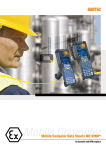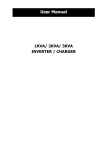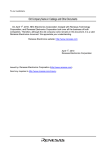Download um0073 user manual - STMicroelectronics
Transcript
UM0073 USER MANUAL ISO15693 Long Range Contactless Memory DemoKit (V3.0) Reader This document describes the hardware and software of the STMicroelectronics LRI DemoKit V3.0 (Ordering code: DemoKitLR) working under the Windows 95/98/NT/2000 operating systems. Figure 1. LRI DemoKit V3.0 c u d e t le ) s ( ct ) s t( o r P o s b O - u d o r P e t e l o s b O July 2004 1/15 UM0073 - USER MANUAL TABLE OF CONTENTS Figure 1. LRI DemoKit V3.0 . . . . . . . . . . . . . . . . . . . . . . . . . . . . . . . . . . . . . . . . . . . . . . . . . . . . . . . 1 HARDWARE CONFIGURATION . . . . . . . . . . . . . . . . . . . . . . . . . . . . . . . . . . . . . . . . . . . . . . . . . . . . . . 4 Figure 2. Reader Board Hardware . . . . . . . . . . . . . . . . . . . . . . . . . . . . . . . . . . . . . . . . . . . . . . . . . . 4 READER FIRMWARE UPGRADE . . . . . . . . . . . . . . . . . . . . . . . . . . . . . . . . . . . . . . . . . . . . . . . . . . . . . 5 Figure 3. FEIG IC_Start Software in Configuration Mode. . . . . . . . . . . . . . . . . . . . . . . . . . . . . . . . . 5 SOFTWARE INSTALLATION . . . . . . . . . . . . . . . . . . . . . . . . . . . . . . . . . . . . . . . . . . . . . . . . . . . . . . . . . 6 Figure 4. Software Installation . . . . . . . . . . . . . . . . . . . . . . . . . . . . . . . . . . . . . . . . . . . . . . . . . . . . . 6 DEMONSTRATION PROGRAM . . . . . . . . . . . . . . . . . . . . . . . . . . . . . . . . . . . . . . . . . . . . . . . . . . . . . . . 7 GETTING STARTED . . . . . . . . . . . . . . . . . . . . . . . . . . . . . . . . . . . . . . . . . . . . . . . . . . . . . . . . . . . . . . . . 7 ) s t( Launching the LRI DemoKit V3.0 Software . . . . . . . . . . . . . . . . . . . . . . . . . . . . . . . . . . . . . . . . . . 7 Figure 5. "Search ReaderParameters" Window . . . . . . . . . . . . . . . . . . . . . . . . . . . . . . . . . . . . . . . . 7 Figure 6. "Choose folder" Window . . . . . . . . . . . . . . . . . . . . . . . . . . . . . . . . . . . . . . . . . . . . . . . . . . 7 Figure 7. LRI DemoKit V3.0 Screen . . . . . . . . . . . . . . . . . . . . . . . . . . . . . . . . . . . . . . . . . . . . . . . . . 8 c u d o r P USER INTERFACE . . . . . . . . . . . . . . . . . . . . . . . . . . . . . . . . . . . . . . . . . . . . . . . . . . . . . . . . . . . . . . . . . 8 e t le ASSIGNING IMAGES TO TAGS. . . . . . . . . . . . . . . . . . . . . . . . . . . . . . . . . . . . . . . . . . . . . . . . . . . . . . . 9 o s b O - Figure 8. "Assign Tags" Panel . . . . . . . . . . . . . . . . . . . . . . . . . . . . . . . . . . . . . . . . . . . . . . . . . . . . . 9 Assign an Image to a Tag . . . . . . . . . . . . . . . . . . . . . . . . . . . . . . . . . . . . . . . . . . . . . . . . . . . . . . . . 9 READING TAGS . . . . . . . . . . . . . . . . . . . . . . . . . . . . . . . . . . . . . . . . . . . . . . . . . . . . . . . . . . . . . . . . . . 10 ) s ( ct Figure 9. "Read Tags" Panel . . . . . . . . . . . . . . . . . . . . . . . . . . . . . . . . . . . . . . . . . . . . . . . . . . . . . 10 Figure 10.Accessing the Tag's Memory . . . . . . . . . . . . . . . . . . . . . . . . . . . . . . . . . . . . . . . . . . . . . 11 u d o SUPERUSER MODE. . . . . . . . . . . . . . . . . . . . . . . . . . . . . . . . . . . . . . . . . . . . . . . . . . . . . . . . . . . . . . . 12 r P e Figure 11."SuperUser" Panel. . . . . . . . . . . . . . . . . . . . . . . . . . . . . . . . . . . . . . . . . . . . . . . . . . . . . . 12 Inventory . . . . . . . . . . . . . . . . . . . . . . . . . . . . . . . . . . . . . . . . . . . . . . . . . . . . . . . . . . . . . . . . . . . . 12 Memory Access Screen. . . . . . . . . . . . . . . . . . . . . . . . . . . . . . . . . . . . . . . . . . . . . . . . . . . . . . . . . . 12 Persistence Control . . . . . . . . . . . . . . . . . . . . . . . . . . . . . . . . . . . . . . . . . . . . . . . . . . . . . . . . . . . . . 13 t e l o s b O CHANGING IMAGE SET. . . . . . . . . . . . . . . . . . . . . . . . . . . . . . . . . . . . . . . . . . . . . . . . . . . . . . . . . . . . 13 Image Set Organization. . . . . . . . . . . . . . . . . . . . . . . . . . . . . . . . . . . . . . . . . . . . . . . . . . . . . . . . . 13 Rules for Image Set . . . . . . . . . . . . . . . . . . . . . . . . . . . . . . . . . . . . . . . . . . . . . . . . . . . . . . . . . . . . 13 Tag Assignment Coding . . . . . . . . . . . . . . . . . . . . . . . . . . . . . . . . . . . . . . . . . . . . . . . . . . . . . . . . 13 REVISION HISTORY. . . . . . . . . . . . . . . . . . . . . . . . . . . . . . . . . . . . . . . . . . . . . . . . . . . . . . . . . . . . . . . 14 Table 1. Document Revision History . . . . . . . . . . . . . . . . . . . . . . . . . . . . . . . . . . . . . . . . . . . . . . . 14 2/15 UM0073 - USER MANUAL The LRI512 and LRI64 are contactless memory devices, powered by a transmitted carrier radio wave at 13.56MHz. ■ LRI512 contains a 512-bit EEPROM, with the memory organized as 16 blocks of 32 bits. ■ LRI64 contains a 120-bit non-volatile memory, with the memory organized as 15 blocks of 8 bits, of which 7 blocks are accessible as Write-Once Read-Many (WORM) memory. Both conform to the ISO 15693 recommendation for the transfer of power and signals via radio transmission. The LRI DemoKit V3.0 reader circuitry amplitude modulates (20% modulation) the data on the carrier using amplitude shift keying (ASK) and is locked in the 1/4 pulse coding mode. The LRI memories reply by load modulating the data on the carrier using Manchester coding in the one sub-carrier mode. The data transfer rate in each direction is around 26 Kbit/second. The purpose of the LRI DemoKit V3.0 program is to give an example of how the interfacing can be achieved. It does not allow the user to evaluate all of the different ISO15693 modes. It is possible to enlarge the evaluation, to cover other ISO15693 operating modes, using other equipment that can be supplied by STMicroelectronics. ) s t( The LRI512 and LRI64 offer the device identification algorithms (INVENTORY) within the contactless protocol as specified by ISO15693. This mechanism is supported by the LRI DemoKit V3.0 reader and program. The LRI DemoKit V3.0 gives access to the full memory mapping. It is possible to read and write into the selected LRI memory. This release of the demonstration software allows the block write protection of the LRI512 to be activated. The kit consists of: – One CD-ROM for the demonstration program – One ID ISC.MR100-A Middle Range Reader – One ID ISC.ANT340/240 Pad Antenna – One 12V DC Power Supply – One ID CAB.RS-A Cable for Power Supply and Interface – Some LRI512 Samples – Some LRI64 Samples – Documentation. ) s ( ct c u d e t le o r P o s b O - u d o r P e t e l o s b O 3/15 UM0073 - USER MANUAL HARDWARE CONFIGURATION The hardware is simple to set up: 1. Connect the antenna to the reader board (see Figure 2.). 2. Connect the reader board to the Serial Port A (COM1) or Port B (COM2) of the PC. 3. Connect a +12 volt regulated power supply to the reader board, and turn on the power. Figure 2. Reader Board Hardware ID ISC.ANT340/240 Pad antenna c u d To Antenna . . . . . . . . . . . . . . . . . . . . . t e l o s b O 4/15 . . . . . . . To the RS232 of the PC e t le o r P o s b O - Power Supply LED ) s ( ct u d o r P e . . . . . . . ) s t( IDISC.MR100-A To +12 V regulated power supply - + AI09776 UM0073 - USER MANUAL READER FIRMWARE UPGRADE The FEIG MR100 reader firmware needs, first, to be upgraded, for it to work with LRI64 contactless memory devices. To download the “ABDG30100-mr100-a.mhx” firmware code into the MR100 reader flash memory, follow the steps described in the “N10301-0e-ID-A.pdf” guide. When this new firmware is correctly installed, follow the actions listed, below, to install all the new software tools: 1. Remove all existing FEIG tools (IC_START, STM demokit, ...) from the computer. 2. Install the “Feig IC_START 6.0” software which supports the LRI512 and LRI64 tags in Inventory Read and Write 3. Launch the IC_Start software. Go to the configuration mode, and set the ISO15693 protocol to: – 10% ASK modulation – 1/4 transmission data coding – ASK demodulation – Fast data rate on reception This is illustrated in Figure 3.. Store this setting by pressing the save button. Install the STM demokit software that is found in the “DemoKitLR_V30.zip” file. c u d Figure 3. FEIG IC_Start Software in Configuration Mode e t le ) s ( ct ) s t( o r P o s b O - u d o r P e t e l o s b O 5/15 UM0073 - USER MANUAL SOFTWARE INSTALLATION The kit contains one program, “LRI DemoKit V3.0.exe”, on the CD-ROM. It needs a standard PC with a serial port, and: ■ a Windows 95/98 operating system, or Windows NT4.0/2000 (or later). (This is true 32-bit software, and hence will not run on Windows 3.11) ■ an Intel Pentium II (or higher) microprocessor ■ a VGA resolution (or higher) video adapter ■ 16 MByte of main memory (or more) ■ free space on the hard disk equal to 7 MByte (or more) The software installation procedure consists of the following steps: 1. Insert the CD-ROM for the “LRI DemoKit V3.0” program 2. Execute the installation program, “setup.exe”. A screen such as the one shown in Figure 4., is displayed. The installation program will create all the necessary directories on the hard disk, and copy all the necessary files into them. Verify that the chosen name for the base directory (shown in the first screen of Figure 2.) is appropriate, or click on the “Browse” button. c u d Figure 4. Software Installation e t le ) s ( ct u d o r P e t e l o s b O 6/15 o s b O - o r P ) s t( UM0073 - USER MANUAL DEMONSTRATION PROGRAM The LRI DemoKit V3.0 software was developed to show the LRI512 and LRI64 memory tag features. With LRI DemoKit V3.0, you can: – Choose your memory images by selecting an appropriate folder (or choose the default folder) – Assign memory images to tags – Perform an Inventory on the tags, and see their image assignment – Read from and write to the tags in ASCII – Use SuperUser mode to access other LRI512 and LRI64 features. GETTING STARTED Launching the LRI DemoKit V3.0 Software The first step is to check that the hardware is correctly set up, that the connections are well made, and that the power supply is correctly adjusted. The next step is to execute the LRI DemoKit V3.0 program, by double clicking on the “LRI DemoKit V3.0.exe” file from your installation directory. The first display should show the “Search Reader Parameter” popup window (Figure 5.). If not, check the software installation again. c u d Figure 5. "Search ReaderParameters" Window e t le ) s ( ct ) s t( o r P o s b O - u d o Click on “OK” to start the LRI DemoKit V3.0 program. If the search engine stays in the search loop for a long time, click on “CANCEL”, and check that the reader is correctly powered, and that the serial cable is correctly connected. r P e The “Choose folder window” will appear (Figure 6.). t e l o Figure 6. "Choose folder" Window s b O If you click the “Yes” option, the folder that contains your images will be “c:\Program File\ST\LRI V3.0\Tag”. If you click the “No” option, you will be asked to choose another images folder, as described in the section on “changing image set”. The LRI DemoKit V3.0 screen will appear (Figure 7.). 7/15 UM0073 - USER MANUAL Figure 7. LRI DemoKit V3.0 Screen c u d e t le USER INTERFACE ) s t( o r P o s b O - The LRI DemoKit V3.0 screen is divided in three panels. Click on a tab to show the appropriate one. – Read Tags: This panel shows all the LRI tags that are present in the electromagnetic field of the reader. The memory content of each tag can be individually accessed. – Assign Tags: This panel allows the user to assign an image to an LRI tag. Each tag can have a different image assigned. – SuperUser: This panel gives access to all the LRI512 and LRI64 commands. ) s ( ct u d o r P e In the top right corner, the LRI DemoKit V3.0 screen provides two command buttons: “Start” and “Quit”. The "Start" button is only activated for the “Read Tags” and “Assign Tags” panels. It is used to start the tag auto-detection loop (Inventory). When activated, this button changes to “Stop”. t e l o To exit the LRI DemoKit V3.0 software, click on the “Quit” button. s b O 8/15 UM0073 - USER MANUAL ASSIGNING IMAGES TO TAGS First, select the “Assign Tags” panel. Click on the “Start” button and place some LRI memory tags in the field of the reader. The screen will appear roughly as shown the Figure 8.. Figure 8. "Assign Tags" Panel c u d e t le ) s ( ct ) s t( o r P o s b O - In this panel, you can see the inventoried tags in the middle, and the images that can be assigned at the bottom. The screen can display up to 15 tags and 5 images. You can use the up and down arrows to scroll the tags, and the left and right arrows to scroll the images. u d o r P e Assign an Image to a Tag – Click on the tag you want to be assigned. Multiple tags can be selected if the Shift key is kept down. Selected tags are shown with a yellow frame. – To assign an image to the selected tags, click on the image. Its frame will turn yellow. t e l o To find the image that has been assigned to a tag, double-click on the tag image. The corresponding image's frame will turn to yellow at the bottom of the screen. s b O 9/15 UM0073 - USER MANUAL READING TAGS Select the “Read Tags” panel. Click on the “Start” Button, and put some LRI memory tags in the field of the reader. The screen will appear roughly as shown in Figure 9.: Figure 9. "Read Tags" Panel c u d e t le ) s ( ct ) s t( o r P o s b O - In this panel you can see the inventoried tags with their memory types, and their corresponding images. The screen can display up to 20 tags. You can use the up and down arrows to scroll between the tags. u d o r P e t e l o s b O 10/15 UM0073 - USER MANUAL You can click on one of the LRI512 tag icons to access its memory. A dialog box, as shown in Figure 10., appears. The content of LRI64 memory tags can be accessed only in the SuperUser panel. Figure 10. Accessing the Tag's Memory c u d e t le ) s ( ct ) s t( o r P o s b O - In this dialog box, the serial number and the assigned image are displayed. Click on the “Read” button to read the LRI512 memory. The memory content is interpreted as ASCII characters. Since the LRI512 contains a 512-bit EEPROM, it can hold a maximum of 64 characters. u d o It is possible to modify the memory content. To do so, enter your text in the text field, and click the “Write” button. The tag's memory will be updated. r P e Close the dialog box to select another tag. t e l o s b O 11/15 UM0073 - USER MANUAL SUPERUSER MODE Select the “SuperUser” panel. The screen will appear roughly as shown in Figure 11.: Figure 11. "SuperUser" Panel c u d e t le ) s ( ct Inventory ) s t( o r P o s b O - u d o To start the inventory, click on the “Inventory” button. All the tag UIDs that are found during this sequence are displayed as a UID tag list, together with the memory type in parentheses, in the text box “Serial Number”. To select one of the UIDs, click on it in the UID tag list. r P e Memory Access Screen. As soon as a 64-bit UID is selected in the UID tag list, it is possible to read and write data into the contactless memory device. Memory access screen is achieved by using the data display, the locking status flags, and the six command buttons, READ_Single_Block, WRITE_Single_Block, LOCK_Block, READ_All, WRITE_All and CLEAR. t e l o s b O The READ_Single_Block button fetches a block from the selected address of the selected LRI tag. The LRI512 has 16 blocks of four bytes. The LRI64 has 7 blocks of 8 bits, from address 8 to 14, which are accessible as Write-Once Read-Many (WORM) memory. The READ_All button fetches the full LRI512 or LRI64 memory content, and displays all the rows together. The rows are shown using both hexadecimal and ASCII notation. It is possible to update manually both values using the mouse and the keyboard. When updated, it is possible to write these new data into the selected LRI memory using the WRITE_Single_Block or WRITE_All command buttons. The LOCK_Block button allows the block write protection of the LRI512 to be activated. Only one block can be locked at a time. 12/15 UM0073 - USER MANUAL The KILL button could be optionally activated when you select an LRI64 to work with. After a valid KILL command, that LRI64 will no longer answer to any commands. The CLEAR button clears the data display. Persistence Control. The persistence control box allows the user to set the time period during which already inventoried tags stay on the screen, despite having been removed from the antenna field. This setting affects only the Read Tags panel and the Assign Tags panel. The user can choose a value from “No Delay” up to 30 seconds. CHANGING IMAGE SET Image Set Organization You can select a different image set for assigning to the tags. This is useful when you want to dedicate a demonstration to a specific application. You can group images by application. The default image set is in the directory: C:\Program Files\ST\LRI512 V2.0\Tag ) s t( To select an image set in another directory, you have to click on “No” in the “Choose folder window” when you start the LRI DemoKit V3.0 program. A file popup window will appear. Then, select the new image set directory. c u d Rules for Image Set o r P An image set consists of entirely of graphics files stored in the same directory. These graphics files must respect the following rules: e t le – All images must be in BMP format. The default size is 64x64 pixels but other sizes are accepted as the system automatically resizes it. – All image file names must be numbered from 00.BMP towards 99.BMP (maximum) in a contiguous sequence. Tag Assignment Coding o s b O - The tag assignments are written in the TagData.TXT file, which is stored in the “Tag” directory. The data are written as follows: Serial_number1 image_number1 Serial_number2 image_number2 ... ) s ( ct u d o r P e Example: E00207E3A3FAF573 E0020472C4530585 E0020472C4532756 E0020472C45327D9 E0020472C453276A t e l o s b O 12 01 04 16 15 You can directly modify the TagData.TXT file to assign the tags. To erase all tag assignments, just erase the TagData.TXT file content. Remarks: – Tags that are not listed in TagData.TXT are considered as unassigned. – If the Tag directory contains X+1 bitmaps (00.BMP to X.BMP), all tags assigned with a number greater than X are considered as unassigned. 13/15 UM0073 - USER MANUAL REVISION HISTORY Table 1. Document Revision History Date Version Revision Details 25-Feb-2004 1.0 First Issue, describing v2.0 of the demonstration program 12-Jul-2004 2.0 Document revised to describe v3.0 of the demonstration program c u d e t le ) s ( ct u d o r P e t e l o s b O 14/15 o s b O - o r P ) s t( UM0073 - USER MANUAL c u d e t le ) s ( ct ) s t( o r P o s b O - u d o r P e t e l o Information furnished is believed to be accurate and reliable. However, STMicroelectronics assumes no responsibility for the consequences of use of such information nor for any infringement of patents or other rights of third parties which may result from its use. No license is granted by implication or otherwise under any patent or patent rights of STMicroelectronics. Specifications mentioned in this publication are subject to change without notice. This publication supersedes and replaces all information previously supplied. STMicroelectronics products are not authorized for use as critical components in life support devices or systems without express written approval of STMicroelectronics. s b O The ST logo is a registered trademark of STMicroelectronics. All other names are the property of their respective owners. © 2004 STMicroelectronics - All rights reserved STMicroelectronics GROUP OF COMPANIES Australia - Belgium - Brazil - Canada - China - Czech Republic - Finland - France - Germany Hong Kong - India - Israel - Italy - Japan - Malaysia - Malta - Morocco - Singapore Spain - Sweden - Switzerland - United Kingdom - United States www.st.com 15/15
















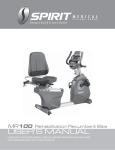
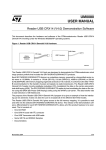

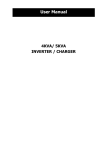

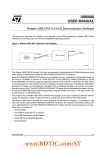
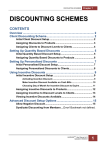
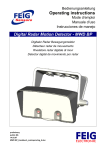
![Lite Reader Getting Started Guide [In Progress]](http://vs1.manualzilla.com/store/data/005692633_1-050fc996995aae18a2c8846f796d5b4a-150x150.png)