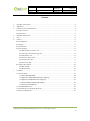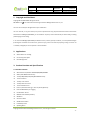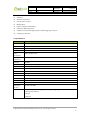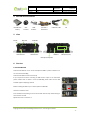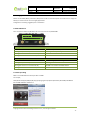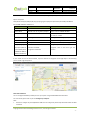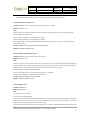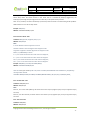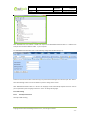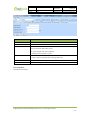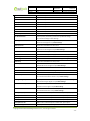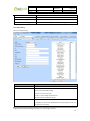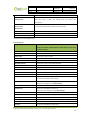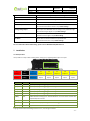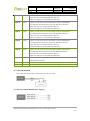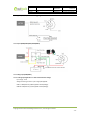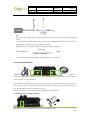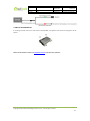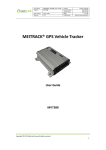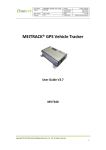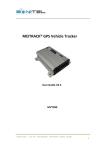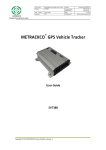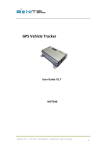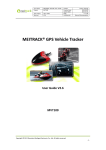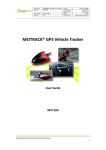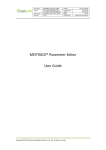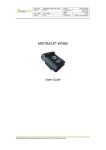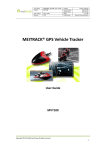Download MEITRACK® GPS Vehicle Tracker
Transcript
File Name: Project: MEITRACK MVT380 User Guide MVT380 Sub Project: Revision: User Guide V2.4 Creator: Creation Date: Update Date: Page: Confidential: Cavana Cheung 2010-08-26 2012-07-03 - 1 - of 21 External Documentation MEITRACK® GPS Vehicle Tracker User Guide V2.4 MVT380 Copyright © 2012 Shenzhen Meiligao Electronics Co., Ltd. All rights reserved. -1- File Name: Project: MEITRACK MVT380 User Guide MVT380 Sub Project: Revision: User Guide V2.4 Creator: Creation Date: Update Date: Page: Confidential: Cavana Cheung 2010-08-26 2012-07-03 - 2 - of 21 External Documentation Contents 1. Copyright and Disclaimer .............................................................................................................................. - 3 - 2. Applications .................................................................................................................................................. - 3 - 3. Product Function and Specifications............................................................................................................. - 3 3.1 Product Function ...................................................................................................................................... - 3 3.2 Specifications ........................................................................................................................................... - 4 - 4. MVT380 and Accessories .............................................................................................................................. - 5 - 5. View .............................................................................................................................................................. - 5 - 6. First Use ........................................................................................................................................................ - 5 6.1 Install SIM Card ........................................................................................................................................ - 5 6.2 Charging ................................................................................................................................................... - 6 6.3 LED Indications ......................................................................................................................................... - 6 6.4 Track by Calling ......................................................................................................................................... - 6 6.4.1 Multiple Phone numbers– A71 ..................................................................................................... - 8 6.4.2 Listening-in (Voice Monitoring)–A72 ............................................................................................. - 8 6.4.3 Sleep Mode – A73 ......................................................................................................................... - 8 6.4.4 Geo-fence Alarm – B05.................................................................................................................. - 9 6.4.5 Set Anti-theft – B21 ....................................................................................................................... - 9 6.4.6 Time Zone– B35 ............................................................................................................................ - 9 6.5 Configure by Computer .......................................................................................................................... - 10 6.5.1 SMS Tracking ............................................................................................................................... - 11 6.5.2 GPRS Tracking .............................................................................................................................. - 15 - 7 Installation .................................................................................................................................................. - 17 7.1 Install I/O Cable ...................................................................................................................................... - 17 7.1.1 Power/GND (PIN7/PIN8) .............................................................................................................. - 18 7.1.2 Digital Input (PIN1/PIN2/PIN3 Negative Triggering) ..................................................................... - 18 7.1.3 Digital Input (PIN4/PIN5 Positive Triggering) ............................................................................... - 19 7.1.4 Output (PIN9/PIN10/PIN11/PIN12/PIN13) ................................................................................... - 19 7.1.5 Analog Input (PIN6/PIN14) .......................................................................................................... - 19 7.2 Install GPS/GSM Antenna ....................................................................................................................... - 20 7.3 Install Microphone and Speaker (Optional) ............................................................................................ - 20 7.4 Mount the MVT380 unit ........................................................................................................................ - 21 - Copyright © 2012 Shenzhen Meiligao Electronics Co., Ltd. All rights reserved. -2- File Name: Project: MEITRACK MVT380 User Guide MVT380 Sub Project: Revision: User Guide V2.4 Creator: Creation Date: Update Date: Page: Confidential: Cavana Cheung 2010-08-26 2012-07-03 - 3 - of 21 External Documentation 1. Copyright and Disclaimer Copyright © 2012 MEITRACK. All rights reserve MEITRACK and are trademarks that belong to Shenzhen Meiligao Electronics Co., Ltd. The user manual may be changed without prior notification. This user manual, or any part thereof, may not be reproduced for any purpose whatsoever without the written authorization of Meiligao (MEITRACK), or transmitted in any form, either electronically or mechanically, including photocopying and recording. In no event shall Meiligao (MEITRACK) be liable for direct, indirect, special, incidental, or consequential damages (including but not limited to economic loss, personal injury, and loss of asset and property) arising out of the use or inability or illegality to use the product or documentation. 2. Applications Vehicle Real Time Tracking Car Security/Anti-Hijack Fleet Management 3. Product Function and Specifications 3.1 Product Function SiRF III GPS and Quad Band GSM 850/900/1800/1900Mhz AGPS ( with GSM Base Station ID) Track by SMS/GPRS (TCP/UDP) (MEITRACK Protocol) Track on Demand Track by Time Interval Track by Distance Interval Track on Mobile Phone Listen-in (Voice Monitoring) or Two-way Audio (Optional) Internal 4Mb Memory for Logging Inbuilt Motion Sensor 850mAh Internal Backup Battery SOS Alarm Geo-fence Alarm GPS Blind Area Alarm Low Battery Alarm Speeding Alarm Copyright © 2012 Shenzhen Meiligao Electronics Co., Ltd. All rights reserved. -3- File Name: Project: MEITRACK MVT380 User Guide MVT380 Sub Project: Revision: User Guide V2.4 Creator: Creation Date: Update Date: Page: Confidential: Impact Alarm Tow Alarm GPS Antenna Cut Alarm External Power Cut Alarm Mileage Report Engine Cut (Engine immobilization) Inbuilt Super Magnet (optional) 5 Digital Inputs (2 positive triggering and 3 negative triggering), 5 Outputs. 2 Analog Input Detection Cavana Cheung 2010-08-26 2012-07-03 - 4 - of 21 External Documentation 3.2 Specifications Items Specifications Dimension 105*65*26mm Weight 190g Charging Voltage DC 9V~36V/1.5A Back-up Battery 850mAh/3.7V Power 65mA standby current consumption Operating -20℃~55℃ Temperature Humidity 5%~95% Work Time 43 hours in power-saving mode and 10 hours in normal mode LED 2 LED lights to show GPS, GSM and other status Button 1 SOS and 1 power on/off Microphone Optional Memory 4M Byte Sensor Motion sensor & Impact sensor GSM Frequency GSM 850/900/1800/1900MHz GPS Chip Latest GPS SIRF-Star III chipset GPS Sensitivity -159dB Positioning 10 meters, 2D RMS Accuracy I/O 5 Digital Input ( 2 positive triggering and 3 negative triggering) 2 Analog Input Detection 5 Output 1 USB port Copyright © 2012 Shenzhen Meiligao Electronics Co., Ltd. All rights reserved. -4- File Name: Project: MEITRACK MVT380 User Guide MVT380 Sub Project: Revision: User Guide V2.4 Creator: Creation Date: Update Date: Page: Confidential: Cavana Cheung 2010-08-26 2012-07-03 - 5 - of 21 External Documentation 4. MVT380 and Accessories MVT380 with GPS GSM I/O Cable + Battery Antenna Antenna SOS Button USB Data Cable CD USB Port PIN (Power, I/O) 5. View On/Off GSM LED GPS LED GSM Antenna GPS Antenna Microphone/Speaker 6. First Use 6.1 Install SIM Card Check that the SIM has not run out of credit (test the SIM in a phone to make sure it can send and receive SMS); Check that the SIM Lock code is turned off; If you require the function of sending an SMS location report to the authorized phone number when it makes a call to the MVT380, please make sure the SIM installed supports displaying caller ID. Before installing the SIM card, turn off the power for MVT380. Unscrew and remove cover. Insert the SIM card by sliding it into the card holder with the chip module facing to the connectors on PCB. Replace the cover and screw it in. Copyright © 2012 Shenzhen Meiligao Electronics Co., Ltd. All rights reserved. -5- File Name: Project: MEITRACK MVT380 User Guide MVT380 Sub Project: Revision: User Guide V2.4 Creator: Creation Date: Update Date: Page: Confidential: Cavana Cheung 2010-08-26 2012-07-03 - 6 - of 21 External Documentation 6.2 Charging Please connect GND (-Black) and Power (+Red) wires to 12V or 24 external power and make sure to charge the battery for at least 3 hours. 8 hours is highly appreciated. Configuration and testing suggested prior to installation. 6.3 LED Indications Press and hold the Power On/Off button for 3~5 seconds to turn on/off MVT380. GPS LED (Blue) On One button is pressed or input is active. Flashing ( every 0.1 second) Initializing or back-up battery power is low Flashing (0.1 second on and 2.9 seconds off) MVT380 has a GPS fix Flashing (1 second on and 2 seconds off) MVT380 has no GPS fix GSM LED (Green) On A call is coming in / a call is being made Flashing ( every 0.1 second) Initializing Flashing (0.1 second on and 2.9 seconds off) MVT380 is connected to the GSM network Flashing (1 second on and 2 seconds off) MVT380 is not connected to the GSM network 6.4 Track by Calling Make a call to MVT380 and it will report with one SMS. For example, Now,110727 02:48,V,16,23Km/h,61%,http://maps.google.com/maps?f=q&hl=en&q=22.540103,114.082329 &ie=UTF8&z=16&iwloc=addr&om=1 Copyright © 2012 Shenzhen Meiligao Electronics Co., Ltd. All rights reserved. -6- File Name: Project: MEITRACK MVT380 User Guide MVT380 Sub Project: Revision: User Guide V2.4 Creator: Creation Date: Update Date: Page: Confidential: Cavana Cheung 2010-08-26 2012-07-03 - 7 - of 21 External Documentation Click on the link then the location can be shown directly on Google Maps on your mobile phone. Report description: Now,110727 02:48,V,16,23Km/h,61%,http://maps.google.com/maps?f=q&hl=en&q=22.540103,114.082329 &ie=UTF8&z=16&iwloc=addr&om=1 Content Description Note Now Current Location Alarm Type 110721 16:40 Date & Time: 21 July, 2011, 16:40pm Date & Time in YYMMDD HH:MM V No GPS fixed GPS Status Indicator: A = valid, V = invalid 10 GSM signal=10 GSM Signal. Decimal Digit (0~31) 0Km/h Speed=0 KM/h. Decimal digit 97% Battery Power: 97% Battery Power Balance (Percentage) http://maps.google.c Google Maps Web Link with Latitude and om/maps?f=q&hl=en Latitude: 22.513015 Longitude. Click on the link to get the &q=22.540103,114.0 Longitude: 114.057235 location. 82329&ie=UTF8&z=1 6&iwloc=addr&om=1 If your mobile cannot visit HTTP websites, input the latitude and longitude into Google Maps as the following picture shows to get the position: More SMS commands You can configure MVT380 by mobile phone or by computer using the MEITRACK Parameter Editor. For more details, please refer to part 6.5 Configure by Computer. Note: 1. Password is 4 digits only and defaulted as 0000. You can change the password by Parameter Editor and SMS command. Copyright © 2012 Shenzhen Meiligao Electronics Co., Ltd. All rights reserved. -7- 2. File Name: Project: MEITRACK MVT380 User Guide MVT380 Sub Project: Revision: User Guide V2.4 Creator: Creation Date: Update Date: Page: Confidential: Cavana Cheung 2010-08-26 2012-07-03 - 8 - of 21 External Documentation MVT380 will only accept commands from a user with the correct password and report SMS report to the user. If preauthorized phone number was set, only this phone number can receive SMS reports. 6.4.1 Multiple Phone numbers– A71 Command: 0000, A71, phone number 1, phone number 2, phone number 3 SMS Get: IMEI, A71, OK Note: Authorize a phone number for SOS alarm, calling for location report, geo-fence alarm, and low battery alarm. Phone Number: Max 16 characters. If no preset phone number, it is empty (default is empty). Send command “0000, A71” to delete all phone numbers. When the SOS button is pressed, MVT380 will make a call to phone number 1, 2 and 3. It will stop calling when one number answers. Example: 0000,A71,13811111111,13822222222,13833333333 SMS Get: 353358017784062,A71,OK 6.4.2 Listening-in (Voice Monitoring)–A72 Command: 0000, A72, phone number 1, phone number 2 SMS Get: IMEI, A72, OK Note: Authorize a phone number to make a silent call to the tracker. The tracker will answer the call automatically and allows the caller to listen to what is happening around the tracker. There is no sound when the tracker is working. Phone Number: 2 monitoring numbers at the most can be set, 16 characters per number. If no preset phone number, it is empty (default). If no phone number, but has “,”, the number related to this “,” is deleted. Send command “0000, A72” to delete all phone numbers. Example: 0000,A72,13844444444,13855555555 SMS Get: 353358017784062,A72,OK 6.4.3 Sleep Mode – A73 Command: 0000,A73,X SMS Get: IMEI,A73,OK Note: This setting is for power saving. X=0, turn off sleep mode (default) X=1, normal sleep. GSM module work, GPS module work by sleep mode intermittently. The device can work 25% longer than no sleep mode. Note: this is not recommended for users who set “track by interval” or short time interval, because it will affect the completeness of tracking. X=2, deep sleep, the tracker will enter this mode after it is inactive or stationary(No SOS/any triggered by the Copyright © 2012 Shenzhen Meiligao Electronics Co., Ltd. All rights reserved. -8- File Name: Project: MEITRACK MVT380 User Guide MVT380 Sub Project: Revision: User Guide V2.4 Creator: Creation Date: Update Date: Page: Confidential: Cavana Cheung 2010-08-26 2012-07-03 - 9 - of 21 External Documentation button/input/incoming calls/message/movement) for 5 minutes. GPS module stops working and GSM module enters sleep mode. The tracker remains in this mode until it is activated by SOS/any triggered by the button/input/incoming calls/message/movement. After that, it will repeat above processes. Note: In any condition, the device will directly quit the sleep mode and back to normal working mode by SMS or GPRS command to turn off the sleep mode. Example: 0000,A73,2 SMS Get: 353358017784062,A73,OK 6.4.4 Geo-fence Alarm – B05 Command: B05,P,latitude,longitude,radius,in,out SMS Get: IMEI,B05,OK Note: P: 1 to 8. Max 8 Geo-fence waypoints can be set. Latitude: Latitude in decimal degrees of the waypoint center. Longitude: Longitude in decimal degrees of the waypoint center. Radius: [1, 4294967295] in meters. In = 0, turn off the alarm when the tracker enters the waypoint; In = 1, turn on the alarm when the tracker enters the waypoint. Out = 0, turn off the alarm when the tracker exits the waypoint; Out = 1, turn on the alarm when the tracker exits the waypoint. Example: 0000,B05,1,22.91319,114.07988,1000,0,1 SMS Get: 353358017784062,B05,OK Once the tracker goes outside of the circle (center: 22.91319,114.07988 and radius 1000 meters), the following message will be received. 353358017784062,ExitGEO,22.918186,114.089823,080229123816,A,10,22,16,32,1,21,6667,850,,0000,, 6.4.5 Set Anti-theft – B21 Command: 0000,B21,Status SMS Get: IMEI,B21,OK Note: Status=1, turn on Anti-theft (default); the device alarms when input 2 (negative input) and input 4 (positive input) are active; Status=0, turn off Anti-theft; the device doesn’t alarm when input 2 (negative input) and input 4 (positive input) are active. 6.4.6 Time Zone– B35 Command: 0000,B35,T SMS Get: IMEI,B35,OK Copyright © 2012 Shenzhen Meiligao Electronics Co., Ltd. All rights reserved. -9- File Name: Project: MEITRACK MVT380 User Guide MVT380 Sub Project: Revision: User Guide V2.4 Creator: Creation Date: Update Date: Page: Confidential: Cavana Cheung 2010-08-26 2012-07-03 - 10 - of 21 External Documentation Note: Default time of the tracker is GMT. You can use this command to change the time on your tracker to your local time. This command is for SMS tracking only. Time zone of SMS report is separated with that of GPRS data. If you need to set time zone in GPRS data, please use SMS command: 0000, B36, T T=0, to turn off this function. T=[-32768,32767] to set time difference in minutes to GMT. For those ahead of GMT, just input the time difference in minutes directly. For example, GMT+8, W000000,032,480 ‘-‘is required for those behind GMT. For example, W000000,032,-120. Example: 0000,B35,480 SMS Get: 353358017784062,B35,OK For more details regarding SMS commands, please refer to MEITRACK SMS Protocol. 6.5 Configure by Computer This part shows the basics of how to use the MEITRACK Parameter Editor. Note: Don’t connect MVT380 to external battery when configuring. Please refer to the MEITRACK Parameter Editor User Guide for more detailed information regarding configuration and functions. Run ‘PL2303_Prolific_DriverInstaller’ to install the driver for the USB data cable. Note: PL2303_Prolific_DriverInstaller is in the folder ‘USB-232 Driver’ in the CD. Connect the USB Data Cable between MVT380 and PC. Open Device Manager (Device Manager is under Control Panel\System and Security\System). You can then find ‘Prolific USB-to-Serial Comm Port’ as the following picture shows. Copyright © 2012 Shenzhen Meiligao Electronics Co., Ltd. All rights reserved. - 10 - File Name: Project: MEITRACK MVT380 User Guide MVT380 Sub Project: Revision: User Guide V2.4 Creator: Creation Date: Update Date: Page: Confidential: Cavana Cheung 2010-08-26 2012-07-03 - 11 - of 21 External Documentation Note: Remember this Com number. It needs to be input into the MEITRACK Parameter Editor. It is COM3 in this example and it would be COM4 or COM5… in your computer. Run ‘MEITRACK Parameter Editor.exe’ and the following configuration window will pop up: Choose the correct Com number and terminal type in previous Device Manager then click the ‘Open Port’ button. Click ‘Read Settings’ button to show the default or previous settings of the tracker. Note: MEITRACK Parameter Editor is in the CD. The language will be automatically adjusted to be the same as your PC operation system’s language. Please use “Ctrl+L” to change the language. 6.5.1 SMS Tracking 6.5.1.1 Track by Preset Interval Click Tap I: SMS Tracking Copyright © 2012 Shenzhen Meiligao Electronics Co., Ltd. All rights reserved. - 11 - File Name: Project: MEITRACK MVT380 User Guide MVT380 Sub Project: Revision: User Guide V2.4 Creator: Creation Date: Update Date: Page: Confidential: Cavana Cheung 2010-08-26 2012-07-03 - 12 - of 21 External Documentation Item Description User Password SMS password for sending SMS commands and defaulted as 0000. Phone Number A phone number to receive SMS location reports. SMS Report Interval Track by time interval via SMS. Set time interval for SMS location report. = 0, stop tracking by time interval (default); = [1,65535], track by interval in minute. Auto Report Times = 0, unlimited times for report. = [1,255], it will stop reporting when reaching preset times Read Read current tracker’s settings for above items. Write Write above settings to the tracker. 6.5.1.2 SMS Report Click Tap V: Authorization Copyright © 2012 Shenzhen Meiligao Electronics Co., Ltd. All rights reserved. - 12 - File Name: Project: MEITRACK MVT380 User Guide MVT380 Sub Project: Revision: User Guide V2.4 Creator: Creation Date: Update Date: Page: Confidential: Cavana Cheung 2010-08-26 2012-07-03 - 13 - of 21 External Documentation Item Description Authorization Phone A phone number to receive selected event’s SMS reports. Event Selected event’s SMS reports will be sent to authorize phone number. For more details, please refer to MEITRACK GPRS/SMS Protocol. For description of events from SOS/Input 1 Active to Tow Alarm, please refer to tap II GPRS Tracking. Other events description, please refer to below chart. Read Read current tracker’s settings for above items. Write Write above settings to the tracker. Event Description: Event Description (If the box is ticked, authorized phone number will get event report by SMS or calling) SOS/Input 1 Active Report when input1 (SOS) is active/pressed. Input 2 Active Report when input 2 is active. Copyright © 2012 Shenzhen Meiligao Electronics Co., Ltd. All rights reserved. - 13 - File Name: Project: MEITRACK MVT380 User Guide MVT380 Sub Project: Revision: User Guide V2.4 Creator: Creation Date: Update Date: Page: Confidential: Cavana Cheung 2010-08-26 2012-07-03 - 14 - of 21 External Documentation Input 3 Active Report when input 3 is active. Input 4 Active Report when input 4 is active. Input 5 Active Report when input 5 is active. SOS/Input1 Inactive Report when input 1 inactive (SOS released). Input 2 Inactive Report when input 2 inactive. Input 3 Inactive Report when input 3 inactive. Input 4 Inactive Report when input 4 inactive. Input 5 Inactive Report when input 5 inactive. Low Battery Report when backup battery’s voltage is below 3.5V. Low External Power External power (car battery) is lower than predefined voltage. You can define voltage in Main Settings. Speeding Report when MVT380 speeds higher than the pre-set value. Value can be changed on tap III Main Settings Enter Geo-fence Report when MVT380 enters Geo-fence. Exit Geo-fence Report when MVT380 exits Geo-fence. Geo-fence can be changed on tap III Main Settings. External Power On Alarm when external power supply is on or recover. External Power Off Alarm when external power supply if off or cut. No GPS Signal Report when MVT380 enters GPS blind area or no GPS signal. Get GPS Signal Report when MVT380 exits GPS blind area or get GPS signal. Enter Sleep Report when MVT380 enters sleep mode. Exit Sleep Report when MVT380 exits sleep mode. Sleep mode can be changed on tap III Main Settings. GPS Antenna Cut Alarm when the GPS antenna is disconnected or cut Device Reboot Report when MVT380 is rebooting. Impact Alarm when MVT380 (with impact sensor) detects impact or crash Heartbeat Report Turn on heartbeat report You can define heartbeat interval on tap III Main Settings. Heading Change Report Auto report when MVT380’s direction changes over predefined angle You can define angle degree on tap III Main Settings. Distance Interval Report Track by distance. Interval can be changed on tap III Main Settings. Tow Alarm Alarm when the tracker trembles for a period of time. You can define tow time on tap III Main Settings. Press Input 1 (SOS) to call Make a call to authorized phone number when press input 1 (SOS). Press Input 2 to call Make a call to authorized phone number when press input 2. Press Input 3 to call Make a call to authorized phone number when press input 3. Press Input 4 to call Make a call to authorized phone number when press input 4. Press Input 5 to call Make a call to authorized phone number when press input 5. Reject Incoming Call Hand up automatically incoming call from correspondent authorized Copyright © 2012 Shenzhen Meiligao Electronics Co., Ltd. All rights reserved. - 14 - File Name: Project: MEITRACK MVT380 User Guide MVT380 Sub Project: Revision: User Guide V2.4 Creator: Creation Date: Update Date: Page: Confidential: Cavana Cheung 2010-08-26 2012-07-03 - 15 - of 21 External Documentation phone number. Call for SMS Location Report Reject incoming call or report SMS location when no answer. Auto Answer Incoming Call Auto answer the incoming call for conversation Listen-in (voice monitoring) Auto answer the incoming call for voice monitoring 6.5.2 GPRS Tracking Click Tap II: GPRS Tracking Item Description GPRS Select TCP/UDP to enable GPRS communication. GPRS Interval Track by time interval via GPRS. Set time interval for GPRS tracking. Interval is in unit of 10 seconds. Interval = 0, stop tracking by time interval. Max time interval = 65535*10 seconds GPRS Report Times = 0, report without limit. = [1,65535], set report times, MVT380 will stop reporting when it has sent the report this many times. Copyright © 2012 Shenzhen Meiligao Electronics Co., Ltd. All rights reserved. - 15 - File Name: Project: MEITRACK MVT380 User Guide MVT380 Sub Project: Revision: User Guide V2.4 Creator: Creation Date: Update Date: Page: Confidential: Cavana Cheung 2010-08-26 2012-07-03 - 16 - of 21 External Documentation IP & Port Input server’s IP address and port number. Secondary IP and Port Input backup server’s IP address and port number to avoid losing data (Backup Server) when main server is down. The backup server will receive data automatically. APN APN, APN username, APN password: max 32 bytes. APN user name If no username and password required, leave them blank. APN password Tracker ID MVT380’s IMEI. It is the only ID in GPRS packet. Read Read current tracker’s settings for above items. Write Write above settings to the tracker. Tick the box for receiving GPRS report. Event Description: Event Description (If the box is ticked, authorized phone number will get event report by SMS or calling) SOS/Input 1 Active Report when input1 (SOS) is active/pressed. Input 2 Active Report when input 2 is active. Input 3 Active Report when input 3 is active. Input 4 Active Report when input 4 is active. Input 5 Active Report when input 5 is active. SOS/Input1 Inactive Report when input 1 inactive (SOS released). Input 2 Inactive Report when input 2 inactive. Input 3 Inactive Report when input 3 inactive. Input 4 Inactive Report when input 4 inactive. Input 5 Inactive Report when input 5 inactive. Low Battery Report when backup battery’s voltage is below 3.5V. Low External Power External power (car battery) is lower than predefined voltage. You can define voltage in Main Settings. Speeding Report when MVT380 speeds higher than the pre-set value. Value can be changed on tap III Main Settings Enter Geo-fence Report when MVT380 enters Geo-fence. Exit Geo-fence Report when MVT380 exits Geo-fence. Geo-fence can be changed on tap III Main Settings. External Power On Alarm when external power supply is on or recover. External Power Off Alarm when external power supply if off or cut. No GPS Signal Report when MVT380 enters GPS blind area or no GPS signal. Get GPS Signal Report when MVT380 exits GPS blind area or get GPS signal. Enter Sleep Report when MVT380 enters sleep mode. Exit Sleep Report when MVT380 exits sleep mode. Copyright © 2012 Shenzhen Meiligao Electronics Co., Ltd. All rights reserved. - 16 - File Name: Project: MEITRACK MVT380 User Guide MVT380 Sub Project: Revision: User Guide V2.4 Creator: Creation Date: Update Date: Page: Confidential: Cavana Cheung 2010-08-26 2012-07-03 - 17 - of 21 External Documentation Sleep mode can be changed on tap III Main Settings. GPS Antenna Cut Alarm when the GPS antenna is disconnected or cut Device Reboot Report when MVT380 is rebooting. Impact Alarm when MVT380 (with impact sensor) detects impact or crash Heartbeat Report Turn on heartbeat report You can define heartbeat interval on tap III Main Settings. Heading Change Report Auto report when MVT380’s direction changes over predefined angle You can define angle degree on tap III Main Settings. Distance Interval Report Track by distance. Interval can be changed on tap III Main Settings. Tow Alarm Alarm when the tracker trembles for a period of time. You can define tow time on tap III Main Settings. For more information about GPRS settings, please refer to MEITRACK SMS/GPRS Protocol. 7 Installation 7.1 Install I/O Cable The I/O cable is a 16-pin cable including power, analog input, negative/positive input and output. 16 15 14 13 12 11 10 9 Power(+) GND(-) AD Input 2 Output 5 Output 4 Output 3 Output 2 Output 1 8 7 6 5 4 3 2 1 Power(+) GND(-) AD Input 1 Input 5 Input 4 Input 3 Input 2 Input 1 PIN Number Color Description 1 (IN1/SOS) White Digital Input 1 (negative triggering) 2 (IN2) White Digital Input 2 (negative triggering), for detecting status of vehicle door. 3 (IN3) White Digital Input 3 (negative triggering), for detecting status of vehicle door or ACC. 4 (IN4) White Digital Input 4 (positive triggering), for detecting status of vehicle door. 5 (IN5) White Digital Input 5 (positive triggering), for detecting status of vehicle door or ACC. 6 (AD1) Blue 10 Bits Resolution Analog Inputs. 0~6V DC Detection. It can be used to connect with temperature/fuel sensor etc. 7 (GND) Black Ground 8 (POWER) Red DC In (power source). Input voltage: 9V~36V. 12V suggested. 9 (OUT1) Yellow Output1. It can be used to connect with relay for engineer immobilization. Copyright © 2012 Shenzhen Meiligao Electronics Co., Ltd. All rights reserved. - 17 - File Name: Project: MEITRACK MVT380 User Guide MVT380 Sub Project: Revision: User Guide V2.4 Creator: Creation Date: Update Date: Page: Confidential: Cavana Cheung 2010-08-26 2012-07-03 - 18 - of 21 External Documentation Low voltage (0V) when effective and open drain (OD) when ineffective. Output open drain sink voltage (ineffective): 45V max. Output low voltage sink current (effective): 500mA max. 10 (OUT2) Yellow Output2. It can be used to connect with relay for engineer immobilization. Low voltage (0V) when effective and open drain (OD) when ineffective. Output open drain sink voltage (ineffective): 45V max. Output low voltage sink current (effective): 500mA max. 11 (OUT3) Yellow Output3. It can be used to connect with relay for engineer immobilization. Low voltage (0V) when effective and open drain (OD) when ineffective. Output open drain sink voltage (ineffective): 45V max. Output low voltage sink current (effective): 500mA max. 12 (OUT4) Yellow Output4. It can be used to connect with relay for engineer immobilization. Low voltage (0V) when effective and open drain (OD) when ineffective. Output open drain sink voltage (ineffective): 45V max. Output low voltage sink current (effective): 500mA max. 13 (OUT5) Yellow Output5. It can be used to connect with relay for engineer immobilization. Low voltage (0V) when effective and open drain (OD) when ineffective. Output open drain sink voltage (ineffective): 45V max. Output low voltage sink current (effective): 500mA max. 14 (AD2) Blue 10 Bits Resolution Analog Inputs. 0~6V DC Detection. It can be used to connect with temperature/fuel sensor etc. 15 (GND) Black Ground. It can be used to connect with temperature/fuel sensor etc. 16 (POWER) Red DC In (power source). Input voltage: 9V~36V. 12V suggested. Same as PIN8 7.1.1 Power/GND (PIN7/PIN8) Connect GND (-Black) and Power (+Red) wires to the battery of vehicle. 7.1.2 Digital Input (PIN1/PIN2/PIN3 Negative Triggering) Copyright © 2012 Shenzhen Meiligao Electronics Co., Ltd. All rights reserved. - 18 - File Name: Project: MEITRACK MVT380 User Guide MVT380 Sub Project: Revision: User Guide V2.4 Creator: Creation Date: Update Date: Page: Confidential: Cavana Cheung 2010-08-26 2012-07-03 - 19 - of 21 External Documentation 7.1.3 Digital Input (PIN4/PIN5 Positive Triggering) 7.1.4 Output (PIN9/PIN10/PIN11/PIN12/PIN13) 7.1.5 Analog Input (PIN6/PIN14) 7.1.5.1 Analog Input Application 1– Detect External Power Voltage Input range:0-6V Voltage Caculating Formula: input voltage=(AD*6)/1024 0x0377=>887(Decimal)=>(887*6)/1024=5.1972V(Voltage) 0x02FB=>763(Decimal)=>(763*6)/1024=4.4707V(Voltage) Copyright © 2012 Shenzhen Meiligao Electronics Co., Ltd. All rights reserved. - 19 - File Name: Project: MEITRACK MVT380 User Guide MVT380 Sub Project: Revision: User Guide V2.4 Creator: Creation Date: Update Date: Page: Confidential: Cavana Cheung 2010-08-26 2012-07-03 - 20 - of 21 External Documentation 7.1.5.2 Analog Input Application 2 – Fuel Detection (percentage of fuel) Note: Fuel level sensors supplied by our company are resistance-type sensors with output resistance: 0-200Ω (ohm). For the circuit shown on above figure, if VCC is 12V, R should be 200Ω (ohm) and if VCC is 24V then R should be 600Ω (ohm) to make the input range to AD1 or AD2 is 0-6V. Below formula is for calculating the fuel percentage left for this fuel level sensor: AD value Percentage Left = * 100% 1024* 2 – AD value The value must be converted into decimal, for example, 0x0267 is 615 in decimal. 7.2 Install GPS/GSM Antenna GSM Antenna GPS Antenna Connect the GSM antenna to the SMA connector which is ‘GSM’ text labeled. The GSM antenna is non-directional, so you can hide it in any place of vehicle. Connect GPS antenna to the GPS connector which is ‘GPS’ labeled. The optimum location for the GPS antenna is on the roof of the vehicle. The covert and GPS antenna are directional, make sure they are facing up and lying as flat as possible. Secure them in place with glue or zip ties. Note: Do not shield or cover the GPS antenna with any objects containing metal. 7.3 Install Microphone and Speaker (Optional) Copyright © 2012 Shenzhen Meiligao Electronics Co., Ltd. All rights reserved. - 20 - File Name: Project: MEITRACK MVT380 User Guide MVT380 Sub Project: Revision: User Guide V2.4 Creator: Creation Date: Update Date: Page: Confidential: Cavana Cheung 2010-08-26 2012-07-03 - 21 - of 21 External Documentation 7.4 Mount the MVT380 unit If mounting required, there are 4 screw holes on the MVT380, 2 along either side that act as fixing points to the vehicle. Please do not hesitate to email us at [email protected] if you have any questions. Copyright © 2012 Shenzhen Meiligao Electronics Co., Ltd. All rights reserved. - 21 -