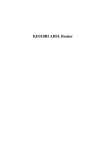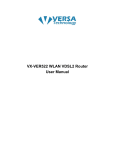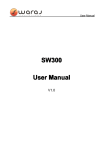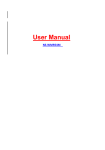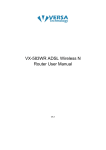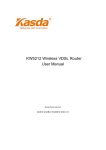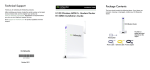Download MS51p1 ADSL Router User Manual
Transcript
MS51p1 ADSL Router User Manual SINGLE-PORT ADSL2+ MODEM ROUTER w/Broadcom 6332 chipset NOTICE This document contains proprietary information protected by copyright. This manual and all the accompanying hardware, software and documentation are copyrighted. All rights are reserved. Global411 Ventures LLC does not warrant that the hardware will work properly in all environments and applications, and makes no warranty or representation, either expressed or implied, with respect to the quality, performance, merchantability, or fitness for a particular purpose of the software or documentation. Global411 Ventures LLC reserves the right to make changes to the hardware, software and documentation without notification of any individual or organization of the revision or change. All brand and product names are the trademarks of their respective owners. © Copyright 2014 Global411 Ventures LLC All rights reserved. Introduction The MS51P1 is a single port ADSL2+ access device that supports multiple line modes. The device provides high-speed ADSL2+ broadband connection to the Internet or Intranet for high-end users. downlink up to 24 Mbps and uplink up to 1 Mbps. Packing List 1 x MS51p1 1 x external splitter 1 x power adapter 1 x telephone cables (RJ11) 1 x Ethernet cable (RJ45) Safety Precautions Follow the following instructions to prevent the device from risks and damage caused by fire or electric power: Use the power adapter packed within the device package. Pay attention to the power load of the outlet or prolonged lines. An overburden power outlet or damaged lines and plugs may cause electric shock or fire accident. Check the power cords regularly. If you find any damage, replace it at once. Proper space left for heat dissipation is necessary to avoid damage caused by overheating to the device. The long and thin holes on the device are designed for heat dissipation to ensure that the device works normally. Do not cover these heat dissipation holes. Do not put this device close to a place where a heat source exists or high temperature occurs. Avoid the device from direct sunshine. Do not put this device close to a place where it is over damp or watery. Do not spill any fluid on this device. Do not connect this device to any external power source because any wrong connection may cause power or fire risk. Do not place this device on an unstable surface or support. System Requirements Recommended system requirements are as follows: A 10/100 base-T Ethernet card is installed on your PC A hub or Switch. (connected to several PCs through one of Ethernet interfaces on the device) Operating system: Windows 98SE, Windows 2000, Windows ME, Windows XP Internet Explorer V8.0 or higher or Netscape / Firefox equivalent Subscription for ADSL service. Your ADSL service provider should provide you with at least one valid IP address (static assignment or dynamic). One or more computers, each containing an Ethernet 10/100M Base-T network interface card (NIC). A hub or switch, if you are connecting the device to more than one (1) computer. 1 Features Broadcom 6332 The device supports the following features: ANSI T1.413 issue 2 VLAN tagging Downstream: Up to 24Mbps Max upstream speed: 1Mbps. 1483Briged/1483Routed/MER/IPoA access Multiple PVCs (up to eight) and these PVCs can be isolated from each other A single PVC with multiple sessions Multiple PVCs with multiple sessions 802.1Q and 802.1P protocol DHCP server Rate Adaptive at 32 Kbps steps Interoperable with all major DSLAM equipment TR-069 compliant with ACS ITU G.994.1 G.992.1(G.DMT) G.992.2(G.LITE) ITU G.992.3(G.DMT.BIS) ITU G.992.5 T1.413 PPPoE PPPoA IPoA MER BRIDGE mode Operating Systems All versions of Windows, Mac and Linux ATM Capabilities All ATM Connection VPI Range: 0-255 VCI Range: 32-65535 AESA (E.164, DCC, ICD) PVC Support, UNI 3.0 & 3.1 Signaling Support AAL 5 Management Support Web Based GUI 192.168.1.1 Upgrade or update via FTP/HTTP Command Line Interface via Telnet Diagnostic Test Firmware upgradeable Factory Defaults IP Address: 192.168.1.1 Subnet Mask: 255.255.255.0 Encapsulation: RFC 1483 LLC VPI/VCI: 0/35 MER Bridge mode Environmental Operating humidity: 10%-90% non-condensing Non-operating storage humidity: 5%-95% non-condensing 2 Hardware Installation Front Panel Step 1 Connect the DSL interface of the device and the Modem interface of the splitter through a telephone cable. Connect the phone to the Phone interface of the splitter through a cable. Connect the incoming line to the Line interface of the splitter LED Color PWR Green Function On: Power Off: No power or system boot failed On: ADSL link established and active DSL Green Blinking: ADSL is trying to establish a connection Off: No ADSL link ACT Green Blinking: ADSL data activity occurs. Off: No ADSL data is being sent or received. On: LAN link established and active LAN Green Blinking: ADSL data activity occurs. Off: No LAN link. The splitter has three interfaces: Line: Connect to a wall phone jack (RJ-11 jack). Modem: Connect to the ADSL jack of the device. Phone: Connect to a telephone set. 3 Step 2 Connect the LAN interface of the device to the network card of the PC through an Ethernet cable (MDI/MDIX). Note: Use twisted-pair cables to connect with the hub or switch. Step 3 Plug one end of the power adapter to the wall outlet and connect the other end to the Power interface of the device. Installing a telephone directly before the splitter may lead to failure of connection between the device and the central office, or failure of Internet access, or slow connection speed. If you really need to add a telephone set before the splitter, you must add a microfilter before a telephone set. Do not connect several telephones before the splitter or connect several telephones with the microfilter. Port DSL LAN Function Connects the device to an ADSL telephone jack or splitter using a RJ-11 telephone cable Connects the device to your PC's Ethernet port, or to the uplink port on your hub/switch, using a RJ-45 cable Reset System reset or reset to factory defaults. POWER Connects to the supplied power adapter Switches the unit on and off 4 Note: Without the splitter, transient noise from the telephone can interfere with the operation of the ADSL router. As a result, the ADSL router may introduce noise to the telephone line. To prevent this from happening, a small external splitter must be connected to each telephone. PC Configuration Windows 1. In the Windows task bar, click the “Start” button, point to “Settings”, and then click “Control Panel”. 2. Double-click the “Network” icon. 3. On the “Configuration” tab, select the TCP/IP network associated with your network card and then click “Properties”. 4. In the “TCP/IP Properties” dialog box, click the “IP Address” tab. Set the IP address as 192.168.1.2 and the subnet mask as 255.255.255.0. 5. On the “Gateway” tab, set a new gateway as 192.168.1.1, and then click “Add”. 6. Configure the “DNS” tab if necessary to 192.168.1.1, usually NOT needed. 7. Click “OK” twice to confirm and save your changes. 8. You will be prompted to restart Windows. Click “Yes”. Access the Unit After configuring the IP Address of you computer, power on the ADSL Router, and launch a web browser and navigate to http://192.168.1.1 to log on to the setting pages. Attention: the username admin and password adslroot are both lowercase. 5 Quick Setup If there are no pre-configured PVCs in the router, you can find the Quick Setup option on the left of router configuration page. The user can also delete the PVCs pre-configured to find the option. 1. From home page, choose Quick Setup. 2. Deselect the check box to disable the DSL Auto-connect process. Set the VPI/VCI value provided by your ISP. 6 a. PPP over Ethernet (PPPoE) 1. Select PPP over Ethernet (PPPoE) as connection type, and select LLC/SNAP-BRIDGING as encapsulation mode. 7 3. Input the PPP Username & PPP Password and then click Next. The user interface allows a maximum of 256 characters in the user name and a maximum of 32 characters in the password. Just remember to enable NAT and Firewall as shown below. 4. PPPoE service name can be blank unless your Internet Service Provider gives you a value to enter. Authentication method is default to Automatic. It is recommended that you leave the Authentication method in Automatic, however, you may select PAP or CHAP if necessary. The default value for MTU (Maximum Transmission Unit) is 1500 for PPPoA and 1492 for PPPoE. Do not change these values unless your ISP asks you to. The gateway can be configured to disconnect if there is no activity for a specific period of time by selecting the Dial on demand check box and entering the Inactivity timeout. The entered value must be between 1 minute and 4320 minutes. The PPP IP Extension is a special feature deployed by some service providers. Unless your service provider specifically requires this setup, do not select it. If you need to select it, the PPP IP Extension supports the following conditions: It allows only one computer on the LAN. The public IP address assigned by the remote using the PPP/IPCP protocol is actually not used on the WAN PPP interface. Instead, it is forwarded to the computer's LAN interface through DHCP. Only one system on the LAN can be 8 connected to the remote, since the DHCP server within the ADSL gateway only has a single IP address to assign to a LAN device. NAPT and firewall are disabled when this option is selected. The gateway becomes the default gateway and DNS server to the computer through DHCP using the LAN interface IP address. The gateway extends the IP subnet at the remote service provider to the LAN computer. That is, the PC becomes a host belonging to the same IP subnet. The ADSL gateway bridges the IP packets between WAN and LAN ports, unless the packet is addressed to the gateway's LAN IP address. 3. Deselect Enable IGMP Multicast, and select Enable WAN Service and then click Next. 5. Configure the DSL Router’s IP Address and Subnet Mask for LAN interface. In this page, you can use DHCP (Dynamic Host Configuration Protocol) to control the assignment of IP addresses on your local network (LAN only). 6. 9 Item IP address Subnet mask Description This is the IP address that other devices on your local network will use to connect to the modem. This defines the size of your network. The default is 255.255.255.0. The DHCP server assigns an IP addresses from a pre-set pool of Disable / Enable addresses upon request from DHCP client (e.g. your computer). Do not DHCP server disable the DHCP server unless you wish to let another device handle IP address issuance on the local network. Start / end IP This is the beginning and ending range for the DHCP server address addresses. The amount of time before the IP address is refreshed by the DHCP Lease time server. Use this feature to create a public network on your local LAN, which is Configure the accessible from the Internet. By assigning an address to this interface second IP address and setting LAN clients to the same network, LAN clients are accessible from the public network (e.g. FTP or HTTP servers). and... 5. Make sure that the settings below match the settings provided by your ISP. 10 6. Click on the Save/Reboot button to save your configurations. b. PPP over ATM (PPPoA) 1. Select PPP over ATM (PPPoA) as connection type, and select VC/MUX as encapsulation mode. 2. Input PPP Username & PPP Password and then click Next. The user interface allows a maximum of 256 characters in the user name and a maximum of 32 characters in the password. Just remember to enable NAT and Firewall as below. PPPoA service name can be blank unless your Internet Service Provider gives you a value to enter. The Authentication method is default to the Automatic setting. It is recommended that you leave the Authentication method in Automatic, however, you may select PAP or CHAP if necessary. The default value for MTU (Maximum Transmission Unit) is 1500 for PPPoA and 1492 for PPPoE. Do not change these values unless your ISP requests you to. 11 The gateway can be configured to disconnect if there is no activity for a specific period of time by selecting the Dial on demand check box and entering the Inactivity timeout. The entered value must be between 1 minute and 4320 minutes. The PPP IP Extension is a special feature deployed by some service providers. Unless your service provider specifically requires this setup, do not select it. If you need to select it, the PPP IP Extension supports the following conditions: It allows only one computer on the LAN. The public IP address assigned by the remote using the PPP/IPCP protocol is actually not used on the WAN PPP interface. Instead, it is forwarded to the computer's LAN interface through DHCP. Only one system on the LAN can be connected to the remote, since the DHCP server within the ADSL gateway has only a single IP address to assign to a LAN device. NAPT and firewall are disabled when this option is selected. The gateway becomes the default gateway and DNS server to the computer through DHCP using the LAN interface IP address. The gateway extends the IP subnet at the remote service provider to the LAN computer. That is, the PC becomes a host belonging to the same IP subnet. The ADSL gateway bridges the IP packets between WAN and LAN ports, unless the packet is addressed to the gateway's LAN IP address. 3. Unselect Enable IGMP Multicast, and select Enable WAN Service and then click Next 4. Configure the DSL Router’s IP Address and Subnet Mask for LAN interface. On this page, you can use DHCP (Dynamic Host Configuration Protocol) to control the assignment of IP addresses on your local network (LAN only). 12 Item IP address Subnet mask Description This is the IP address that other devices on your local network will use to connect to the modem. This defines the size of your network. The default is 255.255.255.0. The DHCP server assigns an IP addresses from a pre-set pool of Disable / Enable addresses upon request from DHCP client (e.g. your computer). Do not DHCP server disable the DHCP server unless you wish to let another device handle IP address issuance on the local network. Start / end IP This is the beginning and ending range for the DHCP server address addresses. The amount of time before the IP address is refreshed by the DHCP Lease time server. Use this feature to create a public network on your local LAN, Configure the accessible from the Internet. By assigning an address to this interface second IP address and then statically setting your LAN clients to the same network, the and... LAN clients are accessible from the public network (e.g. FTP or HTTP servers). 13 c. 5. Make sure that the settings below match the settings provided by your ISP. 6. Click on the Save/Reboot button to save your configurations. Bridging (RFC 2684) Select the bridge operation mode at the suggestion of your ADSL service provider. To configure the bridging option, instructions are as follows: 1. Select Bridging (RFC 2684) as the connection type. 2. Select the appropriate Encapsulation mode and click Next. The following screen appears: 3. Enable or disable bridge service and enter a bridge service name. Click Next and configure your LAN. 14 4. The summary page presents the entire configuration summary. Click Save if the settings are correct or Back to change any of the settings. Note: If you would like to cancel all modification that you make on the router, please select “ManagementSettingRestore Default Settings” to restore the router to its factory default settings. 15