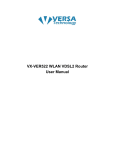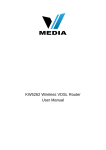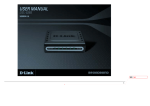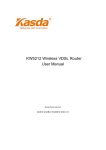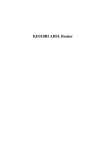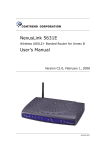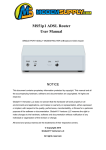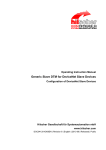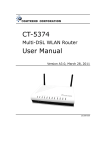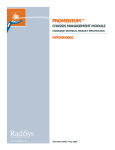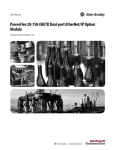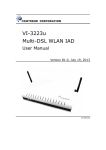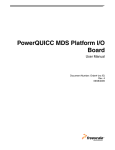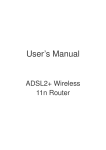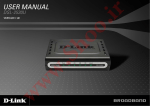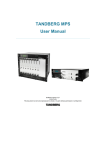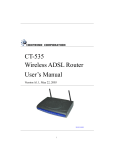Download Router User Manual VX-583WR ADSL Wireless N
Transcript
VX-583WR ADSL Wireless N Router User Manual V5.1 VX‐582WR User Manual NOTICE This document contains proprietary information protected by copyright, and this Manual and all the accompanying hardware, software, and documentation are copyrighted. All rights are reserved. No part of this document may be photocopied or reproduced by mechanical, electronic, or other means in any form. The manufacturer does not warrant that the hardware will work properly in all environments and applications, and makes no warranty or representation, either expressed or implied, with respect to the quality, performance, merchantability, or fitness for a particular purpose of the software or documentation. The manufacturer reserves the right to make changes to the hardware, software, and documentation without obligation to notify any person or organization of the revision or change. All brand and product names are the trademarks of their respective owners. © Copyright 2012 Versa Technology, Inc. All rights reserved. VX‐582WR User Manual Content 1 OVERVIEW ................................................................................................................................ 2 1.1 FEATURES ................................................................................................................................. 2 1.2 PACKET CONTENTS .................................................................................................................. 4 1.3 SYSTEM REQUIREMENTS .......................................................................................................... 5 1.4 FACTORY DEFAULTS ................................................................................................................. 5 1.5 WARNINGS AND CAUTIONS ....................................................................................................... 5 2 HARDWARE DESCRIPTION .................................................................................................... 6 3 HARDWARE INSTALLATION .................................................................................................. 8 4 PC CONFIGURATION GUIDE .................................................................................................. 9 4.1 LOCAL PC CONFIGURATION IN WINDOWS 95, 98, ME, XP ..................................................... 9 4.2 LOCAL PC CONFIGURATION IN WINDOWS 2000 ...................................................................... 9 5 WEB-BASED MANAGEMENT GUIDE................................................................................... 10 5.1 LAN SETTING PAGE ................................................................................................................ 10 5.2 INTERNET ACCESS CONFIGURATION ...................................................................................... 10 5.3 WIRELESS SETTING ................................................................................................................. 22 5.4 MANAGEMENT ......................................................................................................................... 29 APPENDIX: FREQUENTLY ASKED QUESTIONS .................................................................... 32 1 VX‐582WR User Manual 1 Overview Thank you for choosing our product. The VX-583WR ADSL wireless N router is a ADSL modem, a 802.11n wireless router and a 4-port switch in one unit, bringing high-speed wireless Internet connection to a home or office. 1.1 Features 1.1.1 Data rate z Downstream data rate up to 24Mbps, z Upstream data rate up to 1Mbps 1.1.2 ADSL Compliant z ITU G.992.1 (G.DMT) z ITU G.992.2 (G.Lite) z ITU G.994.1 (G.hs) z ITU G.992.3 (G.DMT.BIS) z ITU G.992.4 (G.lite.bis) z ITU G.992.5 z Compatible with all T1.413 issue 2 (full rate DMT over analog POTS), and CO DSLAM equipment 1.1.3 Wireless z Fully IEEE 802.11b & IEEE 802.11g compatible. z IEEE 802.11n draft compatible z Wireless data rate up to 300Mbps z Operating in the unlicensed 2.4 GHz ISM band z Multi-SSID z Supports 64/128 bits WEP security and user authentication 1.1.4 Network Protocol & Features z Ethernet to ADSL Self-Learning Transparent Bridging z Internet Control Message Protocol (ICMP) 2 VX‐582WR User Manual z IP Static Routing z Routing Information Protocol (RIP, RIPv2) z Network Address Translation (NAT) z Virtual Server, Port Forwarding z Dynamic Host Configuration Protocol (DHCP) z DNS Relay, DDNS z IGMP Proxy z Simple Network Time Protocol (SNTP) z VPN pass-through (IPSec/PPTP/L2TP) z Parent control 1.1.5 ATM Capabilities z RFC 1483 Multi-protocol over ATM “Bridged Ethernet” compliant z RFC 2364 PPP over ATM compliant z RFC 2516 PPP over Ethernet compliant z ATM Forum UNI3.1/4.0 PVC - Up to 16 PVCs z VPI Range: 0-255 z VCI Range: 32-65535 z UNI 3.0 & 3.1 Signaling z ATM AAL5 (Adaption Layer type 5) z OAM F4/F5 1.1.6 FIREWALL z Built-in NAT z MAC Filtering z Packet Filtering z Stateful Packet Inspection (SPI) z Denial of Service Prevention (DoS) 3 VX‐582WR z 1.1.7 1.1.8 1.1.9 1.2 User Manual DMZ Management Support z Web Based GUI z Upgrade or update via FTP/HTTP z Command Line Interface via Telnet z Diagnostic Test z Firmware upgradeable for future feature enhancement Operating System Support z WINDOWS 98/98 SE/ME/2000/XP/VISTA/7 z Macintosh z LINUX Environmental z Operating humidity: 10%-90% non-condensing z Non-operating storage humidity: 5%-95% non-condensing Packet Contents The packet contents are as the following: z ADSL ROUTER x1 z External Splitter x1 z Power Adapter x1 z Telephone Line x1 z Ethernet Cable x1 z Antenna x2 z Base x1 4 VX‐582WR 1.3 User Manual System Requirements Before using the VX-583WR ADSL wireless N router, verify that you meet the following requirements: z Subscription for ADSL service. Your ADSL service provider should provide you with at least one valid IP address (static assignment or dynamic assignment via dial-up connection). z One or more computers, each contains an Ethernet 10/100M Base-T network interface card (NIC). z A hub or switch, if you are connecting the device to more than one network device. z For system configuration using the supplied web-based program: A web browser such as Internet Explorer v5.0 or later, or Netscape v4.7 or later. 1.4 Factory Defaults The device is configured with the following factory defaults: 1.5 z IP Address: 192.168.1.1 z Subnet Mask: 255.255.255.0 z SSID: WLAN z Encapsulation: LLC/ SNAP-Bridging z VPI/VCI: 0/35 Warnings and Cautions z Never install telephone wiring during storm. Avoid using a telephone during an electrical storm. There might be a risk of electric shock from lightning. z Do not install telephone jacks in wet locations and never use the product near water. z To prevent dangerous overloading of the power circuit, be careful about the designed maximum power load ratings. Failure to follow the rating guideline could result in a dangerous situation. z Please note that telephone line on modem must adopt the primary line that directly outputs from junction box. Do not connect the VX-583WR ADSL wireless N router to extension phone. In addition, if your house developer divides a telephone line to multi sockets inside the wall of house, please only use the telephone that has connected with the splitter of ADSL Router when you access the Internet. 5 VX‐582WR User Manual 2 Hardware Description Front Panel LED PWR LAN1,2,3,4 Color Function Solid Green Power on Off Power off On: LAN link established and active via LAN port Blinking: DSL data activity occurs. Off: No LAN link via LAN port Green On: The wireless module is ready and idle. WLAN Blinking: Data transmitting or receiving over Green WLAN Off: The wireless function is off DSL INET Green On: DSL link established and active Quick Blinking: DSL is trying to establish a connection Slow Blinking: No DSL link Solid Green IP connected Modem power off, modem in bridged mode or ADSL connection not present Off Flickering IP connected and IP Traffic is passing thru the Green device 6 VX‐582WR User Manual Rear panel Port Function DSL Connect the device to an ADSL telephone jack or splitter using a RJ-11 telephone cable LAN1,2,3,4 Connect the device to your PC's Ethernet port, or to the uplink port on your hub/switch, using a RJ-45 cable ON/OFF Switch it on or off POWER Connect to the supplied power adapter Side panel WIFI button: Enable or disable wireless function. Reset button: System reset or reset to factory defaults. WPS button: A convenient way for WPS set. 7 VX‐582WR User Manual 3 Hardware Installation This chapter shows you how to connect the VX-583WR ADSL wireless N router and the appropriate environment for the VX-583WR ADSL wireless N router installation. 1. Using a telephone line to connect the DSL port of THE VX-583WR ADSL WIRELESS N ROUTER to the MODEM port of the splitter, and using a other telephone line connect your telephone to the PHONE port of the splitter, then connect the wall phone jack to the LINE port of the splitter. The splitter comes with three connectors as below: LINE: Connects to a wall phone jack (RJ-11 jack) MODEM: Connects to the DSL jack of the VX-583WR ADSL wireless N router PHONE: Connects to a telephone set 2. Using an Ethernet Cable to connect the LAN port of the VX-583WR ADSL wireless N router to your LAN or a PC with network card installed. 3. Connect the power cable to the PWR connector on the VX-583WR ADSL wireless N router, then plug in the AC power adapter to the AC power outlet, and then press the on-off button. Notes: Without the splitter and certain situation, transient noise from telephone can interfere with the operation of the VX-583WR ADSL wireless N router, and may introduce noise to the telephone line. To prevent this from happening, a small external splitter must be connected to each telephone. 8 VX‐582WR User Manual 4 PC Configuration Guide 4.1 Local PC Configuration in Windows 95, 98, ME, XP 1. In the Windows task bar, click the “Start” button, point to “Settings”, and then click “Control Panel”. 2. Double-click the “Network” icon. 3. On the “Configuration” tab, select the TCP/IP network associated with your network card and then click “Properties”. 4. In the “TCP/IP Properties” dialog box, click the “IP Address” tab. Set the IP address as 192.168.1.x (x can be a decimal number from 2 to 254.) like 192.168.1.2, and the subnet mask as 255.255.255.0. 5. On the “Gateway” tab, set a new gateway as 192.168.1.1, and then click “Add”. 6. Configure the “DNS” tab if necessary. For information on the IP address of the DNS server, please consult with your ISP. 4.2 7. Click “OK” twice to confirm and save your changes. 8. You will be prompted to restart Windows. Click “Yes”. Local PC Configuration in Windows 2000 1. In the Windows task bar, click the “Start” button, point to “Settings”, and then click “Control Panel”. 2. Double-click the “Network and Dial-up Connections” icon. 3. In the “Network and Dial-up Connections” window, right-click the “Local Area Connection” icon, and then select “Properties”. 4. Highlight “Internet Protocol (TCP/IP)”, and then click “Properties”. 5. In the “Internet Protocol (TCP/IP) Properties” dialog box, set the IP address as 192.168.1.x (x can be a decimal number from 2 to 254.), and the subnet mask as 255.255.255.0 and the default gateway as 192.168.1.1. Then click “OK”. 6. Configure the “DNS” tab if necessary. For information on the IP address of the DNS server, please consult with your ISP. 7. Click “OK” twice to confirm and save your changes. 9 VX‐582WR User Manual 5 Web-based Management Guide In order to use the web-based management software, it is necessary to use a computer that occupies the same subnet as the VX-583WR ADSL wireless N router. The simplest way to do this for many users will be to use DHCP server that is enabled by default on the VX-583WR ADSL wireless N router. 5.1 LAN setting page Launch a web browser, such as Internet Explorer, and then use http://192.168.1.1 to log on to the setting page. Enter username ‘admin’ and password ‘adslroot’ Click OK 5.2 Internet Access Configuration 5.2.1 ADSL Mode Setup From the home page, you can find Advanced Setup option on the left router configuration page. 1. From Layer2 Interface, click ATM Interface. You can set it up according to the following steps. You can choose Add, or Remove to configure DSL ATM interfaces. 2. Click Add to configure PVC identifier, select DSL latency and select connection mode according to your local occasion. After the configuration, you need to click Apply/Save. 10 VX‐582WR User Manual 3. Click WAN Service from the left menu. 4. Click Add to select a layer 2 interface for this service and then click Next. 5. Choose WAN service type, just choose PPPoE for example here. You can enter your own service description here if you want and then click Next. 11 VX‐582WR User Manual 6. Input PPP Username & PPP Password and then click Next. The user interface allows a maximum of 256 characters in the user name and a maximum of 32 characters in the password. PPPoE service name can be blank unless your Internet Service Provider gives you a value to enter. Authentication method is default to Auto. It is recommended that you leave the Authentication method in Auto, however, you may select PAP or CHAP if 12 VX‐582WR User Manual necessary. The default value for MTU (Maximum Transmission Unit) is 1500 for PPPoA and 1492 for PPPoE. Do not change these values unless your ISP asks you to. The gateway can be configured to disconnect if there is no activity for a specific period of time by selecting the Dial on demand check box and entering the Inactivity timeout. The entered value must be between 1 minute and 4320 minutes. The PPP IP Extension is a special feature deployed by some service providers. Unless your service provider specifically requires this setup, do not select it. If you need to select it, the PPP IP Extension supports the following conditions: It allows only one computer on the LAN. The public IP address assigned by the remote using the PPP/IPCP protocol is actually not used on the WAN PPP interface. Instead, it is forwarded to the computer's LAN interface through DHCP. Only one system on the LAN can be connected to the remote, since the DHCP server within the ADSL gateway has only a single IP address to assign to a LAN device. NAPT and firewall are disabled when this option is selected. The gateway becomes the default gateway and DNS server to the computer through DHCP using the LAN interface IP address. The gateway extends the IP subnet at the remote service provider to the LAN computer. That is, the PC becomes a host belonging to the same IP subnet. The ADSL gateway bridges the IP packets between WAN and LAN ports, unless the packet is addressed to the gateway's LAN IP address. 7. Select a preferred wan interface as the system default gateway. 13 VX‐582WR User Manual 8. Get DNS server information from the selected WAN interface or enter static DNS server IP addresses. If only a single PVC with IPoA or static MER protocol is configured, you must enter static DNS server IP addresses. 9. Make sure that the settings below match the settings provided by your ISP. Click on the Apply/Save button to save your configurations. 14 VX‐582WR User Manual 5.2.2 VX-583WR ADSL Wireless N router Mode Setup 1. From Advanced Setup, click Layer 2 Interface and select ETH Interface. Before you configure ETH WAN interface, remove all PVC settings from ATM interface. 2. Click Add and you’ll see the following screen. 3. Select a ETH port as you will. You can select ENET1, ENET2, ENET3 or ENET4 port as the WAN interface and MSC mode as connection mode. 4. Click Apply/Save and you’ll see the following screen. 5. From Advanced Setup, click WAN Service to configure a WAN service over the interface you selected. 15 VX‐582WR User Manual 6. Click Add and you’ll see the following screen. 7. Click Next and you’ll see the following screen. Select PPPoE as WAN service type for example. Click Next. 16 VX‐582WR User Manual 8. Enter the user name and password that your ISP has provided to you. Click Next. PPPoE service name can be blank unless your Internet Service Provider gives you a value to enter. Authentication method is default to Auto. It is recommended that you leave the Authentication method in Auto, however, you may select PAP or CHAP if necessary. The default value for MTU (Maximum Transmission Unit) is 1500 for 17 VX‐582WR User Manual PPPoA and 1492 for PPPoE. Do not change these values unless your ISP asks you to. The gateway can be configured to disconnect if there is no activity for a specific period of time by selecting the Dial on demand check box and entering the Inactivity timeout. The entered value must be between 1 minute and 4320 minutes. The PPP IP Extension is a special feature deployed by some service providers. Unless your service provider specifically requires this setup, do not select it. If you need to select it, the PPP IP Extension supports the following conditions: a) It allows only one computer on the LAN. b) The public IP address assigned by the remote using the PPP/IPCP protocol is actually not used on the WAN PPP interface. Instead, it is forwarded to the computer's LAN interface through DHCP. Only one system on the LAN can be connected to the remote, since the DHCP server within the ADSL gateway has only a single IP address to assign to a LAN device. c) NAPT and firewall are disabled when this option is selected. d) The gateway becomes the default gateway and DNS server to the computer through DHCP using the LAN interface IP address. e) The gateway extends the IP subnet at the remote service provider to the LAN computer. That is, the PC becomes a host belonging to the same IP subnet. f) The ADSL gateway bridges the IP packets between WAN and LAN ports, unless the packet is addressed to the gateway's LAN IP address. 9. Select WAN interface as the system default gateway. Click Next. 18 VX‐582WR User Manual 10. Get DNS server information from the selected WAN interface or enter static DNS server IP addresses. Click Next. 11. Make sure that the settings below match the settings provided by your ISP. Click on the Apply/Save button to save your configurations and reboot the ADSL router. 19 VX‐582WR User Manual 5.2.3 LAN Settings From LAN, Configure the DSL Router’s IP Address and Subnet Mask for LAN interface. In this page, you can use DHCP (Dynamic Host Configuration Protocol) to control the assignment of IP addresses on your local network (LAN only). Item IP address Subnet mask Description This is the IP address that other devices on your local network will use to connect to the modem. This defines the size of your network. The default is 255.255.255.0. 20 VX‐582WR User Manual IGMP Snooping is a method that “snoops” or inspects Enable IGMP snooping IGMP traffic on a switch. When enabled, the switch will watch for IGMP messages passed between a host and a router, and will add the necessary ports to its multicast table, ensuring that only the ports that require a given multicast stream actually receive it. The DHCP server assigns an IP addresses from a pre-set pool of Disable / Enable addresses upon request from DHCP client (e.g. your computer). DHCP server Do not disable the DHCP server unless you wish to let another device handle IP address issuance on the local network. Start / end IP This is the beginning and ending range for the DHCP server address addresses. Leased time The amount of time before the IP address is refreshed by the DHCP server. If NAT is disabled and the PVC is the IPoA or static MER type, Enable DHCP server relay this item allows you to inform the router of another DHCP server on your LAN. To do this, disable the DHCP server on the gateway. Then input the IP address of the current DHCP server. Click Apply and restart the gateway. Use this feature to create a public network on your local LAN, Configure the accessible from the Internet. By assigning an address to this second IP interface and then statically setting your LAN clients to the same address and... network, the LAN clients are accessible from the public network (e.g. FTP or HTTP servers). Note: If you want to cancel all modification that you do on the VX-583WR ADSL wireless N router, please select from “ManagementÖSettingÖRestore Default Settings” to restore factory default settings. 21 VX‐582WR User Manual 5.3 Wireless setting 5.3.1 Basic Option Description Enable A check box that enables or disables the wireless LAN interfaces. The default is wireless to enable wireless communications. Hide Access Point Clients isolation Select Hide Access Point to protect the ADSL route access point from detection by wireless active scans. If you do not want the access point to be automatically detected by a wireless station, this checkbox should be deselected. The station will not discover this access point. To connect a station to the access point, the station must manually add this access point name in it's wireless configuration. In Windows XP, go to the Network>Properties function to view all of the available access points. You can also use other software programs such as NetStumbler to view available access points. Enable this item if you don’t want your wireless clients to communicate with each other. Enter a name for user’s wireless network here. SSID stands for Service Set Identifier. This name must be between 1 and 32 characters long. The default Network name name is WLAN. (SSID) All wireless clients must either detect the gateway or be configured with the correct SSID to access the Internet. BSSID Displays the gateway's wireless MAC address. (User may need this address if 22 VX‐582WR User Manual user is using WDS or multiple gateways.) Click Apply to save changes. Drop-down menu that allows selection of specific channel. Country 5.3.2 Advanced Settings This page is where user specifies a number of advanced settings for wireless communications. Note: After making any changes, click Apply to save. Warning: The settings shown above are default settings. Changes made to these items can cause wireless communication problems. Field Description 23 VX‐582WR User Manual This is the range of frequencies the gateway will use to communicate with Band user’s wireless devices. Channel Drop-down menu that allows selection of specific channel. This drop-down list lets user specify the wireless communication rate, which 54g TM Rate can be Auto (uses the highest rate when possible, or else a lower rate) or a fixed rate between 1 and 54 Mbps. This drop-down list lets user specify the wireless communication rate for Multicast rate multicast packets, which are sent to more than one destination at a time. The value can be Auto (uses the highest rate when possible, or else a lower rate) or a fixed rate between 1 and 54 Mbps. Basic rate User has the option of supporting all rates listed in Rate above or using the 1-, 2-Mbps rates, which support only older 802.11b implementations. A threshold, specified in bytes, that determines whether packets will be fragmented and at what size. On an 802.11 connection, packets that are larger the fragmentation threshold are split into smaller units suitable for the circuit Fragmentatio size. Packets smaller than the specified fragmentation threshold value are not n threshold fragmented. Enter a value between 256 and 2346. If user experience a high packet error rate, try to increase this value slightly. Setting the fragmentation threshold too low may result in poor performance. This is number of bytes in the packet size beyond which the gateway invokes its RTS/CTS (request to send, clear to send) mechanism. Packets RTS larger than this threshold trigger the RTS/CTS mechanism, while the threshold gateway transmits smaller packets without using RTS/CTS. The default setting of 2347, which is the maximum, disables the RTS threshold mechanism. A delivery traffic indication message (DTIM), also known as a beacon, is a countdown informing wireless clients of the next window for listening to DTIM interval broadcast and multicast messages. When the gateway has broadcast or multicast messages for its clients, it sends its next DTIM message with this DTIM interval value. The clients hear the beacons and awaken as needed to receive the broadcast and multicast messages. Beacon The amount of time (in milliseconds) between beacon transmissions, each 24 VX‐582WR interval User Manual of which identifies the presence of an access point. By default, wireless clients passively scan all radio channels, listening for beacons coming from access points. Before a client enters power-save mode, it needs the beacon interval to determine when to wake up for the next beacon (and learn whether the access point has any messages for it). User can enter any value between 1 and 65535, but the recommended range is 1 - 1000. XPress™ Technology is a feature in which two of our devices can communicate with each other at twice the normal rate. XPress™ Technology 54g+ is a technology that achieves higher throughput with frame-bursting. With 54g+ enabled, aggregate throughput (the sum of the individual throughput of each network client) improves by up to 25% in 802.11g-only networks, and up to 75% in mixed networks containing both 802.11g and 802.11b equipment. 5.3.3 Security This page allows you to configure security features of the wireless LAN interface. You may set up configuration manually or through WiFi Protected Setup(WPS) 1. Click Security of Wireless item and you’ll see the following page. 2. Configure WPA Pre-shared key as below and click Apply/Save. 25 VX‐582WR 3.Enable WPS as below. 4.Set WPS AP mode as Unconfigured and click Config AP. 26 User Manual VX‐582WR User Manual 5. Set WPS AP mode as configured and click Save/Apply. 6.Now you can use a wireless adaptor with WPS function and the WPS button to connect to access the Internet. 7. To configure security features for the Wireless interface, please open Security item from Wireless menu. This web page offers nine authentication protocols for user to secure user’s data while connecting to networks. There are four selections including Open, Shared, 802.1X,WPA, WPA-PSK, WPA2, WPA2-PSK, Mixed WPA-WPA2, Mixed WPA-WPA2-PSK. Different item leads different web page settings. Please read the following information carefully. The wireless security page allows user to configure the security features of user’s wireless network. There are several security methods to choose from, depending on user’s needs and the capabilities of user’s wireless machines. WEP open and WEP shared —WEP is an encryption scheme that is used to protect the user’s wireless data communications. WEP uses a combination of 64-bit keys or 128-bit keys to provide access control to user’s network and encryption security for every data transmission. To decode a data transmission, each wireless client on the network must use an identical 64-bit or 128-bit key. WEP is an older wireless encryption method that is not as hard to break as the more-recent WPA. 802.1x — In 802.1x (also known as RADIUS), a separate machine called an 27 VX‐582WR User Manual authentication server receives a user ID and password. It grants or denies access based on whether the ID and password match any entries in its account list. Users can optionally enable WEP encryption with this option. Because it requires a separate machine acting as the authentication server, 802.1x is most often used in business environments. WPA — WPA is a more recent encryption method that addresses many of the weaknesses in WEP. Any client capable of WPA encryption should use it instead of WEP. WPA (PSK) — This is WPA encryption combined with a pre-shared key (PSK), which is a text string known only to the gateway and authorized wireless clients. The gateway rejects the login if the client's PSK does not match. WPA2 — WPA2 is a more advanced encryption method than WPA. Because it is a more recent standard, some of user’s wireless devices might not be able to use it. WPA2 (PSK) — This option uses WPA2 with a pre-shared key. WPA2 and WPA — This option supports WPA2/WPA encryption for devices capable of one or the other standard. The gateway automatically detects whether a particular device can use WPA2 or WPA. WPA2 AND WPA (PSK) — This has WPA2 or WPA encryption based on client abilities, as well as a pre-shared key. After making changes, click Apply to save. 28 VX‐582WR User Manual 5.4 Management 5.4.1 Remote Access When the firewall is enabled on a WAN or LAN interface, all incoming IP traffic is BLOCKED. However, some IP traffic can be ACCEPTED by setting up filters. 1. Select Advanced Setup=>Security=>IP Filtering=>Incoming and Choose Add or Remove to configure incoming IP filters. 2.Click Add to add rules. If you want to do remote ping test, please select protocol as ICMP; If you want to do Http or Telnet test, please select protocol as TCP/UDP. If you want only Http remote access, you can set destination port as 80; If you want only Telnet remote access, you can set destination port as 23; If you want both, you can set destination port as blank. 3.Click Apply/Save and select Device Info=>WAN. You can see the IP address of WAN interface 4. Now you can access the ADSL router remotely using username support and password support. You can input http://x.x.x.x/ for Http and input telnet x.x.x.x for Telnet. 29 VX‐582WR User Manual 5.4.2 TR-069 Client WAN Management Protocol (TR-069) allows a Auto-Configuration Server (ACS) to perform auto-configuration, provision, collection, and diagnostics to this device. Inform: Whether or not the CPE must periodically send CPE information to Server using the Inform method call. Inform Interval: The duration in seconds of the interval for which the CPE MUST attempt to connect with the ACS and call the Inform method if Inform is enabled. ACS URL: URL for the CPE to connect to the ACS using the CPE WAN Management Protocol. ACS User Name: Username used to authenticate an ACS making a Connection Request to the CPE. ACS Password: Password used to authenticate an ACS making a Connection Request to the CPE. When read, this parameter returns an empty string, regardless of the actual value. WAN Interface used by TR-069 client: Remember to choose the interface of PVC used for TR069 Connection Request User Name: Username used to authenticate the CPE when making a connection to the ACS using the CPE WAN Management Protocol. This username is used only for authentication of the CPE. Connection Request Password: Password used to authenticate the CPE when 30 VX‐582WR User Manual making a connection to the ACS using the CPE WAN Management Protocol. This password is used only for authentication of the CPE. GetRPCMethods: Used by a CPE or ACS to discover the set of methods supported by the ACS or CPE it is in communicate with. 31 VX‐582WR Appendix: User Manual Frequent Asked Questions Q: None of the LEDs are on when you power on the ADSL router? A: Please make sure what you use is the power adaptor attached with the ADSL router package and checks the connection between the AC power and ADSL router. Q: DSL LED does not turn on after connect telephone line? A: Please make sure what you use is the standard telephone line (as attached with the package), make sure the line is connected correctly and check whether there is poor contact at each interface. Wait for 30 seconds to allow the ADSL router establishes connection with you ADSL operator. Q: A: DSL LED is in the circulation of slow-flashing and fast-flashing after connecting telephone line? This situation means the ADSL router is in the status of failing to establish connection with Central Office. Please check carefully and confirm whether the ADSL router has been installed correctly. Q: LAN LED does not turn on after connect Ethernet cable? A: Please make sure Ethernet cable is connected hub/PC and ADSL router correctly. Then please make sure the PC/hub have been power on. Please make sure that you use parallel network cable to connect UpLink port of hub, or use parallel network cable to connect PC. If connect normal port of hub (not UpLink port), you must use cross-cable. Please make sure that your network cables meet the networking requirements above. Q: PC cannot access the VX-583WR ADSL wireless N router? A: Please make sure that all devices communicating with the device must use the same channel (and use the same SSID). Otherwise your PC will not find the wireless Router. Q: PC cannot access the Internet? A: First check whether PC can ping the interface Ethernet IP address of this product successfully (default value is 192.168.1.1) by using ping application. If ping application fails, please check the connection of Ethernet cable and check whether the states of LEDs are in gear. If the PC uses private IP address that is set manually (non-registered legal IP address), please check: 1. Whether IP address of the PC gateway is legal IP address. Otherwise please use the right gateway, or set the PC to Obtain an IP address automatically. 2. Please confirm the validity of DNS server appointed to the PC with ADSL operator. Otherwise please use the right DNS, or set the PC to Obtain an IP address automatically. 3. Please make sure you have set the NAT rules and convert private IP address to legal IP address. IP address range of the PC that you specify should meet the setting range in NAT rules. 4. Central Office equipment may have problem. 5. The country or the wireless network type you selected is wrong. 32 VX‐582WR User Manual Q: PC cannot browse Internet web page? A: Please make sure DNS server appointed to the PC is correct. You can use ping application program to test whether the PC can connect to the DNS server of the ADSL operator. Q: Initialization of the PVC connection failed? A: Be sure that cable is connected properly from the DSL port to the wall jack. The DSL LED on the front panel of the ADSL router should be on. Check that your VPI, VCI, type of encapsulation and type of multiplexing setting are the same as what you collected from your service provider, Re-configure ADSL router and reboot it. Please contact your internet service provider if further assistance is required. 33