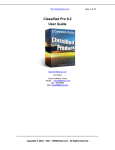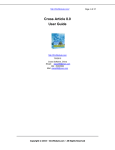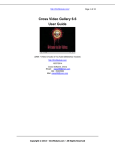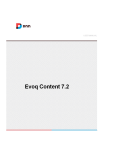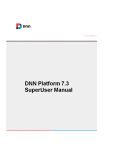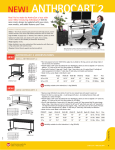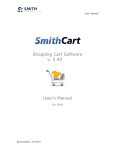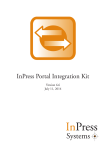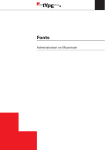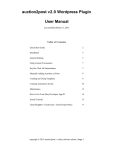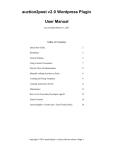Download View User Manual
Transcript
http://DnnModule.com/ Page 1 of 39 Classified Pro 8.5 User Guide http://DnnModule.com 10/30/2015 Cross Software, China Skype: [email protected] QQ: 35206992 Mail: [email protected] Copyright © 2002 - 2015 - DNNModule.com - All Rights Reserved http://DnnModule.com/ Page 2 of 39 Table of Contents 1. Introduction .................................................................................................................................. 4 2. What’s new in v8.5 ...................................................................................................................... 5 3. Requirements .............................................................................................................................. 5 4. Quick Start (with setup wizard) .................................................................................................... 5 4.1 Step 1: Install module ............................................................................................................ 6 4.2 Step 2: Follow setup wizard to configure module ................................................................. 7 5. Quick Start (without setup wizard) ............................................................................................... 7 5.1 Step 1: Add Cp_Admin sub module to manage data ............................................................ 8 5.2 Step 2: Configure payment ................................................................................................. 10 5.3 Step 3: Configure location (optional) ................................................................................... 10 5.4 Step 4: Configure Shipping (optional) ................................................................................. 11 5.5 Step 5: Add product department ......................................................................................... 11 5.6 Step 6: Add products ........................................................................................................... 13 5.7 Step 7: Add Cp_Product_List sub module to display products. .......................................... 14 5.8 Step 8: Test your store. ....................................................................................................... 14 6. Content Localization (Multiple Languages Content) Support .................................................... 14 7. Sell/Auction digital files or software ........................................................................................... 17 7.1: Create a department which sell property is “Software/Digitals” ......................................... 17 7.2: Add download files to product ............................................................................................ 18 8. Sell portal roles .......................................................................................................................... 18 8.1 Step 1: Create a fixed price department which sell property is “ ........................................ 18 8.3 Step 3: Create a product to sell this role. ............................................................................ 19 9. Sell/Auction other services ........................................................................................................ 20 10. Publish classified ads with Classified Pro ............................................................................... 21 11. Multiple sellers support ............................................................................................................ 21 12. Enable sellers receive money using their accounts ................................................................ 21 13. Charge commission from seller sales ..................................................................................... 22 14. Charge recursive (subscribe) .................................................................................................. 22 15. Google Maps integration ......................................................................................................... 23 16. Location Support ..................................................................................................................... 23 17. Introduce 15 sub modules ....................................................................................................... 23 17.1 Cp_Product_Detail sub module ........................................................................................ 24 17.2 Cp_Product_List sub module ............................................................................................ 24 17.3 Cp_Product_Slideshow sub module ................................................................................. 25 17.4 Cp_Product_Category sub module ................................................................................... 25 Copyright © 2002 - 2015 - DNNModule.com - All Rights Reserved http://DnnModule.com/ Page 3 of 39 17.5 Cp_Product_Type (Department) sub module ................................................................... 26 17.6 Cp_Product_ListDashboard sub module .......................................................................... 26 17.7 Cp_Product_Search sub module ..................................................................................... 26 17.8 Cp_Product_Tag sub module ........................................................................................... 26 17.9: Cp_Product_TagDashboard sub module ......................................................................... 27 17.10 Cp_Product_Archive sub module.................................................................................... 27 17.11 Cp_Product_Vendor sub module .................................................................................... 27 17.12 Cp_Product_AccountLink sub module ........................................................................... 27 17.13 Cp_Product_MiniCart sub module .................................................................................. 27 18. Skin Object .............................................................................................................................. 27 19. Advanced Configurations ........................................................................................................ 28 19.1 Disable unwanted features................................................................................................ 28 19.2 Convert video to .flv and h.264 (.mp4) online/offline......................................................... 29 19.3 Upload files with MS Silverlight control and play .flv/.mp4 video files............................... 30 19.4 Test via PayPal sandbox................................................................................................... 30 19.5 Test via Authorize.net payment......................................................................................... 30 19.6 Using DineroMail payment gateway.................................................................................. 30 19.7 Manual processing payment. ............................................................................................ 30 19.8 Disable unwanted fields .................................................................................................... 31 19.9 Create extra fields (for long content) ................................................................................. 31 19.10 Create extra fields (for short content) ............................................................................. 32 19.11: Add downloadable files (files to sell) from ftp................................................................. 32 19.12 Add normal files from ftp ................................................................................................. 33 19.13 Other detail information ................................................................................................... 34 20. How to write templates ............................................................................................................ 34 20.1 Templates are ascx files ................................................................................................... 34 20.2 Template directory structure ............................................................................................. 34 20.3 Template create steps ....................................................................................................... 35 21. Uninstall module ...................................................................................................................... 36 22. More help information .............................................................................................................. 36 23. About Us .................................................................................................................................. 37 24. Support .................................................................................................................................... 38 25. Acknowledgments ................................................................................................................... 38 26. FAQs........................................................................................................................................ 38 Copyright © 2002 - 2015 - DNNModule.com - All Rights Reserved http://DnnModule.com/ Page 4 of 39 1. Introduction Classified Pro is an enterprise-class DNN module which helps you to create an online store, auction website and also publish classified ads as easy as ABC. It includes 15 sub modules (and 1 skin object) which provide many cool features, as follows: 1. Powerful yet easy to use, v8.x introduces a new setup wizard to guide you to configure module step by step, all you need to do is just click “Next” to follow this wizard. 2. Supports Auction, Fixed Price, and Classified Ad listings together. All listing formats can be turned on/off and configured through the Admin Control Panel. 3. Supports nearly all auction types, include English auction (open ascending price), Sealed first price auction, Vickrey auction, Second item auction. 4. Sell everything on your portal (physical goods / portal roles / digital files / software / virtual items / services...etc.). 5. Content localization support, you can publish information (products/categories/tags) with multiple languages (e.g. English and Chinese) in same portal. 6. Single Seller or Multi-Seller Mode, authorized users can post their own products and attach videos / audio / photos / documents with them. Also support charge commission from seller sales. 7. Seller can manage his own files, module provides two upload methods: MS Silverlight upload control (allows uploading big size files) and Java Script upload control (PC and iPhone/iPad/Android/Mobile support). Also supports automatic conversion of user uploaded videos to .flv or h.264 format. 8. Specify discounts based products / quantity / customer / coupon / date / first buyers / user roles. Discounts can be set to site level / seller level, or to a specific product. Also support manually modify price to offer discount. 9. Unlimited categories, users, and listings. 10. Template-driven layout and design. All sub modules are template based, module already includes 4 built-in templates, and you can create your own templates if necessary. 11. Responsive layout support, so in combination with responsive skins they will adjust to smartphone and tablet screens. 12. Organize data with departments and categories. Site administrator can create unlimited custom attributes for product (listing), or disable unwanted built-in data fields. 13. Display products (listings) with data list, data grid, JavaScript slideshow (11 slideshow effects), Adobe Flash slideshow. Copyright © 2002 - 2015 - DNNModule.com - All Rights Reserved http://DnnModule.com/ Page 5 of 39 14. Online payment gateways include PayPal, Authorize.net, Stripe, Google Checkout, DineroMail, also supports offline check out via manual processing payment gateway. 15. The new advanced search feature allows you to specify search conditions, you can search based every built-in data fields and also custom attributes which you create. It also fully integrates with DNN built-in search mechanism. V8.1 adds location (country, state/province, city, and town) search based customers’ feedback. 16. SEO friendly url / Google website map / Google Maps / Location (country, state/province, city, and town) / Amazon S3 file storage / DNN built-in journal support. 17. RSS/Email support. ………………………………….. Check http://dnnmodule.com/ for more details. Note, this version requires DNN 7.3+ (7.3.0 – 8.x are all supported) to run, if your sites are still under DNN 5.x/6.x/7.0/7.1/7.2, please check http://DnnModule.com for other old versions. 2. What’s new in v8.5 1. More PayPal languages. 2. Simply the department creation process. 3. Shipping status support. 4. More help information. View more information at http://DnnModule.com/Store.aspx. 3. Requirements 1. DNN 7.3.0+ (7.3.0 – 8.x are all supported) 2. Sql server 2008/2012 or sql express 2008/2012 3. Asp.net framework 4.0+. 4. Quick Start (with setup wizard) V8.x introduces a setup wizard to guide you to configure module step by step, we strongly recommend new user to choose this method, and it will save you a lot of time. With it, you only need 2 steps to setup Classified Pro. Step 1. Install module. Step 2. Follow setup wizard to configure module. Copyright © 2002 - 2015 - DNNModule.com - All Rights Reserved http://DnnModule.com/ Page 6 of 39 4.1 Step 1: Install module If you already bought Classified Pro v8.5 module, unzip package which you download, you will see “ClassifiedPro 8.5 Pa(Standard).zip” (or “ClassifiedPro 8.5 Pa(Enterprise).zip” if you bought enterprise edition), choose it as install package. If you want to trial module first, you can download “ClassifilePro 8.5 trial edition (unzip me).zip” at http://DnnModule.com/FreeDownload.aspx, unzip it you will find “ClassifiedPro 8.5 Pa(Trial).zip”. The trial package can be installed on official domain names for 60 days. Click “Host - Extensions - Install extension wizard“ to install module. After installation, you will see 15 sub modules. Install via ftp The install package is about 8mb in size. If you have problems uploading by click “Host - Extensions - Install extension wizard”, there is an alternative installation option you can use. Please use the following procedure: 1. Upload ClassifiedPro 8.5 Pa(Standard).zip to Install\Module folder of your site using ftp tools. 2. Click “Host - Extensions” followed by clicking the “Available Extensions” tab. Install “Cp_Admin” which is under the “Modules” section. Click the “Install” button to install. Copyright © 2002 - 2015 - DNNModule.com - All Rights Reserved http://DnnModule.com/ Page 7 of 39 Note, if you upgrade from trial version to official version. You don’t need to uninstall trial version first, simply re-install official package to overwrite existing trial version, your existing data will be kept after upgrade. 4.2 Step 2: Follow setup wizard to configure module Add one of the 15 sub modules to a page (e.g. Cp_Admin, Cp_Product_AccountLink, Cp_Product_Archive, or any other sub modules, it doesn’t care which sub module you choose). Classified Pro will detect that you are the first time to run it on current site, and will display a setup wizard to help you to configure it. Like below: Setup Wizard All you need to do is follow the wizard, click “Next”, module will generate necessary system data (e.g. Departments / Categories), create related pages, and also put corresponding sub modules on them. After that, it will show links to let you create products and view them. It is so easy. Note, this wizard also works if your site supports content localization (publish multiple languages content in same site). For more detail, please check “Content Localization (Multiple Languages Content) Support” chapter. 5. Quick Start (without setup wizard) Classified Pro contains 15 sub modules. When you put any sub module to a page for the first time, Classified Pro will show a "Classified Pro Setup Wizard" to help you to setup it. We strongly recommend you to follow this wizard to configure Classified Pro, it will save you a lot of time. However, if you want to setup it by yourself, you can cancel that wizard, and follow below steps: Copyright © 2002 - 2015 - DNNModule.com - All Rights Reserved http://DnnModule.com/ Page 8 of 39 Step 1. Add Cp_Admin sub module to manage data. Step 2. Configure payment gateway. Step 3. Configure location (optional). Step 4. Configure shipping method (optional). Step 5. Create department. Step 6. Add products. Step 7. Add Cp_Product_List sub module to display products. Step 8. Test store. 5.1 Step 1: Add Cp_Admin sub module to manage data First, you may need to create a page before add Cp_Admin sub module to it. Please make sure the “View page” permission is available for “All Users”, this is vital to use PayPal payment gateway. Like below: Create “Store Admin” page. Give “View page” permission for all users. After that, add Cp_Admin sub module to the page. This module is used to manage all data in Classified Pro package. In most cases, you should put only 1 instance of it per portal (if you want to support content localization or split Cp_Admin sub module feature, you can put multiple instances per portal), please also make sure its “View Permission” is available for “All Users”. Copyright © 2002 - 2015 - DNNModule.com - All Rights Reserved http://DnnModule.com/ Page 9 of 39 The “Help” section contains much useful information. When you have any problem while using this module, we recommend you to take a look at it. Don’t worry about the “View Permission” is specified for “All Users”. When an anonymous user visit “Cp_Admin sub module” page, he can just see a “Please register or login in to view your products.” tip. And when a registered user login, he can only access “Buyer Center” section features like “My Cart”, “My Orders”. Only site administrators can fully access all features in “Cp_Admin sub module”. Note, when you click any button in “Cp_Admin sub module” (for example, click “Buyer Center - My Cart”), module will load related control using site defined edit skin. If it doesn’t look as good as your wish, you can change it by click DNN built-in menu “Admin - Site Settings”, and then change “Basic Settings - Appearance - Edit Skin (Edit Container)”. Copyright © 2002 - 2015 - DNNModule.com - All Rights Reserved http://DnnModule.com/ Page 10 of 39 5.2 Step 2: Configure payment Click “Admin Control Panel - Configurations - Store Settings“ to configure payment gateways, there are 6 payment gateways available (PayPal / Authorize.net / Stripe / DineroMail / Google Checkout / Manual processing). We also provide some predefined accounts which can be used for test purpose. Expand related payment section and you will see them. Note, 1. If you install trial edition in localhost domain site, module will automatic fill payment settings using our predefined accounts to save your time. These accounts are used for test purpose. Please change them to your real accounts when your site goes live. 2. You must give "View Page" permission of current page (and also Cp_Admin sub module) to "All Users" to use PayPal payment gateway. 3. The live mode of Authorize.Net and Stripe payment gateways can only be used under secure connection (https:), however, their "Test Mode" can run under unsecured connection (http:). 5.3 Step 3: Configure location (optional) Click “Admin Control Panel - Configurations - Location“ to configure location. Location is used everywhere in module. Module support 4 level of regionalism (country, state/province, city, town). For example, country = USA, state/province = California, city = Los Angeles, town = Bell. By default, module will automatic create countries/states data for US and Canada. You can delete them if they aren’t need to. Copyright © 2002 - 2015 - DNNModule.com - All Rights Reserved http://DnnModule.com/ Page 11 of 39 5.4 Step 4: Configure Shipping (optional) Click “Admin Control Panel - Configuration - Shipping“ to configure shipping methods. This is vital if you want to delivery physical goods to customers. Once you have created a shipping method, it can be used to calculate shipping costs based on various criteria. 5.5 Step 5: Add product department Click “Admin Control Panel - Departments“ to add departments. Departments are toplevel unit to organize data. Each department has its own categories / attributes / tags / products / tax rates. Classified Pro supports 3 types of departments (Fixed Price, Auction, and Classified Ads), you can hide unwanted fields or create extra fields for each department. Copyright © 2002 - 2015 - DNNModule.com - All Rights Reserved http://DnnModule.com/ Page 12 of 39 To build a standard online store, try create at least 1 “Fixed Price Department”; to build an online auction site, try create at least 1 “Auction Department”; to publish classified ads (advertising goods or promoting services, or posting news articles / photos / videos / audio / documents / jobs / real estate / cars...etc.), try create at least 1 “Ad Department”. Of course, you can create multiple departments to let Classified Pro handle both online store, auction system, and classified ads on a single site. See below demo: "Sell Property" property controls the content of departments. You can specify it to portal roles / digital files / physical goods / other virtual things to sell (publish) different products. For auction department, you can then choose its “Auction Type”. Classified Pro supports nearly all auction types (English, Sealed first price, Vickrey, Second item). Click the “Auction Type Explanation” tab you will see more details. Each department needs a separate page to display product details which belong to it. That page must have a Cp_Product_Detail sub module on it. You can configure that page by using a wizard which appears when you add a new department, or this can be done later by clicking “Run detail page setting wizards“ button. Once you have created a department, you can add tax rate based countries / states, module will calculate tax rate based client billing address. Tips: why do we need department? Well, department offers the best solution to organize variety data. For example, if you want to sell portal roles and DNN modules, auction second-hand cars, and also list house rent information (not sell, just list) on same site. It is hard to organize these products without departments. But with department, things will become easy. You can do it as follows: 1. Create a fixed price department named as “Portal Roles”, choose its “Sell Property” as “2 - Portal Roles”. Copyright © 2002 - 2015 - DNNModule.com - All Rights Reserved http://DnnModule.com/ Page 13 of 39 2. Create another fixed price department named as “DotNetNuke Modules”, choose its “Sell Property” as “1 - Software/Digital Files”. 3. Create an auction department named as “Second-hand Cars”, choose its “Sell Property” as “0 – Physical Goods”. 4. Create an ad department named as “House Rent”. 5. Create attributes for each department if necessary. For example, you can create an “Area” attribute for “House Rent” department. 6. Now you can publish products for each department. You can specify product attribute values while editing a product. For example, you can enter “300 square meter” as “Area” when publish a new house. Please view http://www.amazon.com/ for a live example. You will see how departments / categories / attributes / tags / products are organized together. In fact, amazon.com is our reference while developing Classified Pro. And we also provide some other features (like attributes and templates, auction system). Also visit http://DnnModule.com/Forum/tabid/57/forumid/1/threadid/347/scope/posts/Default.aspx for a discussion about department. 5.6 Step 6: Add products Now you can add products under “Cp_Admin sub module - Admin control panel Seller Center” section, you can add fixed price listing, auction listing and classified ads here. After create a product, you can add related options (product variants) / videos / audio / images / documents to it. If “sell property” of current product’s department is “digital files/software”, you can also add download files with it. If “sell property” of current product’s department is “portal roles”, you can specify a role to sell. We integrate with Google Maps in v7.5 based customer’s feedback, you can specify latitude / longitude to a product to show its location in Google Maps. In v8.1, you can also specify its specific location properties (country, state/province, city, and town). Different department has different attributes. When create product by click “Cp_Admin sub module - Admin control panel -Seller Center - My Fixed Price Listings”, you can specify its purchase price / promo price, etc. When create product by click “Cp_Admin sub module - Admin control panel - Seller Center - My Auction Listings”, Copyright © 2002 - 2015 - DNNModule.com - All Rights Reserved http://DnnModule.com/ Page 14 of 39 you can specify its start price / minimum bid incremental / auction days / buy now price, etc. When publish classified ads, Classified Pro only allows you to specify its summary and detail description by default. 5.7 Step 7: Add Cp_Product_List sub module to display products. Now you can use Cp_Product_List sub module to show products. First, you may need to create a separate page to host Cp_Product_List sub module. As follows: create “product list “page You can add multiple instances of Cp_Product_List sub module to pages as your wish. And there are many options to let you control the layout and content of product list. “Product list” display style 5.8 Step 8: Test your store. Congratulations! Now you have a powerful yet easy to use store. Try clicking a product, adding it to cart, and checkout using the test payment accounts we provide. Don’t worry about these test transactions, you can delete them when your site goes live. 6. Content Localization (Multiple Languages Content) Support Copyright © 2002 - 2015 - DNNModule.com - All Rights Reserved http://DnnModule.com/ Page 15 of 39 Localization in DNN can be done in two different ways, Classified Pro supports both of them well. Which way to choose depends on the content of your site, and how you want to localize this content for different languages and countries. The simplest way to start offering your site in multiple languages is to add a portal per language. This will create a completely separate environment for the new language, which is great if content is not really related, and you have independent editors taking care of the content for the site. Classified Pro supports this situation easily using its setup wizard. For example, if you want to sell products to both English and Chinese customers, you can do it as follows: 1. Create two portals in same DNN instance, one for Chinese (e.g. cn.DnnModule.com), and the other for English (e.g. en.DnnModule.com). 2. Put any sub module of Classified Pro to cn.DnnModule.com, it will show a setup wizard to help you to configure store. After that, do same work to another portal (en.DnnModule.com). 3. Now you can publish Chinese products on cn.DnnModule.com, and publish English products on en.DnnModule.com. The second way is to offer multiple languages content in same portal. For example, publish pages/products with both Chinese and English, when Chinese customer visit your site, show Chinese content of pages/products; when English customer visit your site, show English content of pages/products. For this situation, DNN has a built-in feature called "Content Localization". This feature allows a site owner to duplicate a site for each desired language, give translators access to the language content they need, and permit a seamless switch between the different languages. This is today's popular trend and we strongly recommend you to choose this way to support multiple languages. Classified Pro works seamless with this localization way, please follow below steps: 1. Click DNN built-in menu "Admin - Languages" to install languages if they are not available. For example, if you need to publish Chinese content, you need to install "Chinese (Simplified, PRC)" language package first. 2. Click DNN built-in menu "Host - Host Settings > Other Settings", check on "Allow Content Localization" option. 3. Now return to DNN built-in menu "Admin - Languages", click "Enable Localized Content" button. Copyright © 2002 - 2015 - DNNModule.com - All Rights Reserved http://DnnModule.com/ Page 16 of 39 4. DNN team has a detail blog about the "Content Localization" feature (http://www.dnnsoftware.com/community-blog/cid/155042/content-localizationwalkthrough), we strongly recommend you to take a look at it. 5. Now your site is ready for the "Content Localization" feature, and Classified Pro is also aware of that. When you put any sub module of Classified Pro to a page, it will also show a setup wizard to help you to configure store. The setup wizard looks the same as the first localization way, but it will do more works (create more pages / put more sub modules, etc.). Of course, if you want to setup it by yourself, please follow below steps (suppose you need to publish products with both English and Chinese): (a) For each language, create a separate page and put "Cp_Admin" sub module on it. For example, create two pages, one called "Store Admin" and its page culture is "en-US (English)", the other called "网店管理" and its page culture is "zh-CN (Chinese)". You can create them by click "DNN built-in control panel - Pages - Add New Page", select "Localization" tab, and choose "Culture Type" as "Create Localized Versions of Page". Again, please make sure the "View Permission" for pages (and Cp_Admin sub modules) is available for "All Users", PayPal payment gateway requires that. (b) Now you should have 2 instances of "Cp_Admin sub module", access one of them, and configure payment gateway (PayPal / Google Checkout / Authorize.net / Stripe / DineroMail / Manual..etc) at "Cp_Admin sub module - Admin Control Panel Configurations - Store Settings". The data you entered in Cp_Admin sub module is shared across the whole portal. That’s to say, even you put 10 instances of "Cp_Admin sub module", they are all used to manage the same data. That's why in first localization way (add a portal per language), we only need 1 instance of Cp_Admin sub module per portal. But in second localization way, we need 1 instance of Cp_Admin sub module for each language, so an English seller/buyer can access English interface of Cp_Admin sub module, and a Chinese seller/buyer can access Chinese interface. (c) Access your desired language of "Cp_Admin" page, and continue to add data (departments / categories / attributes / products / tags...etc). Note, the data you entered in the main edit interface is corresponding to the site default language (e.g. English). After update a item, you will see a link button, click it you can enter item multiple language content. For example, you can enter a product at "Cp_Admin sub module Seller Center - My Fixed Price Listings", name it as "Dell Computer t5200", then click the link button, enter "戴尔电脑 t5200" as its Chinese name. (d) Nearly all data (departments / categories / attributes / products / tags / location / shipping method...etc) in Classified Pro supports content localization, you need to localize all of them, focus on product information only is not enough. Copyright © 2002 - 2015 - DNNModule.com - All Rights Reserved http://DnnModule.com/ Page 17 of 39 (e) For each language, create a separate page and put "Cp_Product_List" sub module on it to show products (listings). For example, create two pages, one called "Product List" and its page culture is "en-US (English)", the other called "产品列表" and its page culture is "zh-CN (Chinese)". (f) There are 15 sub modules in Classified Pro package. Except the Cp_Admin sub module, the other 14 sub modules are all used to display related data. And these 14 sub modules will display content based their parent page culture. For example, if current page culture is "en-US (English)", they will display English content; if current page culture is "zh-CN (Simple Chinese)", they will display Simple Chinese content; if page culture is neutral, they will display content according to current context culture. As you can see, if you want to show categories to public, you can put 2 instances of Cp_Product_Category to 2 different culture pages. (g) Now everything is ok. An English buyer can view the English content of products, buy them with English interface. And a Chinese buyer will take the Chinese content. If your site skin contains the "language selection" skin object, visitors can switch English/Chinese easily to view different content. Above method requires you to create multiple pages (and also put related sub modules) for each language. It is user friendly and straightforward, but a little complex. If you don't like this way, you can try to create neutral pages and put sub modules on them. As follows: (1) Create a neutral page, select its "Localization - Culture Type" as "Create Single Neutral Culture Page", put "Cp_Admin" sub module on it to manage data. (2) Create a neutral page, put "Cp_Product_List" sub module on it to show products (listings). (3) Follow same method to handle other sub modules. This method requires less pages and steps, but it also works. As we mentioned above, if page culture is neutral, Classified Pro will display content according to current context culture (show English content to English visitors, show Chinese content to Chinese visitors). The only problem is that the neutral page properties (page name, page title, description, keywords, etc.) can't vary with languages. So it is not user friendly (and SEO friendly) like the previous method. 7. Sell/Auction digital files or software To sell/auction digital files or software, follow the same steps as above. There are some areas you need to pay attention: 7.1: Create a department which sell property is “Software/Digitals” Copyright © 2002 - 2015 - DNNModule.com - All Rights Reserved http://DnnModule.com/ Page 18 of 39 To sell/auction digital files/software, first you need to create a department which “sell property” is “1 - Software/Digital files” in “Cp_Admin module - Admin Control Panel Departments”. The “Classified Pro setup wizard” already provides an option to help you to create it. If you don’t check on that option while running the setup wizard, you can create it later. As follows: Note, if you want to sell digital files/software as “Fixed Price”, create a “Fixed Price Department”; if you want to sell them with auction, create a “Auction Department”. 7.2: Add download files to product After that, you can create products to sell software/digital files under “Seller Center” section. You will see some action buttons on right side of products button allows you to add download files for selected product. ; the Note, module only supports sell downloadable files with the .zip extension by default. This is mainly for security reason (to prevent seller uploading malice files to your site). You can change “Downloadable file extensions” value which under “Cp_Admin sub module - Amin Control Panel -Configurations - Store Settings - Sell downloadable files" section to allow other file extensions (like .pdf files). 8. Sell portal roles The typical scenario involves the following steps: Step 1. Create a fixed price department which sell property is “Portal Roles” Step 2. Create a role which needs to sell. Step 3. Create a product to sell this role. 8.1 Step 1: Create a fixed price department which sell property is “Portal Roles” Copyright © 2002 - 2015 - DNNModule.com - All Rights Reserved http://DnnModule.com/ Page 19 of 39 To sell site roles, first you need to create a fixed price department which sell property is “2 - Portal Roles” in “Cp_Admin sub module - Admin Control Panel - Departments”. The “Classified Pro setup wizard” already provides an option to help you to create it. If you don’t check on that option while running the setup wizard, you can create it later. As follows: Note, Classified Pro doesn’t support sell portals roles with auction, because in theory, the stock quantity of user roles is unlimited. 8.2 Step 2: Create a role which needs to sell. You need to create a role (which is used to sell) in DNN standard menu “Admin Security Roles”, as follows: Please make sure “Public Role” and “Auto Assignment” options are not checked while creating roles. 8.3 Step 3: Create a product to sell this role. Now you can create a product to sell this role in “Cp_Admin sub module - Seller Center - My Fixed Price Listings”. When a registered user paid for this product, he will be Copyright © 2002 - 2015 - DNNModule.com - All Rights Reserved http://DnnModule.com/ Page 20 of 39 added into this role. Please note. 1. Only site administrator can create products which used to sell portal roles. 2. You can also add download files to a product which related to portal roles. Buyer can download these files before his role is expired. 3. You can use “product options” to sell same roles with different expire days (or different roles). As follows: 4. Classified Pro allows you to charge recursive for portal roles (and also for other products if its department “Allow recursive charge” option is checked). 5. It is meaningless to sell “Registered Users” role because it is auto assigned. 6. These information is also available on “Cp_Admin sub module – Help - How to sell portal roles (seller roles)” section. 9. Sell/Auction other services If you want to sell other services which don’t handle on this site. For example, if you sell virtual goods (like online game accounts, you give buyer game account information via instant message tools after buyer paid), you can also do it in Classified Pro. All you need to do is create a department (fixed or auction) which sell property is “3 others Other services which don't handle on this site.” Copyright © 2002 - 2015 - DNNModule.com - All Rights Reserved http://DnnModule.com/ Page 21 of 39 10. Publish classified ads with Classified Pro Best for advertising goods or promoting services, or posting news articles / photos / videos / audio / documents / jobs / real estate / cars...etc. Classified Ads promote communication between interested parties; but no transactions (bidding, buying, or payments) are managed through the website. Unlike traditional classified ads, online classified ads benefit from the addition of images, videos, audio, documents, and internal messages (comments, ratings, help tickets, etc.). Publish classified ads with Classified Pro is easy, all you need to do is to create at least 1 ad department at “Admin Control Panel – Departments – Ad Departments”, then you can create classified ads under “Cp_Admin sub module - Admin control panel Seller Center - My Classified Ads”. 11. Multiple sellers support By default, only site administrators can post products. If you want to enable other users to post products to your site, you can click “Admin Control Panel - Configurations Seller Roles” to add roles which can post products. You can specify its disk quota and product count, also limit the departments which this role can post products to. 12. Enable sellers receive money using their accounts By default, module will use site defined accounts to receive all money. You can check on “Cp_Admin module - Admin control panel - Configurations - Store settings Store settings - Send money to seller account” option to let sellers using their own accounts (PayPal, Google checkout, Stripe, etc.) to receive money. If this option is checked, then seller must specify his accounts at “Cp_Admin module - Seller Center My Profile - Payment” section before receive money. Copyright © 2002 - 2015 - DNNModule.com - All Rights Reserved http://DnnModule.com/ Page 22 of 39 13. Charge commission from seller sales Expand “Cp_Admin sub module - Help - How to charge commission from seller sales?” section for more details. 14. Charge recursive (subscribe) Check on “Allow recursive charge” option while editing a department, then product belongs to that department can charge recursive. As follows: Note: Copyright © 2002 - 2015 - DNNModule.com - All Rights Reserved http://DnnModule.com/ Page 23 of 39 1. If the "sell property" of current department is "Portal Roles", then it will support recursive billing even this option is unchecked. 2. You must enable "PayPal" payment gateway to charge recursive. 15. Google Maps integration Check on “Integrate with Google Maps” option while editing a department, then product belongs to that department can have latitude / longitude properties and show in Google Maps. As follows: 16. Location Support Check on “Enable Location” option while editing a department, then product belongs to that department can specify its location properties. This is useful when you publish location related listings. For example, when publish ads for restaurant, seller can specify a restaurant location to country = USA, state/province = California, city = Los Angeles, town = Bell. Note, Classified Pro allows you to search based location property in “Cp_Product_Search” and also “Cp_Product_List” sub modules. For example, you can search products (listings) which “state/province” is California. 17. Introduce 15 sub modules There are 15 sub modules in Classified Pro package. Besides "Cp_Admin" sub module (which is mainly used for manage purpose, and should have 1 instance per portal in most cases), the other 14 sub modules are all used to display related data. For example, you can put "Cp_Product_Tag" module on a page to show product tags, put "Cp_Product_Category" module to show categories...etc. Unlike "Cp_Admin" sub module, you can add multiple instances of other 14 sub modules to different pages (or on same page if you like). These 14 sub modules are all template based, you can build your own templates to show related data if you don't like the default layout. They can also support responsive layout, so in combination with responsive skins they will adjust to smartphone and tablet screens. The frequently-used sub modules are Cp_Product_List (show listings with data list or data grid), Cp_Product_Slideshow (show featured listings with JavaScript slideshow), Cp_Product_Detail (show product/listing detail), Cp_Product_MiniCart (the mini Copyright © 2002 - 2015 - DNNModule.com - All Rights Reserved http://DnnModule.com/ Page 24 of 39 shopping cart) , Cp_Product_Search (provide search function), and Cp_Product_Category (show categories), Cp_Product_Tag (show tags). Other sub modules are also useful in some situations. 17.1 Cp_Product_Detail sub module Use this sub module to display product detail information, you need to add a detail page and put a Cp_Product_Detail module instance to it for every department. However, you don't need to worry about it. Module will display a wizard page to guide you to create this page while adding a department. Of course, you can also add it manually if you like, as follows: A: Create a separate page first Make sure the “view” page permission is given to all users. If you don’t want this page display on menu, you can uncheck “include in menu” to hidden it. B: After page creation, add Cp_Product_Detail sub module to this page. And click “Product detail options” to control its layout and content. 17.2 Cp_Product_List sub module Use this module to display products with data list or data grid, click “product list settings” to customize it. This module also supports two search modes: basic and advanced. The advanced search mode allows you to specify any search conditions, include custom attributes and location properties. Copyright © 2002 - 2015 - DNNModule.com - All Rights Reserved http://DnnModule.com/ Page 25 of 39 17.3 Cp_Product_Slideshow sub module Show featured products (listings) with JavaScript slideshow. V8.3 introduces 11 slideshow effects, we will continue to add more slideshow modes in the future. Since these slideshows are JavaScript based, they can be also run on mobile and tablets (iPhone/iPad, etc.) 17.4 Cp_Product_Category sub module Display product categories with data list or tree control. Copyright © 2002 - 2015 - DNNModule.com - All Rights Reserved http://DnnModule.com/ Page 26 of 39 17.5 Cp_Product_Type (Department) sub module Display product departments (type) list. In early version of Classified Pro (v5.x), we called “department” as “type”, some customer suggested us that “department” is a more precise word. We accept this suggestion, however, for legacy support, we can’t change “Cp_Product_Type” sub module name as “Cp_Product_Department”. 17.6 Cp_Product_ListDashboard sub module Display featured products via Adobe Flash slideshow. Note, this module can only run on PC because it is Flash based. 17.7 Cp_Product_Search sub module Use this module to provide product search function, it supports two search modes: basic and advanced. The advanced search mode allows you to specify any search conditions, include custom attributes and location properties. 17.8 Cp_Product_Tag sub module Display product tags with data list. Copyright © 2002 - 2015 - DNNModule.com - All Rights Reserved http://DnnModule.com/ Page 27 of 39 17.9: Cp_Product_TagDashboard sub module Display product tags with Adobe Flash slideshow. 17.10 Cp_Product_Archive sub module Display date/month navigation for product list. 17.11 Cp_Product_Vendor sub module Display product seller list, this is useful if there are many users who posted products on your site. In old version of Classified Pro, we called “Seller” as “Vendor”. In v8.5, we change “vendor” as “seller” based customer feedback. 17.12 Cp_Product_AccountLink sub module Display module quick link, like below . 17.13 Cp_Product_MiniCart sub module Mini cart for Classified Pro, like below: 17.14 Cp_Product_Manufacturer sub module Display product manufacturers. In Classified Pro, manufacturer is equal to brand (or trademark, supplier, or something else similar), a product can belong to 1 manufacturer. For example, when you sell computers, you can create a few manufacturers here (e.g., "Leveno", "IBM", "Dell"), so user can easily find products which belong to certain manufacturer. 18. Skin Object Classified Pro also provides a skin object which works exactly the same as Cp_Product_AccountLink sub module. But as it is a skin object, so it can be integrate into your site skins easily. Use it as follows: 1. Register it in your skin files: Copyright © 2002 - 2015 - DNNModule.com - All Rights Reserved http://DnnModule.com/ Page 28 of 39 2. Put it into your skin content, like below: Visit http://DnnModule.com to see skin object live demo. 19. Advanced Configurations Classified Pro introduces a lot of powerful features which haven’t been seen in other competitors’ modules. Instead of write long and complicated help document to explain every detail of them. We choose to integrate these information directly into module interface. Below are some important areas which you need to read before use it. 19.1 Disable unwanted features By default, Classified Pro allows you to publish fixed price products, auction listings, and classified ads in “Cp_Admin” sub module. If you don't need some features, you can uncheck related options to hide related menu at “Cp_Admin sub module - Admin control Copyright © 2002 - 2015 - DNNModule.com - All Rights Reserved http://DnnModule.com/ Page 29 of 39 panel - Configurations - Store settings - Features Enable/Disable” section. 19.2 Convert video to .flv and h.264 (.mp4) online/offline Expand “Cp_Admin sub module - Help - Online / Offline Video convert permission” for more detail. Copyright © 2002 - 2015 - DNNModule.com - All Rights Reserved http://DnnModule.com/ Page 30 of 39 19.3 Upload files with MS Silverlight control and play .flv/.mp4 video files. Expand “Cp_Admin sub module - Help - mime type” to see how to configure it. 19.4 Test via PayPal sandbox. Instead of waste money to test PayPal payment feature, PayPal Sandbox provides a simulate transaction which works the same as real transaction but without real money transfer. Expand “Cp_Admin sub module - Help - Test transaction via PayPal Sandbox” to see how to configure it: 19.5 Test via Authorize.net payment. Expand “Cp_Admin sub module - Help - Test authorize.net” section to see how to configure it. 19.6 Using DineroMail payment gateway. Expand “Cp_Admin sub module - Help - Using DineroMail payment gateway” section to see how to configure it. 19.7 Manual processing payment. Manual processing payment enables client to pay offline. Client can contact seller and pay money in anyway after order item (e.g. pay money via wire transfer, or direct deposit). Seller then change orders status from “awaiting payment” to “paid” after receives money. Copyright © 2002 - 2015 - DNNModule.com - All Rights Reserved http://DnnModule.com/ Page 31 of 39 19.8 Disable unwanted fields Product has some built-in fields, like sku / previous version / support / delivery, etc. If you don't’ need some of them, you can disable them in “Cp_Admin sub module - Admin control panel - Departments”. If a field is disabled, then it will not be displayed on product edit interface which belong to current department. And of course, it will also disappear in product list and detail modules too. Note, when create an ad department, module will only keep “Summary/Description” fields as default. If you need other fields, you can edit that department later, and check on other fields which you want to keep. 19.9 Create extra fields (for long content) Module has some built-in filed: description/support/delivery… to let you to publish long content (text/html content). If these fields are not enough, module also supports up to 5 additional fields to let you to publish long content (text/html content). You can enable them in “Cp_Admin sub module - Admin control panel - Departments”. You can specify its title and default value. If a field is enabled, then it will display on product edit interface and detail page which belong to current department. Copyright © 2002 - 2015 - DNNModule.com - All Rights Reserved http://DnnModule.com/ Page 32 of 39 19.10 Create extra fields (for short content) Different departments have different attributes. For example, when publishing real estate, you may want to specify its "Garage" and "Area". When publishing software, you may want to specify its "Version" and "Platform". These attributes can be created at “Cp_Admin sub module - Admin control panel – System Data – Attributes”. Attributes (e.g. "Garage" or "Area") are used to create these extra independent variations in your departments. After create an attribute, seller can then enter specific attribute values for an individual listing (e.g. "120 sq.m. ", "200 sq.m. "). You can create attributes for varied data type like string / date / time / decimal / integer / image / url / email, and also specify its title / default value / help text/ validate rules / edit style. You can even provide a list of value to let seller choose while edit a product. After create a field, it will be treated as the built-in fields. It can be displayed in both Cp_Product_List and Cp_Product_Detail sub modules. You can also search products (listings) based these custom attributes via Cp_Product_Search (and Cp_Product_List) sub modules. For example, you can allow visitors to search "Area" in Cp_Product_List sub module after create it. Note, while “Cp_Admin sub module - Admin control panel - System Data - Attributes” feature also supports text/html filed (long content), we don’t recommend you to create text/html content on here. Instead, we recommend you to use additional fields in “Cp_Admin sub module - Admin control panel - Departments”. (See section 18.9) 19.11: Add downloadable files (files to sell) from ftp You can choose an existing files from portal folder as downloadable files (if you are a site administrator), please note: 1. You may need to upload files by click DNN standard menu "Admin - File Manager” first. Copyright © 2002 - 2015 - DNNModule.com - All Rights Reserved http://DnnModule.com/ Page 33 of 39 2. If you have large files to upload (e.g., your zip package is 100mb), we recommend you to upload them via ftp tools to portal folder first. Your portal folder locates under portals\[your portal id] of web sites folder. For example, if your portal id is 0, then your portal folder is Portals\0\. 3. We strongly recommend you to upload files under sub folder. For example, create a sub folder via DNN standard menu "Admin - File Manager" named "software", and then upload files to portals\0\software folder via ftp tools. 4. After file upload, click DNN standard menu "Admin - File Manager”, check on "Recursive" option and click "Synchronize Files" button to synchronize them to your portal folder. 5. After you choose a file and click "Add File", module will copy it to a separate folder and encrypt it, so only users who have ordered related products can download it. However, your original file is still on your portal folder. And because your original file is not encrypted, anyone who knows its url can download it directly without buy your products. So, we recommend you to delete original files if you don't need it any more after add. You can check on "Delete this file after added" option to let module delete original files automatically, or delete it manually by click DNN standard menu "Admin File Manager". 6. Only site administrator can access "Add from existing files" button, so, don’t worry about normal vendors misuse it. 19.12 Add normal files from ftp You can upload normal files (videos / audio / images / documents, etc., which are used to attach with your products) by click “Seller Center - My Files”. However, if you save user files under portal root, not Amazon S3, you can also upload your files via ftp tools, and then synchronize them to Classified Pro module. Please note: 1. Module saves user upload files under portals\[your portal id]\CrossClassified\[User Id] folder, so if your portal id is 0, and your user id is 1 ,your files will be saved under Portals\0\CrossClassified\1 folder, you can upload files to this folder (or its sub folder) via ftp tools. 2. After file upload, click DNN standard menu "Admin - File Manager”, check on "Recursive" option and click "Synchronize Files" button to synchronize them to your portal folder. Copyright © 2002 - 2015 - DNNModule.com - All Rights Reserved http://DnnModule.com/ Page 34 of 39 19.13 Other detail information We provide as detail as possible information for every fields via DNN standard help mechanism. Whenever you feel confusion, click the left help button of field, you will see more detail information. Like below: 20. How to write templates 20.1 Templates are ascx files All the templates are asp.net ascx files, to write it, you need to be familiar with asp.net syntax. 20.2 Template directory structure Copyright © 2002 - 2015 - DNNModule.com - All Rights Reserved http://DnnModule.com/ Page 35 of 39 Template files should be put under the right directory. Note, Cp_Product_list and Cp_Prodcut_Detail sub modules save templates using different ways when compare to other sub modules. For example, Cp_Product_List templates for "Fixed Price" departments locates under DesktopModules\CrossClassified\Template\Product\List\FixedPrice folder; list templates for "Classified Ads" departments locates under DesktopModules\CrossClassified\Template\Product\List\Ad folder; list templates for "Auction" departments locates under DesktopModules\CrossClassified\Template\Product\List\Auction folder, you should put related templates under corresponding folder. 20.3 Template create steps Take “Fixed Price” product list template as example. 1. Create a folder under DesktopModules\CrossClassified\Template\Product\List\FixedPrice directory, named it as “MyList” as example. 2. Copy DesktopModules\CrossClassified\Template\Product\List\FixedPrice \default\App_LocalResources directory and DesktopModules\CrossClassified\Template\Product\List\FixedPrice\default\ ProductList_Standard.ascx file to “MyList” folder. 3. Change ProductList_Standard.ascx file name as your wish, for example, name it as MyList.ascx. Of course, you can keep its original file name if you like. 4. Open MyList.ascx file via Visual studio 2008/2010 or something else, change its content. Note, you need to be familiar with asp.net syntax before change it. 5. Add Classified_Product_List sub module instance to a page, click “Product list settings - General – Fixed Price template”, and select “MyList.ascx”. 6. Now module will use your own template to display fixed price products. Of course, you can put your own templates under DesktopModules\CrossClassified\Template\Product\List\FixedPrice\default directory if you like. We have created 4 templates for fixed price product list. In v7.5, we also created a new product detail template (ProductDetail_JQZoom.ascx) based customers’ feedback. We strongly recommend you to check them as reference example before create your own templates. Copyright © 2002 - 2015 - DNNModule.com - All Rights Reserved http://DnnModule.com/ Page 36 of 39 Note, when upgrade from old version to new version, your existing custom templates may have some problems while running on new Classified Pro version. In this case, simply backup your custom templates, then compare its content with the built-in template (e.g. ProductList_Standard.ascx), and modify. 21. Uninstall module We strong recommend you to follow below steps to uninstall Classified Pro module. 1. Click “Host - Extensions“, then click the button to uninstall Cp_Product_Vendor ..... to Cp_Product_AccountLink sub modules one by one 2. When uninstall “Cp_Admin” sub module, check on “delete files” option to delete all files (and database files) which related to Classified Pro package. 22. More help information We provide many detail help information on Cp_Admin sub module, login in as site administrator and expand “Help” section you will see it. Copyright © 2002 - 2015 - DNNModule.com - All Rights Reserved http://DnnModule.com/ Page 37 of 39 23. About Us DNNModule.com is built to provide quality modules and skins, some of them are free, some not. We wish these stuffs (free or not) can be useful to you. Followings are part of our released module: Classified Pro 8.5 Cross Article 8.0 Cross Video Gallery 6.7 Cross Photo Gallery 6.0 Cross Bulk Mailer 6.1 Ultra Flash Player 8.3 (21-in-1) Video Handler Pro 2.2 Cross Image Slideshow 5.2(19-in1) Silverlight Photo Gallery 5.7 Silverlight Carousel Magazine 4.0 Google Analytics 4.0 Enterprise Flash Media Gallery 3.7 for DNN YouTube Sidebar 4.2 Copyright © 2002 - 2015 - DNNModule.com - All Rights Reserved http://DnnModule.com/ Page 38 of 39 Skin/Container Switch 3.5 Yahoo Media Player for DNN (free) Flash Numeric Rotator 4.0 Carousel Flow Gallery 3.2 Silverlight Panorama Viewer 2.0 Please visit http://DnnModule.com/Store.aspx for more detail... 24. Support You can visit our support forum at http://dnnmodule.com/Forum/tabid/57/Default.aspx or mail to [email protected] for directly help. 25. Acknowledgments Video convert engine are based two GNU projects: 1. ffmpeg at http://www.ffmpeg.org 2 . MPlayer at http://www.mplayerhq.hu/ We learn a lot of from below modules while developing Classified Pro: 1. Silverlight file upload module from Michael Washington 2. DNN official module - Form and list 3. DNN official module - Store. Thanks. 26. FAQs Q. How to upgrade from trial version to official version? A. Simply re-install official version to overwrite existing trial version, then module will work and keep your existing data. Q. How to register my module? A: If you bought standard edition for Classified Pro module, you need to register your copy by provide your invoice id. As follows: 1. In "Cp_Admin" sub module, click "Help – Register Module", enter your invoice id while bought this module, click "Register". Copyright © 2002 - 2015 - DNNModule.com - All Rights Reserved http://DnnModule.com/ Page 39 of 39 2. If you install module on test site, don’t register it. 3. Unregistered copy of standard edition can only allow creating up to 50 product items. 4. Enterprise edition and enterprise + source edition don’t need to register. Also check “Cp_Admin sub module – Help – Faqs” for more details. Copyright © 2002 - 2015 - DNNModule.com - All Rights Reserved