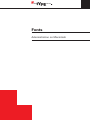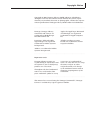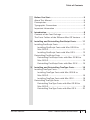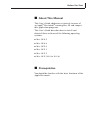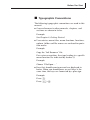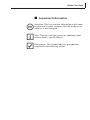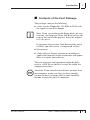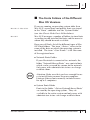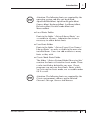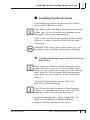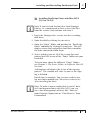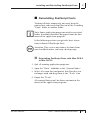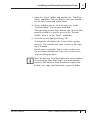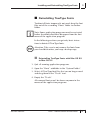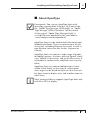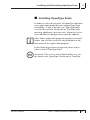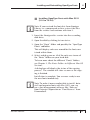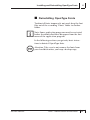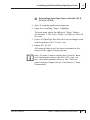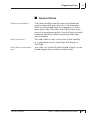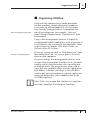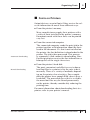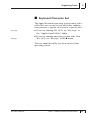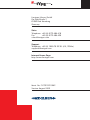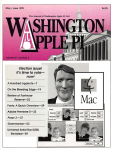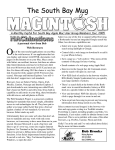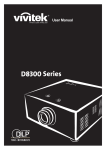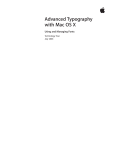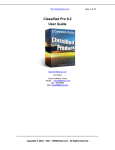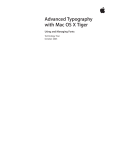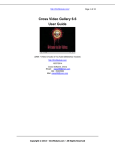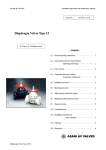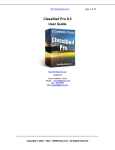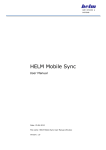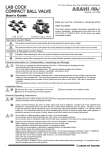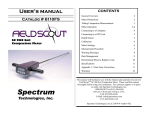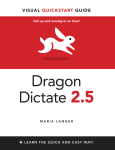Download Fonts Mac E
Transcript
ACDEFG Fonts Administration on Macintosh Copyright Notice Copyright ® 2003 Linotype Library GmbH and/or its Subsidiaries. All rights reserved. The contents of this manual may not be reproduced by any method, electronic or photographic, without the express written permission of Linotype Library GmbH and/or its Subsidiaries. ......................................................... Linotype, Linotype Library, Centennial and Univers are trademarks of Heidelberger Druckmaschinen AG. Apple, the Apple logo, Macintosh and TrueType are registered trademarks of Apple Computer, Inc. PostScript, ATM and Adobe Type Manager are registered trademarks of Adobe Systems Incorporated. All other products or name brands are trademarks of their respective holders. Adobe is a trademark of Adobe Systems Incorporated. ......................................................... Important notice Linotype Library assumes no responsibility for information and description as far as third-party products are concerned. Throughout this book trademark names are used. Rather than put a trademark symbol in every occurrence of a trademarked name, we state that we are using the names only in an editorial fashion and to the benefit of the trademark owner with no intention of infringement of the trademark. ......................................................... This manual was created using the Linotype Centennial™, Linotype Univers™ and Mac Key Caps Pi typeface families. Table of Contents Before You Start....................................................... 5 About This Manual ........................................................ 5 Prerequisites................................................................... 5 Typographic Conventions .............................................. 6 Important Information ................................................... 7 Version: 08/2003 1 Introduction ............................................................. 8 Contents of the Font Package ........................................ 8 The Fonts Folders of the Different Mac OS Versions ..... 9 2 Installing and Deinstalling PostScript Fonts .......... 11 Installing PostScript Fonts............................................ 11 Installing PostScript Fonts with Mac OS 8.5 to Mac OS 9.2 ............................................................. 11 Installing PostScript Fonts with Mac OS X ............. 13 Deinstalling PostScript Fonts ...................................... 14 Deinstalling PostScript Fonts with Mac OS 8.5 to Mac OS 9.2 ............................................................. 14 Deinstalling PostScript Fonts with Mac OS X......... 15 3 Installing and Deinstalling TrueType Fonts............. 16 Installing TrueType Fonts.............................................. 16 Installing TrueType Fonts with Mac OS 8.5 to Mac OS 9.2 ............................................................. 16 Installing TrueType Fonts with Mac OS X ............... 18 Deinstalling TrueType Fonts ......................................... 19 Deinstalling TrueType Fonts with Mac OS 8.5 to Mac OS 9.2 ............................................................. 19 Deinstalling TrueType Fonts with Mac OS X........... 20 Fonts – Administration on Macintosh 3 Table of Contents Version: 08/2003 4 Installing and Deinstalling OpenType Fonts ........... 21 About OpenType .......................................................... 21 Installing OpenType Fonts ............................................ 22 Installing OpenType Fonts with Mac OS X ............. 23 Deinstalling OpenType Fonts........................................ 24 Deinstalling OpenType Fonts with Mac OS X ......... 25 5 Organizing Fonts.................................................... 26 General Hints................................................................ 26 Organizing Utilities ....................................................... 27 Fonts on Printers .......................................................... 28 Keyboard Character Set ............................................... 29 Fonts – Administration on Macintosh 4 Before You Start ■ About This Manual This User’s Guide addresses exclusively to users of an Apple® Macintosh® running Mac OS and compatible application programs. This User’s Guide describes how to install and deinstall fonts with one of the following operating systems: ■ Mac OS 8.5 ■ Mac OS 8.6 ■ Mac OS 9.0 ■ Mac OS 9.1 ■ Mac OS 9.2 ■ Mac OS X (10.0 to 10.2.6) ■ Prerequisites You should be familiar with the basic functions of the Apple Macintosh. Before You Start ■ Typographic Conventions The following typographic conventions are used in this manual: ■ Cross-references to other manuals, chapters, and sections are shown in italics. Example: See Chapter 4, Getting Started. ■ User entries, menu titles, menu functions, functions, options, folder and file names are enclosed in quotation marks. Example: Copy the “Intl Resource” file. For easier recognition, the steps leading to a specific menu function are indicated by slashes (/). Example: Choose “File/Open... .” ■ Keys that should remain pressed are displayed in boxes. When you should press several keys at the same time, the keys are connected by a plus sign. Example: Press f. Press KPa. Before You Start ■ 1 2 5 Important Information Attention: This text contains information which must be observed in order to ensure that the hardware or software is not damaged. Note: This text contains general or additional information about a specific subject. Prerequisite: This symbol indicates prerequisites required for the following actions. Introduction ■ 1 Contents of the Font Package The package contains the following: ■ 2 a data carrier (floppy disc, CD-ROM or DVD) with the typefaces you have bought Note: If you are working with floppy disks, be sure to make a backup copy of the font disk and use the copy in the installation process. Store the original in a safe place. If you chose to have your fonts delivered by email or ISDN, you will receive a compressed archive. ■ this manual ■ a font software license agreement including an application form for license extensions and appendices to transfer font-software The user’s manual and agreement might be delivered as a PDF file on the data carrier or within the compressed archive. 1 Version: 08/2003 Attention: If you intend to install fonts on more than one computer, make sure that you have enough licenses to do so. Linotype Library fonts normally include licenses for up to 5 computers. Fonts – Administration on Macintosh 8 Introduction ■ Mac OS 8.5 - Mac OS 9.2 1 The Fonts Folders of the Different Mac OS Versions If you are running an operating system older than Mac OS X, screen fonts and printer fonts are stored in the “Fonts” subfolder into the “System Folder” (see also Classic Mode Fonts Folder below). Mac OS X manages a number of folders to store fonts according to who installed the fonts and the users to whom they should be made available. Mac OS X Here you will find a list of the different types of Mac OS X font folders. The term “<Drive>” refers to the name of the drive on which the operating system is installed. The term “<User Name>” is for the name of the registered user. ■ Network Fonts Folder If your Macintosh is connected to a network, the folder “Network/Library/Fonts” may contain fonts which can be accessed by anyone on the network. Only users with administrator status can change or delete them. 1 Attention: Make sure that you have enough licenses to install fonts on more than one computer. Linotype Library fonts normally include licenses for up to 5 computers. ■ System Fonts Folder Fonts in the folder “<Drive>/System/Library/Fonts” are used by the operating system. They are available to the entire system and only users with administrator status can change or delete them. Version: 08/2003 Fonts – Administration on Macintosh 9 Introduction 1 1 Attention: The following fonts are required by the operating system and may not be deleted: AquaKanaBold.dfont, AquaKanaRegular.dfont, Geneva.dfont, Keyboard.dfont, LastResort.dfont, Helvetica.dfont, LucidaGrande.dfont and Monaco.dfont. ■ Local Fonts Folder Fonts in the folder “<Drive>/Library/Fonts” are accessible to all users. Administrator status is necessary to add or delete fonts. ■ User Fonts Folder Fonts in the folder “<Drive>/Users/<User Name>/ Library/Fonts” are only available to the user who installed them. Users can add or delete as many fonts as they wish. ■ Classic Mode Fonts Folder The folder “<Drive>/System Folder/Character Sets” contains the fonts activated in classic mode. These can be installed or deleted by any user. Classic programs can only use these fonts. Fonts, which are activated in classic mode, are accessible under OS X as well. 1 Version: 08/2003 Attention: The following fonts are required by the Classic environment and may not be deleted: Charcoal, Chicago, Geneva and Monaco. Fonts – Administration on Macintosh 10 Installing and Deinstalling PostScript Fonts ■ 2 Installing PostScript Fonts In the following sections you get only basic intructions to install PostScript fonts. 2 Note: Some application programs must be restarted before you are able to see the installed fonts in the font menu of the application program. You can use each PostScript typeface of the Linotype Library™ as soon as you have installed it on your Macintosh. 1 Attention: Take care to install font families in a single format only, OpenType, PostScript or TrueType. ■ 2 Installing PostScript Fonts with Mac OS 8.5 to Mac OS 9.2 Note: If you are working with an operating system before Mac OS X, you can activate 128 fonts maximum at a time, unless you work with a font management software. To learn more about font management software, see Chapter 5, section Organizing Utilities. To install PostScript fonts for Mac OS 8.5 to Mac OS 9.2 do the following: 2 Note: If you received the font data from Linotype Library as a compressed archive, extract the files from the archive and continue with item 3. 1. Insert the Linotype data carrier (floppy disk, CDROM or DVD) into the according disk drive. 2. Open the disk by clicking its icon twice. Version: 08/2003 Fonts – Administration on Macintosh 11 Installing and Deinstalling PostScript Fonts 2 3. Open the “Fonts” folder and possibly the “PostScript Fonts” subfolder. This will display screen font and printer font files named for the fonts contained within them. 4. Select and drag one or all of the screen font and printer font files to the “System Folder” icon on your hard disk. The operating system then informs you that the files must be stored in a specific place in the “System Folder” (that is, in the “Fonts” subfolder). 5. Start the installation by clicking “OK”. A dialog box will display the status of the copying process. The window will close as soon as the copying is finished. Installation is complete. You are now ready to use the new fonts immediately. No restart is necessary after installing the fonts. Version: 08/2003 Fonts – Administration on Macintosh 12 Installing and Deinstalling PostScript Fonts ■ 2 2 Installing PostScript Fonts with Mac OS X (10.0 to 10.2.6) Note: If you received the font data from Linotype Library as a compressed archive, extract the files from the archive and continue with item 3. 1. Insert the Linotype data carrier into the according disk drive. 2. Open the disk by clicking its icon twice. 3. Open the “Fonts” folder and possibly the “PostScript Fonts” subfolder by clicking its icon twice. This will display screen font and printer font files named for the fonts contained within them. 4. Select and drag one or all of the screen font and printer font files to one of the “Fonts” folders on your hard disk. To learn more about the different “Fonts” folders, see Chapter 1, The Fonts Folders in Different Mac OS Versions. A dialog box will display the status of the copying process. The window will close as soon as the copying is finished. Installation is complete. You are now ready to use the new fonts immediately. No restart is necessary after installing the fonts. 2 Version: 08/2003 Note: To make it more comfortable to install, deinstall and organize fonts with Mac OS X, you can use a font management software like “Suitcase” from Extensis Corporation or “Font Reserve” from Diamondsoft. Fonts – Administration on Macintosh 13 Installing and Deinstalling PostScript Fonts ■ 2 Deinstalling PostScript Fonts To deinstall fonts temporarily not used, drag the printer font and screen font files out of the according “Fonts” folder to another folder. 2 Note: Some application programs must be restarted before the deinstalled fonts disappear from the font menu of the application program. In the following sections you get only basic intructions to deinstall PostScript fonts. 1 Attention: Take care to not remove the fonts from your hard disk unless you keep a backup copy. ■ Deinstalling PostScript Fonts with Mac OS 8.5 to Mac OS 9.2 1. Quit all running application programs. 2. Open the “Fonts” subfolder in the “System Folder”. 3. Select all screen font and printer font files that you no longer need and drag them to the “Trash” icon. 4. Empty the “Trash”. All removed fonts won’t be shown anymore in the menus of the application programs. Version: 08/2003 Fonts – Administration on Macintosh 14 Installing and Deinstalling PostScript Fonts ■ 2 Deinstalling PostScript Fonts with Mac OS X (10.0 to 10.2.6) 1. Quit all running application programs. 2. Open the according “Fonts” subfolder. To learn more about the different font folders, see Chapter 1, The Fonts Folders in Different Mac OS Versions. 3. Select all screen font and printer font files that you no longer need and drag them to the “Trash” icon. 4. Empty the “Trash”. All removed fonts won’t be shown anymore in the menus of the application programs. 2 Version: 08/2003 Note: To make it more comfortable to install, deinstall and organize fonts with Mac OS X, you can use a font management software like “Suitcase” from Extensis Corporation or “Font Reserve” from Diamondsoft. Fonts – Administration on Macintosh 15 Installing and Deinstalling TrueType Fonts ■ 3 Installing TrueType Fonts You can install and use TrueType fonts on any Macintosh that runs with the operating system version 7 or higher. 2 Note: Some application programs must be restarted before you are able to see the installed fonts in the font menu of the application program. In the following sections you get only basic intructions to install TrueType fonts. 1 Attention: Take care to install font families in a single format only, OpenType, PostScript or TrueType. ■ 2 Installing TrueType Fonts with Mac OS 8.5 to Mac OS 9.2 Note: If you are working with an operating system before Mac OS X, you can activate 128 fonts maximum at a time, unless you are using a font management software. See also Chapter 5, section Organizing Utilities. To install TrueType fonts for Mac OS 8.5 to Mac OS 9.2 do the following: 2 Note: If you received the font data from Linotype Library as a compressed archive, extract the files from the archive and continue with item 3. 1. Insert the Linotype data carrier (floppy disk, CDROM or DVD) into the according disk drive. 2. Open the disk by clicking its icon twice. Version: 08/2003 Fonts – Administration on Macintosh 16 Installing and Deinstalling TrueType Fonts 3 3. Open the “Fonts” folder and possibly the “TrueType Fonts” subfolder. This will display suitcases named for the fonts contained within them. 4. Select and drag one or all of the suitcases to the “System Folder” icon on your hard disk. The operating system then informs you that the files must be stored in a specific place in the “System Folder” (that is, in the “Fonts” subfolder). 5. Start the installation by clicking “OK”. A dialog box will display the status of the copying process. The window will close as soon as the copying is finished. Installation is complete. You are now ready to use the new fonts immediately. No restart is necessary after installing the fonts. 2 Version: 08/2003 Note: Do not copy TrueType fonts into system folders if you manage your fonts with a font management software like Suitcase from Extension Corporation. In this case, copy your fonts into a separate folder. Fonts – Administration on Macintosh 17 Installing and Deinstalling TrueType Fonts ■ 2 3 Installing TrueType Fonts with Mac OS X (10.0 to 10.2.6) Note: If you received the font data from Linotype Library as a compressed archive, extract the files from the archive and continue with item 3. 1. Insert the Linotype data carrier into the according disk drive. 2. Open the disk by clicking its icon twice. 3. Open the “Fonts” folder and possibly the “TrueType Fonts” subfolder. This will display suitcases named for the fonts contained within them. 4. Select and drag one or all of the suitcases to one of the “Fonts” folders on your hard disk. To learn more about the different font folders, see Chapter 1, The Fonts Folders in Different Mac OS Versions. A dialog box will display the status of the copying process. The window will close as soon as the copying is finished. Installation is complete. You are now ready to use the new fonts immediately. No restart is necessary after installing the fonts. 2 Version: 08/2003 Note: To make it more comfortable to install, deinstall and organize fonts with Mac OS X, you can use a font management software like “Suitcase” from Extensis Corporation or “Font Reserve” from Diamondsoft. Fonts – Administration on Macintosh 18 Installing and Deinstalling TrueType Fonts ■ 3 Deinstalling TrueType Fonts To deinstall fonts temporarily not used, drag the font files out of the according “Fonts” folder to another folder. 2 Note: Some application programs must be restarted before the deinstalled fonts disappear from the font menu of the application program. In the following sections you get only basic intructions to deinstall TrueType fonts. 1 Attention: Take care to not remove the fonts from your hard disk unless you keep a backup copy. ■ Deinstalling TrueType Fonts with Mac OS 8.5 to Mac OS 9.2 1. Quit all running application programs. 2. Open the “Fonts” subfolder in the “System Folder”. 3. Select all TrueType font files that you no longer need and drag them to the “Trash” icon. 4. Empty the “Trash”. All removed fonts won’t be shown anymore in the menus of the application programs. Version: 08/2003 Fonts – Administration on Macintosh 19 Installing and Deinstalling TrueType Fonts ■ 3 Deinstalling TrueType Fonts with Mac OS X (10.0 to 10.2.6) 1. Quit all running application programs. 2. Open the according “Fonts” subfolder. To learn more about the different font folders, see Chapter 1, The Fonts Folders in Different Mac OS Versions. 3. Select all TrueType font files that you no longer need and drag them to the “Trash” icon. 4. Empty the “Trash”. All removed fonts won’t be shown anymore in the menus of the application programs. 2 Version: 08/2003 Note: To make it more comfortable to install, deinstall and organize fonts with Mac OS X, you can use a font management software like “Suitcase” from Extensis Corporation or “Font Reserve” from Diamondsoft. Fonts – Administration on Macintosh 20 Installing and Deinstalling OpenType Fonts ■ 5 4 About OpenType Prerequisite: You can use OpenType fonts with operating systems older than Mac OS X only if you use “Adobe Type Manager (ATM) Light” or “Adobe Type Manager (ATM) 4.6 Deluxe” for Macintosh. A free copy of “Adobe Type Manager Light” is available for free download at the web address “www.linotype.com/freedownload”. OpenType fonts can be used on both Macintosh and Windows platforms. They can contain up to 65,000 characters, including Western characters as well as non-Western characters like Arabic, Japanese or Chinese. OpenType fonts can contain a wide range of glyphs including ligatures, fractions, old style figures, small caps, historical characters, and swash characters. It is possible to automatically substitute characters by them. OpenType fonts can contain multiple optical sizes within a font family, so that type in various point size ranges can be based on separate character sets for finer stems in display sizes and sturdier stems in small sizes. 2 Version: 08/2003 Note: Linotype Library supports OpenType fonts only with Mac OS X or higher. Fonts – Administration on Macintosh 21 Installing and Deinstalling OpenType Fonts ■ 4 Installing OpenType Fonts In order to take advantage of all OpenType functions, your application program must support OpenType technology. If this is not the case, OpenType fonts can only be used like PostScript or TrueType fonts, meaning additional character sets, alternate characters and different design sizes cannot be applied. 2 Note: Some application programs must be restarted before you are able to see the installed fonts in the font menu of the application program. In the following sections you get only basic intructions to install TrueType fonts. 1 Version: 08/2003 Attention: Take care to install font families in a single format only, OpenType, PostScript or TrueType. Fonts – Administration on Macintosh 22 Installing and Deinstalling OpenType Fonts ■ 2 4 Installing OpenType Fonts with Mac OS X (10.0 to 10.2.6) Note: If you received the font data from Linotype Library as a compressed archive, extract the files from the archive and continue with item 3. 1. Insert the Linotype data carrier into the according disk drive. 2. Open the disk by clicking its icon twice.. 3. Open the “Fonts” folder and possibly the “OpenType Fonts” subfolder. This will display suitcases named for the fonts contained within them. 4. Select and drag one or all of the suitcases to one of the “Fonts” folders on your hard disk. To learn more about the different “Fonts” folders, see Chapter 1, The Fonts Folders in Different Mac OS Versions. A dialog box will display the status of the copying process. The window will close as soon as the copying is finished. Installation is complete. You are now ready to use the new fonts immediately. 2 Version: 08/2003 Note: To make it more comfortable to install, deinstall and organize fonts with Mac OS X, you can use a font management software like “Suitcase” from Extensis Corporation or “Font Reserve” from Diamondsoft. Fonts – Administration on Macintosh 23 Installing and Deinstalling OpenType Fonts ■ 4 Deinstalling OpenType Fonts To deinstall fonts temporarily not used, drag the font files out of the according “Fonts” folder to another folder. 2 Note: Some application programs must be restarted before the deinstalled fonts disappear from the font menu of the application program. In the following sections you get only basic intructions to deinstall OpenType fonts. 1 Version: 08/2003 Attention: Take care to not remove the fonts from your hard disk unless you keep a backup copy. Fonts – Administration on Macintosh 24 Installing and Deinstalling OpenType Fonts ■ 4 Deinstalling OpenType Fonts with Mac OS X (10.0 to 10.2.6) 1. Quit all running application programs. 2. Open the according “Fonts” subfolder. To learn more about the different “Fonts” folders, see Chapter 1, The Fonts Folders in Different Mac OS Versions. 3. Select all OpenType font files that you no longer need and drag them to the “Trash” icon. 4. Empty the “Trash”. All removed fonts won’t be shown anymore in the menus of the application programs. 2 Version: 08/2003 Note: To make it more comfortable to install, deinstall and organize fonts with Mac OS X, you can use a font management software like “Suitcase” from Extensis Corporation or “Font Reserve” from Diamondsoft. Fonts – Administration on Macintosh 25 Organizing Fonts ■ 5 General Hints Number of installed fonts Take into consideration that many installed fonts need not only disk space but also a lot of memory. With lots of installed fonts the computer can slow down noticeably. Therefore install only those fonts you really need permanently. Deinstall fonts you only need now and then without removing them from your hard disk. Mixing font formats To avoid conflicts, take care to install font families in a single format only, OpenType, PostScript or TrueType. Mixing linked and not linked fonts Also take care to install either linked (Family) or not linked (Single) fonts within one font family. Version: 08/2003 Fonts – Administration on Macintosh 26 Organizing Fonts ■ Font management programs 5 Organizing Utilities Even with this comparatively simple procedure for font handling, various third-party producers have come up with methods that are even more user friendly. Linotype Library recommends the use of such programs, for example, “Suitcase” from Extensis Corporation or “Font Reserve” from Diamondsoft. Using a font management software is especially recommended when running Mac OS X or greater as it will improve the overview of installed fonts. Refer to the section in Chapter 1 The Fonts Folders in Different Mac OS Versions. Viewing and printing fonts If you use a program such as “Font Showcase” from MacCoding.com, you can view or print a list of all fonts on your computer. If you are using a font management software with an operating system older than Mac OS X, you don’t need to restart your Macintosh after installing one or multiple fonts. The program also allows you to store font files in folders other than the appropriate font folders. A further advantage is that you don’t need to quit and relaunch many current application programs before they reflect modifications to the available typefaces. 2 Version: 08/2003 Note: Take care to open font families in a single format only, OpenType, PostScript or TrueType. Fonts – Administration on Macintosh 27 Organizing Fonts ■ 5 Fonts on Printers Output devices can print fonts if they receive the relevant information in one of these different ways: ■ From the printer’s memory Many manufacturers supply their printers with a variety of fonts installed in the printer’s memory. Documents made with these fonts can be printed very fast. ■ The connected computer sends the print job to the printer together with information about the fonts used in the document. If a font is not installed on the printer, the font definition is downloaded to the printer. The job is then processed. This process is commonly called automatic downloading. NonPostScript printers receive the font information as bitmap data of the single characters. Automatic downloading ■ Manual downloading From the connected computer From the printer’s hard disk The most convenient and effective way to download font files to a printer is for the user to do it manually. There is a variety of methods, depending on the printer characteristics. For example, does the printer have enough RAM, does it have a hard disk? The more disk space that is available, the more font files may be stored permanently on the printer, thereby considerably reducing the printing time. For more information about downloading fonts to a printer, refer to your printer’s manual. Version: 08/2003 Fonts – Administration on Macintosh 28 Organizing Fonts ■ 5 Keyboard Character Set The Apple Macintosh operating system comes with a utility that you can use to view which key combination generates a specific character in a specific font. Key Caps Keycaps ■ If you are running Mac OS X, see “Key Caps” in the “/Applications/Utilities” folder. ■ If you are running operating systems older than Mac OS X, see “Keycaps” in the menu. To learn about this utility see the manual of your operating system. Version: 08/2003 Fonts – Administration on Macintosh 29 ACDEFG Linotype Library GmbH Du-Pont-Straße 1 61352 Bad Homburg Germany Sales Telephone +49 (0) 6172-484-418 Fax +49 (0) 6172-484-429 [email protected] Support Telephone +49 (0) 1805-79 33 39 (€ 0,12/Min) [email protected] Internet Home Page http://www.linotype.com Ident. No. F-PC312E2.0M2 Version August 2003