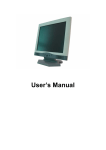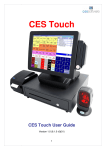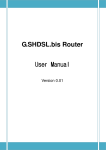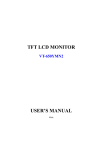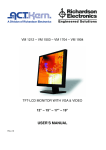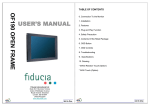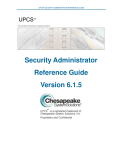Download 12” – 15” – 17” – 19” user`s manual
Transcript
VA 1212 – VA 1503 – VA 1704 – VA 1904 TFT-LCD MONITOR WITH VGA & VIDEO 12” – 15” – 17” – 19” USER’S MANUAL Rev. 2.0 CONTENTS 1. Introduction…………………………………………..…. Page 2 Product Description……………………………………... Page 2 Package Contents………………………………….……. Page 2 Product Features………………………………….….….. Page 2 Screen Cleaning Techniques…………………………… Page 2 Additional…………………………………………….…… Page 2 2. Control Functions………………………………….…… Page 3 Function Selection……………………………………..... Page 4 Function Adjustments………………………………..….. Page 4 3. Installation………………………………………….……. Page 9 4. Display Modes……………………………………..……. Page 9 5. Signal Connector Pin-Outs…………………….……… Page 10 6. Power Saving Features………………………….…….. Page 10 7. Product Specifications………………………………… Page 11 8. Windows Setup……………………………….….……... Page 13 9. Trouble Shooting………………………….…….……… Page 14 10. Vendor……………………………………………...…… Page 15 1 1. Introduction Product Description Congratulations on your purchase of the LCD monitor with VGA & Video Input out of our VA series. It incorporates high quality display into a small light-weighted module. It has power-saving capabilities and emits no radiation. You will certainly benefit from this monitor in lots of ways; to name some of them: comfort, safety, space-saving and environmental protection. These LCD monitors incorporates 12”/ 15”/ 17”/ 19” color active matrix thin-film-transistor (TFT) liquid crystal display to provide superior display performance. For 12” monitor, the maximum resolution is SVGA 800 x 600, for 15” monitor XGA 1024 x 768. For 17” and 19” monitors, the maximum resolution is SXGA 1280 x 1024. They all are ideal for displaying complex graphics and high definition images. Their outstanding capabilities include stereo audio, high image quality with S-video, standard RCA composite video/audio and OSD (On Screen Display) controls. Package Contents Included with your LCD monitor as following items: TFT LCD monitor 15-pin-mini-D-Sub/VGA signal cable Audio cable AC power cord AC/DC power adapter User’s manual Product Features High brightness, high contrast ratio and wide viewing angle Wall mountable with VESA 75 bracket Built-in speakers with volume control Power management system conforms to VESA DPMS standard Advanced OSD control for picture quality adjustment Slim bezel design Moreover the monitors of the VA series are equipped with a loud speaker, on the rear side and an OSD-Board, on the bottom. Screen Cleaning Techniques 1. 2. 3. Gently clean the screen with a clean camel hair lens brush, or a soft, clean, lint-free cloth, to remove dust and other particles that can scratch the screen. DO NOT apply pressure to the screen surface when wiping it clean. DO NOT pour or spray any liquid directly onto the screen or casing. Chemical cleaners have been reported to damage the screen or case of the LCD monitor. Additional Read all of these instructions and save them for later use. Follow all warnings and instructions on the product. 1. Product DO NOT block the vent holes in the case. DO NOT insert sharp objects or spill liquid into the LCD monitor through cabinet slots. They may cause accident fire, electric shock or failure. Disconnect the power plug from the AC outlet if you will not use it for an extended period of time. DO NOT attempt to service this product yourself, as opening or removing covers may expose you to dangerous voltage points or other risks. DO NOT touch the screen directly with your fingers. You may damage the screen, and oil from your skin is difficult to remove. DO NOT apply pressure to screen. The LCD panel is very delicate. 2 2. Power Use the type of power indicated on label. 3. Plugs DO NOT remove any of the prongs of the monitor’s three-pronged power plug. Disconnect the power plug from the AC outlet under following conditions: If you will not use it for an extended period time. When the power cord or plug is damaged or frayed. If the product does not operate normally when the operating instructions are followed. Adjust only those controls that are covered by the operating instructions. Improper adjustment of other controls may result in damage and will often require extensive work by a qualified technician. If the product exhibits a distinct change in performance, service may be required. 4. Power and extension cords DO NOT allow anything to rest on the power cord. DO NOT locate this product where persons will walk over the cord. Use the proper power cord with correct attachment plug type. If the power source is 120V AC, use a power cord that has UL and C-UL approvals. If the power source is a 240V AC supply, use the tandem (T blade) type attachment plug with ground conductor power cord that meets the respective European country’s safety regulations, such as VDE for Germany. DO NOT over load wall outlets or power cords. Ensure that the total of all units plugged into the wall outlet does not exceed 10 amperes. Ensure that the total ampere ratings on all units plugged into the extension cord is not above the cord’s rating. If the power supply cord, which came with your monitor, is to be connected to the PC instead of the wall outlet, Use an UL/TUV approved computers with receptacle rated 100~240V AC, 50/60Hz, 1.0A (minimum) only. 5. Environment Place the monitor on a flat and leveled surface. Place the monitor in a well-ventilated place. Keep the monitor away from overly hot, cold or humid places, places directly under sunlight, dusty surroundings, equipment that generate strong magnetic fields. Please adjust the frequency to 60 Hz after setting up the LCD monitor. Then push the OSD menu button and use the auto adjustment function to find the best mode of your computer. 2. Control Functions The monitor digital control functions are located on the front panel. They are shown in the figure below and described in the following paragraphs. 1. Indicator LED 2. Power switch 3. Function keys 3 Function Selection 1. Press the knob “MENU/SELECT” to show the OSD menu. Then use the “▲” and “▼” to select a function. Press the knob “AUTO/EXIT” to close the OSD menu. 2. With the knob “▲” and “▼”, you can adjust the speaker volume on the monitor. When you press the knop “▼”, the speakers are mute. Press the “▼” and then the speakers are active. When you press the knob “▲”, the speaker volume OSD is shown. You can increase or decrease the volume by pressing the “▲” and “▼”. 3. You can hold the knob “AUTO/EXIT” for more than 3 second to adjust the image quality automatically. The OSD menu will close automatically after 3-10 seconds without operation and saves any changes you have made. Function Adjustments 1. Signal Select When there is no OSD menu display the knob “AUTO/EXIT” can select VGA / CVBS / S-VIDEO. 2. Video Contrast Brightness Colour - Adjust the difference in luminance between light and dark areas of the image. - Adjust the luminance level of the image. - Adjust the Color level of the image 4 Tint Sharpness - Adjust the Tint level of the image - Adjust the Sharpness level of the image 5 ERROR: stackunderflow OFFENDING COMMAND: ~ STACK: