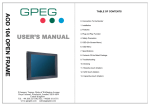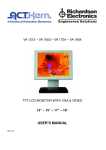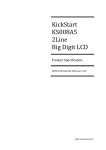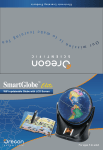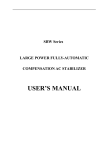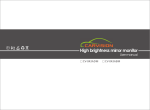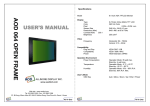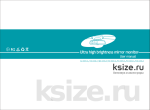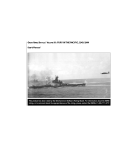Download OF190 OPEN FRAME USER`S MANUAL
Transcript
TABLE OF CONTENTS OF190 OPEN FRAME 0. Connection To the Monitor USER’S MANUAL 1. Installation 2. Features 3. Plug and Play Function 4. Safety Precaution 5. Contents Of the Retail Package 6. OSD Button 7. OSD Controls 8. Troubleshooting 9. Specifications 10. Drawing * 5Wire Resistor Touch (Option) * SAW Touch (Option) Fiducia International Ltd Suite 35, 9 Gunnery Terrace Duke of Wellington Avenue Royal Arsenal, Woolwich London. SE18 6SW United Kingdom www.fiduciauk.com All In One All In One 3. Plug and Play Function 0. Connection To the Monitor OF190SAW can be installed and connected automatically to any computer systems without driver CD or software programs. Monitor will recognize the optimized value of video mode by DDC(Display Data Channel) method that makes the graphic card of computer to communicate with the monitor. OF190SAW supports VESA DDC 1/2B. 4. Safety Precaution Analog RGB Touch I/F (option) 12V Adapter We strongly recommend that you carefully read this User’s Manual before operating your LCD monitor. FOLLOW INSTRUCTIONS in this manual. Please read and comprehend all using directives before use this machine. DC in PC VGA 1. Installation • Connect the signal(VGA) cable to the VGA port of computer. Tighten the two thumbscrews by turning clockwise. • You can adjust the connection for your PC environment. • Plug the DC cord of the AC adapter to the power connector and the plug the end of AC adapter to and electrical outlet socket(110V/220V) • Connect DC cord of adapter (12V DC) to the monitor.. 2. Features • OF190SAW is 19” XGA LCD monitor and support up to 75Hz. • You can adjust brightness, contrast, horizontal & vertical positions by OSD menus and use auto adjust function for instant adjustment. • High-qualified LCD Controller inside • Compact space saving design and power saving mode • 100% compatible with Windows PC environment without the installation of driver CD or software program. All In One ● Power — Use the type of power indicated on the marking label. ● Adapter — Only use an adapter designed of the LCD monitor. ● Plug — Do not remove any of the prongs of the monitor's three-pronged power plug. — Disconnect the power plug from the AC outlet if you will not use it for an indefinite period of time. ● Power and extension cord — Use the proper power cord with ground conductor — Do not overload wall outlets or power cords. Ensure that the total of all units plugged into the wall outlet does not exceed 7 amperes. — Do not allow anything to rest on the power cord. Do not locate this product where persons will walk on the cord. ● Care and maintenance — Slots and openings in the cabinet are provided for ventilation. Do not block or cover these openings. — Do not push objects of any kind into cabinet slots or openings. The screen surface is easily scratched. — Do not use paper towels to clean the display. Avoid touching it with your fingers, pens, or pencils. — Turn off the AC adapter and the monitor over long periods when not in use. All In One 6. OSD (On-Screen-Menu) 5. Contents Of the Retail Package Button POWER Function Power ON or OFF ON/OFF LED Indicate working status Green : On Flickering Red : Stand-by Red: No signal UP Launch OSD Menu or Add Value Move to OSD Menu DOWN Launch OSD Menu or Down value Move to OSD Menu Monitor User’s Manual AC/DC Adaptor Power Cord VGA Cable SELECT MENU Audio Cable Touch Driver (Option) Composite Cable (Option) Status Select OSD Menu On / Off OSD Menu S-video Cable (Option) All In One All In One 7. OSD Control 1. Color MENU Æ KEY COLOR Contrast Brightness Gamma Correct Color Temp Color Adjust Exit Select COLOR Æ UP / DOWN 4. OSD MENU MENU Æ 1) Adjust Contrast 2) Adjust Brightness 3) Adjust Color 4) Adjust Color Temp 5) Adjust R.G.B value Select OSD MENU Æ UP / DOWN KEY OSD MENU Language OSD H.Position OSD V.Position OSD Timer Translucent Exit 1024*768 1) Select Language 2) Adjust OSD Horizontal Position 3) Adjust OSD Vertical Position 4) Select OSD Auto Timer 5) Select transparent status of OSD menu 1024*768 2. PICTURE 5 MISCELLANEOUS PICTURE H.Position V.Position Sharpness Phase Clock Exit MENU Æ Select PICTURE Æ UP / DOWN KEY MENU Æ 1) Adjust Horizontal Position 2) Adjust Vertical Position 3) Adjust Sharpness 4) Adjust Phase 5) Optimize Image and eliminate Noise 1024*768 Miscellaneous M i scel l aneous Signal Source Mode Select Reset Volume Mute Channel Channel Exit Select MISCELLANEOUS Æ UP / DOWN KEY 1) Select Signal Source 2) Select Mode 3) Go to Factory Setting 4) Volume Up/Down(AV, TV Option) 5) Mute (AV,TV Option) 6) Select Channel (AV,TV Option) 1024*768 7) 3. FUNCTION FUNCTION Auto Adjust Auto Position Auto Phase Auto Clock Auto Color Exit MENU Æ Select FUNCTION Æ UP / DOWN KEY 1) 2) Run Auto-Adjust Function for optimization Automatically adjust screen position (17”,19” option) 3) Automatically adjust phase (17”,19” option) 4) Automatically adjust image and eliminate noise (17”,19” option) 5) Exit Automatically adjust color status 1024*768 All In One All In One 8. Troubleshooting 9. Specifications TO REDUCE THE RISK OF ELECTRIC SHOCK, DO NOT REMOVE COVER. NO USER-SERVICEABLE PARTS INSIDE. REFER SERVICING TO QUALIFIED SERVICE PERSONNEL. The monitor does not respond after you turn on the system. Make sure that the monitor is turned on. Turn off the power and check the monitor’s power cord, AC adapter, and signal cable for proper connection. Appear the “ No Input the Signal" Check the connecting of the audio cable between the monitor and the computer. Appear the “ Input Not the Supported" Input signal are insuperable, reset the video mode. The appearance is not at the screen center. Use “AUTO ADJUST”, refer to the Controls section. The characters on the screen are too dim or too bright Choose fit color temperature, use “AUTO COLOUR ADJUST or manually adjust “RGB ADJUSTMENT, refer to the Control section. Model 19 inch SXGA TFTLCD Monitor Display Type Color Pixel Screen Size Resolution (Max) Contrast Ratio Brightness 19” Color Active Matrix TFT LCD 16.7M Color 0.294 x 0.294 mm 376.3 (H) x 301.1 (V) mm 1280 x 1024 at 60 to 75Hz 500:1 250 cd/m2 Video Frequency Compatibility Plug and Play Compatibility Power Operation Environment Power Consumption Temperature Humidity User’s Mode OSD Key Horizontal: 56 ~ 75KHz Vertical: 31.5 ~ 80Hz VESA DDC 1/2B VESA / IBM / MAC VESA Standard, DPMS Operation Mode: 35 watt max. Stand-by: 4 watt max. Operation Mode : 0 ºC ~ 40 ºC Stand-by: -20 ºC ~ 60 ºC Operation Mode: 10% ~ 85% R.H. Stand-by: 90% R.H. Max. Menu / Down / Up / Enter / Power Dimension & Weight Dimension Weight All In One Retail Box: 505(W) x 230(D) x 525(H) mm 6.4kg(Net) / 9.3kg(gross) All In One 10. Drawing (OPTION) Front view Side view Bottom view All In One All In One All In One All In One (OPTION) All In One All In One All In One All In One