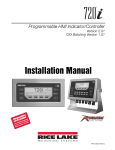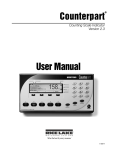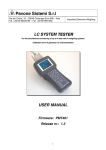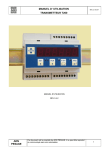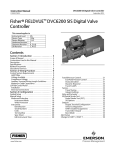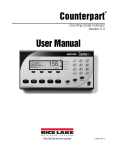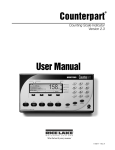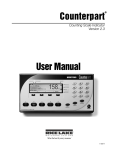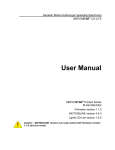Download DAT 400 Manual 0.5 - Elettronica Lucense
Transcript
Precise DAT 400 Series Digital / Analog Transmitters Installation & Operating Manual (version 0.5) Precise Instrument Corp. 76 Winn Street Woburn, MA 01801 Tel: 781-937-3115 / Fax: 781-937-3116 1 Technical Specifications Power Requirements Input Voltage Power Consumption Isolation Category 24 Vdc + 15% 7.5 Watts Class II Category II Environmental Operating Temperature Storage Temperature Relative Humidity + 14 to + 122ºF 104ºF (-10 to +50ºC) +40ºC) - 4 to + 158ºF 122ºF (-20 to +70ºC) +50ºC) 85% non-condensing Display Type Status LED’s Keyboard 6-digit red LED, 7 segment 0.55” high (4) Red LED’s (4) Keys (tactile feedback) Performance Excitation Voltage Load Current Conversion Rate Resolution Sensitivity Linearity Temperature Creep A/D Converter Signal Input Range Filter Increment Size Decimal Point Calibration Methods 5 volts fixed, short circuit proof 85 mA (six 350 • load cells) 50 updates / second (no filtering) 60,000 counts 0.02 uV / count < 0.01% of full scale < 0.001% of FS / ºC 24 bits - 0.5 mV/V to + 3.5 mV/V (- 3.9 mV/V to + 3.9 mV/V optional) 0.1 Hz to 25 Hz selectable x1, x2, x5, x10, x20, x50 0.0, 0.00, 0.000 Computer interface or via front panel Analog Output (Isolated) Type Voltage Current Linearity Temperature Creep 16 bit D/A conversion 0-10 Vdc (10K • min load) 4-20 mA (300 • max load) < 0.012% of full scale < 0.001% of FS / ºC Inputs & Outputs (2) Logic Inputs (2) Logic Outputs Opto-isolated, 24 Vdc PNP (requires ext. power supply) Solid-state relays, (maximum load 24 Vdc / 100 mA each) Serial Output RS-232, RS-422 or RS-485 Maximum Cable Length 50 feet RS-232, 3200 feet for RS-422 and RS-485 Standard Protocols Baud Rate ASCII, Modbus RTU 2400, 9600, 19200, 38400, or 115200 selectable Enclosure Overall Dimensions Mounting Enclosure Protection (front) Weight Wiring Connections 4.17” x 3.54” x 2.28” (L x H x D) DIN Rail ABS Plastic IP20 8 Ounces Terminal blocks (pitch = 0.196”) Specifications are subject to change without notice 2 Installation Mounting Environmental Considerations Install the instrument in a location where it will not be subjected to excessive heat, humidity or vibration. For best results, avoid direct sunlight on the front of the instrument. The unit should be installed at eye level so as to allow viewing the display and access to the front panel keys. Heavy electrical equipment should not be installed close to the weighing equipment. Excessive vibration will affect the accuracy of the weigh system and depending on the severity can cause damage to electrical and electronic components. Cable Types and sizes The atmosphere should be dust free and not contain any corrosive gasses or materials which could adversely affect the equipment. Use a 6 x 0.5 mm2 shielded cable for the load cell/s connection. Use a 3 x 0.34 mm2 shielded cable for the RS-232 connection, and a 2 x 0.34 mm2 shielded cable for the RS-485 connection. Hazardous areas If the weighing system will be installed in a hazardous area, please refer to the drawing shown on page 40. Power and Wiring Considerations The instrument is powered from an external 24 vdc source. The instrument can be operated from a computer, therefore, a “clean” power source is required for reliable operation. NOTES: WELDING on or in the vicinity of the equipment is strictly prohibited. The incoming power should come from a source that is isolated from other process equipment. STATIC loads, caused by thunderstorms, must be prevented from developing by using reliable lightning conductors. Cables carrying primary and switched power should be routed away from load cell and other signal cables to avoid electrical interference. ENSURE that the cooling of the equipment is not obstructed. Relays, motor starters and other inductive devices connected to the equipment must have reliable and effective arc suppression. Always connect the shield lead where indicated on the drawing, and on one end only. High voltage devices such as megohmmeters, etc. should never be used to check the wiring connections. Plastic insulating tape should not be used on load cell connections. 3 Introduction Front panel key functions - Setup Mode This manual provides general information on the installation, configuration, calibration, and operation of the Precise 400 Series Digital / Analog Transmitters. There are two models within this series, the Model 400 which features a four-button keyboard, 6-digit Red LED display, and four status LED’s. The Model 450 is a blind unit which can only be configured and calibrated remotely via the serial port. Both models are packaged in ABS Plastic DIN-Rail mounted enclosures. All units include the following features: • • • • • • Drives up to six 350 ohm load cells Supports 4 and 6 wire connections RS-232, RS-422, or RS-485 outputs (2) Logic inputs (2) Logic outputs (setpoints) Isolated analog output 4/20mA, 0-5 Vdc or 0-10Vdc output utilizing a 16 bit DAC In setup mode three of the front panel keys are used as directional keys to scroll through the various menus. A label on the lower half of each key identifies the direction provided by the key. The “SET” and “FUN” keys are used to navigate through the main menu and sub-menus. They are also used to increment or decrement the numerical value of a selected digit. The “O” key is used to move through certain sub-menu parameters, or to select a specific digit when numerical values are displayed. It is also used to return to the main menu from any of the sub-menus. The “PRG” key switches the unit to the “Basic Configuration” mode. It is also used to enter the sub-menus, and store parameter changes. The “PRG” key when used in conjunction with the “SET” key switches the unit to the “Complete Configuration” mode. It is also used to enter the sub-menus, and store parameter changes. The Precise 400 Series Transmitters have three different modes of operation: Operating mode In this mode the unit displays gross weight, net weight, or peak force readings as required. Status LED’s (Model 400 only) Setup mode There are four status LED’s on the front of the unit, one for Motion, one for Net mode, and one for each of the outputs. This mode is used for configuration and calibration of the unit. Test mode Enabling/Disabling front panel keys. The test mode enables you to test the inputs, outputs, and analog output. In order to prevent any access to the instrument by non-authorized personnel, a procedure to lock the keyboard is also available. Front panel key functions - Operating Mode (Model 400) The “SET” key enables you to enter values for Setpoints 1 and 2. Press the “SET” key, Set 1 appears on the display. Press the “PRG” key to view the current value. To change the current value, press the “O” key to select a digit, then use the “UP” or “DOWN” keys to increment or decrement the value. Repeat this procedure for the remaining digits, then press the “PRG” key to enter the new value. To change the value for Setpoint 2, press the “SET” key again and repeat the above procedure or press the “O” key to exit. The “FUN” key is used to switch the unit from Gross mode to Net mode, or Peak Hold mode. To switch to Peak Hold mode, press and hold the “FUN” key until a ‘P’ appears on the display. The “O” key is used to zero the unit in Gross mode, tare the unit in Net mode, and reset the value to zero in Peak Hold mode. How to LOCK the front panel keys: Press and hold the “PRG” and “O” keys. The “O” key must be pressed after the “PRG” key. Release both keys when the message LOCK appears on the display. Press the “PRG” key to confirm. Now the keys are disabled. How to UNLOCK the front panel keys: Press and hold the “PRG” and “O” keys. The “O” key must be pressed after the “PRG” key. Release both keys when the message UNLOCK appears on the display. Press the “PRG” key to confirm. Now the keys are enabled. Note: When the keyboard is locked the message LOCK appears for a while during the power-on sequence. The “PRG” key is used to send the data to the RS-232 serial port for use with a computer. 4 Main Power Connections Logic Input Connections (cont’d) Use terminal 8 for the (+) input, and terminal 9 for the (-) input. The supply voltage must be 24 Vdc + 15%. The external power supply must have a minimum rating of 5 watts. Input (2) functions as a “send data” command, closing the input causes the weight data to be sent to the RS-232 serial port. Logic Output Connections Transducer/s Connections Use terminal 1 for Output (1) and terminal 2 for Output (2). Terminal 3 is the common for both outputs. The outputs utilize solid-state relays with a maximum load rating of 24 Vdc @ 100mA Attach cable from transducer/s to transmitter (terminals 13 through 18). If using a 4-conductor cable, (no remote sensing) jumpers must be installed between the + Excitation and + Sense leads (terminals 14 to 15) and between the - Excitation and - Sense leads (terminals 13 to 16) as shown below in Figure 1. Analog Output Connections Use terminal 10 for the 4/20mA output (300 Ohm load max), or terminal 11 for a 0 to 5 Vdc or 0 to 10 Vdc output (10K Ohm load max). Terminal 12 is used as the common for either output. Logic Input Connections Use terminal 4 for Input (1), and terminal 5 for Input (2). Terminal 6 is the common for both inputs. These are powered inputs, which require an input voltage of 24 Vdc to activate them. See Figure 1 for additional information. Serial Output Connections The transmitters serial port supports RS-232, RS-422 or RS-485 communications. Serial parameter selections can be found on page 18. A detailed description of the serial data formats is provided on pages 20 through 23. Wiring connections are shown on pages 24 through 25. Input (1) is used to zero the unit in Gross mode, tare the unit in Net mode, and reset the peak value when operating in Peak Hold mode. Output 1 Output 2 Common Figure 1 1 Precise 3 DAT 400 2 Ext. power supply for Logic Inputs (24 Vdc) Input 1 4 5 6 7 Not used SET Input 2 Common 8 0 Vdc 9 FUN POWER SUPPLY 24 Vdc +24 Vdc + Exc - Sense PRG - Sig + Sig LOAD CELL 5 Gnd Not used Gnd + Tx - Tx + Rx - Rx RS422/485 32 unit max. (1000m max.) + Sense O - Exc Txd Rxd RS232 (20m max.) Common 27 26 25 24 23 22 21 20 19 Voltage Out 10 11 12 13 14 15 16 17 18 Analog Output Current Out When no programming procedures are in progress, the display shows the weight value. In some particular conditions the following ERROR MESSAGES are displayed: The weight displayed by the instrument is more than 9 divisions over the “Live” weight value (see “NET” parameter, page 12) The load cells input signal is lower than - 0,5 (-3,9) mV/V. The load cells input signal is higher than +3,5 (+3,9) mV/V. The load cell input signal is missing O-L The values in brackets refer to the instruments having load cells input signal range from - 3,9 to + 3,9 mV/V (optional) Configuration Methods Basic Configuration (cont’d) The Precise 400 Series Digital / Analog Transmitters can be configured by using the front panel keys (Model 400) to navigate through a series of menus, or by sending configuration and calibration data to the RS-232 port with INOVATION an MS Windows based program included with the unit. INOVATION simplifies the configuration and calibration procedure. To set one of the following parameters, CAPAC, SENSIT, NET, DEAD L, DSPDIV, or ANALOG, press the “PRG” key to view the default or previously selected value for that parameter. To change the value, press the “O” key to select a digit, then use the “UP” or “DOWN” keys to increment or decrement the value of the selected digit. When the desired value appears on the display, press the “PRG” key to store the new value. Press either the “UP” or “DOWN” keys to move to the next parameter. Configuration Procedures There are two procedures available for setup of the Precise 400 Series Transmitters, “Basic Configuration” or “Complete Configuration”. The SIGNAL parameter enables you to view the actual input signal from the transducer/s. Press the “O” key to move to the next parameter. The “Basic Configuration” procedure allows you to change selective parameters, whereas, the “Complete Configuration” procedure allows you to change all of the parameters. The CALIBR parameter is used to calibrate the transmitter. The unit can be calibrated using either the data sheet or dead load procedure. The data sheet calibration procedure allows the transmitter to be calibrated without a transducer simulator or test weights. This procedure is based on the capacity and certified, full scale mV/V output (sensitivity) of the transducer/s. For example, if the transmitter requires calibration only, the “Basic Configuration” procedure is recommended. The following pages provide a detailed explanation of both configuration procedures. To perform a data sheet calibration, enter the total scale capacity, sensitivity, net weight, dead load weight, and display resolution, then press the “O” key. The display will indicate STORE ?, press the “PRG” key to save the changes and return to the operating mode. Basic Configuration via the Front Panel To perform a “Basic Configuration”, press and hold the “PRG” key until the display shows CAPAC. Use either the “UP” or “DOWN” keys to navigate through the eight basic configuration sub-menus shown below. Display Sub-menu Functions CAPAC Total capacity of transducer/s SENSIT Rated output of the transducer/s NET Net (live) weight value DEAD L Dead load weight value DSPDIV Increment size (resolution) SIGNAL Transducer/s input signal (view) CALIBR Calibration procedure See page 8 for a detailed explanation of the calibration procedure using test weights. The ANALOG parameter is used to enter the full scale weight value that you want the analog output to represent. The default is net weight value. To exit from the setup procedure, press the “O” key when any one of the following parameters are displayed CAPAC, SENSIT, … ANALOG. The display will indicate STORE ?, press the “PRG” key to save the changes and return to the operating mode. ANALOG Full scale value for analog output 6 Basic Configuration Menu ( PRG ) (keep pressed) ( O ( O ( O NET ( PRG ) Enter “LIVE” weight value ( PRG ) DEAD L ( PRG ) Enter “Dead Load” weight value ( PRG ) DSPDIV ( PRG ) Select display divisions 0.001 - 50 ( PRG ) SIGNAL ( PRG ) View input signal value mV/V CALIBR ( PRG ) See calib. procedure on next page ( O ( PRG ) ( ( Enter transducer/s sensitivity ANALOG ( PRG ) Enter FS value for analog out STORE ? Place the unit in “Basic Configuration” mode by pressing and holding the “PRG” key until the display shows CAPAC. Use either the “UP” or “DOWN” keys to scroll through the eight basic configuration menus shown above. To set one of the following parameters, CAPAC, SENSIT, NET, DEAD L, DSPDIV, or ANALOG, press the “PRG” key to view the default or previously selected value for that parameter. To change the value, press the “O” key to select a digit, ( PRG ) ( ( * O ( O ( PRG ) ( ( SENSIT ( O ( PRG ) ( ( Enter total scale capacity ( O ( PRG ) ( ( CAPAC ( O ( ( ( PRG ) QUIT then use the “UP” or “DOWN” keys to increment or decrement the value of the selected digit. Press the “PRG” key to enter the new value, then press either the “UP” or “DOWN” keys to move to the next parameter. To exit the setup procedure, press the “O” key when any one of the sub-menu parameters are displayed. The display will indicate STORE ?, press the “PRG” key to save the changes and return to the operating mode. 7 Basic Configuration Menu (cont’d) NOTE: In order to ensure greater stability during the calibration procedure, the digital filter increases to the maximum value automatically (value 9), therefore the weight indication updates very slowly at this stage. Once the calibration procedure has been completed, the digital filter will return to the previous value automatically. ( PRG ) Cont’d from the previous page ( CAL O Sets ZERO calibration ( * ( ( Enter the actual weight value (SPAN) WT-VALUE CAL ( PRG ) NOTE: Input signal from the transducer/s must be stable when entering the zero and span values. ( PRG ) Back to “CALIBR” (Main menu) The Precise 400 Series Transmitters can be calibrated via the front panel keys (Model 400), or with the INOVATION configuration utility. 4. Enter the actual weight value using the “O” key to select each digit, then use the “UP” or “DOWN” keys to increment or decrement the value of the selected digit. Both methods consist of the following steps. 5. Press the “PRG” key to enter the setting (CAL will be blinking on the display). • • • • • Zero calibration Apply a known load (test weight) Edit weight value Span calibration Optional linearization (See page 14) 2-point calibration via the front panel keys To calibrate the transmitter with the front panel keys, proceed as follows: 1. With the unit in “Basic Configuration” mode and the message “CALIBR” displayed, press the “PRG” key (CAL will be blinking on the display). 2. With the system unloaded, press the “O” key to perform the ZERO calibration. 3. Apply a known load not less than 10% of the net weight value and press the “UP” key. 6. Press the “PRG” key, (the display indicates CALIBR), press either the “UP” or “DOWN” keys to move to the next parameter. 7. If no additional parameter changes are required, press the “O” key (the display indicates STORE ?), press the “PRG” key to save the changes and return to the operating mode. Should it be necessary to erase either of the previous calibration entries, proceed as follows: When the message CAL is blinking on the display, to erase the zero calibration, press and hold the “FUN” key, and then press the “O” key. Release both keys, the previous zero calibration entry has been erased. To erase the span calibration, press and hold the “FUN” key, and then press the “SET” key. Release both keys, the previous span calibration entry has been erased. End the procedure as described above (points 6 and 7). 8 Complete Configuration via the Front Panel (Model 400) Configuration using INOVATION To configure the Precise 400 Series Digital / Analog Transmitters with the INOVATION program, proceed as follows: In order to perform a complete configuration, the unit must be placed in setup mode. To enter the setup mode, press and hold the “PRG” and SET” keys on the front of the unit. The “SET” key must be pressed after the “PRG” key. Release both keys when the word CONFIG is shown on the display. The CONFIG menu is the first of six main menus used to completely configure the instrument. Use either the “UP” or “DOWN” keys to navigate through the six main menus shown below. 1. Install INOVATION on an IBM-compatible computer running Windows 95, 98, Me or XP. 2. Minimum system requirements are 8MB of extended memory and at least 5MB of available hard drive space. 3. Remove power from both units, and connect the PC’s serial port to the RS-232 terminals on the transmitter. Refer to page 25 for wiring. 4. Apply power to the PC and the transmitter, then start the INOVATION program. Display 5. Switch the transmitter into remote mode by removing the upper left cover and moving jumper (J1) to the remote control position as shown below. The Model 400 can also be switched into remote mode by going into complete configuration and then selecting ‘Remote’ from the serial menu. See page 18. Main Menu Functions CONFIG Parameters for total scale capacity, transducer sensitivity, net and dead load weight values, display divisions. CALIBR Zero and full scale calibration. PARAM Parameters for digital filtering, motion, auto zero and zero tracking IN-OUT Operating mode selection for outputs, and input and output test. SERIAL Serial output configuration. Pins 1 - 2 = Remote Control Pins 2 - 3 = Default Setting 1 2 3 Precise ANALOG Analog output configuration and calibration. DAT 400 Press the “PRG” key to move down to the sub-menu or parameter desired. Press the “PRG” key to view the default or previously selected value for that parameter. 1 To change a parameter, press either the “UP” or “DOWN” keys to view the choices for that parameter. When the desired selection appears on the display, press the “PRG” key to enter the selection and move to the next parameter. 9 When viewing either model from a computer, the current weight value will be displayed under the icon representing the unit being configured. If ERROR appears under the transmitters icon, re-check all of the wiring connections, verify that the unit is in remote mode, and make sure the icon being displayed matches the address of the transmitter to be configured. To edit numerical values, use the “O” key to select the digit, then use either the “UP” or “DOWN” keys to increment or decrement the value of the selected digit. Once the value has been entered, press the “PRG” key to store the value and move to the next parameters. Press the “0” key until the display indicates STORE ?, press the “PRG” key to save the changes and return to the operating mode. Double-clicking on the transmitters icon will bring you to the INOVATION Main Setup Screen. 9 If the operator answers “Yes”, the “Dead load” value inside the first file folder will change automatically according to the new zero. If the operator answers “No”, the “Dead load” value inside the first file folder will remain set to the previous value. Configuration using INOVATION (cont’d) On this screen you can switch the display among net, gross and peak reading, set the serial address, enter values for the two setpoints, check the two logic inputs status and the software release of the instrument. The third file folder contains the parameter selections for digital filtering, zero tracking, etc. Click on the SETUP button, seven file folders will appear on the lower half of the screen. The first file folder labeled “Parameters” will be open. The fourth file folder contains the parameter selections for configuring the inputs and outputs The top section in this folder is for entering the total scale capacity, sensitivity, net weight, and dead load weight values (required parameters for performing a data sheet calibration) The fifth file folder contains the parameter selections for the serial output. The sixth folder contains the parameter selections for the analog output, The data sheet calibration procedure allows the transmitter to be calibrated without a transducer simulator or test weights. This procedure is based on the capacity and certified, full scale mV/V output (sensitivity) of the transducer/s. The seventh folder provides a means for testing the outputs and analog output The Main Setup Screen and file folders 1 through 6 all have SEND buttons on them for downloading the various parameter changes. To perform a data sheet calibration, enter the above values, then click on the SEND button for that group of parameters. When configuration and calibration has been completed, the data can be saved on a PC or floppy disk or downloaded (sent) to the transmitter. This method of configuring and calibrating is very beneficial when several transmitters with similar configurations are being set up, or when a transmitter has to be replaced. The next section in this file folder is used to select the display resolution. It consists of a drop down menu and a SEND button. The Precise units allow to count by 1’s up to 60,000 counts, Yet, for values greater than 10,000, the units automatically select a lower resolution to ensure greater stability. After selecting the desired resolution, press the SEND button for this parameter. Do not press any of the other SEND buttons in this folder or the unit will revert back to a default setting of x2, x5, etc. To exit INOVATION, click on the Exit Setup icon. Now click on Option in the upper left corner of the screen, from the drop down menu select EXIT, a “Save Changes” window will appear, click on OK. This will return you to the Configuration Utility Screen, click on QUIT. Changes to the display resolution should only be done after the unit has already been calibrated using the data sheet or dead load procedure. Figure 2 shows an example of one of the INOVATION configuration screens. The bottom parameter selection in this file folder is labeled “Operating Mode”. It enables the unit to retain the mode of operation in the event of a power loss. When the power is re-applied, the transmitter automatically returns to the mode that it was operating in prior to the power loss. Figure 2 Changes to the Operating Mode cause an automatic power off - power on sequence of the instrument when the configuration will be saved. This allows the new Operating Mode to take effect. The second file folder enables you to calibrate the unit with a transducer simulator or actual weight, (recommended method of calibration). Inside this 2nd file folder, once the zero calibration has been performed, the program asks the operator if the new zero has to modify the “Data sheet” calibration. 10 Figure 2.1 The Inovation software also allows the operator to create new configurations, save new files and open existing files without having any instrument connected to the computer. Thanks to this feature, the download of a given configuration to the instrument can be performed at any time. To perform the operation mentioned above click on the “Edit” menu at the left end upper corner (See figure 2.1), then enable the function “Edit Configuration Offline”. The message “Edit” will appear on the display, showing this particular condition. Another useful function concern the possibility to print out a report in which all the parameters of a given configuration are included. The “Print” command can be performed by clicking on “Print Configuration”. Besides, the command “Report Notes” allows the operator to include a heading in the report, in order to identify the plant, the customer name or any other useful information. An example of a printed report is given on the right side of this page: PRINT CONFIGURATION Date 12/01/2004 Test Procedure for DAT instruments Status Instrument Device address Setpoint 1 value Setpoint 2 value Input 1 status Input 2 status Instrument software version 2 1500 3500 0 0 0.4 Parameters Total capacity of transducers Full scale output value (mV/V) Net weight (value) Dead load (value) Display resolution Input signal Internal counts (Reference only) Operating mode 10000 2.0000 8000 1500 1 0.599 155729 Net Filters / z-track Digital filter value (0 to 9: 0 = no filter; 9 = max filter; default 5) Motion band value (0 to 4: 0 = minimum; 4 = maximum; default 2) Auto zero range setting at power up (0 to 10.0% of net weight: 0 = disble) Zero tracking (0 to 4: default 2) 5 1 0.0 2 Output config. Out 1 Operating mode Contact status below setpoint value Positive / Negative weight comparison Immediate activation / activation after stabilization Hysteresis (default 2) Setpoint activation time length (in 1/10 sec.) (0 = disable) Time delay for activating setpoint (in 1/10 sec.) (0 = disable) Net N. Open Positive Immediate 2 0 0 Output config. Out 2 Operating mode Contact status below setpoint value Positive / Negative weight comparison Immediate activation / activation after stabilization Hysteresis (default 2) Setpoint activation time length (in 1/10 sec.) (0 = disable) Time delay for activating setpoint (in 1/10 sec.) (0 = disable) Gross N. Closed Positive Immediate 50 0 0 Serial Baud Rate (default 9600) Serial port mode (default Continuous transmission) Serial address (ID Code) (from 01 to 32) Response delay (Demand or Modbus mode) (in 1/100 sec. Max 1 sec.) Data Format (N-8-2 / E-8-1 / O-8-1 for MODBUS mode) Com2 Protocol (None for MODBUS mode) Com2 Address (Profibus/DeviceNet Address from 1 to 126) Com2 Baud Rate (Only DeviceNet) Ana. Output Full scale value (default = Net weight value) Analog output source (Net Gross Peak H) Analog output selection No load zero input value 11 9600 Slave 2 25 N-8-1 None 001 250 8000 Net 0-20mA 0 Complete Configuration Menu CONFIG CALIBR PARAM IN-OUT SERIAL ANALOG ( PRG ) ( O ( O ( O NET ( PRG ) Enter “LIVE” weight value ( PRG ) DEAD L ( PRG ) Enter “Dead Load” weight value ( PRG ) DSPDIV ( PRG ) Select display divisions 0.001 - 50 ( PRG ) SIGNAL ( PRG ) View input signal value mV/V ( O COUNTS ( PRG ) View the Raw A/D counts ( O ( O ( PRG ) ( ( Enter transducer/s sensitivity ( O ( PRG ) ( ( SENSIT ( O ( PRG ) ( ( Enter total scale capacity ( O ( PRG ) ( ( CAPAC ( O ( ( OPMODE ( PRG ) GROSS NET PEAK H Operating mode @ power up ( PRG ) To change the value, press the “O” key to select a digit, then use the “UP” or “DOWN” keys to increment or decrement the value of the selected digit. Press the “PRG” key to enter the new value, then press either the “UP” or “DOWN” keys to move to the next sub-menu parameter or press the “O” key to return to the main menu. To exit the configuration procedure, return to the main menu and press the “O” key, (the display will indicate STORE ?), press the “PRG” key to save the changes and return to the operating mode. Place the unit in complete configuration mode by pressing and holding the “PRG” and SET” keys on the front of the unit. The “SET” key must be pressed after the “PRG” key. Release both keys when CONFIG is displayed. Press the “PRG” key to enter the sub-menu, then use either the “UP” or “DOWN” keys to select one of the sub-menu parameters. Press the “PRG” key to view the default or previously selected value for that parameter. 12 Complete Configuration Menu (cont’d) NOTE: In order to ensure greater stability during the calibration procedure, the digital filter increases to the maximum value automatically (value 9), therefore the weight indication updates very slowly at this stage. Once the calibration procedure has been completed, the digital filter will return to the previous value automatically. CALIBR PARAM IN-OUT SERIAL ANALOG CONFIG ( PRG ) CAL WT-VALUE ( PRG ) ( O Sets ZERO calibration ( ( PRG ) Enter the actual weight value (SPAN) ( PRG ) CAL NOTE: Prior to calibration, the transmitter must be configured, thus giving it a set of operating parameters. The unit can be calibrated using the 2-point method or the optional multi-point (linearity compensation) method. See page 14 for a detailed description of the multi-point calibration procedure. 2-Point calibration via the front panel keys To calibrate the transmitter using the front panel keys, proceed as follows: 1. With the unit in “Complete Configuration” mode, press either the “UP” or “DOWN” keys until CALIBR is shown on the display. 2. Press the “PRG” key (CAL will be blinking on the display). 3. With the system unloaded, press the “O” key. 4. Apply a known weight not less than 10% of the net weight value and press the “UP” key. NOTE: Input signal from the transducer/s must be stable when entering the zero and span values. 5. Enter the actual weight value using the “O” key to select each digit, then use the “UP” or “DOWN” keys to increment or decrement the value of the digit. Press the “PRG” key to enter the setting (CAL will be blinking on the display). 6. Press the “PRG” key, (the display indicates CALIBR), press either the “UP” or “DOWN keys to move to the next parameter. 7. If no additional parameter changes are required, press the “O” key (the display indicates STORE ?), press the “PRG” key to save the changes and return to the operating mode. Should it be necessary to erase either of the previous calibration entries, proceed as follows: To erase the zero calibration, press and hold the “FUN” key, and then press the “O” key. Release both keys, the previous zero calibration entry has been erased. To erase the span calibration, press and hold the “FUN” key, and then press the “SET” key. Release both keys, the previous span calibration entry has been erased. 13 Complete Configuration Menu (cont’d) NOTE: Input signal from the transducer/s must be stable when entering the linearization correction point values. CALIBR ( PRG ) Sets tare value Point 0 CAL ( SET ) (Keep pressed) Apply a known weight on the scale Lin P1 ( PRG ) Display and edit test weight value WT VALUE Lin P9 ( O ( PRG ) CAL ( PRG ) ( Lin P2….P8 ( PRG ) The Model 400 features a 10-point linearization option (available only with the front panel keys). Any number of points up to 10 may be used, however, the last point must always be the full scale value of the weighing system. Example: A one point linearization correction would require a total of two points, one point within the range, and one point for full scale. Prior to performing the linearization correction, at least the zero of the unit must have already been calibrated, while the full scale value is not mandatory. The unit must be in CALIBR mode, and you should have known weights available equal to the points being set. Multi-point Calibration via Front Panel Keys 1. With the unit in either “Basic or Complete Configuration” mode, press the “PRG” key (CAL will be blinking on the display). 2. Press and hold the “SET” key until Lin P1 is blinking on the display. 3. Apply a known weight for the first linearization point, and press the “PRG” key. 4. Enter the actual weight value using the “O” key to select each digit, then use the “UP” and “DOWN” keys to increment or decrement the value of the selected digit. 5. Press the “PRG” key. The unit will increment to the next linearization point (Lin P2). 6. Repeat steps 3 through 5 for additional points. 7. If all 10 points will be linearized, follow the 1st. procedure. For linearization correction using less than 10 points, follow the 2nd. procedure. 1st Procedure (10-point linearization) 7a. Enter the weight value for linearization point Lin P9, and press the “PRG” key (CAL will be blinking on the display). Press the “PRG” key again, (the display indicates CALIBR). 7b. Press the “O” key (the display will indicate STORE ?), press the “PRG” to save the changes and return to the operating mode. 2nd. Procedure (less than 10-point linearization) 7a. The last linearization point must be the full scale value. Press the “O” key, (CAL will be blinking on the display). 7b. Press the “PRG” key (the display will show CALIBR). Press the “O” key (the display will indicate STORE ?). 7c. Press the “PRG” key to save the changes and return to the operating mode. 14 Complete Configuration Menu (cont’d) PARAM IN-OUT SERIAL CONFIG CALIBR ( PRG ) ( FILTER ( PRG ) Enter value 0 to 9 Default = 5 ( PRG ) ( MOTION ( PRG ) Enter value 0 to 4 Default = 2 ( PRG ) ( AUTO 0 ( PRG ) Enter value 0.0 to 10.0% 0 = Disabled ( PRG ) ( 0 TRAC ( PRG ) Enter value 0 to 4 Default = 2 ( PRG ) 0 BAND ( PRG ) Enter value 0 to 200 Default = 100 ( PRG ) ( O ( O ( O ( O ( O ( 1. With the unit in “Complete Configuration” mode, press either the “UP” or “DOWN” keys until PARAM is shown on the display. 5. Press the “PRG” key to enter the new value, then press either the “UP” or “DOWN” keys to move to the next sub-menu parameter or press the “O” key to return to the main menu. 2. Press the “PRG” key to enter the sub-menu, then use either the “UP” or “DOWN” keys to select one of the sub-menu parameters. 6. To exit the configuration procedure, return to the main menu and press the “O” key, (the display indicates STORE ?), press the “PRG” key to save the changes and return to the operating mode. 3. Press the “PRG” key to view the default or previously selected value for that parameter. 4. To change the value, press the “O” key to select a digit, then use the “UP” or “DOWN” keys to increment or decrement the value of the selected digit. See Table 2 on page 26 for a detailed explanation of the “PARAM” parameter selections 15 Complete Configuration Menu (cont’d) IN-OUT SERIAL ANALOG CONFIG CALIBR PARAM ( PRG ) O ( ( O ( ( MODE 1 HYST 1 ( O ( TIMER 1 ( O ( DELAY 1 ( O ( MODE 2 O ( O ( PRG ) ( PRG ) Enter value 0.00 - 100.0 Default = 0 ( PRG ) ( PRG ) Refer to procedure for MODE 1 ( PRG ) See notes on page 28 Default = 2 ( PRG ) TIMER 2 ( PRG ) Enter value 0.00 - 100.0 Default = 0 ( PRG ) DELAY 2 ( PRG ) Enter value 0.00 - 100.0 Default = 0 ( PRG ) 16 NET ( PRG ) GROSS ( PRG ) PEAK H ( PRG ) N.O. ( PRG ) N.C. ( PRG ) POS. ( PRG ) NEG. STABLE HYST 2 Continued on the following page ( PRG ) NORMAL ( ( ( PRG ) Enter value 0.00 - 100.0 Default = 0 ( PRG ) ( O ( PRG ) See notes on page 28 Default = 2 ( ( ( PRG ) Complete Configuration Menu (cont’d) Cont,d from the previous page Closing Input 1 = 10 Closing Input 2 = 02 ( TEST OUT O ( PRG ) ( O OUT 00 ( O OUT 10 ( O OUT 02 ( O ( O ( IN 0 0 ( ( ( PRG ) ( ( TEST IN ( O ( ( OUT 12 See Table 1 Table 1 Display OUTPUT 1 (status) OUTPUT 2 (status) OUT 00 OFF OFF OUT 10 ON OFF OUT 02 OFF ON OUT 12 ON ON See Table 6 on page 28 for a detailed explanation of the “IN - OUT” parameter selections 17 SERIAL ANALOG ( PRG ) BAUD2R O ( ( O ( ( BAUD1R BAUD R * CONFIG CALIBR ( PRG ) PROT-1 ( O ( ( O ** PROT-2 ( PRG ) 2400 ( PRG ) 9600 ( PRG ) 19200 ( PRG ) CONTIN ( PRG ) 38400 ( PRG ) DEMAND ( PRG ) 115200 ( PRG ) AUTOM ( PRG ) SLAVE ( PRG ) n 8 2 ( PRG ) E 8 1 ( PRG ) o 8 1 ( PRG ) BCD ( PRG ) NONE ( PRG ) ( PRG ) ( PRG ) ADDRES IN-OUT ( PRG ) MODBUS ( PARAM ( PRG ) PROFIB ( PRG ) DEVNET ( PRG ) NONE Use the “PROT-2” ONLY when the instrument is equipped with the Profibus-DP or DeviceNet option cards. Otherwise do not enter into this menu. Enter value 01 - 32 Max # 32 ( PRG ) Enter value 001 - 126 ( PRG ) *“BAUD1R”, “BAUD2R” and “DN-ADD” come up on the display only if the “PROT-2” menu has been set as “DEVNET”. * DN-ADD O ( O Enter value 0.00 - 1.00 Max 1 sec. REM-CO ( PRG ) REMOTE ( ( DELAY ( PRG ) ( O ( PRG ) DATA F ( PRG ) See Tables 3 through 5 for a detailed explanation of the “SERIAL” parameter selections 18 ** When the “PROT-2” menu is set as “PROFIB” or “DEVNET”, the “ANALOG” menu will be automatically disabled. Therefore the access to the “ANALOG” menu is possible only when the “PROT-2” has been set as “NONE”. ( PRG ) ( O OPERATING MODE ( ( PR-ADD ( O ( ( ( PRG ) n 8 1 ( PRG ) n 8 2 ( PRG ) E 8 1 ( PRG ) o 8 1 ( PRG ) n 7 2 ( PRG ) E 7 1 ( PRG ) E 7 2 ( PRG ) o 7 1 Complete Configuration Menu (cont’d) ANALOG CONFIG CALIBR PARAM IN-OUT SERIAL ( PRG ) ( O ( MODE ( O ( ANZERO ( O ( TEST O ( ( O ( ( RANGE OFFSET ( PRG ) Enter span value ( PRG ) ( PRG ) ( PRG ) Enter weight value ( PRG ) ( PRG ) NET ( PRG ) GROSS ( PRG ) PEAK H ( PRG ) ( PRG ) ( PRG ) 0-20 mA ( PRG ) 4-20 mA ( PRG ) 0-10 V ( PRG ) 0-5 V ( PRG ) -0- ( PRG ) - FS - ( O OUT ( O OUT 100 ( PRG ) Adjust value with UP & DOWN keys ( O ( ( F-SCAL ( O ( ( 5. To edit numerical values, use the “O” key to select the digit, then use either the “UP” or “DOWN” keys to increment or decrement the value of the selected digit. 1. With the unit in “Complete Configuration” mode, press either the “UP” or “DOWN” keys until ANALOG is shown on the display. 2. Press the “PRG” key to enter the sub-menu, then use either the “UP” or “DOWN” keys to select one of the sub-menu parameters. 6. Press the “PRG” key to enter the new value, then press either the “UP” or “DOWN” keys to move to the next sub-menu parameter or press the “O” key to return to the main menu. 3. Press the “PRG” key to view the default or previously selected value for that parameter. The “ANZERO” parameter is a negative weight value to which the zero offset of the analog output can be referred. 4. To change a parameter, press either the “UP” or “DOWN” keys to view the choices for that parameter. When the desired selection appears on the display, press the “PRG” key to enter the selection and move to the next parameter. Example: If the selected range is 4/20 mA and the “ANZERO” value is “10”, the analog output value will be 4 mA when the weight will be “–10” 19 0 Serial Communication Baud Rates 2400, 9600, 19200, 38400, and 115200 Data Formats All serial characters are in ASCII format, and consist of the following. 1 Start Bit, 7 or 8 Data Bits, 1 or 2 Stop Bit, Parity No, Even or Odd. The above data depend on the selection made in the “SERIAL” menu (see Table 3 on page 26) Transmission of the serial data can be initiated in several ways as described below. Automatic mode The “Automatic” mode is used to interface with printers or other data acquisition devices. The serial data is transmitted automatically, upon stabilization whenever the weight value has increased or decreased more than 20 divisions. This function is not performable when the “MOTION” parameter is set to 0 (weight stability check disabled). Continuous mode The “Continuous” mode is used to interface with computers, remote displays, or other types of devices that require constant data updating. Demand mode The “Demand” mode is used to interface with printers and requires a manual print command from the front panel keys (Model 400) or a remote contact closure to initiate the output. In the above modes, the transmitter sends serial data using the format shown below: STX <status> <net weight> STX (start of text) = 02h <status> “S” “M” “O” “E” <net weight> <gross weight > <peak value> <checksum> <gross weight> ETX (end of text) = 03h <peak value> ETX <chksum> EOT EOT (end of transmission) = 04h = 1 ASCII character consisting of the following: = Stable = Motion = Overload = Error = 6 ASCII characters = 6 ASCII characters = 6 ASCII characters = 2 ASCII characters (STX & ETX are not included in the checksum) NOTE: The brackets “<“ “>“ are not sent, they are only shown for clarification. The checksum control value is obtained by performing the XOR operation. It is expressed with 2 Hexadecimal digits. Example: 25 = 1D The result of the above calculation equals 1 character, which can be a numerical value of 0 to 9 or A to F (Hexadecimal) 20 Serial Communication (cont’d) Slave mode The slave mode is used for interfacing with distributed control systems (DCS) or programmable logic controllers (PLC). This mode requires a data request from the master to initiate the output. In this mode the host sends serial data to the transmitter using the formats shown below: <addr> “N” EOT After receiving the request, the transmitter responds with the following data string. <addr> “N” <status> <net weight> <gross weight> <peak value> ETX <chksum> EOT In case of an error, the transmitter will respond with the following data string. <addr> NAK EOT <addr> serial address + 80h Example: address 1 would be 1 + 80h = 81h ETX (end of text) = 03h EOT (end of transmission) = 04h Character strings <status> “S” “M” “O” “E” <net weight> <gross weight > <peak value> <checksum> = 1 ASCII character consisting of the following: = Stable = Motion = Overload = Error = 6 ASCII characters = 6 ASCII characters = 6 ASCII characters = 2 ASCII characters (<Addr> & ETX are not included in the checksum) NOTE: The brackets “<“ ”>“ are not sent, they are only shown for clarification. The checksum control value is obtained by performing the XOR operation. It is expressed with 2 Hexadecimal digits. Example: 25 = 1D The result of the above calculation equals 1 character, which can be a numerical value of 0 to 9 or A to F (Hexadecimal) Programming the set-points Command from the host <addr> “S” <s1> <s2> <s1> <s2> ETX <chksum> EOT = 6 ASCII characters for set-point 1 = 6 ASCII characters for set-point 2 The transmitter responds with the following data string: <addr> ACK EOT In case of an error, the transmitter will respond with the following data string. <addr> NAK EOT The programmed values are stored in RAM, however, they are not retained if the power is removed. There is no limit on the number of times that these commands can be performed. 21 Store set-point values in Eeprom Command from the host <addr> “M” EOT The transmitter responds with the following data string: <addr> “M” EOT In case of an error, the transmitter will respond with the following data string. <addr> NAK EOT This command is used to store the programmed set-point values in Eeprom. This command can be performed up to 100,000 times. Request set-point values Command from the host <addr> “R” EOT The transmitter responds with the following data string: <addr> “R” <s1> <s2> ETX <chksum> EOT In case of an error, the transmitter will respond with the following data string. <addr> NAK EOT “Net mode” / ”Gross mode” switch command This command performs the same function of the “FUN” key. Switch to Gross weight mode Command from the host <addr> “C” “L” EOT The transmitter responds with the following data string: <addr> “C” “L” ACK EOT In case of an error, the transmitter will respond with the following data string. <addr> NAK EOT 22 Switch to Net weight mode Command from the host <addr> “C” “N” EOT The transmitter responds with the following data string: <addr> “C” “N” ACK EOT In case of an error, the transmitter will respond with the following data string. <addr> NAK EOT Zero / Tare / Peak reset command This command performs the same function of the “0” key and/or logic input (1). It’s used to zero the unit when in Gross mode, tare the unit when in Net mode, and reset the value to zero when operating in Peak Hold mode. Command from the host <addr> “A” “A” EOT The transmitter responds with the following data string: <addr> “A” “A” ACK EOT In case of an error, the transmitter will respond with the following data string. <addr> NAK EOT Modbus mode The Modbus mode is used to communicate with Modicon Programmable Controllers using a unique message structure that the controllers can understand regardless of the type of networks being used. Please refer to the tables on pages 29 through 39 for information regarding the MODBUS RTU Protocol Specifications. Modbus® and Modicon® are registered trademarks of the Schneider Automation Group. 23 Serial Output Wiring Connections RS-232 serial connections to a computer, remote serial display or other data acquisition device. See Figure 3. Figure 3 Rx Tx Gnd Tx Rx Gnd 27 24 19 RS-422/485 multi-drop serial configuration allows connection of up to 32 units to a distributed control system (DCS) or programmable logic controller (PLC). See Figure 4 for the RS422 connection and Figure 5 for the RS485 connection. Figure 4 RS422 connection Gnd + Rxd - Rxd + Txd - Txd 24 23 22 21 20 19 24 23 22 21 20 19 Transmitter # 32 Transmitter # 1 24 Figure 5 RS485 Connection Gnd RS485 RS485 24 23 22 21 20 19 24 23 22 21 20 19 Transmitter # 32 Transmitter # 1 “INOVATION” Software: RS232 wiring to PC (COM1 / 2) PC (9 pole sub-D connector) Rx (Pin 2) Rx (Pin 3) Tx (Pin 3) Tx (Pin 2) Gnd (Pin 5) Tx 27 PC (25 pole sub-D connector) Gnd (Pin 7) Rx Gnd 24 19 Not only the RS232, but also the RS422 or RS485 can be used for the communication with the Inovation software. Refer to Figures 3, 4, 5 depending on the desired connection. 25 + Sub-menu parameter selections Table 2 “PARAM” Menu PARAMETERS SELECTIONS FILTER (See notes below) 0 to 9 (Default = 5) Digital filtering value 0 = no filtering 9 = maximum filtering MOTION 0 to 4 (Default = 2) Weight stabilization 0 = Weight always stable 1 = slow stabilization 4 = fast stabilization AUTO 0 DESCRIPTION 0.0 to 10.0% Auto zero range @ (of net weight value) power up. VALUES 0 = function disabled 0 TRAC 0 to 4 (Default = 2) Zero tracking range 0 = function disabled 0 BAND (See notes below) 0 to 200 divisions (Default = 100) “Zero” key operating range 0 = function disabled Digital filtering affects the update rate and speed of the unit. Filter setting = 0 Filter setting = 1 Filter setting = 2 Filter setting = 3 Filter setting = 4 Filter setting = 5 Filter setting = 6 Filter setting = 7 Filter setting = 8 Filter setting = 9 Update rate = 25 Hz Update rate = 10 Hz Update rate = 5 Hz Update rate = 2.5 Hz Update rate = 1.5 Hz Update rate = 1 Hz Update rate = 0.7 Hz Update rate = 0.4 Hz Update rate = 0.2 Hz Update rate = 0.1 Hz Table 3 0 BAND: this parameter defines the operating range of the “Zero” key (and Input 1), used to zero the unit in Gross mode. “SERIAL” Menu PARAMETERS SELECTIONS DESCRIPTION BAUD R 2400, 9600,19200, 38400, 115200 COM1 Baud rate selection Standard baud rate: 9600 PROT-1 NONE CONTIN (ASCII) DEMAND (ASCII) AUTOM (ASCII) SLAVE (ASCII) MODBUS (*) BCD COM1 Serial port transmission mode selection Standard transmission mode: Continuous (*) The possible Data Format selection for this protocol are: N 8 2 ; E 8 1 ; o 8 1 (Parity, Data bits, Stop bits) PROT-2 PROFIB DEVNET NONE COM2 Serial port transmission mode selection ADDRES 01 to 32 COM1 Identification address, selectable from 1 to 32 PR ADD DN ADD 001 to 126 Profibus-DP or DeviceNet node address DELAY 0.00 to 1.00 Delay in responding to a data request from the host in “Demand” or “MODBUS” modes (COM1). Time unit: 1/100 second (maximum 1 second) REM-CO REMOTE Enables communication with “INOVATION” without re-positioning jumper (J1) as described on page 9. DATA F N-8-1 N-8-2 E-8-1 O-8-1 Data Format selection for the ASCII protocols N-7-2 E-7-1 E-7-2 O-7-1 (Parity, Data bits, Stop bits). See “PROT-1” 26 Sub-menu parameter selections (cont’d) Continuous transmission: The transmission speed depends on the digital filter setting and the baud rate value selected. See Table 4 below for additional information. Table 4 BAUD RATE D I G I T A L F I L T E R 2400 9600 19,200 38,400 115,200 0 6 Hz 25 Hz 50 Hz 50 Hz 50 Hz 1 6 Hz 25 Hz 50 Hz 50 Hz 50 Hz 2 6 Hz 25 Hz 50 Hz 50 Hz 50 Hz 3 6 Hz 25 Hz 25 Hz 25 Hz 25 Hz 4 6 Hz 25 Hz 25 Hz 25 Hz 25 Hz 5 6 Hz 12 Hz 12 Hz 12 Hz 12 Hz 6 6 Hz 12 Hz 12 Hz 12 Hz 12 Hz 7 6 Hz 12 Hz 12 Hz 12 Hz 12 Hz 8 6 Hz 6 Hz 6 Hz 6 Hz 6 Hz 9 6 Hz 6 Hz 6 Hz 6 Hz 6 Hz Driver for the optional BCD Board: The transmission speed depends on the digital filter setting and the baud rate value selected. See Table 5 below for additional information. Table 5 BAUD RATE D I G I T A L F I L T E R 2400 9600 0 12 Hz 50 Hz 1 12 Hz 50 Hz 2 12 Hz 50 Hz 3 12 Hz 25 Hz 4 12 Hz 25 Hz 5 12 Hz 12 Hz 6 12 Hz 12 Hz 7 12 Hz 12 Hz 8 6 Hz 6 Hz 9 6 Hz 6 Hz 27 Sub-menu parameter selections (cont’d) Table 6 “IN - OUT” MENU PARAMETERS SELECTIONS MODE 1 GROSS NET PEAK H N.O N.C Operating mode selection for output number 1. Contact status below the setpoint value POS. NEG. NORMAL STABLE HYST - 1 (See notes below) DESCRIPTION (Default = 2) Comparison with positive or negative weight values Output enabled only after the weight reading has stabilized. Hysteresis setting, used to eliminate chattering of the relay @ coincidence point. TIMER 1 0.0 to 10.0 The output is disabled after (0 = disabled) the time period has expired. (1/10 second increments ) DELAY 1 0.0 to 10.0 Time delay before the output (0 = disabled) is enabled. (1/10 second increments) Same parameter selections as above for output 2 TEST IN See page 17 TEST OUT Test procedure for inputs Test procedure for outputs NOTES: 1. The hysteresis setting must be less than it’s respective setpoint value. Entering a hysteresis setting greater than the setpoint value will automatically be replaced with a default setting of (2) counts. 2. Hysteresis settings of within 10 counts of their respective setpoint values are possible, however, much smaller values are normally sufficient. 3. A large hysteresis setting (4,990 counts) could be used as follows: Setpoint 1 is used to fill a vessel with 5,000 lbs. of product, and setpoint 2 will be used as a high weight alarm. When the weight in the vessel reaches 5,000 lbs., relay # 1 de-energizes stopping the flow, feed, etc. The product is drawn from the vessel as required, when the weight in the vessel reaches 10 lbs., setpoint # 1’s relay re-energizes and automatically refills the vessel to 5,000 lbs. 28 MODBUS RTU PROTOCOL SPECIFICATIONS 1. PRECAUTIONS The Modbus protocol writes directly into the memory of the instrument. Use caution when sending data to the instrument: The data being sent must be within the specified ranges given in the tables on the following pages. Some of the data is written into the E2prom’s memory (refer to the column in the tables “Stored in E2prom”) for additional information. This memory can only be written to 100,000 times, therefore, you should avoid writing continuously into this memory. To confirm the storage of a new value in the E2prom, perform the MAKE - BACKUP function. If this function is not performed, all of the newly stored data will be lost when power is removed from the instrument. The “Set point” setting does not require the MAKE - BACKUP function to be performed. The set point values are expressed as number of divisions This means that any set point value (temporary or permanent) has to be multiplied by the “Display division” data, in order to obtain the actual value of the set point. E.G. Assuming that the “display division” value is 0.2; if the PLC asks for a set point value and get the data “3949” from the instrument, this means that the actual value of the set point is 789.8 (3949 x 0.2 = 789.8) Even the other weight values are given as number of divisions, except for the “Net weight” and “Gross weight”. “Net weight” and “Gross weight” (Modbus addresses 40006 and 40007) are given as absolute values Note: The numeric values on the following pages for (addresses, codes, and data) are represented as decimal values. The addresses given in the following tables refer to the standards provided in the Modicon Modbus Protocol Reference Guide PI-MBUS-300 Rev J. 2. DATA FORMAT • • • • Start Bit : 1 Data Bits : 8, the Least Significant Bit (LSB) is sent first. Parity : No, Even, Odd Stop Bits : 1, 2 Possible Data Format Selection: N-8-2 3. LIST OF FUNCTIONS SUPPORTED Function Description 01 (01) READ COIL STATUS 03 (03) READ HOLDING REGISTERS 04 (04) READ INPUT REGISTERS 05 (05) FORCE SINGLE COIL 06 (06) PRESET SINGLE REGISTER 15 (0F) FORCE MULTIPLE COILS 16 (10) PRESET MULTIPLE REGISTERS Hexadecimal values between brackets 29 E-8-1 O-8-1 Each single function is explained in detail on pages 32, 33 and 34 of the operator’s manual. Each function is composed by a Query (request master instrument) and a Response (answer instrument master). Queries and responses are composed by a sequence of data that are briefly explained here below (***), please note that the code “0x” before any value indicates that the value is represented as hexadecimal value. Besides, all the Modbus addresses (the ones mentioned in the left end column on pages 36 and 37) have to be represented as hexadecimal values, but, only for these addresses, there is an important rule to be taken into consideration: Before converting the address into an hexadecimal value, the 1st digit on the left has not to be considered and the remaining 4 digits have to be decremented by “1”. 1st Example: To represent the address 40150 (“display division” on page 36) as hexadecimal value, exclude the digit “4” (remains “0150”), then decrement by 1 the number “0150”. The result is “0149”, now perform the conversion into hexadecimal. The result is “00 95”. This is the value to be used in the query. 2nd Example: To represent the address 40102 (“load cells sensitivity” on page 36) as hexadecimal value, exclude the digit “4” (remains “0102”), then decrement by 1 the number “0102”. The result is “0101”, now perform the conversion into hexadecimal. The result is “00 65”. This is the value to be used in the query. (***) Address: is the number of the instrument’s address, represented as hexadecimal value (in this case do not decrement by 1 the number). Function: is the number of the function to be performed (see the table above) 1st Output address: is the address number where the reading of the outputs status has to start Number of outputs: is the number of the outputs to be read 1st Input address: is the address number where the reading of the inputs has to start Number of inputs: is the number of the inputs to be read Number of bytes: represents the number of bytes which compose a data 2 byte CRC: “Cyclical Redundancy Check”. It’s an algorithm used as checksum. Total byte: Total number of bytes transmitted. This data is not included in the strings. 4. INSTRUMENT RESPONSE TIME The response time for most data requests is within 20 milliseconds. Exceptions: • • E2prom Backup command (Maximum time = 350 milliseconds) Writing of the following registers: Load cell/s total capacity, load cell/s sensitivity, Net weight, Tare weight, and Filter (Maximum time = 550 milliseconds). 4.1 RESPONSE TIME WHEN CONNECTING SEVERAL SLAVES Single twisted pair Query Master to slave 01 Response time slave 01 Response slave 01 20 mSec delay Query Master to slave 02 Response time slave 01 Response slave 01 delay Query Master to slave 02 Double twisted pair Query Master to slave 01 With a baud rate of 19200 Time = 15 to 20 milliseconds 30 Scheme of the communication time in a Master-Slave RS-485 system, using a double twisted pair. RTU Baud 9600 8 mSec 1 mSec 8 mSec Tx PC Tx Slave 01 Tx Slave 01 RTU Baud 19200 4 mSec 1 mSec 4 mSec Tx PC Tx Slave 01 Tx Slave 01 15 mSec 31 5. LIST OF TRANSMISSION STRINGS Symbols used in the strings A = 1 byte for slave address (Example: Slave Nº 17: A = 0 x 11) 5.1. FUNCTION 1: READ COIL STATUS QUERY Address Function 1st. Output address Number of outputs 2 byte Total byte A 0 x 01 0 x 0000 0 x 0008 CRC 8 Address Function Number of bytes Status of outputs 2 byte Total byte A 0 x 01 0 x 01 0 x 00 CRC 6 RESPONSE Status of outputs: In this byte each output is identified by 1 bit The address of the 1st. output is the least significant bit (LSB) in this byte. (1 = On, 0 = Off). 5.2. FUNCTION 2: READ INPUT STATUS NOT USED 5.3. FUNCTION 3: READ HOLDING REGISTERS QUERY Address Function 1st. Register address Number of register 2 byte Total byte A 0 x 03 0 x 0000 0 x 0002 CRC 8 Address Function Number of bytes 1st. Register 2nd. Register 2 byte Total byte A 0 x 03 0 x 04 0 x 0064 0 x 00C8 CRC 3 + 2 x Nº of registers + 2 RESPONSE 5.4 FUNCTION 4: READ INPUT REGISTERS (“read only”) QUERY Address Function 1st. Register address Number of register 2 byte Total byte A 0 x 04 0 x 0000 0 x 0001 CRC 8 Address Function Number of bytes 1st. register 2 byte Total byte A 0 x 04 0 x 02 0 x 0064 CRC 3 + 2 x Nº of registers + 2 RESPONSE 32 5.5. FUNCTION 5: FORCE SINGLE COIL QUERY Address Function Output address Status of output 2 byte Total byte A 0 x 05 0 x 0000 0 x FF00 CRC 8 Address Function Output address Status of output 2 byte Total byte A 0 x 05 0 x 0000 0 x FF00 CRC 8 RESPONSE Status of output: (FF00 = On, 0000 = Off) The response includes the echo of the query 5.6. FUNCTION 6: PRESET SINGLE REGISTER QUERY Address Function Register address Register value 2 byte Total byte A 0 x 06 0 x 0000 0 x 1234 CRC 8 Address Function Register address Register value 2 byte Total byte A 0 x 06 0 x 0000 0 x 1234 CRC 8 RESPONSE The response includes the echo of the query 5.7 FUNCTION 7: READ EXCEPTION STATUS NOT USED 5.8 FUNCTION 8: DIAGOSTIC NOT USED 5.11 FUNCTION 11: FETCH COMM EVENT CTR NOT USED 5.12 FUNCTION 12: FETCH COMM EVENT LOG NOT USED 5.15 FUNCTION 15: FORCE MULTIPLE COILS QUERY Address Function 1st. Output address Nº of outputs Nº of bytes Status of outputs 2 byte Total byte A 0 x 0F 0 x 0000 0 x 0002 0 x 01 0 x 00 CRC 10 Address Function 1st. Output address Nº of outputs 2 byte Total byte A 0 x 0F 0 x 0000 0 x 0002 CRC 8 RESPONSE Number of outputs: Number of the output to be written, starting from the address. Number of bytes: Number of bytes transmitted as status of outputs (8 outputs each byte) Status of outputs: 1 output each bit (1 = On, 0 = Off); the 1st. Output coincides with the least significant bit (LSB) of the 1st. Byte. Non-significant bits are set to zero. The response includes the identification of the modified outputs. 33 5.16 FUNCTION 16: PRESET MULTIPLE REGISTERS QUERY Address Function 1st. Register output Number of register Number of bytes 1st. Register value 2nd. Register value 2 byte Total byte A 0 x 10 0 x 0000 0 x 0002 0 x 04 0 x 0000 0 x 0000 CRC 7 + 2 x Nº of registers + 2 RESPONSE Address Function 1st. Register address Nº of registers 2 byte Total byte A 0 x 10 0 x 0000 0 x 0002 CRC 8 Number of registers: Number of the registers to be written, starting from the address. Number of bytes: Number of bytes transmitted as registers value (2 bytes each register) Registers value: Content of the registers, starting from the 1st. The response includes the identification of the modified registers. 6 BROADCAST MODE This function is not implemented in the instrument 7.1. COMMUNICATION ERRORS The communication strings are controlled by the CRC (Cyclical Redundancy Check). If a communication error occurs, the slave unit doesn’t answer. The master unit controls a timeout when waiting for the response from the slave. If the slave doesn’t answer during this timeout, it means that a communication error has occurred. 7.2. ERRORS IN THE RECEIVED DATA If the string is received correctly but is not executable, the slave answers the master with an EXCEPTION RESPONSE. The field “function” is transmitted having the most significant digit (MSD) set to 1. EXCEPTION RESPONSE Address Function Exception code 2 byte A Function + 80h 0 x 01 CRC Description of the Exception codes. Code Description 1 ILLEGAL FUNCTION (The function is not valid or not supported) 2 ILLEGAL DATA ADDRESS (The specified data address is not available) 3 ILLEGAL DATA VALUE (The data value received is not valid) 34 6 BROADCAST MODE This function is not implemented in the instrument 7.1. COMMUNICATION ERRORS The communication strings are controlled by the CRC (Cyclical Redundancy Check). If a communication error occurs, the slave unit doesn’t answer. The master unit controls a timeout when waiting for the response from the slave. If the slave doesn’t answer during this timeout, it means that a communication error has occurred. 7.2. ERRORS IN THE RECEIVED DATA If the string is received correctly but is not executable, the slave answers the master with an EXCEPTION RESPONSE. The field “function” is transmitted having the most significant digit (MSD) set to 1. EXCEPTION RESPONSE Address Function Exception code 2 byte A Function + 80h 0 x 01 CRC Description of the Exception codes. Code Description 1 ILLEGAL FUNCTION (The function is not valid or not supported) 2 ILLEGAL DATA ADDRESS (The specified data address is not available) 3 ILLEGAL DATA VALUE (The data value received is not valid) 35 List of the Holding Registers (4x) Modbus Address Description Set Points and Weight values Range Value Stored in E2prom Relevant menu 40001 Set point 1 temporary 0 to full scale NO 40002 Set point 2 temporary 0 to full scale NO 40003 Command register 01-05, 10, 12-13, 20 (Hex) See relative table (page 39) 40004 Set point 1 permanent SET 1 0 to full scale YES 40005 Set point 2 permanent SET 2 0 to full scale YES 40006 40007 Gross weight value (H) Gross weight value (L) 40008 Input status byte 40009 40010 Net weight value (H) Net weight value (L) 0 to full scale See relative table (page 38) 0 to full scale Peak Value 40020 Peak gross weight 0 to full scale NO 11 (Hex) See relative table (page 39) 00, 03-05 (Hex) See relative table (page 39) 06 (Hex) See relative table (page 39) Command data and status registers 40081 Command data register 40082 Status register 40083 Status data register Basic Configuration 40100 40101 Load cell/s total capacity (kg) H Load cell/s total capacity (kg) L CAPAC 0-500000 (1) YES 40102 Sensitivity of load cell/s SENSIT 1.0000 - 4.0000 (5) YES 40103 40104 Net weight of the weighing system (H) Net weight of the weighing system (L) NET 0 to full scale (1) YES 40105 40106 Dead load of the weighing system (H) Dead load of the weighing system (L) DEAD L 0 to full scale (1) YES 40110 Operating mode OPMODE 0-2 (3) YES 40150 Display divisions DSPDIV 0 - 14 (2) See Table “A” YES Weighing Parameters 40180 Digital filter value FILTER 0-9 (3) YES 40181 Motion band value MOTION 0-4 (3) YES 40182 Auto zero value AUTO 0 0.1-10.00 (3) (5) YES 40183 Zero tracking value 0 TRAC 0-4 (3) YES Set Points Configuration 40200 Operating mode Set point 1 MODE 1 40201 Hysteresis Set point 1 HYST 1 0 to full scale YES YES 40202 Timer Set point 1 TIMER1 0.1-100.0 (5) YES 40203 Delay Set point 1 DELAY1 0.1-100.0 (5) YES 40204 Operating mode Set point 2 MODE 2 40205 Hysteresis Set point 2 HYST 2 0 to full scale YES 40206 Timer Set point 2 TIMER2 0.1-100.0 (5) YES 40207 Delay Set point 2 DELAY2 0.1-100.0 (5) YES YES Holding Register Table continued on the following page. 36 List of the Holding Registers (4x) cont’d Serial Configuration Relevant menu 40300 Baud rate BAUD R 0-4 (3) YES 40301 Serial address ADDRES 1-32 YES 40302 Response delay DELAY 0-100 YES 40400 Analog output full scale F-SCAL 0 to full scale YES 40401 Analog output operating mode MODE 0-3 (3) YES 40402 Analog output range RANGE 0-3 (3) YES 40403 Zero offset OFFSET (4) 40404 Full scale offset OFFSET (4) 40405 An-Zero (negative weight value for zero analog output) ANZERO YES Analog Output (1) (2) (3) (4) (5) The combined theoretical net and tare weight values must not exceed the total capacity value. Refer to the 15 values from 0.001 to 50 For the list of values please refer to the user manual. They are stored in the E2prom if writing the function 0000 in the status register. When setting these values the decimal point has not to be included. Serial parameter specifications: • • • Once the “serial address” and “response delay” have been modified, they take effect immediately. The serial port mode can’t be modified via Modbus. When setting a new baud rate value, the power to the instrument must be removed and re-applied in order for the changes to take effect. TABLE “A” IDENTIFICATION CODES Code Display divisions 0 (00) 0.001 1 (01) 0.002 2 (02) 0.005 3 (03) 0.01 4 (04) 0.02 5 (05) 0.05 6 (06) 0.1 7 (07) 0.2 8 (08) 0.5 9 (09) 1 10 (0A) 2 11 (0B) 5 12 (0C) 10 13 (0D) 20 14 (0E) 50 Hexadecimal values between brackets 37 Table of the Input Status bytes Description Bit’s meaning 0 1 Net weight polarity + - 1 Gross weight polarity + - 0 Stable weight no yes 1 Millivolt polarity + - 0 Underload condition no yes 0 Overload condition no yes 0 Off range condition no yes 0 Preset tare condition no yes 1 Input 1 status De-activated Activated 0 Input 2 status De-activated Activated 0 Relay output 1 status De-activated Activated 1 Relay output 2 status De-activated Activated 0 no yes 0 Unlocked Locked 1 Scale unloaded (*) Keyboard status (*) The Modbus address 40008 is composed by 2 bytes. The conversion of these 2 bytes from hex into binary gives the meaning of each single bit described in this table. E.g. if the bytes in the address 40008 are 24 85, the conversion into binary gives the sequence of bits 100100 10000101. The digit at the right hand side matches with the 1st bit (Net weight polarity), therefore the values given in the above mentioned example are equivalent to: Net weight polarity Gross weight polarity Weight stability Millivolt polarity Underload condition Overload condition Off range condition Preset tare condition Input 1 status Input 2 status Relay output 1 status Relay output 2 status Scale unloaded Keyboard status = 1 = negative = 0 = positive = 1 = yes = 0 = positive = 0 = no = 0 = no = 0 = no = 1 = yes = 0 = de-activated = 0 = de-activated = 1 = activated = 0 = de-activated = 0 = no = 1 = locked The scale is considered unloaded (empty) when the weight value is within the “0 Band” range (see “Table 2”, page 26) List of the Input Registers (3x) Modbus Address Description 30003 A/D converter internal counts H 30004 A/D converter internal counts L 30005 Millivolt value 30006 Instrument software release 30007 Instrument “On-line” (*) Modbus address 30007 = Modbus address 30007 = 00 01: the weight value is shown on the display. The instrument is “On-line” 00 00: one of the error conditions (underload, overload, offrange) occurs, or any programming procedure is underway. The instrument is “Off-line”. List of the coils (0x) Bit’s meaning Modbus Address Description 00001 00002 Range value Stored in E2prom 0 1 Logic output 1 De-activated Activated 1 bit NO Logic output 2 De-activated Activated 1 bit NO 38 List of the functions “Command register” Function Codes Description Function Command Data Register Stored in E2prom 0001 (01 Hex) Semi-automatic zero - NO 0002 (02 Hex) Auto tare - NO 0003 (03 Hex) Peak reset - NO 0004 (04 Hex) Force net weight visualization - NO 0005 (05 Hex) Force gross weight visualization - NO 0016 (10 Hex) Zero calibration - YES 0017 (11 Hex) Full scale calibration Sample weight YES 0018 (12 Hex) Reset zero calibration - YES 0019 (13 Hex) Reset full scale calibration - YES 0032 (20 Hex) Back-up E2prom - YES Function Status Data Register Stored in E2prom List of the functions “Status register” Function Codes Description 0000 (00 Hex) None of the functions are activated - NO 0003 (03 Hex) Analog output zero offset adjustment - YES 0004 (04 Hex) Analog output full scale offset adjustment - YES 0005 (05 Hex) Test input / output - NO 0006 (06 Hex) Test analog output Analog output (0-64000) NO For additional information regarding the Modbus protocol, please refer to the Modbus Protocol Manual PI-MBUS-300 Rev J. 39 40 COLOR Red Orange Black Yellow Green White Bare + Exc. + Sense - Exc. - Sense + Signal - Signal Shield 13 14 15 16 17 18 FUNCTION - Exc. + Exc. + Sens - Sens - Sig. + Sig. Model 400 / 450 Digital / Analog Transmitter Z961H Z966H Z961H +/- Exc. +/- Sense 4 1 4 3 4 1 +/- Signal Z961H Z966H Z961H BARRIER TYPE 5 8 5 6 5 8 PEPPERL & FUCHS Intrinsic Safety Barriers FUNCTION + Sense - Sense + Exc. - Exc. + Signal - Signal SAFE AREA Intrinsic Safety Barriers 1 1 1 QTY + Sense - Sense + Exc. - Exc. + Signal - Signal TB4 1 2 3 4 5 TB5 1 2 3 4 5 6 7 + Exc - Exc + Sig - Sig Shield - Sig + Sig - Exc - Sens + Sens + Exc Shield + Exc - Exc + Sig - Sig Shield + Exc - Exc + Sig - Sig Shield + Exc - Exc + Sig - Sig Shield 1 2 3 4 5 TB3 1 2 3 4 5 TB2 1 2 3 4 5 TB1 Model CGS4 Summing Junction Box HAZARDOUS AREA Options Precise™ 24 Volt Power Supply Installation • • • • Make sure the installation complies with local regulations and electrical codes. Connect AC voltage to the terminals marked “L” and “N”. The DC voltage is available on the terminals marked “+” and “-”. The second set of terminals are used when powering two transmitters from a single power supply (See notes). A red LED is illuminated when the power supply is “ON”. Notes: The power supply should be used to power two transmitters only when a single load cell is connected to each transmitter. For multiple load cell applications it is recommended that an individual power supply be used for each transmitter. This enables the power supply to compensate for any fluctuations in the incoming line voltage. Recent field experiences have shown that voltage drops of greater than 10% can cause the transmitters to drift and become unstable. Fuse L N LED Mains in + 24 Vdc Fuse Replacement The following procedures require work inside the power supply enclosure and should be performed by qualified service personnel. • • • • • • • Before opening the unit, disconnect the AC voltage. Remove the front cover from the power supply. Press down gently on the cover of the fuse holder, and turn counter-clockwise. Pull out the cover and fuse as an assembly, replace fuse with a new one. Re-install fuse and cover as an assembly, press down gently and turn clockwise. Replace the front cover on the power supply. Re-apply AC voltage to the unit. In the event of a malfunction, please contact the nearest distributor for assistance. Any attempt to modify or repair the power supply will void the manufacturers warranty. 41 EC DECLARATION OF CONFORMITY We: Pavone Sistemi S.r.l. Via dei Chiosi, 18 20040 CAVENAGO BRIANZA (MI) Hereby declares that the product: DAT 400 Complies with the essential requirements of the directives 73/23/CEE, 89/336/CEE, 93/68/CEE, when used for its intended purpose The product is made in accordance with the following standards ELECTROMAGNETIC COMPATIBILITY: EN 61000-3-2 EN 61000-3-3 EN 61000-6-2 EN 61000-6-3 EN 61326-1 ELECTRICAL SAFETY: EN 61010-1 The CE mark has been applied on the product Cavenago Brianza, April 15, 2004 The Manager 42