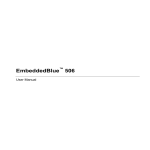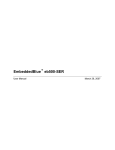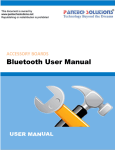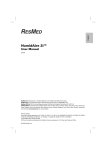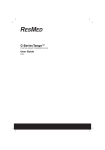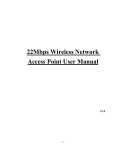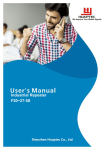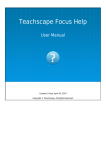Download EmbeddedBlue 505 User Manual
Transcript
EmbeddedBlue™ 505 User Manual Part Number 0000112 – Revision A Last revised on June 28, 2005 – Printed in the United States of America A7 Engineering, Inc. 12860 C Danielson Court Poway, CA 92064 Copyright ©2003-2005 A7 Engineering, Inc. All rights reserved. EmbeddedBlue is a trademark of A7 Engineering, Inc. Bluetooth and the Bluetooth logo are registered trademarks of the Bluetooth SIG. Windows is a registered trademark of Microsoft Corporation. Other brand and product names are trademarks or registered trademarks of their respective holders. The information contained in this document is subject to change without notice. A7 Engineering, Inc. and its staff make no warranty of any kind for the correctness, completeness, interpretation or use of the information contained herein. It is the user’s responsibility to comply with all applicable copyright laws. Life Support Policy and Use in Safety-Critical Applications: A7’s products are not authorized for use in life-support or safety-critical applications. Use in such applications is done at the sole discretion of the customer and A7 will not warrant or authorize the use of its devices in such applications. Table of Contents Table of Contents Introduction.............................................................................................................................. 1 Manual Conventions ............................................................................................................. 1 Getting More Information ...................................................................................................... 2 Bluetooth Overview ................................................................................................................. 3 What is Bluetooth? ................................................................................................................ 3 What is a Profile? .................................................................................................................. 4 Bluetooth and Wi-Fi............................................................................................................... 5 Security ................................................................................................................................. 5 The Basics................................................................................................................................ 7 Command Mode.................................................................................................................... 7 Data Mode............................................................................................................................. 7 Resetting the eb505 to the Factory Default Settings ............................................................ 8 Switching between Data Mode and Command Mode........................................................... 8 Hardware Connections ........................................................................................................... 9 Command Set......................................................................................................................... 11 Command Basics ................................................................................................................ 11 Connect ............................................................................................................................... 12 Delete Trusted Device......................................................................................................... 13 Disconnect........................................................................................................................... 14 Get Address ........................................................................................................................ 15 Get Connectable Mode ....................................................................................................... 16 Get Encrypt Mode ............................................................................................................... 17 Get Escape Character......................................................................................................... 18 Get Flow Control ................................................................................................................. 19 Get Link Timeout ................................................................................................................. 20 Get Name ............................................................................................................................ 21 Get Security Mode............................................................................................................... 22 Get Visible Mode ................................................................................................................. 23 Help ..................................................................................................................................... 24 List Trusted Devices............................................................................................................ 25 List Visible Devices ............................................................................................................. 26 Reset Factory Defaults........................................................................................................ 27 Return to Data Mode ........................................................................................................... 28 Set Baud Rate ..................................................................................................................... 29 Set Connectable Mode........................................................................................................ 30 Set Encrypt Mode................................................................................................................ 31 Set Escape Character ......................................................................................................... 32 Set Flow Control.................................................................................................................. 33 Set Link Timeout ................................................................................................................. 34 Set Name ............................................................................................................................ 35 EmbeddedBlue 505 User Manual ▪ Page i Table of Contents Set Passkey.........................................................................................................................36 Set Security Mode ...............................................................................................................37 Set Visible Mode..................................................................................................................38 Switch to Command Mode...................................................................................................39 Version.................................................................................................................................40 Firmware Upgrade..................................................................................................................41 Upgrading the eb505 Firmware ...........................................................................................41 Error Codes.............................................................................................................................45 Technical Specifications .......................................................................................................47 Operating Parameters .........................................................................................................47 Dimensions ..........................................................................................................................48 Pin out..................................................................................................................................49 Frequently Asked Questions ................................................................................................51 Contact Information ...............................................................................................................53 Page ii ▪ EmbeddedBlue 505 User Manual Table of Figures Table of Figures Figure 1: eb505 Module.............................................................................................................9 Figure 2: eb505 Dimensions....................................................................................................48 EmbeddedBlue 505 User Manual ▪ Page iii Table of Tables Table of Tables Table 1: eb505 Error Codes.................................................................................................... 45 Table 2: eb505 Operating Parameters.................................................................................... 47 Table 3: eb505 Dimensions .................................................................................................... 48 Table 4: eb505 Pin out Description ......................................................................................... 49 Page iv ▪ EmbeddedBlue 505 User Manual Introduction Introduction Congratulations on your purchase of the EmbeddedBlue 505 (eb505) serial Bluetooth module. The eb505 is designed for direct connection to microcontrollers with a 5V serial interface enabling wireless communications with other Bluetooth devices including cellular phones, handheld computers, PCs, and other serial port adapters. Hobbyists, developers, and OEMs can take advantage of advanced wireless connectivity with this easy to use module. The eb505 module provides a point to point connection much like a standard serial cable. Connections are made dynamically and can be established between two eb505 modules or an eb505 module and a standard Bluetooth v1.1, v1.2, or v2.0 device. Devices can be dynamically discovered and connected in an ad-hoc manner. Manual Conventions Below is a list of typographical conventions used in this manual: Text in this font • Is used to show data that is sent to the eb505. • Inside a gray box is used to show data that is sent from the eb505. Text in this font • Is used to show source code In the command set section of this manual • Required parameters and placeholders appear in standard lowercase type. • Placeholders appear in italics. For example, if address shows up in a syntax line, the actual address of the device must be entered. • Required parameter options are separated by a vertical bar |. • Optional parameters are enclosed in brackets [ ]. EmbeddedBlue 505 User Manual ▪ Page 1 Introduction Getting More Information The Bluetooth website, www.bluetooth.com, contains the Bluetooth specification, profiles, and other documents relevant to Bluetooth. General information regarding the eb505 module, EmbeddedBlue, and other Bluetooth products from A7 Engineering can be found on the A7 website at www.a7eng.com. A7 Engineering provides technical support for EmbeddedBlue products through an online discussion forum at www.a7eng.com/support/forum/forum.htm. When you visit the forum you can search through previously asked questions for information or post new ones. The forum is monitored by A7 Engineering employees so that your question will be answered in a thorough and timely manner. If your question involves sensitive information you can request private support by sending an email to [email protected]. A7 Engineering also provides professional design services on a contract basis to anyone requiring assistance with their design and/or development of Bluetooth products. For further information visit the A7 Engineering website www.a7eng.com/services/services.htm. Page 2 ▪ EmbeddedBlue 505 User Manual Bluetooth Overview Bluetooth Overview What is Bluetooth? To put it simply, Bluetooth is a technology standard for electronic devices to communicate with each other using short-range radio. It is often referred to as a “cable replacement” technology, because it is commonly used to connect things, such as cameras, headsets, and mobile phones that have traditionally been connected by wires. Bluetooth is much more than simply a way to cut the cord between today’s existing electronic devices. It is an enabling technology that will take these devices to new levels of productivity and functionality and enable a whole new class of devices designed with communications and connectivity in mind. The Bluetooth Special Interest Group (SIG) defines Bluetooth a bit more broadly as the "worldwide specification for small-form-factor, low-cost radio solutions that provide links between mobile computers, mobile phones, other portable devices, and connectivity to the Internet." In defining Bluetooth, the SIG has taken a very different approach than the IEEE 802.11 Committees did. Rather than build Bluetooth as an adjunct to TCP/IP, it was defined as a standalone protocol stack that includes all layers required by an application. This means that it encompasses not only wireless communications but also service advertisement, addressing, routing, and a number of application-level interfaces referred to as profiles. Bluetooth is based on a frequency hopping spread spectrum (FHSS) modulation technique. The term spread spectrum describes a number of methods for spreading a radio signal over multiple frequencies, either simultaneously (direct sequence) or in series (frequency hopping.) Wi-Fi devices are based on direct sequence spread spectrum transmission which uses multiple channels simultaneously. While this technique increases the speed of transmission (for example in Wi-Fi from 1.5MHz to 11MHz), it is more susceptible to interference from other radio sources as well as being a greater source of interference to the surrounding area. In contrast, Bluetooth utilizes the frequency hopping method of spread spectrum which uses multiple radio channels to reduce interference and increase security. The signal is rapidly switched from channel to channel many times per second in a pseudo-random pattern that is known by both the sender and receiver(s). This provides robust recovery of packet errors caused by interference from another radio source at a particular frequency. Also, data is generally more secure because it is not possible to receive more than a fraction of the data EmbeddedBlue 505 User Manual ▪ Page 3 Bluetooth Overview unless the hopping pattern is known. Bluetooth utilizes frequency hopping in the 2.4GHz radio band and hops at a relatively fast pace with a raw data rate of about 1 Mbps. This translates to about 700 kbps of actual useful data transfer. The eb505 module supports a maximum sustained bidirectional data rate of 230.4kbps. What is a Profile? Bluetooth devices can support interoperability with one or more types of devices. In order for two Bluetooth devices to communicate with each other, they must share at least one common profile. If I want a Pocket PC to communicate with my EmbeddedBlue radio I need to make sure that they both support the same profile. EmbeddedBlue devices support the Serial Port Profile (SPP) which is one of the earliest and most widely supported profiles. The main elements of the Bluetooth stack are shown in the figure to the right. As with a typical diagram of the TCP/IP stack, there are a number of details that are hidden by the apparent simplicity of the stack. Specifically, there are a number of profiles that sit roughly on top of the L2CAP layer that provide much of the power (and also the complexity) of the Bluetooth protocols. These profiles are the primary entry into the stack for an application. Essentially, they define the set of services that are available to that application. Currently there are more than 25 different profiles defined or in the process of being defined by the Bluetooth SIG. With so much variety, acquiring an in-depth understanding of Bluetooth is not a trivial task. However, the abstraction by a single profile can provide an application the use of the profile without such detailed knowledge. There are a number of profiles that are exposed in very familiar forms. The eb505 module, for instance, implements the SPP profile which enables it to appear like a traditional serial port. This virtually eliminates the need for the user to have specific Bluetooth knowledge and allows the radios to be integrated into applications very quickly. Page 4 ▪ EmbeddedBlue 505 User Manual Bluetooth Overview Bluetooth and Wi-Fi Bluetooth and Wi-Fi are often compared to each other because they are both capable of providing networking on the 2.4GHz consumer frequency band. Many of the differences between these two technologies can be traced to the fact that networking was not the primary design goal for Bluetooth as it was for Wi-Fi. With a greater transmission range (about 100 meters indoors) and larger bandwidth (about 11Mbps), Wi-Fi is typically the better choice for wireless LANs and Internet connectivity. Bluetooth on the other hand was designed for driverless, cordless connectivity between devices. Because Bluetooth transmitters are smaller in size, have lower power demands, a more limited range (10 - 100 meters) and narrow bandwidth (1Mbps), they are better suited for use in embedded and mobile devices that exchange smaller amounts of information while conserving power and space. While their functionality does not compete directly, 802.11b and Bluetooth do compete for the airwaves. Since they both operate on the 2.4GHz band of the ISM radio spectrum, these two wireless technologies may interfere with each other. Bluetooth devices minimize interference by employing a frequency-hopping spread spectrum scheme that changes the frequency used about 1600 times per second. Unfortunately, since Wi-Fi uses a direct sequence spread spectrum method, this also means that Bluetooth transmissions will collide with those of any nearby 802.11b devices and slow Wi-Fi data transmission rates. The Bluetooth SIG and its member companies have put a lot of effort into coexistence solutions for these two standards and are very committed to ensuring that these devices work well together. While 802.11b was designed solely for data communications, Bluetooth takes things quite a bit further. A key component of the Bluetooth standard is its notification and service discovery mechanism. This allows Bluetooth devices to identify themselves and describe their capabilities to other Bluetooth devices in the area. For instance, the Dial-Up Networking profile defines how discoverability can be used to locate and connect to other devices such as a cellular phone that supports the same profile. The profile then describes how to dial the phone, connect to either analog or data services, and control the connection seamlessly. This combination of dynamic discovery of services and built in definitions of the services goes well beyond anything offered by the 802.11b protocol. Security Bluetooth security is defined by three main elements: availability, access, and confidentiality. It is important to distinguish between these elements because Bluetooth security is also highly configurable so that it can meet the needs of devices in many different scenarios. An understanding of the basics will provide the knowledge that you need to choose a security strategy for your device. The first important element of Bluetooth security is availability. If a device cannot be seen or connected with, it is obviously quite secure. Bluetooth defines both of these features as part EmbeddedBlue 505 User Manual ▪ Page 5 Bluetooth Overview of the security model and they are exposed by the EmbeddedBlue device through the set visible and set connectable commands. This is a very coarse level of control, but it is also quite effective and can be used in combination with other security features. The second and most complex element of Bluetooth security is access control. This type of security is only relevant when the module is connectable and is designed to provide protection in this case. The general idea is that remote devices must become trusted before they will be allowed to connect and communicate with the EmbeddedBlue module. In order to become trusted, a remote device must present a passkey that matches the stored local passkey. This only needs to be done once, as both devices will remember their trusted status and allow future connections with that specific device without exchanging passkeys again. The EmbeddedBlue module uses the set security command to configure access control. There are three possible settings for security, off, open, and closed. When security is turned off, connection attempts will be allowed from all remote devices. When security is set to open, connections are only allowed from trusted devices, but new devices can become trusted by presenting the correct passkey. Forming a trusted relationship is carried out automatically in this mode the first time that a remote device connects with the EmbeddedBlue module. When security is set to closed, only connections from trusted devices will be allowed and no new devices may become trusted. Closed security is the most restrictive setting and therefore the most secure. The last element of Bluetooth security is confidentiality. Once a link with a trusted device has been established, it may be important to know that the data being transmitted cannot be intercepted by a third party. All transmitted data can be encrypted by configuring the encrypt setting to on. This only has an effect when security is set to either open or closed. The EmbeddedBlue module supports 56-bit encryption by default, but 128-bit encryption is available. Due to export restrictions to certain countries, firmware supporting 128-bit encryption is only available with proper approval from A7 Engineering. Page 6 ▪ EmbeddedBlue 505 User Manual The Basics The Basics Most of the complexity of working with Bluetooth has been encapsulated in the EmbeddedBlue module in order to make it easier to use. The specific application profile that is supported is SPP, or the Serial Port Profile. This is the most popular and convenient protocol for many embedded applications of Bluetooth since it emulates a simple serial port link between devices. Once the connection is set up, it is a simple matter to communicate between the endpoints of that connection using familiar and well-supported programming constructs. Command Mode The eb505 supports two main operating modes: command mode and data mode. Upon power up, the eb505 enters command mode and is ready to accept serial commands. The factory default communication parameters are 9600 Baud, 8 Data Bits, 1 Stop Bit, No Parity, and No Flow Control. The eb505 supports commands to modify the baud rate and flow control settings. In this mode there are a number of commands that can be sent to change the baud rate, locate other devices that are in range, check the firmware version, etc. All commands are sent using visible ASCII characters (123 is 3 bytes “123”). Upon the successful transmission of a command, the ACK string will be returned. If there is a problem in the syntax of the transmission then a NAK string is returned. After either the ACK or NAK, a carriage-return <CR> character is returned. When a prompt (<CR> followed by a ‘>’) is returned, it means that the eb505 radio is in the idle state and is waiting for another command. White space is used to separate arguments of the command and a carriage-return <CR> (ASCII 13) is used to mark the end of the command. Data Mode Once the eb505 radio is connected to another Bluetooth device, the eb505 automatically switches into data mode. All data transmitted while in this mode will be sent to the remote device and, therefore, NO further commands can be sent until the eb505 radio is disconnected or switched back to command mode by use of the mode control I/O line or the Switch to Command Mode sequence. EmbeddedBlue 505 User Manual ▪ Page 7 The Basics The connection status line of the eb505 module can be monitored to determine if there is an active connection. Additionally, whenever a connection is present, the Connection Status LED on the eb505 module will be on. Resetting the eb505 to the Factory Default Settings There are two different mechanisms to reset the eb505 module to the factory default settings. Either by shorting the STATUS and MODE pins (pin 8 and pin 9) and then applying power to the eb505 module, or by issuing the reset command to the eb505; see the command set reference at the back of this manual for the syntax of the reset command. Switching between Data Mode and Command Mode When a Connection command is issued, the eb505 attempts to establish a connection to the device with the address specified in the command. Once a connection is established, the eb505 switches into data mode. At this point all data sent to the eb505 is transmitted to the remote Bluetooth device over the wireless link. It is possible to switch from data mode to command mode, issue commands, and then return to data mode, while maintaining a connection. The eb505 allows you to switch between data mode and command mode by issuing the Switch to Command Mode and Return to Data Mode commands or by driving the MODE control I/O line (P6) of the eb505 module. Page 8 ▪ EmbeddedBlue 505 User Manual Hardware Connections Hardware Connections The eb505 module is designed to interface with a 5V signal environment. It supports a power supply of 5 – 12V and can be connected directly to 0.1” breadboards and 10 x 2 sockets. All of the required connections are contained on header CN1. In the diagram below, Pin 1 of connector CN1 is marked with a white dot (Figure 1). A full device pin out is available in the Technical Specifications section of this manual. Pin 1 Marked by White Dot Figure 1: eb505 Module EmbeddedBlue 505 User Manual ▪ Page 9 Hardware Connections This page intentionally left blank. Page 10 ▪ EmbeddedBlue 505 User Manual Command Set Command Set The EmbeddedBlue command set is comprised of visible ASCII characters. Therefore, a command can be issued from a terminal application, such as HyperTerminal, or directly from a custom application program, written in a programming language such as C++ or Visual Basic, running on a PC, using an RS232 adapter. From a microcontroller application, these commands can be issued directly using the provided serial port functions. Command Basics Commands may only be sent to the module when it is in Command Mode. White spaces are used to separate parameters of the command and a carriage-return is used to mark the end of the command. Upon receipt of a command the eb505 begins to parse the parameters. If the syntax of the command is correct the eb505 returns an ACK string, not the ACK character (0x06); otherwise, a NAK string is returned. Following the ACK or NAK string is a carriagereturn (0x0D) character. If an error occurs while processing the command an error string is returned followed by a carriage-return followed by the prompt (>) character. If the command executed successfully the module will issue the prompt (>) character. Please see the Error Codes section for a description of the error codes. The following example shows the basic structure of a command. A prompt (>) is issued by the EmbeddedBlue module. A command followed by a carriage-return is sent to the module. The module responds with either an ACK or NAK string followed by a carriage-return. If an error occurs, the module responds with an Err string followed by a space followed by an ASCII string numeric value followed by a carriage-return. A prompt (>) is then issued by the module. >command<CR> ACK | NAK<CR> Err number<CR> > EmbeddedBlue 505 User Manual ▪ Page 11 Command Set Connect The connect command establishes a connection to another Bluetooth device. The connect command may be canceled before a connection is established by issuing a carriage-return to the EmbeddedBlue device. It can take up to four seconds to cancel the connection request. Syntax con address [timeout]<CR> Parameters address The Bluetooth address of the remote device. The Bluetooth device address is the 48-bit IEEE address which is unique for each Bluetooth unit. The format of a Bluetooth device address is a series of six hexadecimal byte values separated by colons, i.e., 00:0C:84:00:05:29. timeout An optional parameter used to abort the connection request after the specified number of seconds. The maximum value is 120 seconds. Example >con 00:0C:84:00:05:29<CR> ACK<CR> > Page 12 ▪ EmbeddedBlue 505 User Manual Command Set Delete Trusted Device The delete trusted device command removes the remote device from trusted status and prevents it from being able to connect with the EmbeddedBlue device when security is set to closed. A delete can be performed for either a single device by passing its device address or for all trusted devices by specifying the keyword all. Syntax del trusted all | address<CR > Parameters all This parameter is used to remove all devices from trusted status. address The Bluetooth address of the device that should be removed from trusted status. The Bluetooth device address is the 48bit IEEE address which is unique for each Bluetooth unit. The format of a Bluetooth device address is a series of six hexadecimal byte values separated by colons, i.e., 00:0C:84:00:05:29. Example >del trusted 00:0C:84:00:05:29<CR> ACK<CR> > EmbeddedBlue 505 User Manual ▪ Page 13 Command Set Disconnect The disconnect command closes the connection with the remote Bluetooth device. Syntax dis<CR> Example >dis<CR> ACK<CR> > Page 14 ▪ EmbeddedBlue 505 User Manual Command Set Get Address The get address command returns the address of the local EmbeddedBlue device. Syntax get address<CR> Returns The unique address of the local EmbeddedBlue device used to identify the module when making connections. In Bluetooth terminology this is the Bluetooth Device Address. Example >get address<CR> ACK<CR> 00:0C:84:00:05:29<CR> > EmbeddedBlue 505 User Manual ▪ Page 15 Command Set Get Connectable Mode The get connectable mode command returns the connectable mode setting of the local EmbeddedBlue device. Syntax get connectable<CR> Returns The current connectable mode setting of the local EmbeddedBlue device. In Bluetooth terminology, the returned value reflects the current setting for page scan. on The device will accept connections. off The device will NOT accept connections. Example >get connectable<CR> ACK<CR> on<CR> > Page 16 ▪ EmbeddedBlue 505 User Manual Command Set Get Encrypt Mode The get encrypt mode command returns the current encryption setting of the module. This setting controls whether the module encrypts transmitted data when security is set to either open or closed. By default EmbeddedBlue modules use 56-bit encryption, but 128-bit encryption is available upon request. Contact A7 Engineering for more information about getting 128-bit encryption. Syntax get encrypt<CR> Returns The current encrypt mode setting of the module. on If security is set to open or closed, transmitted data will be encrypted. off Transmitted data will NOT be encrypted. Example >get encrypt<CR> ACK<CR> on<CR> > EmbeddedBlue 505 User Manual ▪ Page 17 Command Set Get Escape Character The get escape character command returns the current character used in the Switch to Command Mode command to instruct the EmbeddedBlue device to leave Data Mode and enter Command Mode. Syntax get escchar<CR> Example >get escchar<CR> ACK<CR> +<CR> > Page 18 ▪ EmbeddedBlue 505 User Manual Command Set Get Flow Control The get flow control command returns the flow control setting of the local EmbeddedBlue device. Syntax get flow<CR> Returns none The EmbeddedBlue device is configured for no flow control and both the RTS and CTS lines are configured as high Z inputs. An application is free to use these lines as normal I/O. hardware The EmbeddedBlue device is configured for hardware flow control and the RTS line is used for receive flow control and the CTS line is used for transmit flow control. Example >get flow<CR> ACK<CR> none<CR> > EmbeddedBlue 505 User Manual ▪ Page 19 Command Set Get Link Timeout The get link timeout command returns the amount of time, in seconds, it takes for the local EmbeddedBlue device to notice that the connection has been broken if the remote device disappears. This timeout also has an effect on how robust the communications link is to interference. If this value is set very low, the link may be lost if interference picks up for several seconds, such as when a heavy burst of 802.11 traffic is encountered. Syntax get linktimeout<CR> Example >get linktimeout<CR> ACK<CR> 5<CR> > Page 20 ▪ EmbeddedBlue 505 User Manual Command Set Get Name The get name command returns the name of the local device. This is the value that is transmitted when a remote device performs an Inquiry and then requests the device name. If you look for local Bluetooth devices from a PC or PDA, this is the value that will be displayed to the user. Syntax get name<CR> Example >get name<CR> ACK<CR> eb505<CR> > EmbeddedBlue 505 User Manual ▪ Page 21 Command Set Get Security Mode The get security mode command returns the modules current security mode setting. When security is turned off, the module will allow connections to be established by any Bluetooth device. When security is set to open, the remote Bluetooth device is required to provide a valid passkey before a connection can be established. When security is set to closed, only existing trusted devices are allowed to establish connections. For maximum security it is recommended that the module be operated in closed mode whenever possible. Note: The Security mode is not applicable if connectable mode is set to off. Syntax get security<CR> Returns The current security mode setting of the module. off The module will allow any Bluetooth device to establish a connection. open The module will allow any Bluetooth device that provides the correct passkey to establish a connection. closed The module will only allow trusted devices to establish a connection. Example >get security<CR> ACK<CR> open<CR> > Page 22 ▪ EmbeddedBlue 505 User Manual Command Set Get Visible Mode The get visible mode command returns the modules current visibility setting. This setting controls whether the module can be seen by other Bluetooth devices. Syntax get visible<CR> Returns The current visible mode setting of the module. In Bluetooth terminology, the returned value reflects the current setting for inquiry scan. on The module is visible to other devices. off The module is NOT visible to other devices. Example >get visible<CR> ACK<CR> on<CR> > EmbeddedBlue 505 User Manual ▪ Page 23 Command Set Help The help command returns a listing of the EmbeddedBlue commands and a brief description of each command. Syntax hlp [command]<CR> Parameters command The EmbeddedBlue command name (con, del, dis, get, lst, rst, set, and ver) for which to return help. Examples >hlp<CR> ACK<CR> … Help Information … <CR> > >hlp con<CR> ACK<CR> … Help Information on the Connect Command … <CR> > Page 24 ▪ EmbeddedBlue 505 User Manual Command Set List Trusted Devices The list trusted devices command returns a list of all the devices that are allowed to connect when security is set to closed. The maximum number of devices that can be trusted at any given time is twenty five, so this command will return a list of between zero and twenty five addresses. When security is set to open, new devices can be added to this list by presenting the proper passkey while establishing a new connection. Syntax lst trusted<CR> Returns List of the trusted device addresses. These devices are the only ones that are allowed to connect with this module when security is set to closed. Example >lst trusted<CR> ACK<CR> 00:0C:84:00:05:29<CR> 00:80:C8:35:2C:B8<CR> > EmbeddedBlue 505 User Manual ▪ Page 25 Command Set List Visible Devices The list visible devices command returns a listing of all the devices that are currently in range and visible. The command may be canceled before the timeout is reached by sending an additional carriage-return to the module. Syntax lst visible [timeout]<CR> Parameters timeout An optional parameter used to abort the list request after the specified number of seconds. The default value is 30. The maximum value is 120 seconds. Returns The addresses of the Bluetooth devices that are in range and visible. Example >lst visible<CR> ACK<CR> 00:0C:84:00:05:29<CR> 00:80:C8:35:2C:B8<CR> > Page 26 ▪ EmbeddedBlue 505 User Manual Command Set Reset Factory Defaults The reset factory defaults command restores all module settings to factory defaults. This includes the baud rate parameter which may cause serial communications to be lost after the command is issued. To reestablish communications with the module, simply adjust the baud rate on the microprocessor serial port to match the module default rate of 9600bps. Syntax rst factory<CR > Parameters factory Resets all settings to factory defaults. Example >rst factory<CR> ACK<CR> > EmbeddedBlue 505 User Manual ▪ Page 27 Command Set Return to Data Mode The return to data mode command instructs the module to enter Data Mode when there is an active connection. Syntax ret<CR> Example >ret<CR> ACK<CR> > Page 28 ▪ EmbeddedBlue 505 User Manual Command Set Set Baud Rate The set baud rate command sets the baud rate for communications with the local EmbeddedBlue module. Syntax set baud rate [*]<CR> Parameters rate The baud rate value. Valid baud rates are 9600 (default), 19200, 38400, 57600, 115200, and 230400. Once the baud rate has been set, applications, such as HyperTerminal, must also be configured to the same baud rate to continue communicating with the eb505. * An optional parameter used to persist the new setting when the module is powered down. Example >set baud 19200<CR> ACK<CR> > EmbeddedBlue 505 User Manual ▪ Page 29 Command Set Set Connectable Mode The set connectable mode command provides control over whether the local EmbeddedBlue module will accept connections from other Bluetooth devices. In Bluetooth terminology, this command controls the setting for page scan. Syntax set connectable on | off [*]<CR> Parameters on Configures the module so that other Bluetooth devices may establish a connection. off Configures the module so that other Bluetooth devices may not establish a connection. * An optional parameter used to persist the new setting when the module is powered down. Example >set connectable off<CR> ACK<CR> > Page 30 ▪ EmbeddedBlue 505 User Manual Command Set Set Encrypt Mode The set encrypt mode command provides control over whether transmitted data is encrypted or sent in the clear. This setting is only in effect when security is set to either open or closed. When security is turned off, the transmitted data is never encrypted. By default EmbeddedBlue modules use 56-bit encryption, but 128-bit encryption is available upon request. Contact A7 Engineering for more information about getting 128-bit encryption. Syntax set encrypt on | off [*]<CR> Parameters on Configures the module so that transmitted data will be encrypted when security is set to either open or closed. off Configures the module so that transmitted data will NOT be encrypted. * An optional parameter used to persist the new setting when the module is powered down. Example >set encrypt on<CR> ACK<CR> > EmbeddedBlue 505 User Manual ▪ Page 31 Command Set Set Escape Character The set escape character command provides control over the character used in the Switch to Command Mode command to instruct the module to leave Data Mode and enter Command Mode. The factory default escape character is the plus sign (+). Syntax set escchar character [*]<CR> Parameters character The character the module should recognize as the escape character used in the Switch to Command Mode command. * An optional parameter used to persist the new setting when the module is powered down. Example >set escchar & *<CR> ACK<CR> > Page 32 ▪ EmbeddedBlue 505 User Manual Command Set Set Flow Control The set flow control command provides control over the flow control setting of the local EmbeddedBlue module. Syntax set flow none | hardware [*] <CR> Parameters none Configures the module for no flow control and both the RTS and CTS lines are configured as high Z inputs. This allows an application to use these lines a normal I/O. hardware Configures the module for hardware flow control. The RTS line is used for receive flow control and the CTS line is used for transmit flow control. * An optional parameter used to persist the new setting when the module is powered down. Example >set flow none<CR> ACK<CR> > EmbeddedBlue 505 User Manual ▪ Page 33 Command Set Set Link Timeout The set link timeout command sets the amount of time it takes for the local EmbeddedBlue module to notice that the connection has been broken, if the remote device disappears. This timeout also has an effect on how robust the communications link is to interference. If this value is set very low, the link may be lost if interference picks up for several seconds, such as when a heavy burst of 802.11 traffic is encountered. In Bluetooth terminology, this command controls the setting for link supervisor timeout. Syntax set linktimeout timeout [*]<CR> Parameters timeout The time, in seconds, it takes for the module to notice that a connection has been broken. The default value is 5. The maximum value is 40 seconds. * An optional parameter used to persist the new setting when the module is powered down. Example >set linktimeout 10<CR> ACK<CR> > Page 34 ▪ EmbeddedBlue 505 User Manual Command Set Set Name The set name command sets the name of the local device. This is the value that is transmitted when a remote device performs an Inquiry and then requests the device name. If you look for local Bluetooth devices from a PC or PDA, this is the value that will be displayed to the user. Syntax set name value [*]<CR> Parameters value A new device name. This value can be up to 32 characters in length and may contain any valid ASCII character. * An optional parameter used to persist the new setting when the module is powered down. Example >set name eb505<CR> ACK<CR> > EmbeddedBlue 505 User Manual ▪ Page 35 Command Set Set Passkey The set passkey command sets the passkey that is used when establishing a connection with security set to open. The passkey is set to 0000 by default, but this value should be changed to enhance security. It is recommended that you use a passkey that is 8 to 16 digits long. Syntax set passkey value [*]<CR> Parameters value A new passkey value that is between 1 and 16 digits long. * An optional parameter used to persist the new setting when the module is powered down. Example >set passkey MyNewKey<CR> ACK<CR> > Page 36 ▪ EmbeddedBlue 505 User Manual Command Set Set Security Mode The set security mode command sets the module’s current security mode setting. When security is turned off, the module will allow connections to be established by any Bluetooth device. When security is set to open, the remote Bluetooth device is required to provide a valid passkey before a connection can be established. When security is set to closed, only existing trusted devices are allowed to establish connections. For maximum security it is recommended that the module be set to closed mode whenever possible. Syntax set security off | open | closed [*]<CR> Parameters off Turns security off allowing any Bluetooth device to establish a connection. open Configures the module to require other devices to provide the correct passkey before establishing a connection. closed Configures the module to only allow trusted devices to establish a connection. * An optional parameter used to persist the new setting when the module is powered down. Example >set security open<CR> ACK<CR> > EmbeddedBlue 505 User Manual ▪ Page 37 Command Set Set Visible Mode The set visible mode command provides control over whether the module can be seen by other Bluetooth devices. In Bluetooth terminology, this command controls the setting for inquiry scan. Syntax set visible on | off [*]<CR> Parameters on Configures the module so that other Bluetooth devices can detect its presence. off Configures the module so that other Bluetooth devices can NOT detect its presence. * An optional parameter used to persist the new setting when the module is powered down. Example >set visible on<CR> ACK<CR> > Page 38 ▪ EmbeddedBlue 505 User Manual Command Set Switch to Command Mode The switch to command mode command instructs the EmbeddedBlue module to enter Command Mode. Syntax <2 second pause>esc sequence<2 second pause> Parameters esc sequence Three consecutive instances of the escape character. The factory default escape character is the plus sign (+). A different escape character can be set by using the Set Escape Character command. Example Command Mode Data Mode >con 00:0C:84:00:07:D7<CR> ACK<CR> >This text is sent in data mode<CR> <2 second pause>+++<2 second pause><CR> >get addr<CR> Command Mode ACK<CR> 00:0C:84:00:05:29<CR> >ret<CR> ACK<CR> Data Mode >This text is sent in data mode<CR> <2 second pause>+++<2 second pause><CR> Command Mode >dis<CR> ACK<CR> > EmbeddedBlue 505 User Manual ▪ Page 39 Command Set Version The version command returns the current firmware version of the EmbeddedBlue module. Syntax ver [all] <CR> Parameters all An optional parameter used to return the build number, model number, serial number, and manufacturer. Example >ver all<CR> ACK<CR> Firmware Version: 2.0<CR> Firmware Build: 247<CR> Model Number: eb505<CR> Serial Number: 1008<CR> Manufacturer: A7 Engineering<CR> > Page 40 ▪ EmbeddedBlue 505 User Manual Firmware Upgrade Firmware Upgrade From time-to-time A7 Engineering provides new versions of firmware that provide enhancements to the product. A7 Engineering also provides an EmbeddedBlue DFU utility which provides the mechanism to upgrade the firmware in the eb505 module. The latest version of the EmbeddedBlue DFU utility and firmware for the eb505 module may be obtained from the A7 Engineering web site at www.a7eng.com. Upgrading the eb505 Firmware This procedure will step you through the process of upgrading the firmware of the eb505 module. To upgrade the firmware of your eb505 you will need an RS232 adapter, a PC running Windows XP with Service Pack 2, the EmbeddedBlue DFU utility and the firmware upgrade file (a .DFU file obtained from the A7 Engineering web site). Step 1: Install the EmbeddedBlue DFU Utility In this step we will install the EmbeddedBlue DFU utility onto your PC. To execute this step you must have previously downloaded the EmbeddedBlue DFU utility from the A7 Engineering web site. If you have previously installed the EmbeddedBlue DFU utility you may proceed to the next step. 1. Navigate to the folder where you downloaded the EmbeddedBlue DFU utility and double-click on the EmbeddedBlueDFU.exe. 2. Step through the install wizard supplying the requested information on each of the dialogs of the wizard. It is recommended that you use the default settings of the install wizard. Step 2: RS232 Level Translation Setup In this step we will attach an eb505 module to the RS232 Adapter and apply power to the device. 1. Please follow the guidelines provided with the RS232 adapter to establish the connection. EmbeddedBlue 505 User Manual ▪ Page 41 Firmware Upgrade Step 3: eb505 Module Setup In this step we will configure the eb505 module to communicate with the EmbeddedBlue DFU Wizard. If your eb505 module is already configured to communicate at 9600 baud you may proceed to the next step. 1. Using a terminal emulator, such as HyperTerminal, establish a connection with the eb505 attached to the RS232 Adapter. 2. Set the baud rate of the eb505 module to 9600 baud by issuing the set baud rate command. To set the baud rate, type set baud 9600 at the “>” prompt and press the return key. Example: >set baud 9600 ACK > 3. Close the terminal emulator. Step 4: Run the EmbeddedBlue DFU Wizard In this step we will step through the EmbeddedBlue DFU Wizard and upgrade the firmware of the eb505 module. 1. Launch the EmbeddedBlue DFU Wizard. From the Start menu select All Programs then A7 Engineering then EmbeddedBlue DFU. 2. The first page of the wizard is the introduction page; click Next to continue. 3. On the Connection Type dialog, select COM port (RS-232). 4. Click Next. The wizard will now search for available COM ports. 5. Select the COM port to which the RS232 Adapter is connected. 6. Click Next. 7. On the Upgrade File dialog, click Browse to navigate to the file containing the firmware upgrade. 8. On the Select EmbeddedBlue Firmware File dialog, select the file containing the firmware upgrade (a .DFU file). Page 42 ▪ EmbeddedBlue 505 User Manual Firmware Upgrade 9. Click Select. 10. On the Upgrade File dialog, click Next. This will display the Ready to Upgrade dialog. 11. Review the information shown on the Ready to Upgrade dialog. 12. Click Next. This will display the Upgrade in Progress dialog and the upgrade process will begin. When the upgrade is complete the Successful Upgrade dialog will appear. You must not stop the upgrade process or remove power from the eb505 module until the upgrade is complete. If the upgrade process is interrupted the eb505 module may become non-functional. 13. Review the information shown on the Successful Upgrade dialog. The firmware of your eb505 module has been upgraded. If the Upgrade Failed dialog appears click Details… to get additional information about the failure. Ensure that the eb505 is correctly inserted into the RS232 Adapter, that the RS232 Adapter is connected to the PC using the provided straight through serial cable and that you have selected the appropriate COM port in the EmbeddedBlue DFU wizard. 14. Click Finish. Step 5: Check the Firmware Version While it is not necessary to check the firmware version to complete the firmware upgrade process, this step demonstrates how to check the version of firmware on your EmbeddedBlue module. 1. Using a terminal emulator, such as HyperTerminal, establish a connection with the eb505 attached to the RS232 Adapter. 2. Check the version information by issuing the version command. To view the version information, type ver all at the “>” prompt and press the return key. Example: >ver all EmbeddedBlue 505 User Manual ▪ Page 43 Firmware Upgrade ACK Firmware Version: 2.0 Firmware Build: 247 Model Number: eb505 Serial Number: 1008 Manufacturer: A7 Engineering > 3. Close the terminal emulator. Page 44 ▪ EmbeddedBlue 505 User Manual Error Codes Error Codes While using the eb505 you may encounter an error. Below is a listing of all eb505 error codes with a description of what causes the error to occur. Error Code 1 2 3 4 5 6 7 8 9 10 11 12 Description General connection failure. Connection attempt failed. This error occurs when attempting to connect with an invalid Bluetooth address or a device that is not available. Command not valid while active. This error occurs when there is an active connection and a command is issued that is not valid while connected with a remote device. Command only valid while active. This error occurs when there is not an active connection and a command is issued that is only valid while connected with a remote device. An unexpected request occurred. This error occurs when the remote device makes an invalid request. This is typically seen with older Bluetooth devices that may have errors in their firmware. Connection attempt failed due to a timeout. Connection attempt was refused by the remote device. This error typically occurs when the security settings of the remote and local device are incompatible. It can also occur when establishing a connection with security set to open if the remote and local passkeys do not match. Connection attempt failed because the remote device does not support the Serial Port Profile. An unexpected error occurred when deleting trusted devices. Unable to add a new trusted device. This error will occur if you attempt to have more than twenty five simultaneously trusted devices. Trusted device not found. This error occurs when the trusted device address is not recognized. Command not valid during startup. This error occurs when a command has been issued before the EmbeddedBlue module is fully powered up and initialized. Table 1: eb505 Error Codes EmbeddedBlue 505 User Manual ▪ Page 45 Error Codes This page intentionally left blank. Page 46 ▪ EmbeddedBlue 505 User Manual Technical Specifications Technical Specifications Operating Parameters The operating parameters of the eb505 are shown below in Table 2. Transmit Power 4dBm (max) class 2 operation Open Field Range eb505-AHC-IN (surface mount antenna) – 10 meters (32 feet) (Actual range is dependent upon location and environment.) Receiver Sensitivity -85dBm Operating Temp. -15° to 70°C Supply Power 5 to 12VDC Current Consumption 115.2kbps data transfer: 35mA 38.4kbps data transfer: 30mA 9.6kbps data transfer: 25mA Interfaces 5V TTL UART Baud rate 9.6k – 230.4k Flow control: RTS/CTS or none Connector Two 10x2 20 pin 0.1” headers Antenna Matched internal surface mount Bluetooth Support Version 1.2 compliant with profiles L2CAP, RFCOMM, SDP, SPP Firmware Upgradeable via PC application with RS232 adapter. connected and idle: 8mA no connection: 3mA Table 2: eb505 Operating Parameters EmbeddedBlue 505 User Manual ▪ Page 47 Technical Specifications Dimensions The dimensions of the eb505 are shown below in Table 3. Please reference Figure 2 to locate the referenced dimension on the eb505. Figure 2: eb505 Dimensions Dimension inches mm A 1.54 39.00 B 1.77 44.90 C 0.17 4.23 D 0.27 6.78 E 1.02 25.90 F 0.45 11.40 G 0.67 17.00 Table 3: eb505 Dimensions Page 48 ▪ EmbeddedBlue 505 User Manual Technical Specifications Pin out The eb505 module features two 10x2 20 pin connectors with 0.1” spacing. Currently, ten of the pins are in use (eight when flow control is set to none). The other pins are reserved for future use. Pin CN1 - 2 CN1 - 4 CN1 - 6 Function GND TX RX Type TTL TTL CN1 - 8 Status TTL CN1 - 10 Mode TTL CN1 - 12 RTS TTL CN1 - 14 CTS TTL CN1 - 18 On/Off TTL CN1 - 20 CN2 – 19 VCC GND Description Ground Serial Transmit line from eb505; TTL Serial Receive line to eb505 Bluetooth connection status (0 = not connected, 1 = connected) Command/data mode toggle (0 = command, 1 = data) Request-to-Send used for hardware flow control (0 = not signaled, 1 = signaled) Clear-to-Send used for hardware flow control (0 = not signaled, 1 = signaled) Powers the eb505 up or down (0 = off, 1 = on) weak internal pull-up Power Ground Usage Required Required Required Required Required Optional Optional Required Required Required Table 4: eb505 Pin out Description EmbeddedBlue 505 User Manual ▪ Page 49 Technical Specifications This page intentionally left blank. Page 50 ▪ EmbeddedBlue 505 User Manual Frequently Asked Questions Frequently Asked Questions Question: How do I obtain eMbedded Visual C++ 4.0 to develop Pocket PC applications? Answer: The eMbedded Visual C++ 4.0 development tool is available from Microsoft. In addition, you will need eMbedded Visual C++ 4.0 SP2 and the SDK for Windows Mobile™ 2003-based Pocket PCs. These tools can be downloaded free of charge from the Microsoft Windows Mobile web site: http://www.microsoft.com/windowsmobile. Question: Why is my eb505 not displayed when I try to discover it from my PC or Pocket PC? Answer: Verify that the eb505 module is properly powered. It is likely you will discover the eb505 on the first attempt; however, because Bluetooth discovery is not deterministic, discovery on the first attempt is not guaranteed. On the PC or Pocket PC, use the refresh option to search for devices again. Verify that the visible mode setting in the eb505 is set to on. Question: I can discover my eb505, but why am I unable to establish a connection? Answer: Verify that the connectable mode setting in the eb505 is set to on and that security is set either to off or open. In closed security mode only devices that have already established a trusted relationship will be allowed to connect. Question: When I try to connect from an EmbeddedBlue device with 1.0 firmware to one with 2.0 firmware the connection attempt times out and then fails with Error 2. Why? Answer: Version 1.0 firmware did not support passkey security and trusted relationships, which is enabled as the default in version 2.0 firmware. To connect from a version 1.0 device you will need to disable security on the version 2.0 device with the “set security off” command. Question: I used the set visible command to make the eb505 module not visible to other devices, but when I perform a scan from my PC I still see the device. Why? EmbeddedBlue 505 User Manual ▪ Page 51 Frequently Asked Questions Answer: Most of the PC Bluetooth implementations cache device scan results to save time. If you located the eb505 module before making it invisible, the PC will remember the device even though it can no longer be seen. These results are typically only cached until the Bluetooth stack is reset, so if you reboot the PC or remove and reinsert the dongle you should no longer see the device. Page 52 ▪ EmbeddedBlue 505 User Manual Contact Information Contact Information A7 Engineering has created the EmbeddedBlue product line of easy to use wireless solutions for 8 and 16 bit embedded systems. In addition, A7 provides several levels of support for OEM product integration, certification, and even custom solutions. Website: www.a7eng.com Support Email: [email protected] Online Forum: http://www.a7eng.com/support/forum/forum.htm Sales Email: [email protected] A7 Engineering, Inc. 12860 C Danielson Court Poway, CA 92064 858.679.7708 main 858.391.5616 fax EmbeddedBlue 505 User Manual ▪ Page 53