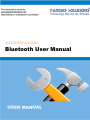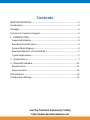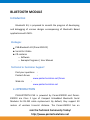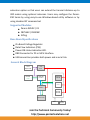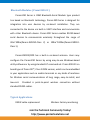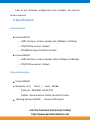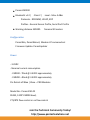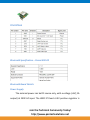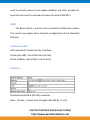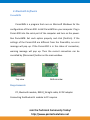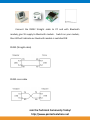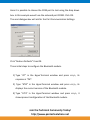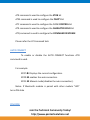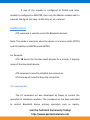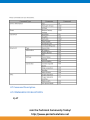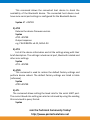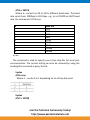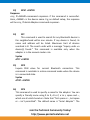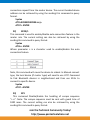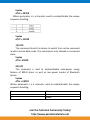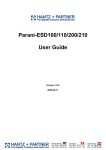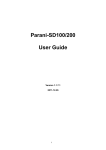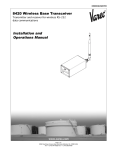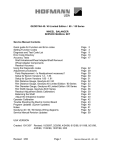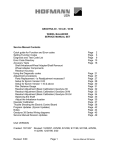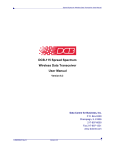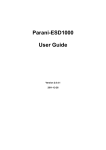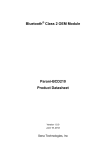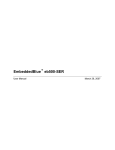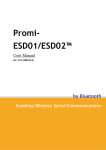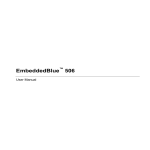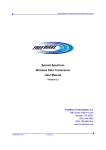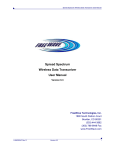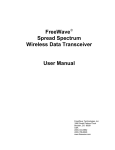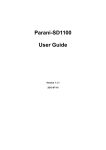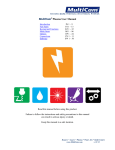Download Bluetooth User Manual
Transcript
ACCESSORY BOARDS Bluetooth User Manual Join the Technical Community Today! http://www.pantechsolutions.net Contents BLUETOOTH MODULE ............................................................................. 3 Introduction ............................................................................................ 3 Packages.................................................................................................. 3 Technical or Customer Support ............................................................... 3 1. INTRODUCTION.................................................................................. 3 Supported Modules .............................................................................. 4 Base Board Specifications..................................................................... 4 General Block Diagram ......................................................................... 4 Bluetooth Modules ( Promi ESD-02 ) .................................................... 5 Typical Applications .............................................................................. 5 2. Specifications ..................................................................................... 7 3. Bluetooth Software .......................................................................... 11 Requirements ..................................................................................... 11 Hyper terminal ................................................................................... 13 LED Indication ....................................................................................... 15 Configuration Settings ........................................................................... 15 Join the Technical Community Today! http://www.pantechsolutions.net BLUETOOTH MODULE Introduction Bluetooth Kit, is proposed to smooth the progress of developing and debugging of various designs encompassing of Bluetooth Based applications with MCU. Packages EVB-Bluetooth Kit (Promi ESD-02) Serial Port Cable CD contains o Software o Example Programs | User Manual Technical or Customer Support Post your questions : Pantech forum : www.pantechsolution.net/forum Web site : www.pantechsolution.net 1. INTRODUCTION PS-BLUETOOTH EVK is powered by Parani-ESD200 and ParaniESD210 are Class 2 type of Compact Embedded Bluetooth Serial Modules for RS-232 cable replacement. By default, they support 30 meters of wireless transmit distance. The Parani-ESD210 has an Join the Technical Community Today! http://www.pantechsolutions.net extension option so that users can extend the transmit distance up to 300 meters using optional antennas. Users may configure the ParaniESD Series by using easy-to-use Windows-based utility software or by using standard AT command set Supported Modules Parani-ESD-02 / 01 FB755AX / FB155BC A7Eng Base Board Specifications On-Board Voltage Regulator Data Flow Indicators (PSS) Power ON status Indication LED. DB9 Connector for PC or MCU Interface. USB connection provides both power and a serial link. General Block Diagram +5V DC Adaptor PWR USB CON D+/D- +3V3 Select Parani-ESD 100/200 GPS Mo UART-USB convertor Rx/Tx LM400 MAX3232 FB755AX FB155BC DB9 Connector RESET LED Indicator Join the Technical Community Today! http://www.pantechsolutions.net Bluetooth Modules ( Promi ESD-02 ) Parani-ESD Series is OEM Bluetooth-Serial Module type product line based on Bluetooth technology. Parani-ESD Series is designed for integration into user devices by on-board installation. They are connected to the device via built-in UART interface and communicate with other Bluetooth device. Parani-ESD Series enables RS232-based serial devices to communicate wirelessly throughout the range of 30m~300m(Parani-ESD210-Class 2) or 100m~1000m(Parani-ESD110Class 1). Parani-ESD100/200 has a built-in on-board antenna. Users may configure the Parani-ESD Series by using easy-to-use Windows-based utility software or by using standard AT command set. Promi-ESD-02 is a board type of Promi-SD™, Class 2 OEM version, which can be embedded in your applications such as mobile terminals or any kinds of machines for Wireless serial communications of long range, easy-to-install, and low-cost. Provided is point-to-point wireless connection without standard RS232 cables. Typical Applications RS232 cable replacement Wireless Factory monitoring Join the Technical Community Today! http://www.pantechsolutions.net Truck/Bus monitoring system PLC programming Car Diagnostics Wireless Printing Wireless POS system Wireless logistics Features Output Interface UART, Compliant Bluetooth stack v1.2-improved AFH(Adaptive Frequency Hopping), Fast connection Transmit Power ESD100/110 : Max. +18dBm ESD200/210 : Max. +4dBm Receiving Sensitivity ESD100/110 : -88dBm(0.1%BER) ESD200/210 : - 80dBm(0.1%BER) Antenna gain Chip : 0dBi, Stub : +2dBi, Dipole : +3dBi, Patch : +9dBi Provides transparent RS232 serial cable replacement. Supports Bluetooth Serial Port Profile. Interoperability with PDA, laptops etc. Built-in chip antenna included Supports firmware upgrade via windows-based (ParaniUpdater) Working distance(In an open field) Parani-ESD100 : Class 1, Nom. 100 meters Parani-ESD200 : Class 2, Nom. 30meters Join the Technical Community Today! http://www.pantechsolutions.net software Easy to use Windows configuration tool available. No external drivers required. 2. Specifications Serial Interface Parani-ESD100 o UART Interface, 2.54mm Header 2x6, 1200bps to 230 Kbps o CTS/RTS flow control : Default o DTR/DSR for loop-back & full transfer Parani-ESD200 o UART Interface, 2.54mm Header 1x4x2, 1200bps to 230 Kbps o CTS/RTS flow control : Default Bluetooth Interface Parani-ESD100 Bluetooth v1.2 | · Class 1 | · Level - 18 dBm Protocols - RFCOMM, L2CAP, SDP Profiles - General Access Profile, Serial Port Profile Working distance ESD100 : Nominal 100 meters Join the Technical Community Today! http://www.pantechsolutions.net Parani-ESD200 Bluetooth v1.2 | · Class 2 | · Level - Max. 4 dBm Protocols - RFCOMM, L2CAP, SDP Profiles - General Access Profile, Serial Port Profile Working distance ESD200 : Nominal 30 meters Configuration ParaniWin, ParaniWizard, Modem AT command set Firmware Update: ParaniUpdater Power - 3.3VDC - Nominal current consumption · ESD100 : 70mA @ 3.3VDC approximately · ESD200 : 40mA @ 3.3VDC approximately Pin Details of XBee | Xbee – PRO Modules Model No.: Parani-ESD-02 RS232, 1200~230000 baud, CTS/RTS flow control or no flow control Join the Technical Community Today! http://www.pantechsolutions.net PIN DETAILS Bluetooth Specification – Parani ESD-02 Bluetooth Board Details Power Supply The external power can be DC source only, with a voltage (+5V/,1A output) at 230V AC input. The LM1117 Fixed +3.3V positive regulator is Join the Technical Community Today! http://www.pantechsolutions.net used to provides power to the Zigbee Modules and other peripherals. Separate slide switch is provided to power the board (ON/OFF). RESET The Reset Switch is used to reset (re-boot) the Bluetooth module. This switch only applies when using the configuration tabs of bluetooth Software I/O & Power LEDs LEDs indicate RF module activity as follows: Yellow (top LED) = Serial Data Out (to host) Green (middle) = Serial Data In (from host) Serial Port Standard female DB-9 (RS-232) connector. Note : Female – Female 9-pin Straight cable (Rx-Rx | Tx-Tx) Join the Technical Community Today! http://www.pantechsolutions.net 3. Bluetooth Software ParaniWIN ParaniWIN is a program that runs on Microsoft Windows for the configuration of Parani-ESD. Install ParaniWIN on your computer. Plug a Parani-ESD into the serial port of the computer and turn on the power. Run ParaniWIN. Set each option properly and click [Confirm]. If the settings of the Parani-ESD are different from the ParaniWin, an error message will pop up. If the Parani-ESD is in the status of connection, warning message will pop up. Then the current connection can be cancelled by [Disconnect] button on the main window. Top view Bottom view Requirements PC, Bluetooth module, RS232_Straight cable, 5V DC adapter Connecting the Bluetooth module to PC requires Join the Technical Community Today! http://www.pantechsolutions.net Connect the RS232 Straight cable to PC and with Bluetooth module, give 5V supply to Bluetooth module . Switch on your module, then LED will indicate our bluetooth module is switched ON RS232 (Straight cable) RS232 cross cable Join the Technical Community Today! http://www.pantechsolutions.net Hyper terminal From the Start menu select Programs\Accessories\ Communications\HyperTerminal or perform a search in My Computer for “HyperTerminal” Type in a connection identifier name say “Test1” and click OK. The only restriction here is it cannot be a Device name e.g. “COM1” You will then be presented with the following dialogue box: Here Join the Technical Community Today! http://www.pantechsolutions.net Here it is possible to choose the COM port to test using the drop down box. In this example we will use the onboard port COM1. Click OK. The next dialogue box will ask for the Port Communication Settings: Click “Restore Defaults” then OK. Three initial steps to configure the Bluetooth module. 1) Type “AT” in the HyperTerminal window and press <cry>, its response is “OK”. 2) Type “ATI0” in the HyperTerminal window and press <cry>, its displays the current version of the Bluetooth module. 3) Type “ATI1” in the HyperTerminal window and press <cry>, it shows present configuration of the Bluetooth module. Join the Technical Community Today! http://www.pantechsolutions.net LED Indication Ensure that LED should blink when Bluetooth module is powered. When Bluetooth module is paired with other Bluetooth module LED turns to “ON” state. If “Reset” button is pressed LED starts blinking, If Bluetooth module is configured as “ATUO CONNECT MODE” and if Bluetooth module is paired with other module “LED” turn ON state Configuration Settings Serial Port settings Baud rate determined the speed that data is transmitted and received. It is a derived value based on the number of bits transmitted per second. “ATL” command is used to configure the baud rate settings. For Example ATL? Displays the current baud rate (ATL=1”means 9600) ATL2configured as 19200 baud rate Make sure that stop bit, parity bit, flow control bit, character echo, command response as identical to hyper terminal configuration. Join the Technical Community Today! http://www.pantechsolutions.net ATK command is used to configure the STOB bit ATM command is used to configure the PARITY bit ATC command is used to configure the FLOW CONTROL bit ATE command is used to configure the CHARACTER ECHO bit ATQ command is used to configure the COMMAND RESPONSE Please refer the AT Command Sets AUTO CONNECT To enable or disable the AUTO CONNECT functions ATO command is used. For example ATO? Displays the current configuration. ATO0 enables the auto connection. ATO1 Manual mode (disables the auto connection}. Notes: If Bluetooth module is paired with other module “LED” turns ON state PIN CODE Join the Technical Community Today! http://www.pantechsolutions.net To communicate with other module the PIN CODE is required. For example ATP? “xxxx” ATP=1234 ATP? “1234” MODULE NAME To set the module name ATN command is used. For example ATN? “Xxxxxx” ATN= Apple ATN? “Apple” MASTER / SLAVE To set the device as MASTER / SLAVE, ATR command is used. For Example: ATR? 0(master) ATR1 configured as slave mode If both the Blue tooth module is configured as MASTER both the module can be transmitter or receiver. Join the Technical Community Today! http://www.pantechsolutions.net If one of the module is configured as SLAVE and other module is configured as MASTER, then only the Master module able to transmit the signal not slave. SLAVE only act as a receiver. SEARCH DEVICE ATF command is used to search the Bluetooth devices. Note: This mode is used only when the device is in MANUAL MODE (ATO1) and it should be in MASTER mode (ATR0). For Example: ATF? Search for the blue tooth devices for a minute, it displays name of the blue tooth device. ATA command is used to establish the connection. ATH command is used to drop the connection. AT command Set The AT command set was developed by Hayes to control the operation of telephony modems. The command set has been extended to control Bluetooth device primary operation such as inquiry, Join the Technical Community Today! http://www.pantechsolutions.net connection setup/ disconnection etc. Other AT commands is also available to control the serial port setup and other user friendly features. The Bluetooth device powers up in unconnected state and can be configured using UART interface similar to telephony modems. The device will act as Bluetooth slave by default and can be inquired/connect from other Bluetooth master device in neighborhood. The AT commands can be used to change the default behavior and settings for the current as well as future power up cycles. Join the Technical Community Today! http://www.pantechsolutions.net AT Command Description AT COMMANDS FOR BLUETOOTH 1) AT Join the Technical Community Today! http://www.pantechsolutions.net This command allows the connected host device to check the availability of the Bluetooth device. The connected host device must have same serial port settings as configured for the Bluetooth device. Syntax AT + ENTER 2) ATI0 Returns the device firmware version Syntax ATI0 + ENTER Output response e.g. FW VERSION: v4.22, RACv1.03 3) ATI1 List all the device information and all the settings along with their brief description. The settings include serial port, Bluetooth related and other misc settings. Syntax ATI1 + ENTER 4) ATZ0 This command is used to restore the default factory settings and perform device reboot. The default factory settings are listed in table [reference] Syntax ATZ0 +ENTER 5) ATL The command allows setting the baud rate for the serial UART port. The current baud rate setting can also be retrieved by using the sending this command in query format. Syntax Join the Technical Community Today! http://www.pantechsolutions.net ATLb + ENTER Where b – varies from 10 to 19 for different baud rates. The baud rate varies from 1200bps to 921 Kbps. e.g. to set 19200 as UART baud rate, the command is ATL2<cry> B * # 0 1 2 3 4 5 6 Baud rate 1200 2400 4800 9600 19200 38400 57600 115200 230400 6) ATK The command is used to specify one or two stop bits for serial port communication. The current setting can also be retrieved by using the sending this command in query format. Syntax ATKn<cry> Where n – can be 0 or 1 depending on no of stop bits used. Syntax ATK? + ENTER Join the Technical Community Today! http://www.pantechsolutions.net 7) ATM The command is used to specify the parity type of serial port. The current setting can also be retrieved by using the sending this command in query format. Syntax ATMn<cry> Response Where n – varies from 0 to 2 depending on the type of parity used. Syntax ATM? + ENTER 8) ATC The command is used to enable/disable the RTS/CTS flow control for the serial port. The current setting can also be retrieved by using the sending this command in query format. Syntax ATCc + ENTER Response Where parameter c is a character used to enable/disable the flow control. Join the Technical Community Today! http://www.pantechsolutions.net Note, this command will cause the device to reboot. Syntax ATC? + ENTER 9) ATE The command is used to enable/disable the echo back of command characters from the Bluetooth device. The current setting can also be retrieved by using the sending this command in query format. Syntax ATEc + ENTER Response Where parameter c is a character used to enable/disable the echo back feature. Syntax ATE? + ENTER 10) ATQ The command is used to enable/disable the command response from the Bluetooth device. Different types of command response may be received by Host device and are listed in Command Response. The current setting can also be retrieved by using the sending this command in query format. Syntax ATQc +ENTER Response Join the Technical Community Today! http://www.pantechsolutions.net Where parameter c is a character used to enable/disable the command response. Syntax ATQ? + ENTER 11) ATR The command is used to set the local device as Bluetooth Master/Slave. The current setting can also be retrieved by using the sending this command in query format. Syntax ATRc + ENTER Response Where parameter c is a character used to configure the local device type. Note, this command will cause the device to reboot. Syntax ATR? + ENTER 12) ATB This command is used to display the Bluetooth address of the local device. Syntax ATB? + ENTER Join the Technical Community Today! http://www.pantechsolutions.net 13) ATN? + ENTER Response <cry, lf><NAME><command response> if the command is successful. Here, <NAME> is the device name. E.g on default setup, the response will be <cry, lf>Serial Adapter<command response> 14) ATF This command is used to search for any Bluetooth device in the neighborhood within one minute. If any device is found, its name and address will be listed. Maximum limit of devices searched is 8. The search ends with a message “Inquiry ends. xx device(s) found.” This command is available only when the adaptor is in the manual master role. Syntax ATF? + ENTER 15) ATI2 Inquire RSSI value for current Bluetooth connection. This command is available in online command mode when the device is in connected state. Syntax ATI2? + ENTER 16) ATN This command is used to specify a name for the adaptor. You can specify a friendly name using 0 to 9, A to Z, a to z, space and –, which are all valid characters. Note that “first space or -, last space or – isn’t permitted”. The default name is “Serial Adapter”. The Join the Technical Community Today! http://www.pantechsolutions.net current device name can be retrieved by using the sending this command in query format. Syntax ATN=XXXX + ENTER 17) ATP This command is used to specify a PIN code for a secured Bluetooth connection. The default PIN is "1234". Paired Bluetooth devices should have a same PIN code. The current pin code setting can be retrieved by using the sending this command in query format. Syntax ATP=XXXX + ENTER Where the parameter “XXXX” is a 4-8 digit string. Response This command will cancel the pin code security for Bluetooth connections. The remote Bluetooth device must also cancel pin code security in order to connect successfully with local Bluetooth device. Some devices e.g. Mobile phone do not allow connection without pin code security so disabling pin code security will prohibit successful connection with these devices. Syntax ATP? + ENTER 18) ATH0/1 It is used to specify whether the adaptor can be discovered or connected by remote devices. The current setting can also be retrieved by using the sending this command in query format. Syntax ATHc<cry> Join the Technical Community Today! http://www.pantechsolutions.net Where parameter c is a character used to enable/disable the discoverability status. Note, this command will cause the device to reboot. Syntax ATH? + ENTER 19) ATA This command is used to establish a connection. It is available only when the local Bluetooth device is in the manual master role. Syntax ATAn + ENTER Where parameter n is list index of the remote device found through ATF? Command. n- Varies from 1 to 8. 20) ATH This command is used to drop connection from master or slave device. It is only allowed in Online command mode when the device is in connected state. Syntax ATH + ENTER Drop current connection when the device in online command mode. 21) ATD For security purpose, this command is used to specify a unique remote Bluetooth device to be connected. In the master role, the local device pairs and connects with the designated remote slave address. In the slave mode, this command is a filter condition to accept the Join the Technical Community Today! http://www.pantechsolutions.net connection request from the master device. The current bonded device address can be retrieved by using the sending this command in query format. Syntax ATD=XXXXXXXXXXXX<cry> ATD? + ENTER 22) ATO0/1 This command is used to enable/disable auto-connection feature in the master role. The current setting can also be retrieved by using the sending this command in query format. Syntax ATOc + ENTER Where parameter c is a character used to enable/disable the auto connection feature. Note, this command will cause the device to reboot. In Manual connect type, the local device (if master type) will need to use ATF? Command to find Bluetooth devices in neighborhood and then use ATAn to connect to specific device. Syntax ATO? + ENTER 23) ATX This command Disable/Enable the handling of escape sequence “+++”. Note: The escape sequence must be sent with guard time of 1000 msec. The current setting can also be retrieved by using the sending this command in query format. Join the Technical Community Today! http://www.pantechsolutions.net Syntax ATXc + ENTER Where parameter c is a character used to enable/disable the escape sequence handling. Syntax ATX? + ENTER 19) ATO The command directs the device to switch from online command mode to online data mode. This command is only allowed in connected state. Syntax ATO + ENTER 20) ATS This command is used to enable/disable auto-power saving feature of RS232 driver as well as low power modes of Bluetooth device. Syntax ATSc + ENTER Where parameter c is a character used to enable/disable the escape sequence handling. C 1 0 Status Enable disable Join the Technical Community Today! http://www.pantechsolutions.net Did you enjoy the read? Pantech solutions creates information packed technical documents like this one every month. And our website is a rich and trusted resource used by a vibrant online community of more than 1, 00,000 members from organization of all shapes and sizes. Join the Technical Community Today! http://www.pantechsolutions.net What do we sell? Our products range from Various Microcontroller development boards, DSP Boards, FPGA/CPLD boards, Communication Kits, Power electronics, Basic electronics, Robotics, Sensors, Electronic components and much more . Our goal is to make finding the parts and information you need easier and affordable so you can create awesome projects and training from Basic to Cutting edge technology. Join the Technical Community Today! http://www.pantechsolutions.net