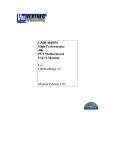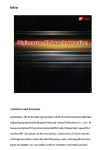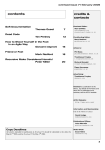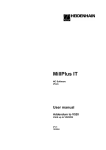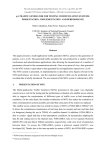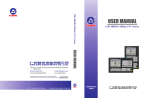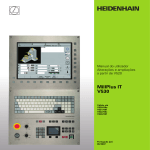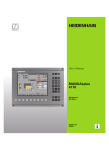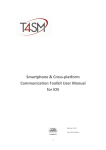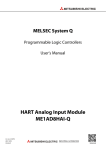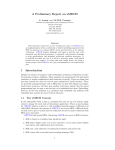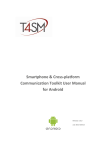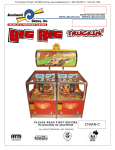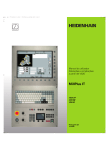Download Programming- Manual
Transcript
MillPlus IT
NC Software
V5.20
ProgrammingManual
V1.0
10/2003
V1.00
Software Version V520
10/11/2003
© HEIDENHAIN NUMERIC B.V. EINDHOVEN, THE NETHERLANDS 2003
The publisher accepts no liability in respect of specifications on the basis of the information contained in these
instructions.
For the specifications of the numerical controller, please refer to the order data and corresponding
specification description only.
All rights reserved. Copying of this manual or parts thereof only permitted with the written consent of the
copyright holder.
Changes to and errors in this publication cannot be excluded. Therefore no claims can be laid to the
information, figures and descriptions contained in this publication.
511 387-20
PS2773
Programming Manual
V520 10-11-2003
TABLE OF CONTENTS
TABLE OF CONTENTS
TABLE OF CONTENTS ....................................................................................................................................I
1.
INTRODUCTION ...................................................................................................................................... 1
1.1
1.2
Foreword................................................................................................................................................. 1
Companion-manuals............................................................................................................................... 1
2.
IMPROVEMENTS IN V520 OVER ITS PREDECESSORS ..................................................................... 3
2.1
2.2
Improvements implemented also in V510. ............................................................................................. 3
Improvements in V520............................................................................................................................ 3
3.
GENERAL PROGRAMMING INFORMATION ........................................................................................ 5
3.1 About partprograms ................................................................................................................................ 5
3.1.1 Program words .................................................................................................................................... 5
3.1.2 Program blocks.................................................................................................................................... 6
3.1.3 Writing a partprogram .......................................................................................................................... 7
3.1.4 Zero points........................................................................................................................................... 8
3.2 Axes configurations on machine tools .................................................................................................. 10
3.2.1 Defining coordinates .......................................................................................................................... 11
3.2.2 Cartesian-coordinates........................................................................................................................ 11
3.2.3 Polar coordinates............................................................................................................................... 11
3.2.4 Combining a linear coordinate and angle .......................................................................................... 12
4.
ABOUT THIS MANUAL ......................................................................................................................... 13
4.1 Philosophy and purpose of the manual ................................................................................................ 13
4.2 Contents of each section ...................................................................................................................... 13
4.2.1 G-functions ........................................................................................................................................ 13
4.2.2 F-functions ......................................................................................................................................... 13
4.2.3 H-functions......................................................................................................................................... 13
4.2.4 M-functions ........................................................................................................................................ 14
4.2.5 S-function........................................................................................................................................... 14
4.2.6 T-function........................................................................................................................................... 14
4.2.7 E-parameter....................................................................................................................................... 14
4.2.8 Geometric calculations with continuous movements......................................................................... 14
4.2.9 Graphical support .............................................................................................................................. 14
4.2.10 Machine constants........................................................................................................................... 14
4.3 Programming functions......................................................................................................................... 14
5.
G-FUNCTIONS....................................................................................................................................... 17
5.1
5.2
5.3
5.4
5.5
G0 Rapid traverse................................................................................................................................ 17
G1 Linear interpolation ........................................................................................................................ 20
G2/G3 Circular interpolation (CW/CCW) ............................................................................................. 27
G4 Dwell time ...................................................................................................................................... 40
G6 Spline-interpolation ........................................................................................................................ 41
10-11-2003 V520
Programming Manual
i
TABLE OF CONTENTS
5.6 G7 Tilting working plane.......................................................................................................................47
5.7 G8 Tilting tool orientation .....................................................................................................................54
5.8 G9 Define pole position (size reference point).....................................................................................58
5.9 G11 Linear chamfer or rounding cycle .................................................................................................63
5.10 G14 Repeat function ..........................................................................................................................70
5.11 G17 Mainplane XY, tool Z ..................................................................................................................72
5.12 G18 Mainplane XZ, tool Y ..................................................................................................................74
5.13 G19 Mainplane YZ, tool X ..................................................................................................................76
5.14 G22 Macro call ...................................................................................................................................78
5.15 G23 Main program call .......................................................................................................................81
5.16 G25/G26 Enable/Disable feed- and/or speed-override........................................................................83
5.17 G27/G28 Positioning functions...........................................................................................................84
5.18 G29 Jump function .............................................................................................................................87
5.19 G33 Basic Threadcutting movement..................................................................................................89
5.20 G36/G37 Activate/ Deactivate turning mode......................................................................................89
5.21 G39 Activate/Deactivate tool offset ....................................................................................................90
5.22 G40 Cancel tool radius compensation ...............................................................................................92
5.23 G41/G42 Tool radius compensation (left/richt) ..................................................................................95
5.24 G43/G44 Tool radius compensation to/past endpoint......................................................................103
5.25 G45 Axis parallel measuring movement and measuring tool dimensions .......................................106
5.25.1 G45 Measuring a point ..................................................................................................................106
5.25.2 G45 + M25 Measure tool dimensions ...........................................................................................110
5.26 G46 Measuring a full circle or probe calibration...............................................................................112
5.26.1 G46 Measuring a full circle............................................................................................................112
5.26.2 G46 + M26 Probe calibration ........................................................................................................115
5.27 G49 Checking on tolerances............................................................................................................117
5.28 G50 Processing measuring results ..................................................................................................121
5.29 G51/G52 Cancel/activate pallet zero point shift...............................................................................129
5.30 G53/G54—G59 Cancel/activete zero point shift ..............................................................................130
5.30.1 G53/G54—G59 Cancel/activate zero point shift (MC84=0)..........................................................130
5.30.2 G54 Extended zero point shift (MC84>0)......................................................................................133
5.31 G61 Tangential approach.................................................................................................................136
5.32 G62 Tangential exit ...........................................................................................................................140
5.33 G63/G64 Cancel/Activate geometric calculations............................................................................144
5.33.1 Intersection point between two straight lines .................................................................................147
5.33.2 Intersection point indicator .............................................................................................................149
5.33.2.1 Intersection point between line and circle or circle and line........................................................149
5.33.2.2 Intersection point between two circles ........................................................................................149
5.33.3 Programming a rounding................................................................................................................150
5.33.3.1 A rounding between intersecting line - circle or circle - line ........................................................150
5.33.3.2 A rounding between two intersecting circles...............................................................................150
5.33.4 Two tangent geometry elements....................................................................................................151
5.33.4.1 Tangency indicator.......................................................................................................................151
5.33.5 Connecting circles ..........................................................................................................................152
5.33.5.1 A connecting circle between line and circle or circle and line.....................................................152
5.33.5.2 A connecting circle between two circles outside each other.......................................................154
5.33.5.3 A connecting circle between two circles of which one circle inside the other one.....................154
5.33.5.4 A connecting circle between two concentric circles ....................................................................155
5.33.6 Line definitions ...............................................................................................................................156
5.33.6.1 Parallel line..................................................................................................................................158
5.33.6.2 Intersection point indicator ..........................................................................................................159
5.33.7 Continuous and non-continuous movement ..................................................................................161
5.34 G66/G67 Select negative/positive tool direction ..............................................................................162
5.35 G70/G71 Inch/Metric programming..................................................................................................164
5.36 G72/G73 Cancel/Activate scaling or mirror imaging ........................................................................166
5.37 G74 Absolute position ......................................................................................................................171
5.38 G77 Bolt hole cycle ..........................................................................................................................174
5.39 G78 Point definition ..........................................................................................................................178
5.40 G79 Activate cycle............................................................................................................................180
5.41 G81 Drilling cycle .............................................................................................................................183
ii
Programming Manual
V520 10-11-2003
TABLE OF CONTENTS
5.42 G83 Deep hole drilling cycle ............................................................................................................ 185
5.43 G84 Tapping cycle........................................................................................................................... 188
5.44 G85 Reaming cycle ......................................................................................................................... 191
5.45 G86 Boring cycle ............................................................................................................................. 193
5.46 G87 Rectangular pocket milling........................................................................................................ 195
5.47 G88 Groove milling cycle................................................................................................................. 199
5.48 G89 Circular pocket milling cycle .................................................................................................... 203
5.49 G90/G91 Absolute/incremental programming ................................................................................. 206
5.49.1 G90/G91 Absolute/incremental programming .............................................................................. 206
5.49.2 Wordwise absolute and incremental programming ....................................................................... 208
5.50 G92/G93 Incremental/Absolute zero point shift............................................................................... 209
5.51 G94/G95 Select feedrate unit .......................................................................................................... 215
5.52 G96/G97 Constant cutting speed .................................................................................................... 217
5.53 G98 Graphic window definition........................................................................................................ 218
5.54 G99 Definition of workpiece blank as a box .................................................................................... 220
5.55 G106 Kinematic Calculation: OFF ................................................................................................... 221
5.56 G108 Kinematic calculation: ON...................................................................................................... 222
5.57 G125 Lifting tool on intervention: OFF............................................................................................. 224
5.58 G126 Lifting tool on intervention: ON .............................................................................................. 225
5.59 G136 Second axes configuration for fork head: ON........................................................................ 227
5.60 G137 Second axes configuration for fork head: OFF...................................................................... 230
5.61 G141 3D-Tool correction with dynamic TCMP ................................................................................ 231
5.62 G145 Lineair measuring movement ................................................................................................ 241
5.63 G148 Reading measure probe status.............................................................................................. 250
5.64 G149 Reading tool data or zero offset values ................................................................................. 251
5.65 G150 Change tool data or zero offset values .................................................................................. 254
5.66 G153 Correct workpiece zero point: OFF........................................................................................ 256
5.67 G154 Correct workpiece zero point: ON.......................................................................................... 257
5.68 G174 Tool withdrawal movement .................................................................................................... 259
5.69 G180 Basic coordinate system........................................................................................................ 261
5.70 G182 Cylindrical coordinate system ................................................................................................ 263
5.71 G195 Graphic window definition...................................................................................................... 270
5.72 G196 End contour description ......................................................................................................... 272
5.73 G197/G198 Begin inner/outer contour description .......................................................................... 273
5.74 G199 Begin contour description ...................................................................................................... 279
5.75 G200---G208 Pocket Cycle.............................................................................................................. 285
5.75.1 G200 Begin pocket cycle .............................................................................................................. 285
5.75.1.1 Introduction universal pocket cycle............................................................................................. 285
5.75.1.2 Part program structure................................................................................................................ 287
5.75.1.3 Translation, rotation and mirror image of a pocket..................................................................... 288
5.75.1.4 Same pocket in another program ............................................................................................... 289
5.75.1.5 Operating section........................................................................................................................ 290
5.75.1.6 Error messages .......................................................................................................................... 292
5.76 G201 Start contour pocket cycle ..................................................................................................... 296
5.76.1 Usage of the generated macros .................................................................................................... 297
5.76.2 Macro for finishing a pocket contour.............................................................................................. 299
5.76.3 Sequence of the macros on the machine ...................................................................................... 301
5.77 G202 End contour pocket cycle....................................................................................................... 305
5.78 G203 Start pocket contour description ............................................................................................ 307
5.79 G204 End pocket contour description ............................................................................................. 309
5.80 G205 Start island contour description ............................................................................................. 310
5.81 G206 End pocket contour description ............................................................................................. 313
5.82 G207 Call island contour macro ...................................................................................................... 315
5.83 G208 Quadrangle contour description............................................................................................. 317
5.84 G217/G218 Deactivate/Activate angular head ................................................................................ 321
5.85 G227/G228 Unbalance Monitor: ON/OFF ....................................................................................... 324
5.86 G240/G241 Contour check: OFF/ON .............................................................................................. 325
6.
SPECIFIC G-FUNCTIONS FOR MACROS ......................................................................................... 329
10-11-2003 V520
Programming Manual
iii
TABLE OF CONTENTS
6.1 Overview G-Functions for macros:......................................................................................................329
6.2 Error message functions .....................................................................................................................330
6.2.1 G300 Programming error messages...............................................................................................330
6.2.2 G301 Error in program or macro that just has been read in. ..........................................................331
6.3 Executable functions ...........................................................................................................................332
6.3.1 G302 Overwriting radius compensation parameters.......................................................................332
6.3.2 G303 M19 with programmable direction .........................................................................................332
6.3.3 G310 Store table on disk.................................................................................................................333
6.3.4 G311 Load table from disk ..............................................................................................................335
6.4 Query functions ...................................................................................................................................336
6.4.1 G318 Read pallet or job table data .................................................................................................336
6.4.2 G319 Query actual technology data................................................................................................336
6.4.3 G320 Query current G data.............................................................................................................337
6.4.4 G321 Query tool data ......................................................................................................................342
6.4.5 G322 Query machine constant memory .........................................................................................343
6.4.6 G324 Query G-group.......................................................................................................................344
6.4.7 G325 Query M group.......................................................................................................................345
6.4.8 G326 Query actual position.............................................................................................................346
6.4.9 G327 Query operation mode...........................................................................................................347
6.5 Write functions.....................................................................................................................................348
6.5.1 G331 Write tool data .......................................................................................................................348
6.6 Calculation functions ...........................................................................................................................350
6.6.1 G341 Calculation of G7-plane angles .............................................................................................350
6.7 Formatted write functions ....................................................................................................................352
6.7.1 Introduction formatted write functions: .............................................................................................352
6.7.2 G350 Writing to a window ...............................................................................................................354
6.7.2.1 Writing to a window .......................................................................................................................354
6.7.2.2 Writing to a window and asking for information ............................................................................355
6.7.3 G351 Writing to a file.......................................................................................................................356
6.8 Array functions ....................................................................................................................................359
6.8.1 Introduction to array functions:.........................................................................................................359
6.8.2 Overview array functions:.................................................................................................................359
6.8.2.1 arrayNew (format) ........................................................................................................................360
6.8.2.2 arraySave (filename, internal array identification number) ..........................................................360
6.8.2.3 arrayOpen (filename) ...................................................................................................................361
6.8.2.4 arrayExist (name) .........................................................................................................................361
6.8.2.5 arraySize (internal array identification number, rowcol)...............................................................361
6.8.2.6 arrayFind (internal array identification number, column, value)...................................................362
6.8.2.7 arrayWrite (internal array identification number, row, column, value)..........................................362
6.8.2.8 arrayRead (internal array identification number, row, column) ....................................................363
6.8.2.9 arrayFilter (name, column, criteria) ..............................................................................................363
6.8.2.10 arraySort (name, column, order) ................................................................................................364
6.8.2.11 arrayDelete (name) ....................................................................................................................364
6.8.3 Method with Configuration file (previous versions) ..........................................................................365
7.
TOOL MEASURING CYCLES FOR LASER MEASURING.................................................................367
7.1
7.2
7.3
7.4
7.5
7.6
General remarks for laser measuring..................................................................................................367
G600 Laser: Calibration .....................................................................................................................369
G601 Laser: Measure tool length.......................................................................................................371
G602 Laser: Measure length and radius............................................................................................372
G603 Laser: Check of individual edge ...............................................................................................374
G604 Laser: Tool breakage control....................................................................................................375
8.
MEASURING SYSTEM “TABLE-PROBE“ (TT) ..................................................................................377
8.1
8.2
General notes measuring system “Table-Probe“ (TT) ........................................................................377
G606 TT: Calibration ..........................................................................................................................378
iv
Programming Manual
V520 10-11-2003
TABLE OF CONTENTS
8.3
8.4
8.5
8.6
8.7
8.8
9.
G607
G608
G609
G610
G611
G615
TT: Measuring tool length ........................................................................................................ 379
TT: Measuring tool radius ........................................................................................................ 381
TT: Measuring length and radius ............................................................................................. 383
TT: Tool breakage control........................................................................................................ 385
TT: Measuring turning tools ..................................................................................................... 387
Laser: Measuring turning tools ................................................................................................ 388
MEASURING CYCLES ........................................................................................................................ 389
9.1
9.2
9.3
9.4
9.5
9.6
9.7
9.8
9.9
9.10
9.11
9.12
9.13
9.14
9.15
Introduction to measuring cycles ........................................................................................................ 389
Description of addresses .................................................................................................................... 390
G620 Angle measurement.................................................................................................................. 392
G621 Position measurement .............................................................................................................. 394
G622 Corner outside measurement................................................................................................... 395
G623 Corner inside measurement ..................................................................................................... 397
G626 Datum outside rectangle.......................................................................................................... 399
G627 Datum inside rectangle ............................................................................................................ 401
G628 Circle measurement outside..................................................................................................... 403
G629 Circle measurement inside..................................................................................................... 405
G631 Measure position of inclined plane ........................................................................................ 407
G633 Angle measurement 2 holes .................................................................................................. 409
G634 Measurement center 4 holes ................................................................................................. 411
G640 Locate table rotation center. .................................................................................................. 413
G642 Laser: Temperature compensation........................................................................................ 416
10.
SPECIFIC CYCLES............................................................................................................................ 419
10.1
10.2
10.3
G691 Measure unbalance. .............................................................................................................. 419
G692 Unbalance checking. ............................................................................................................. 419
G699 ATC- Cycle (= Application Tuning Cycle) .............................................................................. 420
11.
MACHINING AND POSITIONING CYCLES...................................................................................... 421
11.1
11.2
11.3
11.4
11.5
11.6
11.7
11.8
11.9
11.10
11.11
11.12
11.13
11.14
11.15
11.16
11.17
11.18
11.19
11.20
11.21
11.22
11.23
Summary of machining and positioning cycles:................................................................................ 421
Introduction ....................................................................................................................................... 422
Description of addresses .................................................................................................................. 423
G700 Facing cycle ........................................................................................................................... 424
G730 Multipass milling ..................................................................................................................... 426
G771 Machining on a line................................................................................................................. 428
G772 Machining on a rectangle........................................................................................................ 429
G773 Machining on a grid ................................................................................................................ 430
G777 Machining on a circle .............................................................................................................. 431
G779 Machining at a position ......................................................................................................... 433
G781 Drilling / centring ................................................................................................................... 434
G782 Deep hole drilling ................................................................................................................. 435
G783 Deep drilling (chip breaking) ................................................................................................ 438
G784 Tapping with compensating chuck....................................................................................... 440
G785 Reaming ............................................................................................................................... 442
G786 Boring ................................................................................................................................... 443
G787 Pocket milling ....................................................................................................................... 445
G788 Key-way milling..................................................................................................................... 447
G789 Circular pocket milling........................................................................................................... 449
G790 Back-boring .......................................................................................................................... 451
G794 Interpolated tapping ............................................................................................................. 453
G797 Pocket finishing..................................................................................................................... 455
G798 Key-way finishing.................................................................................................................. 457
10-11-2003 V520
Programming Manual
v
TABLE OF CONTENTS
11.24
12.
G799 Circular pocket finishing ........................................................................................................459
CYCLES IN THE G800 SERIES (TURNING). ....................................................................................461
12.1
12.2
12.3
12.4
12.5
12.6
12.7
12.8
12.9
12.10
12.11
12.12
12.13
12.14
12.15
12.16
12.17
12.18
12.19
12.20
12.21
12.22
General description. ..........................................................................................................................461
G822 Clearance axial.......................................................................................................................461
G823 Clearance radial. ....................................................................................................................461
G826 Clearance axial finishing. .......................................................................................................461
G827 Clearance radial finishing. ......................................................................................................461
G832 Roughing axial........................................................................................................................461
G833 Roughing radial. .....................................................................................................................461
G836 Roughing axial finishing. ........................................................................................................461
G837 Roughing radial finishing. .......................................................................................................461
G842 Grooving axial.......................................................................................................................461
G843 Grooving radial. ....................................................................................................................461
G844 Grooving axial universal. ......................................................................................................461
G845 Grooving radial universal......................................................................................................461
G846 Grooving axial finishing. .......................................................................................................461
G847 Grooving radial finishing.......................................................................................................462
G848 Grooving axial universal finish..............................................................................................462
G849 Grooving radial universal finish. ...........................................................................................462
G850 Undercut (DIN 76). ...............................................................................................................462
G851 Undercut (DIN 509 E)...........................................................................................................462
G852 Undercut (DIN 509 F).. .........................................................................................................462
G861 Threadcutting axial. ..............................................................................................................462
G862 Threadcutting taper. .............................................................................................................462
13.
CYCLES IN THE G900 SERIES.........................................................................................................463
13.1
13.2
13.3
13.4
13.5
13.6
13.7
13.8
General description. ..........................................................................................................................463
G951 Calibration. .............................................................................................................................463
G953 Measure tool length................................................................................................................463
G954 Measure length, radius...........................................................................................................463
G955 Cutter control shank. ..............................................................................................................463
G956 Tool breakage control..............................................................................................................463
G957 Cutter control shape. ..............................................................................................................463
G958 Tool setting length, radius, corner radius. ..............................................................................463
14.
CYCLE DESIGN .................................................................................................................................465
14.1
14.2
14.2.1
14.2.2
14.2.3
14.3
14.3.1
14.3.2
14.4
14.4.1
14.4.2
14.5
15.
vi
Introduction Cycle Design .................................................................................................................465
Description of G function and addresses (G5?? CFG) .......................................................................467
Example- G5??.CFG file (definition G5??.CFG) ............................................................................467
Example-G550.CFG file .................................................................................................................470
Permitted addresses ......................................................................................................................471
Support graphics................................................................................................................................471
Making graphics in *.BMP format ...................................................................................................471
Making graphics in *.DXF and *.PIC format ...................................................................................472
Execution macro ................................................................................................................................473
Example of execution macro ..........................................................................................................473
Explanation.....................................................................................................................................473
Reading cycle files into the CNC.......................................................................................................474
TECHNOLOGICAL INSTRUCTIONS.................................................................................................475
Programming Manual
V520 10-11-2003
TABLE OF CONTENTS
15.1
15.2
15.3
15.4
15.5
15.6
15.7
F, F3=, F4= Feed and direction of the movement: .......................................................................... 475
F1= Constant cutting feed by radius compensation of circles......................................................... 476
F2=, F3=, F4= Feed in cycles.......................................................................................................... 477
F5= Feed unit for rotary axes .......................................................................................................... 478
F6= Local feed ................................................................................................................................. 478
H Auxiliary function ........................................................................................................................... 479
S-function.......................................................................................................................................... 480
16.
M FUNCTIONS................................................................................................................................... 481
16.1
16.2
16.3
16.4
16.5
16.6
16.7
16.8
16.9
16.10
16.11
16.12
17.
M0/M1 Program stop ....................................................................................................................... 481
M3/M4/M5 Spindle-rotating clockwise/counter clockwise or spindle stop ....................................... 482
M6 Automatic tool change ............................................................................................................... 483
M7/M8/M9/M13/M14 Switch on/off coolant supply nr 2 / nr. 1 ........................................................ 485
M19 Oriented spindle stop............................................................................................................... 486
M25 Measuring tool sizes ................................................................................................................ 487
M26 Calibration the measuring probe ............................................................................................. 488
M24/M27/M28 Switch on/off a measuring probe............................................................................. 489
M30 End of partprogram.................................................................................................................. 490
M41/M42/M43/M44 Select spindle speed range ........................................................................... 491
M66 Manuel tool change ............................................................................................................... 492
M67 Change tool values ................................................................................................................ 493
T-FUNCTION TOOL NUMBER AND TOOL MEMORY..................................................................... 495
17.1 T-function for tool change ................................................................................................................. 495
17.1.1 Tool life monitoring ........................................................................................................................ 497
17.1.2 Tool breakage monitoring .............................................................................................................. 497
17.1.3 Cutting force monitoring (T1=)....................................................................................................... 498
17.2 Tool memory..................................................................................................................................... 499
18.
E-PARAMETERS AND ARITHMETIC FUNCTIONS......................................................................... 503
18.1 E-Parameter ..................................................................................................................................... 503
18.2 Arithmetical functions........................................................................................................................ 505
18.2.1 Arithmetical operations .................................................................................................................. 506
18.2.2 Trigonometrically and inverse trigonometrically functions............................................................. 509
18.2.3 Relational expressions................................................................................................................... 509
18.2.4 Parentheses................................................................................................................................... 510
19.
TURNING............................................................................................................................................ 513
19.1 Introduction ....................................................................................................................................... 513
19.2 Machine constants............................................................................................................................ 514
19.3 G36/G37 Switching turning mode on and off................................................................................... 515
19.4 G17/G18: Machining planes for turning mode................................................................................. 516
19.5 G33 Thread cutting ........................................................................................................................... 517
19.6 G94/G95 Expanded choice of feed unit........................................................................................... 519
19.7 G96/G97 Constant cutting speed .................................................................................................... 520
19.8 Turning tools in the tool table ........................................................................................................... 521
19.9 G302 Overrule radius comp. parameters ........................................................................................ 525
19.10 G611 TT130: Measure turning tools.............................................................................................. 526
19.11 G615 laser system: L/R measurement of turning tools ................................................................. 528
19.12 Unbalance cycles............................................................................................................................ 530
19.12.1 General information ..................................................................................................................... 530
10-11-2003 V520
Programming Manual
vii
TABLE OF CONTENTS
19.12.2 Description of unbalance..............................................................................................................530
19.12.3 (G227/G228) Unbalance monitor .................................................................................................531
19.12.4 G691 Measure unbalance...........................................................................................................532
19.12.5 G692 Unbalance checking ..........................................................................................................534
19.13 Turning cycles .................................................................................................................................535
19.13.1 G822 Clearance axial..................................................................................................................536
19.13.2 G823 Clearance radial ................................................................................................................537
19.13.3 G826 Clearance axial finishing ...................................................................................................538
19.13.4 G827 Clearance radial finishing ..................................................................................................539
19.13.5 G832 Roughing axial...................................................................................................................540
19.13.6 G833 Roughing radial .................................................................................................................541
19.13.7 G836 Roughing axial finishing ....................................................................................................542
19.13.8 G837 Roughing radial finishing ...................................................................................................543
19.13.9 G842 Grooving axial....................................................................................................................544
19.13.10 G843 Grooving radial ................................................................................................................545
19.13.11 G844 Grooving universal axial roughing ...................................................................................546
19.13.12 G845 Grooving universal radial roughing .................................................................................547
19.13.13 G846 Grooving axial finishing ...................................................................................................548
19.13.14 G847 Grooving radial finishing..................................................................................................549
19.13.15 G848 Grooving universal axial, finishing...................................................................................550
19.13.16 G849 Grooving universal radial, finishing .................................................................................551
19.13.17 G850 Undercut DIN76................................................................................................................552
19.13.18 G851 Undercut DIN 509 E ........................................................................................................553
19.13.19 G852 Undercut DIN 509 F ........................................................................................................554
19.13.20 G861 Threading axial................................................................................................................555
19.13.21 G862 Treading conical .............................................................................................................556
19.14 Examples.........................................................................................................................................557
19.15 Survey of permitted G-Functions in the turning mode. ...................................................................559
20.
G64 GEOMETRIC CALCULATIONS WITH CONTINUOUS MOVEMENTS ....................................561
20.1 Conventions with the formats.............................................................................................................561
20.2 Intersection point ...............................................................................................................................563
20.2.1 Intersection point of two straight lines ............................................................................................563
20.2.2 Intersection point programmed as end point..................................................................................566
20.2.3 Chamfer between intersecting straight lines .................................................................................568
20.2.4 Rounding between intersecting straight lines ................................................................................569
20.2.5 Rounding between straight line and chamfer.................................................................................570
20.2.6 Intersecting point between line circle .............................................................................................571
20.2.7 Intersecting point of line and circle programmed as end point.......................................................573
20.2.8 Rounding between intersecting line and circle...............................................................................575
20.2.9 Intersecting point between circle and line ......................................................................................577
20.2.10 Intersecting point of circle and line programmed as end point ....................................................579
20.2.11 Rounding between intersecting circle and line.............................................................................581
20.2.12 Intersecting point between two circles .........................................................................................583
20.2.13 Intersection point between two circles programmed as end point ...............................................584
20.2.14 Rounding between two intersecting circles ..................................................................................586
20.3 Point of tangency...............................................................................................................................587
20.3.1 Point of tangency indicator (R1=)...................................................................................................587
20.3.2 Tangent line and circle ...................................................................................................................587
20.3.3 Continuous connecting circle between tangent line and circle ......................................................590
20.3.4 Tangent circle and line ...................................................................................................................591
20.3.5 Continuous connection circle between tangent circle and line ......................................................593
20.3.6 Tangent circle and line ...................................................................................................................594
20.3.7 Continuous connecting circle between two tangent circles............................................................595
20.4 Continuous connecting circle between elements which do not meet ...............................................596
20.4.1 Line and circle ................................................................................................................................596
20.4.2 Circle and line.................................................................................................................................598
20.4.3 Two circles outside each other.......................................................................................................599
viii
Programming Manual
V520 10-11-2003
TABLE OF CONTENTS
20.4.4 One circle inside the other one...................................................................................................... 600
20.4.5 Concentric circles .......................................................................................................................... 601
20.5 G64 Geometric calculations with non-continuous movements........................................................ 602
20.5.1 Rounding or connecting circle indicator (K1=)............................................................................... 602
20.5.2 Rounding with intersection points.................................................................................................. 602
20.5.3 Rounding between intersecting straight lines ................................................................................ 603
20.5.4 Rounding between intersecting line and circle .............................................................................. 605
20.5.5 Rounding between intersecting circle and line .............................................................................. 606
20.5.6 Rounding between two intersecting circles ................................................................................... 607
20.5.7 Tangent lines (R1=) ....................................................................................................................... 608
20.5.8 Connecting circle between a line tangent to a circle or v.v. .......................................................... 609
20.5.9 Connecting circle between a line which does not meet a circle .................................................... 610
20.5.10 Connecting circle between circles outside each other ................................................................ 612
20.5.11 Connecting circle between two circles one inside the other........................................................ 614
20.5.12 Connecting circle with two concentric circles .............................................................................. 615
20.6 Examples .......................................................................................................................................... 616
21.
APPENDIX ......................................................................................................................................... 627
21.1 Tilting of the operating plane ............................................................................................................ 627
21.1.1 Introduction .................................................................................................................................... 627
21.1.2 Machine types................................................................................................................................ 628
21.1.3 Kinematics model .......................................................................................................................... 629
21.1.4 Operations ..................................................................................................................................... 630
21.1.4.1 Manual operations ...................................................................................................................... 630
21.1.4.2 Display ........................................................................................................................................ 630
21.1.4.3 Axis selection/position axis......................................................................................................... 631
21.1.4.4 Reference point .......................................................................................................................... 631
21.1.4.5 Intervention ................................................................................................................................. 631
21.1.5 Error messages ............................................................................................................................. 631
21.1.6 Machine Constants ........................................................................................................................ 632
21.2 Look Ahead Feed (LAF) function...................................................................................................... 633
21.2.1 Introduction .................................................................................................................................... 633
21.2.2 Detailed specification..................................................................................................................... 633
INDEX .......................................................................................................................................................... 635
10-11-2003 V520
Programming Manual
ix
TABLE OF CONTENTS
x
Programming Manual
V520 10-11-2003
INTRODUCTION
1. Introduction
1.1
Foreword
This manual assists you in programming the controller.
The machine should not be operated, even for a short period, by anyone who has not received the
necessary training either in the Company, at an Institute of Further Education or in one of the
Training Centres.
Please follow this advice to ensure proper usage.
The controller and the machine are coordinated using machine constants. Some of these constants
are accessible to the user. Caution!
A thorough understanding of the significance and functions of these constants is required if they are
to be changed. If in doubt please contact our Customer Service Department.
Users should therefore always output their programs and specific data (e.g. technical data, machine
constants etc.) on their PC or onto diskette. This prevents data from being lost irretrievably if the
battery or back-up battery is defective.
We reserve the right to change the design, equipment and accessories in the interest of further
development. No liability will be accepted for any errors in the data, illustrations or descriptions.
1.2
Companion-manuals
The information relating to the installation, interfacing, operation, and programming for the controller
cannot be adequately described in a single manual. Therefore, several manuals have been
designed to give the user information relating to a particular type of task. The set of manuals
available for the controller is listed in this section.
- User Manual
- CDS Manual (CNC Data Station Manual)
- Technical Manual
Some specific G-functions are describes in the Technical Manual.
- Interfacing
- MIPS (Machine Interface Programming System.)
- Basic IPLC Program
10-11-2003 V520
Programming Manual
1
INTRODUCTION
2
Programming Manual
V520 10-11-2003
IMPROVEMENTS IN V520 OVER ITS PREDECESSORS
2. Improvements in V520 over its predecessors
2.1
Improvements implemented also in V510.
Added functions:
G125 Lifting tool on intervention: OFF
G126 Lifting tool on intervention: ON
G642 Laser: Temperature compensation
from V510_00b
from V510_00b
from V511_00
Modified functions:
G7/G8 Address L2= added.
G108 Without IPLC- shifts
G640 small changes.
G145 Address I4= air supply added.
G241 I1= Reverse check changed.
G320 extended with I1=66 to 73
Formatted wite functions
Extended with dependency condition (IF)
G787/G789/G797/G799 R1=67% replaced by R1=80%
Text changes:
G28 Acceleration reduction is not I6=0, but I6=100%.
G329 and G339 describes in Technical Manual
G786 I1= Address description changed.
G797/G799 B3=, l3= Address description added
Cycle Design.. The compression is further explained.
2.2
Improvements in V520.
Added functions:
G136 Second axes configuration for fork head: ON.
G137 Second axes configuration for fork head: OFF.
G153 Correct workpiece zero point: OFF
G154 Correct workpiece zero point: ON
G217 Deactivate angular head
G218 Activate angular head
G310 Store table on disk
G311 Load table from disk
G318 Read pallet or job table data
Array functions
Measurement cycles in main planes
G633 Angle measurement 2 holes
G634 Measurement center 4 holes
G699 ATC-Zyklus (= Applikation Tuning Cycle)
Turning cycles
G844 Universal grooving axial roughing
G845 Universal Grooving radial roughing
G848 Universal Grooving axial roughing
G849 Universal Grooving radial roughing
G850 Undercut (DIN 76).
10-11-2003 V520
Programming Manual
3
IMPROVEMENTS IN V520 OVER ITS PREDECESSORS
G851
G852
G861
G862
Undercut (DIN 509 E).
Undercut (DIN 509 F).
Treadcutting cylinder.
Treadcutting taper.
Laser measurement cycles:
G951 Calibration.
G953 Measure tool length.
G954 Measure length, radius.
G955 Cutter control shank
G956 Tool breakage control.
G957 Cutter control shape.
G958 Tool setting length, radius, corner radius.
Modified functions:
G240/G241 Calculating in advance of the contour with radius compensation (maximum 400 blocks)
G320 extended with I1=74 to 88
G350 extended with I2
Programming accuracy: The number of digits behind the decimal point is depending of MC705.
MC705 can be 3 (accuracy 1µm or 1mGrad) or 4 (accuracy 0.1µ or 0.1mGrad).
Cycle Design: Adapted to programming-accuracy. Parameter INCH removed, FORM extended and
DIMENSION added.
4
Programming Manual
V520 10-11-2003
GENERAL PROGRAMMING INFORMATION
3. General programming information
3.1
About partprograms
A partprogram is the complete set of data and instructions required for producing a particular
workpiece on a numerically controlled machine tool.
The instructions may contain different operations, such as milling, drilling, tapping, etc. Each
separate operation is a unit, which can be split up into smaller instructions. One program block
specifies one complete operation. The words in a block define the smaller instructions.
The proper machining sequence, with all the separate instructions, must be stated in a partprogram.
Examples of separate instructions are tool movements, machine tool functions and technological
data.
A program cannot be executed until it has been properly stored in the CNC system memory. A
partprogram can be created and stored into the CNC memory in different ways:
1.
2.
3.
4.
5.
3.1.1
Use interactive contour programming (ICP) for complex contours.
Use interactive partprogramming (IPP) for programming without knowledge of DIN
programming.
Enter the program manually via the control panel.
Create the program separate from the control, use data terminal equipment to produce a
data carrier (such as a punched paper tape, a magnetic digital cassette or disk) and input
the data into the CNC memory.
By using networks facilities (for example: Ethernet or external Personal Computers).
Program words
The CNC PILOT control system employs the standard WORD ADDRESS system in which a word
has two parts:
1.
The addresses, which can be a single address (one alpha character) or an indexed
address. An indexed address has an alpha character followed by an index and the
character =, e.g. E1=.
2.
A multi-digit number.
Words do not need leading zeros. However, if the value of a word is zero, then at least one zero
must be written.
Format for words stating dimensional information, for example B. X, Y, Z, A, B, C and so on.
The words stating dimensional information can have a plus or a minus sign. If no sign is
programmed, a positive value is assumed. A negative value must have a minus sign.
Dimension words can be written with a decimal point; therefore trailing zeros need not be stated.
The control system assumes that the decimal point is behind the last digit of the number if the
decimal point is not stated.
The number of digits behind the decimal point is depending of MC705. MC705 can be 3 (accuracy
1µm or 1mGrad) or 4 (accuracy 0.1µ or 0.1mGrad).
9 digits is always the total length. The programming is then 123456.789 or 12345.6789
Mm or Inch.
When G70 is programmed in the front of a program, the dimension is changed over to Inch. The
programming of dimension words is then 12345.6789 or 1234.56789 (accuracy 0.0001 or
0.00001Inch)
10-11-2003 V520
Programming Manual
5
GENERAL PROGRAMMING INFORMATION
Modal words
A modal word stays active after the execution, until the word is used again or reset.
Non-modal words
A non-modal word is only active in the block. When necessary it must program again.
Example of a single and an indexed word
Single word: X-21.43
'X' is the address,'-' is the sign and '21.43' the decimal number.
Indexed word: X1=-21.43
'X1=' is the address, '-' is the sign and '21.43' the decimal number.
3.1.2
Program blocks
A block can include several words considered as a unit, which contains all the information needed
for one complete operation or function. This operation can be a tool movement or a machine tool
function, or a combination of both.
The CNC PILOT control system employs a VARIABLE BLOCK FORMAT. The block lengths can be
different because of changes in the number or length of the words. A block can contain up to 255
characters.
The N-word must always be the first word in a block. The other words can be written in any order.
The example gives the preferred sequence for the frequently used words.
Each word can occur only once in a block. Words such as E1= and E2= have different addresses
and therefore can be both present in the same block.
On a data carrier the character line feed [LF] separates the blocks.
Example of a program block
N20 G1 X14 Z62.5 F300 S200 T12 M3
N20:
Block number
G1:
Preparatory function
X14 and Z62.5: Dimensional information
Technological and machine data such as spindle speed (S), feedrate (F), tool selection (T) and
E.g. a direction of spindle rotation (M3) may be included as well.
The block number N
The first word in a block is the block number, which identifies that block. Each block must have a
separate number. The block numbers range from N0 to N9999999.
A general rule is that a block number cannot be in the same program more than once. However, the
check on the block numbers is inactive if a machine constant is set or the BTR possibility is used.
The machine constant setting is useful when large programs should be executed and the BTR
possibility is not used.
Block numbers can be in any sequence. The execution will be in the programmed sequence e.g.
Programmed sequence: N10, N50, N30
Executed sequence:
N10, N50, N30
The re-number function of the control allows the block numbers to be automatically renumbered in
increasing order, starting from N1.
The CNC system automatically generates block numbers when the programmer uses the control
panel to input programs.
6
Programming Manual
V520 10-11-2003
GENERAL PROGRAMMING INFORMATION
3.1.3
Writing a partprogram
Program identification
Each partprogram or subprogram has to start with an identification number, which ranges from 1 to
9999999, dependent of machine constant MC773.
So numbers as 1, 125, 9001, 12345, 876543, 3451592 are valid identification numbers.
The rename function of the control is available for changing the identification number.
A partprogram name can be written between the characters CONTROL OUT '(' and CONTROL IN
')' and immediately after the identification number. These names are listed if the file directory is
displayed on the control.
Example of partprogram identification with name
9001 (PLATE NR. A334)
The following partprogram identification is possible for earlier CNC systems (compatibility) (for
programs %PM... and macros %MM...)
%PM9001
N9001 (PLATE NR. A334)
These programs are automatically identified and stored correctly by the CNC system, dependent of
syntax check (MC772). Data transmission from the CNC to the outside is controlled by machine
constant (MC799)
Partprogram setup
To write a partprogram the programmer must do the following:
1.
Determine the mounting of the workpiece and the position of the clamps
2.
Determine the machining operation sequence
3.
Determine the tools required for the operations
4.
Determine for each tool the appropriate technological data
5.
Determine the workpiece dimensions and the necessary movements.
The points 1 to 4 are outside the scope of this manual.
The movements on the machine are a combination of tool and workpiece movements. To simplify
the programming the programmer should assume that all movements are tool movements. The
configuration of the machine tool and CNC system determines how the movements are actually
performed.
An imaginary coordinate system is positioned on the workpiece so that programmed movements
refer to a zero. The programmer determines the position of this point in such a manner that the
easiest programming calculations are produced. Refer to Axes configurations on machine tools for
the directions of the coordinate axes.
Program storage
The user memory can store two partprogram (execution and editing) and several subprogram
(macro). All other programs and macros will be stored on the disc. A machine constant (MC85)
sets the maximum amount of programs to be between 50 and 1000.
With the lock function it is possible to protect partprograms and macros against unauthorised
editing on the control.
10-11-2003 V520
Programming Manual
7
GENERAL PROGRAMMING INFORMATION
3.1.4
Zero points
1 = Machine reference point
2 = Machine zero point
3 = Program zero point
After power-on, REFERENCE POINT SEARCH must be carried out first. As a result, the machine
zero point is known, since the zero offsets from the machine zero point (M0) to the machine
reference point (R) are stored as machine constants.
The partprogrammer establishes a program zero point (W), which is related to the part and from
which the part dimensions are measured. This program zero point must also be related to the
machine zero point, which can be established with the functions G52 and/or G54-G59.
1.
Machine reference point (R)
Each axis of a machine tool has a fixed point called the reference point of the axis. The reference
points of all axes form the machine reference point (R).
During “reference point search” (refer to the Operating Manual) the tool moves to the reference
point of the selected axis (or axes). When the reference point is reached, the axis is automatically
zeroed by the control and the positions of the software limit switches are set.
8
Programming Manual
V520 10-11-2003
GENERAL PROGRAMMING INFORMATION
2.
Machine zero point (M0)
The machine zero point is also a fixed point on the machine.
When the CNC control system is commissioned, the distances from the machine reference point
(R) to the machine zero point (M0) are measured along the axes and stored in the machine
constant memory. Each axis has its own machine constant for this purpose.
After the machine reference point is established by REFERENCE POINT SEARCH, the control
system reads the associated dimensions from the machine constant memory. The machine zero
point (M0) is set as the origin of the coordinate system and the displayed positions are related to
this zero point.
3.
Secondary machine zero point (Mi)
When the machine tool has several clamping stations (e.g. pallet stations) each clamping station
must have its own fixed zero point. These fixed zero points are called secondary machine zero
points (Mi)
The zero offset memory contains the axis distances between the machine zero point (M0) and the
secondary machine zero points (Mi). 6 or maximum 99 secondary points can be stored by using the
G54 to G59, G54I[0..99](from V320) functions.
4.
Mounting zero point (C)
When a secondary machine zero point (Mi) is established, the zero point of the mounting device
must be determined. This zero point may coincide with the active Mi or can be set by the G52
PRESET AXIS function.
Zero point C is automatically set by the control, when an external program call with offset values is
made
5
Program zero point (W)
The program zero point W is the zero point from which the axis coordinates in the partprogram are
measured. The programmer can set the position of point W arbitrarily.
The functions G52, G54-G59, G54I[0..99] and G92/G93 establish the relation between the program
zero points and the machine zero point.
10-11-2003 V520
Programming Manual
9
GENERAL PROGRAMMING INFORMATION
3.2
Axes configurations on machine tools
Vertical knee milling machine
Horizontal knee milling machine
A milling machine has three main linear axes (X, Y, Z), which are at 90 to each other. The
orientation of these axes is established by the Z-axis, which is always parallel to the main spindle of
the machine tool. The X-axis is horizontal and parallel to the work holding surface. Each main axis
can have a rotary axis and a linear axis, parallel to a main axis. These are shown in the illustration
below.
Rotary axes
Linear axes parallel to main axes
Orientation of main axes, rotary axes and linear parallel axes.
The standards ISO 841, DIN 66217 and EIA RS-267-A, all define the positions of axes on a
numerically controlled machine. The right-hand rule is used for stating the orientation for all CNC
machines axes.
The thumb represents the X-axis, the forefinger the Y-axis and the middle finger the Z-axis. The
directions in which the fingers are pointing represent the positive directions along the axes.
10
Programming Manual
V520 10-11-2003
GENERAL PROGRAMMING INFORMATION
3.2.1
Defining coordinates
Axes distances define the coordinates of points in three-dimensional (3-D) space. Axis coordinates
will be in one of three planes (XY-plane, XZ-plane, YZ-plane).
3.2.2
Cartesian-coordinates
Absolute (G90) coordinates
3.2.3
Incremental (G91) coordinates
Polar coordinates
Absolute (G90) coordinates
Incremental (G91) coordinates
XY-plane (G17)
10-11-2003 V520
Programming Manual
11
GENERAL PROGRAMMING INFORMATION
XZ-plane (G18)
YZ-plane (G19)
3.2.4
Combining a linear coordinate and angle
One linear axis coordinate and an angle can, in combination, define a point's position.
Absolute (G90) coordinates
Incremental (G91) coordinates
12
Programming Manual
V520 10-11-2003
ABOUT THIS MANUAL
4. About this manual
4.1
Philosophy and purpose of the manual
This manual has been arranged to allow access to comprehensive information relating to programs
for the CNC system.
The core of the reference data in this manual is contained within the sections, which describe the F,
G, H, M, S and T- functions. Additional information, such as mathematical operations and formula,
is contained in appendices.
4.2
Contents of each section
4.2.1
G-functions
G-functions are functions preparing the CNC controlled machine to programming instructions and
are therefore named Preparatory functions. The contents of each section describing a G- function is
placed under standard headings, which are:
Purpose
The reason(s) for using the function
Format
The format(s) of a program block containing the function. The conventions used under this heading
are given in the Introduction section of this manual.
Parameters
Program words defining the extent of the function's influence, or words, which can be programmed,
when the function is active.
Associated functions
Functions, which are in the same functional group, they can cancel the function.
Type of functions
Explains if the function is modal or not.
Notes and usage
Explanation(s) of how the function is used and under what circumstances.
Examples
Examples showing practical applications of the function.
4.2.2
F-functions
F-functions are functions, which establish the feedrate (mm/min or inch/min). The feedrate is
dependent of the situation. See chapter: Technological instructions.
4.2.3
H-functions
H-functions are assigned tasks by the machine tool builder. The programmer must therefore read
the machine tool builder's documentation for description(s) of how this auxiliary function is used.
See chapter: Technological instructions, paragraph: H Auxiliary functions.
10-11-2003 V520
Programming Manual
13
ABOUT THIS MANUAL
4.2.4
M-functions
M-functions are functions, which directly affect CNC machine operations, e.g. switching the coolant
supply on and off. The programmer must therefore read the machine tool builder's documentation
for description(s) of how this auxiliary function is used. See chapter: M functions.
4.2.5
S-function
The S-function specifies the spindle speed in revolutions per minute (RPM).
See chapter: Technological instructions, paragraph: S function.
4.2.6
T-function
The T-function specifies the number, which is used to select a tool and also to store its dimensions
in the CNC's Tool Memory. See chapter: T function tool number and tool memory.
4.2.7
E-parameter
E-parameter is useful in making a program more flexible. One program can be used for different
products. See chapter: E-parameters and arithmetic functions.
4.2.8
Geometric calculations with continuous movements
Geometric calculations with continuous movements is a function which able the operator to make a
program without knowing the exact coordinates of a certain point. See: G64.
4.2.9
Graphical support
Graphical support visualizes the movement of the tool in different ways on the display.
4.2.10 Machine constants
With machine constants the machine manufacturer can customize the controller for his machines.
The operator can change some specific machine constants (Operator MC). For description machine
constants refer to the technical manual.
4.3
Programming functions
Fundamentals of CNC Programming
Coordinate Measurement Modes
G90/G91
- Absolute/incremental programming.
G70/G71
- Inch/metric programming.
Basic Tool Movements
G0
G1
G2/G3
G78
Radius Compensation
G41/G42
G43/G44
G40
14
- Rapid traverse.
- Linear interpolation.
- Tool movement with a feedrate (in a linear and a rotary movement)
- Tool movement with a feedrate (3D-interpolation)
- Circular interpolation (CW/CCW).
- Point definition.
- Tool Radius Compensation (Left/Right).
- Tool Radius Comp. TO/PAST End Point.
- Cancel Tool Radius Compensation.
Programming Manual
V520 10-11-2003
ABOUT THIS MANUAL
Main Planes
G17
G18
G19
G7
- Main plane XY, tool Z.
- Main plane XZ, tool Y
- Main plane YZ, tool X
- Tilt operating planes
Positioning & Feedrate Functions
G27/G28
- Cancel/activate positioning function.
G25/G26
- Feed override active/inactive.
G94/G95
- Select feedrate unit.
G4
- Dwell time.
Tool & Spindle Speed Functions
S
- Spindle speed.
T
- Tool number.
Zero Datum Points
G51/G52
G53/G54-G59
G54 I[0..99]
G92/G93
- Cancel/activate G52 zero point shift.
- Cancel/activate zero point shift
- Activate zero point shift
- Incremental/absolute zero point shift.
Graphical Simulations
G98
G99
G195
G196
G197
G198
G199
- Graphic window definition.
- Definition of workpiece blank as a box.
- Graphic window definition.
- End contour description.
- Begin inner contour description.
- Begin outer contour description
- Begin contour description.
Machine Functions
M3/M4
M5
M19
M7
M8
M9
M13
M14
M6
M66
M67
M0
M1
M30
- Spindle clockwise/counter-clockwise.
- Spindle stop
- Orientated spindle stop
- Switch on number 2 coolant supply.
- Switch on number 1 coolant supply.
- Switch off coolant supply.
- Switch on No. 1 coolant rotate spindle clockwise.
- Switch on No. 1 coolant rotate spindle counter-clockwise.
- Automatic tool change.
- Manual tool change
- Change tool compensation values
- Program stop.
- Optional program stop.
- Partprogram end.
Geometric Functions
G11
G63/G64
G72/G73
G9
- Polar coordinate, corner rounding, chamfer.
- Cancel/activate geometric calculations.
- Cancel/activate scaling or mirror imaging.
- Polar point definition
Defined (Canned) Cycles
G79
G77
G81
G83
G84
G85
- Activate cycle.
- Bolthole circle.
- Drilling cycle.
- Deep hole drilling cycle.
- Tapping cycle.
- Reaming cycle.
10-11-2003 V520
Programming Manual
15
ABOUT THIS MANUAL
G86
G87
G88
G89
Transfer of Program Control
G14
G29
G22
G23
G36/G37
- Boring cycle.
- Rectangular pocket milling cycle.
- Slot milling cycle.
- Circular pocket milling cycle.
- Repeat function.
- Conditional jump.
- Macro call.
- Program call.
- Activate / deactivate turning mode.
E-parameters and arithmetical operations
Special Functions
G141
G180/G182
G6
G8
G39
G61/G62
G66/G67
G74
G174
- 3D tool correction.
- Cancel/activate cylinder interpolation.
- Spline interpolation.
- Swivel tool
- Activate/deactivate compensation
- Tangential approach and exit
- Select negative / positive tool direction
- Absolute position
- Tool withdrawal movement
Measuring Cycles
G45
G45 M25
G46
G46 M26
G49
G50
G145
G148
G149
G150
- Axis parallel measuring movement.
- Measure tool dimensions.
- Measuring a full circle.
- Probe calibration.
- Checking on tolerances.
- Processing measuring results.
- Linear measuring movement.
- Read probe status.
- Read tool data and offsets.
- Write tool data and offsets.
Pocket cycle
G200
G201
G202
G203
G204
G205
G206
G207
G208
- Begin pocket cycle
- Start contour pocket cycle
- End contour pocket cycle
- Start pocket contour description
- End pocket contour description
- Start island contour description
- End island contour description
- Call island contour macro
- Quadrangle contour description
Auxiliary Function
H
16
Programming Manual
V520 10-11-2003
G0 RAPID TRAVERSE
5. G-Functions
5.1
G0 Rapid traverse
To use the rapid traverse rate for axis movements. This traverse rate is set by Machine Constants
(per axis). The function G0 is used mainly for positioning a tool before and after cutting passes.
Format
G0 [axis coordinates]
Notes and usage
Modality
This function is modal with G1, G2, G3, G6 und G9.
Modal words
F, F1=, F3=, F4=, S, S1= , T, T1=, T2=,T3=, M, M1=, H, Ennn, U, V, W
D (Angle oriented spindle stop, only in combination with M19),
I, J, K, R inside G182
I, I1=, J1=, K1=, R, R1=, X1=, Y1=, Z1= inside ICP
A40=, B40=, C40=, R for feed calculations axes.
Non modal words
F6=
Default mode
The G0 function is automatically set at the start of a program, after softkey <Clear control>, after
softkey <Cancel program>, and after executing G77 or G79
Cancellation
The function G0 is cancelled by a G1, G2, G3, and G6.
Stop after a rapid movement
The programmed position is reached before the next movement starts. So a stop occurs after a rapid
movement.
No stop after a rapid movement
If required, rapid movements can be executed without a stop. The function G28 and parameter I4=
are used to state, that rapid movements are executed with (default) or without a stop.
Refer to the G28 function “rapid traverse movements” for additional Information about G28 and I4=.
10-11-2003 V520
Programming Manual
17
G0 RAPID TRAVERSE
Movements in the main plane
Rapid movements in the main plane, thus the plane defined with G17, G18 or G19, are executed
under full control of the linear interpolator. So a straight line is made.
Polar coordinates or one coordinate and angle
Positions in the main plane can also be programmed with polar coordinates or one coordinate and
angle.
Positioning logic
The positioning logic is a fixed sequence of axis movements depending on the active main plane and
the movements along the tool axis.
When the tool is moving towards the workpiece:
1st movement
2nd movement
3rd movement
G17
XY-PLANE
618
XZ-PLANE
G19
YZ-PLANE
Rotary axes
X and Y
Z-axis
Rotary axes
X and Z
Y-axis
Rotary axes
Y and Z
X-axis
When the tool is moving away from the workpiece:
1st movement
2nd movement
3rd movement
G17
XY-PLANE
G18
XZ-PLANE
G19
YZ-PLANE
Z-axis
X and Y
Rotary axes
Y-axis
X and Z
Rotary axes
X-axis
Y and Z
Rotary axes
Tool in positive direction of tool axis (G66/G67)
With G67 the tool is pointing in the positive direction of the tool axis, which means that a movement
towards the work piece is in the positive direction. The positioning logic is changed accordingly.
Switching off positioning logic
Sometimes the positioning logic is not required, e.g. when moving the tool to a tool change position. If
the positioning logic is switched off, all axes move simultaneously.
The positioning logic can be switched off with the G28 function and the word I5=1. Refer to G28 for
details.
Oriented spindle stop (D.. M19)
The D-word for the offset angle with oriented spindle stop must be programmed together with the
function M19. Refer to the function M19 for details.
See also G303 M19 D..
Starting position
At the beginning of a program, every active axis should be programmed in a program block for axis
movements to ensure that each axis is in the starting position after a program start.
18
Programming Manual
V520 10-11-2003
G0 RAPID TRAVERSE
Example
The rapid movement from point A to point B can be programmed as:
N... G0 X25 Y15 Z30
The actual movements are (Bei G17/G66)
- a movement in the tool axis (Z).
- a simultaneous movement in the main plane (X and Y);
10-11-2003 V520
Programming Manual
19
G1 LINEAR INTERPOLATION
5.2
G1 Linear interpolation
Commands all linear movements to be at specified feedrates.
Format
Main plane movements
G1 {X..} {Y..} {Z..} {F..}
3D-interpolation
G1 X.. Y.. Z.. {F..}
One rotary axis
G1 {A..} {B..} {C..} {A40=..} {B40=..} {C40=..} {F...}
Multi axes movements
G1 {X..} {Y..} {Z..} {A..} {B..} {C..} {A40=..} {B40=..} {C40=..} {F..}
Notes and usage
Modality
This function is modal with G0, G2, G3, G6 and G9.
Modal words
F, F1=, F3=, F4=, F6=, S, S1= , T, T1=, T2=, M, M1=, H, Ennn, U, V, W
D (Angle oriented spindle stop, only in combination with M19),
I, J, K, R inside G182
I, I1=, J1=, K1=, R, R1=, X1=, Y1=, Z1= inside ICP
A40=, B40=, C40=, R for feed calculations rotary axes.
Axis movements
Axis movements are always interpolated, so that they occur simultaneously along all the programmed
axes.
Polar coordinates or one coordinate and angle
Positions in the main plane can also be programmed with polar coordinates or one coordinate and
angle.
Defined points (G78)
A maximum of four previously defined points (P-words) can be stated in a G1 program block. The
sequence in which the points are programmed also establishes the tool movement sequence e.g.:
G1 P5 P2 F100
Tool moves at 100 mm/min first to P5 and then to P2.
20
Programming Manual
V520 10-11-2003
G1 LINEAR INTERPOLATION
Feedrate in main plane
The programmed feedrate is the feed on the straight line.
Radius compensation in main plane (G40 - G44)
Radius compensation on contours defined with linear and circular movements is available. Refer to
the functions G40, G41/G42 and G43/G44 for additional information.
3D-Interpolation
If the three axes X, Y and Z are programmed in one block, the CNC will control the axes movements
so that a linear movement in space is made from the start point to the point defined by the three end
point coordinates.
Positions in the main plane can be programmed normally.
For programming axes outside the main plane Cartesian coordinates must be used.
Feedrate with 3d-interpolation
The programmed feedrate is the feed on the straight line.
3D tool correction
A 3D tool correction with normalized vectors is available. Refer to the G141 section for additional
information.
Programming rotary axes
Radius of rotary axis for feed calculations
For feed calculations the radius of each rotary axis involved can be programmed with A40= (for the
A-axis), B40= (for the B-axis) and C40= (for the C-axis).
Machines with kinematic model
In machines with the kinematical model, the radius of the axis of rotation between the centre point of
the rotary axis and of the workpiece can be calculated. This means that A40=, B40= and C40= no
longer need to be programmed. This is enabled via G94 F5=1.
Cancellation of the radius of the rotary axis
The programmed radius of the rotary axis is modal and, therefore, remains active until cancelled by:
A40=0, B40=0 or C40=0.
A different coordinate system being selected.
M30, CLEAR CONTROL or CANCEL PROGRAM.
Programmed feedrate
When A40=, B40= or C40= is given a radius value, the surface feed is programmed in mm/min or
inch/min.
No radius of rotary axis programmed
If no radii are programmed, the programmed feedrate is the feed of the path of the linear axes and is
used by the CNC for calculating the feed for each rotary axis. This ensures that all axes cover the
same part of their distances to go in the same time.
Maximum feed per axis
If the maximum feed of an axis (MC-setting) is exceeded, the actual feed is reduced, so that the
movement is performed with the maximum feedrate.
10-11-2003 V520
Programming Manual
21
G1 LINEAR INTERPOLATION
One rotary axis
Note: In the following example, the Z- and C-axis have been used, however, the same principles
apply to the Y-/B-axis and X-/A-axis combinations.
With just the rotary axis moving, two cutting actions are possible.
1. Groove cut in the facing plane
2. Groove cut in the cylinder's surface
Feedrate with rotary axis only
If the radius of the rotary axis is programmed (A40=.., B40=.., C40=..), the feedrate is the surface feed
in mm/min or inch/min.
If the radius of the rotary axis is not programmed or A40=0, B40=0 and C40=0 is programmed, the
feedrate is the feed in degrees/min.
One rotary axis and one linear axis
Helix on the curved surface of a cylinder
Cylinder interpolation
If contours or positions are to be programmed on the curved surface of a cylinder, the function G182
is available for an easy programming of these movements. Refer to the G180/G182 section for
additional information.
Spiral in the facing plane
22
Programming Manual
V520 10-11-2003
G1 LINEAR INTERPOLATION
Average radius of the spiral
The radius value, which should be programmed for feed calculations, is the average radius of the
path; this radius is used by the CNC to calculate the required feedrate to produce the spiral. The
average radius (e.g. C40=) is calculated by using the formula:
C40= (radius at start point (Rb) + radius at end point (Re)) / 2
One rotary axis and two linear axes
For feed calculations the average radius (C40=) has to be used and is calculated as:
C40= (radius at start point + radius at end point) / 2
The movement on the cone is programmed with all three axes (X, Z, and C) in one block.
Multi axes programming
Machine tool with rotary table and tilting head
In a G1-block any combination of the three linear axes X, Y, or Z and the three rotary axes A, B or C
(if available) is allowed.
Positions in the main plane can be programmed normally.
For programming axes outside the main plane Cartesian coordinates must be used.
10-11-2003 V520
Programming Manual
23
G1 LINEAR INTERPOLATION
General remarks with G1
Parallel axes
If available on the machine tool, the linear axes U, V and W, which are parallel to the main axes X, Y
and Z can be used instead of X, Y and Z. Only Cartesian coordinates can be used with the U, V and
W axes.
Cancellation
The function G1 is cancelled by functions G1, G2/G3, G6 or at end of program (M30), CLEAR
CONTROL or softkey CANCEL PROGRAM.
Start next movement
In general feed movements are executed without a stop between the blocks. This results in rounded
corners.
G28 and parameter I3= allows to program if the next movement starts after a full stop of the tool or
without a stop between the movements.
Refer to the function G28 for details.
Oriented spindle stop (D..M19)
The D-word for the offset angle with oriented spindle stop must be programmed together with the
function M19. Refer to the function M19 for details.
See also G303 M19 D..
Examples
example 1.
Drilling
N9001
N1 G17
N2 G54 T1 M6 S1000
N3 X20 Y20 Z1 F150 M3
N4 G1 Z-23.5
N5 G0 X60 Z1
N6 G1 Z-23.5
N7 G0 Z200 M30
24
Activate XY-plane (G17).
Activate zero shift (G54). Load tool T1 and its offsets.
Spindle rotation at 1000 rev/min. Drill diameter 10 mm.
Move tool rapidly (G0) to programmed position. Set feedrate
to 150 mm/min. Make spindle rotate clockwise (M3).
Feed tool to programmed depth.
Retract tool to Z1 and then move the tool rapidly to X60.
The CNC's positioning logic ensures that the tool does not
collide with the workpiece, because the tool is first moved
along the Z-axis before moving along the X-axis.
Feed tool to programmed depth.
Retract tool to Z200 and end of program.
Programming Manual
V520 10-11-2003
G1 LINEAR INTERPOLATION
Example 2. Main plane movements
By using absolute polar coordinates the above movements can be programmed as follows:
N10 G0 B2=-161.565 L2=63.245 F100
N11 G1 B2=11 6. 565 L2=67.082
N12 B2=66.801 L2=76.158
N13 B2=-18.435 L2=94.868
(P1)
Move at rapid traverse rate (G0) to point P1.
(P2)
Move tool at feedrate (100 mm/min) to the points
P2, P3 and P4.
(P3)
(P4)
Example 3. 3D-interpolation
Tool moves from P1 (10,5,20) to P2 (30,10,40) at a feedrate of 100 mm/min
N14 G0 X10 Y5 Z20
N15 G1 X20 Y10 Z40 F100
10-11-2003 V520
In block N15 the three axes move simultaneously and reach
their end positions at the same time.
Programming Manual
25
G1 LINEAR INTERPOLATION
Example 4.
Spirale auf einer Zylinderfläche
Simultaneous movements of Z- and C-axes. The tool is in the Y-axis. The helix has 10 turns and a
pitch of 6 mm.
N10 G18
Define the main plane
N11 T1 M6
Load tool T1 and its offsets (mill diameter 3 mm). Tool is in
Y-axis (G18).
N12 G0 X0 Y22 Z80 C0 S3000 M3
Start spindle and move tool to start position.
N13 G1 Y18 F75
Feed tool 4 mm to position Y18
N14 Z20 C3600 C40=20 F125
Mill the helix. The rotary axis turns ten times (C3600)
N15 G0 Y100
Move tool away from the workpiece
Example 5. Spiral in the main plane (= facing plane) of a vertical milling machine.
The spiral has four turns and a pitch of 6 mm. It is produced with a rotary table (C-axis) rotating
around the tool axis (Z-axis) and a simultaneous movement in the Y-axis. C40= 17
N10 G17
Define the main plane
N11 G54 T1 M6
Activate zero shift to the middle of the workpiece (G54).
Load tool T1 and its offsets. The tool is in the Z-axis (G17).
Mill diameter 3 mm.
N12 G0 X0 Y-5 Z2 C0 S3000 M3
Start the spindle. Move tool to start position.
N13 G1 Z-2 F75
Feed tool in Z-axis: 2 mm depth into the workpiece.
N14 Y-29 C1440 C40=17 F200
Mill the spiral (Rb=5, Re=29, therefore C40=17). Rotate the
C-axis four times (C1440).
N15 G0 Z100
Move tool away from workpiece
26
Programming Manual
V520 10-11-2003
G2/G3 CIRCULAR INTERPOLATION (CW/CCW)
5.3
G2/G3 Circular interpolation (CW/CCW)
To execute a Clockwise (G2) or Counter-Clockwise (G3) circular movement at a specified feedrate.
Format
Full circle.
G2/G3
[Centre point coordinates]
Arc less than or equal to 180°:
G2/G3
[Linear axis's end point coordinates] R...
Arc less or greater than 180°:
G2/G3
[Centre point coordinates] [Linear axis's end point coordinates]
G2/G3
[Centre point coordinates] B5=...
2.5D Interpolation
G2/G3
[Centre point coordinates] [Arc end point coordinates]
[Linear or rotary axis's end point coordinate]
Helix
G2/G3
[Centre point coordinates] [Arc end point coordinates]
[Linear or rotary axis's end point coordinates] [Pitch]
G2/G3
[Centre point coordinates] [Pitch] B5=...
G2
G3
10-11-2003 V520
Programming Manual
27
G2/G3 CIRCULAR INTERPOLATION (CW/CCW)
The direction of circular movement is decided by looking in the negative direction of the tool axis
towards the main plane.
End point coordinates
X, Y, Z
Endpoint coordinate
A, B, C
Endpoint angle
B1=
Angle
L1=
Path length
B2=
Polar angle
L2=
Polar length
P1=
Point definition number
Center point coordinates
I
Center point in X
J
Center point in Y
K
Center point Z / Pitch in Z
B3=
Polar angle for center
L3=
Polar length for center
Circle parameters
R
Circle radius
B5=
Angle of arc
Notes and usage
Modality
This function is modal with G0, G1, G6 und G9.
Modal words
F, F1=, F3=, F4=, F6=, S, S1= , T, T1=, T2=, M, M1=, H, Ennn, U, V, W
D (Angle oriented spindle stop, only in combination with M19),
I, J, K, R inside G182
I, I1=, J1=, K1=, R, R1=, X1=, Y1=, Z1= inside ICP
A40=, B40=, C40=, R for feed calculations rotary axes.
Circle in the main plane
Circular arc up to 180 degrees
Using the end point's coordinates together with the arc radius or the coordinates of the arc's centre
point programs an arc movement up to 180 degrees.
The arc radius is programmed with the R-word. This is a dimension word without a sign.
28
Programming Manual
V520 10-11-2003
G2/G3 CIRCULAR INTERPOLATION (CW/CCW)
Circular arc greater than 180 degrees
An arc movement greater than 180 degrees can only be programmed with the coordinates of the end
point and of the arc's centre point.
Angle of circular arc (B5=)
An arc of any angle between 0° and 360° can also be programmed with the centre point coordinates
and the angle of the arc. The angle is programmed with the word B5= in decimal degrees and without
sign.
Programming a complete circle
After making a complete circle the tool is back at its start point. This movement is programmed with:
the direction of movement on the circle,
the coordinates of the centre point.
Note:
If the end point coordinates are also programmed in the block, no circular movement will be
executed.
Centre point coordinates
Absolute (G90) coordinates
Ps = Start point
Incremental (G91) coordinates
Absolute centre point coordinates are related to the program zero point W.
Incremental centre point coordinates are measured from start point to centre point.
Centre point coordinates in different planes
N... G2/G3
I
(X-axis)
N... G2/G3
I
(X-axis)
N... G2/G3
J
(Y-axis)
10-11-2003 V520
J
K
K
Programming Manual
(Y-axis): XY-PLANE (G17)
(Z-axis): XZ-PLANE (G18)
(2-axis): YZ-PLANE (G19)
29
G2/G3 CIRCULAR INTERPOLATION (CW/CCW)
Polar centre point
Absolute (G90) coordinates
L3=... B3=...
Incremental (G91) coordinates
The polar centre point coordinates are used in the plane defined by G17, G18 or G19.
Cartesian end point coordinates
Absolute (G90) coordinates
Incremental (G91) coordinates
(G17) X... Y... (G18) X... Z... (G19) Y... Z...
Polar end point coordinates and one coordinate and angle
B2=... L2=...
B1=... L1=...
These end point coordinates are used in the plane defined by G17, G18 or G19.
30
Programming Manual
V520 10-11-2003
G2/G3 CIRCULAR INTERPOLATION (CW/CCW)
Defined point (G78)
A previously defined point (P-word) can be used to program the end point of a circular movement.
Feedrate in main plane
The programmed feedrate is the feed on the circle.
Radius compensation in main plane (G40 - G44)
Radius compensation on contours defined with linear and circular movements in the main plane is
available. Refer to the functions G40, G41/G42 and G43/G44 for additional information.
A correction of the feedrate with circular movements and radius compensation depending on the
shape of the contour and the radius of the mill is available. Refer to CONSTANT CUTTING FEED with
the function G41/G42 for additional information.
Axis rotation (G92/G93 B4=)
A circular movement in a rotated main plane can be used.
A circular movement not in the main plane
It is possible for a special tool such as a ball cutter, to be controlled so that it cuts in a direction being
not parallel to the main plane. In these circumstances only Cartesian absolute or incremental
dimensions can be used to program the end point and centre point coordinates.
Radius compensation is not available.
Circular movement in XZ-plane; tool in Z-axis
Circular arc up to 180°
An arc movement up to 180 degrees is programmed by using the end point's coordinates together
with the arc radius (R-word) or the Cartesian coordinates of the arc's centre point.
Circular arc greater than 180°
An arc movement greater than 180 degrees can only be programmed with the Cartesian coordinates
of the end point and the arc's centre point.
Addresses for end point and centre point
The addresses given in the table under the heading CENTRE POINT COORDINATES IN
DIFFERENT PLANES also apply to arc movements, which are not in the current main plane. The
addresses of the centre point define the plane in which the circle is to be milled.
10-11-2003 V520
Programming Manual
31
G2/G3 CIRCULAR INTERPOLATION (CW/CCW)
Axis rotation (G92/G93 B4=)
A circular are not in the plane defined by the active G-function for plane selection (G17, G18 or G19)
is not allowed in a plane of which one axis is rotated. E.g. if G17 is active and the XY-plane rotated
30°, the X-axis is rotated. So a circular movement in the XZ-plane is not allowed. An error message is
displayed to this effect.
Linear axes U, V and W
If a machine tool is equipped with linear axes parallel to the main axes, circular movements can be
used with these axes.
Polar coordinates or radius compensation cannot be used.
Programming a circular arc
For an arc movement up to 180 degrees, either the radius (R-word) or the Cartesian centre point
coordinates (absolute or incremental) can be programmed.
For an arc movement greater than 180 degrees only Cartesian coordinates can be used for
programming the centre point.
Programming end point and centre point
Both coordinates of the endpoint must be programmed because they determine the plane in which the
circular movement occurs.
Centre point coordinates are defined by: I for the U-axis: J for the V- axis: K for the W-axis.
The tables below indicate which addresses are used with different planes.
Main axis X and a linear axis
End point
Centre point
XV-plane
X and V
I and J
XW-plane
X and W
I and K
Main axis Y and a linear axis
End point
Centre point
YU-plane
Y and U
J and I
YW-plane
Y and W
J and K
Main axis Z and a linear axis
End point
Centre point
ZU-plane
Z and X
K and I
ZV-Plane
Z and Y
K and J
Combination of linear axes
End point
Centre point
UV-plane
U and V
l and J
UW-plane
U and W
I and K
VW-plane
V and W
J and K
A circular movement with a simultaneous movement in a third axis
The CNC control can use a special interpolation procedure (2.5D), to coordinate a circular movement
in a main plane and a third axis' movement, so that a tool travels the correct paths from the start point
to the end point.
32
Programming Manual
V520 10-11-2003
G2/G3 CIRCULAR INTERPOLATION (CW/CCW)
Circle in the main plane
The normal programming methods for a circle in the main plane defined by G17, G18 or G19 are
used.
Radius compensation with the circular movement can be used. The tool must tangentially enter and
leave the workpiece.
If the third axis is the tool axis, using one of the addresses given in the table below programs it.
Plane
Tool axis
G17
XY-plane
Z
G18
XZ-plane
Y
G19
YZ-plane
X
Circle not in the main plane
When the circular movement is not in the main plane, the rules given in A CIRCULAR MOVEMENT
NOT IN THE MAIN PLANE must be used for programming the movement.
The Cartesian coordinates of the centre point define the plane. An arc radius (R-word) cannot be
used.
The table below lists the addresses, which are used for different planes.
End point
Centre point
Tool axis
XY-plane
X and Y
I and J
Z
XZ-plane
X and Z
I and K
Y
YZ-plane
Y and Z
J and K
X
Third axis is a rotary axis
If the circular movement is executed in the main plane or in another plane as well, the third axis is not
restricted to the tool axis, but a rotary axis programmed with the address A or B can also be used. In
this case a simultaneous movement of the linear axes performing the circular movement in the
defined plane, and the rotary axis occur.
Helix interpolation
Programming the following can mill a helix on any cylinder surface:
circular movement in the main plane as described
the pitch of the helix
(if necessary) the end point of the linear movement.
Tool axis
Centre point
Angle of arc
Pitch of helix
G17
G18
G19
Z
I and J
or
B3= and L3=
B5=
K
Y
I and K
or
B3= and L3=
B5=
J
X
J and K
or
B3= and L3=
B5=
I
Programming the arc angle
The value of 'B5=' can be from 0 to 999999 degrees, which is approximately 900 revolutions.
10-11-2003 V520
Programming Manual
33
G2/G3 CIRCULAR INTERPOLATION (CW/CCW)
Programming the tool axis
A helix movement can also be programmed by using the addresses given in the table below.
Tool axis
Circle end point
Centre point
Pitch of helix
G17
G18
G19
Z
X and Y
I and J
K
Y
X and Z
I and K
J
X
Y and Z
J and K
I
When these alternative addresses are used, the movements have to be programmed so that the
circular movement and the tool axis movement reach their end positions at the same time.
Third axis is a rotary axis
The third axis is not restricted to the tool axis, but a rotary axis programmed with the address A or B
can also be used. In this case a simultaneous movement of the linear axes performing the circular
movement, and the rotary axis occur.
Radius compensation with helix interpolation
Radius compensation with the circular movement can be used during helix interpolation. The tool
must tangentially enter and leave the workpiece.
General remarks with G2/G3
Cancellation
The function G2 or G3 is cancelled by any other function of group A, or at end of program (M30), or by
CLEAR CONTROL.
Checking of centre point coordinates
When centre point coordinates are used, the radius of the circular movement at the start is compared
with the radius at the end. If the difference between the two values is greater than a Machine Constant
setting, the CNC generates an error message and stops program execution.
Start next movement (G28 I3=..)
In general feed movements are executed without a stop between the blocks. This results in rounded
corners.
G28 and parameter I3= allows to program if the next movement starts after a full stop of the tool or
without a stop between the movements.
Refer to the function G28 for details.
Feed limitation (G28 I6=..)
With feed limitation the programmed feedrate is reduced to keep the axes following error to an
acceptable minimum and therefore to improve the machining accuracy. Refer to the function G28 I6=
for details.
Oriented spindle stop (D.. M19)
The D-word for the offset angle with oriented spindle stop must be programmed together with the
function M19. Refer to the function M19 for details.
See also G303 M19 D..
34
Programming Manual
V520 10-11-2003
G2/G3 CIRCULAR INTERPOLATION (CW/CCW)
Note:
If a circle is programmed and one of its endpoints is within some microns from the
startpoint, then at high feed values the cnc will not perform a circle but a linear
movement directly to the endposition.
Example:
if difference between start and end position is 5 micron, then if the feed exceeds 1 m/
min then a linear movement will be executed although G2/G3 has been
programmed.
Examples
Example 1.
Programming an arc radius
N10 G1 X55 Y25 F100
N20 G3 X45 Y35 R10
(A)
(B)
Move tool at set feedrate to the starting point A of the arc.
Move tool in a counter-clockwise direction (G3) to end point
B
Example 2. Programming an arc angle.
N10 G1 X30 Y30 F500
N11 G2 I40 J20 B5=120
10-11-2003 V520
(A)
Move tool at set feedrate to the starting point A
(B)
Move tool in a clockwise direction (G2) to end point:
the angle of the arc is stated by B5=.
Programming Manual
35
G2/G3 CIRCULAR INTERPOLATION (CW/CCW)
Example 3. Programming an arc > 180 degrees (Cartesian)
Absolute coordinates
N10 G1 X42.5 Y10.867 F200 (A)
N11 G3 X19 Y25 135 J25 (B)
Move tool at given feedrate to the starting point A of the arc.
Move tool in a counter-clockwise (G3) direction to end point
B. Centre point coordinates are stated by I and J.
Both the coordinates X and Y as well as I and J are absolute
values with regard to the program zero point W.
Incremental coordinates
N10 G1 X42.5 Y1 0.867 F200 (A)
N11 G91
N12 G3 X-23.5 Y14.133 1-7.5 J14.133
36
Move tool at given feedrate to the starting point A of the arc.
Activate incremental coordinate mode (G91).
(B)
Move tool in a counter-clockwise (G3) direction to
end point B. Coordinates X and Y are increments from point
A to B. The coordinates I and J are incremental values from
A to the centre.
Programming Manual
V520 10-11-2003
G2/G3 CIRCULAR INTERPOLATION (CW/CCW)
Example 4. Programming an arc with polar coordinates
N10 G0 X0 Y56.568
(P0)
N11 G1 B1=-45 L1=25 F200 (P1)
N12 G2 B1=-45 L1=30 B3=45 L3=40
N13 G1 B1=-45 L1=25
(P3)
Move tool rapidly to point P0.
Move tool at programmed feedrate from P0 and P1.
Incremental polar coordinates are used.
(P2)
Move tool in a clockwise (G2) direction from P1 to
P2. For P2, incremental coordinates are used. The centre
point is programmed with absolute polar coordinates (B3=,
L3=).
Move tool at set feedrate from P2 to P3.
Example 5. Programming a complete circular movement.
10-11-2003 V520
Programming Manual
37
G2/G3 CIRCULAR INTERPOLATION (CW/CCW)
N9 G17 T1 M6
N10 G0 X60 Y60 Z10 S315 M3
N11 G1 Z-10 F36
N12 G43 Y105 F65
N13 G41
N14 G3 I60 J60
N15 G40
N16 G1 Y90
N17 Z100 M30
Example 6.
Programming a circular movement together with a simultaneous linear axis movement (2.5D
Interpolation).
N10 G17 T1 M6
N11 G0 X0 Y35 Z0 S1000 M3
N12 G43
N13 G1 Y25 F80
N14 G41 F120
N15 G2 X-25 Y0 Z-21 I0 J0
N16 G40
N17 G1 X-35
38
Activate XY-plane. Load tool T1 and its offset. (Mill diameter
16 mm)
Start the spindle and move tool rapidly to the centre of the
pocket (Z10)(where the tool is to enter the hole). The
feedrate is 36 mm/min
Set the feedrate to 65 mm/min and feed tool depth.
Move tool with feed to the wall (G43). To point A
Set radius compensation for a tool moving on the left
handside (G41).
Mill the complete circle in a counter clockwise direction (G3).
Cancel radius compensation (G40).
Move tool away from milled surface of workpiece.
Retract tool out of workpiece.
Activate XY-plane. Select tool 1 (diameter 3 mm) and its
offsets.
Start the spindle and move the tool to the workpiece at 3000
rev/min
Activate radius compensation to the endpoint
Move tool to the workpiece contour. Set linear feedrate to 80
mm/min
Set radius compensation LEFT.
Perform the simultaneous movement of the circle and third
axis.
Cancel radius compensation.
Move tool away from workpiece.
Programming Manual
V520 10-11-2003
G2/G3 CIRCULAR INTERPOLATION (CW/CCW)
Example 7. Programming a helix.
N10 G17
N11 T1 M6
N12 G0 X40 Y40 Z1.5 S400 M3
N13 G1
N14 G43 Y61 F120
N15 G42
N16 G2 I40 J40 K1.5 B5=4320
N17 G40
N18 G1 Y40
N19 G0 Z100
Define the main plane
Load tool 1 and its offsets. Spindle rotation 400 rev/min
(Thread mill cutter)
Start the spindle and move tool to starting position.
Set linear feed movement
Move tool with feed to (G43) the part.
Set radius compensation RIGHT (G42).
Mill the helix.
Programmed arc:
circle centre (I and J)
angle of the arc (B5= ) 12 turns of 360 degrees
pitch of thread (K).
Cancel radius compensation (G40).
Move tool away from the wall.
Retract the tool.
By using an alternative set of addresses, block 16 could be re-written as:
N16 G2 X40 Y61 Z-16.5 140 J40 K1.5
Programmed arc:
circle end point (X and Y)
depth (Z)
circle centre (I and J)
pitch of thread (K).
10-11-2003 V520
Programming Manual
39
G4 DWELL TIME
5.4
G4 Dwell time
During the execution of a program inserting a dwell period (time or number of revolutions).
Format
G4 X.. or D.. or D1=..
Notes and usage
Input values
Dwell period (D):
Revolutions (D1=):
Example
N50 G4 X2.5
N60 G4 D2
40
0,1 - 900 Seconds (15 Minutes).
0 - 9.9
The above block causes a dwell of 2.5 seconds between
two operations
The above block causes a dwell of 2 revolutions of the
spindle between two operations
Programming Manual
V520 10-11-2003
G6 SPLINE-INTERPOLATION
5.5
G6 Spline-interpolation
The spline interpolation of the CNC enables the partprogrammer to input a series of points and have
the control fit a smoothly faired curve through them.
By using this function, machine dynamic response is improved and leads to smoother tool movements
and improved machining accuracy.
Bezier Splines
X, Y, Z
X61=, Y61=, Z61=
X62=, Y62=, Z62=
Cubic Splines
X51=, Y51=, Z51=
X52=, Y52=, Z52=
X53=, Y53=, Z53=
Endpoint (Z-axis)
First support point (Y-axis)
Second support point (Y-axis)
First spline coefficient
Second spline coefficient
Third spline coefficient
Formats with Bezier splines
Spline with three vertex points
G6 X61=.. Y61=.. Z61=.. X62=.. Y62=.. Z62=.. X.. Y.. Z..
Spline with two vertex points and constant tangent with previous spline
G6 X62=.. Y62=.. Z62=.. X.. Y.. Z..
10-11-2003 V520
Programming Manual
41
G6 SPLINE-INTERPOLATION
Spline with constant curvature with previous spline
G6 X.. Y.. Z..
Formats with cubic splines
Spline with all coefficients defined
G6 X51=.. Y51=.. Z51=.. X52=.. Y52=.. Z52=.. X53=.. Y53=.. Z53=..
Spline with constant tangent with previous spline
G6 X52=.. Y52=.. Z52=.. X53=.. Y53=.. Z53=..
Spline with constant curvature with previous spline
G6 X53=.. Y53=.. Z53=..
Notes and usage
Modality
This function is modal with G0, G1, G2, G3 und G9.
Machine constants
For using splines MC262 and MC265 must be greater then 0.
Notes and usage with Bezier splines
Definition bezier splines
A Bezier spline is a spline defined by four points, the so-called vertex points.
The first point of the spline is the end point of the previous movement. The curve passes through this
point. The first and second vertex points control the shape of the spline. The curve does not pass
through these points. The last point is the end point of the spline and this is, like the first point, a point
through which the curve passes.
Coordinates of the vertex points
Only absolute Cartesian coordinates of the main axes X, Y and Z can be used for programming the
vertex points. The coordinates are related to the program zero point. The coordinates of all three axes
must be entered, even if not changed.
Tangent at start of spline
From the coordinates of the first vertex point (X61=, Y61=, Z61=) the tangent at the start of the spline
is calculated as the line through the end point of the previous spline and the first vertex point.
42
Programming Manual
V520 10-11-2003
G6 SPLINE-INTERPOLATION
Changing the location of the first vertex point
In the illustration three points of the spline are fixed and just the location of the first vertex point is
changed. Notice that the shape of the curve changes.
Tangential continuity at start of spline
If the first vertex point is not programmed, the tangent at the end of the previous spline is used as the
tangent at the start of the spline.
Tangent at end of spline
From the coordinates of the second vertex point (X62=, Y62=, Z62=) the tangent at the end of the
spline is calculated as the line through the second vertex point and the end point.
Changing the location of the second vertex point
In the illustration three points of the spline are fixed and just the location of the second vertex point
is changed. Notice that the shape of the curve is influenced by this change in location.
10-11-2003 V520
Programming Manual
43
G6 SPLINE-INTERPOLATION
Constant curvature
If the first and second vertex points are not programmed, constant curvature between the splines is
assumed.
Getting started with a group of bezier splines
If a curve or surface is defined by a group of G6-blocks with Bezier splines, the first spline must be
programmed with three vertex points.
One way of doing this is to program a spline with three equal vertex points. These points are on a
straight line, which is tangent to the spline in the end point of the "line".
Example:
N10 G1 X10 Y10 Z10
N11 G6 X61=25 Y61=25 Z61=10 X62=25 Y62=25 Z62=10 X25 Y25 Z10
The block N11 generates a straight line in the XY-plane.
Connecting splines
The three different types of Bezier splines can be connected to form a curve or surface.
Corner between curves
If a corner between the splines, the second spline must be programmed with three vertex points.
Radius compensation
Radius compensation on splines is not available, so the toolpath must be programmed when using
splines.
Connection between a line or circle and a bezier spline
If the previous movement is linear or circular, its end point can be used as the start point of a Bezier
spline with three vertex points.
Because radius compensation with splines is not available, the end point of the line or circle must also
be programmed without radius compensation.
Absolute and incremental programming (G90/G91)
If G91 is active during a section with G6-blocks, the incremental programming is ignored with the
G6-blocks and executed with the linear or circular movements.
It is advised to use always absolute programming (G90 active), when splines are involved.
44
Programming Manual
V520 10-11-2003
G6 SPLINE-INTERPOLATION
Notes and usage with cubic splines
In-depth knowledge of the cubic spline coefficients is essential. Calculations are usually done by a
CAD system. The toolpath is then also generated.
Polynomial expression for cubic spline
The cubic spline is defined by a polynomial expression.
For e.g. the X-axis, the polynomial expression for the cubic spline is (t is a parameter with 0<t<1):
X=[X53= ]"t" 3 + [X52= ] "t "2 + [X51 = ]~t
For the other axes the same polynomial is used with the programmed coefficients and the same
parameter t for all axes.
These three polynomial expressions define a patch of the surface in space.
Determining the coefficients
It is not easy to calculate the coefficients of the cubic polynomial. A good knowledge of spline
coefficients is required. These calculations are mostly performed by a CAD-system, which also
generates the toolpath.
Tangential continuity at start of spline
If the first order coefficients are not programmed, the tangent at the end of the previous spline is used
as the tangent at the start of the spline. From this tangent line the missing coefficients are calculated.
Constant curvature
If the first and second order coefficients are not programmed, constant curvature between the splines
is assumed. The missing coefficients are calculated by the control.
Note: Omitting coefficients is only possible if the missing coefficients can be calculated from
previous spline blocks
Getting started with a group of cubic splines
If a curve or surface is defined by a group of G6-blocks with cubic splines, the first spline must be
programmed with all three coefficients.
Notes and usage with both types of splines
Mixing bezier and cubic splines
Both types of splines can be mixed at will.
Graphic simulation
The splines can be displayed in synchron graphics. Other graphic modes ignore the spline function.
Cancellation
The function G6 is cancelled by one of the functions G0, G1, G2 or G3 at end of program (M30),
CLEAR CONTROL or the softkey CANCEL PROGRAM.
Plane selection (G17/G18/G19)
Splines are independent of the selected plane. The points (coefficients) determine the plane in which
the spline is made.
Zero point shift (G92/G93)
If a zero point shift is programmed between G6-blocks, it is ignore with the G6-blocks and used with
the other blocks.
Axis rotation (G92/G93 B4=..)
Axis rotation is ignored with the G6-blocks and used with the other blocks.
10-11-2003 V520
Programming Manual
45
G6 SPLINE-INTERPOLATION
Scaling and mirror image (G73)
Scaling and mirror image are ignored with the G6-blocks and used with the other blocks.
Start next movement
In general feed movements are executed without a stop between the blocks. This results in rounded
corners.
G28 and parameter I3= allows to program if the next movement starts after a full stop of the tool or
without a stop between the movements.
Refer to the function G28 for details.
Restrictions
1.
2.
3.
Corner accuracy (G28 I3=2 or 3) and feed limitations (G28 I6=) cannot be used together with
spline functions
The BTR-function cannot be used with splines.
When geometric calculation is active (G64) the spline-interpolation cannot be used.
Example:
N17001 (Spline curve)
N1 G98 X2 Y-6 Z-2 I10 J10 K10
N2 G17
N101 G0 X0 Y0 Z0 F500
Approaching starting position of curve (P1)
N102 G6 X1 X61=0.3 X62=0.7 Y1 Y61=0.3 Y62=0.7 Z0.001 Z61=0 Z62=0
First
curve
element. Straight line. Touches P1-P2 and P3-P4. End point
is P4. All coordinates should be entered. Select a straight
line.
N103 X2 Y1.001 Z0
Curve passes through P5
N104 X3 Y0 Z0.001
Curve passes through P6
N105 X4 Y1 Z0
Curve passes through P7. More points should be added if
the curve differs from the required shape.
N106 X6 X62=5.7 Y2 Y62=2 Z0.001 Z62=0
Curve passes through P9 and touches line P8-P9.
N107 X8 X61=6 X62=7.5 Y0 Y61=1.5 Y62=0 Z0 Z61=0 Z62=0.001
New curve with sharp
transition is defined. First curve element starts in P9 and
touches P9-P10 and P11-P12. End point is P12.
N108 X10 X61=8.5 X62=10 Y2 Y61=0 Y62=1.5 Z0.001 Z61=0.001 Z62=0 New curve with tangential
transition is defined. First curve element starts in P12 and
touches P12-P13 and P14-P15. End point is P15. The
radius of curvature may be adjusted in P15 by changing
distance P14-P15.
N109 G0 X0 Y0 Z0
Return to starting position.
N110 M30
Note:
46
In G6, the same coordinates should be different in two blocks (Z0 and Z0.001)
Programming Manual
V520 10-11-2003
G7 TILTING WORKING PLANE
5.6
G7 Tilting working plane
Programming of a tilt-operating plane for four or five axis machines.
The position of the operating plane can be tilted using the function "Tilt operating plane". The
operation, which has then been programmed in the principal plane, (G17, G18) can then be
implemented within the tilt-operating plane. The tool axis is then orientated vertically in the new plane.
The tilt of the operating planes is defined and implemented using the G7 function.
Refer to chapter "Tilting of the operating plane".
Format
G7 {A5=.. or A6=..} {B5=.. or B6=..} {C5=.. or C6=..} {A7=..} {B7=..} {C7=..} {B47=.} {L1=.} {L2=} {L.}
Notes and usage
Modality
This function is modal and stay active until another G7 is programmed.
G-functions, which are not permitted, if G7 is switched on
IF G7 is switched on, the following (modal) G-functions are not allowed to be active:
G6, G9, G19, G33, G41, G42, G43, G44, G61, G64, G73, G141, G182, G197, G198, G199, G200,
G201, G203, G204, G205, G206, G207, G208
When G7 is turned on, the following (modal) G-functions with the addresses below must not be active:
G54 I1 B4=... and G93 B4=...
G functions within G7, which are not permitted
If G7 is active, the following G functions are not permitted:
G6, G19, G66, G67, G182, G339
G functions, which are not permitted, if G7 is switched off
If G7 is switched off, the following (modal) G functions are not allowed to be active:
G9, G41, G42, G43, G44, G61, G64, G73, G141, G197, G198, G199, G200, G201, G203, G204,
G205, G206, G207, G208
When G7 is turned off, the following (modal) G-functions with the addresses below must not be active:
G54 I1 B4=... and G93 B4=...
G7 function
The freely programmable operating plane is defined using the new G7 function:
The new plane becomes active with the original null point.
The tool is orientated vertically in the new plane. The axes, which move depends upon the machine
configuration and the programming.
10-11-2003 V520
Programming Manual
47
G7 TILTING WORKING PLANE
The display shows the coordinates in the new (tilt) plane.
The manual operation is orientated in accordance with the new plane.
Space angle
A5=, B5=, C5= Defines the absolute angel, by which the operating plane is rotated about the
corresponding positive axis.
A6=, B6=, C6= Defines the incremental angle, by which the operating plane is rotated about the
corresponding positive axis.
Value falls between -359.999 and 359.999 [degrees]
Definition of new operating planes
Tilting of the operational plane can be defined in two ways:
Programming with A5=, B5= or C5= parameters. In this way, the absolute tilts about the
corresponding positive axes are defined. The tilts are implemented as follows:
1.
the active G7 tilt is raised
2.
C5= tilt about the machine fixed positive Z axis
3.
B5= tilt about the positive Y axis
4.
A5= tilt about the positive X axis
-
Programming with A6=, B6= or C6= parameters. The incremental tilts about the current
corresponding positive axes are defined in this way. The tilts are implemented as follows:
1.
C6= tilt about the current G7 positive Z axis
2.
B6= tilt about the current G7 positive Y axis
3.
A6= tilt about the current G7 positive X axis
The programming is independent of the machine configuration. The plane tilt is calculated with
reference to the current null point. The movement is dependent upon the machine configuration.
Query a calculated angle position
A7=, B7=, C7= Holds the number of the E-Parameters, in which the computed angle of the
corresponding rotary axis is set.
B47=
Contains the number of the E-Parameter, in which the computed angle of the main
plane is set.
Alternative tilting possibilities within moving range of the machine
The CNC checks, which tilting possibilities within the moving range of the rotary axes are possible (to
the left or to the right).
- No tilting possibilities, than error message is given (P307)
- By only one tilting possibility this will be executed.
- By two tilting possibilities, those with the shortest movement will be executed (L2=0 or not
programmed). The shortest movement is not always possible.
With the address L2= can be controlled, which tilting possibilities must be executed. By L2=1/2/3
the A/B/C-axis is positioning so, that a positive angle will be reached. By negative L2= a negative
angle will be reached.
Tool vertical on the defined tilt plane
The G7 tilt movement takes place interpolating with the power traverse. It tilts the tool axis to the
defined plane. The axes, which are moved, depend upon the type of movement L1=:
- L1=0 the rotary axes do not move (start position).
Comment:
The tilt movement can then be implemented, using the E parameters loaded into
A7=, B7= or C7=. This movement must then be programmed manually.
- L1=1 Interpolate only the rotary axes, which do not move the linear axes.
- L1=2 Interpolate the rotary axes and to that end execute a "compensatory movement". In this way
the tooltip remains in the same position with respect to the workpiece.
48
Programming Manual
V520 10-11-2003
G7 TILTING WORKING PLANE
Tool length allowance
If the tilting motion takes place about the tooltip (L1=2), l defines an allowance in the tool direction
between the programmed endpoint and the tooltip.
Switching off the G7 function
The operation of G7 remains active until G7 is switched off. G7 is switched off by the programming of
G7 without parameters or by G7 L1=1 positioning of the rotary axes on the workpiece null point.
G7 is not switched off by M30 or <Program interrupt>. After switching on the control G7 is
permanently active. Travel in the G7 plane is then possible. G7 is switched off in accordance with
reference point travel or <Reset CNC>.
Note:
It is recommended that, at the start of every G7 program, that a G7 without parameters is
programmed. In this way, during the start-up of the program (interrupt within the tilted plane
and the new start), the plane is always reset. Without this G7 at the start, the first part of the
program will be implemented in the tilted plane rather than in the untilted plane.
This programming is similar to programming with G17/G18 - different null points or different
tools.
Rotary axes
Rotary axes can be programmed in the tilted planes in the normal way. It is the programmer's
responsibility to ensure compatibility of the rotary axes with the G7 tilt.
Absolute position G74
If G7 is active, the "Absolute position" G74 is referred to the machine coordinates. This is the same
as in V3.3x.
Graphics
The graphics display the G7 plane as the main picture. The screen is refreshed whenever G7
becomes active.
If G7 is active, the position between tool and workpiece is displayed.
Display
If G7 is active, a yellow icon is displayed on the screen behind the tool number. By means of a small
"p" on the right next to the "axes characters", an indication is given as to whether the display relates to
the tilted operating planes or to the machine coordinates. The operating status has been enhanced
with the current reading of the programmed G7 space angle.
A new soft key (Jog to the G7 plane) appears in the "Jog operation type" soft key group. This soft key
is used to switch between the tilted operating planes and the machine coordinates. If the position is
displayed in machine coordinates, the actual position of the tooltip is shown.
Change of tool
If G7 is active, a tool change is, depending of the IPLC program, yes or no permitted (fault report).
If a tool change is not permitted, G7 must first be deselected. G7 must then be selected again, in
order to resume work in the tilted plane following the tool change.
Example:
N100 G7 B5=45 L1=1
(plane is set)
N110 T14
(tool preselect)
..
N200 G0 Z200
(the tool axis is withdrawn)
N210 G7 B5=0 L1=1
(deselect G7)
N220 M6 T14
(tool change)
N230 G0 X.. Y.. Z..
(power traverse to the new start position)
N240 G7 L1=1 B5=45
(face is rotated again in the G7 plane)
10-11-2003 V520
Programming Manual
49
G7 TILTING WORKING PLANE
Palette, tilt face or tool change
While G7 is active, is depending of the IPLC program, a change of palette, tilt face or tool cannot be
implemented. A fault is displayed and the program must be interrupted. Before such a change, G7
must be deactivated.
Tilt operating plane with M53/M54
During mixed operation with G7 and M53/M54, the tilt face positioning M53/M54 with M55 must be
relinquished before programming G7. In this way, the face offset, which is active under these
conditions, is relinquished.
M functions, which are not permitted if G7 is switched on
If G7 is switched on, the following M functions are not permitted to be active:
M53, M54
M functions, which are not permitted within G7
If G7 is active, the following M functions are not permitted:
M6, M46, M53, M54, M60, M61, M62, M63, M66
Fault reports
P48
G-function not allowed after rotation
The programmed combination is not allowed. (G54 I1 B4=... and G93 B4=...)
P77
G-function and Gxxx not permitted
The combination of G-functions is not permitted. For example: Is G7 programmed and G41 is
active, an error message P77 "G-function and G41 not permitted" is given.
P306
Plane not clearly defined
The G7 plane is defined with a mix of absolute (A5=, B5=, C5=) and incremental (A6=, B6=,
C6=) angles.
Resolution:
Use only absolute or incremental angles. If required, several G7 definitions
with incremental angles behind one another can be defined.
Programmed plane not attainable
The defined G7 tilt position, owing to the restricted range of the rotary axis, cannot be
attained.
P307
Machine constants
MC312 free operating plane (0=off, 1=on)
Activates the free operating plane. The G7 function can be programmed.
MC755 free operating plane: rotation (0=coordinates cross, 1=axes)
If the desired rotation of the operating plane is compatible with the rotation of a rotary axis, an
adjustment may be made to determine whether the relevant rotary axis or the coordinates
cross is rotated.
e.g. on a machine with (real C axis) the programming G7 C5=30 and MC755=0 generates a
rotation of the coordinates cross through -30° and, if MC755=1, a rotation of the C axis
through 30°.
50
Programming Manual
V520 10-11-2003
G7 TILTING WORKING PLANE
Example 1
Workpiece with tilted operating plane.
N10 G17
N20 G54
N30 M55
N40 G7 L1=1
N..
N100 G81 Y1 Z-30
N110 G79 X40 Z0
N120 G79 X90
N..
N200 G0 X130 Z50
N210 G93 X130
N220 G7 B5=30 L1=2 L50
or
G7 B5=30 L1=1
N230 G79 X30 Z0
N240 G79 X70
N..
N300 G0 Z50
N310 G7 L1=2 L50
10-11-2003 V520
or
Define operating plane
Zero point shift
Deselect ion M53/M54
Reset G7
L1=1
Drill cycle definition
Drill the first hole in the horizontal plane
Drill the second hole in the horizontal plane
Other movements in the horizontal plane
Tool is set at the safety distance
Zero point is set at the start of the tilted operating plane
Define new operating plane
B5=30 Angle of rotation
L1=1 Interpolate only the rotary axes, not the linear axes.
L1=2 Tool/table is rotated about the tooltip
L50
Extra length oversize in the direction of the tool. In
this way, the tool is rotated about the zero point.
The distance from the tooltip to the zero point is 50
mm
Drill the first hole in the tilted operating plane
Drill the second hole in the tilted operating plane
Other movements in the tilted operating plane
Tool is set at the safety distance
Reverse rotation in the horizontal plane and close G7
Programming Manual
51
G7 TILTING WORKING PLANE
Example 2
Workpiece using tilted operating plane.
N10 G17
N20 G54
N30 M55
N40 G7 L1=1
N..
N100 T1 M6
N110 G81 Y1 Z-30
N120 G79 X40 Z0
N..
N200 T2 M6
N210 X70 Z50
N220 G93 X70
N230 G7 B5=30 L1=2 L50
N240 G1 X0 Z0
N250 X150
N..
N300 T1 M6
N310 G79 X30 Z0
N320 G92 X=80:cos(30)
N330 G79 X0 Z0
N..
N400 G92 X=40
N410 G0 X0 Z50
N420 G7 B5=0 L1=2 L50
N430 G79 X0 Z0
N..
N500 M30
52
Defining operating plane
Zero point shift
Deselect ion of M53/M54
Reset G7
Tool change (drill)
Define the drilling cycle
Drilling of a hole in the horizontal plane
Other movements in the horizontal plane
Tool change (mill)
Tool is set at the safety distance
Define the zero point of the new operating plane
Define new operating plane
B5=30 Angle of rotation
L1=2 Tool/table is rotated about the tooltip
L50
Extra length oversize in direction of the tool. In this
way the tool is rotated about the zero point. The
distance of the tooltip from the zero point is 50 mm.
Positioning of the mill perpendicular to the tilted plane
Mill in the tilted plane
Other movements in the tilted operating plane
Tool change (drill)
Drilling the first hole in the tilted operating plane
Incremental zero point shift
Drilling the second hole in the tilted operating plane
Other movements in the tilted operating plane
Incremental zero point shift
Tool is set at the safety distance
Deselect "Tilt operating plane". Reverse rotation in the
horizontal plane
B5=30 angle of rotation
L1=2 Tool/table is rotated about the tooltip
L50
Extra length oversize in the direction of the tool. In
this way, the tool is rotated about the zero point.
The distance of the tooltip from the zero point is 50
mm
Drilling the third hole in the horizontal operating plane
Other movements in the horizontal operating plane
Program end.
Programming Manual
V520 10-11-2003
G7 TILTING WORKING PLANE
Example 3
Determination zero point with G7 and G54 I[Nr.]
Procedure:
G54 I[Nr.] will be active, but B4= must be zero.
Tilting of von G7 with MDI (for example: B5-45 C5=-45 L1=1 (Only rotation of the rotary axis))
Place the measure probe in the centre of the hole.
Start program N54
N54 (Program for determination zero point in G7 plane)
N1 E1=35
E1=zero point number.
N2 E2=20
E2=hole radius.
N2 G54 I=E1 X0 Y0 Z0 A0 B0 C0 B4=0 Setting zero point shifts on zero.
N3 G51
N4 G53
Cancel all zero point shifts.
N5 G326 X7=50 Y7=51 Z7=52
Query und storing actual position of the measure probe.
E50= X, E51=Y, E52=Z.
N6 M27
M-function for activating the measure probe.
N7 (Measuring in G7 plane, first measuring in positive X-direction)
N9 G0 X=E50+E2-5 Y=E51 Z=E52
To start position. 5 mm distance to hole border. Collision
when E2=<5.
N7 G145 X=E50+E2+10 Y=E51 Z=E52 L0 X7 F2 E40 I3
X, Y, Z End position, X is border+10.
L0
Measure by contact.
X7=49 Measured position in E49.
F2=50 Measure feed.
E40
Measure status in E40.
I3=0
Status-control on.
Post measuring distance is 10 mm.
N8 G29 E41 E40<>1 N= 24
If no point is measured, jump to program-end.
N9 G0 X=E50-E2-5 Y=E51 Z=E52
To start position second measuring in negative X-direction.
N10 G145 X=E50-E2-10 Y=E51 Z=E52 L0 X7=48 F2=50 E40 I3=0
N11 G29 E41 E40<>1 N= 24
If no point is measured, jump to program-end.
N13 G0 X=E50 Y=E51+E2-5 Z=E52
To start position third measuring in positive Y-direction.
N14 G145 X=E50 Y=E51+E2-5 Z=E52 L0 Y7=47 F2=50 E40 I3=0
N15 G29 E41 E40<>1 N= 24
If no point is measured, jump to program-end.
N16 G0 X=E50 Y=E51-E2+5 Z=E52
To start position fourth measuring in negative Y-direction.
N17 G145 X=E50 Y=E51-E2-10 Z=E52 L0 Y7=46 F2=50 E40 I3=0
N18 G29 E41 E40<>1 N= 24
If no point is measured, jump to program-end.
N19 (Measuring perpendicular to auf G7 plane, fifth measuring in negative Z-direction.
N19 G0 X=E49+5 Y=E51 Z=E52+5
To start position at the top of the material.
N20 G145 X=E49+5 Y=E51 Z=E52-10 L0 Z7=45 F2=50 E40 I3=0
N21 G29 E41 E40<>1 N= 24
If no point is measured, jump to program-end.
N22 G54 I=E1 X=(E49+E48):2 Y=(E47+E46):2 Z=E45
Setting zero point. X, Y, und Z must be given. The
coordinates will be converted and after that storing in the
original machine coordinates system)
N23 G0 X0 Y0 Z0
Go to hole centre point. The display coordinates are all
zero.
N24 M28
M-function for deactivating measure probe.
N25 M30
10-11-2003 V520
Programming Manual
53
G8 TILTING TOOL ORIENTATION
5.7
G8 Tilting tool orientation
To program a swivelled tool for four or five-axis machines.
With the function "Swivel tool" the tool axis can be set obliquely relative to the machining plane. This
makes angle milling possible and substantially improves cutting conditions and thus surface quality.
The programming of G8 is identical to G7. G7 should therefore also be read.
Format
G8 {A5=.. or A6=..} {B5=.. or B6=..} {C5=.. or C6=..} {A7=..} {B7=..} {C7=..} {L} {L1=..} {L2=} {L3=..}
{F6=..} {F}
G8
8
G
R
R
C
C
L
L
L, R and C from the tool table.
Notes and usage
Modality
This function is modal and stay active until another G8 is programmed.
G functions not permitted within G8
The following G functions are not permitted when G8 is active:
G6, G19, G40, G41, G42, G43, G44, G66, G67, G141, G180, G182, G339
solid angle
A5=, B5=, C5= Defines the absolute angle by which the tool direction rotates relative to the 'normal'
tool axis.
A6=, B6=, C6= Defines the incremental angle by which the tool direction rotates relative to the
'normal' tool axis.
Value between -359.999 and 359.999 [degrees]
54
Programming Manual
V520 10-11-2003
G8 TILTING TOOL ORIENTATION
Redefine tool direction
The rotation of the tool direction can be defined in two ways:
Programming with A5=, B5= or C5= parameters. This defines the absolute rotations about the
corresponding positive axes. The rotations are calculated as follows:
1.
the active G8 rotation is cancelled
2.
C5= rotation about the positive Z axis fixed with respect to the machine
3.
B5= rotation about the positive Y axis
4.
A5= rotation about the positive X axis
-
Programming with A6=, B6= or C6= parameters. This defines the incremental rotations about
the corresponding current positive axes. The rotations are calculated as follows:
1.
C6= rotation about the current G8 positive Z axis
2.
B6= rotation about the current G8 positive Y axis
3.
A6= rotation about the current G8 positive X axis
Programming is independent of the machine configuration. The plane rotation is calculated relative to
the current zero point. The motion is dependent on the machine configuration.
Scanning a calculated angular position
A7=, B7=, C7= Contains the number of the E parameter in which the calculated angle of the
corresponding rotary axis is set.
Alternative tilting possibilities within moving range of the machine
The CNC checks, which tilting possibilities within the moving range of the rotary axes are possible (to
the left or to the right).
- No tilting possibilities, than error message is given (P307)
- By only one tilting possibility this will be executed.
- By two tilting possibilities, those with the shortest movement will be executed (L2=0 or not
programmed). The shortest movement is not always possible.
With the address L2= can be controlled, which tilting possibilities must be executed. By L2=1/2/3
the A/B/C-axis is positioning so, that a positive angle will be reached. By negative L2= a negative
angle will be reached.
Feed
F6= is a local feed which is only active in the record in which it is programmed. In this case, it is the
rotation of the tool. F is the normal feed and also applies to the subsequent records.
Swivel motion
The G8 swivel motion is performed by interpolating with feed (F6=). It swivels the tool axis onto the
defined plane. Which axes move depends on the type of motion L1= :
- L1=0 The rotary axes do not move (default).
Note:
The swivel motion can be programmed or performed manually by means of the E parameters
that are loaded with A7=, B7= or C7=.
- L1=1 Only the rotary axes swivel, while the linear axes do not move.
- L1=2 The rotary axes swivel and the linear axes perform a movement. This means that the contact
point position remains X, Y, Z.
If the contact point lies on the tool corner radius, the movement is only a rotation. If the contact point is
the tooltip and the corner radius (C) is smaller than the tool radius (R), a compensating movement
occurs so that the contact point is shifted from the tooltip to the corner radius.
10-11-2003 V520
Programming Manual
55
G8 TILTING TOOL ORIENTATION
1
3
1
2
2
3
A
A
With cylindrical cutters (with corner radius C < cutter radius R), the following particular point applies:
When swivelling from the vertical (1) to the oblique (2--> 3) position or vice versa, the contact point
moves from the centre of the cutter to the corner radius (A) and vice versa. A compensating
movement at the tooltip ensures that the current contact position X, Y, Z remains unchanged.
Caution:
The movements when applying/cancelling the tool correction within G8 may
result in a collision. It is the responsibility of the programmer (operator) to
avoid this.
Toollength allowance
If the swivel motion takes place about the tool contact point (L1=2), L defines an extra allowance in
the tool direction between the rotation point and the tooltip.
Toolradius-correction (L3=)
Dependent of the toolradius-correction (L3=) the radiuscorrection will be calculated.
When L3=1 the radius (R) and the cornerradius (C) will be not considered. The tool turns around the
tooltip and a compensation movement will not be made.
When L3=0 the radius (R) and cornerradius (C) will be considered. The tool turns and a compensation
movement will be made.
Default L3=0.
Tool correction
During the function "swivel tool" (G8) the values L, R and C, dependent of the toolradius-correction
(L3=), for the tool are corrected.
This G8 tool correction is independent of G40, G41, G42, G43, G44 and is always effective.
At the beginning and end of the tool correction, a compensation movement is carried out if the corner
radius (C) is smaller than the tool radius (R).
If the tool dimensions (L, R, C) change with G8 active, the current position of the linear axes is recalculated.
Turning off the G8 function
G8 remains active until it is cancelled. G8 is cancelled by programming G8 without angle parameters.
G8 is not cancelled by M30 or <program abort>. After the control is turned on, G8 is still active. After
search for reference points or <CNC reset> G8 is cancelled.
Note:
56
At the start any program that uses G8, we recommend that a G8 be programmed with no
parameters. This ensures that the tool direction is always reset as the program is starting up
(abort with swivelled tool and new start). Without this G8 at the beginning, the first part of the
program is executed in the swivelled instead of the unswivelled plane.
The programming is similar to programming with G7/G17/G18 - different zero points or
different tools.
Programming Manual
V520 10-11-2003
G8 TILTING TOOL ORIENTATION
Configuration
Swivel tool (G8) can be used for machines where a kinematic model is defined and entered. See
description of the kinematic model.
Graphics
The G8 has no effect on the graphics.
Display
When G8 is active, a yellow icon is displayed in the display behind the tool number.
A small 'p' on the right, next to the 'axis letters', is used to display whether the position of the tooltip is
displayed or the position in machine coordinates.
Example
Workpiece with oblique machining plane and oblique tool.
G8
G8
R
R
C
C
L
L
G7
G7
N10 G17
N20 G54
N30 M55
N40 G7 L1=1
N50 G8 L1=1
..
N100 G0 X130 Z50
N110 G93 X130
N120 G7 B5=-30 L1=2
N130 G8 B5=30 L1=2
..
N200 G8
N210 G7 L1=2
10-11-2003 V520
Define machining plane
Zero point offset
Deselect M53/M54
Reset G7
Reset G8
Tool set to safety distance
Zero point set to the beginning of the swivelled machining
plane.
Define new oblique position of the tool.
B5=-30 Angle of rotation
L1=2 Tool/table revolves about the tooltip
Define new oblique position of the tool.
B5=30 Angle of rotation
L1=2 Tool rotates about the tooltip and a compensation
movement is performed.
Turn tool perpendicular to the machining plane again (rotary
and compensation movement).
Rotate back to the horizontal plane.
Programming Manual
57
G9 DEFINE POLE POSITION (SIZE REFERENCE POINT)
5.8
G9 Define pole position (size reference point)
To program a pole point. When a pole point has been programmed, program blocks with pole
programming (angle and length) no longer relate to the zero point, but to the pole point most recently
programmed.
The pole point is programmed as a function of the modally valid system of measurement G90/G91.
Furthermore, the pole point may be programmed wordwise absolute, incrementally or combined
absolute/incrementally.
Format
G17 active:
G18 active:
G19 active:
G9 X.. Y.. {X90=...} {X91=...} {Y90=...} {Y91=...}
G9 X.. Z.. {X90=...} {X91=...} {Z90=...} {Z91=...}
G9 Y.. Z.. {Y90=...} {Y91=...} {Z90=...} {Z91=...}
Deactivate pole (identical with workpiece zero point)
G9 X0 Y0
Pole point in polar coordinates (G17, G18, G19 active):
absolute:
G9 B2=.. L2=..
incremental:
G9 B1=.. L1=..
Notes and usage
Modality
This function is modal with G0, G1, G2, G3 and G6.
Pole point in Cartesian coordinates:
Pole point in absolute coordinates:
The programmed coordinates relate to the workpiece zero point.
B = Polpunkt
N.. G9 X.. Y..
58
Programming Manual
V520 10-11-2003
G9 DEFINE POLE POSITION (SIZE REFERENCE POINT)
Pole point in incremental coordinates:
The programmed coordinates relate to the actual position
A = existing pole point
B = new pole point
N... G9 X91=... Y91=...
Pole point in combined absolute/incremental coordinates:
A = existing pole point
B = new pole point
N... G9 X... Y91=...
A = existing pole point
B = new pole point
N.. G9 X91=.. Y..
10-11-2003 V520
Programming Manual
59
G9 DEFINE POLE POSITION (SIZE REFERENCE POINT)
Pole point in polar coordinates (G17, G18, G19 active):
Pole point in absolute polar coordinates:
The polar coordinates B2= and L2= relate to the most recently active pole point.
A = existing pole point
B = new pole point
N.. G9 B2=.. L2=..
Pole point in incremental polar coordinates:
The polar coordinates B1= and L1= relate to the actual position.
A = end point of last movement
B = new pole point
N.. G9 B1=.. L1=..
Combined programming: Cartesian absolute/polar:
A = existing pole point
B = new pole point
N.. G9 X.. B1=..
60
Programming Manual
V520 10-11-2003
G9 DEFINE POLE POSITION (SIZE REFERENCE POINT)
Combined programming: Cartesian absolute/polar:
A = existing pole point
B = new pole point
N.. G9 X91=.. B1=..
-
polar definitions are allowed in the active working plane only
before the G9 block is called, the pole point is at the workpiece zero point (pole point = 0)
the pole point is modally active
the pole point may be redefined indefinitely
the pole point is zeroed (0) when changing the plane using G17, G18, and G19
Polar definition of end point:
During absolute polar programming the polar lengths L2= and L3= and polar angles B2= and B3= no
longer relate to the zero point, but to the pole point.
If no pole point has been defined, the pole point = 0 (zero) and therefore equals the active zero point.
Pole point definition
Pole points with pole can be defined in the following G-functions:
G0, G1, G40, G44, G61, G62, G77, G78, G79, G145
10-11-2003 V520
Programming Manual
61
G9 DEFINE POLE POSITION (SIZE REFERENCE POINT)
Polar circle definition
Polar programming with pole point of the centre point and end point is possible in G2 and G3 blocks.
ICP/Geometry calculation G64
G1, G2 and G3 blocks with B2=, B3= and L3= programming can be programmed in G64 and ICP.
These blocks relate to the active pole point. The pole point can only be changed in G64 and not in
ICP.
Example
A = new pole point
N30 G9 X48 Y39
N40 G1 B2=135 L2=44
N50 G1 B2=90 L2=42
N60 G1 B2=45 L2=35.
62
Definition of new pole point
Definition of end point coordinates related to new pole point
Programming Manual
V520 10-11-2003
G11 LINEAR CHAMFER OR ROUNDING CYCLE
5.9
G11 Linear chamfer or rounding cycle
Note
Use of this function is limited only to programs made on earlier control systems.
The operator can easily make programs requiring geometry calculations, using Interactive Contour
Programming (ICP).
Format
One point geometry (XY-plane)
G11 X... Y... {K...} {R...} {F...}
G11 B... L... {K...} {R...} {F...}
Two point geometry (XY-plane)
G11 X... Y... X1=... Y1=... {K...} {R...} {K1=...} {R1=...} {F...}
G11 B... L... X1=... Y1=... {K...} {R...} {K1=...} {R1=...} {F...}
G11 X... Y... B1=... L1=... {K...} {R...} {K1=...} {R1=...} {F...}
G11 B... L... B1=... L1=... {K...} {R...} {K1=...} {R1=...} {F...}
Two line geometry (XY-plane)
G11 B... X... Y.. B1=... {K...} {R...} {K1=...} {R1=...} {F...}
1.
One Point Geometry
To program in one block:
The end point of a linear movement
If required, a symmetrical chamfer or rounding between this movement and the next linear
movement.
Absolute coordinates (G90)
10-11-2003 V520
Programming Manual
63
G11 LINEAR CHAMFER OR ROUNDING CYCLE
Incremental coordinates (G91)
Chamfer rounding with one point geometry
2.
Two Point Geometry
To program in one block:
The end points of two separate linear movements
If required, a symmetrical chamfer or rounding between these movements
If required, a symmetrical chamfer or rounding between the last movement and the next linear
movement.
Chamfers or roundings with two-point geometry.
Absolute coordinates (G90)
Incremental coordinates (G91)
64
Programming Manual
V520 10-11-2003
G11 LINEAR CHAMFER OR ROUNDING CYCLE
Chamfers or roundings with two-point geometry
3.
Two Line Geometry
To program in one block two separate linear movements:
The first linear movement with the angle with the main axis
The second linear movement with the end point and the angle with the main axis
If required, a symmetrical chamfer or rounding between these movements
If required, a symmetrical chamfer or rounding between the last movement and the next linear
movement.
Absolute coordinates (G90)
Incremental coordinates (G91)
Chamfers or roundings with two-line geometry
10-11-2003 V520
Programming Manual
65
G11 LINEAR CHAMFER OR ROUNDING CYCLE
One point geometry
X, Y, Z
P
P1=
B
L
Linear axis coordinates (absolute/incremental)
Point definition number.
Point definition number.
G90 active:
Angle the line through the datum point W and the end point makes
with the X-axis (G17 and G18) or -Z-axis (G19)
G91 active:
Angle the line makes with the X-axis (G17 and G18) or -Z-axis (G19)
G90 active:
length measured from the datum point W to the end point
G91 active:
length measured from the last tool position to the end point
Two point geometry
X, Y, Z
P1=
B
Linear axis coordinates of the first point (absolute/incremental). No tool axis allowed.
Point definition number of the first point.
G90 active:
Angle the line through the datum point W and the first end point
makes with the X-axis (G17 and G18) or -Z-axis (G19)
G91 active:
Angle the first line makes with the X-axis (G17 and G18) or -Z-axis
(G19)
L
G90 active:
length measured from the datum point W to the first endpoint
G91 active:
length measured from the last tool position to the first end point
X1=, Y1=, Z1= Linear axis coordinates of the second point (absolute/incremental).
No tool axis allowed.
P2=
Second point definition number.
B1=
G90 active:
Angle the line through the datum point W and the second end point
makes with the X-axis (G17 and G18) or -Z-axis (G19)
G91 active:
Angle the second line makes with the X-axis (G17 and G18) or -2axis (G19)
L1=
G90 active:
length measured from the datum point W to the second endpoint
G91 active:
length measured from the first end point to the second endpoint
Two line geometry
X, Y, Z
P
P1=
B
B1=
Linear axis end point coordinates of the second line (absolute/incremental). No tool
axis allowed.
Point definition number of the end point of second line.
Point definition number of the end point of second line.
Angle the first line makes with the X-axis (G17 and G18) or -Z-axis (G19)
Angle the second line makes with the X-axis (G17 and G18) or -Z-axis (G19)
Words for chamfer or rounding in the three cases
K
First chamfer length
R
First rounding radius
K1=
Second chamfer length
R1=
Second rounding radius
66
Programming Manual
V520 10-11-2003
G11 LINEAR CHAMFER OR ROUNDING CYCLE
Notes and usage
Feedrate
All movements in a G11-block use the last programmed feedrate if a
New feedrate is not stated in the G11-block.
Next movement after a G11 block
If a second chamfer (K1=) or a second rounding (R1=) has been programmed, the block following the
G11-block must contain either a G1 or G11-function.
If a G1-block has been programmed following a G11-block, both end point coordinates (e.g. X. and
Y.) must be stated.
Tool axis programming with a G11
With G11 tool axis programming is not allowed
Restriction
1.
2.
3.
Examples
Example 1
The G11 function is not allowed once the geometry is activated (G64 active).
The G11 function is not allowed for defining a pocket or island contour. (G200..G208)
G11 is not allowed with a programmed tool axis. In case programs are started with above
mentioned programming combination, the programmer may encounter operational errors P01
and/or P34 at execution of the program.
One point geometry
The regular hexagon has to be milled on the outside of the workpiece surface. The one point
geometry with angle is used. The sides 2 and 4 are programmed as chamfers.
N9010
N1 G17 T1 M6
N2 G0 X100 Y10 Z-10 S1000 M3
N3 G1 F300
N4 G43 X60
N5 G41 Y0
N6 G11 B-90 L103.923 K60
N7 G11 B150 L103.923 K60
10-11-2003 V520
Activate the main plane. Load the tool
Start the spindle, move tool to point P and to depth.
Set feedrate to 300 mm/min.
Move the tool to the corner of the hexagon.
Set radius compensation LEFT.
Mill along sides 1 and 2.
Programmed is:
the intersection point of sides 1 and 3
the chamfer (K-word) around this point.
Mill along sides 3 and 4.
Programmed is:
Programming Manual
67
G11 LINEAR CHAMFER OR ROUNDING CYCLE
N8 G11 B60 L60
N9 G11 B0 L60
N10 G40
N11 G1 X100 Y10
N12 G0 Z100 M30
Example 2.
The intersection point of sides 3 and 5
The chamfer (K-word) around this point.
Mill along side 5.
Mill along side 6.
Cancel the radius compensation.
Move tool away from part.
Retract the tool and end of program.
Two point geometry
The regular hexagon has to be milled on the outside of the workpiece surface. The two-point
geometry with angles and increments is used. The sides 2 and 5 are programmed as chamfers.
N9011
N1 G17 T1 M6
N2 G0 X100 Y10 Z-10 S1000 M3
N3 G1 F300
N4 G43 X60
N5 G41 Y0
N6 G91
Activate the main plane. Load tool 1
Start the spindle, move tool to point P and then to depth.
Enter the linear movement and set the feedrate.
Move the tool to the corner of the hexagon.
Set radius compensation LEFT.
Activate the incremental mode. The length values in the
next blocks are measured from the previous tool position.
N7 G11 B-120 L120 K60 B1=-120 L1=120
Mill along sides 1, 2 and 3.
Programmed is:
The intersection point of sides 1 and 3 (B and L),
The chamfer (K-word) around this point
The end point of side 3 (B1= and L1 =).
N8 G11 B60 L120 K60 B1=-60 L1=120 Mill along sides 4, 5 and 6.
Programmed is:
The intersection point of sides 4 and 6 (B and L),
The chamfer (K-word) around this point
The end point of side 6 (B1= and L1=)
N9 G40
Cancel radius compensation.
N10 G90
Set the absolute mode.
N11 G1 X100 Y10
Move tool away from workpiece.
N12 Z10 M30
End of program.
68
Programming Manual
V520 10-11-2003
G11 LINEAR CHAMFER OR ROUNDING CYCLE
Example 3.
Two line geometry
F = tool path
R = radius correction
W = tool radius
The inside pocket can be programmed using G11-function with two line geometry elements.
N9012
N1 G17
N2 X80 Y25 Z0 T1 M6
Activate XY-plane (G17)
Load tool T1 (Mill diameter 10 mm). Move the tool to point B
and above the workpiece.
N3 G1 Z-10 F500 S1000 M3
Start the spindle and feed to depth.
N4 G43 X105
Move the tool to the starting point of the entering-circle.
N5 G42
Set radius compensation RIGHT.
N6 G2 X80 Y0 R25 F300
Move to the contour via the entering-circle.
N7 G11 X0 Y90 B180 B1=90 R15 R1=15
Mill - along the X-axis,
(B0)
Along the radius,
(R15)
Along the Y-axis,
(B1 =90)
Along the second radius
(R1 =15).
N8 G11 X60 Y150 B0 B1=90 R1=15
Mill - parallel to the X-axis,
(B0)
Parallel to the Y-axis,
(B1 =90)
Along the second radius
(R1 =15)
N9 G11 X200 Y0 B0 B1=120 R15 R1=20
Mill - parallel to the X-axis,
(B0)
Follow the first radius,
(R15)
Mill along the slope of 60 degrees
(B1=120)
Follow the second radius
(R20).
N10 G1 X80 Y0
Mill along the X-axis to the starting point of he circle for
leaving the contour.
N11 G2 X55 Y25 R25
Exit the contour with a circular movement.
N12 G40
Cancel the radius compensation.
N13 G0 Z200 M30
Retract the tool. End of program
10-11-2003 V520
Programming Manual
69
G14 REPEAT FUNCTION
5.10 G14 Repeat function
To repeat the execution of a specified number of blocks within a partprogram or subprogram.
Format
G14 N1=... {N2=...} {J...} {K...}
Notes and usage
Block numbers of repeat sequence (N1=, N2=)
These block numbers must be in the same partprogram or subprogram.
If N2= is not programmed, only the block indicated by N1 = is repeated the specified number of times.
Order of blocks to be repeated
The order of executing the blocks in the repeat sequence must be the same as the order originally
programmed. So in the program block N1=.. must be before block N2=..
Number of repeats (J)
Instead of J an E-word can be used.
The number of repeats is programmed with the J-word. The J-word is not necessarily an integer
value. The integer part, thus the part before the decimal point, is used as the number of repeats.
When no number of repeats is programmed (no J-word is present), the sequence is repeated only
once.
Repeat decrement (K)
The K-word allows the value of the J-word to be recalculated and used as the condition for repeating.
If the K-word is not programmed, the value of the J-word is reduced by 1 after every repeat.
If K>0, the value is used to reduce the value of the J-word. If e.g. K5 were programmed, 5 would be
subtracted from the value of the J-word after every repeat. As long as the J-word is greater than 0, a
repeat is executed.
If K<=0 is programmed, an error message is displayed.
Nesting of repeats
A repeating block sequence may be included in another repeating block sequence; this can be done
four times.
Continuation after the repeat
Once the repeats are executed, the program continues with the block after the G14.
70
Programming Manual
V520 10-11-2003
G14 REPEAT FUNCTION
Example
Programming a repeat function
N1234
N1 G195 X-10 Y-10 Z10 I160 J50 K-30
N2 G99 X0 Y0 Z0 I140 J30 K-10
N3 G17
N4 T1 M6
N5 G81 Y5 Z-11.5 F100 S2000 M3
N6 G79 X10 Y10 Z0
N7 G79 L1=20 B1=0
N8 G14 N1=7 J2
N9 G92 X10 Y10
N10 G14 N1=6 N2=8
N11 G14 N1=7 J2
N12 G93 X0 Y0
N13 G0 Z200
N14 M30
10-11-2003 V520
Set up graphic window
Set up graphic (material)
Define the main plane.
Load tool 1 with a drill diameter of 10 mm.
Define fixed drilling cycle and start the spindle
Drill holes
Drill holes with Polar coordinates.
Program block N7 will be repeated twice.
Absolute zero point shift
Program block N6..N8 will be repeated once.
Program block N7 will be repeated twice.
Absolute zero point shift.
Retract the tool to Z200.
End of program.
Programming Manual
71
G17 MAINPLANE XY, TOOL Z
5.11 G17 Mainplane XY, tool Z
The main spindle of the machine tool determines the position of the tool axis. With G17 is defined that
the tool axis is the Z-axis and the main plane for milling operations the XY-plane.
For turning mode refer to chapter "Mainplane for turning mode".
Format
G17
Notes and usage
Modality
This function is modal with G18 und G19.
Default plane
When switching on the machine or after a CLEAR CONTROL the machine activates automatically
due to MC11 (0=G17, 1=G18, 2=G19) a PLANE.
The last selected PLANE is active when the machine is switch on normally.
Operations in the plane
Calculations for radius compensation, the geometry (G64), polar coordinate, milling cycles; the pocket
cycle, etc. are performed in the current plane. Thus when G17 is active the XY-plane.
Operations in the tool axis
Toollength compensation and the fixed cycles for hole operations use the current tool axis. Thus when
G17 is active the Z-axis.
Angular head
When an angular head is fitted, the axis configuration of the machine tool remains unchanged. So the
tool can be in either the Y- or X-axis.
With the function G18 or G19 is programmed in which axis the tool is standing and which plane is the
plane of operation.
G18:
XZ-plane, tool in Y-axis
G19:
YZ-plane, tool in X-axis
Refer to G19 using an angular head for programming an angular head.
72
Programming Manual
V520 10-11-2003
G17 MAINPLANE XY, TOOL Z
Changing the plane of operation
When a new plane is selected, thus either G18 or G19 activated, the length compensation in the
Z-axis is cancelled and activated in the tool axis related to the selected plane.
Cancellation
The G17 function is cancelled by activating another machining plane, using either the G18 or G19
functions. The G17 function is not cancelled by CLEAR CONTROL or by softkey CANCEL
PROGRAM.
Tool offsets
Tool dimensions stored in the Tool Memory are independent of the selected plane.
Example
N9001
N1 G17
N2 T1 M6
N3 G0 X20 Y20 Z1 F400 S1600 M3
N4 G1 Z-23.5
N5 G0 X60 Z1
N6 G1 Z-23.5
N7 G0 Z200
N8 M30
10-11-2003 V520
Activate G17 main plane.
Load tool T1 and its offsets. Drill diameter is 10 mm.
Move tool rapidly (G0) to programmed position. Set feedrate
to 400 mm/min. Make spindle. Rotate clockwise (M3) at
1600 rev/min.
Feed tool to programmed depth.
Retract tool to Z1 and then move the tool rapidly to X60.
The CNC's positioning logic ensues. That the tool does not
collide with the workpiece, because the tool is first moved
along the Z-axis before moving along the X-axis.
Feed tool to programmed depth.
Retract tool to Z200
End of program.
Programming Manual
73
G18 MAINPLANE XZ, TOOL Y
5.12 G18 Mainplane XZ, tool Y
The main spindle of the machine tool determines the position of the tool axis. With G18 is defined that
the tool axis is the Y-axis and the main plane for milling operations the XZ-plane.
Format
G18
Notes and usage
Modality
This function is modal with G17 und G19.
Modal words
F, F1=, F3=, F4=, S, T, T1=, T2=, T3=, M, H, Ennn
It is advised to program this function in a separate block without modal parameters.
Default plane
When switching on the machine or after a CLEAR CONTROL the machine activates automatically
due to MC11 (0=G17, 1=G18, 2=G19) a PLANE.
The last selected PLANE is active when the machine is switch on normally.
Operations in the plane
Calculations for radius compensation, the geometry (G64), polar coordinate, milling cycles; the pocket
cycle, etc. are performed in the current plane. Thus when G18 is active the XZ-plane.
Operations in the tool axis
Toollength compensation and the fixed cycles for hole operations use the current tool axis. Thus when
G18 is active the Y-axis.
Angular head
When an angular head is fitted, the axis configuration of the machine tool remains unchanged. So the
tool can be in either the Z- or X-axis.
With the function G17 or G19 is programmed in which axis the tool is standing and which plane is the
plane of operation.
G17:
XY-plane, tool in Z-axis
G19:
YZ-plane, tool in X-axis
Refer to G19 using an angular head for programming an angular head.
74
Programming Manual
V520 10-11-2003
G18 MAINPLANE XZ, TOOL Y
Changing the plane of operation
When a new plane is selected, thus either G17 or G19 activated, the length compensation in the
Y-axis is cancelled and activated in the tool axis related to the selected plane.
Cancellation
The G18 function is cancelled by activating another machining plane, using either the G17 or G19
functions. The G18 function is not cancelled by CLEAR CONTROL or by softkey CANCEL
PROGRAM.
Tool offsets
Tool dimensions stored in the Tool Memory are independent of the selected plane.
Example
N9002
N1 G18
N2 T2 M6
N3 G0 X20 Y1 Z20 F400 S1600 M3
N4 G1 Y-23.5
N5 G0 X60 Y1
N6 G1 Y-23.5
N7 G0 Y200 M30
10-11-2003 V520
Make XZ-plane (G18) active.
Load tool T2 and its offsets. Drill diameter is 10 mm.
Move tool rapidly (G0) to the programmed position. Set the
feedrate to 400 mm/min and
Make spindle rotate clockwise (M3) at 1000 rev/min.
Feed tool to depth.
Retract tool to Y1 and then move tool rapidly to X60. The
CNC's positioning logic ensures that
The tool does not collide with the workpiece, because the
tool is first moved along the Y-axis, before moving along the
X-axis.
Feed tool to depth.
Retract tool to Y200 and end of program.
Programming Manual
75
G19 MAINPLANE YZ, TOOL X
5.13 G19 Mainplane YZ, tool X
The main spindle of the machine tool determines the position of the tool axis. With G19 is defined that
the tool axis is the X-axis and the main plane for milling operations the YZ-plane.
Format
G19
Notes and usage
Modality
This function is modal with G17 und G18.
Default plane
When switching on the machine or after a CLEAR CONTROL the machine activates automatically
due to MC11 (0=G17, 1=G18, 2=G19) a PLANE.
The last selected PLANE is active when the machine is switch on normally.
Operations in the plane
Calculations for radius compensation, the geometry (G64), polar coordinate, milling cycles; the pocket
cycle, etc. are performed in the current plane. Thus when G19 is active the YZ-plane.
Operations in the tool axis
Toollength compensation and the fixed cycles for hole operations use the current tool axis. Thus when
G19 is active the X-axis.
Angular head
When an angular head is fitted, the axis configuration of the machine tool remains unchanged. So the
tool can be in either the Z- or Y-axis.
With the function G17 or G18 is programmed in which axis the tool is standing and which plane is the
plane of operation.
G17: XY-plane, tool in Z-axis
G18: XZ-plane, tool in Y-axis
G19
YZ-plane, tool in negative or positive X-axis
76
Programming Manual
V520 10-11-2003
G19 MAINPLANE YZ, TOOL X
Changing the plane of operation
When a new plane is selected, thus either G17 or G18 activated, the length compensation in the
X-axis is cancelled and activated in the tool axis related to the selected plane.
Cancellation
The G19 function is cancelled by activating another machining plane, using either the G17 or G18
functions. The G19 function is not cancelled by CLEAR CONTROL or by softkey CANCEL
PROGRAM.
Tool offsets
Tool dimensions stored in the Tool Memory are independent of the selected plane.
Using an angular head
When an angular head is used, its dimensions must be programmed. Either a zero point shift (G92 or
G93) or a stored zero offset (G54 - G59) can be used for this purpose. The use of stored zero offsets
is recommended because the partprogram remains independent of the dimensions of the angular
head.
Tool in + or - direction of X-axis
Especially with an angular head in the X-axis the tool can be in the positive (+) or negative (-) direction
of the axis. The functions G66 and G67 are available to indicate in which direction the tool is standing
and allows the partprogrammer to look always in the same way at the plane of operation.
Refer to G66/G67 for using these functions.
Example
N9003
N1 G19
N2 T3 M6
N3 G0 X1 Y20 Z20 F400 S1600 M3
N5 G0 X1 Y60
N6 G1 X-23.5
N7 G0 X200 M30
10-11-2003 V520
Make YZ-plane (G19) active.
Select tool T3 and its offsets. Drill diameter is 10 mm.
Move tool rapidly (G0) to programmed position. Set the
feedrate to 400 mm/min and make
Spindle rotate clockwise (M3) at 1000 rev/min.
N4 G1 X-23.5 Feed tool to depth.
Retract tool to X1 and then move tool rapidly to Y60. The
CNC's positioning logic ensures that
The tool does not collide with the workpiece, because the
tool is first moved along the X-axis, before moving along the
Y-axis.
Feed tool to depth.
Retract tool to X200 and end of program.
Programming Manual
77
G22 MACRO CALL
5.14 G22 Macro call
To execute a subprogram with standard operations.
Format
To call a subprogram.
G22 N=... {E...=}
To activate a subprogram on the condition that E...>0
G22 E... N=... {E...=}
Notes and usage
Activation
A subprogram is completely executed when it is called from a main program or from another
subprogram.
Nesting of subprograms
When a subprogram calls another subprogram, the subprogram, which is activated, is referred to as a
'nested' subprogram. At the end of a nested subprogram the calling subprogram continuous. A
maximum of eight 'nested' programs can be used.
E-parameters
A subprogram may contain E-parameters, which are variables whose valises are stored in a separate
CNC memory. Subprograms can therefore be written which have a general application. When the
dimensions of a component are known, only the E-parameter values need to be altered, not the
program.
E-parameters can get their value in the main program or subprogram, via the operator's panel, or by
reading-in the parameter memory.
Arithmetical calculations with parametric values are allowed in programs and subprograms. The same
parameter can be used by different (sub) programs.
78
Programming Manual
V520 10-11-2003
G22 MACRO CALL
Refer to the special appendix about E-parameters at the end of this manual for more details of
programming with E-parameters.
Number of parameter definitions
In a block with a macro call up to 10 parameters can get their value. If more parameters are used,
extra lines before the macro call are necessary.
Evaluation of defined parameters
Any value or arithmetical expression can be assigned to a parameter in a G22-block.
Parameters programmed in the G22 block are evaluated and calculated before the execution of the
macro.
Continuation after the macro call
Once the macro is executed, the program continues with the block after the G22 in which the macro
was called.
Conditional macro call (E)
The value of the E-word is used for dictating if a conditional macro call must be performed.
If the value of E...>0, the macro call is performed.
After the call the program continues with the block after the G22. Parameter E... is not influenced by
the macro call.
If the value of E...<=0, the macro is not called. The program continues with the block after the G22.
Examples
Example 1
A macro call.
N100 G22 N=9100 E1=24 E2=3
Example 2
Execute subprogram N9100 with parameters E1=24 and
E2=3.
Conditional macro call.
N150 G22 E60 N=9100
Example 3
Execute subprogram N9100 when the value of E60 > 0.
Macro without E-parameters.
Subprogram for drilling two holes:
N9001
N1 G91
N2 G1 Z-16 M8
N3 G0 Z16 M9
N4 X20
N5 G1 Z-16 M8
N6 G0 Z16 M9
N7 G90
10-11-2003 V520
Activate incremental programming.
Switch coolant ON. Move tool with a feedrate in negative
direction.
Retract tool. Switch coolant OFF.
Move tool 20 mm along X-axis to second start position.
Switch coolant ON. Feed tool 15 mm into workpiece.
Retract tool. Switch coolant OFF.
Re-activate absolute programming.
Programming Manual
79
G22 MACRO CALL
Example 4
Main program for drilling four pairs of holes:
Macro program
N9001
N1 G91
N2 G1 Z-15
N3 G0 Z16
N4 G90
Main program
N45 T1 M6
N50 F400 S1600 M3
N55 G0 X15 Y20 Z1
N60 G22 N=9001
N65 G0 X85
N70 G22 N=9001
N75 G0 X85 Y80
N80 G22 N=9001
N85 G0 X15
N90 G22 N=9001
Load tool T1 and use its offsets. Drill diameter is 10 mm.
Make spindle rotate clockwise at 1600 rev/min. Feedrate at
400 mm/min
Move tool to first drilling position and 1 mm off top surface.
Activate subprogram
Move tool to second drilling position.
Activate subprogram
Move tool to third drilling position.
Activate subprogram
Move tool to fourth drilling position.
Activate subprogram
Programming instruction
G0 is not really necessary in N65, N75 and N85 blocks, because G0 is programmed in the last block
of the subprogram. G0 has been programmed in the latter block, because then you need not know
how exactly the subprogram ends in order to understand the main program.
80
Programming Manual
V520 10-11-2003
G23 MAIN PROGRAM CALL
5.15 G23 Main program call
To call a partprogram from a main program.
Format
G23 N=... {N5=...}
Notes and usage
The program to be called is defined by a program number (N) and possibly with path (N5=)
Definition of the path (N5=)
In the SP-version the total length of the path (N5=) and program number (N) has a maximum of 75
characters. In the DP-version this is a maximum of 115 characters.
In the SP-version programs only can be called via NFS (Network File System: See Technical
Manual). In the DP-version programs can be called via the Windows network.
The definition of the path of programs in the CNC is:
G23 N1007
Program N1007 is called from the work directory. Mostly
D:\work.
G23 N1007 N5= “test1\“
Program N1007 is called from the sub-directory "test1" from
the work directory. Mostly D:\work
G23 N1007 N5= “\test1\“
Starting with \ means calling program N1007 from the
subdirectory "test1" on the root directory of the hard disk.
Mostly the root directory is D:. Only local drives except C:
are allowed
The definition of the path of programs on a network (only DP-version) is:
G23 N1007 N5= “\\server1\test1\“ Starting with \\ means calling program N1007 via a network
from directory \\server1\test1 on an external hard disk.
G23 N1007 N5= “S:\test1\“
Direct calling program N1007 via a network from directory
"test1"on the drive S:. Local drives [C: | D: | {E:} | {F:}] are
not allowed.
Example:
Program example
Description
Work directory is D:\WORK\
N10 G23 N1007 N5="test1\"
N20 G23 N1007 N5="\test2\"
N30 G23 N1007 N5="\"
N40 G23 N1007 N5="c:\test3\"
N50 G23 N1007 N5="z:\test4\"
File from D:\WORK\TEST1\ is called
File from D:\TEST2\ is called
File from D:\ is called
Error message
SP: File from NFS-directory Z:\TEST4\ is called.
10-11-2003 V520
Programming Manual
81
G23 MAIN PROGRAM CALL
N60 G23 N1007 N5="\\server1\test5\"
DP and WinShape: File from
Z:\TEST4\ is called
SP: Error message.
DP and WinShape: File from
\\SERVER1\TEST5\ is called
Windows
network
Windows
network
Program size
Programs smaller then 100 Kbytes will be stored in the work-memory and executed as a normal G23
call.
Programs bigger then 100 Kbytes cannot be stored in the work-memory. They will be separated
automatically and invisible, in a lot smaller partprograms. These partprograms will be executed
automatically (CAD MODE).
Restrictions
A called partprogram cannot contain a G23-function; partprograms cannot be "nested" within one
another.
A subprogram (macro) must not contain the G23-function.
Programs bigger then 100 Kbytes may not have jump instructions.
Continuation after the program call
Once the called program is executed, the main program continues with the block after the G23 in
which the program was called.
Termination of a called program
When the execution of a called partprogram will be stopped with Intervention or softkey <Cancel
program>, a jump to the mainprogram start will be done.
Example
82
Programming example
N9990
N10 G23 N=988
N20 G23 N=989
N30 M30
Description
Programm-Nummer
Program N988 is called
Program N989 is called
N988
N1
N
N200 M30
Program N988
Jumping back to main program N9990
Programming Manual
V520 10-11-2003
G25/G26 ENABLE/DISABLE FEED- AND/OR SPEED-OVERRIDE
5.16 G25/G26 Enable/Disable feed- and/or speed-override
To enable or disable the feed- and/or speed-override, in order to control programmed feed and speed
movements. If the feed- or speed-override is disabled, the feed- or speed-override is fixed to 100%.
Format
To enable feed- and speed-override:
G25
To disable feed override (F=100%):
G26 I2=1 or without I2
To disable speed override (S=100%):
G26 I2=2
To disable feed- and speed-override (F and S=100%):
G26 I2=3
Notes and usage
Modality
G25 and G26 are modal function.
Default mode
The CNC system automatically activates G25 at the start of a partprogram.
Cancellation
The G26-function is cancelled by G25 or with softkey CLEAR CONTROL or softkey CANCEL
PROGRAM or M30.
Example
N66 G26 I2=1
N67 G26 I2=2
N68 G26 I2=3
N70 G25
10-11-2003 V520
Feed override switched off, thus F fixed to 100%.
Speed override switched off, thus S fixed to 100%.
Feed- and speed-override switched off, thus F and S fixed
to 100%.
Feed override switched on.
Programming Manual
83
G27/G28 POSITIONING FUNCTIONS
5.17 G27/G28 Positioning functions
1.
2.
3.
4.
5.
For indicating with feed movements (G1, G2/G3, G6) when the next movement starts and if a stop
between the movements should occur.
For indicating with a rapid movement (G0) if a stop between the movements should occur or must
be avoided. Parameter I4=.
For switching off and on the positioning logic with G0 movements. Parameter I5=.
Controlling contour tolerance. Parameter I7=.
Note: The Look Ahead Feed-Function (LAF) function controls the path with the highest possible
accuracy (<10 µm). However, high accuracy is at the expense of path speed, because the
control has to decelerate at each edge to guarantee the contour tolerance. In certain cases
(e.g. when roughing), speed is more important than accuracy and this function is not
wanted.
Affecting of the acceleration. Parameter I6=
Format
To activate:
G28 {l3=...} {I4=...} {I5=...} {I6=…} {I7=...}
To cancel each possibility separately
G28 {I3=0} {I4=0} {I5=0} {I6=100} {I7=0}
To cancel all possibilities (default setting):
G27
Notes and usage
Modality
G27 and G28 are modal function.
Movements
Movements with inposition
A movement with inposition means that the next movement starts once all programmed axes have
reached there programmed position. A stop occurs between the movements.
Movements without inposition
A movement without inposition means, that the next movement starts as soon as the interpolator of
the CNC has reached the commanded position. No deceleration or axes lag is taken into account.
There is no stop between the movements, so the program is executed faster, but with feed
movements rounding of corners occur.
Feed movements
Feed movements (G1, G2/G3)
Parameter I3 controls the point at which the next programmed movement starts after a feed
movement.
84
Programming Manual
V520 10-11-2003
G27/G28 POSITIONING FUNCTIONS
G28 I3=0
The feed movement is executed WITHOUT INPOSITION. There is no stop between the
movements and therefore corners are rounded; machining quality is good.
I3=0 is the default setting with feed movements.
G28 I3=1
The feed movement is executed WITH INPOSITION. A stop occurs between the
movements. Corners are sharp, but machining quality is poor.
Rapid traverse movements
Rapid traverse movements (G0)
Parameter I4 controls the point at which the next programmed movement starts after a rapid
movement (G0).
G28 I4=0
The rapid movement is executed WITH INPOSITION. A stop occurs between the
movements.
I4=0 is the default setting with rapid movements.
G28 l4=1
The rapid movement is executed WITHOUT INPOSITION. There is no stop between the
movements.
Positioning logic
Switching on/off the positioning logic with G0
Parameter l5 indicates if the positioning logic in a G0-block should be executed or switched off.
Refer to the function G0 for a description of the positioning logic.
G28 I5=0
G28 l5=1
Note:
G0 is executed with positioning logic.
I5=0 is the default setting.
Positioning logic is not active with a G0 movement
The positing logic with a G79 block cannot be switched off.
Programmable acceleration and jerk reduction
The acceleration and jerk per axes are normally determinate by machine constants (MC3*04 and
MC3*05)). This acceleration and jerk will be multiplied with the acceleration and jerk reduction.
Value between 5 and 100 can be given (5 is a very small acceleration, 100 is normal).
This reduction is active for G0, G1, G2 and G3, which are executed with LAF.
G28 I6=...
G28 I6=100
(5 to 100 %)
Setting back to normal value (100 %)
Programmable contour accuracy (rapid and feed)
G28 I7=
The permissible contour accuracy, in mm (0 – 10.000 mm).
If I7= is not programmed, the numerical value established via a machine constant (MC765)
is used as maximum difference.
G28
When carrying out the feed or rapid movement, the contour accuracy programmed with I7=..
must be taken into account.
The feed is automatically reduced by the CNC to the maximum feed at which the corner
can be executed. The programmed difference is not exceeded.
Notes:
1.
The programmable contour accuracy cannot be used for corners connected with splines.
2.
The input I7=0 is turned off (MC765 is taken into account).
10-11-2003 V520
Programming Manual
85
G27/G28 POSITIONING FUNCTIONS
Cancellation parameters
Cancellation all parameters
All G28 parameters are reset to their default values by programming G27 or by performing the
CLEAR CONTROL operation or softkey CANCEL PROGRAMM or M30.
G27 results in G28 I3=0 I4=0 I5=0 I6=100 I7=0
Cancellation of each individual parameter
Each parameter of the G28 function can be cancelled separately by programming the default
setting. The parameters do not influence each other.
Overview:
1. G28 without parameter
G1, G2, G3 without In-Position
2. Movement with feed
G2, G3 without In-Position (initial setting)
G1, G2, G3 with In-Position
G28 I3=0
G28 I3=1
3. Rapid traverse movements G0
G0 with In-Position (initial setting)
G0 without In-Position
G28 I4=0
G28 I4=1
4. Positioning logic with G0
G0 with positioning logic (initial setting)
G0 with positioning logic
G28 I5=0
G28 I5=1
5. Acceleration and jerk reduction
G0, G1, G2, G3.
-Acceleration and jerk per axes
(MC3*04 and MC3*05))
-Acceleration reduction
I6= 5 to 100 %
6. Movements with programmable contour accuracy
G0, G1, G2, G3
-Contour accuracy (MC765)
-Programmable contour accuracy
I7=... (0-10.000 µm)
86
G28
Programming Manual
G28 I6=100
G28 I6=...
G28 I7=...
V520 10-11-2003
G29 JUMP FUNCTION
5.18 G29 Jump function
To jump to a different section of a partprogram (or subprogram) if a parameter is >0.
Other jump conditions like =, <>, >, >=, <, <=, can be programmed when using a relational expression
together with the G29-function.
Format
G29 {E...} N=... {K...} {I..}
Notes and usage
Block number for jump (N=)
This word specifies the block number of the block to jump to. The block must be in the same
partprogram or subprogram.
When there are block numbers with the same number then the first following block with the number is
jumped to or a error is shown.
Jump direction
A jump can be performed in forward or backward direction in a (sub) program. With I=1 or I=0 the
jump is performed forwards. If I=-1 or nothing the jump is performed backwards to the top of the
program and the forwards.
Jump condition (E)
The value of the E-word is used for dictating if a conditional jump must be performed.
If the value of E...>0, a jump is performed.
If the value of E...<=0, the jump is not performed.
Jump decrement (K)
The K-word allows the value of the E-word to be recalculated and used as the condition for jumping.
If the K-word is not programmed, the E-word's value is reduced by 1 every time a jump is made.
If K0 is programmed, the value of the E-word is not reduced.
If K>0, its value is used to reduce the E-word's value. If eg. K5 were programmed, 5 would be
subtracted from the E-word's value after every jump.
If K<-.5 an error message is displayed.
10-11-2003 V520
Programming Manual
87
G29 JUMP FUNCTION
Defining e-parameters in a G29-block
In a G29-block parameters can be defined and calculated. The sequence of executing the block is:
1.
load the parameters
2.
perform the jump, if the condition is fulfilled
Unconditional jump
An unconditional jump can be programmed without jump condition.
Eg. G29 N=...
Relational expressions
When using relational expressions (see the appendix on E-parameters at the end of this manual), the
programming facilities of the conditional jump are substantially expanded.
The relational expression sets the parameter for the jump condition to 0 or 1. The jump is executed as
usual.
To keep a program as readable as possible, it is advised to program the relational expression in the
same block as the G29. However, the relational expression can be programmed also in a block before
the G29, as only the set parameter for the jump condition is used by the G29.
Eg. N.. G29 E1=E2>E3 E1 N=400
This block means:
If the value of E2 is greater than the value of E3, parameter E1 is set =1 and on
this setting the jump to N400 is performed.
Example
:
N50 E2=3
N51
:
N100 G29 N=51
:
N100 G29 E2 N=51
Set initial value of the parameter E2 to 3.
Jump to block number 51
When E2 > 0, jump to block number 51 and then continue to
execute the program blocks in sequential order till block
N100.
At each jump parameter E2 is decremented automatically by 1. Therefore, after 3 loops, parameter E2
is equal to zero and no more jumps executed. The program continues after block N100 in the
sequential order.
88
Programming Manual
V520 10-11-2003
G33 BASIC THREADCUTTING MOVEMENT
5.19 G33 Basic Threadcutting movement
Refer to Chapter "Turning mode".
5.20 G36/G37 Activate/ Deactivate turning mode
Refer to Chapter "Turning mode".
10-11-2003 V520
Programming Manual
89
G39 ACTIVATE/DEACTIVATE TOOL OFFSET
5.21 G39 Activate/Deactivate tool offset
Programmed contours can be changed by an offset
Format
Activate offset:
G39 {R...} {L...}
R: Tool radius offset
L: Tool length offset
Deactivate tool length offset:
G39 L0
Deactivate tool radius offset:
G39 R0
Notes and usage
Tool length offset:
The tool length offset operates into the direction of the tool axis. Tool length offset changes will
become effective with the next feed movement.
Tool radius offset:
The tool radius offset operates in the machining plane, but is only effective with active cutter radius
compensation.
If the cutter radius compensation is inactive, tool radius offset changes will become effective after the
cutter radius compensation (G41/G42, G43/G44) has been activated.
If the cutter radius compensation is active, tool radius offset changes will be corrected in the next
movement block linearly over the entire path.
Offset programming is maintained after a tool change (M6, M66) or change of plane (G17, G18, G19).
Note:
90
There will be a radius offset override when the following functions are activated: G6, G83G89, G141, G182. The length offset remains effective. Offset programming should be
deactivated before these functions.
Programming Manual
V520 10-11-2003
G39 ACTIVATE/DEACTIVATE TOOL OFFSET
Example
Rectangular milling by roughing (2x) and finishing (1x)
N39001
N1 G98 X-10 Y-10 Z10 I120 J120 K-60
N2 G99 X0 Y0 Z0 I100 J100 K-40
N3 T1 M6
N4 G39 L0 R9
N5 F500 S1000 M3
N6 G0 X0 Y-20 Z5
N7 G1 Z-10
N8 G43 X18
N9 G41 Y82
N10 X82
N11 Y18
N12 X0
N13 G40
N14 G39 R0.5
N15 G14 N1=8 N2=13
N16 G39 R0
N17 G14 N1=8 N2=13
N18 G0 Z10
N19 M30
10-11-2003 V520
Define graphic window
Define material
Change tool (cutter diameter 10 mm
Activate tool radius offset. (Cutter radius for radius
compensation is (5+9 =) 14 mm)
Activate feed and spindle speed
Approach starting position
Moving to depth
Approach contour with radius compensation
Initial roughing of the rectangle. Offset is 9 mm.
Turn off radius compensation.
Change tool radius offset. (Cutter radius for radius
compensation is (5+0.5 =) 5.5 mm)
Repeat rectangle (second roughing operation). Offset for
finishing is 0.5 mm
Change tool radius offset. (Cutter radius for radius
compensation is 5 mm)
Finish the rectangle.
Approach clearance distance
Program end
Programming Manual
91
G40 CANCEL TOOL RADIUS COMPENSATION
5.22 G40 Cancel tool radius compensation
To cancel radius compensation. The tool now moves along the programmed path on the workpiece.
Format
General: G40 {axis coordinates}
G40 {without movement}
The radius compensation LEFT is active from point A to point B. At point B, radius compensation is
cancelled and programmed movements refer to the tool point.
G40 {with movement}
Radius compensation LEFT is active from point A to point B. At point B, radius compensation is
cancelled and programmed movements refer to the tool point.
92
Programming Manual
V520 10-11-2003
G40 CANCEL TOOL RADIUS COMPENSATION
Notes and usage
Modality
This function is modal with G41, G42, G43 and G44.
Default mode
G40 is made active automatically when the CNC system is switched on, M30 and softkey CLEAR
CONTROL and CANCEL PROGRAM operations are performed.
Axes coordinates
It is advised to program G40 in a separate block without axis coordinates.
(a) G40 without axis coordinates.
In this case, the previous line or circle will be cut completely. The centre of the tool will be
moved to a position perpendicular to the contour in the previous endpoint. The compensation
is switch off in the next movement.
G40 followed by a linear movement
G40 followed by a circular movement
If a circular movement follows the G40-block, an arc with the programmed radius is inserted between
the corrected endpoint of the G40-block and the programmed tooltip position in the block with the
circle
(b) G40 with axis coordinates.
The start point of the movement is calculated with full compensation. During the movement
the compensation is switched off and the endpoint is without compensation. This way of
programming can be used when the compensation can be switched off without damaging a
contour.
(c) Tangential exit.
It is also possible to leave a contour with G62.
N.. G62 X.. Z.. R.. (F)
Lifting the tool from the plane of operation
The tool can be lifted from the plane of operation with
(a) A linear movement
If the plane of operation is e.g. the XY-plane and programming a linear movement in YZ lifts
the tool, the tool correction in the third axis (X) is cancelled too. So a movement takes place in
three axes simultaneously.
10-11-2003 V520
Programming Manual
93
G40 CANCEL TOOL RADIUS COMPENSATION
(b) A circular movement
If the plane of operation is e.g. the XY-plane and programming a circular movement in YZ lifts
the tool, the tool correction in the third axis (X) is not cancelled. So only the circular movement
in the YZ-plane is executed.
Note:
The start position of the circle is in the Y-axis the corrected position and in the tool axis (2) the
depth of operation.
Note:
Programming sub sequential identical axes positions in G43 and G40 may cause a positioning
error in the axis concerned over the toolradius. This can be prevented by programming in G40
an axis position slightly different (e.g. 1 micron) from the previous position in G43.
Example:
N100 G43 X10
N101 G40 X10.001
Exampel
N9 G42
N10 G1 X..
N11 X... Y...
N12 G40
N13 G0 Y...
94
activate radius compensation on right side of contour
move tool to programmed coordinates. Include tool radius
into calculations.
cancel radius compensation.
move tool from the previous compensated position to the
uncompensated endpoint of this rapid movement.
Programming Manual
V520 10-11-2003
G41/G42 TOOL RADIUS COMPENSATION (LEFT/RICHT)
5.23 G41/G42 Tool radius compensation (left/richt)
To allow for workpiece dimensions to be programmed rather than the toolpath. The toolpath is
automatically calculated by the CNC to be a path parallel to the programmed workpiece contour.
G41 activates radius compensation LEFT of the workpiece
G42 activates radius compensation RIGHT of the workpiece
In both cases when looking in the same direction as the movements of the cutting tool.
Format
G41/G42 {axis coordinates}
G41
G42
Notes and usage
Modality
This function is modal with G41, G42, G43 and G44.
Position of tool point
S = tool point specified by the tool dimensions L and R
Tool memory
The radius compensation function uses the tool radius from the tool memory.
10-11-2003 V520
Programming Manual
95
G41/G42 TOOL RADIUS COMPENSATION (LEFT/RICHT)
Compensation left and right
When using radius compensation the CNC must know whether the tool is cutting at the left or right
side of the workpiece. The function G41 or G42 is used for this purpose.
To decide which function must be programmed, it is necessary to look in the same direction as the
movement of the cutting tool. If the tool moves on the left of the workpiece surface, G41 is used and
on the right, G42.
This method assumes that a positive radius value is stored in the tool memory, when the program is
executed.
However, if the stored radius value is negative, the following applies:
G41 and negative radius = G42 and positive radius
G42 and negative radius = G41 and positive radius
Refer to TOOL RADIUS CORRECTION for using negative radius values in the tool memory.
Starting radius compensation
There are three options to start radius compensations:
1)
Direct with the functions G41/G42.
2)
With the functions G43/G44. (See G43)
3)
Or the function tangential approach. (See G61)
The partprogrammer must ensure that the tool does not collide with the workpiece, when radius
compensation is being started. The start point must therefore be at a safe distance outside the
workpiece.
When G41 or G42 is used, the intersection point between two related contour elements is calculated
by the CNC and the tool moves to this point.
----Programmed path
96
Programming Manual
V520 10-11-2003
G41/G42 TOOL RADIUS COMPENSATION (LEFT/RICHT)
Activate radius compensation G41/G42 with line to circle.
If radius compensation is activated during a circular movement (AB), the tool moves with a circular are
from the point the tool is standing (A) to the first calculated position (B1).
Activate radius compensation G41/G42 on a circle
Internal contours
When radius compensation is used, the toolpath is always the same distance from the programmed
contour, except at intersection points between contour elements. These points are calculated by the
control automatically.
10-11-2003 V520
Programming Manual
97
G41/G42 TOOL RADIUS COMPENSATION (LEFT/RICHT)
External contours
Intersection points between external contour elements are calculated and the tool moves to that
position, whenever the angle between the elements is greater than a Machine Constant Value.
External contours with sharp corners
If the angle between two external contour elements is less than the Machine Constant Value (MC711),
a circular movement between the two elements is generated by the CNC.
This circular movement is treated as part of the previous block. Therefore, if a SINGLE BLOCK
operation is commanded, the tool stops after this circular movement.
Tool radius correction
In general a NC programming system calculates the toolpath taking into account the radius of a
nominal tool. The radius compensation as described, allows to use a real tool for machining the part
and to use a deviation on the radius of the nominal tool to let the control calculate the path of the
actual tool.
A correction value on the tool radius including a sign is therefore stored in the tool memory.
"+ Correction value":
for an oversized cutter, thus with a radius greater than the radius of the
nominal tool.
"- Correction value":for an undersized cutter
Movements
Programming either G41 or G42 does not result in a preparatory function for a motion (G0, G1, G2 or
G3) also being activated. The last programmed function for a movement remains active.
98
Programming Manual
V520 10-11-2003
G41/G42 TOOL RADIUS COMPENSATION (LEFT/RICHT)
Programming errors
If the tool radius is too large, the workpiece might be damaged in some situations.
an error message is given in situation b, c and d. when G241 is activated,
a
The radius of the tool is equal to or larger than the workpiece radius. If this occurs an error
message is generated.
Note:
the tool radius must be at least 0.001 mm (0.0001") smaller than the programmed
radius.
b
The contour from AB to BC is programmed. With active radius compensation the tool
retracted along CD. If BC is smaller than two times the tool radius, the tool collides with the
workpiece during the movement from B' to C' and from C' to D'.
c.
A contour of the shape given in the illustration below is programmed. If the
straight line is smaller than two times the tool radius, the tool collides with the workpiece
during machining.
d.
A contour of the shape given in the illustration below is programmed. The
tool moves to point B1, then from B1 to C1 and then parallel along CD. The movement from
B1 to C1 takes place in the same direction as programmed on the circle BC. If the circular
movement BC is too small, this results in the tool making almost a complete circle before it
arrives at C1.
10-11-2003 V520
Programming Manual
99
G41/G42 TOOL RADIUS COMPENSATION (LEFT/RICHT)
Constant cutting feed
The parameter 'F1=.' is used to ensure that the programmed feedrate along a workpiece contour
remains constant regardless of the radius of the mill and the contour shape. This controlled velocity is
called the CONSTANT CUTTING FEED.
F1=0
Constant cutting feed not applied (default mode; also set at CLEAR CONTROL or M30 or Softkey
CANCEL PROGRAM). The programmed feedrate should be the velocity of the tooltip.
*
**
F1=1
100
Cutting feed too high
Cutting feed too low
Constant cutting feed applied only on the inside of arcs. The programmed feedrate is reduced to
assure that the tooltip moves with the reduced velocity on the inside of an arc.
Programming Manual
V520 10-11-2003
G41/G42 TOOL RADIUS COMPENSATION (LEFT/RICHT)
F1=2
Constant cutting feed applied on the inside and outside of arcs. The programmed feedrate is reduced
(inside are) or increased (outside are) to assure that the tooltip moves with the recalculated velocity. If
the increased velocity is greater than the maximum feedrate (a Machine Constant value) the
maximum feedrate is used.
F1=3
Constant cutting feed applied only on the outside of arcs. The programmed feedrate is increased to
assure that the tooltip moves with the increased velocity on the outside of an area. If the increased
velocity is greater than the maximum feedrate (a Machine Constant value) the maximum feedrate is
used.
Switching from one radius comp. function to another one
When switching from one function, e.g. G41 to G42, G43 or G44, the tool ends in a position, which is
calculated with the first function active and starts in a position calculated with the other function active.
When these two positions do not coincide a linear feed movement from one position to the other one
is executed.
Ending radius compensation
The function G40 cancels the tool radius compensation. Thereafter programmed coordinates refer to
movements of the tooltip.
Plane for radius compensation
The radius compensation is performed in the plane indicated by G17, G18 and G19.
Tool axis movement
A simultaneous movement of the tool axis and the axes of the main plane (defined with G17, G18 or
G19) with activated radius compensation is possible. The compensated movements in the main axes
can be linear or circular.
Helix interpolation
If helix interpolation is used, radius compensation can be used on the circular movement in the plane
indicated with G17, G18 or G19.
Using the cylindrical coordinate system
When the cylindrical coordinate system (G182) is activated, the functions G41/G42/G43/644 as
described can also be used in the plane of the cylinder.
10-11-2003 V520
Programming Manual
101
G41/G42 TOOL RADIUS COMPENSATION (LEFT/RICHT)
Examples
Example 1
N21 G17
N3 T1 M6
N4 G0 X120 Y-20 Z5 S3000 M3
N5 G1 Z-10 F600
N6 G43
N7 Y20
N8 G41
N9 X35
N10 X15 Y50
N11 G40
Load tool 1 and its offsets. Mill diameter is 10 mm
Start spindle, move the tool rapidly to point A
Moving to depth with a feedrate of 600 mm/min.
Set radius compensation to.
Move the tool to point B.
Select radius compensation RIGHT. Move the tool at set
feedrate.
Along the right hand side of the workpiece
Cancel radius compensation.
Example 2.
N2 G17
N3 T1 M6
N4 G0 X60 Y85 Z0 S3000 M3
N5 G1 Z-10 F500
N6 G43 X80 F300
N7 G41
N8 G3 X60 Y105 R20
N9 I60 J60
N10 X40 Y85 R20
N11 G40
102
Load the tool. The mill has a diameter of 10 mm.
Start the spindle and move tool to starting point B.
Feed the tool to depth.
Move the tool to the starting point of the small circle. Set
new feedrate to 300 mm/min.
Set radius compensation LEFT.
Move the tool with a circular movement, to enter the contour.
Mill the complete circle.
Exit the contour by using a small circular movement.
Cancel the radius compensation.
Programming Manual
V520 10-11-2003
G43/G44 TOOL RADIUS COMPENSATION TO/PAST ENDPOINT
5.24 G43/G44 Tool radius compensation to/past endpoint
To move the tool with cutter radius compensation. TO/PAST a programmed position.
G43
G44
activates radius compensation 'TO' a programmed position (tool radius is subtracted from the
programmed position).
activates radius compensation 'PAST' a programmed position (tool radius is added to the
programmed position).
Format
G43/G44 {axis coordinates}
G43 'TO'
G44 'PAST'
Alternative
G43 is mostly used for axis parallel positioning movements. If the positioning movement is not parallel
to the axis, starting point B should be calculated. It is therefore wiser to use the possibilities of G61
(tangential approach).
Notes and usage
Modality
This function is modal with G40, G41 and G42.
Circular movement
If a G43 or G44 is active with a circular movement (G2/G3), an error message is displayed. With
circular movements G41 or G42 must be used.
Axis parallel movement
If a G43 or G44 is used with an axis parallel movement and only one coordinate is programmed, the
position in that axis is calculated. The other axis remains unchanged. So G43/G44 only can be used
with radius compensation and axis parallel movements.
10-11-2003 V520
Programming Manual
103
G43/G44 TOOL RADIUS COMPENSATION TO/PAST ENDPOINT
Entering a contour with g43 or g44
The functions G43 and G44 can be used to enter a contour on the normal (= perpendicular to) of any
contour element. This way of entering a contour is recommended because there is less change of
accidental collision between tool and workpiece than the direct use of the functions G41 or G42. See
also STARTING RADIUS COMPENSATION with G41/G42.
Switching from one radius comp. function to another one
When switching from one function, e.g. G41 to G42, G43 or G44, the tool ends in a position, which is
calculated with the first function active and starts in a position calculated with the other function active.
When these two positions do not coincide a linear feed movement from one position to the other one
is executed.
Ending radius compensation
The function G40 cancels the tool radius compensation. Thereafter programmed coordinates refer to
movements of the tooltip.
Plane for radius compensation
The radius compensation is performed in the plane indicated by G17, G18 and G19.
Using the cylindrical coordinate system
When the cylindrical coordinate system (G182) is activated, the functions G41/G42/G43/G44 as
described can also be used in the plane of the cylinder.
Examples
Example 1
N40 G0 X120 Y-15 Z10
N41 G1 Z-10 F500
N42 G43 Y20
N43 G41 X35
Move the tool to the starting point A and feed to depth.
Set the feedrate to 500 mm/min.
Move the tool to the workpiece.
Start first milling movement along the left hand side of the
contour.
N44 X15 Y50
Alternative with G61
N41 G41
Next milling movement will be along the left hand side of the
contour
N42 G61 X120 Y20 Z-10 Z1=10 I2=5 R20 F500 Move the tool with a vertical approach to the
starting point (Starting point Z1=...)
Feedrate 500 mm/min
X, Y, Z: Starting point of the contour
Z1: Starting point Z
I2=5: vertical
R: Distance between the vertical and the start point.
N43 G1 X35
Start first milling movement along the left hand side of the
contour.
N44 X15 Y50
104
Programming Manual
V520 10-11-2003
G43/G44 TOOL RADIUS COMPENSATION TO/PAST ENDPOINT
Example 2
N9 T1 M6
N10 G0 X200 Y-20 Z-5 S1000 M3
N11 G43 X150
N12 G1 F200
N13 G44 Y80
N14 X0
N15 Y0
N16 X150
N17 G40 Y-20
N18 G0 X200
10-11-2003 V520
Load tool 1 and its offsets.
Make spindle rotate clockwise at 1000 rev/min, move the
tool to position A and then at depth.
Move the tool rapidly to point B.
Set linear feedrate to 200 mm/min.
Move the tool along the Y-axis PAST edge Y80 (point 2).
The function G44 remains active in the blocks that follow.
Move the tool along the X-axis PAST edge X0 (point 3).
Move the tool along the Y-axis PAST edge Y0 (point 4).
Move the tool along the X-axis PAST edge X150. The tool is
free from the part
Cancel the radius compensation.
Rapid traverse movement to position A.
Programming Manual
105
G45 AXIS PARALLEL MEASURING MOVEMENT AND MEASURING TOOL DIMENSIONS
5.25 G45 Axis parallel measuring movement and measuring tool
dimensions
Note
Use of this function is limited only to programs made on earlier control systems.
The G45 function operates only parallel to the axis. G145 has improved functionality and is also able
to perform measurements, which are not parallel to the axis. It is therefore wiser to use the new G145
basic measurement movement.
Two actions can be done with G45:
1)
Measuring a point with only G45
2)
Measuring tool dimension G45 + M25
5.25.1 G45 Measuring a point
To measure the actual axis coordinate with a touch trigger probe when being moved in the axis to
the programmed position. This allows the difference between the actual and programmed position
to be used to check the dimensional accuracy of the workpiece.
Format
G45 [Measuring position] {I+/-1} {J+/-1} {K+/-1} {L+/-1} {X1=...} {N=...} {E...}
The plane for the rotary table is determined by the definition of the 4th axis in the machine constant
list. (MC117 should be 4 and MC118 should be B (66) or C (67)). L relates to the 4th axis B or C.
Rotary axis A is not allowed.
106
Programming Manual
V520 10-11-2003
G45 AXIS PARALLEL MEASURING MOVEMENT AND MEASURING TOOL DIMENSIONS
Measuring position
X, Y, Z Measurement target coordinate
C
Measurement target angle
P
Point definition number
Measuring parameters
I
Measurement direction for X axis
J
Measurement direction for Y-axis
K
Measurement direction for Z-axis
L
Measurement direction rotary-axis
X1=
Measurement path length
Measuring results
E
Parameter number measured coordinate
N
Point number for measured coordinate
The difference between the measured and programmed coordinate is calculated and stored internally
for use with G49 or G50.
Notes and usage
Associated functions
G46, G49, G50 and the basic measuring movement G145
M25, M27, M28
Measuring position
The programmed coordinates specify the point to be measured.
Pre- and post-measuring distance (X1=)
The pre-measuring distance defines the position in the axis to be measured from where the movement
with the measuring feed starts. This distance is programmed with the word X1=.
If X1= is not programmed, a Machine Constant value (MC844) is used.
With the post-measuring distance (MC845) is defined how far the probe can pass the programmed
position of the axis before it is triggered.
Measuring sequence
1.
The probe moves rapidly to the pre-measuring position, which is defined, by the programmed
position and the pre-measuring distance in the axis to be measured. This movement is
executed with the positioning logic of G0.
2.
After the probe reaches the pre-measuring point it moves at a fixed feedrate (MC843) along
the indicated axis in the programmed direction towards the programmed position in the axis.
The probe can pass this point, but must be triggered along the path between the pre- and
post-measuring distance.
3.
When the probe touches the workpiece, the measured coordinate is stored and the probe
rapidly moves back to the pre-measuring position.
10-11-2003 V520
Programming Manual
107
G45 AXIS PARALLEL MEASURING MOVEMENT AND MEASURING TOOL DIMENSIONS
Storing measuring result (E, N=)
The measured coordinate can be stored in either the E-Parameter Memory (E) or and the Point
Memory (N=).
Storing the coordinate in an E-parameter has the advantage of allowing additional calculations to be
performed, such as in a macro.
The difference between the measured and programmed coordinate is calculated and stored internally
for use with G49 or G50.
The stored differences are cancelled as soon as a new measuring function (G45 or G46) is activated
or with Softkey CLEAR CONTROL or CANCEL PROGRAM.
Error messages
An error message is displayed and the movement stops,
1.
If the probe touches an obstruction during the rapid movement to the pre-measuring position,
2.
If the probe exceeds the post-measuring distance.
Collision protection
As soon as the measuring probe is triggered during any other movement than the actual feed
movement for the measurement it, an error is generated and the movement interrupted. Sometimes
the probe is triggered due to very fast movements and not by a real collision.
A machine constant (MC850) can be used to store the information that collision protection
Is switched off during the measurement movement and possibly during
retraction after measurement;
Is effective during all movements or only during feed movements.
Tool memory
The radius of the probe and its length are stored in the tool memory together with a tool number. Tool
type Q3=9999 can be entered to indicate the measuring probe.
Example: P5 T5 Q3=9999 L150 R4
When tool T5 is called with Q3=9999 the control system recognizes this tool as the measuring probe.
The probe radius is called and used to correct the measurement position.
If a function for spindle direction (M3 or M4) is entered, this function is suppressed and an error
message displayed.
Air blow before measuring
To clean the workpiece at the position to be measured an air blow can be executed during a fixed time
(MC842).
The air blow is activated once by an M-function and executed each time a pre-measuring position is
reached. Refer to the machine tool builder's documentation for the number of the M-function for the air
blow.
Restriction
1.
2.
3.
Note:
108
Only one axis coordinate can be measured in a G45-block.
An omni directional probe should be used.
In the tool axis the probe is only triggered if pressed. This means that a measurement in the
positive direction of the tool axis is not possible.
The G45 function is also used in conjunction with the M25 function for measuring tool
dimensions.
Refer to G45 + M25 section for additional information.
Programming Manual
V520 10-11-2003
G45 AXIS PARALLEL MEASURING MOVEMENT AND MEASURING TOOL DIMENSIONS
Example
Example 1
Measuring a point in X-axis
Measuring in positive direction
N.. G45 X0 Y20 Z-10 I1 E1 N=1
Measuring in negative direction
N.. G45 X60 Y20 Z-10 1-1 E1 N=1
Example 2
Measuring a point in Y-axis
Measuring in positive direction
N.. G45 X30 Y0 Z-10 J1 E1 N=1
Measuring in negative direction
N.. G45 X30 Y30 Z-10 J-1 E1 N=1
Example 3
Measuring a point in Z-axis
Measuring in negative direction
N.. G45 X30 Y30 Z0 K-1 E1 N=1
Note:
The point is measured; the measured position calculated
and stored in Point Memory location 1 and parameter E1.
Measuring in the tool axis is only possible in the negative direction.
10-11-2003 V520
Programming Manual
109
G45 AXIS PARALLEL MEASURING MOVEMENT AND MEASURING TOOL DIMENSIONS
5.25.2 G45 + M25 Measure tool dimensions
To measure tool dimensions using an square-head measuring probe.
Format
G45 {I...} {J...} {K...} {X1=...} M25
Measuring parameters
I
Measurement direction for X axis
J
Measurement direction for Y-axis
K
Measurement direction for Z-axis
L
Measurement direction rotary-axis
X1=
Measurement path length
Notes and Usage
Associated functions
G45, G46, G49, G50
M26, M27, M28
Measuring tool dimensions
An square-head-measuring probe mounted at a fixed position on the machine tool, is used for
measuring the tool dimensions.
Measuring in the tool axis gives the tool length.
Measuring in two directions of the same axis gives the tool radius.
110
Programming Manual
V520 10-11-2003
G45 AXIS PARALLEL MEASURING MOVEMENT AND MEASURING TOOL DIMENSIONS
Position of the square-head probe
The position of the square-head measuring probe (MC3155, MC3?55) and its width are red in the
Machine Constant Memory (MC847).
Measuring sequence
The measurements are executed in the same way as with G45. Instead of programming the position
of the fixed probe, its coordinates are picked up from the Machine Constant Memory.
Updating the tool memory
The tool memory is updated with the function G50. Refer to that function for details.
Note
1.
2.
Tool measurement can also be performed on the control in the mode OPERATE. Refer to
the Operating Manual for details.
Refer to G145 for an example for automatic measurement of the tool dimensions with a
measuring box.
Example
Measuring tool length
N89 T1 M6
N90 G45 K-1 X1=5 M25
N91 G50 T1 L1=1
10-11-2003 V520
Load tool 1
Measure the tool length in the negative direction of the
Z-axis. Pre-measurement distance is 5 mm.
Correct the tool length of tool 1 in the tool memory
Programming Manual
111
G46 MEASURING A FULL CIRCLE OR PROBE CALIBRATION
5.26 G46 Measuring a full circle or probe calibration
Note
Use of this function is limited only to programs made on earlier control systems.
The G46 function operates only parallel to the axis. G146 has improved functionality and is also
able to perform measurements, which are not parallel to the axis. It is therefore wiser to use the
new G145 basic measurement movement.
Two actions can be done with G46:
a.
G46 Measuring a full circle with only G46
b.
Probe calibration with G46 + M26
5.26.1 G46 Measuring a full circle
To measure a full circle and to determine the centre point coordinates and any deviation between the
programmed circle radius and the calculated radius.
Measuring an inner circle
measuring an outer circle
Format
Measuring an inner circle
G46 [Circle centre coordinates.] R... {1+1 J+1} {1+1 K+1} {J+1 K+1} {F...} {X1=...} N=... E...
Measuring an outer circle
G46 [Circle centre coordinates.] R... {1-1 J-1} {l-1 K-1} {J-1 K-1} {F...} {X1=...} N=... E...
112
Programming Manual
V520 10-11-2003
G46 MEASURING A FULL CIRCLE OR PROBE CALIBRATION
Circle parameters
X, Y, Z Centre point coordinate
C
Measurement target angle
P
Point definition number
R
Circle radius
Measuring parameters
I
Measurement direction for X axis
J
Measurement direction for Y-axis
K
Measurement direction for Z-axis
F
Feed between measurements
X1=
Measurement path length
Measuring results
E
Parameter number measured radius
N=
Point number measured centre point
Notes and Usage
Associated functions
G45, G49, G50
M26, M27, M28
The G46 function is for measuring a full circle. Under the linear measurement movement G145 a
macro is describes, with which a full circle can be measured.
Measuring the positions
Four positions are measured when a G46 block is executed. The measurements take place as if four
G45 blocks where programmed. So refer to G45 for additional information about PRE- AND POSTMEASURING DISTANCE, TOOL MEMORY, AIR BLOW and COLLISION PROTECTION.
Measuring sequence
A= Start point (is positioned with rapid speed)
B= Measurement point
C= End point
1.
2.
3.
4.
The probe moves rapidly to the pre-measuring position of the first point to be measured. This position
is defined by the programmed circle centre, the programmed radius and the pre-measuring distance
(X1=). This movement is executed with the positioning logic of G0.
The probe moves at a fixed feedrate (MC 843) towards the first point on the programmed circle. The
probe can pass the point, however, it must be triggered along the path between the pre- (MC 844)
and post-measuring (MC 845) distance.
When the probe is correctly triggered, the measured position is automatically stored. Then the probe
moves back rapidly to the starting position and with the programmed feedrate (F-word) along the circle
in a clockwise direction until it reaches the second pre-measuring position.
The procedure just given is repeated for the second, third and fourth position.
10-11-2003 V520
Programming Manual
113
G46 MEASURING A FULL CIRCLE OR PROBE CALIBRATION
5.
When the fourth position has been measured, the circle centre and radius are calculated from the four
measured points. The coordinates of the circle centre are stored in the Point Memory and the radius in
the E- parameter memory.
Measuring inner or outer circle (I/J/K)
Any pair of the addresses I, J, K simultaneously define the type of circle to be measured and the plane
in which the circle is located. A pair of addresses must be stated in each G46-block.
Plane
XY (G17)
XZ (G18)
XZ (G19)
Inner Circle
1+1
J+1
1+1
K+1
J+1
K+1
Outer Circle
1-1
J-1
l-1
K-1
J-1
K-1
Storing centre point coordinates (N=)
The word N= states the number in the Point Memory where the calculated coordinates of the centre
point are stored. E.g. N=12, means that the centre point coordinates are stored in P12.
Storing the circle radius (E)
The E-word states the number of the E-parameter where the calculated radius is stored. E.g. E45
means that the circle radius is stored as the value of E-parameter 45.
Error messages
An error message is displayed and the movement stops,
1.
If the probe touches an obstruction during the movement to the premeasuring position,
2.
If the probe exceeds the post-measuring distance.
Restriction
Each G46-block can measure only one circle.
Note:
Example
The G46 function is also used in conjunction with the M26 function for probe calibration. Refer
to G46 + M26 section for additional information.
Measuring an inner and outer circle in the XY-plane
Measuring the inner circle:
N... G46 X30 Y25 Z20 I+1 J+1 R12.5 F3000 N=59 E24
Measuring the outer circle:
N... G46 X30 Y25 Z20 I-1 J-1 R20 F3000 N=58 E23
The circles are measured, the centre points of the measured circles calculated and stored in the point
memory and the radius calculated and stored in the parameter memory.
114
Programming Manual
V520 10-11-2003
G46 MEASURING A FULL CIRCLE OR PROBE CALIBRATION
5.26.2 G46 + M26 Probe calibration
To determine the radius of a touch trigger probe by touching a calibration ring, thus a ring gauge
whose diameter is exactly known.
A probe must be calibrated:
when the probe is used for the first time
when a new stylus is used
after any suspected bending of the stylus.
Note:
It is assumed that the position of the ball centre relative to the spindle axis is already
determined.
Format
Measuring an inner ring gauge
G46 {1+1 J+1} {I+1 K+1} {J+1 K+1} {F...} {X1=...} M26
Measuring an outer ring gauge
G46 {l-1 J-1} {l-1 K-1} {J-1 K-1} {F...} {X1=...} M26
Measuring parameters
I
Measurement direction for X axis
J
Measurement direction for Y-axis
K
Measurement direction for Z-axis
F
Feed between measurements
X1=
Measurement path length
10-11-2003 V520
Programming Manual
115
G46 MEASURING A FULL CIRCLE OR PROBE CALIBRATION
Notes and Usage
Associated functions
G45, G46, G49, G50
M25, M27, M28
Position of the calibration ring
The position of the calibration ring and its radius are stored in the Machine Constant Memory.
Measuring sequence
The measurements are executed in the same way as with G46. Instead of programming the position
of the ring gauge, its coordinates are picked up from the Machine Constant Memory.
Measuring inner or outer ring gauge (I/J/K)
Any pair of the addresses I, J, K simultaneously define the type of ring to be measured and the
plane in which the ring is located. A pair of addresses must be stated in each G46-block.
Plane
XY (G17)
XZ (G18)
XZ (G19)
Inner ring
1+1
J+1
I+1
K+1
J+1
K+1
Outer ring
1-1
J-1
I-1
K-1
J-1
K-1
Updating the radius of the probe
The difference between the radius of the ring stored in the Machine Constants and the measured
radius is used to update the probe radius and store this value in the tool memory for the active tool
(= the probe).
When probe calibration is required
A probe should be calibrated in the cases mentioned above and also:
If accuracy demands it.
If the repeatability of relocation of the probe in the spindle is poor. In this case calibrating
may be required each time the probe is selected.
Example
N46002
N1 G17
N2 T1 M6
N3 D207 M19
N4 G46 l1 J1 M26 F3000
Set the plane of operation to be the XY-plane
Load the touch trigger probe
Stop the spindle in a defined position
Calibrate the probe by moving it to the inside
surface of a ring gauge located in the XY- plane.
The measured radius of the touch probe is stored
in the tool memory location of the active tool (T1).
A default MC value is used for the pre-measuring
distance.
N5 Z200 M30
116
Programming Manual
V520 10-11-2003
G49 CHECKING ON TOLERANCES
5.27 G49 Checking on tolerances
Note
Use of this function is limited only to programs made on earlier control systems.
Since the G45 uses an internal memory, the G49 function can only be used together with G45. Basic
measurement movement G145 uses E-parameters and may have the same functionality. It is
therefore wiser to use the new basic measurement movement G145.
Purpose
To check whether the difference between a programmed value and the measured (G45/G46) value
lies within set tolerance limits. If the difference is within the limits the program is allowed to continue.
However, if the difference is not within limits there can be:
a repeat of a section of the program until the difference is acceptable
a conditional jump in the program
a display of an error message.
A= Programmed point
The measured point must lie within the highest tolerance limit (X/Y/2/B/R) and the lowest tolerance
limit (X1 =/Y1 =/Z1 =/B1 =/R1 =).
Format
A repeat of a program section
G49 {X..., X1=...} {Y..., Y1=...} {Z..., Z1=...} {B..., B1=...} {R..., R1=...} N1=... {N2=...} {E..}
The plane for the rotary table is determined by the definition of the 4th axis in the machine constant
list. (MC117 should be 4 and MC118 should be B(66) or C(67)). B, B1 relates to the 4th axis B or C. R
applies to the plane of the rotary table. Rotary axis A is not allowed.
A conditional jump.
G49 {X..., X1=...} {Y..., Y1=...} {Z..., Z1=...} {B..., B1=...} {R..., R1=...} N=... E...
Display an error message
G49 {X..., X1=...} {Y..., Y1=...} {Z..., Z1=...} {B..., B1=...} {R..., R1=...}
10-11-2003 V520
Programming Manual
117
G49 CHECKING ON TOLERANCES
Tolerance values
X
Positive tolerance value in X
X1=
Negative tolerance value in X
Y
Positive tolerance value in Y
Y1=
Negative tolerance value in Y
Z
Positive tolerance value in Z
Z1=
Negative tolerance value in Z
B
Positive tolerance value in B
B1=
Negative tolerance value in B
R
Positive tolerance circle radius
R1=
Negative tolerance circle radius
Conditional jump
E
Jump condition: E > 0
N=
Jump to block number
Repeat of program section
N1=
Repeater begin block
N2=
Repeater end block
Notes and Usage
Associated functions
G45, G46, G50
Note
If the difference between the measured value and the programmed value is within the set
tolerances, the program continues with the block after the G49 or G50.
Continuation if values are within limits
If the difference between the measured value and the programmed value is within the set tolerances,
the program continues with the block after the G49.
Repeat of a program section (E, N1=, N2=)
The words E, N1= and N2= are used to repeat a section of the program when a tolerance limit is
exceeded.
The E-word specifies the number of repeats (E>0).
When no number of repeats is programmed (no E-word is present), the sequence is repeated only
once.
118
Programming Manual
V520 10-11-2003
G49 CHECKING ON TOLERANCES
Block numbers of repeat sequence (N1=, N2=) '
These block numbers must be in the same partprogram or subprogram.
If N2= is not programmed, only the block indicated by N1= is repeated the specified number of times.
Order of blocks to be repeated
The order of executing the blocks in the repeat sequence must be the same as the order
programmed. So in the program block N1=.. must be before block N2=..
originally
Continuation after the repeat
Once the repeats are executed, the program continues with the block after the G49.
Conditional jump (N=, E)
The words N= and E are used to specify a conditional jump when a tolerance value is exceeded.
The value of parameter E must be greater than zero before a jump can occur.
The word N= states the block number in the same program or subprogram to which control will jump
when E>0.
Continuation if no jump is executed
If no jump is executed, because the limits are not exceeded or E<=0, program execution continues
with the block after G49.
Error message
An error message is generated by the CNC, if the measured value exceeds a tolerance limit and
neither a repeat of a program section nor a conditional jump is programmed.
Continuation after an error message
After resetting the error program execution continues with the block after G49.
Checking on the highest and lowest tolerance limit
If tolerance checks are used to see if a part is made within tolerances, two G49-blocks can be used.
The order must be:
1.
Check to see if the highest tolerance limit is exceeded. If this occurs the part is too big, so a
jump out of the measuring section of the program is necessary.
2.
Check to see if the lowest tolerance limit is exceeded. If this occurs the part is too small and
has to be milled again, so a repeat of the milling section with an updated tool radius is
necessary.
10-11-2003 V520
Programming Manual
119
G49 CHECKING ON TOLERANCES
Examples
Example 1
A repeat of a program section
N97 G49 X0.005 X1=0.002 N1=80 N2=95 E2
If the measured position is more than 0.005 mm
higher or 0.002 mm lower than the programmed position, the
program section from block number N80 to N95 is repeated
two times. After the repeat program execution continues
from the block after N97.
Alternative:
E2 is the desired position
E3 is measured position due to G145.
N97 G29 E0 E0=E3<(E2-0.002) N=100 Jump to N100 when measure position smaller is then 0.002
mm.
N98 G29 E0 E0=E3>(E2+0.005) N=100 Jump to N100 when measure position greater is then 0.005
mm.
N99 G14 N1=80 N2=95 J2
Repeat program twice.
Example 2
A conditional jump
N197 G49 X0.005 X1 =0.002 E10 N=80 If the measured position is more than 0.005 mm higher or
0.002 mm lower than the programmed position and the
value of parameter E10 is greater than zero, a jump in the
program to block N80 is performed and program execution
continues from that block.
Alternative:
E2 is the desired position.
E3 is the measured position due to G145.
N96 G29 E10 N=99
N97 G29 E0 E0=E3<(E2-0.002) N=80
N98 G29 E0 E0=E3>(E2+0.005) N=80
N99 ...
Example 3
A conditional jump and repeat of program section
N10 G49 R.02 R1=2 E1 N=13 E1=1
N11 G49 R2 R1=.02 N1=1 N2=6
If the measured position is more than 0.02 mm higher than
the programmed position, jump to N13. R1= is set high to
avoid that this limit is exceeded.
If the measured position is more than 0.02 mm lower than
the programmed position, repeat the program section from
N1 to N6. R is set high to avoid that this limit is exceeded.
Alternative:
E2 is the desired position of the circle radius.
E3 is measured position of the circle radius
N10 G29 E0 E0=E3>(E2+0.02) N=80
N98 G29 E0 E0=E3>(E2-0.02) N=95
N99 G14 N1=1 N2=16
120
Programming Manual
V520 10-11-2003
G50 PROCESSING MEASURING RESULTS
5.28 G50 Processing measuring results
Note
Use of this function is limited only to programs made on earlier control systems.
Since the G45 uses an internal memory, the G50 function can only be used together with G45. Basic
measurement movement G145 uses E-parameters and may have the same functionality. It is
therefore wiser to use the new basic measurement movement G145.
Purpose
To make corrections derived from the measured differences on either the zero offsets or the tool
dimensions.
Format
To change zero offsets
With standard zero offsets or MC84=0:
G50 {X1} {I...} {Y1} {J...} {Z1} {K...} [{B1}{C1}{C2}] [{B1=..}{C1=..}] {L...} N=...
With MC84>0 zero offsets extends:
G50 {X1} {I...} {Y1} {J...} {Z1} {K...} [{B1}{C1}{C2}] [{B1=..}{C1= }] {L...} N=54.[nr]
The plane for the rotary table is determined by the definition of the 4th axis in the machine constant
list. (MC117 or MC120 should be 4 and the associated axes should be B(66) or C(67)). B1 or C1
relates to the 4th axis B or C. Rotary axis A is not allowed.
To change the tool length
G50 T... L1=1 {I...} {J...} {K...} {T2=...}
To change the tool radius.
G50 T... R1=1 {X1=...} {T2
Zero offsets
N=
X
Y
Z
B
C
I
10-11-2003 V520
Offset-nr for correction (52-59
X1: zero point shift in X
Y1: zero point shift in Y
Z1: zero point shift in Z
B1: zero point shift in B
C1: zero point shift in C
Multiplication factor for X
Programming Manual
121
G50 PROCESSING MEASURING RESULTS
J
Multiplication factor for Y
K
Multiplication factor for Z
L
Multiply factor for rotary-axis
B1=
Prog. angle in B after calculation
C1=
Prog. angle in C after calculation
Tool dimensions
T
Tool dimensions to be corrected
X1=
Multiply factor for tool radius
L1=
L1=1: correction of tool length
R1=
R1=1: correction of tool radius
Notes and Usage
Associated functions
G45, G46, G49
To change offset values (N=)
With the G50 function new offset values derived from the measured corrections can be stored in the
Zero Offset Memory.
Multiplication factor for axes (I, J, K, )
A multiplication factor can be applied to the measured difference, e.g. K8, means multiply Z-axis
difference by 0.8.
The multiplication factor can have a positive or negative value.
If no factor is stated, the default value +1 will be used automatically by the CNC.
Machine configurations (B1, C1, C2)
B-Axis B1:
Aligning of a workpiece, mounted on a round table (B-axis) turning around the Y-axis, the
measurement of two point in X direction are sufficient.
The rotations angle is in respect with the X-axis.
The workpiece is turning around the Y-axis.
The measuring tracer stands in the Z-or Y-direction.
C-Axis C1:
122
Aligning of a workpiece, mounted on a round table (C-axis) turning around the Z-axis, the
measurement of two point in X direction are sufficient.
The rotations angle is in respect with the X-axis.
The workpiece is turning around the Z-axis.
The measuring tracer stands in the Z-direction.
Programming Manual
V520 10-11-2003
G50 PROCESSING MEASURING RESULTS
C-Axis C2:
1
This is an extended possibility of C1:
The C-axis is turned 90 degrees and rotates around the Y-axis, instead of round the Z-axis.
Alignment of a workpiece, mounted on a round table (C-axis) turning around the Y-axis, the
measurement of two point in X direction are sufficient.
The rotations angle is in respect with the X-axis.
The workpiece is turning around the X-axis.
The measuring tracer stands in the Z-direction.
10-11-2003 V520
Programming Manual
123
G50 PROCESSING MEASURING RESULTS
2
Alignment of a workpiece, mounted on a round table (C-axis) turning around the Z-axis, the
measurement of two point in X direction are sufficient.
The rotations angle is in respect with the X-axis.
The workpiece is turning around the X-axis.
The measuring tracer stands in the Y-direction.
Aligning a workpiece on a rotary table (B1=, C1=)
If a workpiece is mounted on a table, which rotates around the Y- or Z-axis, it is possible to align the
workpiece by measuring two points in the X- and Z- or X- and Z- direction.
The angle the workpiece makes with the X-axis or Y-axis is automatically calculated by the control and
can be used to rotate the table, so that the workpiece is parallel to the X-axis or Y-axis.
If the workpiece makes initially an angle with the X-axis, this angle can be programmed with the word
B1= or C1=.
If B1= or C1= is not programmed, B1=0 or C1=0 is assumed.
To change tool dimensions (T)
With the G50 function new tool dimensions derived from the measured corrections can be stored in
the Tool Memory.
Multiplication factor for tool dimensions (I, J, K, X1=)
The multiplication factor for the tool radius is X1=.
The multiplication factor for the length correction depends on the active main plane defined by G17,
G18 or G19:
K...
for Z-difference
(G17-plane is active)
J...
for Y-difference
(G18-plane is active)
I.
for X-difference
(G19-plane is active)
The multiplication factor can have a positive or negative value.
If no factor is stated, the default value +1 will be used automatically by the CNC.
124
Programming Manual
V520 10-11-2003
G50 PROCESSING MEASURING RESULTS
Examples
Example 1
Changing a stored zero offset
N... G50 X1 I0.8 N=54
Example 2
hanging a tool dimension
N... G50 T5 L1=1 K0.97 R1=1
Example 3
Change the X-coordinate of the G54 offset by multiplying the
correction by 0.8 and storing the newG54 X-coordinate
value into the offset memory.
Change the length of tool 5 by multiplying the Z-difference
(tool in Z-axis) by 0.97, and store the new dimension into the
tool memory.
Aligning a workpiece mounted on a rotary table
A part is mounted on a rotary table and should be aligned parallel to the X-axis. With a touch trigger
probe two points on the part are measured and then the table is rotated over the calculated angle.
The Controller knows, when G45 is activated twice and G50 once that a rotatory table has to be
measured.
N50003
N1 G17
N2 G54
N3 T1 M6
N4 M27
N5 G45 X-50 Y-20 Z0 C0 J1
N6 G45 X50 Y-20 Z0 J1
N7 G50 C1 N=54
N8 M28
N9 G54
N10 G0 Z100 C0
Note:
Set the plane of operation
Set the zero point
Load the touch trigger probe
Activate probe
Measure point 1
Measure point 2
Update of the zero offset value of the C-axis with the
calculated angle
Deactivate probe
Set the zero point
Retract the tool and rotate the table to C0
N7 G50 C1 N=54 C1=30 If in block N7 C1=30, then the table rotates 30 Grad extra so that the
table is parallel to the X-Axis.
10-11-2003 V520
Programming Manual
125
G50 PROCESSING MEASURING RESULTS
Example 4
Determining the zero point
The probe is standing in the Z-axis. The part is mounted on a table rotating around the Z-axis. Five
points of the part (M1 to M4 and again M1) are measured. M1 and M2 for covering the angular
displacement; M3, M4 and M1 for measuring the positions of the axes.
The section of the partprogram for determination the zero point could be:
N50004
N1 G54
N2 G17
N3 G0 X10 Y-10 Z10 T1 M6
N4 M27
N5 G45 X10 Y0 Z-5 C0 J1
N6 G0 Z10
N7 G45 X40 Y0 Z-5 J1
N8 G0 Z10
N9 G50 C0 N=54
N10 G54
N11 G0 C0
N12 G45 X10 Y10 Z0 K-1
N13 G0 Z10
N14 G45 X0 Y10 Z-5 I1
N15 G0 Z10
N16 G45 X10 Y0 Z-5 J1
N17 G0 Z50
N18 G50 X1 Y1 Z1 N=54
N19 G54
N20 M28
126
Set the zero point
Set the plane of operation to be the XZ-plane
Load the touch trigger probe and move to the programmed
position
Activate probe
Measure point M1
Retract the probe to avoid collision
Measure point M2
Retract the probe to avoid collision
Update of the zero offset value of the C-axis with the
calculated angle
Set the zero point
Rotate the table to C0.
Measure point M3 to determine the position in the tool axis
Retract the probe to avoid collision
Measure point M4 to determine the position in the X-axis
Retract the probe to avoid collision
Measure point M1 to determine the position in the Z-axis
Retract the probe to avoid collision
Update of the zero offset values of the X-, Y- and Z-axis
Set the updated zero point
Deactivate probe
Programming Manual
V520 10-11-2003
G50 PROCESSING MEASURING RESULTS
Example 5
Correcting the length of a tool
With a mill a groove is made, the depth of the groove is measured and the tool length of the mill
updated.
N90005
N1 G17
N2 T1 M6 (Mill radius 5 mm)
N3 X35 Y60 Z12 S1000 M3
N4 G1 Y-10 F200
N5 G0 Z200 M5
N6 T2 M6 (Probe)
N7 M27
N8 G45 X35 Y25 Z12 K-1
N9 G50 T1 L1=1
N10 M28
N11 Z200 M30
10-11-2003 V520
Set the plane of operation to be the XY-plane
Load the mill of 10 mm diameter
Start the spindle and move the mill to the start point of the
groove
Mill the groove
Retract the tool and stop the spindle
Load the probe
Activate probe
Measure the point in the negative direction of the tool axis
The calculated difference in the Z-axis is used to correct the
length of tool 1
Deactivate probe
Retract the probe and end of program
Programming Manual
127
G50 PROCESSING MEASURING RESULTS
Example 6
Milling and measuring a hole
A hole is milled and measured with a touch trigger probe. Checks are provided to see if the tolerance
on the radius of the hole is within the required limits. If the radius is too small, the hole is milled again.
If the radius is too large the part is rejected and a message displayed.
The partprogram could be:
N50006
N1 G54
Set the zero point
N2 G17
Set the plane of operation to be the XY-plane
N3 T1 M6 (Mill radius 5 mm)
Load a mill with a diameter of 10 mm
N4 G89 Z-20 B2 R15 K6 F300 S1000 M3
Define the fixed cycle for milling the hole
N5 G79 X50 Y40 Z0
Mill the hole
N6 G0 Z50 M5
Retract the tool and stop the spindle
N7 T2 M6 (probe
Load the touch trigger probe)
N8 M19
Spindle stop at a certain angle
N9 M27
Activate probe
N10 G46 X50 Y40 Z-10 R15 I1 J1 F500 E5
Measure the hole at four points
N11 G0 Z50
Retract the probe to avoid collision
N12 G49 R.02 R1=2 N=19 E5
Check to see if the radius of the hole is not too big, (less
than 15+.02). If the radius is too big, reject the part and
display a message to it.
N13 G49 R2 R1=.02 N=15
Check to see if the radius of the hole is not too small,
(greater than 15-.02). If the radius is too small, update the
radius value in the tool memory and mill the hole again.
N14 G29 E1 E1=1 N=21
Jump to the end of the program
N15 G50 T1 R1=1
Update of tool radius in tool memory
N16 M28
Deactivated probe
N17 G14 N1=3 N2=6
Repeat of the blocks N3 to N6 to mill the hole within
tolerance.
N18 G29 E1 E1=1 N=21
Jump to the end of the program
N19 M0 (HOLE OUT OF TOLERANCE) Stop the program execution and display a message
N20 M30
End of program
128
Programming Manual
V520 10-11-2003
G51/G52 CANCEL/ACTIVATE PALLET ZERO POINT SHIFT
5.29 G51/G52 Cancel/activate pallet zero point shift
Fix pallet zero offset with programmed value.
Format
Activate and deactivate after G51 has been used:
G52
To cancel:
G51
Notes and usage
Modality
G51 and G52 are modal functions.
Cancelling
The function G52 can be cancelled with softkey CLEAR CONTROL or overridden by programming
G51 .
The functions G51 and G52 will stay active after Softkey CANCEL PROGRAM, M30 or turning off the
controller.
Other zero point shifts
If there is a zero point shift G54.[nr] active. Then G52 is active with the zero offset. Is G52 active and
G54.[nr] are activated then G54.[nr] are activated with de zero offset of G52.
Function G52 is used for the purpose of automation, for instance pallet control. In this case the
values for G52 are set by an IPLC program.
When MC84 = 0 then G52 is stored in ZO.ZO (zero point).
When MC84 > 0 then G52 is stored in PO.PO (Pallet Offset).
In ZO.ZO and in PO.PO the zero points can be edited.
10-11-2003 V520
Programming Manual
129
G53/G54—G59 CANCEL/ACTIVETE ZERO POINT SHIFT
5.30 G53/G54—G59 Cancel/activete zero point shift
On two ways the zero point shift can be done:
1)
MC84=0 with G53/G54—G59
2)
MC84>0 with G53 and G54.<Nr.>
Apart from the present zero point shift table G54..G59 there is another zero point shift table G54
I[nr] showing a maximum of 99 zero point shifts. The appropriate zero point shift is selected by
machine constant MC84.
The functionality is the same as that of the present zero point shift memory G54..G59, except for
the following extensions and differences:
99 potential zero point shifts in the zero point shift memory
Identification of zero point memory Ze.Ze (MC84 > 0)
Programming (shift values) of zero point shift in NC program
Programming of angle of rotation (B4=) in zero point shift
Programming of zero point shift with an index (G54 I[nr])
Comment is entered in zero point shift memory
5.30.1 G53/G54—G59 Cancel/activate zero point shift (MC84=0)
To shift the workpiece zero point to a new position whose coordinate values are stored in the zero
point memory (under the appropriate number).
Only G54
Format
To activate:
G54 {X..} {Y..} {Z..} {A..} {B..} {C..}
G55, G56, G57, G58 or G59
To cancel:
G53
Notes and Usage
Modality
G53 and G59 are modal functions.
Associated functions
G51/G52, G92, G93
130
Programming Manual
V520 10-11-2003
G53/G54—G59 CANCEL/ACTIVETE ZERO POINT SHIFT
Machine zero points
If a machine has several clamping stations or more than one rotary table it is necessary to state
secondary machine zero points. These points are related to the geometric machine zero point (M0).
The axial distances measured from M0 specify the position of these secondary zero points and are
stored in the Zero Offset Memory together with their identifying G-function.
Entering in zero point shift memory
Shift values can be entered in the zero point memory in two different ways:
The values of zero point shifts G54 – G59 are entered into the zero point shift memory via
the control panel or through a data carrier before the program is executed.
The values of zero point shift G54 X.. Y.. Z.. A.. B.. C.. are programmed in an NC program
block. When the program is edited, the programmed values are accepted in the zero point
shift memory and activated.
G52 zero point shift
The function G52 is not influenced by one of the functions G53 to G59.
Absolute /Incremental zero point shifts G92/G93
A programmed zero point shift (G92 or G93) is cancelled by one of the functions G53 to G59.
Scaling, mirror image and axis rotation (G73, G92/G93)
One of the functions G53 to G59 can be used in a program sequence, which is scaled, mirrored or
rotated. The zero point shift is performed in the coordinate system of the machine tool and not
influenced by the programmed change of coordinates.
Cancellation
A secondary machine zero point can be overridden by programming G53.
G53 is automatically set at switching on the control and after a reference point search.
The functions G54 to G59 are not cancelled by CLEAR CONTROL, M30 or Softkey CANCEL
PROGRAM.
Example
N60 G54
Select the secondary machine zero point W1. Its coordinates
(X40, Y100, Z300) are retrieved from the Zero Offset Memory.
All programmed coordinates are measured from W1.
N600 G55
Select the secondary machine zero point W2. Its coordinates
(X200, Y100, Z100) are retrieved from the Zero Offset Memory.
10-11-2003 V520
Programming Manual
131
G53/G54—G59 CANCEL/ACTIVETE ZERO POINT SHIFT
Machine zero point W1 is cancelled and W2 is now active,
therefore all programmed coordinates are measured from W2.
N700 G53
132
Cancel with G53 machine zero point W2. Then the coordinates
(X0, Y0, Z0) are cleaned.
Zero point W2 will be deleted and M (machine zero point) will be active. After this
action all coordinates are measured from M.
Programming Manual
V520 10-11-2003
G53/G54—G59 CANCEL/ACTIVETE ZERO POINT SHIFT
5.30.2 G54 Extended zero point shift (MC84>0)
To shift the workpiece zero point to a new position. The coordinate values can be entered in the
zero point shift memory or programmed in the NC program block.
Format
Define and use zero point shift as follow:
G54 I[nr] [Axis coordinates] {B4=..}
Use zero point shift as follow:
G54 I[nr]
To cancel
G53
A zero point shift can contain up to 6 Axis coordinates.
Notes and usage
Modality
G53 and G59 are modal functions.
Associated functions
G50, G51, G52, G53, G54 ... G59, G92, G93, G149, G150
Number of zero points
The number of possible zero point shifts in the table is determined by a machine constant (MC84).
(0< MC84 <99).
Changing machine constant MC84
The zero point shift table is adjusted in the event of scaling (MC84 > 0). The existing zero points is
maintained. Extended zero points are initialised to zero.
Attention:
If MC84 is zeroed, the table is changed (ZE.ZE is changed to ZO.ZO). The new zero point
table is initialised to zero.
Entering in zero point shift memory
Shift values can be entered in the zero point memory in two different ways:
The values of zero point shifts G54 I[nr] are entered into the zero point shift memory via the
control panel or through a data carrier before the program is executed.
The values of zero point shift G54 I[nr] X.. Y.. Z.. A.. B.. C.. B4=.. are programmed in an NC
program block. When the program is edited, the programmed values are accepted in the
zero point shift memory and activated.
10-11-2003 V520
Programming Manual
133
G53/G54—G59 CANCEL/ACTIVETE ZERO POINT SHIFT
Attention:
If no new zero point shift values have been programmed in the program
block, the zero point shift values already stored in the memory are not
overwritten or deleted. The axis coordinates not programmed are taken from
the memory. Risk of collision!
Comment
Additionally, each zero point shift in the table may be commented.
Axis rotation
Additionally, each zero point shift in the table may involve an axis rotation.
First, the shift is executed and then the coordinate system is rotated through angle B4=.
Machine zero points
If a machine has several clamping stations or more than one rotary table it is necessary to state
secondary machine zero points. These points are related to the geometric machine zero point (M0).
The axial distances measured from M0 specify the position of these secondary zero points and are
stored in the Zero Offset Memory together with their identifying G-function.
Zero point shift memory
All values of zero point shifts G54 I[nr] should be stored in the zero point shift memory via the
control panel or by a data carrier, before the program is executed.
G52 zero point shift
G52 does not affect the functions G53...G59. If G52 is active, G54..G59 will be effective from this
shift onwards.
Absolute / incremental zero point shifts (G92/G93)
A programmed zero point shift (G92 or G93) is deleted from any of the G54 I[nr] functions.
Scaling, mirroring and axis rotation (G73, G92/G93)
It is allowed to use any of the functions G54 I[nr] in a program section which is to be scaled,
mirrored or rotated. The zero point shift takes place in the coordinate system of the machine tool
and is not affected by the programmed change of coordinates.
Delete
G54 I[nr] is automatically deleted by the CLEAR CONTROL Softkey and by programming G53.
G54 I[Nr.] is not deleted when the CANCEL PROGRAM Softkey or M30 is used.
134
Programming Manual
V520 10-11-2003
G53/G54—G59 CANCEL/ACTIVETE ZERO POINT SHIFT
Examples
Example 1
N60 G54 I1
N600 G54 I2
N700 G53
Example 2
Select the secondary machine zero point W1. Its coordinates (X40, Y100, Z300) a
All programmed coordinates are measured from W1.
Select the secondary machine zero point W2. Its coordinates (X200,
Y100, Z100) are retrieved from the Zero Offset Memory.
Machine zero point W1 is cancelled and W2 is now active, therefore
all programmed coordinates are measured from W2.
Cancel with G53 machine zero point W2. Then the coordinates (X0,
Y0, Z0) are cleaned.
Zero point W2 will be deleted and M (machine zero point) will be
active. After this action all coordinates are measured from M.
Axis rotation
Entry in zero point table and calling:
N60 G54 I1 X-42 Y-15 B4=14 (Z0 C0)
N120 G54 I2 X10 Y24 B4=-17
10-11-2003 V520
Zero point shift values are entered in the zero point shift
table.
Machine workpiece 1, all programmed coordinates are
measured from M1.
Machine workpiece 2, all programmed coordinates are
measured from M2.
Programming Manual
135
G61 TANGENTIAL APPROACH
5.31 G61 Tangential approach
Programs a tangential approach movement between a starting point and start of a contour.
Format
G61 {I2=} X... Y... Z... R... {Z1= or Y1= or X1=} {I1=} {F2=}
G61 {I2=} B2=... L2=... Z... R... {Z1= or Y1= or X1=}] {I1=} {F2=}
Actual position
Calculated start point in
main plane. Z1 can
be programmed. If Z1 is
not programmed then
Z1=Z.
Start point contour
(X, Y, Z).
136
Programming Manual
V520 10-11-2003
G61 TANGENTIAL APPROACH
Z1=
I1=
I2=
Start height calculated begin point in Z
Linear movement 0=rapid, 1=feed.
Approach method
I2=0 with line and tangent circle
I2=1 with quarter circle
I2=2 with semicircle
I2=3 Helix for feeding (for pockets)
I2=4 Parallel to contour
I2=5 Vertical
Notes and usage
Startpoint of the approach movement
The Controller calculates the start point. The first movement is a positioning movement towards the
calculated start point. From this position the approach movement towards the contour is started.
Height of the startpoint in tool-axis
The Z (G17) parameter contents the contour start point in the tool-axis. The parameter Z1 (G17)
contents the height of the start point of the approach movement. By a difference of Z and Z1 a
slanting movement is made. (In G18 Y and Y1=)
Approach movement
The approach movement consists of two movements. The first movement is a rapid or a feed
movement (depends if is I1=0 or I1=1) towards the calculated start point. The second movement is a
feed movement to the starting point of the contour.
Approach side
The parameters G41 or G42 determine the approach side. (G41 is left, G42 is Right). When G40 is
active the approach is the same as the in G41 (left side).
The circular arc movement
The circular movement is determined by the position of the starting point of the contour and the
starting point of the tangential movement. The Direction of the tangential circular movement is
determined by the direction of the contour movement. The movement is always fluid between the
tangential circular arc and the contour movement.
Radius compensation
The radius compensation (G41/G42) must be activated right before G61 is active the compensation
will be activated during the linear movement. The actual position determinates the calculated position.
If the radius compensation is active the linear movement and the circular movement are operated
according to the radius compensation.
Perpendicular approach movement
The position of the contour start point determines the position of the perpendicular approach
movement.
G1-function
If there is no G-function programmed after a G17 Block G1 will not be active.
10-11-2003 V520
Programming Manual
137
G61 TANGENTIAL APPROACH
Limitation when I2=0 is active
When the actual position is further away then one diameter from the circular movement then the
approach movement contents a linear and a circular movement. When the actual position is within the
circular movement then parameter I2= changes from 0 to 1, and the begin movement contents a
quarter circle movement.
Limitations
Programming a G61 has the following limitations:
G61 is in G64 mode NOT allowed
G61 is in MDI NOT allowed
G61 is in G182-Mode NOT allowed
The program block after G61 has limitation. The following functions are allowed:
G64
G0, G1, G2, G3 with movements in de active plane
Search to movement is done, when no movement is found.
Remark:
From V410 the result of the G61, comparing with earlier versions, will be
different.
Notes:
The programmer must program the approach movement in such away that during
milling the contour doesn't damage.
Support programming
The functions "tangential approach" (G61) and "tangential exit" (G62) can be used in the following
mode:
-
free entry
support entry
The SUPPORT ENTRY supports the programmer with pictures and text.
Examples
Example 1
N33 G17
N34 G0 X... Y... (S)
N35 G41
N36 G61 I2=. X... Y... I1=0 R5
N37 G64
138
Define the main plane. All the movement occur in one plane.
Moving to the start point position.
Radius compensation must be active for the left side.
Tangential approach movement. This movement contents
two movements. First a linear movement to the calculated
position (with rapid (I1=0) or feed (I1=1)) and then a circular
movement.
Start a contour.
Programming Manual
V520 10-11-2003
G61 TANGENTIAL APPROACH
Example 2
N1 G17
N2 T1 M6 (Mill R5)
N3 F500 S1000 M3
N4 G0 X0 Y0 Z50
Active XY-plane (G17).
Load Tool T1.
Activating feed, speed and spindle rotation (M3).
Move tool rapidly to programmed position (position 1: X0 Y0
Z30).
N5 G41
Set radius compensation LEFT
N6 G61 I2=2 X20 Y20 Z-5 Z1=10 R5 I1=0 F2=200
Tangential approach movement
I2=2 is a semicircle
The first section is a rapid movement with
positioning logic to the start point of the semicircle
movement (position 2: X.. Y.. Z10). The Radius
compensation is activated in this movement.
The circular movement will perform a helix
movement.. The contour starts with position X20
Y20 Z-5. (Position 3: X20 Y25 Z-5).
N7 G64
Start the contour description.
N8 G3 I20 J50 R1=0
A circular movement tangential to a Line.
N9 G1 X60 Y60
Tangential Linear movement.
N10 G63
End of the contour description.
10-11-2003 V520
Programming Manual
139
G62 TANGENTIAL EXIT
5.32 G62 Tangential exit
Programs a tangential exit after the end of the contour.
Format
G62 I2>0 Z1=... R... {I1=} {F2=}
G62 I2=0 X... Y... Z... Z1=... R... {I1=} {F2=}
G62 I2=0 B2=... L2=... Z... R... {I1=} {F2=}
End point contour.
Calculated end point in
Main plane. Z1 can be
programmed. If Z1 is not
programmed then the
value doesn't change.
Programmed end point
tangential exit (X, Y, Z)
(only I2=0).
140
Programming Manual
V520 10-11-2003
G62 TANGENTIAL EXIT
Z1=
I1=
I2=
End height tangential exit
Linear movement 0=rapid, 1=feed
Tangential exit definition
I2=0 with circle with tangent line.
I2=1 with quarter circle
I2=2 with semicircle
I2=3 Helix for feeding (for pockets)
I2=4 Parallel to contour
I2=5 Vertical
Note:
To understand the function G62 read first function G61.
Notes and usage
Programming rule
Just for the G62 a movement must programmed.
Cancel radius compensation (G40)
The radius compensation is deactivated in the G62 line. The movement to the calculated position will
be done with radius compensation.
Remark:
From V410 the radius compensation will be deactivating in G62.
Remark:
From V410 the result of the G62, comparing with earlier versions, will be
different.
Limitations
Programming a G62 has the following limitations:
G62 is in G64 mode NOT allowed
G62 is in MDI NOT allowed
G62 is in G182-Mode NOT allowed
The program block after G61 has limitation. The following functions are allowed:
G64
G0, G1, G2, G3 with movements in de active plane
Support programming
The functions "tangential approach" (G61) and "tangential exit" (G62) can be used in the following
mode:
free entry
support entry
The SUPPORT ENTRY supports the programmer with pictures and text.
G1-function
If there is no G-function programmed after a G17 Block G1 will not be active.
10-11-2003 V520
Programming Manual
141
G62 TANGENTIAL EXIT
Examples
Example 1
N51 X.. Y..
Last movement in the contour description.
N52 G63
End contour description.
N53 G62 I2=2 R5 or G62 I2=0 X.. Y.. R5
(I2=2) Tangential Exit. This movement contents a circular
movement.
(I2=0) Tangential Exit. This movement contents two
movements a circular and a linear movement.
The radius compensation is deactivated between the
circular and the linear movement.
Example 2
142
Programming Manual
V520 10-11-2003
G62 TANGENTIAL EXIT
N1 G17
N2 T1 M6 (Mill R5)
N3 F500 S1000 M3
N4 G0 X0 Y0 Z50
Active XY-plane (G17).
Load Tool T1.
Activating feed, speed and spindle rotation (M3).
Move tool rapidly to programmed position (position 1: X0 Y0
Z30).
N5 G41
Set radius compensation LEFT
N6 G61 I2=2 X20 Y20 Z-5 Z1=10 R5 I1=0 F2=200
Tangential approach movement
I2=2 is a semicircle
The first section is a rapid movement with
positioning logic to the start point of the semicircle
movement (position 2: X.. Y.. Z10). The Radius
compensation is activated in this movement.
The circular movement will perform a helix
movement. The contour starts with position X20
Y20 Z-5. (Position 3: X20 Y25 Z-5).
N7 G64
Start the contour description.
N8 G3 I20 J50 R1=0
A circular movement tangential to a Line.
N9 G1 X60 Y60
Tangential Linear movement with endpoint (position 4: x..
Y.. Z-5).
N10 G63
End of the contour description.
N11 G62 I2=2 Z1=20 R5
Tangential Exit
I2=2 is a semicircle
The circular movement will perform a helix
movement. Start point in the Z-axis is -5, and the
endpoint is 10.
Radius compensation will be deactivated.
N12 G0 X0 Y0 Z50
Retract Tool (position 1: X0 Y0 Z30)
N13 M30
Program End.
10-11-2003 V520
Programming Manual
143
G63/G64 CANCEL/ACTIVATE GEOMETRIC CALCULATIONS
5.33 G63/G64 Cancel/Activate geometric calculations
G63:
G64:
To cancel the geometric calculations and to return to programming complete blocks.
To activate the geometric calculations.
General principles for using the geometry
Between the functions G64 and G63 a contour can be described. An easy way of programming linear
and circular movements makes it possible to let the control perform the necessary calculations for e.g.
an intersection point or point of tangency. Each time a calculation is required at least two blocks of
data are used. Each block is programmed with the standard G-functions for linear (G0 and G1) and
circular movements (G2 and G3) and some information to define the line or circle. These blocks do
not necessarily contain all data as previously specified, but with some special words (indicators) is
achieved, that the missing data can be calculated by the control.
The first block establishes where the start point is located and what type of end point is required. The
second block supplies the data for calculating the end point coordinates of the first block as e.g. a
point of tangency or an intersection point of two elements. This end point is also the start point of the
second block.
Between these movements can be inserted:
-
A chamfer (between linear movements),
A rounding (between intersecting elements),
A connecting circle (between tangent elements or elements which do not meet)
It may happen that the second block does not supply enough data for calculating the end point of the
first block. In that case the control looks for the next block and try to calculate the end point of the
second block and first one. Up to five blocks are looking for in advance.
Format
G64
Activating geometric calculations
G0, G1, G2 or G3
Linear (G0/G1) and circular movements (G2/G3)
G63
Cancelling geometric calculations
Only the most commonly used formats are given here. Refer to a special appendix at the end of this
manual for a detailed description of the possible formats for G0/G1 and G2/G3 in the many cases and
also for examples of the use of the geometry.
For all formats the G64-function is assumed to have already been programmed in a previous block
and is therefore active.
The XY-plane is also assumed to be the active plane. Refer to Notes and usage PLANE SELECTION
for changes to be made in the formats, if another plane is active.
144
Programming Manual
V520 10-11-2003
G63/G64 CANCEL/ACTIVATE GEOMETRIC CALCULATIONS
Possible parameters between G64 and G63 lines.
Straight line
Circle
Notes and Usage
Modality
G64 is modal with G63
Cancellation
The geometric calculations are cancelled with the function G63. Thereafter complete blocks have to
be programmed. In the last block before the cancellation of the geometric calculations an absolute
position must be programmed.
Default mode
At CLEAR CONTROL the function G63 is automatically activated.
Permitted functions
G-functions allowed when the G64-function is active:
G0/G1/G2/G3; G4; G40/G41/G42/G43/G44; G94/G95
Functions not allowed when G64 is active
All G-functions not mentioned in the table above
Incremental programming (Cartesian and polar)
Helix interpolation
More than one defined point in a block
The M-functions M6, M66 and M67
10-11-2003 V520
Programming Manual
145
G63/G64 CANCEL/ACTIVATE GEOMETRIC CALCULATIONS
Plane selection
The geometric calculations are executed in the plane defined by G17 (XY- plane), G18 (XZ-plane) or
G19 (YZ-plane).
In the three planes the angle B1= is defined with respect to:
the + X-axis in the XY- or XZ-plane
the - Z-axis in the YZ-plane
Angle definition in the different planes
A support point can be programmed with:
X1= and Z1= in the XZ-plane
Y1= and Z1= in the YZ-plane
Using macros
The use of the geometric calculations is allowed in a macro. All geometry blocks including G63 and
G64 must be in the same macro.
Using repeat functions
The use of the geometric calculations is allowed in a section of a partprogram repeated by a G14 or
G29. All geometry blocks including G63 and G64 must be in the same section to be repeated.
Scaling, mirror image and axes rotation
First activating scaling, mirror image or axes rotation and then using the geometric calculations is
allowed and results in the required operation on the program section.
Dwell time
Within function G64 it is not possible to active G4.
Explanation of the possible formats:
In the illustrations in which the formats are explained, the following conventions are used:
P0= a start point known from the previous block
Ps = a support point on a line or on a parallel line
Pe = a programmed end point
M = a programmed circle centre point
R = a programmed radius of a circle
146
Programming Manual
V520 10-11-2003
G63/G64 CANCEL/ACTIVATE GEOMETRIC CALCULATIONS
5.33.1 Intersection point between two straight lines
Intersection point with known start point from first line
Possible definition of the first line
N.. G1 {B1=..}
N.. G1 X{Ps} Y{Ps}
(Start point and angle)
(Start point and support point)
Possible definition of the second line
N.. G1 B1=.. X{Pe} Y{Pe}
N.. G1 B1=.. X{Ps} Y{Ps}
N.. G1 X{Ps} Y{Ps} B1= I1=
(Angle and end point)
(Angle and support point)
(Support point, angle and parallel line)
Intersection point with unknown start point from first line
Possible definition of the first line
N.. G1 {B1=} X{Ps} Y{PS}
N.. G1 B1= X{Ps} Y{Ps} I1=
(Support point and angle)
(Support point, angle and parallel line)
Possible definition of the second line
N.. G1 B1=.. X{Pe} Y{Pe}
N.. G1 B1=.. X{Ps} Y{Ps}
N.. G1 X{Ps} Y{Ps} B1= I1=
(Angle and end point)
(Angle and support point)
(Support point, angle and parallel line)
Note:
It is also possible to program the intersection point as an end point, if it is known from the
drawing. Refer to END POINT in Notes and usage for details.
10-11-2003 V520
Programming Manual
147
G63/G64 CANCEL/ACTIVATE GEOMETRIC CALCULATIONS
A chamfer inserted between two intersecting lines
The lines are programmed as indicated in the previous section.
The chamfer is:
- symmetrically located around the intersection point
- programmed with G1 and the length of the chamfer (I-word)
Chamfer between two straight lines
N.. G1 {B1=..} or {support point/parallel line}
N.. I..
{chamfer parameter}
N.. B1=..
{end point} or {support point/parallel line}
A rounding between two intersecting lines
The lines are programmed as indicated in the previous section.
The rounding is tangent to the line from the previous block and to the line of the next one.
A rounding is programmed with:
G2 or G3 indicating the direction of movement,
the radius (R-word) of the rounding.
Rounding between two straight lines
N.. G1
N.. G2/G3 R..
N.. G1 B1=..
{B1=..} or {support point/parallel line}
rounding
{end point} or {support point/parallel line}
Note: It is also possible to insert a rounding between a straight line and a chamfer or between a
chamfer and a straight line.
N.. G1
{B1=..} or {support point/parallel line}
N.. G2/G3 R..
rounding
N.. I..
{chamfer parameter}
N.. G2/G3 R..
rounding
N.. G1 B1=..
{end point} or {support point/parallel line}
148
Programming Manual
V520 10-11-2003
G63/G64 CANCEL/ACTIVATE GEOMETRIC CALCULATIONS
5.33.2 Intersection point indicator
If an intersection point between line and circle or two circles should be calculated, two points are
possible.
With the word J1= is indicated which point is required:
J1=1: the left intersection point (P1)
J1=2: the right intersection point (P2).
With a line through the circle centre point
J1=1: the smallest distance between the start point or end point
J1=2: the largest distance between the start point or end point.
With a line that starts or ends in the circle centre.
J1=1: is the first intersection.
J1=2: is the second intersection.
5.33.2.1
Intersection point between line and circle or circle and line
Line to circle
N..G1{B1=..} or {support point} J1=1/2
N..G2/G3 I..J.. R..
Circle to line
N.. G2/G3 I.. J..
R..
J1=1/2
N..G1 B1=..{support point} or {end point}
5.33.2.2
Intersection point between two circles
N..
N..
10-11-2003 V520
G2/G3
G2/G3
I..
I..
J..
J..
{R..}
R..
Programming Manual
J1=1/2
149
G63/G64 CANCEL/ACTIVATE GEOMETRIC CALCULATIONS
5.33.3 Programming a rounding
A rounding is always tangent to the geometry elements (line or circle) from the previous block and
the next one. A rounding is programmed with:
G2 or G3 indicating the direction of movement,
the radius (R-word) of the rounding.
5.33.3.1
A rounding between intersecting line - circle or circle - line
Line to circle
N..
N..
N..
G1
{B1=..} or
G2/G3 R..
G3/G2 I..
J...
{support point} J1=1/2
Circle to line
N..
N..
N..
G3/G2 I.....
G2/G3 R..
G1
B1=..
{R..}
5.33.3.2
J1=1/2
{support point} or {endpoint}
A rounding between two intersecting circles
N..
N..
N..
150
J...
R..
G2/G3 I..
G3/G2 R..
G2/G3 I ..
J..
{R..}
J..
R..
J1=1/2
Programming Manual
V520 10-11-2003
G63/G64 CANCEL/ACTIVATE GEOMETRIC CALCULATIONS
5.33.4 Two tangent geometry elements
5.33.4.1
Tangency indicator
With the word R1=0 in the first block is indicated, that a line is tangent to a circle or a circle tangent to
a line or another circle.
Line tangent to circle
N..
G1
{B1=..} or
N..
G2/G3 I..
J..
{support point} R1=0
R..
Circle tangent to line
N..
G2/G3 I..
J..
(R..)
R1=0
N..
G1 {B1=..} or {support point} or {end point}
Two tangent circles
N..
G2/G3
N..
G2/G3
10-11-2003 V520
I..
I..
J..
J..
{R..}
R..
Programming Manual
R1=0
151
G63/G64 CANCEL/ACTIVATE GEOMETRIC CALCULATIONS
Common tangent line from two circles
N..
G2/G3 I..
J..
N..
G1
N..
G2/G3 I..
J..
{R..}
R1=0
R1=0
R..
5.33.5 Connecting circles
A connecting circle is:
always tangent to the geometry elements (line or circle) from the previous block and the next
one.
programmed with:
G2 or G3 indicating the direction of movement,
the radius (R-word) of the circle.
5.33.5.1
A connecting circle between line and circle or circle and line
Line tangent to circle
N..
G1
{B1=..} or
N..
G3/G2 R..
N..
G2/G3 I..
J..
152
{support point} R1=0
R..
Programming Manual
V520 10-11-2003
G63/G64 CANCEL/ACTIVATE GEOMETRIC CALCULATIONS
Line does not meet a circle
N..
G1
{B1=..} or {support point}
N..
G3/G2 R..
N..
G2/G3 I..
J..
R..
Circle tangent to line
N..
G2/G3 I..
J..
R..
R1=0
N..
G3/G2 R..
N..
G1 {B1=..} or {support point} or {end point}
Circle does not meet the line
N..
G2/G3 I..
J..
R..
N..
G3/G2 R..
N..
G1 {B1=..} or {support point} or {end point}
10-11-2003 V520
Programming Manual
153
G63/G64 CANCEL/ACTIVATE GEOMETRIC CALCULATIONS
5.33.5.2
A connecting circle between two circles outside each other
To insert a connecting circle between two circles outside each other which do not meet. The direction
of rotation on the three circles indicates the type of connecting circle.
For all cases the same format is available:
N..
N..
N..
5.33.5.3
G2/G3 I..
G3/G2 R..
G2/G3 I..
J..
{R..}
J..
R..
A connecting circle between two circles of which one circle inside the other one
To insert a connecting circle between a circle inside the other one which do not meet. The direction of
rotation on the three circles indicates the type of connecting circle.
For both cases the same format is available:
N..
G2/G3
I..
J..
N..
G2/G3
R..
N..
G2/G3
I..
J..
154
{R..}
R..
Programming Manual
V520 10-11-2003
G63/G64 CANCEL/ACTIVATE GEOMETRIC CALCULATIONS
5.33.5.4
A connecting circle between two concentric circles
Two concentric circles are a very special case of one circle inside the other one. In this case the
centre points of both circles coincide. The word B1=.. which indicate the angle with the main axis of
the line through the centre point of the concentric circles and the connecting circle, is used as
additional information and has to be inserted in the block with the connecting circle.
The formats are:
Radius of the connecting circle is known
Two concentric circles
N..
G2/G3 I..
N..
G2/G3 R..
N..
G2/G3 I..
J..
B1=..
J..
{R..}
Radius of the second circle is known
In this case the radius of the connecting circle will be calculated.
N..
G2/G3 I..
J..
{R..}
N..
G2/G3 B1=..
N..
G2/G3 I..
J..
R..
10-11-2003 V520
Programming Manual
155
G63/G64 CANCEL/ACTIVATE GEOMETRIC CALCULATIONS
5.33.6 Line definitions
Programming the angle b1=
In a lot of cases a linear movement has to be programmed with the angle, which the line makes with
the main axis. The angle is programmed with the word B1=.. The angle should be programmed in the
direction of movement, which means that one should look from the start point of the first movement to
the end point of it. The sign of the angle contains the direction of movement and can be seen from the
illustration.
Note:
156
It is important that the angle is programmed correctly, otherwise the wrong intersection point can be
chosen.
Programming Manual
V520 10-11-2003
G63/G64 CANCEL/ACTIVATE GEOMETRIC CALCULATIONS
End point
An end point is programmed with:
the absolute Cartesian coordinates X and Y
the polar coordinates B2= and L2=
a previously defined point P or P1=
In some cases the intersection point of two elements is known from the drawing and can be
programmed as an end point. It is still possible to insert a chamfer between linear movements or a
rounding between intersecting elements.
If the intersection point of two lines is programmed as an end point, this point is assumed to be the
start point of the next movement and can be programmed with one (X.. or Y..) two coordinates (X..
and Y..) one coordinate and angle (X.. or Y.. and B1=.. ).
A horizontal or vertical line can also be programmed with one coordinate only. The other coordinate is
picked up from the previous blocks. If the start point of the first element is not known, the angle which
the line makes with the main axis, has to be added to the block.
Circle centre point
The circle centre is programmed with either the absolute Cartesian coordinates (I, J, K..) or its polar
coordinates (B3=, L3=..).
Support point
When end point coordinates are unknown, another point on the same line can be used to support the
calculations of the end point.
X..
Y..
I1=0
B2=
L2=
I1=0
Defining a support point.
Four formats are available:
N..
G1
{BI=..} X1=..
N..
G1
{B1=..} X..
N..
G1
{B1=..} B2=..
N..
G1
{B1=..} P..
10-11-2003 V520
Programming Manual
P1
I1=0
Y1=..
Y..
L2=..
I1=0
I1=0
I1=0
X1=..
Y1=
157
G63/G64 CANCEL/ACTIVATE GEOMETRIC CALCULATIONS
Any point on the line can be used as a support point. Its coordinates can be programmed
with:
the absolute Cartesian coordinates X1=, Y1= or X, Y
the polar coordinates B2=, L2=
a previously defined point P or P1=
Note:
1.
2.
5.33.6.1
If the end point coordinates can not be used due to the effect that the tool moves to
the end point, a support point with I1=0 has to be programmed.
If a support point is programmed and the line is not yet completely defined, the angle
B1=.. which the line makes with the main axis, has to be programmed too. If a block
contains too much information, an error message is displayed.
Parallel line
Sometimes a line is drawn parallel to a known line. The distance between the required line and the
known one is programmed with the word l1=. The word l1= has a sign:
I1=+..: the line to the right of the existing line
I1=-..: the line to the left of the existing line
Defining a parallel line
The following formats are available:
N..
G1
B1=.. X..
N..
G1
B1=.. B2=..
N..
G1
B1=.. P..
Y..
L2=..
P1=..
l1=+/-..
11=+/-..
l1=+/-..
Any point on the existing line can be used. Its coordinates can be programmed with:
- the absolute Cartesian coordinates X, Y
- the polar coordinates B2=, L2=
- a previously defined point P or P1=
158
Programming Manual
V520 10-11-2003
G63/G64 CANCEL/ACTIVATE GEOMETRIC CALCULATIONS
5.33.6.2
Intersection point indicator
When a line or circle or two circles cross each other, there will be two possible points of intersection. A
special word (J1=1 or 2) is used to indicate which intersection point's coordinates must be calculated.
Two main methods have to be used for determining which intersection point belongs to J1=1 and
which one to J1=2.
1.
when the line goes past the circle's centre
From the centre of the circle look at the line. The J1=1 intersection will be on the left and J1=2
intersection on the right of the perpendicular.
2.
when the line goes through the centre of the circle
2.1
line intersects circle
a.
start point of the line is not in the circle centre
The intersection point closest to the start point is J1=1; the other point is J1=2
10-11-2003 V520
Programming Manual
159
G63/G64 CANCEL/ACTIVATE GEOMETRIC CALCULATIONS
b.
start point of line is in the circle centre
The intersection point in the direction of movement on the line defines J1=1; the other point is J1=2.
2.2
circle intersects line
a.
end point of the line is not in the circle centre
The intersection point closest to the end point is J1=1; the other point is J1=2
160
Programming Manual
V520 10-11-2003
G63/G64 CANCEL/ACTIVATE GEOMETRIC CALCULATIONS
b.
end point of line is in the circle centre
The intersection point in the direction of movement on the circle defines J1=1; the other point is J1=2.
3.
two circles intersect each other
When two circles intersect each other, the left (J1=1) or right (J1=2) intersection point is determined
by looking from the centre point of the first circle to the centre point of the second one and seeing
which intersection point is on the left or on the right from the line through the centres.
Note:
Refer to PROGRAMMING THE ANGLE B1= for the meaning of in the direction of movement
on the line or circle.
5.33.7 Continuous and non-continuous movement
With a continuous movement the tool moves always in the forward direction. If more than one
connecting circle is possible, it depends on the direction of movement on both elements, which
connecting circle is automatically taken by the control as default circle. If a short or long are with a
connecting circle is possible, the shorter are is chosen.
With a non-continuous movement:
- the tool can move backwards
- the toolpath can intersect itself
- the longer are with a circular movement can be taken.
In some milling applications the non-continuous movements have to be used e.g. if the longer are of a
connecting circle should be programmed. In applications like laser cutting the non-continuous
movements can be very useful.
Refer to chapter "Geometric calculations with continuous movements".
10-11-2003 V520
Programming Manual
161
G66/G67 SELECT NEGATIVE/POSITIVE TOOL DIRECTION
5.34 G66/G67 Select negative/positive tool direction
To select the direction in which the tool is pointing:
Tool length compensation in - direction/+ direction G66/G67.
G66:
G67:
Tool is pointing in the negative direction of the tool axis
Tool is pointing in the positive direction of the tool axis
The use of these functions allows a user always to enter a positive tool length value into the tool
memory and the programmer to always look from the tool at the plane for circular interpolation and
radius compensation
Format
Tool pointing in the negative direction of the tool axis:
G66
Tool pointing in the positive direction of the tool axis:
G67
Notes and usage
Modality
G66 and G67 are modal functions.
Default mode
The function G66 is automatically activated when the CNC is switched on, thus for a tool pointing in
the negative direction along the tool axis.
Availability
This G66/G67 function is not active in all versions, because it cannot be used on all machine types. It
may also be that this function is only possible in G19.
Tool length in the tool memory
The tool length stored in the tool memory is always a positive value, unless corrections on the length
of a standard tool are processed.
Tool length compensation
With G66 active (default mode) the tool length compensation is performed in the negative direction of
the tool axis.
With G67 active the tool length compensation is performed in the positive direction of the tool axis.
162
Programming Manual
V520 10-11-2003
G66/G67 SELECT NEGATIVE/POSITIVE TOOL DIRECTION
Circular interpolation
To determine the direction of rotation on a circular the partprogrammer looks in the negative (G66) or
positive (G67) direction of the tool axis at the plane in which the circle is made. In both cases G2 is
used for a clockwise movement and G3 for a counter clockwise movement.
With G67 active the CNC makes the necessary conversions automatically during program execution.
Radius compensation
To determine if the tool is moving on the left or on the right of the workpiece the partprogrammer looks
in the negative (G66) or positive (G67) direction of the tool axis at the plane in which radius
compensation is made. In both cases G41 is used for the tool moving on the left and G42 for the tool
moving on the right of the workpiece.
With G67 active the CNC makes the necessary conversions automatically during program execution.
Fixed cycles
If the tool is pointing in the positive direction of the tool axis, the depth of the fixed cycle must be
programmed with a positive sign (+) to indicate that the cycle is to be executed in the positive direction
of the tool axis. The sign is not automatically inverted.
With the milling cycles (G87 to G89):
- The direction of rotation on the circular arcs is automatically changed in the opposite direction
- The milling direction programmed with the J-word, is not automatically changed.
Cancellation
Both functions cancel each other. CLEAR CONTROL, by M30 or by Softkey CANCEL PROGRAM,
does not cancel them.
Restriction
Do not use the geometry (G64 active) in combination with G67. No error message is displayed, if the
geometry is activated after G64. Contour errors may occur, because not all geometry functions are
converted properly.
Example
G66 active
N25 G1 [End point coordinates]
N30 G67
N35 G1 [End point coordinates]
10-11-2003 V520
G67 active
First hole is drilled.
Select tool to point in the positive direction of the tool axis.
Second hole is drilled.
Programming Manual
163
G70/G71 INCH/METRIC PROGRAMMING
5.35 G70/G71 Inch/Metric programming
Allows the loading of partprograms, which use a different dimensional unit system from that, currently
active in the CNC.
G70: dimensional units of the partprogram are in inches.
G71: dimensional units of the partprogram are in millimetres.
Format
Inch programming:
N... (PROG. NAME) G70
Metric programming:
N... (PROG. NAME) G71
Notes and usage
Modality
G66 and G67 are modal functions.
Dimensional units
Units for linear dimensions:
Units for feedrate
(G94):
(G95):
Units for cutting speed:
Note:
.001 mm
.001 mm/min
.001 mm/rev
1 m/min
.0001 inch
.0001 inch/min
.0001 inch/rev
1 feet/min
The cutting speed is used in the technology tables.
Active system of dimensional units
With a machine constant (MC707) is determined which type of dimensional units is used automatically
by the CNC at initialising. This is the active system of dimensional units.
Note:
The functions G70 and G71 are used at the input level of programmed data. They do not
influence the measuring system on the machine tool.
Changing the system of dimensional units
If the active system of dimensional units has to be changed, e.g. if a partprogram in the other unit
system should be entered via the keyboard, the machine constant setting has to be changed and the
control reinitialised.
After initialising all dimensions in the memories are divided by 10 (changing from metric to inch) or
multiplied by 10 (from inch to metric). Refer also to CNC MEMORIES.
164
Programming Manual
V520 10-11-2003
G70/G71 INCH/METRIC PROGRAMMING
Unit conversion at loading a program from a data carrier
If the CNC detects a G70 or G71 during the loading of a program from a data carrier, the CNC checks
if the units used in the program and the active dimensional unit system are the same. If a difference is
detected, the CNC converts the coordinates of the linear axes and the feedrates into the equivalents
of the active system e.g. 'X1' (1 inch) is converted into 'X25.4' (25.4 mm). Also the function G70 or
G71 is changed automatically by the control to the opposite function.
Note:
Only one type of dimensional units is permitted in a program.
Executing a partprogram
If a G70 or G71 is not programmed at the beginning of a partprogram, the CNC assumes that all
dimensions are in accordance with the unit system activated on the control.
If one of the functions G70 or G71 is programmed, the CNC checks if the stored program is in the
same units as the active system of the control. If a difference occurs, an error is generated.
CNC memories
The CNC memories in which the tool dimensions, zero offsets, defined points and technology values
are stored, must always be in the units of the active dimensional system. If this system is changed, all
the stored values must be re-entered to their equivalents in the new unit system. The parameter
memory is not influenced by a change to the other unit system.
Entering a program via the keyboard of the control
Programs, which are entered into the memory via the keyboard of the control, cannot contain a G70 or
G71, which conflicts with the active dimensional system. If this is detected, an error message is
generated.
Examples
Example 1
CNC active system of unit's - metric
Partprogram values are in inches.
N9001 (EX.1) G70
N50 G1 X2 Y1.5 F8
Reading block N50 into the partprogram memory results in
storing the coordinates X50.8 Y38.1 and a feedrate of 203.2
mm/min.
Example 2
CNC active system of unit's - inches.
Partprogram values are in millimetres.
N9002 G71
N50 G1 X50.8 Z38.1 F203.2
10-11-2003 V520
Reading block N50 into the partprogram memory results in
storing the coordinates X2. Y1.5 and a feedrate of 8
inches/min.
Programming Manual
165
G72/G73 CANCEL/ACTIVATE SCALING OR MIRROR IMAGING
5.36 G72/G73 Cancel/Activate scaling or mirror imaging
G72:
G73:
1
To cancel scaling and mirror imaging.
Activate scaling and/or mirror imaging.
To scale (enlarge or reduce in shape) a group of axis coordinates.
Enlargement
2
Reduction
To produce a mirror image of a group of linear main axis coordinates or a change of sign of rotary axis
coordinates. (sign inversion)
XY-plane (G17)
XZ-plane (G18)
YZ-plane (G19)
Format
To activate scaling
G73 A4=...
To cancel scaling
G73 A4=1 (factor) or A4=100 (percentage)
To produce a mirror image around an axis or a sign inversion of the axis.
G73 {X-1} {Q-1} {2-1} {A-1} {B-1} {C-1}
To cancel mirror image / sign inversion per axis
G73 {X1} {Y1} {Z1} {A1} {B1} {C1}
To cancel scaling and mirror image
G72
166
Programming Manual
V520 10-11-2003
G72/G73 CANCEL/ACTIVATE SCALING OR MIRROR IMAGING
Notes and usage
Modality
G72 and G73 are modal functions.
Associated functions
G92/G93 axis rotation
Scaling parameter A4=
The machine constant MC714 and MC715 determine if the A4= parameter is a factor (format 2.6) or a
percentage (format 3.4).
The format of the factor is set with another machine constant.
So a dimension increase of 1.25% is programmed as:
A factor
:
G73 A4=1.0125
A percentage :
G73 A4=101.25
Geometric centre of the group of coordinates
Scaling about zero point W
Scaling about geometric centre
The scaling function uses the current zero point W as the starting point. If necessary, this point should
be set by the use of a G92/G93 zero point shift at the geometric centre of the group of axis
coordinates before the scaling operation. This ensures that the coordinates are symmetrically scaled
around a fixed point, which is not moved out of position by the scaling operation.
Programmed zero point shifts (G92/G93)
G92/G93 zero point shifts are scaled if they are present in a group of coordinates to be scaled.
Programmed zero point shifts (G92/G93)
G92/G93 zero point shifts are scaled if they are present in a group of coordinates to be scaled.
G51-G59 zero point shifts
The G51-G59 zero point shifts are not influenced by the scaling operation.
Scaling the tool axis
With the machine constant for the factor is also determined if scaling is applied to only the axes
coordinates in the main plane or to the tool axis as well.
10-11-2003 V520
Programming Manual
167
G72/G73 CANCEL/ACTIVATE SCALING OR MIRROR IMAGING
Tool dimensions
If the tool axis is to be scaled, the tool length is not scaled. Tool diameters are not scaled.
Before scaling
After scaling - tool is too large
When scaling is to be performed, the programmer must decide if the existing tool diameter is suitable
for the different dimensions.
Cancel scaling
The scaling is cancelled by:
- G72 mirror image if active, is cancelled too
- Softkey CLEAR CONTROL, M30 and Softkey CANCEL PROGRAM, both scaling and mirror
image are cancelled
- G73 and the scaling factor: A4=1 or A4=100.
Mirror image
Sign inversion
Mirroring around an axis is defined in the main-plane.
Mirroring around the Y-axis in the main-plane (G17 XY) means changing the sign of the X-coordinate
in the opposite sign, thus +X to -X and vice versa (sign inversion).
The tool axis or rotary axis cannot be mirrored around an axis, but a sign inversion is still possible,
thus +B to -B.
Plane selection
Mirroring has a meaning in the main plane only
G17 active:
X-1:
mirroring around Y-axis
Y-1:
mirroring around X-axis
Z-1:
sign inversion in tool axis
G18 active:
X-1:
mirroring around Z-axis
Z-1:
mirroring around X-axis
Y-1:
sign inversion in tool axis
G19 active:
Y-1:
mirroring around Z-axis
Z-1:
mirroring around Y-axis
X-1:
sign inversion in tool axis
Mirroring circular movements
When a circular movement is mirrored in one axis, its direction of rotation is also reversed: G2
becomes G3 and G3 becomes G2. This ensures that the tool travels in the correct direction when
moving on circular arcs.
168
Programming Manual
V520 10-11-2003
G72/G73 CANCEL/ACTIVATE SCALING OR MIRROR IMAGING
Tool radius compensation
Tool radius compensation is automatically reversed when mirroring occurs in one axis, for example:
G41 becomes G42. This ensures that the tool radius compensation is correctly calculated from the
programmed coordinates.
Programmed zero point shifts (G92/G93)
G92/G93 zero point shifts are mirrored too, if they are present in a group of coordinates to be
mirrored.
G51-G59 zero point shifts
The stored G51-G59 zero point shifts are not influenced by the mirror operation.
A G51-G59 zero point shifts are mirrored too, if they are programmed behind a G73.
Spindle rotation
The direction of spindle rotation is not reversed by the mirroring operation. The programmer must
therefore consider this fact when deciding which axis coordinates are to be mirrored.
Scaling, mirror image and rotation of axes
A group of axes coordinates can be scaled, mirrored and rotated by using a combination of the G73
and G92/G93 functions with the word B4=.
Mirror
Scale
Rotate
Cancel mirror image
Mirror image is cancelled by:
G72 a scaling operation, if active, is cancelled too
Softkey CLEAR CONTROL, M30 and softkey CANCEL PROGRAM, both scaling and mirror
image are cancelled
G73 and the positive sign of the mirrored axis;
E.g. X-1 is cancelled by X+1.
10-11-2003 V520
Programming Manual
169
G72/G73 CANCEL/ACTIVATE SCALING OR MIRROR IMAGING
Example
Mirror operation
N7273 (MIRROR IMAGE OF A POCKET)
N1 G17
Select XY-plane.
N2 G54
Set program zero point.
N3 S300 T1 M6 (Mill radius 4 mm)
Load tool number 1.
N4 G0 X-5 Y10 Z10 F700 M3
Move tool rapidly to programmed position. Set feedrate to
700 mm/min and spindle rotation in clockwise direction.
N5 G1 Z-15
Feed tool to depth at set feedrate.
N6 G43 Y5
Move tool T0 programmed position.
N7 G41
Select tool radius compensation LEFT.
NS G1 X0
Machine the workpiece.
N9 G1 Y180
N10 G1 X180
N11 G1 Y0
N12 G1 X5
N13 G1 Y-10
N14 G40
Cancel tool radius compensation.
N15 G1 Z10
Retract tool from workpiece.
N16 G73 X-1 Y-1
Mirror coordinates around X- and Y-axis.
N17 G14 N1=4 N2=15
Repeat instructions from block 4 to 15.
N18 G72
Cancel the mirroring operation.
N19 S100 T2 M6 (Drill radius 4 mm)
Load tool number 2.
N20 G81 Y10 Z-20 F200 M3
Define drilling cycle and start spindle again.
N21 G79 Y60
Execute drilling cycle at programmed points.
N22 G79 Y95
N23 G79 Y130
N24 G79 X165
N25 G79 X85
N26 G79 X45
N27 G79 Y60
N28 G73 X-1 Y-1
Mirror coordinates around X- and Y-axis.
N29 G14 N1=21 N2=28
Repeat instructions from block 21 to 28.
N30 G72
Cancel the mirroring operation.
N31 G0 Z200 M30
Retract tool in tool axis and end of program.
170
Programming Manual
V520 10-11-2003
G74 ABSOLUTE POSITION
5.37 G74 Absolute position
To execute a rapid traverse movement to a position programmed with coordinates measured from the
machine reference point R or machine positions.
G74 {X.. or X1=..} and/or {Y.. or Y1=..} and/or {Z.. or Z1=..} {K..} {L..} {K2=..}
Notes and usage
Application
The G74-function's main application is in programming cycles for tool changers, pallet stations etc.,
when it is advisable that the programmed coordinates are independent of those used to define the
machining of the workpiece.
Note:
The absolute position is entered with the addresses X1=.., Y1=.., K2=.. etc for installation
purposes!
End point coordinates
The end point coordinates can be defined in three different ways:
1)
X100: relative position to the reference point.
2)
For the first axis the machine positions 1 to 9 and 10 to 18 are describes in machine
constants MC3145 – MC3154 and MC3158 – MC3165. For the second axis MC3245 -MC3254 and MC3258 – MC3265. etc.
When the actual machine constant is zero, no movement will be done.
3)
X100 X1=..: relative position to Home position 2 (MC3146).
10-11-2003 V520
Programming Manual
171
G74 ABSOLUTE POSITION
Stop between blocks (K-word)
All programmed axes move simultaneously during the execution of the G74. The next movement
starts once all axes have reached their position. There is a stop between the G74-block and the next
one as is usual with rapid traverse movements. (K0 is the default setting). With K1 the stop between
the blocks can be avoided.
K0:
Allowance is made for a (precise) stop between the movement of the G74 block and the
movement in the next block, as is usual for rapid traverse movements. (K0 is the start
setting).
K1:
No allowance is made for a stop between the movement of the G74 block and the movement
in the next block (corner rounding). The next movement is started when the desired position
is nearly reached in all axes.
K2:
No allowance is made for a stop between the movement of the G74 block and the movement
in the next block. The next movement is started when the desired position is nearly reached
in all axes. This position is defined by machine constant (MC136) (K2=0) or by the window
size (K2=...).
K2= Display dimensions in mm (0-32.766 mm)
Incremental movements
If an incremental movement is programmed after a G74 movement, the coordinates are measured
from the position stated in the G74-block.
Tool length compensation
In general tool length compensation is not used with the G74 positioning (L0 is default setting). If
length compensation is required, 'L1' must be programmed.
Radius compensation
Radius compensation (G41 - G44) must be cancelled before the G74-function is activated.
Geometry function
The G64 geometry function must not be active when G74 is used.
Zero point shifts and zero offsets
The active zero point shift and zero offset are temporarily overridden.
Axis rotation and scaling
The programmed G74-position is not affected by axis rotation or scaling.
After execution a G74 block
All zero points and the tool length compensation (if suppressed) become active again after a
G74-block.
The last movement before G74 is activated must use either the G0 or G1 function. This function is
automatically used in the first movement following the G74-block.
172
Programming Manual
V520 10-11-2003
G74 ABSOLUTE POSITION
Example
From point P the coordinates with regard to R are known. The positioning to P is programmed as:
N10 G0 X45 Y33
N11 G74 X130 Y120
N20 G74 X100 X1=1 Y123.456 Z1=10 K2 K2=25.2
X100 X1=1
Relative position to Home position from machine constants
(MC3145).
Y123.456
Relative position to the reference point.
Z1=10 (Z0)
Position relative to Home position from machine constants
(MC3554).
K2
No allowance is made for a stop between the movement of
the G74 block and the movement in the next block. The next
movement is started when the desired position is nearly
reached in all axes. This position is defined by the window
size (K2=...).
10-11-2003 V520
Programming Manual
173
G77 BOLT HOLE CYCLE
5.38 G77 Bolt hole cycle
To execute any fixed cycle (G81, G83-G89) at points which arc equally spaced on a circular arc or a
complete circle.
Format
circular arc
S = Startpoint
E = Endpoint
complete circle
Points on an arc
G77 [centre point coordinates] R... J...{I..}. {K..}.
Points on a complete circle
G77 [centre point coordinates] R... J... {I...}
Notes and usage
Associated functions
G79, G81, G83-G89
I angle
Minimum angle: - 360 degrees, maximum angle: + 360 degrees.
K angle
Minimum angle: 0 degrees, maximum angle: + 360 degrees.
The angle is programmed in degrees and decimal parts of a degree in steps of .001 degrees.
174
Programming Manual
V520 10-11-2003
G77 BOLT HOLE CYCLE
Direction of executing the points
When I-K greater than zero, the holes are in the CW direction.
When I-K smaller than zero, the holes are in the CCW direction.
Rotated pocket or groove (B1=)
A previously defined pocket or groove (G87 or G88) can be rotated about an angle. The centre of
rotation is the point used in the G77 block to program the location of the pocket or groove.
The angle is programmed with the word B1= in degrees and decimal parts thereof and ranges from 360° to 360°.
The angle is measured with the X-axis (G17 and G18) or the -Z-axis (G19).
Three possibilities are available:
1.
B1= not programmed in the G77 block. In this case the sides of the pocket or groove are
parallel to the main axes.
2.
B1=0 in G77 block. In this case the axis of each pocket or groove is radial, thus lies in the
direction of the radius from the centre of the circle to the point on the circle. Refer to example
3 for programming this case.
3.
B1<>0 In G77 block. In this case B1= indicates the angle which the pocket or groove makes
with the radius to the centre of the pocket. Refer to example 4 for programming this case.
Note: The word B1= has two meanings in a G77 block. Either it is the angle for rotating a pocket or
groove or it is used to program the coordinates (B1=, L1= or X/Y with B1=) for the position of
the centre of the circle.
Kinematic calculations (G108)
When G108 is active, no rotary axes will be programmed (O141).
Examples
Example 1
Fixed cycle on a complete circle
N30 G78 P1 X... Y... Z...
N40 T1 M6
N50 G81 Y1 Z-10 F100 S1000 M3
N60 G77 P1 R25 I0 J6
10-11-2003 V520
Definition of circle centre point (P1)
Load tool 1 (a drill)
Fixed cycle definition
Execute the fixed cycle on six points of the complete circle.
Programming Manual
175
G77 BOLT HOLE CYCLE
Example 2
Fixed cycle on an arc
N30 G78 P2 X... Y... Z...
N40 T1 M6
N50 G81 Y1 Z-10 F100 S1000 M3
N60 G77 P2 R25 I30 K150 J4
Example 3
Definition of circle centre point (P2)
Load tool 1 (a drill)
Fixed cycle definition
Execute the fixed cycle on four equally spaced points on the
circular are, starting from 30
Direction holes on an arc
I = 180
I-K > 0 CW
N50 G81 Y1 Z-10 F100 S1000 M3
N60 G77 X0 Y0 Z0 R25 I180 K30 J4
N70 G77 X0 Y0 Z0 R25 I-180 K30 J4
176
I = -180
I-K < 0 CCW
Cycle definition
Cycle repeating four times on an arc; Start on 180 degrees,
End on 30 Grad in Clockwise (CW) direction.
Cycle repeating four times on an arc; Start on -180 degrees,
End on 30 Grad in Counterclockwise (CCW) direction.
Programming Manual
V520 10-11-2003
G77 BOLT HOLE CYCLE
Example 4
Radial grooves
N60 T1 M6
Load tool 1, a mill with a radius of 4.8 mm
N65 G88 X20 Y10 Z-10 B1 F100 S1000 M3
Define the groove as if its sides are parallel to the
X- and Y-axis
N70 G77 X78 Y56 Z0 R24 I0 J6 B1=0
The radial grooves are milled. This block contains:
the centre of the bolthole circle (X78, Y56, Z0),
the radius (R)
the angle, which the radius of the first point makes
with the X-axis (I)
the number of holes on the circle (J)
B1=0 to indicate that the grooves are radial.
Example 5
Rotated groove
N60 T1 M6
Load tool 1, a mill with a radius of 4.8 mm
N65 G88 X20 Y10 Z-10 B1 F100 S1000 M3
Define the groove as if its sides are parallel to the
X- and Y-axis
N70 G77 X78 Y56 Z0 R24 I0 J6 B1=30 The rotated grooves are milled.
Refer to the previous example for an explanation of the
addresses.
Only the word B1= has a different meaning.
10-11-2003 V520
Programming Manual
177
G78 POINT DEFINITION
5.39 G78 Point definition
Allows the coordinates of a point to be defined just once in a program. When a movement to the point
is required, only the point number has to be programmed, not the point coordinates.
Format
G78 P... [Coordinates of point position]
Notes and usage
Coordinates
Only Cartesian coordinates measured from the active program zero point W or polar coordinates
(B2=, L2=..) in the main plane can be used.
G-functions with pre-defined points
The following G-functions can only contain one defined point in their program block: G2/G3, G77,
G93.
The following G-functions can have a maximum of four defined points in their program block: G0, G1
and G79.
Using a pre-defined point
The format for using a predefined point is as follows:
N... G... P..., where P... represents the number of the point in the point memory.
Other formats are possible:
N... G79 P4=2 P2=10 P3=1 P1=5
N... G79 P1=E5 P2=E1
The P address can also be programmed with an index. The index value indicates the priority in the
execution sequence. Index numbers 1 up to 4 are available (1=highest priority, 4=lowest priority). The
number of the point in the point memory is entered behind the = sign.
Another option would be parameterised entry of the point definition. In this event the index also
indicates the priority.
Point memory
A maximum of 255 defined points can be stored in the CNC's Point Memory; a Machine Constant sets
this maximum.
Cancellation
A defined point's coordinates remain active until:
the point is redefined again by another G78-block;
the point memory is changed or cleared by the user;
a data carrier with defined points is read in.
The Point Memory is not affected by CLEAR CONTROL.
178
Programming Manual
V520 10-11-2003
G78 POINT DEFINITION
Restrictions
Only one point can be specified in each G78-block, no other words are permitted.
Examples
Example 1.
N10 G78 P1 X-60 Y-20
N11 G78 P2 X-70 Y-20
N12 G78 P3 X-30 Y60
N13 G78 P4 X30 Y50
N14 G78 P5 X30 Y70
N15 G78 P6 X80 Y-30
:
N90 G0 P1=1
N91 G1 P1=3 P2=5 P3=6 F1000
Example 2
The points are defined.
Move tool rapidly to position defined by P1.
Move tool at set feedrate, first to P3, then to P5 and finally to
P6.
Using polar coordinates
N10 G78 P1 B2= -161.565 L2= 63.245
N11 G78 P2 B2= 116.563 L2= 65
N12 G78 P3 B2= 116.563 L2= 67.082
N13 G78 P4 B2= 66.801 L2= 72
N14 G78 P5 B2= 66.801 L2= 76.158
N15 G78 P6 B2= - 18.435 L2= 94.868
:
N90 G0 P1=1
N91 G1 P1=3 P2=5 P3=6 F1000
10-11-2003 V520
The points are defined.
Move tool rapidly to position defined by P1.
Move tool at set feedrate, first to P3, then to P5 and finally to
P6.
Programming Manual
179
G79 ACTIVATE CYCLE
5.40 G79 Activate cycle
To activate any fixed cycle which controls hole operations (G81, G83 to G86) or milling operations
(G87 to G89) at programmed positions.
Format
N... G79 [Axis coordinates] {B1=...}
Notes and usage
Associated functions
G77, G81, G83-G89
Executing defined fixed cycles
The positions where a previously defined fixed cycle is to be executed are programmed in the
G79-blocks, which follow the fixed cycle definition.
A fixed cycle for a hole operation (G81, G83-G86) is executed in the tool axis which is perpendicular to
the main plane defined by the G- function for plane selection (G17, G18 or G19).
A fixed milling cycle is executed in the main plane defined by the G- function for plane selection (G17,
G18 or G19).
The first G79-block, which follows a defined fixed cycle, must contain a tool axis coordinate.
The direction of the depth operation is programmed in the fixed cycle block with the sign of the Z-word
indicating the total depth.
Positioning logic
To reduce the possibility of collision between tool and workpiece the positioning logic is available.
Refer to G0 POSITIONING LOGIC for additional information.
In addition, the programmer must ensure that the tool cannot collide with any device holding the
workpiece in position.
Spindle rotation
If the spindle is not rotating when a G79-block is activated, an error message is generated and
program execution stopped.
180
Programming Manual
V520 10-11-2003
G79 ACTIVATE CYCLE
Radius compensation
When a G79-block is activated, radius compensation is cancelled by the CNC automatically
generating the G40-function.
If radius compensation is required after a G79-block, the appropriate function (G41 -G44) must be
programmed.
Rotated pocket or groove (B1=)
A previously defined pocket or groove (G87 or G88) can be rotated about an angle. The centre of
rotation is the point used in the G79 block to program the location of the pocket or groove.
The angle is programmed with the word B1= in degrees and decimal parts thereof and ranges from 360 to 360'.
The angle is measured with the X-axis (G17 and G18) or the -Z-axis (G19).
If B1=0 is programmed or B1= is not programmed at all, the pocket or groove are milled axis parallel.
Note:
The word B1= has two meanings in a G79 block. Either it is the angle for rotating a pocket or
groove or it is used to program the coordinates (B1=, L1= or X/Y, B1=) for the position of the
centre of the pocket.
Group function (G0, G1, G2, G3) and G6
A G79-block ignores the functions G0, G1, G2, G3 and G6. When the G79-block execution is finished,
the concerning function will become active again.
Tool pointing in positive direction (G66/G67)
If the tool is pointing in the positive direction of the tool axis (G67 activated), the depth of the fixed
cycle must be programmed with a positive sign (+) to indicate that the cycle is to be executed in the
positive direction of the tool axis.
With the milling cycles the direction of rotation on the circular arcs is automatically changed in the
opposite direction.
The milling direction programmed with the J-word, is not automatically changed.
Kinematic calculations (G108)
When G108 is active, no rotary axes will be programmed (O141).
10-11-2003 V520
Programming Manual
181
G79 ACTIVATE CYCLE
Examples
Example 1
Three holes to be drilled
N50 G78 P1 X50 Y20 Z0
N55 G78 P2 X50 Y80 Z0
N60 T1 M6
N65 G81 Y1 Z-30 F100 S1000 M3
N70 G79 P1=1 P2=2
N75 T2 M6
N80 G79 X50 Y50 Z0
N90 M30
Example 2
Define point 1
Define point 2
Load tool 1 (drill of diameter 10)
Define drilling cycle and start the spindle
Drill holes at points 1 and 2
Load tool 2 (drill of diameter 20
Drill the hole
End of program.
A rotated pocket
N55 G17
Define the main plane for the pocket
N60 T1 M6
Load tool 1, a mill with a radius of 4.5 mm
N65 G87 X30 Y20 Z-5 B1 R5 F100 S1000 M3
Define the pocket as if its sides are parallel to the Xand Y-axis
N70 G79 X55 Y32 Z0 B1=60
The pocket is milled. This block contains the centre of the
pocket (X55, Y32, Z0) and the angle (60°) the axis of the
pocket makes with the X-axis.
182
Programming Manual
V520 10-11-2003
G81 DRILLING CYCLE
5.41 G81 Drilling cycle
To define in one program block the drilling of a hole.
Refer to the innovated cycle G781.
Format
G81 Z... {Y...} {X...} {B...}
Notes and usage
Associated functions
G77, G79, G83-G89
Depth of operation (Z)
Final depth of operation measured from the surface.
The sign of the Z-word indicates the direction of depth movement in the tool axis:
"-"in the negative direction, in most cases into the hole
"+" in the positive direction.
Retract distance (B)
The retract distance is added to the clearance value (Y-word). It can be used e.g. to avoid obstacles.
This extra distance can have either a positive or negative value.
If the B-word is not programmed, the retract movement is executed to a point the clearance distance
above the surface.
Dwell at bottom of hole (X)
If required, a dwell at the bottom of the hole can be programmed in steps of .1 second.
Minimum programmable dwell period: .1 second
Maximum programmable dwell period: 900 seconds
If the X-word is not programmed, no dwell is executed.
Execution
A defined fixed cycle is executed on the position(s) programmed in either the G77 or G79 block.
The cycle is executed in the tool axis, which is stated with the function for plane selection (G17, G18
or G19).
Cancellation
The cycle's values are cancelled when a new cycle is defined or by Softkey CLEAR CONTROL, M30
or by Softkey CANCEL PROGRAM.
10-11-2003 V520
Programming Manual
183
G81 DRILLING CYCLE
Example
N50 G78 P1 X50 Y20 Z0
N55 G78 P2 X50 Y80 Z0
N60 G0 Z10 T1 M6
N65 G81 X1.5 Y1 Z-30 F100 S500 M3
N70 G79 P1 P2
Define point 1
Define point 2
Load tool 1 and move tool out the tool change position
Define fixed drilling cycle and start the spindle
Execute fixed cycle at point 1 and then point 2.
Fixed cycle sequence:
drill moves at rapid traverse rate to a point the clearance distance (Y-word of G81) above the
surface.
drill feeds to depth (Z-word of G81) at set feedrate
drill is stopped for 1.5 seconds
- drill is retracted at rapid traverse rate to a point the clearance distance above the surface.
184
Programming Manual
V520 10-11-2003
G83 DEEP HOLE DRILLING CYCLE
5.42 G83 Deep hole drilling cycle
To define in one program block the drilling of a deep hole.
Refer to the innovated cycle G782 and G783.
Format
Tool movements when J0 is active (tool is fully retracted to clearance position Y)
G83 Y... Z... K... J0 {I...} {X...} {B...}
Tool movements when J>0 (tool remains inside workpiece between cutting passes)
G83 Y... Z... K... J... {I...} {X...} {B...} {K1...}
Notes and usage
Associated functions
G77, G79, G81, G84-G89
Execution
A defined fixed cycle is executed on the position(s) programmed in either the G77 or G79 block.
The cycle is executed in the tool axis, which is stated with the function for plane selection (G17, G18
or G19).
Depth of operation (Z)
Final depth of operation measured from the surface. The sign of the Z-word indicates the direction of
depth movement in the tool axis:
"-" in the negative direction, in most cases into the hole
"+" in the positive direction.
First feed-in distance (K)
In general a deep hole drilling operation takes place in several steps. The drilling depth of the first step
is programmed with the K-word. If the K-value is greater than the total depth (Z-word), the hole is
drilled at depth in one cutting pass.
The K-word has no sign.
10-11-2003 V520
Programming Manual
185
G83 DEEP HOLE DRILLING CYCLE
Dwell at bottom of hole (X)
If required, a dwell at the bottom of the hole can be programmed in steps of .1 second.
Minimum programmable dwell period: .1 second
Maximum programmable dwell period: 900 seconds
If the X-word is not programmed, no dwell is executed.
Incremental reduction (I)
If the calculated feed-in distance becomes less than the I- value, the I- value is used instead. The final
feed-in distance can be smaller than the I-value.
The I-word has no sign.
I0:
all feed-in distances (except perhaps the final one) are equal to the first feed-in distance
(K-word).
Retract distance (B)
The retract distance is added to the clearance value (Y-word). It can be used e.g. to avoid obstacles.
This extra distance can have either a positive or negative value.
If the B-word is not programmed, the retract movement is executed to a point the clearance distance
above the surface.
Retract indicator (J)
A special word (J) is used to indicate how the tool is to be retracted after each cutting pass:
J0:
after each cutting step, the tool is retracted out of the hole to the point defined by the
clearance distance.
J>0:
after each cutting step, the tool is retracted over the programmed distance. In this way chips
are broken, but the tool remains in the hole.
The J-word has no sign.
Number of special retract distance (K1=)
After a programmable number of feed movements defined by (K1 =), a retract will take place to a
position the clearance distance before the preceding depth, to remove the chips. This only will take
place if the special retract distance (J>0) is defined.
CANCELLATION
The cycles values are cancelled when a new cycle is defined or by Softkey CLEAR CONTROL, M30
or by Softkey CANCEL PROGRAM.
186
Programming Manual
V520 10-11-2003
G83 DEEP HOLE DRILLING CYCLE
Examples
Example 1
N5 T1 M6
N10 G83 Y4 Z-150 I2 J6 K20 F200 S500 M3
N20 G79 X50 Y50 Z0
Example 2
Load tool 1.
Define the fixed cycle for deep hole drilling.
Execute the fixed cycle at the programmed position
Make a deep hole drilling (d=15, depth 100). After 3 feed movements a retract must take
place.
N.. G83 Y3 Z-100 I5 J6 K30 K1=3
G83
Y3
Z-100
I5
K30
K1=3
10-11-2003 V520
Deep hole drilling cycle
Clearance distance 3 mm
Depth of operation 100 mm
Incremental reduction 5 mm
First feed-in distance 30 mm. K-Value is reduced
with the I-Value every cutting pass.
After 3 feed movements a retract will take place to
the clearance position.
Programming Manual
187
G84 TAPPING CYCLE
5.43 G84 Tapping cycle
Purpose
To define in one program block the tapping of a hole.
Refer to the innovated cycle G784 and G794.
Format
G84 Z... {Y...} {B...} {J...} {X...}
or
G84 I1=0 Z... {Y...} {B...} {J...} {X...}
The tapping cycle can also be done as an interpolation in a close control circuit between the tool
axis and the spindle. In this interpolation the acceleration power of the spindle is carrying out. There
by is guaranteed, that the spindle is running with the desired speed. ("Rigid tapping").
I1=
Interpolation (0 = without interpolation, 1 = with interpolation)
Notes and usage
Associated functions
G77, G79, G81, G83, G85-G89
Interpolation (I1=)
Tapping can be done without or with interpolation.
I1=0 without interpolation (default, open position control circuit)
I1=1 with interpolation (close position control circuit)
An active "tilting working plane (G7)" can work only with interpolation (I1=1).
It is also possible, by an active "tilting working plane (G7)" and when the tool head is not tilted (Tool
axis is equal to Z-axis), to work without interpolation (I1=0).
Tapping depth (Z)
Final tapping depth measured from the surface. The sign of the Z-word indicates the direction of the
movement in the tool axis:
Floating tap holder
When a floating tap holder is used, the clearance distance (Y) must be sufficient for the tool not to
touch the workpiece when the tool is fully retracted and the tap holder spring is no longer under
compression.
188
Programming Manual
V520 10-11-2003
G84 TAPPING CYCLE
Retract distance (B)
The retract distance is added to the clearance value (Y-word). It can be used e.g. to avoid obstacles.
This extra distance can have either a positive or negative value.
If the B-word is not programmed, the retract movement is executed to a point the clearance distance
above the surface.
Rigid tapping
If a transducer is mounted at the spindle of the machine tool, rigid tapping, thus tapping without using
a floating tapholder, is possible.
To eliminate the drift of the spindle an oriented spindle stop (M19) must be programmed before the
tapping starts. On some machine tools the oriented spindle stop is automatically executed with a tool
change (M6). Refer to the machine tool builder's documentation for details.
Retap thread
On machines with interpolation gives the programming of an oriented spindle stop (M19) the
possibility to retap the thread.
Note
After the interpolierende retap thread (I1=1) the modal M-function (M3, M4) is not active. This
M function will be overwritten by M19.
Speed ramp (REV.) (I)
This word is used by the CNC to determine the point where the spindle starts to safely slow down
before the end of the thread is reached and stop at the bottom of the thread.
With the I-address the number of revolutions required for the spindle to safely slow down and stop at
the bottom of the thread is programmed. If the I-word is not programmed, the CNC uses a Machine
Constant value (MC723) for establishing this point.
Pitch of the thread (J)
The pitch of the thread can be programmed:
by using the J-word
by programming the F (feedrate) = pitch (J) * spindle speed (S)
Dwell at bottom of hole (X)
If required, a dwell at the bottom of the hole can be programmed in steps of 0.1 seconds.
Minimum programmable dwell period: .1 second
Maximum programmable dwell period: 900 seconds
If the X-word is not programmed, the dwell time in MC724 is executed.
Minimum spindle speed
When feed and speed during G84 will be reducing to zero, it is possible that the spindle do not rotate.
To avoid this is a minimum spindle speed in a machine constant (MC727) defined.
Execution
A defined fixed cycle is executed on the position(s) programmed in either the G77 or G79 block. The
cycle is executed in the tool axis, which is stated with the function for plane selection (G17, G18 or
G19).
Cancellation
The cycle's values are cancelled when a new cycle is defined or by Softkey CLEAR CONTROL, M30
or by Softkey CANCEL PROGRAM.
Note
In case of G84 execution by G79 the control must be in G94 mode (F in mm/min) and not in
G95 mode (F in mm/rev). The programmer should also always program G94 before G84.
10-11-2003 V520
Programming Manual
189
G84 TAPPING CYCLE
Machine constant
The machine constant (MC723 and MC727) will not be use by interpolating.
The machine constant for the spindle must be defined properly. The acceleration of the spindle is
calculated by machine constant MC2491, 2521,2551,2581 and MC2495, 2525, 2555, 2585. For an
optimal control must be active also MC4430.
Example
N14 T3 M6
N15 G84 Y9 Z-22 J2.5 S56 M3 F140
N20 G79 X50 Y50 Z0
Load tool 3 (Tap M22 x 2.5).
Define tapping cycle and start the spindle.
Execute the tapping cycle on the programmed position. A
floating tap holder is used.
Tapping cycle sequence:
tap moves at rapid traverse rate to a point the clearance distance (Y-Word) above the
surface. Spindle rotation clockwise (M3).
tap feeds to tapping depth at a set feedrate. (The feed depends on pitch and spindle speed).
retract the tap to a point the clearance distance above the surface after the spindle
rotation is switched to counter-clockwise.
190
Programming Manual
V520 10-11-2003
G85 REAMING CYCLE
5.44 G85 Reaming cycle
To define in one program block the reaming of a hole.
Refer to the innovated cycle G785.
Format
G85 Z... {Y...} {B...} {X...} {F2=..}
Notes and usage
Associated functions
G77, G79, G81, G83, G84, G86-G89
Reaming depth (Z)
Reaming depth measured from the surface.
The sign of the Z-word indicates the direction of depth movement in the tool axis:
"-" in the negative direction, in most cases into the hole
"+" in the positive direction.
Retract distance (B)
The retract distance is added to the clearance value (Y-word). It can be used e.g. to avoid obstacles.
This extra distance can have either a positive or negative value.
If the B-word is not programmed, the retract movement is executed to clearance
Feedrate to startpoint (F2=)
Feedrate to startpoint (F2=) is the feed from depth to starting position. This Feed (F2=) allows a faster
retract feed and can be programmed. This will reduce the overall cycle execution duration. If the Feed
F2= is not defined in a cycle the Feed to the starting position, is the programmed Feed (F).
Dwell at bottom of hole (X)
If required, a dwell at the bottom of the hole can be programmed in steps of .1 second.
Minimum programmable dwell period: .1 second
Maximum programmable dwell period: 900 seconds
If the X-word is not programmed, no dwell is executed.
Execution
A defined fixed cycle is executed on the position(s) programmed in either the G77 or G79 block. The
cycle is executed in the tool axis, which is stated with the function for plane selection (G17, 618 or
G19).
10-11-2003 V520
Programming Manual
191
G85 REAMING CYCLE
Cancellation
The cycles values are cancelled when a new cycle is defined or by Softkey CLEAR CONTROL, M30
or by Softkey CANCEL PROGRAM.
Example
N25 Z10 T4 M6
N30 G85 X2 Y3 Z-20 F100 S1000 F2=200 M3
N35 G79 X50 Y50 Z0
Load tool 4, the reamer
Define the reaming cycle and start the spindle
Execute the reaming cycle at the programmed
position
Cycle sequence:
the reamer moves at rapid traverse rate to the clearance distance (Y3)
the reamer feeds to depth (Z-20) at feedrate (F50)
a dwell of 2 seconds (X2) at the bottom of the hole
the reamer is retracted at feedrate (F2=200) to the clearance distance (Y3)
192
Programming Manual
V520 10-11-2003
G86 BORING CYCLE
5.45 G86 Boring cycle
To define in one program block the boring of a hole.
Refer to the innovated cycle G786.
Format
G86 Z... {Y...} {X...} {B...}
Notes and usage
Associated functions
G77, G79, G81, G83-G85, G87-G89
Boring depth (Z)
Boring depth measured from the surface.
The sign of the Z-word indicates the direction of depth movement in the tool axis:
"_" in the negative direction, in most cases into the hole
"+" in the positive direction.
Retract distance (B)
The retract distance is added to the clearance value (Y-word). It can be used to compensate for a
bore whose tool tip is not on the bottom of the boring bar.
W = tooltip
If this extra distance is not added, the bottom of the boring bar could still be inside the workpiece after
the tool tip has been retracted the clearance distance.
If the B-word is not programmed, the tool tip is retracted to the clearance distance above the surface.
10-11-2003 V520
Programming Manual
193
G86 BORING CYCLE
Dwell at bottom of hole (X)
If required, a dwell at the bottom of the hole can be programmed in steps of .1 second.
Minimum programmable dwell period: .1 second
Maximum programmable dwell period: 900 seconds
If the X-word is not programmed, no dwell is executed.
Execution
A defined fixed cycle is executed on the position(s) programmed in either the G77 or G79 block.
The cycle is executed in the tool axis, which is stated with the function for plane selection (G17, G18
or G19).
Cancellation
The cycles values are cancelled when a new cycle is defined or by softkey CLEAR CONTROL, M30
or by softkey CANCEL PROGRAM.
Example
N45 T5 M6
N50 G86 X1 Y9 Z-27 B10 F100 S500 M3
N55 G79 X50 Y50 Z0
Load tool 5, a boring bar.
Define boring cycle and start the spindle.
Execute fixed cycle at the programmed position
Fixed cycle sequence:
the tool tip of the bore on the boring bar moves at rapid traverse rate to the clearance distance
(Y-word).
bore feeds to depth (Z-word) at feedrate
at depth the spindle is stopped
a dwell of 1 second
the tool tip of the bore is retracted at rapid traverse rate to the clearance distance (Y-word).
The tool tip is out of the hole.
the spindle is started again
retract the tool tip to a point the retract distance (B-word) above the surface.
194
Programming Manual
V520 10-11-2003
G87 RECTANGULAR POCKET MILLING
5.46 G87 Rectangular pocket milling
To define in one program block the geometry of a rectangular pocket and some parameters for cutting
the pocket.
Refer to the innovated cycle G787 and G797.
Format
G87 X... Y... Z... {B...} {R...} {J...} {I...} {K...} {Y3=..} {F2=..}
Pocket geometry
X
Dimension parallel to X
Y
Dimension parallel to Y
Z
Total pocket depth
R
Corner radius
F2=
In depth feed (only this block)
Cutting parameters
B
Clearance
I
Cutting width mill in %
J
J1: climbing / J-1: conventional
K
Cutting depth
Y3=
Special retract distance
Notes and usage
Associated Functions
G77, G79, G81, G83-G86, G88, G89
Total pocket depth (Z)
Total pocket depth measured from the surface.
The sign of the Z-word indicates the direction of depth movement in the tool axis:
"_"
in the negative direction, in most cases into the hole
"+"
in the positive direction.
Plane of operation
The table below lists which axes are involved with the words X and Y to define the pocket dimensions
in each of the three main planes.
XY-PLANE
XZ-PLANE
YZ- PLANE
X-word parallel to
X-axis
X-axis
Z-axis
Y-word parallel to
Y-axis
Z-axis
Y-axis
Z-word (tool axis)
Z-axis
Y-axis
X-axis
The X and Y-word are programmed without sign.
10-11-2003 V520
Programming Manual
195
G87 RECTANGULAR POCKET MILLING
Feedrate to cutting depth (F2=)
Feedrate to cutting depth (F2=) is the feed of the depth movement in the toolaxis for each cleaning
pass.
If the Feed F2= is not defined in a cycle the Feed to the depth (K-word), is half the programmed feed
(F).
Cutting width in % (I)
The value of the I-word states the percentage of the tool diameter to be used as cutting width for each
cutting pass.
For example: I75 states that the cutting width is equal to 75% of the tool diameter.
If the I-word is not programmed, the value of a machine constant (MC720) is used.
Cutting depth (K)
If the pocket can not be cleaned out at depth in one pass, the K-word is used to program the depth for
each cleaning pass.
If the K-word is not programmed or has the same value as the Z-word, the groove is milled in one
pass.
Special retract distance (Y3=)
The special retract distance Y3= is added to the clearance distance (B-word) this gives the opportunity
to avoid objects. The special retract distance can have a sign, which will normally be the positive one.
If the special retract distance (Y3=) is not defined a retract movement is executed to the clearance
distance.
Direction of milling (J)
J+1 Climb milling
J-1 Conventional milling
If no direction of milling is programmed, climb milling is assumed (J1 = default direction).
Execution
A defined fixed cycle is executed on the position(s) programmed in either the G77 or G79 block. In
these blocks the coordinates of the entry point of the pocket are stated.
The pocket is milled in the active plane (G17, G18 or G19). The radius of the actual tool stored in the
tool memory, is used for milling the pocket.
Cycles must be programmed in G40 mode.
Rotated pocket
If the pocket is to be milled making an angle with the main axes, the G77 and G79 block are extended
with a special word (B1=) to indicate the angle of rotation. Refer to the functions G77 and G79
ROTATED POCKET OR GROOVE for additional information.
Note:
In the cycle the pocket is defined as if it is parallel to the axes.
Cancellation
The cycle's values are cancelled when a new cycle is defined or by softkey CLEAR CONTROL, M30
or by CANCEL PROGRAM.
196
Programming Manual
V520 10-11-2003
G87 RECTANGULAR POCKET MILLING
Finishing the pocket
If a pocket must be milled and must have a finishing pass the following method may be used:
1.
Add the allowance of the finishing cut to the tool radius and store the larger radius in the tool memory.
2.
Execute the G87 milling cycle. A contour is milled which is smaller than the programmed contour due
to the difference between the tool memory radius and the actual radius.
3.
Program the contour of the pocket with the regular G1 and G2/G3 functions and execute the finishing
pass with radius compensation and use the actual tool diameter.
The tool sequence
The tool sequence for milling the pocket is:
a.
b.
With rapid traverse to the centre (C) of the pocket and stay the clearance distance (B-word) above the
workpiece.
With half the programmed feed to the first depth (K-word).
Pocket milling sequence
c.
d.
e.
f.
g.
h.
i.
j.
Move the tool from the centre to point 1 and mill around from 1 to 2, 3, 4 and back to 1. Point 1 is
calculated by the control and depends on the X-word, Y-word and the radius of the active tool.
Move the tool to point 5. The point is calculated by the control. The distances parallel to the axes are:
I-word x tooldiameter
Move the tool around from 5 to 6, 7, 8 and back to 5.
Repeat the steps d and e -if necessary- until the layer is cleaned out.
Finally follow the programmed contour and stop in the centre of the corner.
If the programmed depth is reached, retract the tool to the clearance.
If the programmed depth is not reached, move, with three times the programmed feed, to the centre
(C) of the pocket.
Clean out another layer by repeating the steps b to I
After the cleaning out, a finishing for the sides of the pocket might be necessary.
The best way to proceed is to store in the tool memory, for the actual tool, a radius being the stock
removal greater than the actual radius of the tool. Once the cycle is totally executed this stock removal
remains for finishing. Activating the tool radius compensation and using the regular G1 and G2/G3
blocks program the finishing of the pocket.
10-11-2003 V520
Programming Manual
197
G87 RECTANGULAR POCKET MILLING
Examples
Example 1
A: 75% of the diameter
B: 75% of the radius
N10 T1 M6 (Mill R5)
N20 G87 X200 Y100 Z-6 J+1 B1 R40
I75 K1.5 F200 S500 M3
N30 G79 X160 Y120 Z0
Example 2
Load tool 1.
Define pocket milling cycle.
Execute cycle at programmed position.
Example with three pockets.
N10 T1 M6 (Fräser R5)
N20 G87 X55 Y30 Z-6 J+1 B1 I75 K1.5 F200 S500 M3
N30 G79 X42.5 Y25 Z0
N31 G79 X42.5 Y80 Z0
N40 G87 X40 Y55 Z-6 J+1 B1 I75 K1.5 F200 S500 M3
N50 G79 X115 Y52.5 Z0
198
Programming Manual
V520 10-11-2003
G88 GROOVE MILLING CYCLE
5.47 G88 Groove milling cycle
To define in one program block the geometry of a groove and some parameters for milling it.
Refer to the innovated cycle G788 and G798.
Format
G88 X... Y... Z... {B...] {J...} {K...} {Y3=..} {F2=..}
Groove geometry
X
Dimension parallel to X
Y
Dimension parallel to Y
Z
Total groove depth
F2=
In depth feed (only this block)
Cutting parameters
B
Clearance
J
J1: climbing / J-1: conventional
K
Cutting depth
Y3=
Special retract distance
Notes and usage
Associated functions
G77, G79, G81, G83-G87, G89
Total depth (Z)
Total depth of the groove measured from the surface.
The sign of the Z-word indicates the direction of depth movement in the tool axis:
"_"
in the negative direction, in most cases into the hole
"+"
in the positive direction.
Groove parallel to X-axis
If the axis of the groove should be parallel to the X-axis, the programming is as follows:
Absolute value of X-word > than value of Y-word
The sign of the X-word determines on which side of the entry point (Ep) the groove is milled. The
Y-word is programmed without sign.
10-11-2003 V520
Programming Manual
199
G88 GROOVE MILLING CYCLE
Groove parallel to Y-axis
If the axis of the groove should be parallel to the Y-axis, the programming is as follows: absolute value
of-Y-word > than value of X-word
The sign of the Y-word determines on which side of the entry point (Ep) the groove is milled. The
X-word is programmed without sign.
Plane of operation
The table below lists which axes are involved with the words X and Y to define the length and width of
a groove in the three main planes.
X-word parallel to
Y-word parallel to
Z-word (tool axis)
XY-PLANE
X-axis
Y-axis
Z-axis
XZ-PLANE
X-axis
Z-axis
Y-axis
YZ-PLANE
Z-axis
Y-axis
X-axis
Feedrate to cutting depth (F2=)
Feedrate to cutting depth (F2=) is the feed of the depth movement in the Toolaxis for each cleaning
pass.
If the Feed F2= is not defined in a cycle the Feed to the depth (K-word), is half the programmed feed
(F).
Cutting depth (K)
If the groove cannot be cleaned out at depth in one pass, the K-word is used to program the depth for
each cleaning pass.
If the K-word is not programmed or has the same value as the Z-word, the groove is milled in one
pass.
Special retract distance (Y3=)
The special retract distance Y3= is added to the clearance distance (B-word) this gives the opportunity
to avoid objects. The special retract distance can have a sign, which will normally be the positive one.
If the special retract distance (Y3=) is not defined a retract movement is executed to the clearance
distance.
Direction of milling on the finishing path (J)
J+1 Climb milling
J-1 Conventional milling
If no direction of milling is programmed, climb milling is assumed (J1 = default direction).
200
Programming Manual
V520 10-11-2003
G88 GROOVE MILLING CYCLE
Execution
A defined fixed cycle is executed on the position(s) programmed in either the G77 or G79 block. In
these blocks the coordinates of the entry point of the groove are stated.
The groove is milled in the active plane (G17, G18 or G19). The radius of the actual tool stored in the
tool memory, is used for milling the groove.
Cycles must be programmed in G40 mode.
Rotated groove
If the groove is to be milled making an angle with the main axes, the G77 and G79 block are extended
with a special word (B1=) to indicate the angle of rotation. Refer to the functions G77 and G79
ROTATED POCKET OR GROOVE for additional information.
Note:
In the cycle the groove is defined as if it is parallel to the axes.
Cancellation
The cycle's values are cancelled when a new cycle is defined or by softkey CLEAR CONTROL, M30
or by CANCEL PROGRAM.
The tool sequence
The tool sequence for milling the groove is:
a.
With rapid to point B where the tool enters the groove and stay the clearance distance
(B-word) above the workpiece.
b.
With half the programmed feed to the first depth (1).
c.
With the programmed feed through the centre of the groove to point E (2).
d.
With half the programmed feed to the second depth (3).
e.
With the programmed feed through the centre of the groove back to point B (4).
f.
So the tool moves to and from, each time at another depth until the final depth is reached.
Depth movements in the groove.
g.
Once the final depth is reached, the sides of the groove are milled from B to 1, 2, 3, 4, 1, and back to
B in a counter clockwise direction or a clockwise direction if J-1 is programmed. Here the tool radius
compensation is automatically activated by the control and cancelled when the cycle is completed.
The radius of the tool is used with the radius compensation.
Cutter path for the sides.
h.
At the end of the cycle the tool is retracted out of the groove and stopped the clearance above the
workpiece.
10-11-2003 V520
Programming Manual
201
G88 GROOVE MILLING CYCLE
Example
N10 T1 M6 (Mill R5)
Load tool 1.
N20 G88 X55 Y15 Z-5 B1 K1 Y3=10 F100 F2=200 S500 M3
Define groove milling cycle; parallel
to X-axis.
N30 G79 X22.5 Y22.5 Z0
Execute cycle at programmed position (Ep1).
N40 G88 X15 Y55 Z-5 B1 K1 Y3=10 F2=200
Define groove milling cycle; parallel to Y-axis.
N50 G79 X90 Y22.5 Z0
Execute cycle at programmed position (Ep2).
Note:
202
The F, S and M functions are still active and therefore need not to be programmed again.
Programming Manual
V520 10-11-2003
G89 CIRCULAR POCKET MILLING CYCLE
5.48 G89 Circular pocket milling cycle
To define in one program block the geometry of a circular pocket and some parameters for cutting the
pocket.
Refer to the innovated cycle G789 and G799.
Format
G89 Z... R... {B...} {I...} {J...} {K...} {Y3=..} {F2=..}
Pocket geometry
Z
Total pocket depth
R
Radius circular pocket
F2=
In depth feed (only this block)
Cutting parameters
B
Clearance
I
Cutting width mill in %
J
J1: climbing / J-1: conventional
K
Cutting depth
Y3=
Special retract distance
Notes and usage
Associated functions
G77, G79, G81, G83-G88
Total pocket depth (Z)
Total pocket depth measured from the surface. The sign of the Z-word indicates the direction of depth
movement in the tool axis:
"-"
in the negative direction, in most cases into the hole
"+"
in the positive direction.
PLANE OF OPERATION
The table below lists which axis in the active plane is used as the tool- AXIS.
Z-word (tool axis)
XY-PLANE
Z-axis
XZ-PLANE
Y-axis
YZ-PLANE
X-axis
Feedrate to cutting depth (F2=)
Feedrate to cutting depth (F2=) is the feed of the depth movement in the toolaxis for each cleaning
pass. If the Feed F2= is not defined in a cycle the Feed to the depth (K-word), is half the programmed
feed (F).
10-11-2003 V520
Programming Manual
203
G89 CIRCULAR POCKET MILLING CYCLE
Cutting width in % (I)
The value of the I-word states the percentage of the tool diameter to be used as cutting width for each
cutting pass.
For example: l75 states that the cutting width is equal to 75% of the tool diameter.
If the I-word is not programmed, the value of a machine constant is (MC720).
Cutting depth (K)
If the pocket cannot be cleaned out at depth in one pass, the K-word is used to program the depth for
each cleaning pass.
If the K-word is not programmed or has the same value as the Z-word, the pocket is milled in one
pass.
Special retract distance (Y3=)
The special retract distance Y3= is added to the clearance distance (B-word) this gives the opportunity
to avoid objects.
The special retract distance can have a sign, which will normally be the positive one.
If the special retract distance (Y3=) is not defined a retract movement is executed to the clearance
distance.
Direction of milling (J)
J+1 Climb milling
J-1 Conventional milling
If no direction of milling is programmed, climb milling is assumed (J1= default direction).
Execution
A defined fixed cycle is executed on the position(s) programmed in either the G77 or G79 block. In
these blocks the coordinates of the centre of the pocket are stated.
The pocket is milled in the active plane (G17, G18 or G19). The radius of the actual tool stored in the
tool memory, is used for milling the pocket.
Fixed cycles should always be programmed with the G40-mode.
Cancellation
The cycle's values are cancelled when a new cycle is defined or by softkey CLEAR CONTROL, M30
or by softkey CANCEL PROGRAM.
Finishing the pocket
If a pocket must be milled and must have a finishing pass the following method may be used:
1.
Add the allowance of the finishing cut to the tool radius and store the larger radius in the tool memory.
2.
Execute the G89 milling cycle. A contour is milled which is smaller than the programmed contour due
to the difference between the tool memory radius and the actual radius.
3.
Program the contour of the pocket with the regular G1 and G2/G3 functions and execute the finishing
pass with radius compensation and use the actual tool diameter.
204
Programming Manual
V520 10-11-2003
G89 CIRCULAR POCKET MILLING CYCLE
Tool sequence
The tool sequence for milling the circular pocket is:
a.
With rapid to the centre (C) of the pocket and stay the clearance distance (B-word) above the
workpiece
b.
With half the programmed feed to the first depth (K-word)
Tool sequence for a circular pocket.
c.
d.
e.
f.
g.
h.
With the programmed feed from C to 1. The distance to move is: tool diameter x I-word.
Make with the programmed feed a full circle in clockwise direction (J-1) or counter clockwise direction
(J+1) as seen from the tool.
The steps c and d are repeated until all material is cleaned out from the first layer.
Go with three times the programmed feed back to point C.
If the programmed depth is not reached, another movement over the depth (K-word) takes place and
then another layer is cleaned out.
If the total depth is reached, retract the tool out of the pocket and stop the clearance above the
workpiece.
After cleaning out, a finishing for the side of the pocket might be necessary.
The best way to proceed is to store in the tool memory for the actual tool a radius, being the stock
removal greater than the actual radius of the tool. Once the cycle is totally executed this stock removal
remains for finishing. Activating the tool radius compensation and using the regular G1 and
G2/G3-blocks program the finishing of the pocket.
Example
N10 T1 M6 (Mill R5)
Load tool.
N20 G89 Z-15 B1 R25 I75 K6 F200 S500 M3
Define the cycle for milling a circular pocket.
N30 G79 X50 Y50 Z0
Execute cycle at programmed position.
N40 G0 Z200
Retract the tool
10-11-2003 V520
Programming Manual
205
G90/G91 ABSOLUTE/INCREMENTAL PROGRAMMING
5.49 G90/G91 Absolute/incremental programming
Absolute and incremental programming can be done on two ways:
1)
Absolute and incremental programming with G90 and G91.
2)
Wordwise absolute and incremental programming with X90= and X91.
5.49.1 G90/G91 Absolute/incremental programming
To select one of two modes of coordinate programming.
Format
G90/G91 [Axis coordinates]
G90
G90:
G91:
G91
Absolute coordinates measured from program zero point W.
Incremental coordinates measured from last programmed tool position.
G90: Absolute coordinates
G91: Incremental coordinates
Notes and usage
Modality
G90 and G91 are modal functions.
Possible axes coordinates by G90/G91 are:
X, Y, Z
Endpoint coordinates
A, B, C
End angels
206
Programming Manual
V520 10-11-2003
G90/G91 ABSOLUTE/INCREMENTAL PROGRAMMING
Default mode
The G90 absolute coordinate mode automatically becomes active when the CNC system is switched
on or at CLEAR CONTROL.
Cancellation
The G91 can be cancelled when G90 is defined or by softkey CLEAR CONTROL, M30 or by softkey
CANCEL PROGRAM.
Switching between the two modes
The G90 default mode is cancelled by programming G91. The coordinates, which follow the switch,
are interpreted by the CNC as incremental coordinates. To reactivate the absolute mode, G90 has to
be programmed.
Internally the control operates with absolute coordinates. Therefore, within a particular program it is
possible to change arbitrarily from absolute to incremental and vice versa.
Polar coordinates
The polar coordinates (B1=, L1=), (B2=, L2=), (B3=, L3=) are not influenced by the functions G90 and
G91. They can be used arbitrarily in each coordinate mode.
Position display
The axis positions on the display of the control are always absolute coordinates and related to the
program zero point W.
Note:
A part program should always contain an absolute position, before G91 is used. If a program starts
immediately with G91, the actual tool position is used as the first absolute position of the program.
Each time the program runs, this position should be the same, otherwise the program is executed
each time at another place.
Example
N88550
N1 G17
N2 G54
N3 G195 X0 Y0 Z60 I100 J100 K-80
N4 S1300 T1 M6 (Drill R5)
N5 G0 X0 Y0 Z50
:
N8 G81 Y2 Z-10 F200 M3
N9 G79 X50 Y50 Z0
N10 G91
N11 G79 Y20
N12 G79 X20
N13 G79 Y-20
N14 G90
:
N17 G0 X0 Y0 Z50 M30
10-11-2003 V520
Set the plane to be the XY-plane
Set the zero point
Graphic window definition
activate Tool 1
Move tool with rapid speed to start position
Drilling cycle definition
Drilling the first hole
Switching to incremental mode
A incremental movement to the second hole
A incremental movement to the third hole
A incremental movement to the third hole
Switching to absolute mode
Retract tool End of program
Programming Manual
207
G90/G91 ABSOLUTE/INCREMENTAL PROGRAMMING
5.49.2 Wordwise absolute and incremental programming
Wordwise absolute and incremental programming, independently of G90/G91.
Format
Programming absolute:
G.. [Axisname]90=...
Programming incremental:
G.. [Axisname]91=...
Notes and usage
Parameters
Axisname:
X, Y, Z, I, J, K, A, B, C
X90=, Y90=, Z90=
Absolute endpoint
A90=, B90=, C90=
Absolute endpoint angle
X91=, Y91=, Z91=
Incremental endpoint
A91=, B91=, C91=
Incremental endpoint angle
Associated functions
G0, G1, G2, G3, G9, G45, G46, G61, G62, G77, G79, G145, G182
Cartesian coordinates:
The wordwise absolute and incremental programming does not depend on the modally valid system of
measurement 90/G91.
Polar coordinates:
Programming with polar coordinates will not be influence.
Example
N88550
N1 G17
N2 G54
N3 G195 X0 Y0 Z60 I100 J100 K-80
N4 S1300 T1 M6 (Drill R5)
N5 G0 X0 Y0 Z50
N8 G81 Y2 Z-10 F200 M3
N9 G79 X50 Y50 Z0
N11 G79 Y91=20
N12 G79 X91=20
N13 G79 Y91=-20
:
N17 G0 X0 Y0 Z50 M30
208
Set the plane to be the XY-plane
Set the zero point
Graphic window definition
activate Tool 1
Move tool with rapid speed to start position
Drilling cycle definition
Drilling the first hole
Incremental Y movement to the second hole
Incremental X movement to the third hole
Incremental Y movement to the third hole
Retract tool and end of program
Programming Manual
V520 10-11-2003
G92/G93 INCREMENTAL/ABSOLUTE ZERO POINT SHIFT
5.50 G92/G93 Incremental/Absolute zero point shift
G92
Words used with G92
1.
Zero point shift
X, Y, Z
A, B, C
B1=
L1=
2.
Axis rotation
B4=
Zero point coordinate
Zero point angle
Angle
Path length
Angle of rotation incremental
G93
Words used with G93
1.
Zero point shift
X, Y, Z
Zero point coordinate
A, B, C
Zero point angle
B2=
Polar angle
L2=
Polar length
P, P1=
Point definition number
2.
Axis rotation
B4=
Angle of rotation incremental
3.
Reset function
A3=, B3=, C3= reset parameters
10-11-2003 V520
Programming Manual
209
G92/G93 INCREMENTAL/ABSOLUTE ZERO POINT SHIFT
With G93 A3=1 the corresponding rotary axis position is reset to a value between 0 and 360 degrees. An Aaxis with the position 370 degrees is changed after the programming of G93 A3=1 to 10 degrees.
Format
Zero point shift
G92 [Coordinate(s) related to last zero point]
G93 [Coordinate(s) related to a fixed zero point]
Axis rotation
G92/G93 B4=...
1.
To establish a program zero point (W) on the workpiece so that workpiece dimensions can be used
directly for programming tool or workpiece movements. (G54-G59 or G54I[nr.])
G92:
G93:
2.
To produce a rotation of coordinate axes for a group of coordinates
G92:
G93:
210
Incremental zero point shift; shift values are related to last program zero point.
Absolute zero point shift; shift values are related to a fixed zero point
Rotation angle related to the last programmed main axis
Rotation angle related to a fixed machine tool.
Programming Manual
V520 10-11-2003
G92/G93 INCREMENTAL/ABSOLUTE ZERO POINT SHIFT
Notes and usage
Modality
G92 and G93 are modal functions.
Associated functions
With zero point shift:
With axis rotation:
G51/G52, G53-G59 or G54I
G72/G73
Zero point shifts
Incremental zero point shift (G92)
The function G92 is used to shift the zero point from the actual program zero point (W) to a new
program zero point (W).
Application of G92
The function G92 is useful when programming identical tool movements, which are repeated at
different locations on a workpiece.
Absolute zero point shift (G93)
The function G93 is used to establish the program zero point by shifting the zero point from the
mounting zero point (C) to the required program zero point (W).
Unaltered axis
When a zero point shift is made and an axis is not involved, that axis does not need to be included in
the block where the shift is programmed.
Programmed dimensions
All programmed dimensions which follow a zero point shift are measured from the new zero point
(0,0).
Displayed coordinates
Displayed axis coordinates are always related to the active program zero point W.
Cancellation of G92 and G93
With the G92 zero point shift is only the programmed addresses added to G93. With the G93 zero
point shift is only the programmed addresses overwritten to a G92.
G93 X….
G92 Y….
Y is added to the G93 zero point shift.
A programmed zero point shift (G92 or G93) is cancelled if another zero point shift function (G51/G52,
G53-G59 or G54I[nr.]) is programmed.
A programmed zero point shift (G92 or G93) is cancelled at end of program or by softkey CLEAR
CONTROL, M30 or by softkey CANCEL PROGRAM.
Rotation of axes
The main plane axes can be rotated around the program zero point W. In this way a part program or a
section of a part program can be rotated.
The programmed Coordinates refer to the rotated axes.
10-11-2003 V520
Programming Manual
211
G92/G93 INCREMENTAL/ABSOLUTE ZERO POINT SHIFT
Plane selection
Axis rotation is performed in the active main plane, thus:
G17:
G18:
G19:
X- and Y-axis are rotated
X- and Z-axis are rotated
Y- and Z-axis are rotated
Angle of rotation
The angle of rotation is programmed with the word B4=.. The angle ranges from -360° to 360° and is
measured as with polar coordinates.
Incremental angle of rotation (G92)
With G92 the angle is measured with the last active coordinate axis:
with G17 or G18: the (rotated) X-axis
with G19: the (rotated) Z-axis
Absolute angle of rotation (G93)
With G93 the angle is measured with the machine tool axis:
with G17 or G18: the fixed X-axis
with G19: the fixed Z-axis
Zero point shift and axis rotation
In a G92 or G93 block a zero point shift and axis rotation is allowed. The order of execution is:
first the zero point shift,
then axis rotation.
The new zero point is the centre of rotation.
G51-G59 zero point shifts
If one of the G-functions G51 to G59 is programmed after axis rotation, the function is executed in the
non rotated axes.
Mirror image and scaling
A combination of mirror image and/or scaling and axis rotation is allowed. The order of execution is:
first scaling and mirror image,
then axis rotation.
Displayed coordinates
After axis rotation the displayed axis coordinates are related to the non rotated axes of the main plane.
Cancellation
The G92 axis rotation is cancelled, if a G93 axis rotation is programmed.
The G92 axis rotation is added to a G93 axis rotation.
The G93 axis rotation is cancelled with G93 B4=0.
Both axis rotations (G92 and G93) are cancelled at end of program or by softkey CLEAR CONTROL,
M30 or by CANCEL PROGRAM.
212
Programming Manual
V520 10-11-2003
G92/G93 INCREMENTAL/ABSOLUTE ZERO POINT SHIFT
Examples
Example 1.
In this example the centre of the workpiece coincides with the machine zero point (M0), and the
program zero point (W) is to be located in the left hand corner of the workpiece. A G93 can be used to
set the program zero point:
N30
G93
X-200 Y-100
2. Example 2
The four holes around point A and the four holes around B are to be drilled. In the program the
program zero point (W) is located at A or at B. In this way calculations during programming are
reduced to a minimum.
Program with G92
N79560
N1 G17
N2 G54
N3 G195 X-10 Y-10 Z10 I420 J180 K-30
N4 G99 X0 Y0 Z0 I420 J160 K-10
N5 F200 S3000 T1 M6
N6 G92 X90 Y70
N7 G81 Y1 Z-12 M3
N8 G77 X0 Y0 Z0 I45 J4 R40
N9 G92 X200 Y-20
N10 G14 N1=8
N11 G92 X-290 Y-50
N12 G0 Z100 M30
10-11-2003 V520
Set the plane to be the XY-plane
Set the zero point
Graphic window definition
Define the blank of the workpiece as a box
activate Tool 1
Incremental zero point shift
Drilling cycle definition
Drilling the four holes on the circle
Incremental zero point shift
Repeat programblock 8. Drilling the four holes on the circle
Incremental zero point shift back to the first zero point shift
End of program
Programming Manual
213
G92/G93 INCREMENTAL/ABSOLUTE ZERO POINT SHIFT
Program with G93
Related to the mounting point C, the program looks as follows:
N79561
N1 G17
N2 G54
N3 G195 X-10 Y-10 Z10 I420 J180 K-30
N4 G99 X0 Y0 Z0 I420 J160 K-10
N5 F200 S3000 T1 M6
N6 G93 X90 Y70
N7 G81 Y1 Z-12 M3
N8 G77 X0 Y0 Z0 I45 J4 R40
N9 G93 X290 Y50
N10 G14 N1=8
N11 G93 X0 Y0
N12 G0 Z100 M30
Example 3
Rotation of axes
N9300
N1 G17
N2 G54
N3 S400 T1 M6
N4 G0 X60 Y-10 Z1 M3
N5 G1 Z-16 F1000
N6 G43 Y20
N7 G41
N8 G1 X20
N9 X40 Y75
N10 X60 Y20
N11 Y-10
N12 G40
N13 G0 Z10
N14 G93 B4=180
N15 G14 N1=4 N2=12
N16 G0 Z100
N17 M30
214
Set the plane to be the XY-plane
Set the zero point
Graphic window definition
Define the blank of the workpiece as a box
activate Tool 1
Absolute zero point shift
Drilling cycle definition
Drilling the four holes on the circle. The surface of the
workpiece is define as Z=0.
Absolute zero point shift
Repeat programblock 8. Drilling the four holes on the circle
Absolute zero point shift back to the first zero point shift
End of program
Set the XY-plane
Set the stored zero offset
Load tool 1 and set the spindle speed
Move tool to start position. Make spindle rotate clockwise at
400 rev/min
Move tool to depth at set feedrate
Move tool to point C
Set radius compensation LEFT and cut workpiece
Cancel radius compensation
Move tool rapidly out of workpiece
Rotate axes through 180 degrees
Repeat instructions given in block N4 to N12
Retract the tool from the part
Cancel rotation of axes and end of program
Programming Manual
V520 10-11-2003
G94/G95 SELECT FEEDRATE UNIT
5.51 G94/G95 Select feedrate unit
To control how the CNC interprets programmed (F-word) feedrate values.
By turning mode refer to paragraph 12.5 "Extended select feedrate unit" on page Error! Bookmark
not defined..
Format
G94/G95 F...
G94 F5=.
F5=0
F5=1
degrees/min (default)
mm/min or inches/min
G94
G95
Notes and usage
Modality
G94 and G95 are modal functions.
Default mode
G94 is automatically made active when the CNC is switched on or by softkey CLEAR CONTROL,
M30 or by CANCEL PROGRAM.
Dimensional unit
The dimensional unit for both functions is determined by the functions G71 (metric) or G70 (inches).
10-11-2003 V520
Programming Manual
215
G94/G95 SELECT FEEDRATE UNIT
Conversion to a feedrate in units/min
When G95 is active the CNC automatically converts the F-value to a feedrate in mm/min (inches/min).
If a spindle transducer is fitted to the machine, the measured spindle speed is used for this calculation.
Machines with kinematic model
The function G94 F5= is only possible if a kinematical model is defined for the machine. (MC312 must
be active).
Rotary axis radius calculation G94 F5=1
In machines with the kinematical model the rotary axis radius between the centre point of the rotary
axis and of the workpiece can be calculated. This means that A40=, B40= and C40= no longer need
to be programmed.
Turn off G94 F5=1
G94 F5=1 is cancelled by G94 F5=0, G95, the programming with A40=, B40= or C40= in G0 or G1,
M30, <program abort> or <reset CNC>.
Example
N.. G94
N.. G1 X.. Y.. F200
N.. G95
N.. G1 X.. Y.. F.5
216
The tool is moved to a point defined by the coordinates X..
and Y.. at a feedrate of 200 mm/min
The tool is moved to a point defined by the coordinates X..
and Y.. at a feedrate of .5 mm/rev.
Programming Manual
V520 10-11-2003
G96/G97 CONSTANT CUTTING SPEED
5.52 G96/G97 Constant cutting speed
G96
Programming constant cutting speed.
G97
switches off constant cutting speed.
Refer to chapter "Turning mode".
10-11-2003 V520
Programming Manual
217
G98 GRAPHIC WINDOW DEFINITION
5.53 G98 Graphic window definition
Remark
It is recommended to start a new program always with G195.
Purpose
To define the position relative to the zero point W and the dimensions of a 3D graphics window in
which the machining of a workpiece is to be represented with the graphical simulation of a part
program run on the display of the control.
Format
G98 X... Y... Z... I... J... K... {B...} {B1=...} {B2=...}
Notes and usage
Associated functions
G99, G195 to G199
Graphical support
Refer to the appendix GRAPHICAL SUPPORT at the end of this manual for a short overview about
the graphical support provided in the CNC PILOT control system and to the user manual for using the
graphical support.
Graphic window
The window, thus a bounded area on the display, is a rectangular 3D box which dimensions are
defined by the G98-function. The dimensions of the workpiece are defined in a G99 block.
The window is used with the graphical simulation, but also with the synchron graphics with which the
actual tool movements on the machine can simultaneously be seen on the display of the control.
Default window dimensions
If the 3D window dimensions are not defined the CNC uses the limit switches distances as default
values.
Tool image
A tool image can be assigned to the tool with the aid of the G-word in the tool memory. The required
image can be selected from a set of available tool images and is used by the CNC system to
accurately simulate the machining.
(For tool image refer to operation manual)
218
Programming Manual
V520 10-11-2003
G98 GRAPHIC WINDOW DEFINITION
Angle of viewing (B, B1=, B2=)
With the simulation graphics or the 3D-wire plot the workpiece can be seen rotated. The angles for
viewing the rotated workpiece on the display are defined by the words B, B1= or B2=.
XY-plane (G17)
XZ-plane (G18)
YZ-plane (G19)
B
rotation about
X-axis
Z-axis
Y-axis
B1=
rotation about
Y-axis
X-axis
Z-axis
B2=
rotation about
Z-axis
Y-axis
X-axis
Other methods are available for selecting an angle of viewing and are described in the user manual.
Default settings for angles of viewing
If the angles of viewing are not programmed the following default settings are automatically used by
the control: B60, B1=30, B2=0
Note
The function G98 must be programmed before G99.
It is recommended to start a new program always with G195.
Example
N9000
N1 G98 X-20 Y20 Z-25 I140 J-90 K85
N2 G99 X-15 Y15 Z-20 I130 J-80 K75
10-11-2003 V520
Define the start point and dimensions of the 3D graphic
window.
Define the blank of the workpiece as a box.
Programming Manual
219
G99 DEFINITION OF WORKPIECE BLANK AS A BOX
5.54 G99 Definition of workpiece blank as a box
Remark
It is recommended to start a new program always with G199.
To define the dimensions of a 3D box used as a blank (uncut) workpiece and the position of this
'blank' relative to the program zero point W. These dimensions are used in a graphical simulation of a
partprogram run. (This function is used together with the G98-function).
Format
G99 X... Y... Z... I... J... K...
Notes and usage
Associated functions
G98, G196 to G199
Irregular workpiece shape
If the blank of the work piece cannot be defined with one box, the functions G196 to G199 must be
used to define a workpiece, which has an irregular shape.
Restriction
Only one G99 function is allowed in a part program.
Availability of the G99 function enables the part programs developed for the CNC 3000 to be used on
the CNC Pilot as well. Unlike the CNC 3000, the program of the CNC Pilot can only contain a single
G99 function. If a particular CNC 3000 program includes several G99 functions, the contour should be
reprogrammed, using the functions G196 up to G199.
Note
The function G98 must be programmed before G99.
It is recommended to start a new program always with the functions G196 till G199.
Example
N9000
N1 G98 X-20 Y-20 Z20 I140 J90 K-85
N2 G99 X0 Y0 Z0 I100 J50 K-55
220
Define the dimensions of 3D graphical window.
Define the blank as a box
Programming Manual
V520 10-11-2003
G106 KINEMATIC CALCULATION: OFF
5.55 G106 Kinematic Calculation: OFF
Switches off G108 (Calculate kinematics: ON).
Format
G106
Notes and application
Modality
This function is modal with G108.
Execution
G106 waits with all actions until the movement in the preceding block is finished with <INPOD>.
G106 deactivates calculation of the kinematics. The active offset in the linear axes is cancelled.
Note:
G106 has the same effect as G108 I1=0 or MC756=0 (no calculation of
kinematics).
Display
The G106/G108 functions remain in processing status in the modal G series. There is no separate
symbol (as with G7/G8/G141) for the status with G108 active.
Example
N10 G106
Switch off G108.
10-11-2003 V520
Programming Manual
221
G108 KINEMATIC CALCULATION: ON
5.56 G108 Kinematic calculation: ON
Function whereby, with rotated circular axes, the position of the tool tip is calculated using the
kinematic model. G108 activates calculation of the kinematics.
The status of the tool head is calculated at the end of a positioning movement into the position of
the linear axes. The linear axes are not included.
The position display of MillPlus IT takes account of a change in the machine kinematics, such as
would occur when a head is tilted. The offset caused is compensated for by an absolute
programmed movement of the axes concerned.
Format
G108 {I1=..}
I1=
0 = same as G106
1= tool head and tool length is compensated
2= only tool head is compensated
Basic settings
Depending on MC756. This setting is active again after <Clear Control> and M30
If G108 is programmed without parameter, I1=1 is default
Notes and application
Modality
This function is modal with G106.
Execution
G108 waits with all actions until the movement in the preceding block is finished with <INPOD>.
KM = calculation with the kinematic model.
X, Z is the starting position. Tool length compensation is calculated in the Z direction.
222
Programming Manual
V520 10-11-2003
G108 KINEMATIC CALCULATION: ON
X1, Z1 is the display position when G108. The head position is calculated in the rotated direction
and if I1=1, tool length compensation is calculated in the Z direction (depending on G17).
Warning:
Warning:
If G108 is active, the position of the tool tip in intermediate positions of this
rotary axis is different from what it was previously (The PLC program has
been adapted for this and the calculation is no longer compatible).
This could make existing NC programs cause collisions.
If G108 is calculating the tool length (I2=1) the tool direction is no longer
defined by G17/G18/G19 or G66/G67.
This could make existing NC programs cause collisions.
Switch off G108
G106 switches the G108 function off. G108 is reactivated in the MC basic setting (MC756) after
<Program Cancel>, M30 <Clear Control> or switching on the CNC.
Machine zero point
It is assumed in the function G108 that the zero point is defined in the vertical position of the tool
head. In the horizontal position (or in-between positions the position is corrected.
Rotary axis movement
When G108 is active the linear axis display is updated at the end of every positioning movement of
the rotary axes defined in G108. <INPOD> then rapidly stops movement.
Interruption
When a rotary axis movement is interrupted the linear axis display is not updated. During an
interruption the linear axis display is only updated to show the rotary axis status after <Emergency
stop>, <Cancel program> or <Manual> has been pressed.
Manual
The G108 function remains active after M30 and is active during manual operation. The linear axis
display is updated when rotary axis movement stops.
Kinematic model
The function is active for all machine tool types with rotary axes in the tool head.
Machine constants
MC 756
Calculate Kinematics (0 = no,1 = with tool length,2=without tool length)
Defines whether the function G108 is activated automatically after switching on the CNC and
<Clear Control> and M30. With G108 is defined whether the rotary axes positions are processed
in the display of the linear axes.
0 = G106 is active after switching on
G108 can be programmed, but after <Program Cancel> or M30 G106 is active again.
1 = G108 is active after switching on. The rotary axes in the tool head and the tool length are
processed in the kinematic model.
2 = G108 is active after switching on. The rotary axes in the tool head are processed in the
kinematic model.
Warning:
Example
When MC756 is activated existing NC programs could cause collisions.
Kinematic model permanently active.
Program example
N10 G108
10-11-2003 V520
Description
Calculation of rotary axes in the tool head.
Programming Manual
223
G125 LIFTING TOOL ON INTERVENTION: OFF
5.57 G125 Lifting tool on intervention: OFF
Deactivating the tool lifting movement.
Format
G125
Notes and application
Modality
This function is modal with G126
Execution
G125 resets the modal <Tool lifting enabled status> of the G126 function. After this no tool lifting
movement can occur.
G125 is identical to G126 I1=0 I2=0 I3=0
G125 causes <INPOD>.
Display
The function G125/G126 are listed in the modal G-group in the operating status.
224
Programming Manual
V520 10-11-2003
G126 LIFTING TOOL ON INTERVENTION: ON
5.58 G126 Lifting tool on intervention: ON
G126 is a function to lift the tool from the work piece under certain conditions (coolant failure,
intervention and errors).
Format
G126 {I1=..} {I2=..} {I3=..} {L..}
I1=
I2=
I3=
L=
L
Tool lifting by PLC (Coolant failure): 0= no lifting, 1= lifting
Tool lifting at intervention <INT>: 0= no lifting, 1= lifting
Tool lifting at errors: 0= no lifting, 1= lifting
Lifting distance in the tool direction
Defines the distance in the tool direction or tool orientation direction (G36 turning) over
which is lifted. Default value in 'MC758 tool lifting distance'.
Value between 0.001 and 99999.999 [mm] or 0.0001 and 9999.9999 [inch]
Basic settings
I1=1, I2=0, I3=0, L=MC758
Notes and application
Modality
This function is modal with G125.
Execution
G126 causes <INPOD>. After this a modal <tool lifting enabled status> is set.
The tool lifting movement is activated when:
An event as described in I1 - I3 (coolant failure, intervention or error) occurs.
The G126 Modal <tool lifting enabled status> is activated.
A feed is active. In case the feed override is set to zero, no tool lifting takes place.
During fixed cycles also when rapid is active.
Certain G functions are activated.
Remark:
Also when the tool lifting movement was not activated, the movement stops. When e.g.
WOX_RETRACT_TOOL is set during rapid, the movement stops without a tool lifting
movement.
The tool lifting movement occurs:
in the programmed direction
in the tool direction (G37 'milling', G126 L parameter or basic setting), or until the
programmed tool lifting height or the SW end switch is reached.
After the tool lifting movement, the program execution and the spindle is stopped with an
(additional) error message 'I264 Machining stopped with lifted tool'.
10-11-2003 V520
Programming Manual
225
G126 LIFTING TOOL ON INTERVENTION: ON
Remark:
When the tool lifting movement is activated by an error (G126 I3=1) which also causes
emergency stop, the servo's are already switched off before the tool lifting movement
has ended.
Movement sequence
Before the tool lifting movement starts , the MillPlus decelerates until the correct (jerk free) angle
velocity is reached.
During the following G functions, even when the G126 function is active, the tool lifting movement is not
possible:
Movements
0, 6, 31, 33
Depending on the G28 setting for the feed movements
Planes
7, 182
Measuring cycles
45, 46, 49, 50, 145, 148, 149, 150
Positioning
74, 174
Fixed cycles
84, 86
New cycles
784, 786, 790, 794
Graphics
98, 99, 195, 196, 197, 198, 199
Pocket cycle
200, 201, 203, 204, 205, 206, 207, 208
Switching off G126
At <M30>, <Program cancel>, G125 active and <Clear control> G126 '(Tool lifting on intervention:
ON)' is deactivated.
Status display
The G125 / G126 status is shown in the modal G-group display.
Manual block search
During manual block search the functions G125 and G126 are maintained. The last one is executed
before repositioning and output.
Interrupt of the tool lifting movement
The tool lifting movement itself can be interrupted. However, after interruption it is not completed. A
new <Start> causes repositioning.
Repositioning
After the tool lifting movement the normal possiblities during intervention are available.
Repositioning occurs with positioning logic.
Machine constants
MC 756 Tool lifting movement distance
Value between 1 and 99999999 [um].
With G320 the status of G126/G125 and the programmed distance can be requested:
I1=72 Programmed status
0 = G125
1 = PLC (G126 I1=1)
2 = INT (G126 (I2=1)
3 = PLC + INT (G126 I1=1 I2=1)
4 = ERR (G126 I3=1)
5 = PLC + ERR (G126 (I1=1 I3=1)
6 = INT + ERR (G126 I2=1 I3=1)
7 = all (G126 I1=1 I2=1 I3=1)
I1=73 Programmed distance
Example
226
Activate tool lifting function.
Programming example
N10 G126 I1=1 I2=1
Description
Activating the tool lifting function by IPLC or intervention.
Programming Manual
V520 10-11-2003
G136 SECOND AXES CONFIGURATION FOR FORK HEAD: ON
5.59
G136 Second axes configuration for fork head: ON
With G136 a -by the machine tool builder fixed implemented- function is activated (e.g. a fork head
moved into position) Doing so a second axes configuration is activated. See the machine tool
manual for the possibilities. In case your machine tool is not equipped with such kind of device the
functions G136 and G137 have no meaning.
General description of the moveable fork head
The machine tool is delivered with a moveable fork head. In this case the machine tool has two
configurations:
1
Normal head
2
fork head
With a continuous controlled fork head (B-axis, second C-axis and A-axis) it is possible to machine
surfaces with five axes.
Moving the fork head into position must be started by an M-function (see machine tool manual).
By activating the moveable fork head by G136, the main axis C (rotary table) is exchanged with the
fourth auxiliary axis. The fourth auxiliary axis controls the C-axis in the fork head.
The fork head, activated by G136 is de-activated by G137 and the C-axis is changed back from Caxis-head to C-axis-table.
Actions when using the fork head:
1 Output of an M-function ( defined in MC_1063) to move the fork head into position. The
kinematic model, defined by the machine tool builder is exchanged.
2 Output of the G-function (G136) to activate the fork head. The C-axis in the table is exchanged
with the C-axis in the head.
Example: activating the fork head
In this example is assumed that M153 and M154 are used to move the fork head into position:
M153: Move the normal head into position (default)
M154: Move the fork head into position
Program example
N9000 (smart fräsen)
N10 G17
N20 G7
N30 M153
N40 M55
N50 G54 I33
...
N100 T203 M6
N110 G0 X1000 Y2000 Z1000 C0 B0
N120 S3000 M3
10-11-2003 V520
Description
Select plane XY
Switch off G7
Move the normal head into position
Move the milling head (C-axis) into the vertical position
Zero point with X, Y, Z, C-table and B
Change tool in the normal spindle
G137 C-table active (always after M153)
Start the normal spindle
Programming Manual
227
G136 SECOND AXES CONFIGURATION FOR FORK HEAD: ON
N130 M7
N140 G7 B5=-30 L1=1
N150 G1 Z990 F3000
...
N370 G7
N380 G174
N390 T0 M6
N400 M154
Coolant 2
B-axis to 30 degrees
Switch off G7
Tool retract movement
Normal spindle is empty
Move fork head into position (G137 C-table is active).
C-table 90. (Zero point in C-table is 180 => real position
is C270)
Set zero point C-axis
N410 G54 I60 C180
N420 G0 X1000 Y2000 Z1000
N430 C90 A0
N440 G136
N450 T405 M6
N460 G54 I60 C0.002
N470 G0 C0 A0
N480 S30000 M3
N490 M8
N500 G141 F1=5000
N510 G1 Z999 F10000
N520 X999 Y1999
J1=0.098 K1=988.987
...
N10000 G40
N10010 G174
N10020 T0 M6
N10030 G137
Z998
N10040 M153
N10050 M30
Position C-table and A
Activate C-head (fork head)
Tool change in fork head.
Only possible in G136 (C-head)
Set zero point C-head
C-head rotates
Start fork head spindle
Coolant 1
Activate 3D tool correction
I1=0
Switch off tool correction
Tool retract movement
Fork head spindle is empty
Activate C-table.
In G54 I60 is C-table 180 reactivated
Position of the C-table is 90 degrees again
Move the fork head out of position
General description of the second axes configuration
Format
G136
Modality
G136 and G137 are mutual modal.
Switching of the axes
G136 and G137 activate the exchange of the axes configuration.
G137 switches off the axes configuration of G136 (fork head).
Kinematic model.
The (auxiliary) axes used by G136 must be present in the kinematic model.
The machine tool needs two kinematic models for the fork head (with and without fork head)
Movement of the programmed axes
Moving to the programmed "main axes positions" in the NC-program is now done by the exchanged
auxiliary axis. This is also valid for the jog buttons of the axes.
Allowed G-functions when G136 is activated:
G136 may not be programmed when G7, G8, G36, G41-G44, G64, G141, G182, G19x or G20x is
active
When G136 is active, all G-functions are allowed.
228
Programming Manual
V520 10-11-2003
G136 SECOND AXES CONFIGURATION FOR FORK HEAD: ON
Switching off G136
The function G136 is switched off with G137. G136 is not switched off by <program interrupt>, M30
or <Clear control>.
After switching on the CNC, G137 is always active. When the fork head is in position it must be
therefore moved out of position or be activated by G136.
Actions
G136 and G137 refrain from all actions until the movements of the previous block are ended with
<INPOD>.
Display
When G136 is active the main axes, which are exchanged by auxiliary axes become a <2> behind
the relevant axes characters in front of the actual position.
During G137 the axes characters are displayed normal (without <1>).
Zero points
When an axis is exchanged by G136, resp. G137, the relevant zero point values (G52, G54, G92,
G93) of these axes are also exchanged. During this the values of the switched off axes (invisible)
are saved. When these axes are changed back the zero point shifts are reactivated.
The saved zero point shifts are cleared in the following cases:
- Saved value for G52 is cleared when a new pallet zero point shift or another pallet function is
activated.
- Saved value for G54 Inn is cleared when a new zero point shift G54 Inn is programmed.
- Saved values for G92/G93 are cleared after programming of new G92/G93 and after M30,
<cancel program> or <Clear Control>.
Note:
The saved G52/G54 zero point shift values for the switched off axes are saved in the
stand-by memory and are retained also after switching off the CNC.
10-11-2003 V520
Programming Manual
229
G137 SECOND AXES CONFIGURATION FOR FORK HEAD: OFF
5.60
G137 Second axes configuration for fork head: OFF
With G136 a -by the machine tool builder fixed implemented- function is deactivated (e.g. a fork
head moved into position). The machine tool is reset to the normal axes configuration. For the
possible options see the machine tool manual.
General description of the moveable fork head
The fork head activated by G136 is deactivated by G137 and the C-axis is switched back from Chead to C-table.
Format
G137
General notes and usage
Read the description of G136 first.
Modality
G136 and G137 are mutual modal.
Exchanging the axes
G137 Switches back the axes configuration set by G136.
G137 refrains from all actions until the movements in the previous block ended with <INPOD>.
Allowed G-functions when G137 is activated:
G137 may not be programmed when G7, G8, G36, G41-G44, G64, G141, G182, G19x or G20x is
active.
When G137is active, all G-functions are allowed.
Switching off G137
The function G137 is switched off with G136. G137 is not switched off by <cancel program>, M30 or
<Clear Control>.
After switching on the CNC, G137 is always active.
230
Programming Manual
V520 10-11-2003
G141 3D-TOOL CORRECTION WITH DYNAMIC TCMP
5.61 G141 3D-Tool correction with dynamic TCMP
Permits the correction of tool dimensions for a 3D tool path that is programmed in these points by its
end point co-ordinates and normalised vectors perpendicular to the surface.
Format
To activate 3D-tool correction
G141 {R..} {R1 =..} {L2=}
To program straight-line movements
G141
G0/G1 [end point coordinates] [I.. J.. K..]
TCPM with active kinematical model
G0/G1 [end point coordinates] {I.. J.. K..} {I1=.. J1=.. K1=..} {A, B, C} {F..}
To delete 3D-tool correction
G40
With G141
R
R1=
L2=
Nominal tool radius
Nominal tool corner radius
Circular axes (0=shortest, 1=absolute)
With G0/G1
X, Y, Z
I, J, K
I1=, J1=, K1= (TCPM)
A, B, C (TCPM)
F
Linear end point coordinates
Axis components of surface normal vector.
Axis components of tool vector
Circular axis components of tool vector
Feed along the path
Associated functions
G40 and G412 to G44 for radius correction in a plane
For TCPM G8
General principles of G141
When milling a 3D surface, a given tool is moved along the surface in straight-line movements with a
particular tolerance.
The calculation of the tool path on a 3D surface requires many calculations that are usually carried out
by an NC programming system or a CAD system.
The calculated tool path depends on the shape of the tool, the dimensions of the tool and the
tolerance to the surface.
10-11-2003 V520
Programming Manual
231
G141 3D-TOOL CORRECTION WITH DYNAMIC TCMP
When executing the appropriate program without G141, the milling tool used must have the same
dimensions as in the calculations, i.e. a standard milling tool must be used.
If a new tool is required while machining a 3D surface, this tool must also have the same dimensions
as the standard tool.
If dimensional deviations are detected on the workpiece, a new calculation must be made using the
programming system.
The 3D tool correction (G141) allows the use of tools whose dimensions differ from the dimensions of
the standard milling tool. The corrections are carried out with the help of the direction vectors that are
created by the programming system together with the end point co-ordinates.
In addition, the workpiece dimensions can be calculated by the programming system and the tool path
by the CNC from the normalised vectors and the tool dimensions.
_
N = Surface normal vector (I, J, K)
Notes and application
Radius (R, R1=)
The R.. and R1=.. values should be the same as the nominal tool dimensions used by the
programming system for calculating the toolpath. These values are set equal to zero, if not
programmed.
R defines the tool radius with which the end points of the G0/G1 blocks are calculated in the CAD
system.
R1= defines the tool corner radius with which the end points of the G0/G1 blocks are calculated in the
CAD system.
General principles of TCPM
Maintaining position of tool tip when positioning swinging axes (TCPM)
(TCPM stands for "Tool Centre Point Management").
With G141 ‘3D tool correction without TCPM’, a curved (CAD) surface can be travelled taking the
current tool dimensions into account. In this case, the path is described by end point co-ordinates and
vectors perpendicular to the surface. The G141 function only guides the three linear axes but not the
circular axes. In this way, the tool is always used in the same direction and is not guided over the
workpiece surface at the optimum angle.
232
Programming Manual
V520 10-11-2003
G141 3D-TOOL CORRECTION WITH DYNAMIC TCMP
With G8 ‘Tool orientation’ (static TCPM), the tool can be placed on the surface of the workpiece at
an optimum angle. The G8 function is a feed movement and cannot be used continuously on a curved
surface during a path movement.
In the case of G141 with dynamic TCPM, the tool is guided on a curved workpiece surface at an
optimum angle. The current workpiece dimensions are taken into account. Dynamic TCPM is used for
5-axis milling. Dynamic TCPM also controls the circular axes. The tool is guided on the curved
workpiece surface either vertically or at a programmed orientation.
_
N = Surface normal vector (I, J, K)
_
O = Tool vector (I1=, J1=, K1=) or rotary axes coordinates of the tool
vector (A, B, C)
The programming format of the linear blocks within G141 is expanded to include the option of
programming a tool vector. Possible combinations are surface normal vectors and/or tool vectors. If
only the tool vector is used, the tool correction must be calculated in the CAD system.
G7 may be active. In this case, the surface normal vectors and the tool vectors are defined in the G7
level.
Notes and application
Addresses (R, R1=, L2=, F2=) (TCPM)
R defines the tool radius with which the end points of the G0/G1 blocks are calculated in the CAD
system.
R1= defines the tool corner radius with which the end points of the G0/G1 blocks are calculated in the
CAD system.
L2=
0
Circular axes travel the shortest distance (basic setting)
1
Circular axes travel to their absolute position (with circular axis programming).
F2= Feed limitation on highly curved surfaces. When radiusing an outside edge the machine may
suddenly move at maximum feed. F2= limits this maximum feed. Feed override is active. F2=
can only be programmed in the G141 block but it is also effective within G141 movements
until the block with G40.
10-11-2003 V520
Programming Manual
233
G141 3D-TOOL CORRECTION WITH DYNAMIC TCMP
Possible tools
Tools used for the G141 function
Tool memory
The following dimensional details must be loaded into the tool memory to enable different types of
tools to be used:
Radius milling tool
Radius end milling tool
End milling tool
: R (tool radius), L (tool length), C (=tool radius)
: R (tool radius), L (tool length), C (=rounding radius)
: R (tool radius), L (tool length), C0
If no value of C is entered, C automatically becomes 0.
The standard milling tool is thus an end milling tool.
Note:
The rounding radius in the G141 block is programmed with the word R1=. The rounding radius
is stored in the tool memory with the C word.
Created tool path
When the programming system creates the tool path (surface normal vector is programmed), the
dimensions of the nominal tool (R.. and R1=) are programmed in the G141 block. The tool dimensions
stored in the tool memory are used by the CNC to correct the tool path.
Workpiece dimensions
When the programming system creates the workpiece dimensions (surface normal vector and tool
vector are programmed), the R.. and R1= words are not programmed in the G141 block. The tool
dimensions stored in the tool memory are used by the CNC to calculate the tool path.
Activating G141
In the first block after G141, the milling tool travels from the current tool position to the corrected
position in this block.
End point coordinates
Only absolute or incremental (X, X90, X91) Cartesian dimensional data can be used.
Up to V420, the co-ordinates in the first G141 block must be absolute and are measured from the
programming zero point W.
G90/G91
The functions G90 and G91 are used for programming absolute (G90) or incremental (G91)
dimensions. These functions must be alone in their own block.
234
Programming Manual
V520 10-11-2003
G141 3D-TOOL CORRECTION WITH DYNAMIC TCMP
Mirroring
If the mirroring function (G73 and axis co-ordinates) is active before G141 is activated, the mirrored
co-ordinates are used during the 3D tool correction.
Mirroring is possible as before once G141 is activated. Mirroring is cancelled by the G73 function.
Radius correction G41...G44
After activating a G141 block, the effective radius correction programmed with G41...G44 is deleted.
Surface normal vector (I, J, K) (TCPM)
Defines the surface normal vector perpendicular to the surface.
The surface normal vector is perpendicular to the workpiece surface. The tool is positioned so that this
vector always passes through the centre point of the tool corner rounding. This vector controls the
positioning of the linear axes within G141. .
Vector components
The vector components of the axes are independent of the level selected.
If vector components are not programmed in a block, the components not programmed are set at
zero.
Dimension factor
The input format of the vectors (I, J, K, I1=, J1=, K1= words) is limited to three decimal places. The
surface normal and tool vectors do not, however, have to have the length 1. To increase the
dimensional accuracy, the values in question can be multiplied by a dimension factor between 1 and
1000. With the factor 1000, for example, the input accuracy of the vector components is increased to
six significant figures.
Back cutting
Back cutting or collisions between tool and material at points not to be machined are not detected by
the CNC.
Kinematic model (TCPM)
The kinematic model is used for calculations within G141.
If no kinematic model is active (MC312 ‘Free machining level’ = 0), G141 remains compatible with the
G141 functions in older CNC versions.
10-11-2003 V520
Programming Manual
235
G141 3D-TOOL CORRECTION WITH DYNAMIC TCMP
Tool vector (TCPM)
I1=, J1=, K1=
or
A, B, C
axis components of tool vector
circular axis components of tool vector
The tool vector or the circular axis co-ordinates indicate the direction of the tool axis. The tool is turned
so that it is parallel to this vector. This vector controls the positioning of the circular axes (and the
associated compensation movement with linear axes) within G141.
Deleting
Function G141 is deleted by G40, M30, the program interrupt softkey or the CNC reset softkey. The
milling tool stops at the last corrected position. The circular axes are not turned back automatically.
Functions to be deleted
When working with G141, functions G64, scale change (G73 A4=..), axis rotation (G92/G93 B4=..)
and G182 must be deleted.
The following G functions are permitted if G141 (TCPM) is switched on:
Basic motions
0, 1, 7
Levels
17, 18
Program control
14, 22, 23, 29
Positioning feed
4, 25, 26, 27, 28, 94, 95, 96, 97
Radius correction
39, 40, 141
Zero points
51, 52, 53, 54, 92, 93
Geometry
72, 73
Co-ordinate measurement modes
70, 71, 90, 91
Graphics
195, 196, 197, 198, 199
If a G function that is not permissible is programmed, error message P77 ‘G function and Gxxx not
permitted’ is issued.
The following G functions are permitted if G141 (TCPM) is active:
Basic motions
0, 1
Parameters of G0 and G1 are limited
G0 without positioning logic
Program control
14, 22, 23, 29
Positioning feed
4, 25, 26, 27, 28, 94, 95, 96, 97
Radius correction
40, 141
G40 switches G141 off
Zero points
51, 52, 53, 54, 92, 93
Geometry
72, 73
Co-ordinate measurement modes
90, 91
If a G function that is not permissible is programmed, error message P77 ‘G function and G141 not
permitted’ is issued.
Programming limitations
G functions that are not listed above may not be used.
Point definitions (P) and E parameters may not be used.
No tool change may be made after activating G141.
236
Programming Manual
V520 10-11-2003
G141 3D-TOOL CORRECTION WITH DYNAMIC TCMP
Notes and application for TCPM
Risk of collision
When G141 is switched on, compensation movements similar to those in G8 may occur.
In the case of the switch-on movement, the tool tip must not be resting on the surface of the workpiece
and should be programmed with a distance from the material at least equal to the tool diameter.
Remark:
If G141 is switched off via G40, M30 or program cancel, there is no compensation
movement and the circular axes remain in their last positions.
When approaching the contour, it may happen that the table with the workpiece is turned through 180
degrees to achieve the programmed tool direction. ATTENTION! RISK OF COLLISION!
Undercutting
If the tool direction changes within a G1 block, this tool direction change is carried out interpolating
with the movement to the end point. In doing this, the path between the start and end points is
corrected for undercutting.
Undercutting is not detected during block transitions. This undercutting should be corrected by
inserting a block without an end point and with only one change of the tool vector by the CAD system.
In this case, the tool turns about the tool contact point until the new tool direction is reached.
Display
When G141 is active, a yellow icon is displayed behind the tool number and the programmed G141
tool vectors (I1, J1, K1) can be seen in the machining status (on the G7/G8 positions).
Remark:
If G7 and G141 are active at the same time, the G7 angle or vector can be seen.
A small ‘p’ at the bottom right, near the ‘axis letters’, shows whether the position of the tool contact
point or the position is in machine co-ordinates. The display changes with the same softkey as with
G7.
Feedrate
The programmed feedrate applies to the contact point between the surface and the tool. The tool head
may make other movements.
Error messages
P341 Tool vector incorrect
The tool vector (I1=, J1=, K1=) is incorrect. This error message is generated if all the
components of the vector are zero.
P342
Surface normal vector incorrect
The surface normal vector (I, J, K) is incorrect. This error message is generated if all the
components of the vector are zero.
10-11-2003 V520
Programming Manual
237
G141 3D-TOOL CORRECTION WITH DYNAMIC TCMP
Example
Example 1
G141 and TCPM
Tool vector with (I1=, J1=, K1=)
This program is independent of the machine.
N113 (square material with top rounding (R4) and swung tool (5 degrees)
N1 G17
N2 T6 M67 (10 round spherical milling tool: T6 R5 C5 in tool table)
N3 G54 I10
N4 G0 X0 Y0 Z0 B0 C0 S6000 M3
N5 F50 E1=0
N6 G141 R0 R1=0 L2=0 (all basic settings, do not need to be programmed)
N7 (R in CAD System is 0 mm)
N8 (R1 in CAD System is 0 mm)
N9 (L2=0 circular axes move shortest distance)
N10
N11 G0 X-1 Y=E1 Z0 I1=-1 K1=0
N12 (generated in CAD System)
N13 (front left arc)
N14 G1 X=0 Y=E1 Z=-4 I1=-0.996194698 K1=0.087155743
N15 G1 X=0.000609219 Z=-3.930190374 I1=-0.994521895 K1=0.104528463
N16 G1 X=0.002436692 Z=-3.860402013 I1=-0.992546152 K1=0.121869343
N17 G1 X=0.005481861 Z=-3.790656175 I1=-0.990268069 K1=0.139173101
N… (Each degree a point)
N100 G1 X=3.790656175 Z=-0.005481861 I1=0.034899497 K1=0.999390827
N101 G1 X=3.860402013 Z=-0.002436692 I1=0.052335956 K1=0.998629535
N102 G1 X=3.930190374 Z=-0.000609219 I1=0.069756474 K1=0.99756405
N103 G1 X=4 Z=0 I1=0.087155743 K1=0.996194698
N104 (front right arc)
N105 G1 X=36 Z=0 I1=0.087155743 K1=0.996194698
N106 G1 X=36.06980963 Z=-0.000609219 I1=0.104528463 K1=0.994521895
N107 G1 X=36.13959799 Z=-0.002436692 I1=0.121869343 K1=0.992546152
N…
N194 G1 X=39.99756331 Z=-3.860402013 I1=0.998629535 K1=-0.052335956
N195 G1 X=39.99939078 Z=-3.930190374 I1=0.99756405 K1=-0.069756474
N196 G1 X=40 Z=-4 I1=0.996194698 K1=-0.087155743
238
Programming Manual
V520 10-11-2003
G141 3D-TOOL CORRECTION WITH DYNAMIC TCMP
N197 G40
N1971 (back right arc)
N1972 (move up to next cut)
N1973 G174 l100 (tool withdrawal)
N1974 G0 B0 C0 (rotate circular tables to original coordinates system)
N198 E1=E1+0.25
N1981 G1 Y=E1 (movement in normal X, Y, Z coordinates system)
N1982 G141
OR without deactivation G141
N197 (back right arc)
N198 E1=E1+0.25 (move up to next cut)
N199 G1 X=40 Y=E1 Z=-4 I1=0.996194698 K1=0.087155743
N200 G1 X=39.99939078 Z=-3.930190374 I1=0.994521895 K1=0.104528463
N201 G1 X=39.99756331 Z=-3.860402013 I1=0.992546152 K1=0.121869343
N…
N287 G1 X=36.13959799 Z=-0.002436692 I1=-0.052335956 K1=0.998629535
N288 G1 X=36.06980963 Z=-0.000609219 I1=-0.069756474 K1=0.99756405
N289 G1 X=36 Z=0 I1=-0.087155743 K1=0.996194698
N290 (back left arc)
N291 G1 X=4 Z=0 I1=-0.087155743 K1=0.996194698
N292 G1 X=3.930190374 Z=-0.000609219 I1=-0.104528463 K1=0.994521895
N293 G1 X=3.860402013 Z=-0.002436692 I1=-0.121869343 K1=0.992546152
N…
N379 G1 X=0.002436692 Z=-3.860402013 I1=-0.998629535 K1=-0.052335956
N380 G1 X=0.000609219 Z=-3.930190374 I1=-0.99756405 K1=-0.069756474
N381 G1 X=0 Z=-4 I1=-0.996194698 K1=-0.087155743
N382 E1=E1+0.25
N383 G14 N1=10 N2=389 J40
N384 G40
N385 G174 l100 (tool withdrawal movement)
N386 G0 B0 C0 (rotate circular tables to original coordinates system)
N387 M30
Example 2
G141 and TCPM
Identical workpiece
Tool vector with (A, B, C)
This program is machine dependent.
This program is for a machine with on the table a B-Axes under 45°, with upon a C-axes.
N114 (Rectangle block with rounding on top (R4) and tilting tool position (5 degrees))
N1 G17
N2 T6 M67 (Ball cutter round 10: In tool table T6 R5 C5)
N3 G54 I10
N4 G0 X0 Y0 Z0 B0 C0 S6000 M3
N5 F50 E1=0
10-11-2003 V520
Programming Manual
239
G141 3D-TOOL CORRECTION WITH DYNAMIC TCMP
N6 G141 R1=0 L2=0 (all default, so not necessary to program)
N7 (R in CAD System is 0 mm)
N8 (R1 in CAD System is 0 mm)
N9 (L2=0 Rotary axes moves shortest way)
N10
N11 G0 X-1 Y=E1 Z0 B180 C-90
N12 (generated in CAD System)
N13 (front arc left)
N14 G1 X=0 Y=E1 Z=-4 B145.658 C-113.605
N15 G1 X=0.000609219 Z=-3.930190374 B142.274 C-115.789
N16 G1 X=0.002436692 Z=-3.860402013 B139.136 C-117.782
N17 G1 X=0.005481861 Z=-3.790656175 B136.191 C-119.624
N... (Each degree a point)
N100 G1 X=3.790656175 Z=-0.005481861 B2.829 C1
N101 G1 X=3.860402013 Z=-0.002436692 B4.243 C1.501
N102 G1 X=3.930190374 Z=-0.000609219 B5.658 C2.001
N103 G1 X=4 Z=0 B7.073 C2.502
N104 (front arc right)
N105 G1 X=36 Z=0 B7.073 C2.502
N106 G1 X=36.06980963 Z=-0.000609219 B8.489 C3.004
N107 G1 X=36.13959799 Z=-0.002436692 B9.906 C3.507
N...
N194 G1 X=39.99756331 Z=-3.860402013 B206.449 C108.384
N195 G1 X=39.99939078 Z=-3.930190374 B210.629 C111.170
N196 G1 X=40 Z=-4 B214.342 C113.605
N197 (back arc right)
N198 E1=E1+0.25 (now translation)
N199 G1 X=40 Y=E1 Z=-4 B145.658 C66.395
N200 G1 X=39.99939078 Z=-3.930190374 B142.274 C64.211
N201 G1 X=39.99756331 Z=-3.860402013 B139.136 C62.218
N...
N287 G1 X=36.13959799 Z=-0.002436692 B4.243 C-178.499
N288 G1 X=36.06980963 Z=-0.000609219 B5.658 C-177.999
N289 G1 X=36 Z=0 B7.073 C-177.498
N290 (back arc left)
N291 G1 X=4 Z=0 B7.073 C-177.498
N292 G1 X=3.930190374 Z=-0.000609219 B8.489 C-176.996
N293 G1 X=3.860402013 Z=-0.002436692 B9.906 C-176.493
N...
N379 G1 X=0.002436692 Z=-3.860402013 B206.449 C-71.616
N380 G1 X=0.000609219 Z=-3.930190374 B210.629 C-68.830
N381 G1 X=0 Z=-4 B214.342 C-66.395
N382 E1=E1+0.25
N383 G14 N1=14 N2=382 J40
N384 G40
N385 G174 L100 (Retract tool)
N386 G0 B0 C0 (turn rotary tables to original coordinates system)
N387 M30
240
Programming Manual
V520 10-11-2003
G145 LINEAIR MEASURING MOVEMENT
5.62 G145 Lineair measuring movement
To execute a free programmable linear measuring movement to determine axis positions in
measuring cycle macros.
Format
G145 [point to be measured] [(axis address) 7=...] {S7=...} E... {F2=...} {K... } {I3=...} {I4=...}
G0 [axis coordinates
Notes and usage
Associated Functions
G148, G149, G150, G45, G46
M24, M26, M27, M28, M29
Measuring conditions (L)
Measuring is always done by contact.
Storage measured value [(Axis address)7=]
This word states the E-parameter number which is to contain the measured axis position; e.g. X7=2,
states that X-axis measured value must be stored in parameter E2; X7=E1 (E1=5) means measured
value is stored in E5.
For example: S7=... spindle angle will be store in E-parameter 5.
Note:
Before S7=... must be programmed an oriented spindle stop (M19). Otherwise has the spindle
10-11-2003 V520
Programming Manual
241
G145 LINEAIR MEASURING MOVEMENT
Compensating for probe dimensions (K)
A: Tool axis
B: Tool length
K0:
K1:
Tool correction on. Measured positions are corrected for the tool length and radius. Measured
positions of rotary axes are not corrected for tool data.
Tool correction off. Measured positions are not corrected. If K is not programmed, K0 is
automatically activated.
The following assumptions are used when the measured positions are corrected for the probe
dimensions.
The probe is parallel to the tool axis.
The probe is perfectly spherical.
The probe movement is perpendicular to the surface being measured.
Measuring probes status (E)
The measuring probe can be in one of three states after completion of a G145 block.
The assigned E-parameter can therefore have one of three states.
E... = 0
the programmed position has been reached, but no measuring point has been found.
The assigned E-parameters, which contain measuring values, remain unaltered.
E... = 1
during the measuring movement a measuring point has been found. The measured
position of the axes has been entered into the E-parameters.
Status control (I3= 0=on, 1=off) (Status of the turning aside of the probe)
The status control of the measuring probe inside the G145 can be disconnecting for certain devices
(laser). The default is zero.
Measuring feedrate (F2=)
If F2= is not programmed a default value stored in a machine constant (MC843) is used automatically.
Note:
If a function for spindle direction (M03 or M04) is entered, this function will be suppressed and
an error code output.
The function G145 is not permitted, when G182 is active.
Air supply (I4=) (0=no 1=yes)
The air supply duration before the measuring is stored in Machine constant (MC842). (Default is 0)
242
Programming Manual
V520 10-11-2003
G145 LINEAIR MEASURING MOVEMENT
Block search
During BLOCK SEARCH the measuring movement is simulated. The E-parameters, in which the
measured coordinates were to be loaded, remain unaltered. The signals from the measuring probe
are ignored.
Demo
During DEMO a movement is executed towards the programmed position. The programmed
coordinates are loaded into the E-parameters. The signals from the measuring probe are ignored.
Testrun
During TESTRUN the measuring movement is executed with the test feedrate (a Machine Constant
(MC741)) or simulated if TESTRUN is executed without movements. The programmed coordinates
are loaded into the E-parameters. When the probe is triggered during a movement, the movement is
aborted and a collision error generated.
Graphics
In the GRAPHICS modes the measuring movements are simulated. The programmed coordinates are
loaded into the E-parameters. The signals from the measuring probe are ignored.
Note:
In all the mentioned operation modes, the E-parameter for the measuring probe status gets
the value 2. By checking this parameter in the measuring macros it is possible to avoid using
parameters, which do not contain measured values.
Intervention
With INTERVENTION the G145-movement is treated as a G1-movement. The status of the probe
should not be changed between the start point of the measuring movement and the point of interrupt.
If the status was changed, an error message is displayed. An error message is also displayed, if the
probe is triggered during the repositioning.
Examples
Example 1
Measuring tool length with a measuring box
Two macros and a program are given for measuring the tool length with the aid of a measuring box.
In the first macro (N14501) the trigger point of the box is determined.
In the second macro (N14502) the actual length measurement is executed.
In the program (N14503) parameters are set and both macros called.
Note
1.
2.
Refer to the machine tool builder's documentation to see if a measuring box can be used and
which M-functions have to be used for switching on and off the measuring box in a particular
installation.
The program and macros are given to show the possibilities of the measuring cycles and the
E-parameters. Further update might be necessary to adapt the macros to the specific
requirements of the user.
Used parameters
E0:
E-Parameter for jump function
E1:
X-coordinate of the measuring box
E2:
Y-coordinate of the spindle reference point
E3:
Z-coordinate of the measuring box
E4:
Y-coordinate of the trigger point of the box
E5
=0:
Trigger point is not determined
=1:
Trigger point is already determined
E7
=0:
No error found in macro N14501
=1:
An error found in macro N14501
E8:
Tool number or Tool identification number
E10: Measured Y-coordinate
10-11-2003 V520
Programming Manual
243
G145 LINEAIR MEASURING MOVEMENT
Macro for determination the trigger point of the measuring box.
M = Measuring box
E4 = Trigger point position
N14501 (Macro trigger position of the measuring box)
N1 T0 M6
Unload the spindle
N2 M24
Activate with M24 the measuring
N3 G0 X0 Y0 Z150
Move the spindle nose above the measuring box
N4 G145 Z20 E7 F2=2000
Measuring movement in the Z-axis (=tool axis). A large
Z-position is used so that it is sure that the box is reached.
Store measuring position in E4.
N5 G0 Z150
Retract the spindle
N6 G29 E0=E7=1 E0 N=9
Check to see if the box is reached. (E7=1!). Jump to the end
of the macro
N7 M0
Program stop
N8 (NO TRIGGER POINT FOUND)
Message, that the trigger point is not found.
N9 …
End of macro.
Macro for measuring the tool length.
M = Measuring box
E4 = Trigger point position
N14502 (Macro for measuring the tool length)
N1 T=E8 M6
Load the tool to be measured
N2 G0 X=E1 Y=E2 Z=E3
Move the tool above the measuring box
N3 G145 Z=(E4-20) E7 F2=2000
Measuring movement in the Z-axis (=tool axis). A Z-position
past the trigger point is used so that it is sure that the box is
reached. Measure at contact.
N4 G29 E0=E7 <1 E0 N=8
Check to see if the box is reached. (E7=1!)
N5 G0 Z=E3
Retract the tool
N6 G150 T=E8 L1=E10-E4
Update length of the actual tool in the tool memory
N7 G29 E0 E0=1 N=10
Jump to the end of the macro
N8 M0
Program stop
N9 (length measurement unsuccessful) Message that tool length is not measured
N10 …
End of the macro
244
Programming Manual
V520 10-11-2003
G145 LINEAIR MEASURING MOVEMENT
Program for measuring tool length with a measuring box
The first time the program is used, the user has:
to move the spindle nose above the measuring box
to set the zero point with PRESET AXES
to enter the parameters E5=0 and E8
If more tools have to be measured, parameter E5=1 has to be set and parameter E8 (the tool number)
to be entered.
N14503 E8=.. (TOOL NUMBER)
N1 E5=0 (=0 determine trigger point =1 no trigger point) Set the parameters E5 and E8
N2 G17
Set the plane of operation to be the XY-plane
N3 G54
Set the zero point found with PRESET AXES
N4 G29 E5 K0 N=8
Check to see if the trigger point has to be determined
(E5=0) or can be ignored.
N5 G22 N=14501
Call macro N=14501 to determine the trigger point of the
measuring box
N6 G29 E0 E0=E7<1 N=9
Check to see if an error was found in macro N14501 (E7=1);
in that case ignore the next macro call.
N7 E1=0 E2=0 E3=350
Set the parameters containing the coordinates of the box
N8 G22 N=14502
Call macro N14502 to measure a tool length
N9 M28
Switch off with M28 the measuring box
N10 T0 M6
Unload the spindle
N11 G53
Restore the zero point
N12 M30
End of the program
Example 2
Milling and measuring a groove
Milling a groove followed by measuring the width of the groove. If the width is too small, the radius of
the mill is changed and the groove is finished again.
N14504 (milling and measuring a groove)
N1 G17
Define the plane of operation
N2 G54
Activate a stored zero offset
N3 E15=20.02 (maximum width of the groove)
Set the maximum width of the groove
N4 E16=19.98 (minimum width)
Set the minimum width of the groove
N5 E3=(E15+E16):2
Calculate the width of the groove with the average tolerance
N6 T1 M6 (MILL Diameter 18 mm)
The mill of 18 mm diameter is loaded as tool 1
N7 G0 X-25 Y50 Z-10 F400 S1000 M3 Start the spindle and move tool to start position
N8 G1 X140
Mill through the centre of the groove
N9 G43
Mill the sides of the groove
N10 G1 Y60
N11 G41
N12 X-25
N13 Y40
10-11-2003 V520
Programming Manual
245
G145 LINEAIR MEASURING MOVEMENT
N14 X140
N15 G40
Cancel radius compensation
N16 Y50
Move the tool to the middle of the groove
N17 G0 Z50 M5
Retract the tool and stop the spindle
N18 G149 T0 E30
Pick up the number of the actual tool
N19 T30 M6 (TOUCH TRIGGER PROBE)
Load the touch trigger probe
N20 D207 M19
Set the probe in an oriented position. It depends on the
machine tool if this setting is necessary.
N21 M27
Activate the probe
N22 X60 Y50 Z-8
Move the probe to the middle of the groove and at depth
N23 M29
Activate the air pressure. The code of the M-function
depends on the machine tool
N24 G145 Y65 E10 Y7=1 F2=500
Measure the upper side of the groove. Store the measured
value in the Y-axis at E1. Store the status of the measuring
probe at E10
N25 G0 Y50
Move the tool back to the middle of the groove
N26 G29 E11=E10=0 E11 N=29
Check to see if a measurement was executed E10=0 no
measurement. Jump to N29 to switch off the probe and to
display an error message.
N27 M29
Activate the air pressure.
N28 G145 Y35 E10 Y7=2 F2=500
Measure the lower side of the groove. Sore the measured
value in the Y-axis at E2 Store the status of the measuring
probe at E10
N29 G0 Y50
Move the tool back to the middle of the groove
N30 M28
Switch off the probe
N31 G29 E11=E10=0 E11 N=41
Check to see if a measurement was executed E10=0 No
measurement. Jump to N41 to display an error message.
N32 E5=E1-E2
Calculate the actual width of the groove from the measured
Y-positions
N33 E6=(E5-E3):2
Calculate the difference between the programmed width and
the measured width. The difference is related to the tool
radius.
N34 G29 E20=E5>E15 E20 N=43
Check to see if the measured tool width (E5) is greater than
the maximum allowed width (E15). If greater jump to N43 to
display an error.
N35 G29 E20=E5>E16 E20 N=45
Maximum width is not exceeded. Check to see if the
measured width (E5) is greater than the minimum allowed
width. If greater the groove is finished. So jump to the end of
the program (N44).
N36 G149 T=E30 R1=4
The measured width is less than the minimum value. In this
case the tool radius is changed in the tool memory and the
sides of the groove milled again with the new radius value
from the tool memory.Read the tool radius from the tool
memory and store its value in parameter E4.
N37 G150 T=E30 R1=E4+E6
Store the recalculated tool radius in the tool memory
N38 S1000 T1 M6 (MILL Diameter 18 mm)
The mill is loaded again
N39 G0 X140 Y50 Z-10 B0 F400 M3
Start the spindle and move tool to start position
N40 G29 E20 E20=1 N=43
If the milling is finished, jump to the end of the program.
N41 M0
Program stop
N42 (probe not triggered, no measurement executed)
Displaying an error text
N43 G29 E20 E20=1 N=43
If the program continues, a jump to the end of the program
is executed
N44 M0
Program stop
N45 (GROOVE WIDTH TOO BIG)
Displaying an error text
N46 M30
End of program
246
Programming Manual
V520 10-11-2003
G145 LINEAIR MEASURING MOVEMENT
Example 3
Alignment of workpiece mounted on a rotary table
Only two points in X or Y have to be measured to be able to adjust a workpiece mounted on the rotary
table rotating around the Z axis.
The angle between workpiece and X axis is calculated automatically and may be used to rotate the
table for positioning the workpiece parallel to the X axis.
If the workpiece is inclined towards the X axis at the beginning, this angle may be programmed with
the C word. If C has not been programmed, C0 is used automatically instead of C.
Note:
This function can only be used when:
1.
the rotary table is located in the XY plane, the workpiece is rotated around the Z axis (C axis)
and the measuring probe is in Z direction.
2.
the measurements are carried out in Y direction.
A part is mounted on a rotary table and should be aligned parallel to the X-axis. With a touch trigger
probe two points on the part are measured and then the table is rotated over the calculated angle.
N50003
N1 G17
N2 G54
N3 T1 M6
N4 G0 X-50 Y-30 Z100 C0
N5 G1 Z0
N6 M27
N7 G145 X-50 Y-20 X7=11 Y7=12
N8 G0 Y-30
N9 G0 X50
N10 G145 X50 Y-20 X7=21 Y7=22
N11 G0 Y-30
N12 M28
N13 G0 Z100
N14 E30=(E12-E22)
N15 E31=(E21-E11)
N16 E32=(E30:E31)
N17 E33=atan(E32)
N18 G150 C7=E33 N1=54
N19 G54
N20 G0 C0
N21 M30
10-11-2003 V520
Set the plane of operation
Set the zero point
Load the touch trigger probe
Positioning first measuring point
Going to depth
Activate probe
Measure point 1 in direction Y (X in E11, Y in E12)
Retract
Positioning second measuring point
Measure point 2 in direction Y (X in E21, Y in E22)
Retract
Deactivate probe
Retract Tool
Calculate the difference (E30) in Y direction
Calculate the difference (E31) in X direction
Calculate Quotient (E32)
Calculate ARCTAN (E33)
A angle correction is made in the zero point of the C-Axis
Set the zero point
Rotate table back to C0
Program end
N19 :
Programming Manual
247
G145 LINEAIR MEASURING MOVEMENT
Example 4
Determining the zero point
The probe is standing in the Z-axis. The part is mounted on a table rotating around the Z-axis. Five
points of the part (M1 to M5) are measured. M1 and M2 for covering the angular displacement; M3,
M3 and M5 for measuring the positions of the axes.
The section of the part program for determination the zero point could be:
N50004
N1 G54
N2 G17
N3 T1 M6 (probe)
N4 G0 X10 Y-10 Z70 C0 F1000
N5 G1 Z-5
N6 M27
N7 G145 X10 Y0 X7=11 Y7=12
N8 G0 Y-10
N9 G0 X50
N10 G145 X50 Y0 X7=21 Y7=22
N11 G0 Y-10
N12 G0 Z70
N13 E30=(E12-E22)
N15 E32=(E30:E31)
N16 E33=atan(E32)
N17 G150 C7=E33 N1=54
N18 G54
N19 G0 C0
N20 G0 X10 Y10 Z10
N21 G145 X10 Y10 Z0 Z7=3
N22 G0 Z10
N23 G0 X-10 Y10
N24 G1 Z-5
N25 G145 X0 Y10 Z-5 X7=1
N26 G0 X-10
N27 G0 Z10
N28 G0 X10 Y-10
N29 G1 Z-5
N30 G145 X10 Y0 Z-5 Y7=2
N31 G0 Y-10
248
Set the zero point
Set the plane of operation to be XZ-plane
Load the touch trigger probe
Move to programmed position
move to depth in hole 1
Activate probe
Measure point M1 (X in E11, Y in E12)
Retract probe to avoid collision
Move to position for measure point 2
Measure point M2 (X in E21, Y in E22)
Retract probe to avoid collision
Retract probe to avoid collision
Calculate the difference (E30) in Y direction
N14 E31=(E21-E11)
Calculate the difference (E31) in X
direction
Calculate quotient (E32)
Calculate ARCTAN (E33)
A angle correction is made in the zero point of the C-Axis
Set the zero point
Rotate table back to C0
Move to measure point 3
Measure point M3, to determine the position in the Tool
axis(Z in E3)
Retract probe to avoid collision
Move to measure point 4
Move to depth
Measure point M4, to determine the position in the X axis(X
in E3)
Retract probe to avoid collision
Move to measure point 1
Move to depth
Measure point M1, to determine the position in the Y axis(Y
in E3)
Retract probe to avoid collision
Programming Manual
V520 10-11-2003
G145 LINEAIR MEASURING MOVEMENT
N32 G0 Z50
N33 G150 X7=E1 Y7=E2 Z7=E3 N1=54 Update of the zero offset values in the X-, Y- and Z-Axis
N34 G54
Set the updated zero point
N35 M28
Deactivate probe
Example 5
Correcting the length of a tool
N90005
N1 G17
N2 T1 M6 (Mill R5)
N3 G0 X35 Y60 Z12 S1000 M3
N4 G1 Y-10 F200
N5 G0 Z200 M5
N6 T2 M6 (Prober)
N7 G0 X35 Y25 Z20
N8 M27
N9 G145 X35 Y25 Z12 Z7=1
N10 G149 T1 L1=2
N11 G150 T1 L1=E2-E1+12
N12 M28
N13 Z200 M30
10-11-2003 V520
Set the plane of operation to be the XY-plane
Load the mill of 10 mm diameter
Start the spindle and move the mill to the start point
Mill the groove
Retract the tool and stop the spindle
Load the probe
Move to start point
Activate probe
Measure the tool axis in negative direction (Z in E1)
Store the tool length T1 in E2
The tool length is dependent of the calculated difference in
the Z-Axis.
Deactivate probe
Retract probe and end program.
Programming Manual
249
G148 READING MEASURE PROBE STATUS
5.63 G148 Reading measure probe status
To read the probe status in measuring cycle macros.
Format
G148 {I1=...} E...
Notes and usage
Associated Functions
G145, G149, G150
Probe status
I1=1 or not programmed (default).
The E-parameter can have one of four values:
E... = 0
Probe not deflected.
E... = 1
Probe deflected.
E... = 2
Block Search, testrun or the Demo mode is active.
E... = 3
A probe error is active; no measurements can be made.
The priority for probe status codes is:
1:
code 2 (active mode)
2:
code 3 (probe error)
3:
code 0 or 1 (probe contact)
I1=2
I1=3
E... = 0
E... = 1
E... = 0
E... = 1
during the measurement no measuring point is determinate.
during the measurement a measuring point is determinate.
information of IPLC: probe/laser not connect
information of IPLC: probe/laser connect
Interrupt
The G148 function cannot be stopped by an interrupt command.
Example
N110 G148 E27
N115 G29 E91=E27=2 E91 N=
Note:
250
Store probe status in E-parameter number 27.
Jump to block N300 if the program is executed in Block
Search, Testrun or Demo. In this way e.g. calculation with
parameters, which are not loaded while no measurement
was executed, can be avoided.
The function G148 is not permitted when G182 is active.
Programming Manual
V520 10-11-2003
G149 READING TOOL DATA OR ZERO OFFSET VALUES
5.64 G149 Reading tool data or zero offset values
To read tool data or zero offset values and store them in specified E-parameters within measuring
cycle macros.
Format Tool data
To read active tool number:
G149 T0 E...
To read tool dimensions:
G149 T... {T2=...} {L1=...} {R1=...} {M1=...}
To read tool status:
G149 T... E...
Format Zero offsets
To read active zero offset G-functions:
G149 N1 =0/1 E...
To read stored pallet offsets:
G149 N1=52 [(axis address)7=...] {(axis address)7=...}
To read stored zero offsets:
With standard zero offsets or MC84=0:
G149 N1=54...59 [(axis address)7=...] {(axis address)7=...}
With MC84>0 zero offsets extends:
G149 N1=54.[nr] [(axis address)7=...] {(axis address)7=...}{B47=...}
In G54.[nr] the number [nr] must be given in two digits (G54.01 and G54.10).
To read programmable zero offset:
G149 N1 =93 [(axis address)7=...] {(axis address)7=...}
Format: Actual position
To read the actual position of X, Y or Z:
G149 [(axis address)7=...] {(axis address)7=...}
Tool data
T
T2=
E
L1=
R1=
M1=
Zero offsets
N1=
X7=
Y7=
Z7=
10-11-2003 V520
Tool number
Tool offset index
E-parameter
E-parameter for toollength
E-parameter for tool radius
E-parameter for toollife
Zero offset shift
E-parameter for offset /position in X
E-parameter for offset /position in Y
E-parameter for offset /position in Z
Programming Manual
251
G149 READING TOOL DATA OR ZERO OFFSET VALUES
A7=
B7=
C7=
B47=
E-parameter for offset /position in A
E-parameter for offset /position in B
E-parameter for offset /position in C
E-parameter for rotation in B4=
Notes and usage
Associated Functions
G145, G148, G150
Tool number (T)
Number of tool for which tool data must be read. If the FMS-tool memory (Flexible Manufacturing
System) is in use, the complete number including the spare tool index has to be written.
Tool data
The tool radius (R1=..), toollength (L1=..) and the remaining toollife (M1=..) can be read.
Tool offset index (T2=)
A tool-offset index 0,1 or 2 can be specified. Default is T2=0.
When T2=0
Tool radius = radius (R) + radius oversize (R4=)
Toollength = length (L) + length oversize (L4=)
Better is to use G321.
Tool status (E)
The tool status from the tool memory will be loaded in the indicated E-parameter. The tool status can
have the following values.
E... = 1
the tool is enabled and measured.
E... = 0
the tool is enabled but not measured
E... = -1
the tool is disabled
E... = -2
tool time is expired
E... = -4
tool breakage error
E... = -8
the tool cutting force is exceeded
E... = -16
the tool time < T3 = programmed
A combination of error messages is also possible:
E... = -13 means: error message -8 and -4 and -2 and 1.
Zero offset number (N1=)
The number of the zero offset which data has to be read. 'N1=' can have a value from 51 to 59, 54.[nr]
or 92/93. G92 gives the same result as G93 (absolute).
Zero offset group (N1=)
The zero offset group of which the active G-function has to be read.
N1= can have the value 0 or 1.
N1=0 If G52 is active, the E-parameter is given the value 52. If G52 is not active, the E-parameter is
given the value 51.
N1=1 The E-parameter is given the value of the active offset G54 - G59. IF a G54-G59 type offset is
not active, the E-parameter is given the value 53.
Reading actuel axes position values (X7, Y7, Z7)
The Axes position values can be read out in E-Parameter. X7=20 means: E20 is filled with the actual
axes position values. (See also G326).
Reading addresses without value:
If addresses are read from the tool memory when they are not entered previously, a value of zero will
be returned.
252
Programming Manual
V520 10-11-2003
G149 READING TOOL DATA OR ZERO OFFSET VALUES
Interrupt
The function cannot be stopped by an interrupt command.
Note:
The function G149 is not permitted when G182 is active.
The tool data of T0 cannot be read. If T0 is used, the relevant E-parameters are not loaded.
No error message is given to this effect.
Examples
Example 1
to read the active tool number.
N100 G149 T0 E1
E1 contains the number of the active tool
Example 2
to read the active tool dimensions.
N100 G149 T=E1 L1=5 R1=6 M1=7
Read the tool dimensions of tool T=E1
E5 contains the tool length (E5 = length (L) + length oversize (L4=))
E6 contains the tool radius (E6 = radius (R) + radius oversize (R4=))
Better is to use G321.
E7 contains the rest toollive time
Example 3
to read the active tool dimensions.
N100 G149 T12 L1=5 R1=6
Read the tool dimensions of tool T12
E5 contains the tool length (E5 = length + length oversize (L4=))
E6 contains the tool radius (E6 = radius (R) + radius oversize (R4=)
Better is to use G321.
Example 4
to read the active zero offset function
N100 G149 N1=0 E2
E2 contains the active preset function (51 or 52)
N110 G149 N1=1 E3
E3 contains the active zero offset function (53 to 59) or G54.[nr]
Example 5
to read a stored zero offset.
N100 G149 N1=54 X7=1 Z7=2
or
N100 G149 N1=54.[nr] X7=1 Z7=2
Read offset G54.
E1 contains X-axis offset.
E2 contains Z-axis offset.
Example 6
Calling a shift with angle of rotation of coordinate system
N100 G149 N1=54.02 X7=1 B47=2
Call shift G54.02
E1 has shift in X
E2 has angle of rotation of coordinate system
Example 7
Calling a zero point shift (G92/G93)
N100 G149 N1=92 X7=1 Z7=2 Call shift G92
E1 has shift in X
E2 has shift in Z
If a G92/G93 shift is called while G92/G93 is ineffective, the shift
values 0 are obtained.
10-11-2003 V520
Programming Manual
253
G150 CHANGE TOOL DATA OR ZERO OFFSET VALUES
5.65 G150 Change tool data or zero offset values
To write values in the tool memory or zero offset memory within measuring cycle macros.
Format Tool data
To write data in tool memory
G150 T... {T2=...} {L1=...} {R1=...} {M1=...}
When T2=0, oversize (L4= or R4=) set to zero.
Better is to use G331.
To write tool status in tool memory:
G150 T... E...
Format Zero offsets
To write data in zero offset memory:
With standard zero offsets or MC84=0:
G150 N1=54...59 [(axis address)7=...] {(axis address)7=...} etc.
With MC84>0 zero offsets extends:
G150 N1=54.[nr] [(axis address)7=...] {(axis address)7=...} etc.
In G54.[nr] the number [nr] must be given in two digits (G54.01 and G54.10).
Tool data
T
T2=
E
L1=
R1=
M1=
Zero offsets
N1=
X7=
Y7=
Z7=
A7=
B7=
C7=
B47=
Tool number
tool offset index
E-parameter
Toollength value in T
Tool radius value in T
Toollife value in T
Zero offset shift
Offset in X
Offset in Y
Offset in Z
Offset in A
Offset in B
Offset in C
Angle of rotation in B4=
Notes and usage
Associated Functions
G145, G148, G149
254
Programming Manual
V520 10-11-2003
G150 CHANGE TOOL DATA OR ZERO OFFSET VALUES
Tool number (T)
Number of tool for which tool data must be changed. If the FMS-tool memory (Flexible Manufacturing
System) is in use, the complete number including the spare tool index has to be written.
The modal number of the actual tool is not influenced by this command.
Tool offset index (T2=)
A tool-offset index 0,1 or 2 can be specified. Default is T2=0. The offset index of the actual tool is not
influenced by this command.
Tool status (E)
The tool status can be loaded from the indicated E-parameter into the tool memory.
Possible values for tool status are:
E... = 1
the tool is enabled and measured.
E... = 0
the tool is enabled but not measured
E... = -1
the tool is disabled
E... = -2
the tool time is expired
E... = -4
tool breakage error
E... = -8
the tool cutting force is exceeded
E... = -16
the tool time < T3 = programmed
A combination of error messages is also possible:
E... = -13 means: error message -8 and -4 and -2 and 1.
Zero offset (N1=)
Zero offset (G52, G54-G59 or G54.[nr]) that has to be changed.
Interrupt
The function cannot be stopped by an interrupt command.
Note:
The function G150 is not permitted when G182 is active.
The tool data of T0 cannot be loaded.
Examples
Example 1
Write data in the tool memory.
N50 G150 T1 L1=E2 R1=4 M1=10
Change the data of tool No.1.
Store the value of parameter E2 as the tool length.
Make the tool radius equal to 4.
Make rest tool lifetime equal to 10 minutes.
When T2=0, the oversize (L4= or R4=) is set to zero.
Better is to use G331.
N50 G331 T1 I1 E2
N50 G331 T1 I4 E..
writing length
writing length oversize
Example 2
Write data in the zero offset memory.
N70 G150 N1=57 X7=E1 Z7=E6
or
N70 G150 N1=54.3 X7=E1 Z7=E6
Zero offset values of G57 are to be changed.
Store value of parameter E1 in G57 or G54.3 X-axis offset
Store value of parameter E6 in G57 or G54.3 Z-axis offset
Example 3
Changing a zero point shift with angle of rotation of coordinate system:
N70 G150 N1=54.03 X7=E1 B47=E6
Change zero point shift values of G54.03
Store value of E1 parameter in G54.3 shift in X
Store value of E6 parameter in G54.3 shift in B4=
10-11-2003 V520
Programming Manual
255
G153 CORRECT WORKPIECE ZERO POINT: OFF
5.66 G153 Correct workpiece zero point: OFF
G153 deactivates the zero point displacement. The active offset in the linear axes is cancelled.
Format
G153
Notes and usage
Modality
This function is mutual modal with G154.
Execution
G153 resets the modal status of the G154 function. The work piece zero point displacement is
switched off.
G153 refrains from all actions until the movement in the previous block has ended (<INPOD>).
Display
The functions G153/G154 are displayed in the modal G row in the machining status display.
256
Programming Manual
V520 10-11-2003
G154 CORRECT WORKPIECE ZERO POINT: ON
5.67 G154 Correct workpiece zero point: ON
When the rotary axis rotates, the zero point from the work piece rotates with the work piece. The
difference with G7 is, that the axes directions are not rotated also.
The G154-function activates the displacement of the work piece zero point by means of calculations
in the kinematics. This can only be activated for rotary axes in the table. When active, the position
of the programmed rotary axis is calculated in the position of the linear axes. The linear axes are
not dragged along.
Note:
The offset in the linear axes because of G108 is independent of G154/G153 and
remains active. G108 has the same function, however is only active for the head.
Format
G154 {A1=..} {B1=..} {C1=..}
A1=
Defines whether the position of the A-axis in the table is calculated in the linear axes.
0 = not calculated (default)
1 = calculated
This address is only allowed when there is an a-axis in the table.
B1= and C1= for the B-axis and C-axis.
Default settings
When no address is programmed all axes in the table are activated.
Notes and usage
Modality
This function is mutual modal with G153.
Execution
When G154 is active, the display of the linear axes at the end of every positioning of the axes
defined in G154 is adapted.
G154 refrains from all actions until the movement in the previous block has ended (<INPOD>).
Switching off G154
The function G154 is switched off by G153.
After <cancel program>, M30, <Clear Control> or switching on the CNC, the function G154 remains
active. The programmed rotary axis is saved in the stand-by memory.
Interrupt
When a rotary axis movement is interrupted, the display of the liner axes is not adapted.
Only after <Emergency Stop>, <cancel program> or <manual mode> during program interrupt, the
display of the linear axes is updated to the state of the rotary axis.
10-11-2003 V520
Programming Manual
257
G154 CORRECT WORKPIECE ZERO POINT: ON
Manual mode
The function G154 remains active after M30 and is active in manual mode. The display of the linear
axes is updated when the rotary axis movement is stopped.
W1 = Work piece zero point in position 1
W2 = Work piece zero point in position 2.
In this case the table is rotated 180° around the B-axis.
G154 is the zero point displacement caused by the axis rotation.
Zero point shift
A zero point shift (G54, G92, G93) or IPLC-shift in the relevant rotary axis is taken into account.
This means that the new zero point of the rotary axis is taken as the zero position for the kinematic
calculations.
Status-display
The G153- / G154-status is displayed in the modal G-group display.
Example
Activating zero point displacement.
Programming example
N10 G154 B1=1
258
Description
Work piece zero point is corrected after the table
rotation.
Programming Manual
V520 10-11-2003
G174 TOOL WITHDRAWAL MOVEMENT
5.68 G174 Tool withdrawal movement
Movement to move the tool axis clear during 5-axis milling.
Format
G174 {L....} {X1=.. or Y1=.. or Z1=..}
Notes and usage
Execution
With this function, you are always able to move away in the direction of the tool axis. The tool is
withdrawn until the ‘first’ SW limit switch is reached. The direction of movement is determined by
the position of the milling head. In the direction of the tool head the tool is withdrawn.
Execution (X1= or Y1= or Z1=)
With programming an X1= or Y1= or Z1= will be fixed, which machine axis will be moved. During
G7 the machine axis can be different from the programmed axis. A combination of X1=, Y1= und
Z1= is not allowed (P414). The movement is not in the tool direction. X1=1 means, that the Xaxis will be moved.
1
L
2
A
10-11-2003 V520
Starting position
Withdrawal distance
End position
Limitation by software limit switch
Programming Manual
259
G174 TOOL WITHDRAWAL MOVEMENT
Withdrawal distance (L)
The withdrawal distance (L > 0) defines the distance travelled in the direction of the tool.
An error message is given, when L is bigger than the distance to the software limit switch (Z31).
Without programming the withdrawal distance (L) the movement is limited by the software limit
switch.
Execution (G0)
G174 is executed in rapid. If F6= is programmed this feed is taken.
Following G107, G0 or G1 from the previous block is modally active again.
Example
Tool withdrawal movement.
N10 G174 L100
N..
N30 G174 L100 X1=1
260
Tool retracts 100 mm.
Tool moves 100 mm in the X-axis.
Programming Manual
V520 10-11-2003
G180 BASIC COORDINATE SYSTEM
5.69 G180 Basic coordinate system
This function has two meanings:
1)
Deactivating cylindrical coordinates systems (G182).
2)
Defining of mainplane and tool axis (Basic coordinates system).
Format
G180: Basic coordinate system
G180 [auxiliary axis 1][auxiliary axis 2][Tool axis]
General principles
The normal expression is G180 X1 Y1 Z1
The only following configurations are possible:
Auxiliary axis 1
X
Auxiliary axis 2
Y
Tool axis
Z or W
The correct procedure depends on 3 different types of information:
1)
The tool axis is determined by G17/G18/G19 (G17 Z).
2)
G180 determines which axes are to be substituted. (G17 W in Z)
3)
The machine constants for the tool axis definition should also be correct (tool axis W
belongs to Z).
Notes and usage
Modality
G180 and G182 are modal functions
Functions to be cancelled
The functions G41-G44, G64, G73, axis rotation (G92/G93 B4=) and G141 must be cancelled before
G180 is activated.
Any other function, which is active immediately before the G180 block, remains active.
Note:
The words X, Y, Z cannot be programmed without any value. Therefore the value 1 is written
to it. This value has no meaning.
Radius and tool length compensation
The tool length compensation is active in the defined tool axis. The radius compensation is active in
the auxiliary axis.
Machine constant
The machine constant must be accurate. If W-Axis is the fourth axis then MC117 = 3 (just like
Z-Axis). MC3401 = 0 (W-Axis is a Linear axis).
Coordinates
Only Cartesian coordinates can be used.
10-11-2003 V520
Programming Manual
261
G180 BASIC COORDINATE SYSTEM
Note:
If G180 is programmed and radius compensation is still active, the compensation is cancelled
with the G180. It is advised to cancel radius compensation with G40 and then to return to the
basic coordinate system.
Cancellation
Cylinder interpolation is cancelled by either the G180 function or CLEAR CONTROL.
Default mode
When turning on the controller or activating Softkey CLEAR CONTROL G180 X1 Y1 Z1 is
automatically turned on.
Example
N12340
N1 G17 S1000 T1 M6
N2 G54
N3 G180 X1 Y1 W1
N4 G81 Y2 B10 Z-22 F1000 M3
N5 G79 X0 Y0 Z0
262
Define plane of operation.
Activate a stored zero offset.
Activate auxiliary plane XY and Tool axis W.
Define drilling cycle.
Drilling hole with the feedrate active in the W axis.
Programming Manual
V520 10-11-2003
G182 CYLINDRICAL COORDINATE SYSTEM
5.70 G182 Cylindrical coordinate system
Selection of the cylindrical coordinate system. Using this system, you can easily program contours
and positions on the curved surface of a cylinder.
Format
G182
Cylindrical coordinate system
To activate the cylindrical coordinate system
G182 [cylinder axis] [rotary axis] [rotary axis] R..
G182 R..
Format with active G182
Rapid
G0 [cylinder axis] [rotary axis] {rotary axis}
Linear movement:
G1 [cylinder axis] [rotary axis] {rotary axis} {F..}
Circular movement:
G2/G3 [cylinder axis] [rotary axis] R..
10-11-2003 V520
Programming Manual
263
G182 CYLINDRICAL COORDINATE SYSTEM
G182 A1 X2 Z3 R..
or (as previous)
G182 A1 X1 Z1 R..
G182 B1 Y2 Z3 R..
or (as previous)
G182 B1 Y1 Z1 R..
G182 C1 Z2 X3 R..
or (as previous)
G182 C1 X1 Z1 R..
G182 C1 Y2 Z3 R..
General principles
Contours on the curved surface of a cylinder are drawn in a plane representing the curved surface.
This plane is defined with the rotary axis, the cylinder axis and the cylinder radius. In this plane linear
and circular movements with radius compensation can be programmed. During the execution of the
program these movements are converted to movements with a linear (= the axis of the cylinder) and a
rotary axis (= the axis rotated about the cylinder axis). This is called cylinder interpolation.
In general the following configurations are possible:
Rotary axes
A,
B,
C
Cylinder axes X,
Y,
Z
Tool axis
Y or Z,
X or Z,
X or Y.
264
Programming Manual
V520 10-11-2003
G182 CYLINDRICAL COORDINATE SYSTEM
The BY-plane for cylinder interpolation
The correct procedure depends on 3 different types of information:
1)
The tool axis is determined by G17/G18/G19 (G17 Z).
2)
G182 determines which axes are to be substituted. (G17 AX or BY)
3)
The machine constants for the rotary axis definition should also be correct. (Rotary axis A
belongs to X).
Notes and usage
Modality
G180 and G182 are modal functions
Functions to be cancelled
The functions G41-G44, G64, G73, axis rotation (G92/G93 B4=) and G141 must be cancelled before
G182 is activated.
Any other function, which is active immediately before the G182 block, remains active.
Specifying the cylinder plane
The words X, Y, Z, A, B, C cannot be programmed without any value.
In the G182-block the configuration for cylinder interpolation is programmed:
Standard configuration
Rotary axis:
Cylinder axis:
Tool axis:
Cylinder radius:
A1
X1
Y1/Z1
R
B1
Y1
X1/Z1
R
C1
Z1
X1/Y1
R
Other configuration
Rotary axis marked with 1:
Cylinder axis marked with 2:
Tool axis marked with 3:
Cylinder radius:
A1
X2Y2Z2
Y3Z3X3
R
B1
Y2X2Z2
X3Z3Y3
R
C1
Z2X2Y2
X3Y3Z3
R
Note:
When the mark is 1 then only a standard configuration is possible.
Machine constants
The machine constants must be accurate.
MC 102 = 1, MC103 = 88 (X-axis)
MC 107 = 2, MC108 = 89 (Y-axis)
MC 112 = 3, MC113 = 90 (Z-axis)
MC 117 = 4 belongs to axis 1 (4-3), MC118 = 65 (A-axis turns around X-Axis)
MC 122 = 6 belongs to axis 3 (6-3), MC123 = 67 (C-axis turns around Z-Axis)
Default cylinder plane
When a machine tool has only one rotary table, the configuration for cylinder interpolation is defined in
the Machine Constants. Therefore, if the axis configuration is not programmed in a G182-block, these
settings are used automatically by the CNC.
Cylinder radius
The cylinder radius is used by the CNC for calculating the feedrate of the rotary axis. The radius value
must be between 1 mm and 500 mm. If the R-word is not programmed in a G182-block, an error
message is displayed.
10-11-2003 V520
Programming Manual
265
G182 CYLINDRICAL COORDINATE SYSTEM
Changing the cylinder radius
The radius of the cylinder can be changed with the R-word in another G182-block. In this block the
definition of the plane has to be repeated.
Plane of the curved surface
The plane of the curved surface is called either AX, BY or CZ, depending on which cylinder the
contour has to be made.
Axes of the plane of the curved surface
The horizontal axis is the rotary axis and is programmed with the corresponding axis address A, B, C
in degrees and decimal parts thereof.
The vertical axis is the cylinder axis and is programmed with the corresponding axis address X, Y, Z in
mm or inches.
The tool axis is perpendicular to the wall of the cylinder, programmed in mm or inches with the
addresses Y or Z for the AX-plane, X or Z for the BY-plane, X or Y for the CZ-plane depending on
which axis the tool is loaded.
Datum point
The datum point in the rotary, cylinder and tool axis must be programmed, before cylinder
interpolation is activated. This can be achieved with
G51-G52 (p) reset axes.
G53-G59 or G54I[nr.] stored zero offset
G92/G93 a datum point shift
Once cylinder interpolation (G182) is activated a datum point shift is not allowed until the basic
coordinate system (G180) is chosen again.
Coordinates
Only Cartesian coordinates can be used.
The functions G90 and G91 are used for programming absolute (G90) or incremental (G91)
dimensions and can be used with the rotary, cylinder and tool axis.
Rapid movements (G0)
A rapid traverse movement is programmed with G0 and the end point of the movement. Two or three
axes can be programmed in one block. The axes move with the positioning logic:
Tool towards the cylinder:
1.
movement in the plane
2.
tool axis movement
Tool from the cylinder:
1.
tool axis movement
2.
movement in the plane
Linear feed movements (G1)
A linear feed movement is programmed with G1, the end point of the movement and the feedrate.
Two or three axes can be programmed in one block. All axes move simultaneously and reach their
end point at the same time.
The programmed feedrate is the surface feed on the cylinder at the radius from the G182-block.
266
Programming Manual
V520 10-11-2003
G182 CYLINDRICAL COORDINATE SYSTEM
Circular feed movements (G2/G3)
A circular feed movement can only be programmed with a G2 or G3, the end point coordinates and
the radius of the arc (R-word).
Direction of circular movement
Circular are with end point and radius
Radius compensation
For radius compensation in the plane of the cylinder the functions G40, G41, G42, G43 and G44 can
be used. These functions have the same meaning as in the basic coordinate system (G180 active).
For defining LEFT and RIGHT one should look from the tool to the cylinder.
Note:
If G180 is programmed and radius compensation is still active, the compensation is cancelled
with the G180
It is advised to cancel radius compensation with G40 and then to return to the basic coordinate
system.
Tool size
From the control side of view there is no restriction on the size of the tool radius. However, if the tool
radius is too large, undercuts may be produced. These undercuts depend on the shape and size of
the tool and the depth of operation.
Note:
With contours on the cylinder the greatest accuracy is achieved with a tool of which the
diameter is about 0.2 mm less than the width of the groove.
Cancellation
Cylinder interpolation is cancelled by either the G180 function or CLEAR CONTROL.
Default mode
G180 is made active automatically when the CNC is switched on, or the CLEAR CONTROL operation
is performed.
Functions permitted
G0, G1, G2/G3, G4, G14, G22, G23, G29, G40-G44, G90/G91, G94/G95, G180/G182
10-11-2003 V520
Programming Manual
267
G182 CYLINDRICAL COORDINATE SYSTEM
Notes 1.
2.
3.
If G14 or G29 are used during cylinder interpolation, the target block number for the
jump must be in the program section for cylinder interpolation.
The function G94 or G95, which is active at activating cylinder interpolation, is not
influenced by G182.
All other G-functions are not permitted, when G182 is active.
Examples
Example 1
The groove on the curved surface of a cylinder of diameter=40 mm has to be milled with a slotting end
mill D=9.5 mm. The depth of operation=4 mm. The workpiece is machined horizontal with the rotary
axis C, the cylinder axis Z and tool axis Y.
The contour is programmed in this example.
N12340
N1 G18 S1000 T1 M6
N2 G54
N3 G182 C1 Y2 Z3 R20
N4 G0 Z15 C0 Y22 M3
N5 G1 Y16 F200
N6 G43 Z10
N7 G41
N8 G1 C23.84
N9 G3 Z14.963 C55.774 R15
N10 G1 Z38.691 C116.98
N11 G2 Z42 C138.27 R10
N12 G1 C252.101
N13 G2 Z37 C266.425 R5
N14 G1 Z26
N15 G3 Z10 C312.262 R16
N16 G1 C365
N17 G40
N18 G41 Z20
N19 G1 C312.262
N20 G2 Z26 C295.073 R6
N21 G1 Z37
268
Load the tool. Select plane. Because the Y-axis is the tool
axis, G18 must be chosen
Activate the stored zero offset of G54
Use the cylindrical coordinate system for the BY-plane, the
Y-axis as tool axis and a cylinder radius of 20 mm.
Move to the start position and activate the spindle
Feed movement to depth
Radius compensation T0 the lower contour
Activate radius compensation LEFT
Points of the lower contour till 365° (=360° +run out)
Cancel radius compensation; the tool tip should come at the
position 365°.
Activate radius compensation LEFT and move to upper
contour
Points of the upper contour
Programming Manual
V520 10-11-2003
G182 CYLINDRICAL COORDINATE SYSTEM
N22 G3 Z52 C252.101 R15
N23 G1 C138.27
N24 G3 Z45.383 C95.691 R20
N25 G1 Z21.654 C34.484
N26 G2 Z20 C23.84 R5
N27 G1 C0
N28 G40
N29 G180
N30 G0 Y100 M30
Cancel radius compensation
Return to the basic coordinate system of the machine tool
Retract tool from part and end of program.
Example 2
The upper part of a groove on the curved surface of a cylinder with a radius of 114.6 mm is drawn.
The workpiece is machined horizontal with the rotary axis B, the cylinder axis Y and tool axis Z. The
contour is programmed in this example.
N9011
N1 G17
N2 G54
N3 S500 T1 M6
N4 G182 B1 Y2 Z3 R114.6
N5 G0 Y180 B0 Z116 M3
N6 G43 Y200
N7 G1 Z114 F300
N8 G42
N9 B30
N10 G2 Y194.142 B37.071 R20
N11 G1 Y45.858 B112.929
N12 G3 Y40 B120 R20
N13 G1 B240
N14 G3 Y45.858 B247.071 R20
N15 G1 Y194.142 B322.929
N16 G2 Y200 B330 R20
N17 G1 B360
N18 G40
N19 G0 Z150 M30
10-11-2003 V520
Set the plane for operation
Activate the stored zero offset from G54
Load tool 1 and activate the spindle
Use the cylindrical coordinate system for the BY-plane, the
Z-axis as tool axis and a cylinder radius of 114.6 mm.
Rapid tool movement to start position and start the spindle
Move tool to the contour
Feed movement at depth
Set radius compensation RIGHT
Move along the contour. The contour points must be
calculated by the part programmer from the data given on
the drawing.
Cancel radius compensation
Retract tool from part and end of program.
Programming Manual
269
G195 GRAPHIC WINDOW DEFINITION
5.71 G195 Graphic window definition
To define the dimensions of a 3D graphic window and its position relative to the zero point W. In this
window the workpiece and machine parts can be situated for a graphical simulation of a part program
run.
Format
G195 X... Y... Z... I... J... K... {B...} {B1=...} {B2=...}
Notes and usage
Associated functions
G98, G99, G196 to G199
Graphical support
Refer to the appendix GRAPHICAL SUPPORT at the end of this manual for a short overview about
the graphical support provided in the CNC PILOT control system and to the user manual for using the
graphical support.
Graphic window
The window, thus a bounded area on the display, is a rectangular 3D box which dimensions are
defined by the G195-function.
The window is used with the graphical simulation, but also with the synchron graphics with which the
actual tool movements on the machine can simultaneously be seen on the display of the control.
Relevant window axis
Because the display on the control is a rectangle, the scale on the shorter side (Y-axis in XY-plane),
which is calculated from the programmed value (the J-word), also determines the scale on the longer
axis (X-axis in XY-plane).
Contour definition (G196 - G199)
Besides a window also an outer contour of a workpiece blank and/or machine parts and, if required,
an inner contour can be defined for the graphical simulation. The dimensions of these contours are
programmed with the functions G196 to G199. Refer to these functions for defining a contour.
Default window dimensions
If the dimensions of the 3D window are not defined the CNC uses the software limit switches'
distances as default values.
270
Programming Manual
V520 10-11-2003
G195 GRAPHIC WINDOW DEFINITION
Angle of viewing (B, B1=, B2=)
With the synchron graphics or the 3D-wire plot the workpiece can be seen rotated. The angles for
viewing the rotated workpiece on the display are defined by the words B, B1= or B2=.
XY- plane (G17)
XZ- plane (G18)
YZ- plane (G19)
B
rotation about
B1=
rotation about
B2=
rotation about
X- axis
Z- axis
Y- axis
Y- axis
X- axis
Z- axis
Z- axis
Y- axis
X- axis
Other methods are available for selecting an angle of viewing and are described in the user manual.
Default settings for angles of viewing
If the angles of viewing are not programmed the following default settings are automatically used by
the control: B60, B1=30 and B2=0
Restrictions
The function G195 is not permitted in MDI or the TEACH-IN (PLAYBACK) mode.
Example
N9000
N1 G17
N2 G195 X-30 Y-30 Z-70 I170 J150 K100
N3 G199
10-11-2003 V520
Define the machining plane
Define the graphic window
Start of the contour description section
Programming Manual
271
G196 END CONTOUR DESCRIPTION
5.72 G196 End contour description
To end the contour description for the graphical simulation of a partprogram run.
Format
G196
Notes and usage
Associated functions
G98, G99, G195, G197 to G199
Functions active after a G196 block
After a G196 the function G64 is reset, so G63 is activated again.
If the last function of the contour description is a G2 or G3, this function is set back to the active
function G0 or G1 before the G199.
All other modal functions, which are active before the G199, are not influenced.
Restrictions
1.
2.
A G199 must be programmed before the G196. If not, an error message is displayed.
The G196 function cannot be used in MDI and the TEACH-IN (PLAYBACK) mode.
Example
N9000
N1 G17
N2 G195 X-30 Y-30 Z-70 I170 J150 K100
N3 G199 X0 Y0 Z0 D-20
...
N10 G196
272
Define the plane of operation
Define graphic window
Start graphic contour description
End graphic contour description.
Programming Manual
V520 10-11-2003
G197/G198 BEGIN INNER/OUTER CONTOUR DESCRIPTION
5.73 G197/G198 Begin inner/outer contour description
To define the start point in a graphical presentation of a contour from a blank workpiece or a machine
part. Outer as well as inner contours can be defined. After defining the start point of the contour the
contour itself can be programmed with the functions G1 and G2 or G3.
G197: define the start point of an inner contour
G198: define the start point of an outer contour
Format
To define the start point of an inner contour
G197 X... Y... D...
To define the start point of an outer contour
G198 X... Y... {Z...} D...
To define the start point of a geometry element:
G198 X... Y... {Z...} {I1=..}.
Start point for defining the blank contour.
zero point defined by G199.
G197
Notes and usage
Associated functions
G98, G99, G195 to G196, G199
G198
Start point of contour description
The start point of the contour is programmed with the linear axes coordinates X, Y and Z. These
coordinates are related to the point, programmed in a G199 block.
The coordinates of the start point must be absolute, Cartesian coordinates. Polar coordinates are not
allowed.
If the Z-word is not programmed in a G198 block, Z0 is used as a default setting.
Note
The Z-word is not used with the G197.
10-11-2003 V520
Programming Manual
273
G197/G198 BEGIN INNER/OUTER CONTOUR DESCRIPTION
Contour description
Once the start point of the contour is established (in a G197 or G198),
The contour is programmed with the functions G1, G2 and G3.
G1
a line with its end point.
G2/G3 a circular are with end point and radius or centre point and end point.
a complete circle with centre point only.
using the helix or 2.5 D interpolation is not allowed.
An end point or centre point can be programmed with absolute Cartesian or polar coordinates. They
are related to the point programmed in the G199 block.
For complicated contours the geometry of the control (G64) can be used.
The contour must be closed, otherwise, a straight line will be generated automatically from the end
point to the start point.
The contour must lie in the main plane defined by the active function G17, G18 or G19.
The depth of the contour (D)
The depth of the outer contour is programmed with the D-word. Its value is related to the tool axis
coordinate of the G198 block.
If the bottom of the contour is Z0 (XY-plane), the depth is positive. If the upper surface is Z0, the depth
is negative.
The depth of the inner contour is also programmed with the D-word. Its value is related to the depth of
the outer contour.
Inner contours
An inner contour must lie within a previously defined outer contour.
Inner contours may not intersect the sides or be tangent to the sides of the outer contour.
An inner contour cannot be inside another inner contour.
More than one contour description
If a part is composed of independent contours, e.g. layers or holes, it is possible to define each
contour separately with the functions G198 and G197. With one of these functions the previous
contour description is ended and the description of the next contour starts.
A complete contour, thus the outer as well as the inner contour, must be programmed in one section.
If all contours are defined the function G196 is used to end the complete contour description.
Drawing geometric elements (line or circle)
When the drawn function is activated (G199 B4) in a G198 block a colour can defined. The next
geometric elements can be programmed in 3D.
The Depth (D) has no meaning and is not permitted.
Only G0, G1, G2 and G3 are permitted.
More geometric elements can be programmed in succession. In a partprogram more groups of
geometric elements can be defined.
The contour is only visible during simulation in wireplot graphic.
274
Programming Manual
V520 10-11-2003
G197/G198 BEGIN INNER/OUTER CONTOUR DESCRIPTION
Possible colours (I1=):
1
red
2
green
3
yellow
4
blue
5
grey
6
cyan
7
white
8
black
9
foreground
10
background
11
12
13
14
15
16
17
18
19
20
light red
light green
light yellow
light blue
light magenta
light cyan
bright white
black
foreground
background
To delete a geometric element, the same geometry in black-ground colour must be drawn.
Ending a contour description
A contour description is finished with either a function G198 for defining another outer contour, a G197
for defining an inner contour or a G196 indicating that no more contours are followed.
Contour description in macro
If a macro is to be used for describing a contour, e.g. for describing machine parts, all graphic
functions (G199, G198, G197 and G196) must be programmed in the macro.
Functions allowed with a contour description
With a contour description only the following functions are permitted:
G1, G2, G3:
for describing a contour
G64/G63:
for defining the contour with the geometry function
G196:
for ending the contour description
G197/G198:
for defining another contour
Functions ignored with the contour description
If radius compensation, scaling, mirror image or axis rotation is activated before the G199, the function
is ignored during the graphical simulation of the contour. No error message is displayed to this effect.
Therefore it is advised to activate the following functions before the G199:
G40
(no radius compensation)
G72
(no mirror image or scaling)
G90
absolute coordinates
G93
B4=0 (no axis rotation)
G180
Basic coordinate system
Restrictions with the contour description
1.
The axes coordinates must be absolute and lie in the active main plane.
2.
Polar coordinates and the combination of one coordinate and an angle can be used with the
G1 and G2/G3 blocks. They cannot be used to define the start point of the contour.
3.
Previously defined points cannot be used with a contour description.
Restrictions with the use of G197 and G198
1.
With G197 the Z-coordinate is not used. The depth value (D-word) of the G197 is related to
the depth of the outer contour.
2.
The functions G197 and G198 are not permitted in MDI or in the TEACH-IN (PLAYBACK)
mode.
10-11-2003 V520
Programming Manual
275
G197/G198 BEGIN INNER/OUTER CONTOUR DESCRIPTION
Example
Example 1
Outer and inner contour definition
N1971981
N1 G17
N2 G195 X-10 Y-10 Z10 I120 J80 K-40
N3 G199 X0 Y0 Z0 B1 C2
N4 G198 X0 Y0 Z0 D-20
N5 G1 X50
N6 Y20
N7 X100
N8 Y40
N9 X50
N10 Y60
N11 X0
N12 Y0
N13 G197 X17.5 Y30 D-10
N14 G2 I25 J30
N15 G196
276
Set the plane of operation to be the XY-plane
Set the graphic window to define the 3D space
Start of contour description section.
Define start point of outer contour.
Description of the outer contour. The coordinates are related
to the point programmed in the G199 block.
Define start point of inner contour.
Describe the inner contour to be a complete circle.
End of contour description section
Programming Manual
V520 10-11-2003
G197/G198 BEGIN INNER/OUTER CONTOUR DESCRIPTION
Example 2
Contour with different layers
N1971982
N1 G54
N2 G17
N3 G195 X-5 Y-5 Z5 I610 J310 K-70
N4 G199 X0 Y0 Z0 B1 C2
N5 G198 X0 Y0 Z-30 D-10
N6 G1 X300
N7 Y200
N8 X0
N9 Y0
N10 G198 X200 Y0 Z0 D-30
N11 G1 X600
N12 Y300
N13 X200
N14 Y0
N15 G198 X200 Y0 Z-40 D-20
N16 G1 X600
N17 Y300
N18 X200
N19 Y0
N20 G196
10-11-2003 V520
Set the program zero point
Set the plane of operation to be the XY-plane
Set the graphic window to define the 3D space
Start of contour description section.
Define start point of outer contour (first layer).
Describe the first layer
Define start point of outer contour (second layer).
Describe the second layer
Define start point of outer contour (third layer).
Describe the third layer
End of contour description section
Programming Manual
277
G197/G198 BEGIN INNER/OUTER CONTOUR DESCRIPTION
Example 3
Contour described with geometry
N1971983
N1 G54
N2 G17
N3 G195 X-10 Y-10 Z10 I138 J78 K-30
N4 G199 X0 Y0 Z0 B1 C2
N5 G198 X0 Y0 Z0 D-10
N6 G64
N7 G1 X85 Y0
N8 R1=0
N9 G3 I103 J25 R15 R1=0
N10 G1 R1=0
N11 G3 I38 J43 R15 R1=0
N12 G1 X0 Y0
N13 G63
N14 G196
N15 S1000 T1 M6
N16 G0 X-15 Y-15 Z20 M3
N17 G1 Z-10 F1000
N18 G43 Y0
N19 G42
N20 G14 N1=6 N2=13
N21 G40
N22 G0 X-15 Y-15 Z100 M30
Example 4
End of contour description section
Load the tool and set the spindle speed
Start the spindle and move the tool to the start point.
Move tool to depth
Move tool to the contour
Set radius compensation RIGHT
Move along the contour. With the G14 function the
programmed contour in the outer contour description is
used.
Cancel radius compensation
Move tool to the start point and away in the tool axis. End of
program
Draw a raw material (cylinder) for turning.
N9999
N1 G17
N4 G36 (endless turning)
N6 G17 Z1=1 Y1=2
N7 G195 X-1 Y-1 Z1 I2 J12 K-11
N8 G199 X0 Y0 Z0 B4 C2
N9 G198 I1=14 X0 Y8 Z0
N10 G2 X0 Y0 I0 J0
N11 G1 X0 Y8 Z-8
N12 G2 X0 Y8 I0 J0
N13 G196
278
Set the program zero point
Set the plane of operation to be the XY-plane
Set the graphic window to define the 3D space
Start of contour description section.
Define start point of outer contour.
Describe the outer contour. The coordinates are related to
the point programmed in the G199-block. The geometry of
the control is used to program the contour.
Set the plane for milling. Length compensation in Zdirection
Turning mode
Set the plane for turning.
Mainaxis-1 is Z, Mainaxis-2 is Y.
Radius compensation in ZY plane.
Set the graphic window
Start of contour description section. B4 means draw.
Define start point of contour. I1=14 means colour pale blue
Upper circle of the cylinder.
Connection line
Lowest circle of the cylinder.
End of contour description section
Programming Manual
V520 10-11-2003
G199 BEGIN CONTOUR DESCRIPTION
5.74 G199 Begin contour description
1.
2.
3.
4.
To define the position of the workpiece blank contour related to the program zero point or machine
zero point. This position is used during the graphic simulation of the program run.
To define the position of any machine part with which the tool might collide. Collision to be detected
during the graphic simulation.
Drawing a contour during the wireplot simulation.
To draw one or more geometry elements (line or circle) during the wireplot simulation.
Format
To define a blank contour
G199 [Coordinates of position] B1 {C1} {C2}
To define a machine part
G199 [Coordinates of position] B2 {C1} {C2}
To draw a contour during the wireplot simulation.
G199 [Coordinates of position] B3 {C1} {C2}
Draw one or more geometry elements (line or circle) during the wire model graphic simulation.
G199 [co-ordinates of position] B4 {C1} {C2}
Notes and usage
Associated functions
G98, G99, G195 to G198
Zero point (C1/C2)
The position of the contour can be related to either the machine zero point M0 or the program zero
point W.
The contour position is related to the machine zero point M0. (C1)
10-11-2003 V520
Programming Manual
279
G199 BEGIN CONTOUR DESCRIPTION
the contour position is related to the program zero point W. (C2)
Default zero point
If the C-word is not programmed the following default settings are used:
For a workpiece blank the G199 coordinates are related to the program zero point W (C2).
For machine parts the G199 coordinates are related to the machine zero point M0 (C1).
Coordinates of contour position
The coordinates of the contour position must be absolute, Cartesian coordinates. Polar coordinates
are not allowed. These coordinates are related to the point defined with the C-word
Defining the position with E-parameters is not possible. Also defined points cannot be used.
The position of the contour is related to the program zero point W.
Type of contour description (B)
A contour description can be used for four purposes:
1
to define a blank contour (uncut part) (B1=)
2
to define machine parts, such as clamping devices, etc. (B2=)
3
to draw a contour of a machined work piece. (B3=)
4.
to draw geometry elements (Line or circle) (B4=).
Workpiece blank (B1)
The outer and inner contour of a workpiece blank, thus the form of the uncut material, can be
described with the graphic functions. The cutting of this material to the required shape can be
simulated on the control.
Refer to the functions G197/G198 for details about describing a contour.
Machine parts (B2)
The contours of machine parts, such as clamping devices, can also be described by using the G199
function. This allows possible collisions between the cutting tool and machine parts to be detected.
The details given for the description of workpiece contours also apply to machine parts, except the
B-word in the G199 block, which must be B2.
The description of machine parts is usually at the beginning of the partprogram. However, the
description blocks can also be placed later in the program, in a particular part of the machining cycle.
A number of shapes can be programmed in succession enabling a machine part to be made up of
several layers.
Several machine parts can be defined in a part program.
With macros a library for machine parts can be built up.
280
Programming Manual
V520 10-11-2003
G199 BEGIN CONTOUR DESCRIPTION
Contours (B3)
The contours of a machining part (outside contour rectangular pocket) can be describes with the
graphical function.
The contour is only visible in wire plot simulation.
For special information about the contour description see the functions G197/G198.
The special information of B1 and B2 is also valid for the B3.
The contours can be describes all over in the program. More contours are possible.
There are no differences between G198 and G197 contours.
The contours are be drafted in the colour Cyan.
Geometric elements (linie or circle) (B4)
Geometric elements (line or circle) can be drawn with the G198-functionality. Spatial geometric
elements will be projected on the active plane of the graphic function. So a complete drawing can
be made.
With G199 B4 must defined that geometric elements will be drawn
The contour is only visible during simulation in wireplot graphic.
For description of the geometric elements refer to function G198.
Tool image
A tool image can be assigned to the tool with the aid of the G-word in the tool memory. The required
image can be selected from a set of available tool images and is used by the CNC system to
accurately simulate the machining.
Refer to the user manual for selecting the tool image.
Graphic functions and macros
The function for starting the contour description (G199), the contour description itself (G198 and / or
G197) and the function for ending it (G196) must be in the same partprogram or subprogram (macro).
E-parameter can be used with the function G199, but parameter definition is not allowed in the G199
block itself.
Another blank contour description
In a part program more than one contour for a blank workpiece can be described. Each contour must
be defined with the functions G199, G198, G197 and G196. A new graphic window (G195) must be
defined too.
Only one blank contour is shown on the display. As soon as another description is encountered, the
previous one is deleted and the other model shown. The tool movements are shown in the displayed
model.
Plane selection (G17, G18, G19)
If a function for plane selection (G17, G18, G19) is encountered, the displayed program is deleted.
After the G-function for plane selection another contour description can be given. The programmed
movements are displayed in this model.
Only the movements in the last programmed plane are shown.
10-11-2003 V520
Programming Manual
281
G199 BEGIN CONTOUR DESCRIPTION
Cylinder interpolation
Movements programmed in the plane of the cylinder (G182) cannot be visualized on the display of the
control.
Restrictions
1.
A G198 function must immediately follow the G199 block.
2.
The G199 function cannot be used in MDI or TEACH-IN (PLAYBACK) mode.
3.
A contour description should not be repeated with a G14 at another place. In this case the control
repeats the model and the operations executed in this model before the G14 and does not stop
properly. It is advised to write the blocks again in the program or to put the contour description in a
macro.
4.
A contour description is only allowed in the basic coordinate system, thus G180 active.
Operation with a contour description
1.
A described contour between a G199 and a G196 is treated as one block. This means that at SINGLE
BLOCK the complete contour is executed in one step.
2.
A MANUAL BLOCK SEARCH to a block between a G199 and a G196 is not possible and results in an
error message.
3.
INTERVENTION during the drawing of the contour is not possible. The INTERVENTION is executed
once the complete contour is drawn.
Example
Example 1
Defining a blank contour with clamping devices
Each clamp is described in a separate macro. With two parameters the start point of the clamp
contour is programmed:
E1
E2
X-coordinate of the contour start point related to the program zero point.
Y-coordinate of the contour start point related to the program zero point.
The contour itself is programmed with fixed dimensions.
If this clamp is used in different part programs, the two parameters must be set at the macro call and
then the clamp can be used for graphical purposes.
282
Programming Manual
V520 10-11-2003
G199 BEGIN CONTOUR DESCRIPTION
Macro for the left clamp
N1991
N1 G92 X=E1 Y=E2
N2 G199 X0 Y0 Z0 B2 C2
N3 G198 X0 Y0 Z0 D10
N4 G1 X45
N5 Y5
N6 X53
N7 Y25
N8 X45
N9 Y30
N10 X0
N11 Y0
N12 G197 X30 Y15 D-10
N13 G2 I35 J15
N14 G196
N15 G92 X=-E1 Y=-E2
Macro for the right clamp
N1992
N1 G92 X=E1 Y=E2
N2 G199 X0 Y0 Z0 B2 C2
N3 G198 X0 Y0 Z0 D10
N4 G1 X-45
N5 Y-5
N6 X-48
N7 Y-25
N8 X-45
N9 Y-30
N10 X0
N11 Y0
N12 G197 X-30 Y-15 D-10
N13 G2 I-35 J-15
N14 G196
N15 G92 X=-E1 Y=-E2
10-11-2003 V520
A zero point shift to let the start point of the clamp coincide
with the program zero point.
Start the contour description section of the clamp. Its zero
point is indicated in the drawing. Coordinates related to the
program zero point are used.
Start of the outer contour description of the clamp. Offset
values relative to point stated in G199-block.
Describe the outer contour. Coordinates are related to the
point defined in the G199- block. The depth D is measured
from the surface (Z0 in G199).
Start of the inner contour description. Offset values relative
to point stated in G199- block. The depth D is measured
from the surface (Z0 in G199).
Describe the inner contour to be a hole. Centre point
coordinates are related to the point defined in G199-block.
End of the description section of the clamp.
Restore the program zero point.
Programming Manual
283
G199 BEGIN CONTOUR DESCRIPTION
Example 2
The graphic section of the part program:
N199000
N1 G17
Set the main plane to be the XY-plane
N2 G54
Set the zero point
N3 S1200 T1 M6
Load the tool and set the spindle speed
N4 G195 X-20 Y-20 Z-60 I160 J110 K70 Set the graphic window to define the 3D space
N5 G199 X0 Y0 Z0 B1 C2
Start the contour description section of the workpiece blank.
The start point of the contour coincides with the program
zero point.
N6 G198 X0 Y0 D-50
Start of the outer contour description. Offset values relative
to point stated in G199- block.
N7 G1 X70
Describe the outer contour. Coordinates are related to the
point defined in the G199- block. The depth D is measured
from the surface (Z0 in G199).
N8 Y20
N9 X120
N10 Y60
N11 X70
N12 Y80
N13 X0
N14 Y0
N15 G197 X30 Y40 D-20
Start of the inner contour description. Offset values relative
to point stated in G199- block. The depth D is measured
from the surface (Z0 in G199).
N16 G2 I35 J40
Describe the inner contour to be a hole. Centre point
coordinates are related to the point defined in G199-block.
N17 G196
End of the description section of the blank contour.
N18 G22 N=1991 E1=-48 E2=25
Call the macro for the left clamp
N19 G22 N=1992 E1=168 E2=55
Call the macro for the right clamp
284
Programming Manual
V520 10-11-2003
G200---G208 POCKET CYCLE
5.75 G200---G208 Pocket Cycle
5.75.1 G200 Begin pocket cycle
The Universal Pocket Cycle allows easier and quicker production of CNC programs, which control the
milling of rectangular and circular pockets. 'Islands' of uncut material within the pockets can also be
produced.
Format
G200
5.75.1.1
Introduction universal pocket cycle
The Universal Pocket Cycle (UPC) allows easier and quicker production of CNC programs, which
control the milling of rectangular and circular pockets. 'Islands' of uncut material within the pockets can
also be produced.
The CNC can calculate the minimum number of starting points to produce the required pocket
contours in the shortest time. Tool movements are based on using the contour-parallel method, which
is the most effective technique for machining pockets.
A 'start point' macro can be generated and used to pre-drill the cutter start position(s) in the workpiece.
The minimum number of start points required to machine the pocket are calculated, keeping
machining times to a minimum.
The programmer only needs to state the program numbers of the required UPC macros
(subprograms), together with the machining parameters such as the feedrate, clearance distance,
cutter radius etc., and the start point and dimensions of the pocket contour.
The CNC uses the above data to calculate the start points and coordinates of the toolpaths, which will
be parallel to the contour's sides. These calculations are performed before the pockets are milled. A
UPC macro is calculated only once; the contents of this type of macro will be re-used whenever the
macro is reactivated in the CNC program.
The macro is calculated only once. The macro contents are reused every time the macro is called in
the CNC program. If changes have been made (e.g. different cutter), the macro is recalculated.
The tool movements proceed to a contour-parallel process, which enables milling pockets to be
machined most economically.
A 'finishing' cutting path can be incorporated in a machining cycle as a separate UPC macro.
10-11-2003 V520
Programming Manual
285
G200---G208 POCKET CYCLE
This function must be programmed before the universal pocket cycles that have to be calculated, and
commands that:
if the calculations have not yet been made, the coordinates of the cutter paths must be
calculated
the cutter paths will be included in a macro generated by the CNC; the number (N1=...) of this
machining macro is programmed in the G201-block
if necessary (stated in a G201-block, by N2=...), a second macro will be generated for drilling
the starting points
if necessary (stated by the G203- or G205-function), the macros (N1=...) for finishing the
contours will be generated.
All operational conditions such as the machining plane, zero point shifts and tool offsets, must be
active before the G200-function is executed.
Point definitions (G78), which will be used for the pocket contour definition, must be defined before the
G200-block.
All universal pocket cycles, which have been programmed between a G200- block and G202 or M30,
will be calculated (if necessary).
A G200-block may be included in a macro, however the pocket will only be searched for in macros,
which are nested deeper.
The CNC calculates the UPC macros before executing the CNC partprogram. Therefore, any blocks
between G200 and G201 will initially be ignored. After the macros have been generated, these blocks
will then be executed.
The generated macros are in the macro memory not visible for the operator. If the macro must be
used in another program, the macro number must be entered in the macro memory. Than the macro
is visible in the macro memory and the macro can read in and out.
For reasons of memory space the pocket contour and associated islands may not exceed 50 sides.
15KB of additional memory capacity will be necessary to allow approximately 50 sides to be stored. A
circular movement that is greater than, or equal to, 180Ε will be treated as if it had two sides because
the CNC system automatically divides this type of movement into two equal parts.
The machining plane (G17/G18/G19) must be selected before the G200-function or after a G202function, is executed.
If the coordinates of the defined points are changed after the pocket has been calculated, and if the
pocket must be calculated again, the macros generated during the calculation of the second pocket
will be stored. The macros of the first calculation will be destroyed.
For calculating the macros, characteristics and quantities such as programmed points, scaling,
rotations, mirror image etc. will be used the way they are active with the G200-block concerned.
If errors are generated in a pocket cycle program or graphics shows material left, the programmer is
advised to make alterations to the program in order to prevent those errors. Proposals are changing
the overlap percentage, change-programming sequence, change entry point, split up program, and
define pseudo-island of 1 micron.
If a calculation error occurs during execution of a pocket cycle (0170, 0176) please check the pocket
contour. If the contour seems ok check the tool radius size with respect to contour and islands, and
choose a tool with a smaller radius when the originally programmed tool is comparatively large.
286
Programming Manual
V520 10-11-2003
G200---G208 POCKET CYCLE
If in pocket cycles the tool radius is relatively large compared to the pocket or its islands, some
problems may occur:
G201 I
Certain I-values may lead to material left or damage of islands programmed.
Errors P163, 0170 or 0176 could be set.
The only cure in above cases is to choose a smaller tool for machining this pocket cycle concerned.
5.75.1.2
Part program structure
The example below shows a simple program, which uses a macro, which specifies a pocket cycle.
N99999 G54
N1 G17
N2
:
N96
N97 G200
N98 G81
N99 G22 N=..
N100 G201 N1=.. N2=..
N101 G203 N1=..
N102
:
N109
or
N101 G208 N1=..
N110 G204
N111 G205 N1=..
N112
:
N118
N119 G206
N120 G205 N1=..
N121
:
N129
N130 G206
N131 G207 N=..
N132 G202
Pocket contour description of a regular quadrangle.
End pocket contour description
Start island contour description
\
> Island 1 contour description
/
End island contour description
Start island contour description
\
> Island 2 contour description
/
End island contour description
Island contour description 3 is a macro
End of pocket cycle
N350 G22 N=..
N351 G22 N=..
N352 G22 N=..
N353 G22 N=..
Pocket contour finishing
Island 1 finishing
Island 2 finishing
Island 3 finishing
10-11-2003 V520
\
> Normal machining
/
Begin pocket cycle
Drill cycle description
Start point drilling
Starting to mill pocket cycle
Begin pocket contour description
\
> Pocket contour description
/
Programming Manual
287
G200---G208 POCKET CYCLE
5.75.1.3
Translation, rotation and mirror image of a pocket
A pocket cycle can be described using a datum point which is different from the datum point used
during program execution; this may be necessary for either arithmetical reasons, or if the pocket is
included in a macro.
A different datum point is established by programming a datum point shift and/or axis rotation before
the G201-block.
The datum point shift and/or axis rotation are programmed with the standard function G92 or G93.The
axis transformation will then be performed on the generated machining macro.
When the pocket has been cut the programmer must ensure that the program datum point is reset at
the correct location. Similarly, when using the macro for the starting points and macros for finishing the
pocket contour, the programmer must ensure that the correct datum point is used.
A pocket may be used again within the same part program by programming a new start position and
orientation.
Example
N9001
:
N90 G200
N100 G201 N1=9999
N110 G203
:
:
:
N200 G204
N205 G205
:
:
:
N206 G206
N300 G202
:
N400 G92 X.. Y.. Z.. B4=..
N410 G22 N=9999
:
N500 G73 X-1
N510 G22 N=9999
\
>
Description of the pocket contour
>
Description of an island contour
/
\
/
Explanation:
In block N400 the datum point is shifted and the pocket rotated (B4=..), so that the starting point of the
pocket is correctly positioned. In block N410 the machining macro is called. The pocket will be cut
again but at a different location.
In this example (with G17 active), mirroring about the Y-axis is programmed in block N300 and the
machining macro executed in block N310 as mirror image. The disadvantage is, that one pocket is
machined in a backward direction and the other in a forward direction. When this is not possible for
technological reasons, the mirror image function cannot be used. The mirrored pocket must then be
programmed again.
288
Programming Manual
V520 10-11-2003
G200---G208 POCKET CYCLE
5.75.1.4
Same pocket in another program
If a pocket (and associated islands) occurs in different programs, the complete pocket may be written
in a macro (subprogram); this macro will then be called at that point in the partprogram where the
pocket must be cut.
The functions G201, G202, G203/G204, and G205/G206 have to be stated in the macro.
Programming will be:
N9001 G201 Y.. Z.. B.. N1= N2=
N1 G203
:
:
:
N8 G204
N9 G205
:
:
:
N13 G206
N14 G205
:
:
:
N18 G206
N19 G202
\
>
Pocket contour
>
Contour of island 1
>
Contour of island 2
/
\
/
\
/
Represents a macro of a pocket, which has islands.
A partprogram, which uses this macro, could look like:
N9999
N1 G200
:
N50 G22 N=9001
:
A datum point shift prior to the macro call positions the pocket in the correct location.
Remark
10-11-2003 V520
By including the G201-block in a macro, the nesting level of the machining macro will
be increased by one. Macros cannot be nested more than 8 times.
Programming Manual
289
G200---G208 POCKET CYCLE
5.75.1.5
Operating section
Macros for pockets, starting point and finishing macros
Generation
When the control encounters a G200-block in a program, it searches for the pocket functions
(G201-block + associated contour description + G202-block). Upon finding a G201-block (in the
partprogram or possibly via a macro call) and if no macro carrying the programmed macro number
(N1=.. in the G201-block) exists, a pocket macro will be generated by the control. (The data, which
determine the pocket macro, viz. the parameters Y, Z, B, R, I, K in the G201-block and the contour
description, will be stored with the pocket macro).
If a macro with the programmed pocket macro number exists already, the associated data will be
compared with the programmed data. If they do not match, a new pocket macro will be generated.
A new starting points macro is generated if:
a starting points macro number is programmed (N2=.. in the G201-block) and a new pocket macro is
generated or if no macro with the programmed starting points macro number exists.
Finishing macros are generated if:
a finishing macro number is programmed (N1=.. in the G203- or G205-block concerned) and a new
pocket macro is generated or if no macro with the programmed finishing macro number exists.
Removal
After being generated the macros are "locked". In order for them to be removed they must first be
"unlocked". Removal may be necessary, for example, if a G201-block is being removed from a
program or if an 'N1=' or 'N2=' address in a G201-block or an 'N1=' address in a G210-block is being
changed.
The macros will be automatically removed if a program is started in which the pocket definition has
been changed.
In V330 are for the operator, the generated macros in the macro memory no longer visible. For using
a macro in another program, the macro number must be given in the macro memory. After that the
macro will be visible in the macro memory. It is possible to read-in and read-out the macro program.
Sign of life
The Universal pocket cycle software is designed to stop all calculations upon detection of an error. To
indicate that the CNC is busy a rotating indicator, with the word "CLOCK", is displayed on the screen.
While the indicator is rotating the CNC is busy calculating the pocket cycle.
Teach-in
The use of a pocket G-function (G200 to G208) in TEACH-IN MDI and TEACH-IN/PLAYBACK is not
permitted.
Editing
During editing, static or dynamic programming support may be used.
A (new) program may be edited while a program with a pocket section is running.
block delete
If a G201-block contains a "/" character and "block delete" is activated, then:
G200 will be executed in the normal way, i.e. macros will be generated if necessary. The G201-block,
the contour description and the G202-block will be skipped during the program execution, i.e. program
execution will continue after the G202-block.
290
Programming Manual
V520 10-11-2003
G200---G208 POCKET CYCLE
Block search
Searching a G200-block causes pocket macros to be generated if they are not yet present.
During program execution (after the G200-block has been executed), G201 is taken as a macro call
(G22) to the pocket macro. However, after executing the pocket, a jump is done to the first block after
the terminating G202-block.
Searching for a block in a pocket macro is performed in the same way as searching for a block in a
macro called via G22.
Note:
As G201 is taken as a macro call during program execution, the nesting level (max. 8 levels)
should be taken into account when programming G201.
Intervention
Intervention during the execution of a G200-block is possible. However, macros have to be
recalculated after an intervention and this could take a long time if a complex contour is required.
Execution can be resumed via "start". After intervention, it is not possible to enter the edit mode
without a "clear control".
Intervention during the execution of a pocket macro is dealt with in the same way as intervention in a
macro called with G22.
Incomplete programming
Normally, the following G-functions are programmed for a pocket cycle: G200, G201, G202, G203/
G204, G205/G206, G207 and if necessary, G208.
G201 and G202, G203/G204 and G205/G206, are required to appear as a combination in the same
program or the same macro, otherwise an error message is issued.
If a G203/G204 or G205/G206 combination appears (possibly via a macro call G22) without the
associated G201/G202 combination, an error message is issued.
A G207 should always appear after a G205/G206 combination, with both G205/G206 and G207
belonging to the same G201-block, otherwise an error message is issued.
If a G201/G202 combination is programmed without contour descriptions, an error message is given.
If G200 is programmed without G201/G202 contour descriptions, the program is executed in the
normal way (without pocket cycle).
If G201/G202 contour descriptions have been programmed without G200, no macros are generated
and G201 is taken as G22,
Operation mode change
An operational mode change can only occur after a G200-block has been completely executed.
10-11-2003 V520
Programming Manual
291
G200---G208 POCKET CYCLE
5.75.1.6
Error messages
#5
Memory pool exhausted
O170* Pocket-cycle calculation error (Operating error).
Solution:
Decrease number of parameters (MC 83).
O176*
Module xxx, number xxx.
Note: The 0170 and 0176 messages are displayed together. Solving this problem can be
achieved by using one of three methods:
Change the tool radius.
Change the overlap I-word value
Change the amount of stock to be left for the finishing cycle
P07
Programmed data is out of range
In a block with a circular (G2/G3) side programmed with a radius value. When the
programmed radius is two times greater than the distance between the start and end point.
This can occur on a side of 180°.
The error is removed by changing the start or end point.
P35
End point not on circle.
On a block with a circular (G2/G3) side programmed with centre point or a block with a circular
(G2/G3) side programmed with geometry. The value of the programmed centre point is
greater than the value of the Circular end point window (calculated centre point between start
and end point) specified by machine constant 712.
The error can be removed by changing the centre point or the start/end point.
P75
Circle without centre point
An arc has been programmed which has the same start and end point.
The error is removed by deleting the program block or by programming an arc, which has a
separate start and end point.
P140 Invalid G207 nesting
P141 Too many sides programmed
P142 Too many contours programmed
P143 Invalid 'G' in pocket-cycle mode
P144 Invalid contour description
This error is caused by one of the following reasons:
The G208-function has been omitted
The G208-function specifies rounding (radii) which are too large
The G208-function block contains X=0 or Y=0
The G208-function block contains B1 > 180°
The G208-function block contains an I or R-word
P145 Invalid start point for approach.
A finishing cutting path cannot be generated from the current description, another start point
must be chosen.
P146 No G202 defined
P147 Memory manager error
P148 Floating point error
P150 Tool not found
P160 Pocket macro generation error
P161 Finishing macro generation error
P162 Macro start point generation error
Note: Errors P160, P161 and P162 are produced by:
a full CNC memory
Too many start points having to be calculated
P170
P171
P172
P173
P174
292
Contour xx not closed
Contour xx has more inner areas
Contour xx intersects contour xx
Contour xx enclosed by contour xx
Contour xx is outside the pocket
Programming Manual
V520 10-11-2003
G200---G208 POCKET CYCLE
Example
Example1
Rotated pocket
N3620511 (WHEEL AS POCKET)
N1 G17
N2 G54
N3 G195 X-90 Y-90 Z0 I180 J180 K-10
N4 G99 X-85 Y-85 Z0 I170 J170 K-10
N5 G200
N6 T31 M6 (DRILL RADIUS 4. mm)
N7 G81 Y1 Z-5 F100 S100 M3
N8 G22 N=3620501
N9 G92 B4=60
N10 G14 J5 N1=8 N2=9
N11 G93 B4=0
N12 T04 M6 (ROUGHING MILL RADIUS 3. mm)
N13 S1500 M3
N14 G201 Y0.1 Z-5 B1 I50 F1000 N1=3620500 N2=3620501 F2=500
N15 G203 X37.5 Y3 Z0 N1=3620502
N16 G64
N17 G1 X1=0 Y1=3 B1=0 J1=2
N18 G3 R5
N19 I0 J0 R67.5 J1=1
N20 R5
N21 G1 X1=0 Y1=0 B1=-120 I1=-3
N22 G3 R10
N23 G1 X37.5 Y3 B1=0
N24 G63
N25 G204
N26 G202
N27 G92 B4=60
N28 G14 J5 N1=14 N2=27
N29 G93 B4=0
N30 T3 M6 (FINISHING MILL RADIUS 2.5 mm)
N31 S1800 M3
N32 G22 N=3620502
N33 G92 B4=60
N34 G14 J5 N1=32 N2=33
N35 G0 Z100 M30
10-11-2003 V520
Programming Manual
293
G200---G208 POCKET CYCLE
Explanation:
The CNC processes the blocks N3 and N4, which define a graphic simulation of the program's
operation.
The UPC macros are calculated first (blocks N5 and N14 to N26 are executed). The following macros
are created:
Macro No. 3620500 for the machining-cycle;
Macro No. 3620501 for the starting-points;
Macro No. 3620502 for the finishing-cycle.
Tool 31 is selected and a drilling cycle defined by the function G81. CNC control is transferred to UPC
macro no. 3620501 by the use of E-parameter no.1 and the G22-function. The first starting points are
drilled. Block N9 commands the macro's coordinates to be rotated 60° in a counter clockwise
direction.
Tool 4 is selected. Block N14 commands that the machining cycle (macro no. 3620500) is executed.
When the machining cycle is finished, the coordinates of the macro 3620500 are rotated 60° in a
counter-clockwise direction. Block N28 commands the machining cycle to be repeated and rotated five
times (Note: N2=27 can be omitted from the block and the repeat instruction will still operate).
Tool 3 is selected. Block N32 assigns the value 3620502 to E-parameter no.1. The 'finishing' cycle is
executed in the same manner as for the two previous UPC macros.
Block N35 commands the tool to move to Z100 and the partprogram to end.
Example 2
Mirrored pocket
A: Programmed pocket cycle
N3620513 (MIRROR IMAGE OF A POCKET)
N1 G17
N2 G54
N3 G195 X-150 Y-110 Z0 I300 J220 K-10
N4 G99 X-145 Y-105 Z0 I290 J210 K-10
N5 G200
N6 T31 M67 (DRILL RADIUS 4. mm)
N7 G81 Y1 Z-5 F500 S1000 M3
N8 E1=3620501
N9 G22 N=E1
294
Programming Manual
V520 10-11-2003
G200---G208 POCKET CYCLE
N10 G73 X-1
N11 G14 N1=9
N12 G73 Y-1
N13 G14 N1=9
N14 G73 X1
N15 G14 N1=9
N16 G73 Y1
N17 T4 M6 (ROUGHING MILL RADIUS 3. mm)
N18 S1800 M3
N19 G201 Y0.1 Z-5 B1 I60 N1=3620500 N2=3620501 F1000 F2=500
N30 G203 X75 Y50 Z0 N1=3620502
N21 G1 X120
N22 G3 X125 Y55 R5
N23 G1 Y95
N24 G3 X120 Y100 R5
N25 G1 X30
N26 G3 X25 Y95 R5
N27 G1 Y55
N28 G3 X30 Y50 R5
N29 G1 X75 Y50
N30 G204
N31 G202
N32 E1=3620500
N33 G14 N1=10 N2=16
N34 T3 M6 (FINISHING MILL RADIUS 2.5 mm)
N35 S2000 M3
N36 E1=3620502
N37 G14 N1=9 N2=16
N38 G0 Z100 M30
Explanation:
The CNC first processes blocks N3 and N4, which defined a graphics simulation of the partprograms
operation.
The UPC macros are calculated first (blocks N5 and N19... N31 are executed). The following macros
are created:
Macro No. 3620500 for the machining-cycle;
Macro No. 3620501 for the starting-points;
Macro No. 3620502 for the finishing-cycle.
Tool 31 is selected and a drilling cycle defined by the function G81. CNC control is transferred to UPC
macro no. 3620501 by the use of E-parameter no.1 and the G22-function. The first starting points are
drilled.
Blocks N10 to N16 command the coordinates of the starting-points macro to be mirrored about the X
and Y-axes and for the macro to be executed after each mirroring. The G22-function transfers CNC
control to the macro and the G14-function commands the block N9 to be repeated once.
Tool 4 is selected after the pocket has been executed four times. Block N32 assigns the value of
3620500 to E-parameter no.1; block N33 commands that blocks N10 to N16 are repeated. The
'machining' macro is therefore executed once and then mirrored and repeated in the same manner as
for the 'starting-points' macro.
Tool 3 is selected. Block N36 assigns the value 3620502 to E-parameter no.1. The 'finishing' cycle is
executed in the same manner as for the two previous UPC macros.
Block N38 commands the tool to move to Z100 and the partprogram to end.
10-11-2003 V520
Programming Manual
295
G201 START CONTOUR POCKET CYCLE
5.76 G201 Start contour pocket cycle
Entering technological data to calculate the pocket cycle. Pocket milling starts with this block.
Format
G201 N1=.. Z.. {N2=..} {Y..} {B..} {R..} {I..} {J..} {K..} {F..} {F2..}
N1=
N2=
Y
Z
B
296
Number of the machining macro. This number has to be programmed.
Number of the starting points macro.
Machining allowance = amount of material required to be left on the contour for finishing The
Y-word carries no sign. If Y has not been programmed, Y=0 will be used as a default.
The total depth of the pocket. The depth is measured from the coordinate of the tool axis from
the G203-block (which is equal to the position of the upper surface of the pocket).
A negative Z-word value is the depth in the negative direction of the tool axis. A positive
Z-word value is the depth in the positive direction of the tool axis. The Z-word must always be
present in a block, which contains the G201-function.
These words are independent of the selected machining plane.
Clearance distance above the pocket. This distance is measured from the coordinate of the
tool axis specified with the G203-function.
Positive B-word value is the clearance distance in the positive direction of the tool axis; a
negative value is the clearance distance in the negative direction. The sign of the B-word must
always be opposite to the sign of the Z-word. If a B-word is not been programmed, B=0 will be
used as a default.
The B-word is used to define the position on the tool axis where the feed movement begins for
entering the pocket at each starting point. At the end of the machining operation the tool is
retracted above the pocket surface, at a distance stated by the B- Word.
Programming Manual
V520 10-11-2003
G201 START CONTOUR POCKET CYCLE
R
I
The cutter radius to be used for calculating the cutter paths. The final cutter radius, which is
actually used, can be different. The R-word carries no sign and must always be programmed.
The amount of overlap between cutting passes. The overlap distance is specified as a
percentage of the tool's diameter e.g. I75= 75% of the diameter. I lies between 1% and 100%.
The I-word carries no sign. If the I-word is not programmed, the value of MC720 will be taken.
D= Cylinder cutter diameter
d= overlap distance
I = 100 (1- (d/D))
J
K
F
F2=
The direction of movement for rough milling.
J1 (default value): counter-clockwise direction
J-1: clockwise direction.
The cutting depth per path. The K-word carries no sign. The last feed-in distance may be
smaller than the value of K for the final cutting pass. If the value of K is larger than that of Z, or
K-word is not stated, the Z-value will be used i.e. the value of K = |Z|.
The feed during milling.
If F is not programmed, the last programmed feed will be used.
The feed for moving to a next machining plane. If the holes have been pre-drilled a great
value can be taken. If F2= is not programmed, the last programmed feed will be taken.
The functions G90, G40 and G63 will be automatically activated when the G201-function is executed.
G90 is required to be active because the generated macros use absolute dimensions and the first
position of the pocket contour definition (G203-block) must be absolute.
5.76.1 Usage of the generated macros
Starting point macro
The control is capable of generating a starting points macro. The starting points macro contains the
points where the cutting tool enters the material for "roughing out" the pocket (these points are
calculated by the control). The programmer can command a hole to be drilled in these positions, so that
the cutting tool need not cut in the direction of the tool axis.
The macro generated by the CNC will be similar to that given below:
N (is N2- word of the G201-block)
N1 G90
Absolute programming
N2 G79 X.. Y.. Z..
Activate a predefined drilling cycle
N3 G79 X.. Y.. Z..
N4 G79 X.. Y.. Z..
Depending of number of drilling holes
10-11-2003 V520
Programming Manual
297
G201 START CONTOUR POCKET CYCLE
The position in the machining plane XY (G17), XZ (G18) or YZ (G19) is given in the coordinates of the
axes system in which the pocket has been described. The tool axis Z (G17), Y (G18) or X (G19) is
given by the G203-block of the pocket contour.
After execution of the starting-points macro, G90 becomes active. The starting-points macro is
generated simultaneously with the machining macro.
A partprogram could be as follows:
N9900
N1 G200
:
N90 T1 M6 (Drill)
N100 G81 X.. Y.. Z.. B.. F.. S.. M3
N110 G22 N=9902
:
N200 G201 Z.. N1=9901 N2=9902
:
\
:
> Description of the pocket (including islands)
:
/
N300 G202
The cycle for pre-drilling the starting points is defined in block N100. The starting points macro is
called in block N110. The cycle from block N100 is executed on the starting points.
Machining macro
The machining macro is generated by the control and includes all the movements necessary for
roughing out a pocket. This macro (subprogram) will be called when the G201-function is executed.
When the G202-function terminates the macro, the G40 and G90-functions will always become active
automatically.
The example below shows a simple program, which uses a macro, which specifies a pocket cycle.
N (is N1-word in G201-block)
N1 G40
No radius correction
N2 G90
Absolute coordinates are used
N3 G0 X.. Y.. Z..
Tool moves to start point
N4 G91
Incremental coordinates are used
N5 G1 Z.. F..
Tool is fed to depth
N6 G90
Absolute coordinates are used
N7 F..
Feed
:
\
:
>
Pocket milled
:
/
N99
N100 G91
N101 G0 Z..
Tool is retracted
N102 G90
Absolute coordinates used again
N103 G0 X.. Y..
Tool moves back to starting point
N104 G14 N1=4 N2=103 J..
Pocket milling is repeated
N105 G91
Incremental coordinates are used
N106 G1 Z.. F..
N107 G14 N1=6 N2=99
Final cutting pass is performed
N108 G0 Z..
Tool retracts out of work piece
298
Programming Manual
V520 10-11-2003
G201 START CONTOUR POCKET CYCLE
5.76.2 Macro for finishing a pocket contour
The macro for finishing the pocket contour is generated by the control. The macro includes all the
movements including a circular or linear feed-in and feed-out, necessary for finishing the pocket sides.
Feed-in point
The feed-in point S is determined by the CNC. This point is always near the start position of the pocket
and at an equivalent distance (d) to both first and last sides.
The CNC will calculate different feed-in points depending on which contour side the tool has to first
move to. The programmer therefore has to determine the correct tool size and the order in which the
contour sides are stated, to prevent the tool colliding with the workpiece.
The CNC uses the formula below to calculate point S.
Distance = factor * radius : 100
factor = given per machine constant (MC719) (between 101..200).
radius = the value of the R-word from the G201-block, or the active radius during G201, if not
programmed
Within the circle, with S as centre and distance as radius no contour element of an island or pocket is
allowed.
If it is not possible to calculate point S, the CNC generates an error code.
The feed-in movement is linear when the first and last movements are also linear and the angle
between => 270 degrees (this angle is measured inside the pocket). A circular feed-in movement is
used in all other instances.
If a different tool is used for the finishing cut the programmer must ensure that the tool does not collide
with the contour.
10-11-2003 V520
Programming Manual
299
G201 START CONTOUR POCKET CYCLE
General format of the macro for a circular feed-in
The feed-in of the contour is effected via a quarter-circle with centre S and a radius equal to the
distance between S and the contour.
distance = factor * radius : 100
A problem will arise when the start point of the feed-in circular movement is on the path of the final
contour. The tool will then slightly touch the contour surface. To prevent this occurring the CNC
automatically repositions the start point S.
In this example the feed-in circle begins 120° before point 2.
A pocket wall can usually be machined in one step. If this is not possible, the programmer can finish
the wall in several steps using datum point shifts.
After completion of a macro, the functions G0, G40 and G90 become active.
Circular pocket contour
For a circular pocket contour the calculation of the feed-in point S must be changed.
In this case point S lies on the straight line M to Po, at a calculated distance from Po. A pocket contour
will be entered at point Po (= point 2). The direction of rotation at feed-in and feed-out is the same as
the programmed direction of rotation for the contour.
300
Programming Manual
V520 10-11-2003
G201 START CONTOUR POCKET CYCLE
Linear feed-in movement
distance = factor * radius : 100
Note:
After the macro is executed, the functions G0, G40 and G90 will be active.
5.76.3 Sequence of the macros on the machine
1.
2.
Starting points macro
This macro will run in the normal way without any restrictions.
Machining macro
This macro will run in the normal way as well, but some material may be left.
There are two possibilities:
(i).
During contour-parallel milling small areas may remain unmilled when the tool
changes direction between two parallel paths; this situation can also occur at contour
roundings:
The solutions to these two problems are:
a.
For parallel movements - a bigger overlap between parallel movements.
b.
For contour narrowing - a tool with a smaller diameter is used.
(ii)
Due to the shape of the cutting tool some material may be left on the bottom.
Normally, the overlap-parameter (I-word from the G201-block) should ensure that no
material is left between the paths. The greater the value of the l-address, the greater
the risk that material will be left on the bottom.
A value of 50% will ensure that when a square-edge-milling tool is used no material will be left
in the pocket's bottom surface. However, milling tools with curved edges require different
I-values because of the different radii of the curved edges.
Cylinder cutter
D= cutter diameter
d= overlap distance
A= uncut material
10-11-2003 V520
Programming Manual
Ball cutter
301
G201 START CONTOUR POCKET CYCLE
3.
Macros for finishing
The radius of the active tool will be used for radius compensation. The user should check that
the cutting tool could move without damaging the pocket side. The macros will operate in the
normal way.
Notes and usage
The function G201 and the terminating function G202 must both be written in the same program or in
the same macro.
Between G201 and G202 only the following functions are permitted:
G203, G204, G205, G206 with contour descriptions, G207 and G208
During description between G201 and G202 the following functions may not be used:
Datum points shifts, notably (G92/G93) and stored zero offsets (G51 to G59) G54I[nr.]
Axis rotation (G92, G93)
Mirror image or scaling (G72, G73)
Definition and activation of fixed cycles
Measuring cycles
Plane selection (G17, G18, G19)
Point definition (G78)
Helix interpolation
Tool change (M06, M66, M67)
Macro (G22) or program call (G23)
Block and pattern repeat (G14)
Conditional jump (G29)
Chamfer or rounding (G11)
The use of E-parameters is not permitted for contour descriptions, or in the G201-block.
302
Programming Manual
V520 10-11-2003
G201 START CONTOUR POCKET CYCLE
Examples
Note
For the following examples it is assumed that G17 is active.
Example 1
Rectangle
Programming can be done in two ways:
N.. G201 N1=.. Z-10
N.. G203 X10 Y9 Z0 N1=9800
Absolute
|
N.. X40
|
|
N.. Y40
|
N.. X10
|
N.. Y9
|
N.. G204
N.. G202
Example 2
incremental
N.. G91
N.. X30
N.. Y31
N.. X-30
N.. Y-31
Quadrangle with roundings
N.. G201 N1=.. Z-10
N.. G203 X34 Y10 Z0
N.. G64
N.. G1 X51.575 Y41
N.. G3 R10
N.. G1 X19 Y47.565
N.. G1 X1=13 Y1=13.114
N.. G3 R6
N.. G1 X34 Y10
N.. G63
N.. G204
N.. G202
10-11-2003 V520
Programming Manual
303
G201 START CONTOUR POCKET CYCLE
Example 3
Full circle
N.. G201 N1=.. Z-10
N.. G203 X36 Y21 Z0
N.. G3 I36 J43
N.. G204
N.. G202
Example 4
Pocket with islands
N9990
N1 G54
N2 G17
N3 G195 X-10 Y-10 Z10 I320 J320 K-60
N4 G99 X0 Y0 Z0 I300 J300 K-40
N5 G200
N6 T2 M6 (predrilling start point, drill R10)
N7 G81 Y2 Z-20 F200 S3000 M3
N8 G22 N=9992
N9 T3 M6 (clearing out the pocket, mill R8)
N10 S2500 M3
N11 G201 Y0.1 Z-20 B2 I50 K8 F200 F2=1000 N1=9991 N2=9992
:
N37 G202
304
Programming Manual
V520 10-11-2003
G202 END CONTOUR POCKET CYCLE
5.77 G202 End contour pocket cycle
End contour pocket cycle
Format
G202
Notes and Usage
The function G201 and the terminating function G202 must both be written in the same program or in
the same macro.
Between G201 and G202 only the following functions are permitted:
G203, G204, G205, G206 with contour descriptions, G207 and G208
During description between G201 and G202, the following functions may not be used:
Datum points shifts, notably (G92/G93) and stored zero offsets (G51 to G59) (G54I[nr.])
Axis rotation (G92, G93)
Mirror image or scaling (G72, G73)
Definition and activation of fixed cycles
Measuring cycles
Plane selection (G17, G18, G19)
Point definition (G78)
Helix interpolation
Tool change (M06, M66, M67)
Macro (G22) or program call (G23)
Block and pattern repeat (G14)
Conditional jump (G29)
Chamfer or rounding (G11)
Completion of the entire pocket description. After the pocket has been cut out, the partprogram will be
resumed with the block following G202. Only the N-word is permitted in a G202-block.
By a G202-function the calculation for the universal pocket cycle will be stopped. After a new G200function the calculation will be started again.
The functions G0, G40, G63 and G90 will be active after the G202-function is activated.
After the pocket description the program should be continued with an absolute position.
10-11-2003 V520
Programming Manual
305
G202 END CONTOUR POCKET CYCLE
Example
Pocket with islands
N9990
N1 G54
N2 G17
N3 G195 X-10 Y-10 Z10 I320 J320 K-60
N4 G99 X0 Y0 Z0 I300 J300 K-40
N5 G200
N6 T2 M6 (predrilling start point, drill R10)
N7 G81 Y2 Z-20 F200 S3000 M3
N8 G22 N=9992
N9 T3 M6 (clearing out the pocket, mill R8)
N10 S2500 M3
N11 G201 Y0.1 Z-20 B2 I50 K8 F200 F2=100 N1=9991 N2=9992
N12 G203 X40 Y40 Z0 N1=9993
N13 G208 X220 Y220 I30
(pocket contour)
N14 G204
N15 G205 X100 Y80 N1=9994
N16 G208 X-30 Y30 J-1
(Island 1)
N17 G206
N18 G205 X190 Y80 N1=9995
N19 G91
N20 Y50
(Island 2)
N21 X40 Y-50
N22 G90
N23 G206
N24 G205 X150 Y130 N1=9996
N25 G2 I150 J150
(Island 3)
N26 G206
N27 G205 X110 Y210 N1=9997
N28 G208 X-40 Y40 J-1 B1=135
(Island 4)
N29 G206
N30 G205 X180 Y200 N1=9998
N31 G91
N32 Y30
N33 X20
(Island 5)
N34 X30 Y-30
N35 G90
N36 G206
N37 G202
N38 T4 M6 (clearing out the pocket, mill R8)
N39 F200 S2200 M3
|
N40 G22 N=9993
|
N41 G22 N=9994
|
N42 G22 N=9995
| (finishing)
N43 G22 N=9996
|
N44 G22 N=9997
|
N45 G22 N=9998
|
N46 M30
306
Programming Manual
V520 10-11-2003
G203 START POCKET CONTOUR DESCRIPTION
5.78 G203 Start pocket contour description
Start pocket contour description
Format
G203 X.. Y.. Z.. {B1=..} {N1=...}
N1=
B1=
Number of the macro for finishing the pocket contour. A finishing macro will not be generated
if the word N1=.. is not programmed.
Rotation of the pocket contour around the point from the G203-block. Islands will not be
rotated.
Notes and Usage
The description of the pocket contour is started by stating the position of the first point: the finishing cut
of the contour also starts at this point.
The starting point can be defined by absolute Cartesian coordinates measured from the program zero
point W. The starting point can also be programmed by using absolute polar coordinates (B2=... and
L2=...). The position can also be programmed by a predefined (G78) point.
The position of the workpiece's upper surface is defined by coordinate values of the following tool
axes: (G17) Z-axis, (G18) X-axis, (G19) and Y-axis.
A tool axis coordinate must always be present in a G203-function's block.
G203 causes G1, G63 and G90 to become active.
The contour description can start at any point, e.g. the middle of a side's length.
The sides of the contour can be described using all the possibilities of the control to indicate linear and
circular sides.
The pocket contour must be closed; if a gap is present the CNC will automatically close that gap with a
linear contour side.
Absolute or incremental coordinates are allowed in the contour description. Programming is effected
via G90 or G91.
The geometric function (G64) may be used. The same conditions will apply as for programming a
geometric contour. The most important is that between G64 and G63 absolute coordinates must be
used exclusively.
10-11-2003 V520
Programming Manual
307
G203 START POCKET CONTOUR DESCRIPTION
Only axes in the main plane may be programmed. The program can start its finishing cut from the
middle of a side's length; this is done by positioning the start point of the pocket cycle description at
the middle of the side.
The program starts its finishing cut at the start point of the contour description. The finishing cycle will
follow the same sequence as the contour description.
Only the following functions are permitted between G203 and G204, or between G205 and G206:
G1, G2, G3, G208 G63, G64 G90, G91
The G1, G2/G3 movements are limited to the main plane. Tool-axis and rotary axis
coordinates are not permitted.
The G63/G64 and G90/G91 functions must all be programmed in separate blocks e.g.:
N10 64
N20 X... Y...
:This is acceptable.
N10 G64 X... Y...
:This is not acceptable.
The associated pair of functions G203/G204 must be written in the same program or the same macro.
The first point of a contour description must be given in a G203-block.
Defined points may be used in a contour, but a point definition (G78) is not allowed. The points must
have been defined prior to the G200-block of the pocket.
The bottom of the pocket must be parallel to the machining plane, i.e. XY-plane (G17), XZ-plane
(G18) or YZ-plane (G19). A slanted or a curved bottom plane is not allowed.
The sides of the pocket must be perpendicular to the bottom plane.
Two parts of the same pocket may not intersect, or be tangent, to each other. However, two different
pockets may intersect each other.
During finishing the programmer should make sure that the tool diameter is selected smaller than the
distance to the narrowest part in pocket of the workpiece. The control system is unable to identify
contours damaged during finishing.
The rules, which apply to G1 and G2/G3 movements, also apply to the same types of movement used
within pocket cycles.
When the (G64) Geometry function is active, only absolute (G90) coordinates can be used and only
one predefined (G78) point can be present in a program block.
Example
Pocket with islands
N9990
N1 G54
N2 G17
N3 G195 X-10 Y-10 Z10 I320 J320 K-60
N4 G99 X0 Y0 Z0 I300 J300 K-40
N5 G200
N6 T2 M6 (predrilling start point, drill R10)
N7 G81 Y2 Z-20 F200 S3000 M3
N8 G22 N=9992
N9 T3 M6 (clearing out the pocket, mill R8)
N10 S2500 M3
N11 G201 Y0.1 Z-20 B2 I50 K8 F200 F2=100 N1=9991 N2=9992
N12 G203 X40 Y40 Z0 N1=9993
:
N14 G204
N37 G202
308
Programming Manual
V520 10-11-2003
G204 END POCKET CONTOUR DESCRIPTION
5.79 G204 End pocket contour description
End pocket contour description
Format
G204
Notes and Usage
G204 is only allowed to be programmed between G201 and G202.
Only the following functions are permitted between G203 and G204:
G1, G2, G3, G208, G63, G64, G90, G91
The G1, G2/G3 movements are limited to the main plane. Tool-axis and rotary axis
coordinates are not permitted.
The G63/G64 and G90/G91 functions must all be programmed in separate blocks e.g.:
N10 G64
N20 X... Y...
:This is acceptable.
N10 G64 X... Y...
:This is not acceptable.
The associated pair of functions G203/G204 must be written in the same program or the same macro.
Example
Pocket with islands
N9990
N1 G54
N2 G17
N3 G195 X-10 Y-10 Z10 I320 J320 K-60
N4 G99 X0 Y0 Z0 I300 J300 K-40
N5 G200
N6 T2 M6 (predrilling start point, drill R10)
N7 G81 Y2 Z-20 F200 S3000 M3
N8 G22 N=9992
N9 T3 M6 (clearing out the pocket, mill R8)
N10 S2500 M3
N11 G201 Y0.1 Z-20 B2 I50 K8 F200 F2=100 N1=9991 N2=9992
N12 G203 X40 Y40 Z0 N1=9993
N13 G208 X220 Y220 I30
(pocket contour)
N14 G204
:
N37 G202
10-11-2003 V520
Programming Manual
309
G205 START ISLAND CONTOUR DESCRIPTION
5.80 G205 Start island contour description
Start island contour description
Format
G205 X.. Y.. {N1=...}
N1=
B1=
Number of the macro for finishing the pocket contour. A finishing macro will not be generated
if the word N1=.. is not programmed.
Rotation of the pocket contour around the point from the G203-block. Islands will not be
rotated.
Description of the island contour
The contour of an island is described in the same way as the contour of a pocket. The description
begins with G205 and the absolute starting position of the island.
The absolute position is described with either:
Cartesian coordinates
polar coordinates
a defined point.
Programming of the tool axis is not allowed. The CNC assumes that the top surface of the island
coincides with the top surface of the pocket.
If the island rises above the upper surface of the pocket, the B-word from the G201-block must be
used to prevent a collision between cutting tool and workpiece during a movement from one starting
point to the other.
If the upper surface of the island lies below the upper surface of the pocket, the partprogrammer must
see to it that, after the pocket has been cut, the island is brought to the correct level.
310
Programming Manual
V520 10-11-2003
G205 START ISLAND CONTOUR DESCRIPTION
G205 causes G1, G63 and G90 to become active.
The contour description is terminated with G206.
For more information about island contour description see G203.
Rotation of an island around the starting point
The word B1=.. from the G205-block indicates that the island is rotated around its starting point (X1,
Y1) through the programmed angle.
The programming will be:
G205 X (=X1) Y (=Y1) B1= (=B1)
:
\
:
>..Island contour
:
/
G206
N1=..
Notes and usage
Only the following functions are permitted between G205 and G206:
G1, G2, G3, G208 G63, G64 G90, G91
The G1, G2/G3 movements are limited to the main plane. Tool-axis and rotary axis
coordinates are not permitted.
The G63/G64 and G90/G91 functions must all be programmed in separate blocks e.g.:
N10 G64
N20 X... Y...
:This is acceptable.
N10 G64 X... Y...
:This is not acceptable.
The associated pair of functions G205/G206 must be written in the same program or the same macro.
The contour of an island must be closed.
Two islands may not intersect with each other or be tangent.
Islands must be situated in the pocket and may not intersect with, or be tangent to, the pocket sides.
The sides of an island must be perpendicular to the bottom plane.
An island may not be enclosed by another island.
10-11-2003 V520
Programming Manual
311
G205 START ISLAND CONTOUR DESCRIPTION
Example
Pocket with islands
N9990
N1 G54
N2 G17
N3 G195 X-10 Y-10 Z10 I320 J320 K-60
N4 G99 X0 Y0 Z0 I300 J300 K-40
N5 G200
N6 T2 M6 (predrilling start point, drill R10)
N7 G81 Y2 Z-20 F200 S3000 M3
N8 G22 N=9992
N9 T3 M6 (clearing out the pocket, mill R8)
N10 S2500 M3
N11 G201 Y0.1 Z-20 B2 I50 K8 F200 F2=100 N1=9991 N2=9992
N12 G203 X40 Y40 Z0 N1=9993
N13 G208 X220 Y220 I30
(pocket contour)
N14 G204
N15 G205 X100 Y80 N1=9994
N16 G208 X-30 Y30 J-1
N17 G206
(Island 1)
N18 G205 X190 Y80 N1=9995
N19 G91
N20 Y50
N21 X40 Y-50
N22 G90
N23 G206
(Island 2)
N24 G205 X150 Y130 N1=9996
N25 G2 I150 J150
N26 G206
(Island 3)
N27 G205 X110 Y210 N1=9997
N28 G208 X-40 Y40 J-1 B1=135
N29 G206
(Island 4)
N30 G205 X180 Y200 N1=9998
N31 G91
N32 Y30
N33 X20
(Island 5)
N34 X30 Y-30
N35 G90
N36 G206
N37 G202
N38 T4 M6 (clearing out the pocket, mill R8)
N39 F200 S2200 M3
|
N40 G22 N=9993
|
N41 G22 N=9994
|
N42 G22 N=9995
| (finishing)
N43 G22 N=9996
|
N44 G22 N=9997
|
N45 G22 N=9998
|
N46 M30
312
Programming Manual
V520 10-11-2003
G206 END POCKET CONTOUR DESCRIPTION
5.81 G206 End pocket contour description
End pocket contour description
Format
G206
Notes and Usage
Only the following functions are permitted between G205 and G206:
G1, G2, G3, G208, G63, G64, G90 and G91
The associated pair of functions G205/G206 must be written in the same program or the same macro.
Example
Pocket with islands
N9990
N1 G54
N2 G17
N3 G195 X-10 Y-10 Z10 I320 J320 K-60
N4 G99 X0 Y0 Z0 I300 J300 K-40
N5 G200
N6 T2 M6 (predrilling start point, drill R10)
N7 G81 Y2 Z-20 F200 S3000 M3
N8 G22 N=9992
N9 T3 M6 (clearing out the pocket, mill R8)
N10 S2500 M3
N11 G201 Y0.1 Z-20 B2 I50 K8 F200 F2=100 N1=9991 N2=9992
N12 G203 X40 Y40 Z0 N1=9993
N13 G208 X220 Y220 I30
(pocket contour)
N14 G204
N15 G205 X100 Y80 N1=9994
N16 G208 X-30 Y30 J-1
(Island 1)
N17 G206
N18 G205 X190 Y80 N1=9995
N19 G91
N20 Y50
N21 X40 Y-50
N22 G90
(Island 2)
N23 G206
N24 G205 X150 Y130 N1=9996
N25 G2 I150 J150
10-11-2003 V520
(Island 3)
Programming Manual
313
G206 END POCKET CONTOUR DESCRIPTION
N26 G206
N27 G205 X110 Y210 N1=9997
N28 G208 X-40 Y40 J-1 B1=135
(Island 4)
N29 G206
N30 G205 X180 Y200 N1=9998
N31 G91
N32 Y30
N33 X20
N34 X30 Y-30
N35 G90
(Island 5)
N36 G206
N37 G202
N38 T4 M6 (clearing out the pocket, mill R8)
N39 F200 S2200 M3
|
N40 G22 N=9993
|
N41 G22 N=9994
|
N42 G22 N=9995
| (finishing)
N43 G22 N=9996
|
N44 G22 N=9997
|
N45 G22 N=9998
|
N46 M30
314
Programming Manual
V520 10-11-2003
G207 CALL ISLAND CONTOUR MACRO
5.82 G207 Call island contour macro
Programs the same island contour in another place
Three possibilities are available:
1.
The same island occurs in another place within the same pocket contour.
2.
The same island contour occurs in another pocket contour.
3.
The same island contour occurs in another program.
By including the island contour in a macro the three possibilities can be treated in the same way.
Format
G207 N= X... Y... {Z...} {N1=...}
N=..
X, Y
Macro number with island contour
The distance between the start point in the macro of the programmed contour and the
desired start point
Notes and Usage
Geometric programmed contours (G64...G63) within a G207 macro (pocket cycle) may function
incorrect because the macro-offset is only taken into account at the start point. Programmers using
pocket cycle are advised to check the pocket macros on this phenomenon and if so to incorporate the
macro concerned into the partprogram in order to overcome the problem.
Example
10-11-2003 V520
Programming Manual
315
G207 CALL ISLAND CONTOUR MACRO
The macro of the island contour will then be:
N9xxx G205 X=X2 Y=Y2 N1=..
(X and Y are the start coordinates of the island contour in
respect to the workpiece zero point.
N1
\
:
> Island contour
N..
/
N.. G206
Here, N9xxx is the identification of the macro.
The macro is called with the function G207.
N.. G201
N.. G207 N=9xxx N1=....
N.. G207 N=9xxx X=(X1-X2) Y=(Y1-Y2) N1=....
N.. G202
Explanation:
1
2
Island whose contour is programmed as a macro.
P1
Starting point of the contour description (G205-block).
Desired position of the island.
P2
Starting point of the shifted contour.
X..
Distance parallel to X-axis from P1 to P2.
Y..
Distance parallel to Y-axis from P1 to P2.
The distance carries a sign, as with incremental programming.
Note
The best way is too start the island contour with the coordinates X0, Y0. (Zero point shift in
G205). In the G207 block the start point can programmed, without calculating.
The same macro of the island contour is than:
N9xxx G205 X0 Y0 N1=..
N..
\
:
> Island contour with zero point shift
N..
/
N.. G206
N9xxx is the macro number.
The macro is called with the G207 function.
N.. G201
:
N.. G207 N=9xxx X=X2 Y=Y2
N.. G207 N=9xxx X=X1 Y=Y1
N.. G202
G63/G64 are not permitted in the macro.
Absolute and/or incremental programming is possible.
316
Programming Manual
V520 10-11-2003
G208 QUADRANGLE CONTOUR DESCRIPTION
5.83 G208 Quadrangle contour description
To describe a regular rectangle as a pocket or island contour.
The G208 can be used to easily program a regular rectangle, more in particular a rectangle or
parallelogram, as a contour.
Format
G208 X.. Y.. Z.. {I..} {J..} {R..} {B1=..}
N:
Block number
X and Y These words state distances along the two main-plane axes. These distances are measured
from the start point stated by the G203-function. The sign of each word states the direction in
which a distance was measured. A '+' distance is measured in a positive axis direction and a
'-' distance measured in a negative axis direction.
J
The direction of the finishing movement will be determinate by the J-address:
J1
Milling in counter clockwise direction (climb milling)
J-1
Milling in clockwise direction (conventional milling)
J is automatically 1, when no J-Address is programmed.
Notes and Usage
The bottom of the pocket must always be parallel to the main-plane.
Examples
Example 1
Rectangle
If the sides of a rectangle are parallel to the axes, the X and Y coordinates are equally parallel to the
axes.
If the sides are not parallel to the X and Y-axis, G208 is programmed as if the sides are parallel.
The G203- block contains the rotation angle (B1=...).
10-11-2003 V520
Programming Manual
317
G208 QUADRANGLE CONTOUR DESCRIPTION
Programming will be:
G203 X (=X1) Y (=Y1) Z (=Z1) B1= (=B1)
G208 X (=X) Y (=Y)
G204
Example 2
Parallelogram
To program a parallelogram the lengths of both sides and the angle between them at the start point
are stated.
Here:
B1=:
The angle in degrees and decimal fractions of degrees (0° < B1 < 180°).
The angle carries no sign.
The default value for B1=.. is 90 degrees, i.e. a rectangle.
Programming will be:
G203 X (=X1) Y (=Y1) Z (=Z1)
G208 X (=X) Y (=Y) B1= (=B1)
G204
If one side is not parallel to the X-axis, programming will be the same. The G203-block contains the
rotation angle.
318
Programming Manual
V520 10-11-2003
G208 QUADRANGLE CONTOUR DESCRIPTION
Programming will be:
G203 X (=X1) Y (=Y1) Z (=Z1) B1= (=A)
G208 X (=X) Y (=Y) B1= (=B)
G204
Example 3
One chamfer
For both the rectangle and the parallelogram a bevel or phase can be added.
I-word The width of the chamfer.
The I-word carries no sign.
The chamfer is symmetrically arranged around the corner.
Programming will be:
G203 X (=X1) Y (=Y1) Z (=Z1)
G208 X (=X) Y (=Y) B1= (=B1)
G204
I (=I)
Example 4
Rounding
R-word
The radius of the rounding. The radius does not have a '+/-' sign.
Programming will be:
G203 X (=X1) Y (=Y1) Z (=Z1)
G208 X (=X) Y (=Y) B1= (=B1) R (=R)
G204
10-11-2003 V520
Programming Manual
319
G208 QUADRANGLE CONTOUR DESCRIPTION
Either the I-word or the R-word can be programmed: the two words cannot be used at the same time,
if this is done, an 'invalidation contour description' message (P144) is generated.
Example 5
Pocket with islands
N9990
N1 G54
N2 G17
N3 G195 X-10 Y-10 Z10 I320 J320 K-60
N4 G99 X0 Y0 Z0 I300 J300 K-40
N5 G200
N6 T2 M6 (predrilling start point, drill R10)
N7 G81 Y2 Z-20 F200 S3000 M3
N8 G22 N=9992
N9 T3 M6 (clearing out the pocket, mill R8)
N10 S2500 M3
N11 G201 Y0.1 Z-20 B2 I50 K8 F200 F2=100 N1=9991 N2=9992
N12 G203 X40 Y40 Z0 N1=9993
N13 G208 X220 Y220 I30
(pocket contour)
N14 G204
N15 G205 X100 Y80 N1=9994
N16 G208 X-30 Y30 J-1
(Island 1)
N17 G206
N18 G205 X190 Y80 N1=9995
N19 G91
N20 Y50
(Island 2)
N21 X40 Y-50
N22 G90
N23 G206
N24 G205 X150 Y130 N1=9996
N25 G2 I150 J150
(Island 3)
N26 G206
N27 G205 X110 Y210 N1=9997
N28 G208 X-40 Y40 J-1 B1=135 (Island 4)
N29 G206
N30 G205 X180 Y200 N1=9998
N31 G91
N32 Y30
N33 X20
(Island 5)
N34 X30 Y-30
N35 G90
N36 G206
N37 G202
N38 T4 M6 (clearing out the pocket, mill R8)
N39 F200 S2200 M3
|
N40 G22 N=9993
|
N41 G22 N=9994
|
N42 G22 N=9995
| (finishing)
N43 G22 N=9996
|
N44 G22 N=9997
|
N45 G22 N=9998
|
N46 M30
320
Programming Manual
V520 10-11-2003
G217/G218 DEACTIVATE/ACTIVATE ANGULAR HEAD
5.84
G217/G218 Deactivate/Activate angular head
With G218 an angular head is activated. With this it is possible, also in a slanted plane (G7), to
define correctly the dimensions and direction (plane) of an angular head with tool.
Format
G217
G218 {X} {Y} {Z} {A5=} {B5=} {C5=}
X, Y, Z
Defines the offset without tool in X, Y, Z-direction of the angular head [mm].
A5=, B5=, C5= Defines the rotation around the X, Y, Z-axis (space angle) of the tool direction (degr.). If no
angle is programmed, a default value of A5= -90 [degr.] is taken. This corresponds with an
angular head in negative Y-direction.
Notes and usage
Modality
G217 and G218 are mutual modal.
Deactivation
The function G218 is deactivated by G217.
G217 deactivates the allowances of G218. The normal tool length of the active tool is reactivated.
G217 and G218 refrain from all actions until the movements in the previous block are stopped with
<INPOD>.
Data, used when activating the angular head.
Dimensions of the angular head in X, Y, Z and tool direction in A5=, B5=, C5=.
Tool length, radius and corner radius from the tool table. Also additional lengths and radii
from the tool table are used.
Depending on the IPLC, the angular heads have their own Q3= coding in the tool table.
Note:
For the measures of the angular head, it is assumed that the angle setting and the tool are fixed.
The angle and the tool cannot be changed without measuring the complete system again.
Data of the angular head (Array).
The data of the angular head are stored in arrays.
During measuring the angular head, the cycle writes the measured dimensions in an array.
Note:
These cycles and the basic function G128 can also be used for a feed spindle.
10-11-2003 V520
Programming Manual
321
G217/G218 DEACTIVATE/ACTIVATE ANGULAR HEAD
Dimensional notations: Angular head reference point
Dimensional notations: Angular head direction = G7 plane
The offsets of the angular head are defined without a tool. The dimensions are defined in the
positive direction, which means that the Z-offset is positive in any case and the X- and Y-offsets are
depending on the situation (in this example positive).
The angles are defined as space angle. This means as a positive rotations around the positive
normalised linear axes XYZ (as in G7). Herewith the rotation around the C-axis is executed first,
then around B- and finally around the A-axis.
In this example applies: A5 = 290 or -70 [degr.]
B5 = 0 [degr.]
C5 = 0 [degr.]
Note:
The angle C5= is measured from the positive X-axis. A default rotation between this
positive X-axis and the M19 D0 position (and angle setting on the angular head) is
set in a machine constant.
G7 Plane
When G218 is active, the plane must be set separately with G7. Herewith the G7 can be
programmed with the same angles as defined for the angular head. In this case the rotary axes do
not turn.
When required, the main plane (Xp, Yp) can be turned with G7 C6=.
322
Programming Manual
V520 10-11-2003
G217/G218 DEACTIVATE/ACTIVATE ANGULAR HEAD
Turning mode G36
In turning mode it is also possible to activate an angular head (anyhow in theory). In this case the
tool radius R is also compensated with the angles of the angular head in the turning planes G17
Y1=1 Z1=2 and G18 Y1=1 Z1-=2.
Tool length allowance
When G218 is activated, the G39 "allowance programming" and the measuring cycle allowance L4=
in the tool table are also compensated with the angles of the angular head.
Tool retract movement
When G218 is active, the G174 "tool retract movement" is executed in the direction of the angular
head.
Note:
When G174 is programmed with axis information, the real axis is moved as usual.
Start up of the CNC
G218 is immediately active after starting up the CNC. The function G218 is stored with parameters
in the stand-by memory.
Display
The function G218 is not visible in the display
Kinematic model
The function is operative for all machine tool types.
Example: activating angular head
Program example
N1 G218 X0.01 Y-25 Z150 A5=-60
B5= 0 C5= 0
Description
Activating angular head
N2 G217
Deaktivieren Winkelkopf
10-11-2003 V520
Programming Manual
323
G227/G228 UNBALANCE MONITOR: ON/OFF
5.85
G227/G228 Unbalance Monitor: ON/OFF
G227
Switch off Unbalance Monitor.
G228
Switch on Unbalance Monitor.
For the description, please refer to the chapter "Turning mode".
324
Programming Manual
V520 10-11-2003
G240/G241 CONTOUR CHECK: OFF/ON
5.86
G240/G241 Contour check: OFF/ON
A contour can be checked in two ways with this function:
1 With the reverse check (I1=1 I2=0) is checked whether the compensated straight line (G0/G1) or
circle or the programmed straight line (G0/G1) or circle are running in the same direction.
2 With the look ahead check (I1=0 I2=nnn) is checked whether the tool collides with the
programmed contour.
These functions are only valid for programs with G41 and/or G42.
Format
G240
G241 {I1=} {I2=...}
I1= Reverse check:
0 = no reverse check (compatible with previous versions).
1 = all movements with radius compensation are checked on "reverse".
I2= Defines whether this contour is checked with look ahead check:
0=
no check
nnn = Number of blocks for look ahead check. When nnn > 0, the look ahead check is
active.
Value lies between 0 and 400 (Default: nnn=5)
Note:
In version V510, G241 without a parameter is the same as G241 I1=1.
In version V520, G241 without a parameter is the same as G241 I1=1 I2=5.
Note and usage
Refer also to G41/G42
Modality
G240 and G241 are mutual modal.
Deactivating
G241 will be deactivated with G240, M30, < CANCEL PROGRAM > or < CLEAR CONTROL>
Programming errors
If an inversion of the direction is detected, an error message P412 is given.
<Corrected contour in wrong direction>
Direction inversion
When the radius of the tool is too big, an inversion of the direction can take place and the workpiece
can be damaged. After activating G241 an error message is generated in this case.
10-11-2003 V520
Programming Manual
325
G240/G241 CONTOUR CHECK: OFF/ON
a.
The contour from AB to BC is programmed. With active radius compensation the tool
retracted along CD. If BC is smaller than two times the tool radius, the tool collides with the
workpiece during the movement from B' to C' and from C' to D'.
b.
A contour of the shape given in the illustration below is programmed. If the straight line is
smaller than two times the tool radius, the tool collides with the workpiece during machining.
c
A contour of the shape given in the illustration below is programmed. The tool moves to point
B1, then from B1 to C1 and then parallel along CD. The movement from B1 to C1 takes place
in the same direction as programmed on the circle BC. If the circular movement BC is too
small, the tool will make almost a complete circle before it arrives at C1.
I2= Checking the contour with look ahead check:
Starting the look ahead check
G241 with parameter I2 > 0 sets a modal status. Herewith a look ahead check is started for every
next block with G41 or G42.
stopping look ahead check
The look ahead check is stopped by:
- A block with G40, G240 or M30
- A block that switches the radius compensation off automatically (e.g. G79)
- A block with a programming error or a G function that is not allowed (error message)
- End of program or end of an internal read in macro (CAD-mode or BTR)
- Detected collision
Only when no collision is detected the machining of the contour is started.
326
Programming Manual
V520 10-11-2003
G240/G241 CONTOUR CHECK: OFF/ON
Interrupt
The calculations for the G241 function can be interrupted.
After interrupting a checked contour, changing the program or tool measures and restarting, the
changed contour is not checked again.
Programming errors
When the contour to be checked is faulty, the corresponding error message is already generated
during contour checking, together with a P34 error message for the block number.
When during execution a collision is recognised, the error following error message is displayed:
P416 Collision N@@@@@@@ with N@@@@@@@
Example: P416 Collision N24
with N16
When milling block N16 block number N24 is damaged.
Performance
The calculation time for the algorism of G241 I2= is proportional to the total number of the
movement elements and to the number of movement elements (I2= parameter) that are checked
against each other. The look ahead check of a contour of 100 blocks where 20 blocks must be
checked against each other (I2=20) must be ready within 10 [sec.]
Display
The G241 function is shown in the modal G-group display.
During the calculations for the G241 function the "yellow clock" is displayed.
Graphics
When the G241 I2= function finds a collision during a graphical test run, the contour is drawn up to
the colliding blocks. With the wire plot graphics the blocks are drawn with the block number and the
erroneous block in yellow. The error message P416 is displayed in the last drawn block.
Note:
The display of block numbers in the wire plot graphics can also be turned on for "normal"
cases. To activate this the softkey F4 <Block numbers> is added to the process
<Execution>, menu <Options: Graphics>.
Manual block search
During manual block search the checking of the G241 function are carried out normally.
Example: Contour with radius compensation is checked with look ahead check
Programming example
N100241
N1 G195 X-5 Y-5 Z5 I110 J110 K-30
N2 G199 X0 Y0 Z0 B1 C2
N3 G198 X0 Y0 Z0 D20
N4 G1 X100
N5 Y100
N6 X0
N7 Y0
N8 G196
N9 T20 M6 (Radius 10)
N10 F1000 S1000 M3
N11 G241 I1=0 I2=15
N12 G0 X-20 Y110 Z-5
N13 G43 X-20 Y80
N14 G41
N15 G1 X30
N16 Y60
N17 X10 Y35
10-11-2003 V520
Description
Program number
Graphics window
Material description
End of material description
Tool definition radius 10 mm
Set feed and spindle speed
Switch on contour look ahead check (15 blocks)
Starting position
Switch on radius compensation
Contour description
Programming Manual
327
G240/G241 CONTOUR CHECK: OFF/ON
N18 Y30
N19 X30 Y10
N20 X90
N21 Y40
N22 X60 Y60
N23 Y40
N24 X45 Y70
N25 Y80
N26 X110 Y80
N27 G40
N28 G240
N29 M30
Endposition Kontur
Radiuskorrektur ausschalten
Kontur vorausberechnen ausschalten
Programm Ende
The function G241 I2= builds internally a material contour of all the elementary movements, including the
possible generated interconnection circles. After that is checked whether the tool wrap of every elementary
movement is not colliding with the programmed number (I2=) of blocks of the look ahead check in the
material contour.
The G241 I2= function is programmed modally and works only when the radius compensation is activated.
The look ahead check is executed in every block with G41 or G42.
At the first found collision an error message is generated.
In this example 3 collisions are programmed.
The first collision is reported as error: P416 Collision N24 with N16. The other errors are not reported.
These are collision N19 with N17 and collision N20 with N23.
In this case all collisions are avoided by reducing the cutter radius to 5 mm.
328
Programming Manual
V520 10-11-2003
SPECIFIC G-FUNCTIONS FOR MACROS
6. Specific G-Functions for macros
6.1
Overview G-Functions for macros:
Error message functions
G300 Programming error messages
G301 Error in a program or macro
Executable functions
G302 Overwriting radius compensation parameters.
G303 M19 with programmable direction
G310 Store table on disk
G311 Load table from disk
Query functions
G318
G319
G320
G321
G322
G324
G325
G326
G327
Read pallet or job table data
Query actual technology data
Query actual G-data
Query tool data
Query machine constant memory
Query G-group
Query M-group
Query actual position
Query operation mode
Write functions
G331 Write tool data
Calculation functions:
G341 Calculation of G7-plane angles
Formatted write functions
G350 Display window
G351 Write to file
Array functions
10-11-2003 V520
Programming Manual
329
G300 PROGRAMMING ERROR MESSAGES
6.2 Error message functions
6.2.1
G300 Programming error messages
Setting error messages during the execution of universal programs or macros.
Format
G300 [{D...}|{D1=...}] =...
Notes and usage
D are general milling error messages (P), D1= are error messages (R) in turning mode (G36)
The error messages only cover the existing P and R-errors (refer to Machine Manual).
Example
Setting an error message if a programmed angle is not allowed.
N9999 (Macro for calculation of table rotations)
N11 (input parameter: E4: phi)
N100
N110 G29 I1 E30 N=180 E30=(E4>360) Compare if E4 > 360 degrees. If so, jump to N180
N120 G29 I1 E30 N=210 E30=(E4<0)
Compare if E4 < 0 degree. If so, jump to N210
N150 G29 I1 E30 N=290 E30=1
Jump to 290 (0 <= E4 <= 360 degrees)
N160
N170 (error message: phi>360)
N180 G300 D190 (programmed value > maximum value)
Error message: programmed value > maximum value
Program should be ended and a modified E4 be entered
N190
N200 (error message: phi<0)
N210 G300 D191 (programmed value < minimum value)
Error message: programmed value < minimum value
Program should be ended and a modified E4 be entered
220
N290
Normal program
330
Programming Manual
V520 10-11-2003
G301 ERROR IN PROGRAM OR MACRO THAT JUST HAS BEEN READ IN.
6.2.2
G301 Error in program or macro that just has been read in.
Error in program or macro block that just has been read in.
Format
G301 (O... Wrong original block)
Notes and usage
When the controller retrieves a program block or macro block and discovers an error it activates G301
Function G301 can only be active in an error stopped program or macro.
This function cannot insert in MDI.
The error texts are O errors. (Refer to Machine Manual).
Example
The program is stored on hard disk.
Program is made with a MC84=0.
N9999 (Program)
N1 G17
N2 G57
N3 T1 M6
N4 F200 S1000 M3
..
N99 M30
Error stops program in RAM.
Zero point shift extension MC84 > 0 is active.
N9999 (ERR*)(Program ...)
N1 G17
N2 G301 (O138 G57)
G301 explains that the program is false. G57 must be
G54 I3
N3 T1 M6
N4 F200 S1000 M3
..
N99 M30
Note
The false program can be activated. When passing the block G301 the controller stops and
gives the following error text P33 (Modify block converted to connect). The block containing
G301 must be changed before restarting.
10-11-2003 V520
Programming Manual
331
G302 OVERWRITING RADIUS COMPENSATION PARAMETERS
6.3 Executable functions
6.3.1
G302 Overwriting radius compensation parameters
The G302 function overwrites the active tool parameters during execution. The tool parameters in
the tool memory are not changed.
In this version, only the O parameter for tool orientation can be overwritten.
For description refer to chapter "Turning mode".
6.3.2
G303 M19 with programmable direction
M19 with programmable direction (CW or CCW).
Format
G303 M19 D... I2=...
Notes and usage
Only M19 can be programmed.
Default for I2=3
Example
Stop spindle with M19.
N100 G303 M19 D75 I2=4
332
N100:Orientates spindle stop
Programming Manual
Angle 75 degrees
CCW
V520 10-11-2003
G310 STORE TABLE ON DISK
6.3.3
G310 Store table on disk
Storing of user files such as parameter tables or tool data on hard disk.
The maximum number of lines in the user tables is limited by a maximum value allowed in machine
constants. By saving to (G310) and reloading from (G311) hard disk of a part of or the complete
table the number can be virtually increased.
For tool tables the management is improved. All data of the tools can be stored centrally (presetting
device) and still be reached by the CNC.
Format
G310 N5= {I1=} {I2=}
N5=
I1=
I2=
Defines the filename and path with which the table must be stored on the internal hard disk
or on an external PC.
The complete file name <path + name + type> must be entered between quotation marks
("").
Defines the starting address of a file section.
Value lies between 0 and the end of the relevant user file.
If I2= is not programmed all data lines are stored from I1= onwards.
Defines the end address of a file section.
Value lies between the starting address and the end of the relevant user file.
If I1= is not programmed, all data lines are stored up to and including I2=.
Path definition (N5=)
Work directory is D:\work\
The definition of the path on the internal hard disk is:
- N5= “param.pa“
Data is written to the work directory as param.pa.
- N5= “test1\param.pa“
Data is written to the subdirectory "test1" of the work
directory as param.pa.
- N5= “\test2\param.pa“
Starting with \ means that the data is written directly to the
directory D:\test2 as param.pa.
- N5= “C:\test3\param.pa“
Error message.
The definition of the path on a network:
- N5= “Z:\test4\param.pa“
SP-version: The user file is stored via NFS (Network File
System: See Technical Manual) in the directory Z:\test4 as
param.pa.
DP-version: The user file is stored via the windows network
in the directory Z:\test4\ as param.pa.
- N5= “\\server1\test5\param.pa“ SP-version: Error message.
DP-version: Starting with \\ means that the user file is stored
via the windows network in directory \\server1\test5 as
param.pa
The total length of the path and name is:
SP-version:
80 Characters
DP-version:
120 Characters
A local path may be only 5 directories deep in both versions
Note:
10-11-2003 V520
The path definition is the same for WinShape as for the DP-version. The work
directory however, depends on the installation, normally it is <c:\winshape\>.
Programming Manual
333
G310 STORE TABLE ON DISK
Notes and usage of G310 and G311
Table type:
The following file types are allowed.
PA
E-parameter
Depending on MC83 (Number of E-parameters).
PT
Points
Depending on MC82 (Number of point definitions).'
TM Tools
Only tool data outside the tool magazine. Depending on MC27
(Number of tools) and MC28 (Number of tool places in the
magazine).'
Other tables
Only for service purposes. See Technical Manual.
Execution
G310 and G311 refrain from all actions until <INPOD>. G310 stores the specified section of the
table on the hard disk
G311 reads the specified section of the table and stores it in memory. In the remaining program
execution the new stored data is used immediately.
When reading the tool memory (G311), MC 774 (Tool in (0,1=clear, 2=protect, 3=replace) is taken
into consideration.
Allowed G-functions
G310 and G311 are not allowed with G41, G42, G64 and G141.
Operation and display
When G310 or G311 are executed, the sofkey operation concerning the file functions of the tables
is possible. On the other hand the functions G310 and G311 are executed when the file functions
are used.
During the execution of G310 or G311 a "yellow clock" is displayed.
Graphics, test run
In the operation modes graphics and test run the functions G310 and G311 are executed.
Manual block search
During manual block search the functions G310 and G311 are executed.
Interrupt
G310 and G311 can be interrupted by <Feed Hold> and <Feed Speed Hold>.
Example:
Programming example
N9000 (Loading/storing data)
N1 E2=50
N2 E(E2)=E2
N3 E2=E2+1
N4 G29 I-1 N=2 E0=(E2<=250)
N10 G310
I2=250
N5=“datei1.pa“
N20 G311
N5=“\\Server\MillPlus\Param.pa“
334
Description
nnn=50 enter value
Ennn =nnn
increase nnn with 1
When nnn is equal to or smaller than 250 jump back to
N2
I1=50
Storing E-parameters 50 up to 250 on the directory
D:\work in the file datei1.pa
Adding of E-parameters in SRAM via network from the
file Param.pa on the external directory “\\Server\MillPlus"
Programming Manual
V520 10-11-2003
G311 LOAD TABLE FROM DISK
6.3.4
G311 Load table from disk
Loading user files such as parameter table or tool data from hard disk.
Note:
Please read the description of G310 (Store table on disk) also.
Format
G311 N5= {I1=} {I2=}
N5=
I1=
I2=
File name and path, with which the table is stored on the hard disk. The complete file name
<path + name + type> must be entered between quotation marks ("").
Defines the starting address of a file section.
Value lies between 0 and the end of the relevant user file.
If I2= is not programmed all data lines are read from I1= onwards.
Defines the end address of a file section.
Value lies between the starting address and the end of the relevant user file.
If I1= is not programmed, all data lines are read up to I2=.
Path definition (N5=)
Work directory is D:\work\
The definition of the path on the internal hard disk is:
- N5= “param.pa“
Data is read from the work directory as param.pa.
- N5= “test1\param.pa“
Data is read from the subdirectory "test1" of the work
directory as param.pa.
- N5= “\test2\param.pa“
Starting with \ means that the data is read directly from the
directory D:\test2 as param.pa.
- N5= “C:\test3\param.pa“
Error message.
The definition of the path on a network:
- N5= “Z:\test4\param.pa“
SP-version: The user file is read via NFS (Network File
System: See Technical Manual) from the directory Z:\test4
as param.pa.
DP-version: The user file is read via the windows network
from the directory Z:\test4 as param.pa.
- N5= “\\server1\test5\param.pa“ SP-version: Error message.
DP-version: Starting with \\ means that the user file is read
via the windows network from directory \\server1\test5 as
param.pa
Example:
Programming example
Description
Work directory is D:\WORK\
N10 G311 N5="test1\param.pa"
N20 G311 N5="\test2\param.pa"
N30 G311 N5="c:\test3\param.pa"
N40 G311 N5="z:\test4\param.pa"
N50
G311 N5="\\server1\test5\param.pa"
10-11-2003 V520
File from D:\WORK\TEST1\ is loaded
File from D:\TEST2\ is loaded
Error message
SP: File from NFS-directory Z:\TEST4\ is loaded.
DP and WinShape: File from windows network directory
Z:\TEST4\ is loaded
SP: Error message.
DP and WinShape: File from windows network directory
\\SERVER1\TEST5\ is loaded
Programming Manual
335
G318 READ PALLET OR JOB TABLE DATA
6.4 Query functions
6.4.1
G318 Read pallet or job table data
Query pallet data or job table data.
Format
G318 I1=.. I2=.. I3=.. E...
Possible function:
I1=1
Pallet management
I2=..
Index number in pallet table. (PO.PO)
I3=1
Pallet number
I3=2
Priority
I3=3
Workpiece status
(0= empty, 1=blank, 2=cutting, 3=ready, 4=reject)
I3=4
Pallet type
I3=5
Location type
I1=2
Job administration
I2=..
Index number in job table. (JA.JA)
I3=1
Order size
I3=2
Finished products
I3=3
Defect products
I3=4
Blanks
Notes and usage
Reading of addresses without data
If the address not exist, the E-parameter contains the number -999999999.
Example
Query job administration and storing the data in E-parameter 10.
N... G318 I1=2 I2=5 I3=2 E10
I1=1 I2=5 I3=2 query of the number of finished products.
E10 contains the number of finished products.
6.4.2
G319 Query actual technology data
Query active F (Feed), S (Speed), S1 (Cutting speed/rotational speed) or T (Tool number).
Format
G319 I1=.. E... {I2=..}
Possible function:
I1=1
Feed (F)
I1=2
Speed (S)
I1=3
Tool number (T)
336
Programming Manual
V520 10-11-2003
G320 QUERY CURRENT G DATA
I1=4
I1=5
I1=6
I1=7
Cutting speed/speed (S1=) (only turning)
Constant cutting feed (F1= by G41/G42)
In depth feed (Infeed F3=)
In plane feed (F4=)
I2=0
I2=1
Programmed value (default)
Actual value.
Notes and usage
Reading of addresses without data
If the address not exist, the E-parameter contains the number -999999999.
Example
query active feed and storing the data in E-parameter 10.
N... G319 I1=1 E10 I2=0
I1=1 query feed.
E10 then contains the value
6.4.3
G320 Query current G data
Query address value of current modal G function and save this value in the E parameter provided for
this purpose.
Format
G320 I1=.. E...
Notes and usage
Defaults
All values are initialised when the machine is started. Most parameters are set on zero.
Reading active modal g-functions
G324 can be used to query whether a G function is active.
Particular information can always be queried with G320.
Result dimension
The unit of the result is mm or inches. Degrees for angles.
Selection number
G-function
I1=selection number
result
min—max.
default
1
2
3
G7
Tilting working plane
Angle of rotation A-axis
Angle of rotation B-axis
Angle of rotation C-axis
-180--180°
-180--180°
-180--180°
0
0
0
4
5
6
G8
Tilting tool orientation
Angle of rotation A-axis
Angle of rotation B-axis
Angle of rotation C-axis
-180--180°
-180--180°
-180--180°
0
0
0
10-11-2003 V520
Programming Manual
337
G320 QUERY CURRENT G DATA
7
8
9
10
11
12
13
13
338
G9
Defining pole position point
Pole coordinate X-axis
Pole coordinate Y-axis
Pole coordinate Z-axis
0
0
0
Result from G17, G18, G19, G180 and G182
First main axis
1--6
Second main axis
1--6
Tool axis
1--3
1=X, 2=Y, 3=Z, 4=A, 5=B, 6=C
G25
Feed- and speed override active
Feed- and speed override active
0
G26
Feed- and speed override not active
Feed- and speed override not active
1--3
1=F=100%, 2=S=100%, F und S=100%
14
15
16
17
18
G27
Positioning functions
Feed movement (I3=)
Rapid movement (I4=)
Positioning logic (I5=0
Acceleration reduction (I6=)
Contour tolerance (I7=0)
0
0
0
100%
MC765
14
15
16
17
18
G28
Positioning functions
Feed movement (I3=)
Rapid movement (I4=)
Positioning logic (I5=0
Acceleration reduction (I6=)
Contour tolerance (I7=0)
0--1
0--1
0--1
5—100%
0—10.000µm or MC765
19
20
G39
Activate tool offset
Tool length offset (L)
Tool radius offset (R)
0
0
21
22
23
24
25
26
G52
Palettes zero point shift
Zero point shift in X-axis
Zero point shift in Y-axis Zero point shift in Z-axis Zero point shift in A-axis Zero point shift in B-axis Zero point shift in C-axis -
0
0
0
0
0
0
27
28
29
30
31
32
33
G54
Standard zero point shift
Zero point shift in X-axis Zero point shift in Y-axis Zero point shift in Z-axis Zero point shift in A-axis Zero point shift in B-axis Zero point shift in C-axis Angle of rotation
0
0
0
0
0
0
0
Programming Manual
V520 10-11-2003
G320 QUERY CURRENT G DATA
34
35
36
37
38
39
40
G92/G93
incremental or absolute zero point shift
Zero point shift in X-axis Zero point shift in Y-axis Zero point shift in Z-axis Zero point shift in A-axis Zero point shift in B-axis Zero point shift in C-axis Angle of rotation
0
0
0
0
0
0
0
41
42
43
44
45
46
47
United zero point shift (G52 + G54 + G92/G93)
Zero point shift in X-axis Zero point shift in Y-axis
Zero point shift in Z-axis Zero point shift in A-axis
Zero point shift in B-axis Zero point shift in C-axis Angle of rotation
0
0
0
0
0
0
0
48
49
50
51
52
53
54
55
G72
Mirror image and scaling not active
Scaling factor plane (A4=)
1
Scaling factor tool axis (A4=)
1
Mirror image in X-axis
1
Mirror image in Y-axis
1
Mirror image in Z-axis
1
Mirror image in A-axis
1
Mirror image in B-axis
1
Mirror image in C-axis
1
48
49
50
51
52
53
54
55
G73
Mirror image and scaling active
Scaling (factor or %) plane (A4=)
1
Scaling (factor or %) tool axis (A4=)
1
MC714 0= Machining plane (factor)
1= Machining plane (percent eel)
2= all linear axes (factor)
3= all linear axes (percent)
Mirror image in X-axis
-1--1
Mirror image in Y-axis
-1--1
Mirror image in Z-axis
-1--1
Mirror image in A-axis
-1--1
Mirror image in B-axis
-1--1
Mirror image in C-axis
-1--1
57
58
59
60
61
System axes number determinate by machine constants (MC103, MC105, etc.).
First main axis
0--6
=not active, 1=X, 2=Y, 3=Z, 4=A, 5=B, 6=C
Second main axis
0--6
Tool axis
0--6
First rotation axis
0--6
Second rotation axis
0--6
Third rotation axis
0--6
62
63
64
65
Information of actual tools
(Value is zero, when T0 is active or no value is given):
Actual tool length
(L/L1=/L2= + L4= + G39 L)
Actual tool radius
(R/R1=/R2= + R4= + G39 R)
Actual tool corner radius
(C)
Actual tool orientation
(O or G302 O)
56
10-11-2003 V520
Programming Manual
339
G320 QUERY CURRENT G DATA
66
67
68
69
70
G106 and G108 Kinematics calculations
Total shift in X ( Rotary axis position - compensation + Kin. compensation - MC3x14,
- without programmable offsets
G108-offsets (head and table)
IPLC-offsets
Total shift in Y
Total shift in Z
Value from I1= address from G108
0 = G106 active
1 = G108 active (in the head and possibly in the table)
G153 und G154
Programmed status
0 = G153
1 = G154
work piece zero point tracking
72
G125 and G126
Programmed status
Programmed tool lifting
0 = G125
1 = PLC (G126 I1=1)
2 = INT (G126 I2=1)
3 = PLC + INT (G126 I1=1 I2=1)
4 = ERR (G126 I3=1)
5 = PLC + ERR (G126 I1=1 I3=1)
6 = INT + ERR (G126 I1=1 I3=1)
7 = PLC + INT + ERR (G126 I1=1 I2=1 I3=1)
73
Programmed distance
71
74
75
76
77
78
79
80
81
82
340
Actual spindle position angle after tool head rotation (G7 or manual)
Projected actual spindle position angle on the XY-plane after automatic (G7) or manual tool
head rotation.
Kinematic position of the rotary axis
Returns the kinematic position of the A-rotary axis
Returns the kinematic position of the B-rotary axis
Returns the kinematic position of the C-rotary axis
- 0 = not present
- 10 = controlled axis in the tool head
- 11 = controlled axis 45o in the tool head
- 12 = manual axis in the tool head (MC501 = 10n)
- 13 = manual axis 45o in the tool head (MC501 = 10n)
- 14 = swivel axis in the tool head (MC501 = 20n)
- 15 = swivel axis 45o in the tool head (MC501 = 20n)
- 20 = controlled axis in the work piece table
- 21 = controlled axis 45o in the work piece table
- 22 = manual axis in the work piece table (MC501 = 10n)
- 22 = manual axis 45o in the work piece table (MC501 = 10n)
- 23 = swivel axis in the work piece table (MC501 = 20n)
- 23 = swivel axis 45o in the work piece table (MC501 = 20n)
Software endswitch
returns the distance to the positive SW-endswitch in X
returns the distance to the positive SW-endswitch in Y
returns the distance to the positive SW-endswitch in Z
returns the distance to the negative SW-endswitch in X
returns the distance to the negative SW-endswitch in Y
returns the distance to the negative SW-endswitch in Z
Programming Manual
V520 10-11-2003
G320 QUERY CURRENT G DATA
83
84
85
G106 and G108
Kinematic calculations
G108 Offset in the X-axis
G108 Offset in the Y-axis
G108 Offset in the Z-axis
86
87
88
G153 and G154
work piece zero point tracking
G154 Offset in the X-axis
G154 Offset in the Y-axis
G154 Offset in the Z-axis
89
90
91
92
93
94
G218 activate angular head:
G218 Offset in the X-axis
G218 Offset in the Y-axis
G218 Offset in the Z-axis
G218 Rotation (space angle) in the A-direction
G218 Rotation (space angle) in the B-direction
G218 Rotation (space angle) in the C-direction
Example
Query of Address of G-function (I1=) and store of the value in E-parameter 10.
Programmbeispiel
N11 G320 I1=10 E11
N12 G320 I1=11 E12
N13 G320 I1=12 E13
10-11-2003 V520
Beschreibung
I1=10 Query first main axis
E11 contains the result
E11=1 X-axis is first main axis.
I1=11 Query second main axis
E12 contains the result
E12=2 Y-axis is second main axis.
I1=12 Query tool axis
E13 contains the result
E13=3 Z-axis is tool axis.
Programming Manual
341
G321 QUERY TOOL DATA
6.4.4
G321 Query tool data
Query tool table.
Format
G321 T.. I1=.. E...
Notes and usage
Tool number and position
The Tool number (T) must be known. The position (P) in the tool table cannot be queried.
Reading of the tool table values without data
If The E-Parameter contains the number -999999999, the address in the tool table is empty.
Classification
I1=1
I1=2
I1=3
I1=4
I1=5
I1=6
I1=7
I1=8
I1=9
I1=10
I1=11
I1=12
I1=13
I1=14
I1=15
I1=16
I1=17
I1=18
I1=19
I1=20
I1=21
I1=22
I1=23
I1=24
I1=25
I1=26
I1=27
I1=28
I1=29
342
L
R
C
L4=
R4=
G
Q3=
Q4=
I2=
A1=
S
E
M
M1=
M2=
B
B1=
L1=
R1=
C1=
L2=
R2=
C2=
L5=
R5=
L6=
R6=
Q5=
O
Length
Radius
Corner radius
Length oversize
Radius oversize
Graphics
Type
Number of cutting edges
Cutting direction
Approach angle
Size
Status
Initial tool life
Actual tool life
Tool life monitoring
Breakage tolerance
Breakage monitoring
First extra length
First extra radius
First extra corner radius
Second extra length
Second extra radius
Second extra corner radius
Wear tolerance length
Wear tolerance radius
Offset length
Offset radius
Breakage monitoring cycle (0-9999)
Tool orientation (only turning)
Programming Manual
V520 10-11-2003
G322 QUERY MACHINE CONSTANT MEMORY
Example
Program queries the tool table.
N30 G321 T10 I1=1 E1
G321 Read command
T (tool number)
I1= Information about the tool address
E1 is E-parameter
L (tool length) is set in Eparameter 1
N40 G321 T10 I1=2 E10
R (tool radius) is set in E-parameter 10
N50 G321 T10 I1=3 E20
C (corner radius) is set in E-parameter 20 (If C has no
value, E20=-999999999 is set)
N60 G321 T10 I1=4 E2
L4 (length oversize) is set in E-parameter 2
N70 G321 T10 I1=5 E11
R4 (radius oversize) is set in E-parameter 11
N80 E3=E1+E2
The correct tool length (E3) is L+L4 (E1+E2)
N90 E12=E10+E11
The correct tool radius (E12) is R+R4 (E10+E11)
6.4.5
G322 Query machine constant memory
To read out a machine constant value and store it in the appropriate E-parameters.
Format
G322 E.. N1=...
Notes and usage
Reading out a machine constant without value
When invisible addresses are read from the machine constant table, the E-parameter remains
unchanged.
Examples
Universal program blocks, which can be used for both zero point, table types.
N50 G322 N1=84 E10
Machine constant 84 is set in E10
N60 G29 E1 N=90 E1=E10>0
Compare if MC84 > 0. If so, jump to N90
N70 G150 N1=57 X7=E1 Z7=E6
Store the zero point shift table ZO.ZO
N80 G29 E1 N=100 E1=1
Jump to N100
N90 G150 N1=54.3 X7=E1 Z7=E6
Store the zero point shift table ZE.ZE
N100 ..
10-11-2003 V520
Programming Manual
343
G324 QUERY G-GROUP
6.4.6
G324 Query G-group
Query current modal G-function and stores with this value in the E-Parameters preprogrammed for
this purpose.
Format
G324 I1=.. E...
Notes and usage
Read out of group without data
If the group or the G-function not exists, the E-parameter is unchanged.
Group classification
I1=
1
2
3
4
5
6
7
8
10
11
12
13
14
15
16
17
19
20
21
22
24
27
28
29
G-function
G0, G1, G2, G3, G6, G9
G17, G18, G19
G40, G41, G42, G43, G44, G141
G53, G54, G54_I, G55, G56, G57, G58, G59
G64, G63
off, G81, G83, G84, G85, G86, G87, G88, G89, G98
G70, G71
G90, G91
G94, G95
G96, G97 (only turning)
G36, G37 (only turning)
G72, G73
G66, G67
off, G39
G51, G52
G196, G199
G27, G28
G25, G26, G26_S, G26_F_S
off, G9
G202, G201
G180, G182, G180_XZC
off, G7
off, G8
G106, G108
Result
In general is the result equal to the value of the modal G-function.
For example: G324 I1=3 gives, when G40 is active, as result the value 40.
Exceptions are:
Off gives value 0.
G26_S, G26_F_S gives 26.
G54_I gives 54.nn, where nn is the index.
G180_XYZ gives 180.
Example
selection of the G-function (I1=2) and storage of the value in E-parameter 10.
N... G324 I1=2 E10
I2=2: query group 2 G-function
E10 holds the result
E10 =17
G17 is active.
344
Programming Manual
V520 10-11-2003
G325 QUERY M GROUP
6.4.7
G325 Query M group
Query current modal M-function and store this value in the E-Parameter pre-programmed for this
purpose.
Format
G325 I1=.. E...
Notes and usage
Read out of group without data
If the group or the M-function does not exist, the E-parameter is unchanged.
Meaning M-functions
Some of these M-functions are basis M-functions and are described in the paragraph ”M-functions” of
chapter “Technological instructions”. The other are machine dependent M-functions. Please refer to
the machine builder handbook for a description.
Combined M-functions (M13 and M14)
M13 and M14 are combined M-functions. (M13=M3 + M8). These functions are determinate by two
blocks.
N... G325 I1=1 E10.
N... G325 I1=3 E11
When E10=3 and E11=8, than M13 is active.
Group classification
Group
I1=
1
2
3
4
5
6
7
8
9
10
11
12
13
M-function
off, M5, M3, M4, M19
off, M40, M41, M42, M43, M44
M9, M7, M8
off, M17, M18, M19
off, M10, M11
off, M22, M23
off, M32, M33
off, M55
off, M51, M52
off, M53, M54
off, M56, M57, M58
off, M72, M73
off, M1=..
Result
In general is the result equal to the value of the modal M-function.
For example: G324 I1=2 gives, when M40 is active, as result the value 40.
Exceptions are:
Off gives value 0.
Example:
selection of the M-function (I1=1) and storage of its value in E-parameter 10.
N... G325 I1=1 E10
I2=1: query group 1 M-function
E10 holds the result
E10 =5
M5 is active.
10-11-2003 V520
Programming Manual
345
G326 QUERY ACTUAL POSITION
6.4.8
G326 Query actual position
To read out the actual axes-positions values and store it in the appropriate E-parameters.
Format
G326 {X7=..} {Y7=..} {Z7=..} {A7=..} {B7=..} {C7=..} {D7=..} {I1=..} {I2=..}
I1=
I2=
0
1
2
3
0
1
Position to work piece zero point (Default)
Position to machine zero point
Position to reference point
Total zero point shift (without IPLC shift).
Programmed value (default)
Current value
Notes and usage
Reading out of not existent axes
When an axis not exist the contents of the E-parameter is filled with -999999999.
Reading out by graphical simulation
By graphical simulation only the X, Y and Z can be read out. The E-parameters for the rotating axes
stays zero.
Reading out of spindle position (D7=):
When I1=0 is, is the result, the programmed spindle position of M19 or the programmed spindle
position in G700.
Examples
Example 1:
Read out actual axes-position von X, Y and Z and store the values in E-parameters 20, 21
and 22.
N... G326 X7=20 Y7=21 Z7=22
E20 contains the actual X-axis-position.
Example 2:
Program continuation after a universal pocket cycle.
N30 G202
End pocket cycle
N40 G326 X7=20 Y7=21
Unknown actual End-position von X and Y
N50 G29 E1 N=90 E1=E20>100
Actual X-position >100, then jump to N90
N60 G29 E1 N=90 E1=E20<-100
Actual X-position <-100, then jump to N90
N70 G0 X-110
G0 movement to X-110, if the actual X-position is situated
between 100 and -100. On this manner for example an
obstacle can be rounded.
N80 G0 Y 100
Further turn aside movement
346
Programming Manual
V520 10-11-2003
G327 QUERY OPERATION MODE
6.4.9
G327 Query operation mode
To scan the current operating mode and store this value in the E parameter provided.
Format
G327 I1=.. E...
Notes and usage
Arrangement of group
Group
I1=
1
2
3
4
5
6
Operating mode
EASYoperate
Single record
Graphic
Test run
Search
Demo
0 = not active, 1=active
0 = not active, 1=active
0 = not active, 1=active
0 = not active, 1=active
0 = not active, 1=active
0 = not active, 1=active
Example
Fetch operating mode (I1=1) and store the value in E parameter 10.
N... G327 I1=1 E10
I1=1: Check whether EASYoperate is active.
E10 contains the result: 0= not active, 1=active.
10-11-2003 V520
Programming Manual
347
G331 WRITE TOOL DATA
6.5 Write functions
6.5.1
G331 Write tool data
Write from values in the tool table.
Format
G331 T.. I1=.. E...
Notes and usage
Tool number and position
The tool number (T) must be known. The position (P) in the tool table cannot be changed.
Writing in the tool table without data
If the E-parameter contains the value -999999999, the address in the tool table becomes empty.
New information activating
The changed tool information must be activated again following the writing. (T.. M67)
Classification
I1=1
I1=2
I1=3
I1=4
I1=5
I1=6
I1=7
I1=8
I1=9
I1=10
I1=11
I1=12
I1=13
I1=14
I1=15
I1=16
I1=17
I1=18
I1=19
I1=20
I1=21
I1=22
348
L
R
C
L4=
R4=
G
Q3=
Q4=
I2=
A1=
S
E
M
M1=
M2=
B
B1=
L1=
R1=
C1=
L2=
R2=
Length
Radius
Corner radius
Length oversize
Radius oversize
Graphics
Type
Number of cutting edges
Cutting direction
Approach angle
Size
Status
Initial tool life
Actual tool life
Tool life monitoring
Breakage tolerance
Breakage monitoring
First extra length
First extra radius
First extra corner radius
Second extra length
Second extra radius
Programming Manual
V520 10-11-2003
G331 WRITE TOOL DATA
I1=23
C2=
Second extra corner radius
I1=24
L5=
Wear tolerance length
I1=25
R5=
Wear tolerance radius
I1=26
L6=
Offset length
I1=27
R6=
Offset radius
I1=28
Q5=
Breakage monitoring cycle (0-9999)
I1=29
O
Tool orientation (only turning)
The tool commentary cannot be changed.
Example
N10 E5=100 (Tool length)
L (tool length) is set in E-parameter 5
N11 E6=10 (Tool radius)
R (tool radius) is set in E-parameter 6
N12 E7=-999999999 (Tool corner radius)
C (tool corner radius) will be stored in E-parameter
7 (If C has no value, E7= must be set to -999999999)
N13 E8=0 (Length oversize)
L4 (length offset) is set in E-parameter 8
N14 E9=0 (Radius oversize)
R4 (radius offset) is set in E-Parameter 9
N..
N20 G331 T10 I1=1 E5
N21 G331 T10 I1=2 E6
N22 G331 T10 I1=3 E7
N23 G331 T10 I1=4 E8
N24 G331 T10 I1=5 E9
N30 T10 M67
N..
N40 E8=0.3 (Length oversize)
N41 G331 T10 I1=4 E8
N50 T10 M67
10-11-2003 V520
L (tool length) writing of E-parameter 5 in the tool table
R (tool radius) writing of E-parameter 6 in the tool table
C (tool corner radius) writing of E-parameter 7 in the tool
table
L4 (length offset) writing of E-parameter 8 in the tool table
R4 (radius offset) writing of E-parameter 9 in the tool table
The tool must be activated once more with the changed
information.
L4 (length offset) E-parameter 8 is set to 0.3
L4 (length offset) writing of E-parameter 8 in the tool table
Tool must be activated once more with the changed
information.
Programming Manual
349
G341 CALCULATION OF G7-PLANE ANGLES
6.6 Calculation functions
6.6.1
G341 Calculation of G7-plane angles
G341 is used to calculate the solid angles A5=, B5= and C5= from 3 defined points. These angles
are used in G7 to set up the plane.
Format
G321 {X1=.. Y1=.. Z1=.. X2=.. Y2=.. Z2=.. X3=.. Y3=.. Z3=..} O1=.. O2=.. O3=..
Notes and usage
X1= to Z3= are E parameter numbers with axis position values of 3 points that define the machining
plane [mm or inches]. If one of these addresses X1= to Z3= is programmed, all the addresses must
be programmed. The 3 points do not have to be identical, nor do they need to be in a line. If the E
parameters are not entered, G341 calculates A5=, B5= and C5= from the rotated plane that is set.
O1= to O3= are the numbers of the E parameters where the calculated solid angles A5=, B5= and
C5= are stored [in degrees]. O1=, O2= and O3= must be programmed.
If G7 or G8 is active the input values must be defined in the active co-ordinate system.
G341 is not allowed if G19 is active.
Note
If the G341 inputs are determined in G7, G8, G17, or G18, the calculation by G341 must be carried
out in the same mode.
Example: Flattening an oblique face.
Therefore the oblique face must be defined by 3 points: (P1 (X,Y,Z), P2 (X,Y,Z)and P3 (X,Y,Z)). Because
the face is too oblique to get accurate measure points, first the workpiece is turned until the oblique face
has approximately been flattened (the round axes have been jogged and are not equal to zero anymore).
350
Programming Manual
V520 10-11-2003
G341 CALCULATION OF G7-PLANE ANGLES
Next, the 3 points are determined with a measure probe and are saved in E-parameters E10 up to and
including E18:
P1 (X, Y, Z) = E10, E11 and E12
P2 (X, Y, Z) = E13, E14 and E15
P3 (X, Y, Z) = E16, E17 and E18
Next, G341 determines the round axes positions, which can be used by G7 to flatten the oblique face. The
round axes positions are written in E-parameters E20, E21 and E22.
G341 X1=10 Y1=11 ……Z2=17 Z3=18 O1=20 O2=21 O3=22
Finally the oblique face is flattened by G7:
G7 A5=E20 B5=E21 C5=E22
10-11-2003 V520
Programming Manual
351
INTRODUCTION FORMATTED WRITE FUNCTIONS:
6.7
6.7.1
Formatted write functions
Introduction formatted write functions:
The formatted write function, can be used for:
to write to the screen
to write to the file on the hard disk
Configuration file to define a file or window (display/input).
Configuration files are required to describe how and where to write.
These configuration files are saved on the hard disk:
D:\STARTUP\CYCLES\FORMnnnn.CFG.
nnnn is the file number from 1 to 8999.
Configuration files are activated when the system is started.
End users can define files themselves.
The file size is unlimited.
Description of configuration file:
:Commentary starts with a ';'
;
;Sections:
Only for one window:
;[window]
;number=
windowId
;[file]
;name =
;
;[string]
;line
=
;position=
;gb
=
;d
=
;
;
file name
line number
position number
"string"
"string"
defines present window
where windowId = 1…4 See G350
defines file (only for G351')
where filename is 8.3 ASCII characters
The directory is always D:\STARTUP\
defines position and content of the block
where line number = [1|...|n] basic setting = 1
where position number = [1|...|n] basic setting = 1
where block is <n> ASCII characters
Texts are defined for various languages
Code gb=, d=, f=
;
dependency condition (IF)
conditioneparam= E-Parameter number [1|...|MC83]
(e.g. 240)
conditionvalue = Values
(e.g. 3)
When the 'conditioneparam' (E240) has a 'conditionvalue' of 3, this instruction is executed. In this
case the text "string" is written in the window or file.
;
;[value]
defines position, format and E parameter of the value
;line
=
line number
;position=
position number
;eparam=
E parameter
where E parameter number = [1|...|MC83]
;form =
Determines the input format (default 6.3). 6.3 means: 6 figures before the decimal
point and 3 after.
When the address dimension [mm], [degr], [mm/min] or [diam] is, the number
of digits behind the decimal point depends of MC705 and MC707.
MC705 (Decimal digits behind the decimal point) is 3 or 4. The number or
digits before and after the decimal point will be adapted.
352
Programming Manual
V520 10-11-2003
INTRODUCTION FORMATTED WRITE FUNCTIONS:
MC707 (Inch/Metric). is 70 (metric) or 71 (Inch). When MC707=71 the number of
digits behind the decimal point will be increased by one and the number of digits
before the decimal point will de decreased by one.
Overview:
Metric
MC707
71
MC705
3
Dimensions
[mm] Linear axis
6.3
[degr] Rotation axis
6.3
[mm/min] Feed
6.3
[diam] Diameter programming in mm
6.3
71
4
Inch
70
3
70
4
5.4
5.4
6.3
5.4
6.3
5.4
4.5
5.4
5.4
5.4
5.4
4.5
;dimension=
Only [mm], [degr], [mm/min] and [diam] are allowed. Addresses with these
dimensions are depending of MC705 and MC707.
[mm]
mm for linear axis
[degr]
Degree for rotation axis
[mm/min]
mm pro minute for feed
[diam]
Diameter programming in mm
Default: no dimension
;sign
;
yesNo
=
where yesNo = y = space for sign
n = no space for sign
;
Dependency condition (IF)
conditioneparam= E-Parameter number [1|...|MC83]
(e.g. 240)
conditionvalue = Values
(e.g. 3)
When the 'conditioneparam' (E240) has a 'conditionvalue' of 3, this instruction is executed. In this
case the text "string" is written in the window or file.
;
Only for input window:
;[input]
defines position, format and E parameter before an input
field
;
only for G350 and windowId = 2
;
only one [input] section is allowed
;line
=
line number
;position=
position number
;eparam=
E parameter number
where E parameter number = [1|...|MC83]
;form =
digitDecimal
where digitDecimal = <digits>.<decimals>
;sign
=
yesNo
where yesNo = y =space for sign
;
n = no space for sign
10-11-2003 V520
Programming Manual
353
G350 WRITING TO A WINDOW
6.7.2
G350 Writing to a window
Specific lines and values can be written to a window using E parameters and a configuration file. In
addition, a particular input can be expected. For unbalance detection, the result can be displayed to
the operator in this way.
Format
G350 N1=.. {I1=...} {I2=...}
N1=
I1=
I2=
Defines the configuration file 'D:\STARTUP\CYCLES'\FORMnnnn.CFG> that is used for the
format, lines and E parameters that are written. File number between 1 and 8999.
0 = window not visible. Setting on switch-on:
1 = window visible.
0 = Program do not stop.
1 = Program stops like “intervention“ and waits for <Start>
Notes and application
G350 can be used to make a previously defined window visible. The texts in the window are fixed,
and the values are continuously updated according to the defined E parameters.
When I2=1 is programmed, the program waits until <Start> is pressed. Only one entry window can
be active at any one time.
4 windows are defined:
Number
Window
type
1
Display
Mode
Position
Manual
Right side of screen
Automatic
Top 'Dashboard'
2
Input
Manual
Right side of screen
Automatic
Top 'Dashboard'
3
Graphics
Manual
Left side of screen
Automatic
Top 'Dashboard'
4
Display
Manual
Left side of screen
Automatic
Top 'Dashboard'
The window also appears in graphics, but not during block search.
The window becomes invisible following M30 and <Cancel program>.
6.7.2.1
354
Size
15 lines, 37 characters
5 lines, 37 characters
15 lines, 37 characters
Writing to a window
N1 E11=45
Hole number
N2 E12=6
Number
N10.. G350 N1=3501 I1=1 I2=1
Write to window
File D:\STARTUP\CYCLES\FORM3501.CFG is used
Programming Manual
V520 10-11-2003
G350 WRITING TO A WINDOW
Display window configuration file
;FORM3501.CFG
[Window]
number
=1
[string]
line
gb
=2
= "drilling pattern"
[string]
line
position
gb
=4
=1
= "Maximum number of holes"
[value]
line
position
eparam
form
sign
[string]
line
position
gb
[value]
line
position
eparam
form
sign
6.7.2.2
;Uses window number 1 of the available windows.
=4
= 27
= 11
= 3.0
=n
;Print value in field at position 8 and onwards
;E parameter E300 is given the value
;format 3 figures and 0 decimals
;No space reserved for sign
=5
=1
= "Actual hole number"
=5
= 27
= 12
= 3.0
=n
; Print value at position 27 and onwards
Writing to a window and asking for information
N10.. G350 N1=3502 I1=1
Write to window
File D:\STARTUP\CYCLES\FORM3502.CFG is used
Display window configuration file
;FORM3502.CFG
[window]
number
= 2 ; Uses window number 2 of the available windows.
[string]
line
=1
position
=1
gb
= "number of holes on circle"
[string]
line
=2
position
=1
gb
= "number of holes"
[input]
eparam
= 10
;E parameter E10 contains an input value received the operator input
form
= 3.0
;format 3 figures and 0 decimals
sign
=n
; No space reserved for sign
10-11-2003 V520
Programming Manual
355
G351 WRITING TO A FILE
6.7.3
G351 Writing to a file
Specific lines and values can be written to a text file in D:\Startup\ using E parameters and a
configuration file. This can be used to create the calibration curves for unbalance detection.
Format
G351 N1=.. {I1=...}
N1=
I1=
Defines the configuration file <'Directory'\FORMnnnn.CFG> that is used for the format, lines
and E parameters that are written. File number between 1 and 8999.
The directory can be any 'Cycle Design' directory.
The configuration file is the same as for writing to a window, but ‘section’ [window] and
[input] are ignored.
States whether the data is to be inserted at the end of an existing file or whether a file that
may exist is to be overwritten. Basic setting <0> for insertion.
Notes and application
G351 writes the lines and values of the configuration file and E parameters to the hard disk.
A maximum of 50 lines of 255 characters can be written at the same time.
The file is not written during graphics or block search.
Example
Listing measurement data and writing to a file.
The radius of a pocket is measured in the program
The following data available in the E parameters must be listed:
N10 (measurement programmed in blocks N12 to N16)
N11 (in this case as example of just the results from e.g. measurement cycle G145)
N12 E50=34.1
(setpoint)
(entered)
N13 E51=34.05
(lower tolerance)
(entered)
N14 E52=34.15
(upper tolerance)
(entered)
N15 E53=34.108
(actual value)
(measured)
N16 E54=0.008
(difference)
(calculated)
N20 G351 N1=0002 I1=0 (write file)
File D:\STARTUP\CYCLES\FORM0002.CFG is used.
I1=0 is insert
The file messdat.txt is:
Radius
Setpoint =
34.1
Lower tolerance =34.5
Upper tolerance =34.5
Actual value =
34.108
Difference =
0.008
*****************************
356
Programming Manual
V520 10-11-2003
G351 WRITING TO A FILE
Configuration file for listing measurement data
FORM0002.CFG
;*******************************************************************
; CFG file for writing measurement data
;*******************************************************************
;---- Name of file to be written to startup\ -------[file]
name
= Messdat.txt
;---- Type of measurement -----------------------------[string]
line
=1
position
=1
d
= Radius
;---- Setpoint -------------------------[string]
line
=2
position
=1
d
= Sollwert =
[value]
line
position
eparam
form
dimension
sign
=2
= 20
= 50
= 6.3
= mm
=y
;---- Lower tolerance -------------------------[string]
line
=3
position
=1
d
= Untere Toleranz =
[value]
line
position
eparam
form
dimension
sign
=3
= 20
= 51
= 6.3
= mm
=y
;---- Upper tolerance -------------------------[string]
line
=4
position
=1
d
= Obere toleranz =
[value]
line
position
eparam
form
dimension
sign
10-11-2003 V520
=4
= 20
= 52
= 6.3
= mm
=y
Programming Manual
357
G351 WRITING TO A FILE
;---- Actual value -------------------------[string]
line
=5
position
=1
d
= Istwert =
[value]
line
position
eparam
form
dimension
sign
=5
= 20
= 53
= 6.3
= mm
=y
;---- Difference -------------------------[string]
line
=6
position
=1
d
= Differenz =
[value]
line
position
eparam
form
dimension
sign
=6
= 20
= 54
= 6.3
= mm
=y
;--------------------------------------[string]
line
=7
d
= *****************************************************
358
Programming Manual
V520 10-11-2003
INTRODUCTION TO ARRAY FUNCTIONS:
6.8
6.8.1
Array functions
Introduction to array functions:
Array functions can be used for handling two-dimensional numeric arrays. An array exists of rows and
columns. A row number and a column number define an element (a value).
These functions allow you to interact with and manipulate arrays in various ways. Arrays are essential for
storing, managing, and operating on sets of (a big number of) variables. For example: Storing of a great
number of measuring positions and calculating of a centre position.
The advantage of the new features of the array functions is:
Make it easier to define the format of two-dimensional arrays.
Load array data from hard disk directly into CNC memory (during a program-run).
Store complete array data on hard disk in one storing procedure and not one value after another.
Manipulate array data directly in CNC memory.
Store array data in a clear table format, so it can be easily examined.
Automatic Array Deletion
All arrays in memory, except the arrays which are loaded during start-up, will be deleted
automatically from memory after: <Clear control>, <Cancel program>, <Cancel block> during
EASYoperate, M30 and CNC system restart.
6.8.2
Overview array functions:
Function
arrayNew()
Description
Create a two-dimensional array in memory.
Source
Target
M
arraySave()
arrayOpen()
Store an array from memory on hard disk.
Load an array from hard disk into memory.
M
HD
HD
M
arrayExist()
arraySize()
ArrayFind()
Test the existence of an array on hard disk or in memory.
Determine the number of rows or columns in an array.
Find data in an array.
HD / M
M
M
arrayWrite()
arrayRead()
Add data to an array.
Extract data from an array.
M
arrayFilter()
arraySort()
Filter an array.
Sort an array by column.
HD / M
HD / M
arrayDelete()
Delete an array
HD / M
M
M
M
Remarks:
The third and fourth column describes the place where an array is stored (‘HD’ = hard disk, ‘M’ =
memory).
Several array functions are operating with arrays both on hard disk as well as in memory.
Furthermore, due to a large amount of array data, it might be necessary to manipulate arrays
directly on hard disk instead of loading the source data in memory first.
The return values are stored in an E-parameter. E.g. E10=arrayExist( ).
10-11-2003 V520
Programming Manual
359
OVERVIEW ARRAY FUNCTIONS:
6.8.2.1
arrayNew (format)
The goal of the function arrayNew() is to create a two-dimensional array in the memory of the CNC
system.
<format>
column names or number of columns
If an array with column names must be created, these column names must be
programmed between double quotes and delimited by the symbol ‘|’. If no column
names are required, <format> must be programmed as a number.
The length of each column name makes up the column width.
Returns:
0
nnn
if the array is not created.
an internal array identification number is given, when the array is created.
E.g.: 1= first array, 2=second array, etc.
Example
This example creates an array in memory for tool data. The array contains three columns with the
column names ‘Tool’, ‘Length’ and ‘Radius’.
N1 E10=arrayNew(“ Tool | Length | Radius ”)
The return value (internal array identification number) is e.g. E10=xxx.
This example creates an array in memory, that contains three columns and no column names.
N1 E10=arrayNew(3)
6.8.2.2
arraySave (filename, internal array identification number)
The goal of the function arraySave() is to store an array from CNC memory on hard disk.
<filename>
array name on hard disk.
The filename must be programmed between double quotes.
< internal array identification number > array name in CNC memory.
The array name must be programmed as a number or as an E-parameter (return
value of arrayNew() or arrayOpen()).
Note: If the array <filename> already exists on hard disk, the contents of this array is overwritten.
Returns:
0
1
if the array is not save on hard disk.
if the array is saved.
Format on hard disk.
The array written to the hard disk has the following format. This file can be edit with the editor.
For example an array with 3 columns. Each information is separated by”|”.
[BEGIN]
Tool |Length.|Radius |
1| 20.7|
5|
2|
2.3|
5.7|
10| 35,3|
5.8|
[END]
Example
This example saves an array file with tool data and with machine data.
N1 E1=xxx
internal array identification number from arraynew
N2 E10=arraySave(“\Work\Tool.arr”, E1)
N3 E11=arraySave(“\Work\Machine.arr”, 2)
360
Programming Manual
V520 10-11-2003
OVERVIEW ARRAY FUNCTIONS:
6.8.2.3
arrayOpen (filename)
The goal of the function arrayOpen() is to load an array from hard disk into the memory of the CNC system.
<filename>
array name on hard disk (entered between double quotes).
Returns:
0
nnn
if the array is not opened.
The array is loaded in memory.
nnn is the unique internal identification number of the array (arrayNew).
Example
The following example opens an array file with tool data and with machine data. If these files are
opened and successfully loaded, then arrays are created in memory.
N1 E10=arrayOpen(“\Work\Tool.arr”)
The return value (internal array identification number) is for example E10=xxx.
N2 E11=arrayOpen(“\Work\Machine.arr”)
6.8.2.4
arrayExist (name)
The goal of the function arrayExist() is to test the existence of an array on hard disk or in CNC memory.
<name>
array name on hard disk or in memory.
hard disk:
string (between double quotes).
memory:
number or E-parameter (internal array identification number) (return
value of arrayNew() or arrayOpen()).
Returns:
0
1
if the array does not exist.
if the array exists.
Example
This example tests the existence of the array file ‘Tool.arr’ on hard disk.
N1 E10=arrayExist(“\Work\Tool.arr”)
This example tests the existence of two arrays in memory.
N1 E1=9700
(internal array identification number)
N2 E10=arrayExist(E1)
N3 E11=arrayExist(9701)
6.8.2.5
arraySize (internal array identification number, rowcol)
The goal of the function arraySize() is to return the number of rows or columns in an array.
<internal array identification number > array name in memory.
number or E-parameter (internal array identification number) (return value of
arrayNew() or arrayOpen()).
<rowcol>
1=determine the number of rows
2=determine the number of columns.
Note:
The number of rows in the array <name> equals
The highest row number of a non-empty row, if this row is written by arrayWrite().
The number of rows, if these rows are written by arrayOpen(), arraySort() or arrayFilter().
Returns:
The number of rows in the array <name> if <rowcol> equals ‘1’.
The number of columns in the array <name> if <rowcol> equals ‘2’.
Example
This example determines the number of columns in the array in memory.
N1 E10=arrayOpen(“\Work\Tool.arr”)
N2 E11=arraySize(E10, 2)
10-11-2003 V520
Programming Manual
361
OVERVIEW ARRAY FUNCTIONS:
6.8.2.6
arrayFind (internal array identification number, column, value)
The goal of the function arrayFind() is to return the number of the row in which the first occurrence
of a value is found.
< internal array identification number > array name in memory.
<column>
column number.
<value>
value that must be found.
Returns
The row number in which the value <value> is found. If this value is not found in the programmed
column, then the value ‘0’ must be returned.
Example
The following array is stored in memory with internal array identification number stored in E40.
Id
Unbalance
Speed
Amplitude
10
100,000
25
0.00345
11
100,000
50
0.00862
20
200,000
25
0.00710
21
200,000
50
0.01992
N8 E41=arrayFind(E40, 1, 20) Find value= 20 in column= 1. The result E41= 3.
Remark:
6.8.2.7
With arrayFilter an array with the desired value can be generated. On this manner
the next row can be found.
arrayWrite (internal array identification number, row, column, value)
The goal of the function arrayWrite() is to add data to an array in CNC memory.
<internal array identification number > array name in memory.
number or E-parameter (internal array identification number) (return value of
arrayNew() or arrayOpen()).
<row>
row number.
<column>
column number.
<value>
value to be written in the array.
The array element(<row>,<column>) will be made empty,. If the <value> is
programmed as ‘-999999999’
Returns:
0
1
if the value is not written in the array.
if the value is written.
Example
Tool
Length
Radius
1
20.7
5
2
42.3
5.7
10
35.5
5.8
This example loads the array in memory and after that it adds a complete new row to this array in
memory.
N1 E10=arrayOpen(“\Work\Tool.arr”)
E10= internal array identification number
N2 E20=arrayWrite(E10, 4, 1, 11)
N3 E21=arrayWrite(E10, 4, 2, 46.0)
N4 E22=arrayWrite(E10, 4, 3, 10.6)
Tool
Length
Radius
1
20.7
5
2
42.3
5.7
10
35.5
5.8
11
46.0
10.6
Note that the changed array must be saved to harddisk with arraySave.
362
Programming Manual
V520 10-11-2003
OVERVIEW ARRAY FUNCTIONS:
6.8.2.8
arrayRead (internal array identification number, row, column)
The goal of the function arrayRead() is to extract data from an array in CNC memory and store it in
an E-parameter.
< internal array identification number > array name in memory.
number or E-parameter (internal array identification number) (return value of
arrayNew() or arrayOpen()).
<row>
row number.
<column>
column number.
Returns
The value in array element(<row>,<column>). If this element in the array is empty, then the value
‘-999999999’ must be returned.
Example
Tool
1
2
10
Length
20.7
42.3
35.5
Radius
5
5.7
5.8
This example first loads the array in memory. After that it reads the element in the third row of the
first column from this array in memory.
N1 E10=arrayOpen(“\Work\Tool.arr”) E10= internal array identification number
N2 E20=arrayRead(E10, 3, 1)
Parameter E20 contains now the value 10
6.8.2.9
arrayFilter (name, column, criteria)
The goal of the function arrayFilter() is to return a filtered array. This filtered array consists of the
rows that contains the value to filter on.
<name>
array name on hard disk or in memory.
hard disk:
string (between double quotes).
memory:
number or E-parameter (return value of arrayNew() or arrayOpen()).
<column>
column number.
<criteria>
criteria expression be used for filtering.
For the parameter <criteria>, all expressions are allowed, which are also allowed
for DIN programming. An example is the following expression: (<=sin(90)).
It returns a filtered array with all values smaller than and equal to sin(90).
Returns:
0
nnn
if the array is not filtered.
internal array identification number
Example
Unbalance
100000
100000
200000
Speed
25
50
25
Amplitude
0.00345
0.00862
0.00710
This example filters the first column of the array on hard disk and stores the result in memory.
N1 E10=arrayFilter(“\Work\Balance.arr”, 1, 100000)
E10= internal array identification
number
Unbalance
100000
100000
10-11-2003 V520
Speed
25
50
Programming Manual
Amplitude
0.00345
0.00862
363
OVERVIEW ARRAY FUNCTIONS:
6.8.2.10
arraySort (name, column, order)
The goal of the function arraySort() is to return a column sorted array.
<name>
array name on hard disk or in memory.
hard disk:
string (between double quotes).
memory:
number or E-parameter (internal array identification number) (return
value of arrayNew() or arrayOpen()).
<column>
column number.
<order>
sort order; 1=ascending and 2=descending
Note:
Returns:
If the non-sorted array contains empty rows, the number of rows in the sorted array must be
less than the number of rows in the non-sorted array.
0
nnn
if the array is not sorted.
internal array identification number.
Example
Unbalance
100000
100000
200000
Speed
25
50
25
Amplitude
0.00345
0.00862
0.00710
This example sorts the third column of the array on hard disk ascending and stores the result in
memory.
N1 E10=arraySort(“\Work\Balance.arr”, 3, 1)
E10= internal array identification number
Unbalance
100000
200000
100000
6.8.2.11
Speed
25
25
50
Amplitude
0.00345
0.00710
0.00862
arrayDelete (name)
The goal of the function arrayDelete() is to delete an array from hard disk or from CNC memory.
<name>
array name on hard disk or in memory.
hard disk:
string (between double quotes).
memory:
number or E-parameter (internal array identification number)
(return value of arrayNew() or arrayOpen()).
Returns:
0
1
if the array is not deleted.
if the array is successfully deleted.
Example
This example deletes an array from hard disk.
N1 E10=arrayDelete(“\Work\Tool.arr”)
This example deletes an array from memory.
N1 E10=arrayOpen(“\Work\Tool.arr”)
N2 E11=arrayDelete(E10)
364
E10= internal array identification number
Programming Manual
V520 10-11-2003
METHOD WITH CONFIGURATION FILE (PREVIOUS VERSIONS)
6.8.3
Method with Configuration file (previous versions)
In the previous versions the following a restricted possibility was implemented.
It is advisable to use only the new functionality.
Configuration file
Configuration files are required to describe how and where to write or read.
These configuration files are saved on the hard disk:
D:\STARTUP\CYCLES\ARRnnnnn.CFG
nnnnn is the file number from 1 to 89999.
File to define an array and fill it with basic settings
An array is defined with a configuration file.
This is activated when the system is started.
A maximum of 10 arrays can be defined.
End users can define files themselves.
The maximum size for all arrays together is 5000 elements.
Description of an array configuration file:
;Comments start with ';'
;
;Sections:
;[element]
;row
=
row number
;col
=
column number
;
;val
=
value
;
defines an element in the array
where row number = [1|...|9999]
where column number = [1|...|9999]
row * column <= 5000
where value = real number (double)
Filling a configuration file
The configuration file can be filled with values (arrays). These arrays can be read (arrayRead)
during execution like E-parameters. There is no function to write values in the array during
execution
Example: Array configuration file:
ARRnnnnn.CFG
[element]
row
=
col
=
val
=
1
1
0
; element (1,1).=.0
[element]
row
=
col
=
val
=
3
66
397.01
; element (3,66) = 397.01
[element]
row
=
col
=
val
=
9999
;maximum row size
9999
-123456789.123456789
arrayread (arraynumber, row, column)
arraynumber is the number of the array. Every array has its own configuration file. Arraynumber
between 1 and 89999.
Row
is the row number in the array that is to be read. Row between 1 and 999999.
Column
is the position in the row of the array that is to be read. Column between 1 and
999999.
10-11-2003 V520
Programming Manual
365
METHOD WITH CONFIGURATION FILE (PREVIOUS VERSIONS)
Fixed arrays can be read with the arrayread function. The arrays are filled from a configuration file
D:\STARTUP\CYCLES\ARRnnnnn.CFG).
Empty ‘elements’ in the array have the value <–999999999>.
Example
arrayread
E300 = arrayread(100,1,2)
E300 has the value of array 100, row 1, column 2.
366
Programming Manual
V520 10-11-2003
GENERAL REMARKS FOR LASER MEASURING
7. Tool measuring cycles for laser measuring
7.1
General remarks for laser measuring
Laser measuring is extended with the following G-functions:
G951 Calibration.
replaced G600
G953 Measure tool length
replaced G601
G954 Measure length, radius
replaced G602
G955 Cutter control shank
replaced G603
G956 Tool breakage control
replaced G604
G957 Cutter control shape.
G958 Tool setting length, radius, corner radius.
For the explanation of these G-functions, see: Manual Blum.
For laser measuring of turning tools: see G615 in chapter: Turning.
For laser measuring of temperature compensation: see G642 in chapter: Measuring cycles.
Availability
The machine and MillPlus IT must be prepared by the machine manufacturer for the measuring
instrument. If not all the G functions described here are available on your machine, consult your
machine handbook.
Programming
Before calling one of the G600-G609 functions a M24 (active measuring system) must be
programmed, so that the measuring system is set in the measuring position.
After measuring a M28 (deactive measuring system) must be programmed, so that the measuring
system is retract.
Rotary axes, if any, are not taken into account or positioned.
The free machining plane G7 must not be active
Machine constants
The G function and associated machine constants are activated via the following machine constants.
MC261 >0: Measurement cycle functions
MC254 >0: Measure tool
MC840 =1: Measuring probe present
MC854 =1: Tool measuring instrument type (0=none, 1=laser, 2=TT130)
MC350
MC351
MC352
MC353
MC354
MC355
Probe position 1st axis negative µm
Probe position 1st axis positive µm
Probe position 2nd axis negative µm
Probe position 2nd axis positive µm
Probe position 3rd axis negative µm
Probe position 3rd axis positive µm
MC350 to MC355 are operator machine constants and are detected when calibrating.
MC356
MC357
MC358
MC359
Axis number for radial measuring: 1=X, 2=Y, 3=Z
Tool axis number for measuring: 1=X, 2=Y, 3=Z
Measure: 3rd axis 0=no, 1=yes
Radial probe contact side: -1=neg, 0=aut, 1=pos
10-11-2003 V520
Programming Manual
367
GENERAL REMARKS FOR LASER MEASURING
MC360 -- MC369 are intended for a second laser measurement device in another work area or an
adapter spindle. The area used is determined by the IPLC.
MC370
MC371
MC372
MC373
368
Maximum tool radius µm
Maximum tool length µm
Clear space under laser beam µm
free space behind the laser beam in µm
Programming Manual
V520 10-11-2003
G600 LASER: CALIBRATION
7.2
G600 Laser: Calibration
To determine the position of the laser measuring instrument and store this position value in the
machine constants provided.
Notes and application
Determining concentricity error (I1=)
Use address I1 to specify whether the concentricity error is to be measured and saved in the tool table
against the calibration tool. It is obligated, that the concentricity error should be determined once using
a clean calibration stylus.
I1=
0
Do not determine concentricity error (basic setting)
1
Determine the concentricity error
The radial concentricity error is written to the tool memory under R4=.
The axial concentricity error is written to the tool memory under L4= and the length L is reduced by
the L4 value. The sum L+L4 remains constant.
Speed
S = Speed (recommended value S3000)
Coolant will be thrown off by clockwise-anticlockwise-clockwise rotation.
The spindle is switched off with M5 at the end of the cycle.
Calibration stylus, tool memory addresses
The dimensions of the calibration mandrel are entered in the tool memory.
L
Length of calibration mandrel (underside of cylindrical portion)
R
Radius
L1=
Second length (top of cylindrical portion)
The second length L1= is not entered if a fully cylindrical calibration pin is used. In this case,
only the top of the laser beam is calibrated.
The concentricity errors R4 and L4 of the calibration stylus are written to the tool memory by the
calibration cycle.
R4=
Radial concentricity error of calibration stylus.
L4=
Axial concentricity error of calibration stylus.
10-11-2003 V520
Programming Manual
369
G600 LASER: CALIBRATION
Definition of calibration tool in tool memory.
Position of measuring unit
X,Y,Z is the global position (to within +/- 5 mm)of the measuring instrument relative to the
machine zero point.
If X,Y or Z are not entered, the calibrated positions from the machine constants are used.
When determining the position of the measuring unit for the calibration, the centre of the bottom edge
of the pin (dimension L) must be set in the light beam (+/- 5 mm).
At calibration, the exact position of the measuring instrument is measured and stored in MC350MC355. The stored values are relative to the reference point of the machine.
-
Zero point offset must not be active if X,Y or Z are entered.
A calibration tool must be chosen. T0 is not permitted.
Example
Example 1
Calibrating laser measuring instrument and storing the position value in the E parameter.
N... G600 X300 Y500 Z600 S3000
Example 2
Calibration of laser measuring unit, determining concentricity error.
N... G600 X300 Y500 Z600 I1=1 S3000
Concentricity errors L4 and R4 are saved in the tool table, length is matched (I1=1).
The exact X, Y and Z positions are saved in the machine constants.
370
Programming Manual
V520 10-11-2003
G601 LASER: MEASURE TOOL LENGTH
7.3
G601 Laser: Measure tool length
To measure the length of centric tools.
Notes and application
Tool edge (I1=):
The lower edge or the upper edge of the tool can be measured.
I1=0 measure lower edge (basic setting) and I1=1 measure upper edge
Speed (S) (recommended value S3000)
If the spindle is not first switched off (M5 or M19), then:
Coolant will be thrown off by clockwise-anticlockwise-clockwise rotation.
The spindle is switched off with M5 at the end of the cycle.
If the spindle is already switched off (M3 or M4), change of direction or spindle stop does not occur at
the end of the cycle
The following addresses of the tool memory are used:
L
Tool length
L4=
Allowance length
L5=
Length tolerance
R6=
Radius position for measuring length.
E
Tool status
Actions
Check (E=1):
The measured difference is added to L4 in the tool table.
Measure (E=0 or no value):
When the first measurement is made, the tool length is overwritten, and allowance L4=0 and
tool status E=1 are set.
Speed-dependent measurement feed is calculated by the cycle.
Tool status
If the tolerance is exceeded the tool status E-1 is set.
If the tool status is E=1 at the start of the cycle, the cycle is skipped.
Length measurement
If the tool radius is greater than MC373 and R6 is not programmed, the length is measured
eccentrically.
If R6 is programmed and R-R6 > MC373, an error message is issued
Working method by length measuring of a upper edge (I1=1) of an unknown tool:
First the lower edge is measured in the middle.
Then the tool move sideways to the radius position (R6=)
The tool is positioned 2 mm above the clear space under the laser beam.
The upper edge is measured puching upwards.
10-11-2003 V520
Programming Manual
371
G602 LASER: MEASURE LENGTH AND RADIUS
7.4
G602 Laser: Measure length and radius
To measure the length and radius of acentric tools with laser measuring instrument
Notes and application
Selecting the tool edge (I1=)
The lower edge or the upper edge of the tool can be measured.
I1=
0
measure lower edge (basic setting)
1
measure upper edge
Selecting measurement of one or both edges (I2=)
One or both edges of the tool can be measured.
I2=
0 measure one side (basic setting)
1 measure both sides
When measuring both edges, temperature errors and tool obliquity have no influence on the
measured radius.
Speed
S = Speed (recommended value S3000)
If the spindle is not first switched off (M5 or M19), then:
Coolant will be thrown off by clockwise-anticlockwise-clockwise rotation.
The spindle is switched off with M5 at the end of the cycle.
If the spindle is already switched off (M3 or M4), change of direction or spindle stop does not occur at
the end of the cycle
Addresses of tool memory
The following addresses of the tool memory are used:
L
Tool length
L4=
Length allowance
L5=
Length tolerance
R
Tool radius
R4=
Allowance radius
R5=
Radius tolerance
L6=
Position above the tool tip for true running check
R6=
Radius position for length measurement
Q4=
Number of teeth
E
Tool status
C
Corner radius
372
Programming Manual
V520 10-11-2003
G602 LASER: MEASURE LENGTH AND RADIUS
Actions
Check (E=1)
The measured deviation is added to L4 and R4 in the tool table.
Measure (E=0 or no value)
When the first measurement is made, the tool length and radius are overwritten, and
allowance L4 and R4 =0 and tool status E=1 are set.
Speed-dependent measurement feed is calculated by the cycle.
Tool status
If the tolerance is exceeded the tool status E-1 is set.
If the tool status is E=1 at the start of the cycle, the cycle is skipped.
Length measurement
If the tool radius is greater than MC373 and R6 is not programmed, the length is measured
eccentrically.
If R6 is programmed and R-R6 > MC373, an error message is issued.
Radius measurement
If L6=0 no radius measurement is carried out.
If L6 is greater than MC372, an error message is issued.
True running check
If Q4>0 (number of teeth from the tool table), a true running check is carried out after
the radius measurement.
The true running check is carried out at a calculated rpm.
The speed superimpose switch is not active.
Working method by length measuring of a upper edge (I1=1) of an unknown tool:
First the lower edge is measured in the middle.
Then the tool move sideways to the radius position (R6=)
The tool is positioned 2 mm above the clear space under the laser beam.
The upper edge is measured puching upwards.
10-11-2003 V520
Programming Manual
373
G603 LASER: CHECK OF INDIVIDUAL EDGE
7.5
G603 Laser: Check of individual edge
To monitor the lower part (inspection height) of the tool with a laser measuring instrument.
Notes and application
Addresses of tool memory
The following addresses of the tool memory are used:
L
Tool length
L4=
Length allowance
R
Tool radius
R4=
Radius allowance
R5=
Radius tolerance
L6=
Position above the tool tip for true running check
Q4=
Number of teeth
E
Tool status
Tool status
If the tolerance is exceeded the tool status E-1 is set.
If the tool status is E=1 at the start of the cycle, the cycle is skipped.
-
374
If I1=0, only a true running check is carried out.
The edge check is carried out at a calculated speed.
The speed superimpose switch is not active.
Maximum error is laid down via R5.
If I1+L6 is greater than MC372, an error message is issued
Programming Manual
V520 10-11-2003
G604 LASER: TOOL BREAKAGE CONTROL
7.6
G604 Laser: Tool breakage control
Tool breakage check
Notes and use
Measuring direction (I1=)
The measuring direction can be pushing or pulling.
I1=
0 pulling (basic setting)
1 pushing
The fast pulling measurement is preferred, but tools with pronounced concave grinding must be
measured pushing, as otherwise the hollow grinding will be detected as a break.
Error evaluation (I2=)
If a break is detected, various actions can follow:
I2=
0
error message or reject pallet (basic setting)
1
no error message
If I2=0 is selected, function M105 (tool break detected) is issued in the case of tool breakage. The
IPLC switches the laser off and the controller issues an error message.
If, however, a pallet system is present, the pallet is rejected if possible, the current program is
interrupted and a new pallet is brought in.
If I2=1 is selected, no error message is issued on tool breakage. Every action must be programmed in
the part program. To achieve this, the tool status (value E from the tool memory) can be written
directly to an E parameter. See address O1.
Tool status output to e parameter (O1=)
The tool status (definition E in the tool memory) is written to the specified E parameter. Based on this
parameter, the program can determine whether a tool breakage has been detected (status -4). This is
meaningful, if the error message has been switched off with I2=1.
Speed
S = speed (recommended value S3000)
If the spindle is not first switched off (M5 or M19), then:
Spindle is switched on clockwise (M3).
The spindle is switched off with M5 at the end of the cycle.
If the spindle is already switched off (M3 or M4), spindle stop does not occur at the end of the cycle.
10-11-2003 V520
Programming Manual
375
G604 LASER: TOOL BREAKAGE CONTROL
Addresses of tool memory
The following addresses of the tool memory are used:
L
Tool length
L4=
Length allowance
R
Tool radius
R4=
Radius allowance
B
Breakage tolerance in mm (also in inch mode)
R6=
Radius position for breakage check
E
Tool status
Tool status
-
When the breakage tolerance is exceeded, tool status E-4 is set and in addition an
alarm is issued.
Even if the tool status is E=1 at the start of the cycle, the breakage check is carried out
The basic setting for tolerance B is entered in MC33. Only 1 or 2 mm is possible. The setting
of MC133 is in mm even in inches mode.
Breakage monitoring must be turned on by means of MC32.
Breakage measurement
If the tool radius is greater than MC373 and R6 is not programmed, the length is measured
eccentrically.
If R6 is programmed and R-R6 > MC373, an error message is issued
376
Programming Manual
V520 10-11-2003
GENERAL NOTES MEASURING SYSTEM “TABLE-PROBE“ (TT)
8. Measuring system “Table-Probe“ (TT)
8.1
General notes measuring system “Table-Probe“ (TT)
Remark:
TT means “Table Probe“, for example TT130 or a similar instrument.
Availability
The machine manufacturer for the measuring instrument must prepare the machine and MillPlus IT. If
not all the G functions described here are available on your machine, consult your machine
handbook.
Programming
Before calling one of the G600-G609 functions a M24 (active measuring system) must be
programmed, so that the measuring system is set in the measuring position.
After measuring a M28 (deactivate measuring system) must be programmed, so that the measuring
system is retract.
Machine constants
The G function and associated machine constants are activated via the following machine constants.
MC 261 >0
MC 254 >0
MC 840 =1
MC 854 =2
measurement cycle functions
measure tool
measurement probe present
tool measuring instrument type (0=none, 1=laser, 2=TT)
MC 350
MC 352
MC 354
Probe position 1st axis µm
Probe position 2nd axis µm
Probe position 3rd axis µm
Coordinates of the TT stylus centre point relative to the machine zero point G51 and G53 (-max +max µm)
After calibration the exact positions is written in MC350 – Mc355.
MC 356
MC 357
MC 358
MC 359
axis number for radial measurement: 1=X, 2=Y, 3=Z
tool axis number for measuring: 1=X, 2=Y, 3=Z
measuring: 3rd axis 0=no, 1=yes
radial probe contact side: -1=negative, 0=automatic, 1=positive
MC 360 -- MC 369 are for the second laser measurement system a second work area or an
attachment spindle. Witch area will be used, is determinates by the IPCL.
MC 392
MC 394
MC 395
MC 396
MC 397
MC 398
MC 399
10-11-2003 V520
maximum permitted measurement error for tool measurement with rotating tool
(2 - 1000 µm)
probe measuring feed with tool measurement with non-rotating tool
(10 - 3000 mm/min)
distance from tool underside to stylus top for tool radius measurement
(1 - 100000 µm)
diameter or side length of the stylus of the TT. (1 - 100000 µm)
safety zone around the stylus of the TT for pre-positioning. (1 - 10000 µm)
rapid in measuring cycle for TT. (10 - 10000 mm/min)
maximum permitted rotational speed at tool edge (1 - 120 m/min).
Programming Manual
377
G606 TT: CALIBRATION
8.2
G606 TT: Calibration
To determine the position of the measuring instrument and store this position value in the machine
constants provided.
Notes and use
Calibration tool
Before you calibrate, you must enter the exact radius and the exact length of the calibration tool in the
tool table.
Sequence
The calibration process runs automatically. MillPlus IT also determines the centre offset of the
calibration tool automatically. For this, MillPlus IT rotates the spindle after half of the calibration cycle
by 180°. As a calibration tool, use an exactly cylindrical part, e.g. a cylindrical pin. MillPlus IT stores
the calibration values in the machine constants and takes them into account in the subsequent tool
measurements.
In MC 350, MC 352, MC 354 the position of the TT in the work area of the machine must be
stipulated.
If you change one of MC 350, MC 352, MC 354, you must re-calibrate.
Position
Input in the X, Y and Z-axes, the position in which the possibility of collision with workpieces or
clamping fixtures is excluded. If the position height input is so small that the tip of the tool would be
below the plate surface, MillPlus IT positions the calibration tool above the plate non-automatically.
378
Programming Manual
V520 10-11-2003
G607 TT: MEASURING TOOL LENGTH
8.3
G607 TT: Measuring tool length
To measure the tool length.
Notes and use
Tool length and radius
Before you measure tools for the first time, enter the approximate radius (R10), the approximate
length (L100), the number of cuts (Q4=4) and the cutting direction (I2=0) of the tool to be used in the
tool table.
Addresses of the tool memory
The following addresses of the tool memory are used:
L
tool length
L4=
length allowance
L5=
length wear tolerance
R
tool radius
R4=
radius allowance
R6=
measurement offset radius
E
tool status
Sequence
The tool length can be determined in three different ways:
1
If the tool diameter is greater than the diameter of the measurement surface of the TT,
measure with tool rotating.
2
If the tool diameter is smaller than the diameter of the measurement surface of the TT or if
you determine the length of drills or radius cutters, measure with tool stationary.
3
With the parameter I2=1 all teeth are measured. The measurement is carried out with
stationary spindle. The greatest tooth length is entered in the tool table.
Measuring with tool rotating
To determine the longest edge, the tool to be measured is offset to the probe system centre point and
moved, rotating, onto the measurement surface of the TT. Program the offset in the tool table under
tool offset; radius (R).
Measuring with tool stationary (e.g. for drills).
The tool to be measured is moved to be concentrically above the measurement surface. Then it
travels with the spindle stationary onto the measurement surface of the TT. For this measurement
enter the tool offset: radius (R6=0) in the tool table.
10-11-2003 V520
Programming Manual
379
G607 TT: MEASURING TOOL LENGTH
Individual edge measurement
MillPlus IT pre-positions the tool to be measured to the side of the probe. The end face of the tool is
then located below the probe top as laid down in MC 395. In the tool table, you can stipulate an
additional offset under tool offset; length (L). MillPlus IT applies the probe radial with the tool rotating,
to determine the start angle for the individual edge measurement. It then measures the length of all
edges by changing the spindle orientation. For this measurement, select the Softkey all teeth.
Measure tool (E=0 or no value)
During the initial measurement, MillPlus IT overwrites the tool radius (R10 with R10.012) and the tool
length (L100 with L99.456) in the tool memory and sets the oversizes R4 and L4 = 0.
Check tool (E=1)
During the initial measurement, MillPlus IT overwrites the tool length L in the tool memory and sets
the oversize L4=0. In the event that you are checking a tool, the actual length measured is compared
with tool length L extracted from the tool table. MillPlus IT calculates the mathematically correct
variance and enters this as the oversize L4 in the tool table. If this oversize is greater than the
permissible wear or breakage tolerance for the tool length, then a fault report is made.
Safe height (I1=):
Enter a position in the spindle axis, by means of parameters from the entry dialog (I1 = safety
distance), such that a crash with pieces of work or their supporting holders is excluded. The safe
height refers to the reference point for the active piece of work. If the safe height entered is so small
that the tool tip would lie below the top surface of the plate, MillPlus IT does not automatically place
the tool over the plate (security zone from MC397)
Cut measurement (I2=):
switch on or off individual cut measurement (Parameter I2=)
With I2=0 or no value, individual edge measurement is carried out.
Difference EASYoperate and DIN.
In EASYoperate is parameter edge measurement (I2=) replaced by a Softkey "all Teeth".
Stationary spindle
MillPlus IT uses the probe measuring feed from MC 394 for the measurement with stationary spindle.
Calculation of the spindle Speed
When measuring with a tool, MillPlus IT calculates the spindle speed and the probe measuring feed
automatically.
380
Programming Manual
V520 10-11-2003
G608 TT: MEASURING TOOL RADIUS
8.4
G608 TT: Measuring tool radius
To measure the tool radius.
Notes and use
Tool length and radius
Before you measure tools for the first time, enter the approximate radius (R10), the approximate
length (L100), the number of cuts (Q4=4) and the cutting direction (I2=0) of the tool to be used in the
tool table.
Addresses of the tool memory
The following addresses of the tool memory are used:
L
tool length
L4=
length allowance
R
tool radius
R4=
radius allowance
R5=
radius wear tolerance
E
tool status
Measure tool (E=0 or no value)
During the initial measurement, MillPlus IT overwrites the tool radius (R10 with R10.012) and the tool
length (L100 with L99.456) in the tool memory and sets the oversizes R4 and L4 = 0.
Measurement sequence
You can determine the tool radius in two ways:
1)
Measurement with rotating tool
2)
Measurement with rotating tool and subsequent individual edge measurement
With individual edge measurement, the radius is first measured roughly and the position of the largest
tooth determined. After that, the other teeth are measured.
MillPlus IT pre-positions the tool to be measured to the side of the probe. The milling cutter end face is
then below the top of the probe, as laid down in MC 395. MillPlus IT applies probe measuring radial
with rotating tool. If an individual edge measurement is also to be carried out, the radii of all edges are
measured by means of spindle orientation.
Check tool (E=1)
If you check a tool, the measured radius is compared with the tool radius R from the tool table.
MillPlus IT calculates the difference with correct sign and enters this as allowance R4 in the tool table.
If the allowance is greater than the permitted wear (R5=) or breakage tolerance for the tool radius, an
error message is output.
10-11-2003 V520
Programming Manual
381
G608 TT: MEASURING TOOL RADIUS
Clearance (I1=)
Enter a position in the spindle axis, by means of parameters from the entry dialog (I1 = safety
distance), such that a crash with pieces of work or their supporting holders is excluded. The safe
height refers to the active workpiece reference point. If the safe height entered is so small that the tool
tip would lie below the top surface of the plate, MillPlus IT does not automatically place the tool over
the plate (security zone from MC397)
Edge measurement (I2=)
With parameter I2=1 all teeth are measured.
With I2=0 or no value, an individual edge measurement is carried out.
Difference EASYoperate and DIN.
In EASYoperate is parameter edge measurement (I2=) replaced by a Softkey "all Teeth".
382
Programming Manual
V520 10-11-2003
G609 TT: MEASURING LENGTH AND RADIUS
8.5
G609 TT: Measuring length and radius
To measure tool length and radius.
Notes and use
Tool length and radius
Before you measure tools for the first time, enter the approximate radius (R10), the approximate
length (L100), the number of cuts (Q4=4) and the cutting direction (I2=0) of the tool to be used in the
tool table.
Addresses of the tool memory
The following tool memory addresses are used:
L
tool length
L4=
length allowance
L5=
length wear tolerance
R
tool radius
R4=
radius allowance
R5=
radius wear tolerance
E
tool status
Measurement sequence
MillPlus IT measures the tool according to a fixed, programmed sequence. First the tool radius and
then the tool length are measured.
You can determine the tool radius in two ways:
1)
Measurement with rotating tool
2)
Measurement with rotating tool and subsequent individual edge measurement
Measure tool (E=0 or no value)
The function is especially suitable for the first measurement of tools since, compared with the
individual measurement of length and radius, there is a considerable time advantage.
With the first measurement, MillPlus IT overwrite the tool radius R and tool length L in the tool
memory and sets the allowance R4 and L4 = 0.
Check tool (E=1)
If you check a tool, the measured tool data are compared with the tool data from the tool table.
MillPlus IT calculates the differences with correct signs and enters these as allowance R4 and L4 in
the tool table. If an allowance is greater than the permitted wear (L5= and R5=) or breakage tolerance
for the tool radius, an error message is output.
10-11-2003 V520
Programming Manual
383
G609 TT: MEASURING LENGTH AND RADIUS
Clearance (I1=)
The clearance (I1=) in the direction of the spindle axis, excluded the possibility of a collision with
workpieces or clamping fixtures. The clearance relates to the top of the measuring device. Default
I1=MC397
Edge measurement (I2=)
With parameter I2=1 all teeth are measured.
With I2=0 or no value, an individual edge measurement is carried out.
Difference EASYoperate and DIN.
In EASYoperate is parameter edge measurement (I2=) replaced by a Softkey "all Teeth".
384
Programming Manual
V520 10-11-2003
G610 TT: TOOL BREAKAGE CONTROL
8.6
G610 TT: Tool breakage control
Monitoring tool length. Mainly used for monitoring tools that are liable to break, such as drills. The
measured wear is not corrected.
Hinweise und Verwendung
Tool data
Tool data must be entered in the tool table beforehand. No measurement is done where the tool
status is -1 or -4.
Addresses of tool memory
The following addresses of the tool memory are used:
L
Tool length
L4=
Length allowance
R6=
Radius position for breakage check
B
Breakage tolerance in mm (also in inch mode)
E
Tool status
For individual cutting measurement:
R
Tool radius
R4=
Radius allowance
L6=
Length position for breakage check
Differences between EASYoperate and DIN:
This function is not available in EASYoperate.
Sequence
Tool breakage, like tool length, can be determined in three different ways.
1
If the tool diameter is greater than the measuring surface of the TT, then measure with the
tool rotating.
2
If the tool diameter is less than the measuring surface of the TT, then measure with the tool
stationary. The same applies if you wish to determine the length of drills or radiusing mills.
3
All teeth are measured using parameter I2=1. This measurement is carried out with the
spindle stationary.
Measuring with a rotating tool
The tool to be measured is offset to the sampling system centre and brought to the TT measuring
surface while rotating. You must program the offset in the tool table under tool offset radius (R6=).
10-11-2003 V520
Programming Manual
385
G610 TT: TOOL BREAKAGE CONTROL
Measurement with stationary tool (e.g. drill):
The tool to be measured is centred above the measuring surface. Then it advances with a stationary
spindle to the TT measuring surface. For this measurement, enter the tool offset radius (R6=0) in the
tool table.
Individual cutting measurement
The MillPlus IT positions the tool to be measured at the side of the probe. The front surface of the
tool is then below the top edge of the probe, as laid down in MC395. You can define an additional
offset in the tool table under tool offset length (L6=). MillPlus IT scans radially with the tool rotating in
order to determine the starting angle for the individual cutting measurement. It then measures the
length of all cuts by changing the spindle orientation. For this measurement, you select I2=1"
Safety distance (I1=)
The setup clearance (I1=) in the direction of the spindle axis must be sufficient to prevent any collision
with the workpiece or clamping devices. The setup clearance is with respect to the top edge of the
stylus. Basic setting I1=MC397
Cutting measurement (I2=)
If I2=1 an individual cutting measurement is carried out.
If I2=0 or no value, individual cutting measurement is deselected.
Error evaluation (I3=)
If a break is detected, various actions can follow:
13= 0 error message or reject pallet (basic setting)
I3= 1 no error message
If I3=0 is selected, function M105 (tool break detected) is issued in the case of tool breakage. The
IPLC switches the TT off and the controller issues an error message.
If, however, a pallet system is present, the pallet is rejected if possible, the current program is
interrupted and a new pallet is brought in.
If I3=1 is selected, no error message is issued on tool breakage. Every action must be programmed in
the part program. To achieve this, the tool status (value E from the tool memory) can be written
directly to an E parameter. See address O1.
Tool status output to E parameter (O1=)
The tool status (definition E in the tool memory) is written to the specified E parameter. Based on this
parameter, the program can determine whether a tool breakage has been detected (status 4). This is
only meaningful if the error message has been switched off with I3=1.
Stationary spindle
For measurement with a stationary spindle, MillPlus IT uses the scanning feed from MC394.
See G607 for calculation of the spindle speed or scanning feed.
386
Programming Manual
V520 10-11-2003
G611 TT: MEASURING TURNING TOOLS
8.7
G611 TT: Measuring turning tools
Refer to Chapter "Turning mode".
10-11-2003 V520
Programming Manual
387
G615 LASER: MEASURING TURNING TOOLS
8.8
G615 Laser: Measuring turning tools
Refer to Chapter "Turning mode".
388
Programming Manual
V520 10-11-2003
INTRODUCTION TO MEASURING CYCLES
9. Measuring cycles
9.1
Introduction to measuring cycles
Measuring cycles in the main plane:
G620 Angle measurement
G621 Position measurement
G622 Corner outside measurement
G623 Corner inside measurement
G626 Datum outside rectangle
G627 Datum inside rectangle
G628 Circle measurement outside
G629 Circle measurement inside
Special measuring cycles:
G631 Measure the inclination of a plane (G7)
G633 Angle measurement 2 holes
G634 Measurement center 4 holes
G640 Rotary table center offset.
G642 Laser: temperature compensation
Comments
Comments are not allowed in a block with a machining cycle.
Results of activating a measuring cycle:
G91 is deactivated.
Radius correction is deactivated (G40 is active)
- Scaling with G72 is deactivated
- L and R in G39 are zeroed.
Main axis
Secondary axis
Machining plane
Tool axis
G17
X
Y
XY
Z
G18
X
Z
XZ
Y
G19
Y
Z
YZ
X or –X (G66/G67)
In some cycles the direction of measurement is determined by the address (I1=).
Zero point
Measured values (I5>0) can be stored in the zero offset table where an offset is currently active
and/or in an E parameter.
Restriction with G7: measured values can only be written in an E parameter. (I5= must only be zero).
Differences between EASYoperate and DIN/ISO
Certain addresses are not available in EASYoperate. The measured values are displayed in a
window.
Comments
Comments are not allowed in a block with a machining cycle.
Results of activating a measuring cycle:
G91 is deactivated.
Radius correction is deactivated (G40 is active)
- Scaling with G72 is deactivated
- L and R in G39 are zeroed.
10-11-2003 V520
Programming Manual
389
DESCRIPTION OF ADDRESSES
Machine constants that are important for measuring cycles
MC261 >0:
Measuring cycle functions active
MC312 =1:
Free machining plane active (G631)
MC840 =1:
Measuring probe present
MC843:
Measuring feed
MC846 >0:
Angle of orientation of measuring probe
MC849 :
Probe 1. angle of orientation
Functions that are not allowed when a measuring cycle is called.
G36, rotations (B4=) in G92/G93 and G182.
G7 must not be active if the measured values are stored in zero point offset (I5>0).
Tool T0 is not allowed.
Warning:
9.2
Pre-position the tool so that there can be no collision with the workpiece or clamping
devices.
Description of addresses
Mandatory addresses
Mandatory addresses are shown in black.
If a mandatory address is not entered an error message is issued.
Optional addresses
Optional addresses are shown in light grey.
If this address is not entered it is ignored or given the basic setting that has already been entered.
Explanation of addresses.
The addresses described here are used in most cycles. Specific addresses are described in the
cycle.
X, Y, Z: Starting point
Starting point of measuring motion. The measuring cycle starts here. If all the starting point
coordinates are not entered, the current position of the tool is adopted.
Execution
Unlike a milling cycle, a measuring cycle is carried out directly from the starting point (X, Y, Z).
The probe moves to the first starting point (X, Y, Z) in rapid motion and depending on G28, using
positioning logic.
C1=
Maximum measured length
Maximum distance between the starting and finishing points of the measuring stroke. (Basic setting
10). Movement stops once the wall of the workpiece or the end of the measured length is reached.
Note:
If there is no contact with material within the measuring stroke (C1=) an error message is issued.
L2=
390
Safety distance
During (if I3=1) and at the end of measurement, the probe moves at the safety distance (default
setting 0 for measurement on the outside of the workpiece or 1mm for measurements in pockets and
holes). Safety distance (L2=) is with respect to the current starting point X, Y, Z.
Programming Manual
V520 10-11-2003
DESCRIPTION OF ADDRESSES
B3=
Distance to the corner
The distance between the first starting point and the corner of the workpiece.
Distance to next measurement about the corner of the workpiece.
The path traced by the probe around the corner of the workpiece to the starting point of the 2nd
measurement is the same length in both directions. For each direction the distance is the sum of B3=
and the first measuring distance travelled.
I1=
Direction of probe movement with respect to workpiece
I1=±1 Main axis
I1=±2 Secondary axis
I1=-3 Tool axis
The angular reference axes are always perpendicular to the direction of scanning
I3=
Movement between measuring strokes.
I3= is used to determine whether the positioning movements between measurements take place at
the measuring height or the safety distance (L2=).
I3=0
The positioning movement between measuring strokes is at the measuring height and parallel
to the main axis.
In the case of circular movement the positioning movement is circular and at the feed rate.
I3=1
The positioning movement between measuring strokes is at the measuring height and in a
line between measurement points.
I4=
Corner number (1 - 4)
Defines the corner where the first measurement should take place (default setting 1).
The first measurement is always perpendicular to the main axis.
The second measurement is always perpendicular to the secondary axis.
O1= to O6= Save measured values
The measured values can be written in the E parameters.. The number of the E parameter must be
entered. If no number is entered, nothing is saved.
Example: O1=10 means that the result is stored in E parameter 10.
F2=
Measuring feed The basic setting is MC843.
10-11-2003 V520
Programming Manual
391
G620 ANGLE MEASUREMENT
9.3
G620 Angle measurement
Measuring the inclined position of a clamped workpiece.
B1=
Distance with direction along the main axis.
If I1=±2, B1= must be programmed (B1= must not equal zero).
If I1=-3, B1= and B2= do not both need to be programmed at the same time.
B2=
Distance with direction along the secondary axis.
If I1=±1, B2= must be programmed (B2= must not equal zero).
If I1=-3, B1= and B2= do not both need to be programmed at the same time.
The following is not allowed: B1= B2= 0
I5=
Save measured values in a zero point offset.
I5=0
Do not save
I5=1
Save in the active zero point offset in the angle of rotation (G54 B4=).
I5=2
Save in the active zero point offset in the axis of rotation (A/B/C).
On saving, the measured values are added to the active zero point offset.
A1=
If the measured angle is saved in the active zero point offset (I5>0), it is used to calculate
the target value.
The measured position thus becomes the target value for subsequent programming.
The other addresses are described in the introduction to the measuring cycles.
Basic settings
B1=0, B2=0, C1=10, L2=0, I3=0, I5=0, F2=MC843, A1=0.
Notes and application
Depending on the plane selected (G17, G18 or G19), the parameter I1= determines the direction of
measurement and this defines the meanings of B1= and B2=.
G17
Direction
of I1=±1 I1=±2 I1=3
measurement
B1= B2=
Angle plane
XY
XY XZ
YZ
Axis of rotation C
C
B
A
G18
I1=±1
I1=±2
XZ
B
XZ
B
I1=3
B1= B2=
XY
ZY
C
A
G19
I1=±1
I1=±2
YZ
A
YZ
A
I1=3
B1= B2=
YX ZX
C
B
EASYoperate Ù DIN/ISO
The addresses O3= and F2= are not available in EASYoperate.
392
Programming Manual
V520 10-11-2003
G620 ANGLE MEASUREMENT
The cycle
1. Rapid motion to the first starting point (X, Y, Z). If X, Y or Z is not programmed, the current position is
taken as the starting point.
2. First measurement with measuring feed (F2=) until the end of the workpiece or the maximum
measuring distance (C1=) is reached.
3. Rapid movement back to the starting point. An error message is issued if the probe has not switched
within the maximum measuring distance (C1=).
4. Rapid motion, depending on I3= over the safety distance (L2=) to the starting point for the 2nd
measurement.
5. Second measurement (as points 2 and 3).
6. At the end there is rapid movement to the safety distance (L2=).
7. The measured value is stored as per I5=.
Example: Setting up a workpiece
N40 G17
N50 G54 I3
N60 G620 X-50 Y-50- Z-5 I1=2
B1=100 L2=10 I3=1 I5=2
N70 G0 C0
10-11-2003 V520
Set the surface plane
Set zero
Define and execute the measuring cycle
After the cycle G54 I3 is recalculated
Rotary table is positioned at zero (G17).
Programming Manual
393
G621 POSITION MEASUREMENT
9.4
G621 Position measurement
Measurement of a coordinate on the wall of a workpiece.
I5=
Save measured values in a zero point offset.
I5=0
Do not save
I5=1
Save in the active zero point offset in the linear axes (X/Y/Z).
On saving, the measured values are added to the active zero point offset.
B1=
If the measured coordinate is saved in the active zero point offset (I5>0), it is used to
calculate the target value.
The measured coordinate thus becomes the target value for subsequent programming.
The other addresses are described in the introduction to the measuring cycles.
Basic settings
C1=10, L2=0, I5=0, F2=MC843, B1=0
Notes and application
Address I1= determines the direction of measurement, depending on the plane selected (G17, G18
or G19).
EASYoperate Ù DIN/ISO
The addresses O1= and F2= are not available in EASYoperate.
The cycle
1 Rapid motion to the first starting point (X, Y, Z). If X, Y or Z is not programmed, the current position is
taken as the starting point.
2 First measurement with measuring feed (F2=) until the end of the workpiece or the maximum
measuring distance (C1=) is reached.
3 Rapid movement back to the starting point. An error message is issued if the probe has not switched
within the maximum measuring distance (C1=).
4 At the end, rapid movement back to the safety distance (L2=).
5 The measured value is stored as per I5=.
Example: Measuring a position.
N60 G621 X40 Y40- Z-5 I1=2
L2=20 O1=300
394
Define and execute the measuring cycle
After the cycle the result is written in E parameter (E300).
Programming Manual
V520 10-11-2003
G622 CORNER OUTSIDE MEASUREMENT
9.5
G622 Corner outside measurement
Measure the corner position (outside) of an aligned workpiece.
I5=
Save measured values in a zero point offset
I5=0
Do not save
I5=1
Save in the active zero point offset in the linear axes (X/Y/Z).
On saving, the measured values are added to the active zero point offset.
X1=, Y1=, Z1= If the measured coordinate is saved in the active zero point offset (I5>0), it is used
to calculate the target value.
The measured coordinate thus becomes the target value for subsequent programming.
The other addresses are described in the introduction to the measuring cycles.
Basic settings
I4=1, B3=10, C1=10, L2=0, I3=0, I5=0, F2=MC843, X1=0, Y1=0, Z1=0.
Notes and application
Check:
- the sides must be parallel to the axes
- the angle of the workpiece must be 90 degrees
- the measured plane is at right angles to the axis of the workpiece.
Direction of approach to measurements
- the first measurement is always perpendicular to the main axis.
- the second measurement is always perpendicular to the secondary axis.
Remark:
The support picture is in G17. By a machine with exchanged axis (G18) the picture is
not correct. The angle 1 will be exchanged with 2 and 3 with 4.
EASYoperate Ù DIN/ISO
The addresses O1=, O2= and F2= are not available in EASYoperate.
The cycle
1 Rapid motion to the first starting point (X, Y, Z). If X, Y or Z is not programmed, the current position is
taken as the starting point.
2 First measurement with measuring feed (F2=) until the end of the workpiece or the maximum
measuring distance (C1=) is reached.
3 Rapid movement back to the first starting point. An error message is issued if the probe has not
switched within the maximum measuring distance (C1=).
10-11-2003 V520
Programming Manual
395
G622 CORNER OUTSIDE MEASUREMENT
4
5
6
7
Rapid motion, depending on I3= over the safety distance (L2=) to the starting point for the 2nd
measurement.
Second measurement (as points 2 and 3).
At the end, rapid movement back to the safety distance (L2=).
The measured value is stored as per I5=.
Example: Setting up an outside corner of a workpiece
N40 G1 X.. Y.. Z-5
Locate the probe 10mm to the right of corner 1 and 8mm
away from the front.
N50 G54 I3
Set zero
N60 G622 L2=20 B3=25 I3=1
I5=1 X1=-50 Y1=-50
Define and execute the measuring cycle
After the measuring cycle the zero point offset is
overwritten so that the coordinates of corner 1 are equal to
X1= and Y1=.
396
Programming Manual
V520 10-11-2003
G623 CORNER INSIDE MEASUREMENT
9.6
G623 Corner inside measurement
Measure the corner position (inside) of an aligned workpiece.
I5=
Save measured values in a zero point offset
I5=0
Do not save
I5=1
Save in the active zero point offset in the linear axes (X/Y/Z).
On saving, the measured values are added to the active zero point offset.
X1=, Y1=, Z1= If the measured coordinate is saved in the active zero point offset (I5>0), it is used
to calculate the target value.
The measured coordinate thus becomes the target value for subsequent programming.
The other addresses are described in the introduction to the measuring cycles.
Basic settings
I4=1, B3=10, C1=10, L2=10, I3=0, I5=0, F2=MC843, X1=0, Y1=0, Z1=0.
Notes and application
Check:
- the sides must be parallel to the axes
- the workpiece angle must be 90 degrees
- the measured plane is at right angles to the axis of the workpiece.
Direction of approach to measurements
- the first measurement is always perpendicular to the main axis.
- the second measurement is always perpendicular to the secondary axis.
Remark:
The support picture is in G17. By a machine with exchanged axis (G18) the picture is
not correct. The angle 1 will be exchanged with 2 and 3 with 4.
EASYoperate Ù DIN/ISO
The addresses O1=, O2= and F2= are not available in EASYoperate.
The cycle
1. Rapid motion to the first starting point (X, Y, Z). If X, Y or Z is not programmed, the current position is
taken as the starting point.
2. First measurement with measuring feed (F2=) until the end of the workpiece or the maximum
measuring distance (C1=) is reached.
3. Rapid movement back to the first starting point. An error message is issued if the probe has not
switched within the maximum measuring distance (C1=).
10-11-2003 V520
Programming Manual
397
G623 CORNER INSIDE MEASUREMENT
4. Rapid motion, depending on I3= over the safety distance (L2=) to the starting point for the 2nd
measurement.
5. Second measurement (as points 2 and 3).
6. At the end, rapid movement back to the safety distance (L2=).
7. The measured value is stored as per I5=.
Example: Setting up an inside corner of a workpiece
N40 G1 X.. Y.. Z-5
Locate the probe 10mm to the right of corner 1 and 8mm
away from the front.
N50 G54 I3
Set zero.
N60 G623 L2=20 B3=25 I3=1
I5= 1 X1=-50 Y1=-50
Define and execute the measuring cycle
After the measuring cycle the zero point offset is
overwritten so that the coordinates of corner 1 are equal to
X1= and Y1=.
398
Programming Manual
V520 10-11-2003
G626 DATUM OUTSIDE RECTANGLE
9.7
G626 Datum outside rectangle
Measuring the centre of an axially parallel rectangle.
I5=
Save measured values in a zero point offset
I5=0
Do not save
I5=1
Save in the active zero point offset in the linear axes (X/Y/Z).
On saving, the measured values are added to the active zero point offset.
X1=, Y1=, Z1= If the measured coordinate is saved in the active zero point offset (I5>0), it is used
to calculate the target value.
The measured coordinate thus becomes the target value for subsequent programming.
The other addresses are described in the introduction to the measuring cycles.
Basic settings
I4=1, B3=10, C1=10, L2=0, I3=0, I5=0, F2=MC843, X1=0, Y1=0, Z1=0.
Notes and application
Two opposite corners of the workpiece are measured (1+3 or 2+4)
Direction of approach to the first corner measurement
- the first measurement is always perpendicular to the main axis.
- the second measurement is always perpendicular to the secondary axis
Direction of approach to the second corner measurement
- clockwise from corner number 1 Æ 3 or 3 Æ 1
- anticlockwise from corner number 2 Æ 4 or 4 Æ 2
Remark:
The support picture is in G17. By a machine with exchanged axis (G18) the picture is
not correct. The angle 1 will be exchanged with 2 and 3 with 4.
EASYoperate Ù DIN/ISO
The addresses O1=, O2=, O4=, O5= and F2= are not available in EASYoperate.
The cycle
1. Rapid motion to the first starting point (X, Y, Z). If X, Y or Z is not programmed, the current position is
taken as the starting point.
10-11-2003 V520
Programming Manual
399
G626 DATUM OUTSIDE RECTANGLE
2. First measurement with measuring feed (F2=) until the end of the workpiece or the maximum
measuring distance (C1=) is reached.
3. Rapid movement back to the starting point. An error message is issued if the probe has not switched
within the maximum measuring distance (C1=).
4. Rapid motion, depending on I3= over the safety distance (L2=) to the starting point for the 2nd
measurement.
5. Second measurement (as points 2 and 3).
6. The opposite corner is measured using 3rd and 4th measurements (as points 2 and 3).
7. At the end, rapid movement back to the safety distance (L2=).
8. The measured value is stored as per I5=.
Example: Save the centre of a rectangle in the zero point offset.
N50 G54 I3
Set zero
N60 G626 X-45 Y-3 Z-5 B1=100
B2=20 B3=5 I3=1 I5=1
Define and execute the measuring cycle
After the cycle X and Y are recalculated in G54 I3
400
Programming Manual
V520 10-11-2003
G627 DATUM INSIDE RECTANGLE
9.8
G627 Datum inside rectangle
Measuring the centre of an axially parallel rectangular hole.
I5=
Save measured values in a zero point offset
I5=0
Do not save
I5=1
Save in the active zero point offset in the linear axes (X/Y/Z).
On saving, the measured values are added to the active zero point offset.
X1=, Y1=, Z1= If the measured coordinate is saved in the active zero point offset (I5>0), it is used
to calculate the target value.
The measured coordinate thus becomes the target value for subsequent programming.
The other addresses are described in the introduction to the measuring cycles.
Basic settings
I4=1, B3=10, C1=10, L2=10, I3=0, I5=0, F2=MC843, X1=0, Y1=0, Z1=0.
Notes and application
Two opposite corners of the workpiece are measured (1+3 or 2+4)
Direction of approach to the first corner measurement
- the first measurement is always perpendicular to the main axis.
- the second measurement is always perpendicular to the secondary axis.
Direction of approach to the second corner measurement
- clockwise from corner number 1 Æ 3 or 3 Æ 1
- anticlockwise from corner number 2 Æ 4 or 4 Æ 2
Remark:
The support picture is in G17. By a machine with exchanged axis (G18) the picture is
not correct. The angle 1 will be exchanged with 2 and 3 with 4.
EASYoperate Ù DIN/ISO
The addresses O1=, O2=, O4=, O5= and F2= are not available in EASYoperate.
The cycle
1. Rapid motion to the first starting point (X, Y, Z). If X, Y or Z is not programmed, the current position is
taken as the starting point.
10-11-2003 V520
Programming Manual
401
G627 DATUM INSIDE RECTANGLE
2. First measurement with measuring feed (F2=) until the end of the workpiece or the maximum
measuring distance (C1=) is reached.
3. Rapid movement back to the starting point. An error message is issued if the probe has not switched
within the maximum measuring distance (C1=).
4. Rapid motion, depending on I3= over the safety distance (L2=) to the starting point for the 2nd
measurement.
5. Second measurement (as points 2 and 3).
6. The opposite corner is measured using 3rd and 4th measurements (as points 2 and 3).
7. At the end, rapid movement back to the safety distance (L2=).
8. The measured value is stored as per I5=.
Example: Save the centre of a rectangle in the zero point offset.
N50 G54 I3
Set zero
N60 G627 X-45 Y-3 Z-5 B1=100
B2=20 B3=5 I3=1 I5=1
Define and execute the measuring cycle
After the cycle X and Y are recalculated in G54 I3
402
Programming Manual
V520 10-11-2003
G628 CIRCLE MEASUREMENT OUTSIDE
9.9
G628 Circle measurement outside
Measuring the centre of a circle.
D1=
I2=
Angular offset of the circle measurement with respect to the main axis.
Probe orientation in the direction of measurement:
0= measurement without rotation
1= measurement using 2 measurements with 180º rotation.
First measurement with standard orientation (MC849).
Second measurement with 180º rotation
The measured value is the average of these two.
2= measurement with orientation in the direction of measurement.
Only possible with an infra-red probe with all-round emitter.
The orientation option for the probe is defined in MC486.
I5=
Save measured values in the zero point offset
0
Do not save
1
Save in the active zero point offset in the linear axes (X/Y/Z).
On saving, the measured values are added to the active zero point offset.
X1=, Y1=, Z1= If the measured coordinate is saved in the active zero point offset (I5>0), it is used
to calculate the target value.
The measured coordinate thus becomes the target value for subsequent programming.
The other addresses are described in the introduction to the measuring cycles.
Basic settings
D1=0, D2=90, C1=20, L2=10, I2=0, I3=0, I5=0, F2=MC843, X1=0, Y1=0, Z1=0.
Notes and application
The starting point selected for circle measurement should be such that the first measurement moves
as exactly as possible in the direction of the centre of the circle.
Circle measurement is executed anticlockwise.
EASYoperate Ù DIN/ISO
The addresses O1=, O2=, O6= and F2= are not available in EASYoperate.
10-11-2003 V520
Programming Manual
403
G628 CIRCLE MEASUREMENT OUTSIDE
The cycle
1. Rapid motion to the first starting point (X, Y, Z). If X, Y or Z is not programmed, the current position is
taken as the starting point.
2. First measurement with measuring feed (F2=) until the end of the workpiece or the maximum
measuring distance (C1=) is reached.
3. Rapid movement back to the starting point. An error message is issued if the probe has not switched
within the maximum measuring distance (C1=).
4. Rapid motion, depending on I3= over the safety distance (L2=) to the starting point for the 2nd
measurement.
5. Second, 3rd and 4th measurements (as points 2 to 4).
6. At the end, rapid movement back to the safety distance (L2=).
7. The measured value is stored as per I5=.
Example: Save the centre of a circular projection in the zero point offset.
N50 G54 I3
Set zero
N60 G628 X-45 Y-3 Z-5 R50 I3=1 I5=1 Define and execute the measuring cycle
After the cycle X and Y are recalculated in G54 I3
404
Programming Manual
V520 10-11-2003
G629 CIRCLE MEASUREMENT INSIDE
9.10 G629 Circle measurement inside
Measuring the centre of a circular hole.
D1=
D2=
D3=
Angular offset of the circle measurement with respect to the main axis.
Angle between the first and the second measurement and between the third and fourth
measurement. The lowest value is 5°.
Angle between the first and the third measurement. D3 must be at least 5° bigger than D2.
When D3 and D2 are equal, a 3-points measurement is executed.
Remark:
The highest accuracy will be reached by a symmetrical measuring with default values
D2=90 and D3=180.
I2=
Probe orientation in the direction of measurement:
0= Measurement without rotation
1= measurement using 2 measurements with 180º rotation.
First measurement with standard orientation (MC849).
Second measurement with 180º rotation
The measured value is the average of these two.
2= measurement with orientation in the direction of measurement.
Only possible with an infra-red probe with all-round emitter.
The orientation option for the probe is defined in MC486.
I5=
Save measured values in the zero point offset
I5=0
Do not save
I5=1
Save in the active zero point offset in the linear axes (X/Y/Z).
On saving, the measured values are added to the active zero point offset.
X1=, Y1=, Z1= If the measured coordinate is saved in the active zero point offset (I5>0), it is used
to calculate the target value.
The measured coordinate thus becomes the target value for subsequent programming.
The other addresses are described in the introduction to the measuring cycles.
Basic settings
D1=90, D2=90, D3=180, C1=10, L2=10, I2=0, I3=0, I5=0, F2=MC843, X1=0, Y1=0, Z1=0.
10-11-2003 V520
Programming Manual
405
G629 CIRCLE MEASUREMENT INSIDE
Notes and application
The starting point selected for circle measurement should be such that the first measurement moves
as exactly as possible in the direction of the centre of the circle.
Circle measurement is executed anticlockwise.
EASYoperate Ù DIN/ISO
The addresses O1=, O2=, O6= and F2= are not available in EASYoperate.
The cycle
1. Rapid motion to the first starting point (X, Y, Z). If X, Y or Z is not programmed, the current position is
taken as the starting point.
2. First measurement with measuring feed (F2=) until the end of the workpiece or the maximum
measuring distance (C1=) is reached.
3. Rapid movement back to the starting point. An error message is issued if the probe has not switched
within the maximum measuring distance (C1=).
4. Rapid motion, depending on I3= over the safety distance (L2=) to the starting point for the 2nd
measurement.
5. Third and 4th measurements (as points 2 to 4).
6. At the end, rapid movement back to the safety distance (L2=).
7. The measured value is stored as per I5=.
Example: Save the centre of a circle in the zero point offset.
N50 G54 I3
Set zero
N60 G629 X-45 Y-3 Z-5 R50 I3=1 I5=1 Define and execute the measuring cycle
After the cycle X and Y are recalculated in G54 I3
406
Programming Manual
V520 10-11-2003
G631 MEASURE POSITION OF INCLINED PLANE
9.11 G631 Measure position of inclined plane
Measure the inclination of a workpiece plane surface (g7) using 3-point measurement.
L2=
The safety measurement is related to each starting point of a measurement and is in the
measuring direction.
The other addresses are described in the introduction to the measuring cycles.
Basic settings
C1=20, L2=0, I3=0, F2=MC843
Notes and application
The measured inclination can be set exactly with the G7 function.
EASYoperate Ù DIN/ISO
The addresses O1=, O2=, O3= and F2= are not available in EASYoperate.
The cycle
Rapid movements always take place with positioning logic in the active (and possible already tilted)
machining plane.
1. Rapid motion to the first starting point (X, Y, Z).
2. First measurement with measuring feed (F2=) until the end of the workpiece or the maximum
measuring distance (C1=) is reached.
3. Rapid movement back to the starting point. An error message is issued if the probe has not switched
within the maximum measuring distance (C1=).
4. Movement, depending on I3=, over the safety distance (L2=) to the starting point for the 2nd
measurement.
5. Second and 3rd measurements (as points 2 to 4).
6. At the end there is rapid movement to the safety distance (L2=).
7. The measured values are stored.
10-11-2003 V520
Programming Manual
407
G631 MEASURE POSITION OF INCLINED PLANE
Example: Set up the machining plane and rotate
N3416
N1 G17
N2 G54 I1
N3 T35 M66
N4 G0 X50 Y20 Z100
N5 G631 X18 Y0 Z-16 X1=18 Y1=10
Z1=-16 X2=10 Y2=0 Z2=-6 C1=15
L2=20 O1=10 O2=11 O3=12 F2=150
N10 G0 Z100
N11 G7 A5=E10 B5=E11 C5=E12 L1=1
408
Measure the machining plane and rotate
Set the surface plane
Change the probe
Measure position of inclined plane
Go to a safe height (G17)
Turn the machining plane
Programming Manual
V520 10-11-2003
G633 ANGLE MEASUREMENT 2 HOLES
9.12
G633 Angle measurement 2 holes
Measuring the skew of a work piece set-up.
The probe measures the centre points of two cylindrical holes. Next the MillPlus calculates the angle
between the main axis of the working plane and the connection line between the centre points of the
holes.
X, Y, Z
Starting point of the measurement of
the first cylindrical hole (or the actual position)
X1=, Y1=, Z1= Starting point of the measurement of the second cylindrical hole (all three
coordinates must be entered)
C1=
Maximum measuring distance
L2=
Safety distance
O3=
Number of the E-parameter in which the angle is stored.
I5=
Storing the measuring values in a zero point shift:
I5=0 Do not store
I5=1 Store in the active zero point shift of the rotation angle (B4=).
I5=2 Store in the active zero point shift of the rotary axis (A/B/C).
During storing the measuring values are added to the active zero point shift.
A1=
If the measured angle is stored in the active zero point shift (I5>0), it is calculated in the
command position.
For the remaining programming the measured position gets the command position.
The description of the remaining addresses can be found in the introduction to measuring cycles.
Default settings
C1=20, I5=0, F2=MC_0843, A1=0.
Notes and usage
The starting position must be programmed inside the cylindrical hole.
EASYoperate Ù DIN/ISO
In EASYoperate the addresses O3= and F2= are not available.
Cycle sequence
1.
Movement in rapid to the first starting point (X, Y, Z) in the first cylindrical hole. When X, Y, Z are not
programmed, the actual position is taken as the starting point.
2.
Measuring movement with measuring feed (F2=) to the hole side or till the maximum measuring
distance (C1=) is reached. The centre point is first measured roughly and than exactly
3.
Movement in rapid back to the starting position. An error message is given when the measuring probe
was not triggered within the maximum measuring distance (C1=). Retract movement to the safety
distance (L2=)
4.
Movement in rapid with regard to the safety distance to the starting point of the 2nd hole.
5.
The second hole is measured in the same way.
10-11-2003 V520
Programming Manual
409
G633 ANGLE MEASUREMENT 2 HOLES
6.
7.
At the end a movement in rapid follows to the safety distance (L2=).
Depending on I5= the measured value is stored.
Example: Aligning a work piece
N40 G17
N50 G54 I3
N60 G633 X-100 Y-50 Z-5
X1=-10 Y1=-50 Z1=-5
L2=30 I5=2
N70 G0 C0
410
Set the plane
Set the zero point
Define the measuring cycle with the starting point of the
1st cylindrical hole
Starting point of the 2nd hole
Safety distance = 30 and the measured value is stored in
the zero point shift of the rotary table (C)
Rotary table is positioned to zero (G17)
Programming Manual
V520 10-11-2003
G634 MEASUREMENT CENTER 4 HOLES
9.13
G634 Measurement center 4 holes
This measurement cycle calculates the intersection point of the connection lines of two cylindrical hole
center points and sets this interconnection point as a centre point. At choice the MillPlus can store the
interconnection point also in a zero point table.
X, Y, Z
Starting point of the measurement of the 1st hole (or the actual position)
X1=, Y1=, Z1= Starting point of the measurement of the 2nd hole (all 3 coordinates must be entered)
X2=, Y2=, Z2= Starting point of the measurement of the 3rd hole (all 3 coordinates must be entered)
X3=, Y3=, Z3= Starting point of the measurement of the 4th hole (all 3 coordinates must be entered)
C1=
Maximum measuring distance
L2=
Safety distance
I5=
Storing measuring values in a zero point shift:
I5=0 Do not store
I5=1 Store in the active zero point shift of the linear axes (X/Y/Z).
During storing the measuring values are added to the active zero point shift.
X4=, Y4=, Z4= If the measured coordinate is saved in the active zero point offset (I5>0), it is used
to calculate the target value.
The measured coordinate thus becomes the target value for subsequent programming.
O1=
Number of the E-parameter in which the measured centre point in the main axis is stored.
O2=
Number of the E-parameter in which the measured centre point of the minor axis is stored.
The description of the remaining addresses can be found in the introduction to measuring cycles.
Default settings
C1=20, I5=0, F2=MC_0843.
Notes and usage
The starting position must be programmed inside the cylindrical hole.
EASYoperate Ù DIN/ISO
In EASYoperate the addresses O1=, O2= and F2= are not available.
10-11-2003 V520
Programming Manual
411
G634 MEASUREMENT CENTER 4 HOLES
Cycle sequence
1.
Movement with rapid to the first starting point (X, Y, Z) in the 1st cylindrical hole. When X, Y, Z are not
programmed the actual position is taken as starting point.
2.
Measuring movement with measuring feed (F2=) to the hole side or till the maximum measuring
distance (C1=) is reached. The centre point is first measured roughly and than exactly.
3.
Movement in rapid back to the starting position. An error message is given when the measuring probe
was not triggered within the maximum measuring distance (C1=). Retract movement to the safety
distance (L2=)
4.
Movement in rapid with regard to the safety distance to the starting point of the 2nd hole.
5.
The second hole is measured in the same way.
6.
To measure the 3rd and 4th hole the steps 3 and 4 are repeated.
8.
At the end a movement in rapid follows to the safety distance (L2=).
9.
Depending on I5= the measured value is stored.
Example: Determine the centre point of 4 cylindrical holes of a work piece
N40 G17
Set the plane
N50 G54 I3
Set the zero point
N60 G634
Define the measuring cycle with
X-10
Y-20
Z-5
Starting point of the 1st hole
X1=-100 Y1=-40 Z1=-5
Starting point of the 2nd hole
X2=-100 Y2=-100 Z2=-5
Starting point of the 3rd hole
X3=-10 Y3=-120 Z3=-5
Starting point of the 4th hole
L2=30 I5=1
Safety distance is 30. After the measuring cycle X and Y
in G54 are updated.
412
Programming Manual
V520 10-11-2003
G640 LOCATE TABLE ROTATION CENTER.
9.14 G640 Locate table rotation center.
Measuring and correction of temperature dependant ( or small mechanical) table displacements
with the help of a measuring probe. (TPC= Table Position Control)
For this measurement a hole in the table or work piece must be present. The probe measures the
hole, the table is rotated 180 degrees and the measurement is repeated. The cycle G640 corrects
the, from the measurement calculated turning center in both axes.
D1
End angle.
This end angle is necessary by C-axis with limited reach (Z.B. set up table).
When D1 between -180 and +180, the measuring will be done on 3 positions.
When D1 equal –180 or +180 is, the measuring will be done on 2 positions.
When the measuring happens on 3 positions, which are not lying on a circle, but on an arc, the
calculation of the table rotation centre is not so precise as with 2 opposite holes.
Basic settings
I1=1, I2=0, L2=0, D1=180
Notes and application
Remarks
C Axis must be present.
The starting position must be programmed inside the hole.
The deviation measured in the X and Y axis, is corrected in the first correction element of
the relevant axis in the active kinematics model.
When G7 is active, X, Y, Z und C must be entered.
It is not allowed to program G640 when:
G18, G19, G36, G182 are active.
G54 up to G59 B4= does not equal 0.
G93 B4= is programmed with A or B or C.
Tool number T0 is programmed.
G640 activates: G90, G40, G39 L0 R0, G72
G640 deactivates: G7
All measurement movements are performed with the default measuring feed (MC842).
Conditions
-
The kinematics model of the machine tool must be entered and must contain the correction
elements for X and Y.
The maximum correction per axis is ± 0.200mm.
10-11-2003 V520
Programming Manual
413
G640 LOCATE TABLE ROTATION CENTER.
Switching on:
The correction elements of the kinematics model are set to zero when switching on the machine
tool.
Cycle sequence
1
When G7 is active or the rotary axes are not at the zero point position:
Retract movement with rapid to the SW-end switch
G7 is switched off
B axis and A axis are moved to the zero point position and the tool axis is moved again to
the SW end switch
In all other cases:
Retract movement with rapid to the SW end switch or when programmed to the safety
distance (L2=). If the measuring probe is already in the start position (X,Y,Z and C not
programmed), this movement is skipped.
2
Movement with rapid to the start position in the hole. Measurement of the center point.
3
Second measurement to measure the center point exactly (sequence depends on the probe type).
4
Retract movement with rapid to the SW end switch or when programmed to the safety distance
(L2=). When the hole in the turning center is used, no retract movements occur.
5
The rotary table is rotated over 180°.
6
The hole is measured in the new position in the same way.
7
Retract movement with rapid to the SW end switch or when programmed to the safety distance
(L2=).
8
The rotary table is positioned to its original position.
9
The calculated turning center displacement is corrected in the correction elements.
The difference between the old and new correction values is stored in E parameter (O1=, O2=).
When for D1 a value between –180 and +180 is given,
The hole will be measured on 3 different positions of an arc. First on position C, after that
on position C+D1:2 and latest on position C+D1.
The table rotation centre will be calculated of the 3 centre points of the measured holes.
When D1 equal 180 or +180 is, than the cycle sequence is equal to 2 measuring points.
Measuring result
The measuring results are written to a text file G640RESU.TXT at D:\startup.
In manual mode (MC320) a window is shown, e.g.:
Error messages
P421 No correction element available
This error message appears when the relevant correction elements are not entered in the
kinematics model.
414
Programming Manual
V520 10-11-2003
G640 LOCATE TABLE ROTATION CENTER.
Machine constants
MC843 Measuring feed rate [(µm,mDeg)/min]
MC846 Measuring probe: orientation angles (0,1,2,3=all)
MC849 Measuring probe 1st orientation angle [Deg]
Example
N1 G17
N2 T2 M6
N3 G0 X.. Y.. X..
N4 G640 C1=50 I1=1
10-11-2003 V520
set the surface plane
Change the probe
Position the probe in the rotary table hole
Determine turning center
The correction elements are corrected
Programming Manual
415
G642 LASER: TEMPERATURE COMPENSATION
9.15 G642 Laser: Temperature compensation
Measuring and correction of the spindle temperature expansion in 2 axes (HPC, Head Position
Control) with the aid of a calibration tool and laser measuring system.
G642 corrects small temperature dependant axes errors. It corrects the radial axis ( with respect to
the laser), the tool axis and the head kinematics. An advantage is that the measurement is
executed with rotating spindle so that the temperature remains stable.
O1=, O2= Output of the difference between the old and new correction values.
Basic settings
I2=0, I3=0
Notes and application
General
This cycle, used at higher accuracy demands, executes a temperature compensation for the NCaxes with the laser measuring system. The temperature dependant position change, mainly caused
by the tool head, is compensated in the radial and axial axes and in the tool head. The errors occur
because the automatic temperature compensation with sensor and correction table is calibrated for
an average temperature development.
The cycle measures with the aid of a calibration tool the radial and axial positions of the laser beam.
The difference with the calibrated laser position is stored in the kinematics chain machine constants
to correct these axes.
Notes:
The incorporation of the temperature compensation measurement in the machining sequence
should follow the schedule shown below:
1 Establish the turning center of the table with G640. Herewith the kinematics position of the table
is corrected. For machine tools without rotary tables this measurement is skipped.
2 Next, calibrate with the calibration tool the laser measuring system (G600) to establish the
actual machine kinematics as reference.
3 After this normal operation can take place: Measuring of the tools with the laser measuring
system, setting the zero point by hand or with a measuring probe, work piece machining, etc.
4 Execute G642 regular. Depending on the thermal expansion of the machine tool and the
required accuracy, the temperature compensation cycle can be executed before every n-th
work piece or before a critical machining part.
Remark:
Measuring the kinematics and calibrating (item 1 and 2) is not required when the machine tool is
switched on again in a batch production and the previous calibration is still valid.
416
Programming Manual
V520 10-11-2003
G642 LASER: TEMPERATURE COMPENSATION
Conditions:
-
-
-
The measurement in the temperature compensation cycle G642 must be executed in
vertical position. Doing so, the radial axis (in reference to the laser) and the tool axis are
measured and corrected. The axis parallel to the laser beam cannot be corrected.
The kinematics model of the machine tool must be entered and must contain correction
elements for X, Y and Z. In case a rotary axis or swivel head in the tool head is present, also a
correction element for the tool axis in the head must be available.
The maximum correction per axis is ±0.200mm
Measuring result
The measuring results are written to a test file G642RESU.TXT at D:\startup, e.g.:
Temp
22.3
22.4
d-Rad
0.013
d-Tl
0.034
Date
Time
10- 2-2003 10:05
0.014
0.036
10- 2-2003 10:06
Meaning:
Temp : Temperature of the sensors [ºC].
d-Rad : Deviation, measured in the radial axis [mm|inch]
d-Tl
: Deviation measured in the tool axis [mm|inch]
Overwriting or adding the text file (I3=)
When during the cycle call overwrite is selected (I3=0), two lines, head and measuring data are rewritten. When add (I3=1) is selected only one line with the measuring data is added. In this way a
table is originated where the result of several measurements is visible.
Switching on:
The correction elements are set to zero when switching on the CNC.
Correction of the kinematics model
The deviation measured in the radial axis and tool axis, is corrected in the first correction element of
the relevant axis from the table in the active kinematics model.
This correction element behaves like a zero point shift in the relevant axis.
The measures caused by swiveling are corrected separately via a correction element in the head.
This measure is not directly measured, but is derived from the correction element in the table in the
tool axis with the formula:
head correction = total head correction * MC470 / 100,
where MC470: 'Temperature compensation: head lengthen/ distance [%]'.
Error message
P421 No correction element available
This error message appears when the relevant correction elements are not entered in the
kinematics model. When this happens, this G function cannot be used.
10-11-2003 V520
Programming Manual
417
G642 LASER: TEMPERATURE COMPENSATION
418
Programming Manual
V520 10-11-2003
G691 MEASURE UNBALANCE.
10.
Specific cycles
G691
G692
G699
Measure unbalance
Unbalance checking
ATC (Application Tuning Cycle)
10.1 G691 Measure unbalance.
For description see chapter: "Turning".
10.2 G692 Unbalance checking.
For description see chapter: "Turning".
10-11-2003 V520
Programming Manual
419
G699 ATC- CYCLE (= APPLICATION TUNING CYCLE)
10.3
G699 ATC- Cycle (= Application Tuning Cycle)
With the cycle G699 it is possible to optimise NC-programs depending on the execution stage. The
utmost efficiency of the program is obtained with respect to the velocity, accuracy and surface
quality.
I1=
Operation mode
0
off.
1
Velocity.
2
Surface.
3
Accuracy
I2=
Mass
1
Low (light workpiece).
2
Medium (medium weight workpiece).
3
Heavy (heavy workpiece).
Default settings
I1=0, I2=2
Notes and usage
General
Changing the operation mode to one of the values 0 to 3 adapts the movement behaviour. To this
end internal control- and machine tool parameters are changed.
Weight mode.
Furthermore the influence of the workpiece weight is considered by means of a weight mode. Here
extra adaptations to the relevant conditions can be made. However the maximum allowed table
load must be taken into consideration.
For machine tools without a weight dependency in the axes the address I2 is not applicable.
Switching off
After “M30“, <Cancel program> , <Clear control> or G699 I1=0 the default settings become active.
Display
When the ATC-cycle is active, it is shown in the dashboard.
Availability
Machine tool and CNC must be prepared for the ATC-cycle by the machine tool builder.
420
Programming Manual
V520 10-11-2003
SUMMARY OF MACHINING AND POSITIONING CYCLES:
11.
Machining and positioning cycles
The machining cycle defines a machining departure point. A separate positioning cycle defines execution of
the machining cycle at a position.
11.1 Summary of machining and positioning cycles:
Special cycle:
1
2
G700
G730
Facing
Executing a pass
(only in DIN/ISO)
Positioning cycles (Pattern)
1
G771 Machining on a line
2
G772 Machining on a rectangle
3
G773 Machining on a grid
4
G777 Machining on a circle
5
G779 Machining at a position
Drilling cycles:
1
G781
2
G782
3
G783
Drilling / centering
Deep drilling
Deep drilling (chip break)
4
G784
Tapping with compensating chuck
5
6
7
8
G785
G786
G790
G794
Reaming
Hollow boring
Reverse countersinking
Interpolating tapping
G787
G788
G789
G797
G798
G799
Pocket milling
Slot milling
Circular pocket milling
Pocket finishing
Slot finishing
Circular pocket finishing
Milling cycles:
1
2
3
4
5
6
10-11-2003 V520
Programming Manual
(only in EASYoperate):
extension of G77
extension of G79
extension of G81
extension of G83
extension of G83
(only in DIN/ISO)
extension of G84
(only in EASYoperate)
extension of G85
extension of G86
extension of G84
(only in EASYoperate)
extension of G87
extension of G88
extension of G89
421
INTRODUCTION
11.2 Introduction
Machining plane
Cycle programming is independent of the machining plane (G17, G18, G19 and G7).
Tool axis and machining plane
The cycles are carried out in the current main plane G17, G18, G19 or in the inclined plane G7. The
working direction of the cycle is determined by the tool axis. The direction of the tool axis can be
reversed with G67.
Procedure in EASYoperate:
The machining cycles (special cycle, drilling cycle and milling cycle) are carried out on the patterns
defined by the position cycles G77, G79, G771, G772, G773, G777 or G779.
General example:
Machining cycle (drilling cycle):
N... G781 ......
Positioning cycle:
N... G779 X... Y.... Z...
Cycle G781 is carried out in this position, determined by G779.
Procedure in DIN:
The new machining cycles (special cycle, drilling cycle and milling cycle) are only carried out by
positioning cycle G79 in one position. Points (P1-P4) are not allowed.
Positioning logic
The tool moves in rapid motion, and depending on G28, using the positioning logic and the 1st setup
clearance, to the position (X, Y, Z,) defined by the positioning cycle.
Mirroring and scaling
Mirroring and scaling are not allowed to be activated between a drilling/milling cycle and a positioning
cycle.
Deleting cycle data
Cycle data is deleted by M30, the <Cancel program> softkey, the <Reset CNC> softkey or by defining
a new cycle.
Switch on spindle
The spindle must be switched on for the cycle to start. F and S in the cycle definition can be
overwritten.
Mirroring
If you are only mirroring one axis, the direction of rotation of the tool changes. This does not apply
during machining cycles.
Comments
Comments are not allowed in a block with a machining cycle.
Before calling up the cycle, you must program radius correction G40.
Warning
Pre-position the tool so that there can be no collision with the workpiece or clamping devices.
422
Programming Manual
V520 10-11-2003
DESCRIPTION OF ADDRESSES
11.3 Description of addresses
Mandatory addresses
Mandatory addresses are shown in black. If a mandatory address is not entered an error message
is issued.
Optional addresses
Optional addresses are shown in light grey. If these addresses are not entered they are ignored or
given the basic setting that has already been entered.
Explanation of addresses.
The addresses described here are used in most cycles. Specific addresses are described in the
cycle.
X, Y, Z: Position of the defined machining geometry
Machining is carried out in this position. If X, Y or Z is not entered, the current position of the tool is
adopted.
Execution
The tool moves to the starting point in rapid motion and depending on G28, using positioning logic.
If X, Y or Z is not programmed, the current position is taken as the starting point. The first setup
clearance (L1=) is taken into account in the tool axis. When going down the lines (G730) the other
axes are also displaced.
L
Depth (greater than 0) When going down the lines (G730) this is the machining depth: distance
between programmed workpiece surface and surface of unmachined part.
R
Radius of the circular pocket
L1=
1st setup clearance at start of cycle.
L2=
2nd setup clearance: height above the 1st setup clearance.
At the end of the cycle the tool moves to the 2nd setup clearance (if entered).
C1=
Feed depth (> 0): dimension used to adjust the tool each time. The depth (L) or machining depth (L)
does not necessarily have to be a multiple of the feed depth (C1=). The CNC moves to the depth in
one work pass if the feed depth is the same as or greater than the depth (C1=>L-L3).
Note:
If a feed depth (C1=) is programmed for milling or machining, there is usually a residual cut that is
smaller than the programmed feed depth.
For drilling, the last 2 cuts are distributed equally if the residual cut >0. This avoids having a very
small last cut.
D3=
Dwell time: Number of revolutions for which the tool stays at the base of the hole for free cutting.
(Minimum is 0 and maximum is 9.9.)
F2=
Rapid plunging motion: traverse speed of tool when moving from setup clearance to the milling depth.
F5=
Rapid retraction movement: traverse speed of tool when moving out of the hole.
F and S
The addresses F and S are not available in machining cycles within EASYoperate. They must be
programmed in the FST menu.
10-11-2003 V520
Programming Manual
423
G700 FACING CYCLE
11.4 G700 Facing cycle
Der Plandrehzyklus führt eine einzelne flache oder konische Drehbearbeitung aus.
Basic settings
L0, I1=0
EASYoperate Ù DIN/ISO
G700 is not available in EASYoperate.
The following addresses in the tool memory are used by the cycle:
R
Adjustment radius. Is automatically overwritten with the current radius after facing.
A1
Orientation angle for engaging. Is automatically overwritten with the current angle (0359.999 degrees) after facing.
R1
Minimum diameter (optional)
R2
Maximum diameter (optional)
Notes and application
G700 must not be programmed if:
- G36 and/or G182 are active.
- tool T0 is programmed.
- the spindle orientation at an angle is not allowed to be zero.
Resetting the radial facing slide:
The maximum speed allowed can be used to reset the radial facing slide to the starting diameter.
Actual diameter reached:
The programmed diameter is rounded so that it exactly matches one of the 72 indexing positions of
the clamp. The maximum difference that this causes is < (feed/72)/2, i.e. 0.001mm deviation for
0.15mm feed/rev.
Note:
G40, G72, G90 and G94 remain active after G700
Block approach
In a block approach the head must be in the correct position before a G700 cycle starts. Therefore
the radius R and angle A1 must be correctly entered in the tool table.
424
Programming Manual
V520 10-11-2003
G700 FACING CYCLE
Speed and feed correction switch:
The speed correction switch is not active. The feed correction switch is active.
Display:
During movement the speed is displayed in the current S field. At the end the spindle position is
always displayed in the range 0-359.999 degrees.
The programmed feed remains unchanged. The current feed displays zero or the feed of the
traverse in the tool axis.
The cycle automatically indexes movement in and out:
M82 indexing of outward movement (in the facing head). M80 indexing of inward movement
Example:
Programming example
N120
N140
N130
N140
G700
G700
G0
G700
X50 L5 F=0.05 S600
X70
Z100
X40 I1=1 S1200
Description
Tool memory: tool radius R20
Tool memory: orientation angle A1=0
Chamfer 5mm from diameter 40 to 50
Facing movement at diameter 70
Lift off
Return to diameter 40 and disengage
Facing head
The facing head can be turned into the spindle and then used as a hollow boring head. The bracket
is fixed by the indexing device built into the machine and at the same time the locking device
between the bracket and facing head is loosened. When the spindle is rotating a mechanical
gearing of e.g. 0.1mm per rev causes the radial facing slide to move. The transverse feed is
determined by the rotary speed of the spindle. Synchronised movement of the spindle and tool axis
(Z) enables cones and chamfers to be turned. Rotate the spindle anticlockwise to reset.
The cycle
1
Set the facing head adjustment radius and enter it into the tool memory.
2
Turn the facing head round in the spindle (the first time, check the engagement angle).
3
Check the orientation and indexing and run out if necessary.
4
The spindle turns, thus carrying out a facing movement.
5
Angle positions in multiples of 5 degrees are approached.
6
The adjustment radius and angle of orientation are automatically written into the tool memory
10-11-2003 V520
Programming Manual
425
G730 MULTIPASS MILLING
11.5 G730 Multipass milling
Define a single pass milling cycle in a single program block.
B1=
B2=
L
C2=
Length of 1st side in the main axis (with direction prefix)
Length of 2nd side in the secondary axis (with direction prefix)
Machining height (>0)
Percentage cutting width: maximum percentage of the tool diameter to be used as the cutting
width on each pass. The total width is divided into equal sections. On the last cut 10% of the
diameter of the mill goes over the edge of the material.
C3=
radial setup clearance
I1=
Method:
I1=1
Meander
I1=2
meander and transverse movement out of the material
I1=3
Machining in the same direction. The directions of B1= and B2= are used to
determine whether to mill using forwards or reverse rotation.
The other addresses are described in the introduction to the machining cycles.
Basic settings
L1=1, L2=0, L3=0, C1=L-L3, C2=67%, C3=5, I1=1
The cycle
Method: meander
1
Rapid motion to the 1st setup clearance above the surface of the workpiece. The starting point is the
radius of the tool plus the radial setup clearance (C3=) in addition to the programmed position.
2
Rapid plunging movement (F2=) by the feed depth (C1=) to the next depth.
3
After this the tool mills one line in the main axis. The end point of this movement is in the material by
the cutting width (C2= maximum 50% of the milling cutter radius). In the last cut the tool travels
outside the material by the amount of the radial clearance.
4
The tool moves with transverse milling advance to the starting point of the next pass. In the last pass
it moves outside the material by 10% of the milling cutter radius.
5
Repeat steps 3 and 4 until all of the surface that has been defined has been machined.
6
Repeat steps 1 to 6 until the depth (L) has been reached.
7
At the end there is rapid movement to the 1st plus 2nd setup clearances (L1= plus L2=).
Method: meander and transverse movement out of the material
In this method the end point of each pass is outside the material by the amount of the radial setup
clearance. The tool executes the transverse movement rapidly.
426
Programming Manual
V520 10-11-2003
G730 MULTIPASS MILLING
Method: milling in the same direction.
In this method the tool mills in the same direction on each pass (forward or reverse rotation). The end
point of each pass is outside the material by the amount of the radial setup clearance. The CNC
retracts the tool by the 1st setup clearance (L1=) at the end of a line. The tool then moves rapidly
back to the main axis and then executes the transverse movement.
Example
Programming example
N55 T1 M6
N60 S500 M3
N65 G730 I1=2 B1=100 B2=80 L10
L1=5 C1=3 C2=73 C3=1 F100
N70 G79 X-50 Y-50 Z0
10-11-2003 V520
Description
Change tool
Switch on spindle
Define multipass milling cycle
Carry out multipass milling cycle
Programming Manual
427
G771 MACHINING ON A LINE
11.6 G771 Machining on a line
Execution of a machining cycle on points that are equally spaced out along a line.
Basic settings
A1=0
EASYoperate Ù DIN/ISO
G771 is only available in EASYoperate.
The cycle
1.
Rapid movement into position.
2.
The predefined machining cycle is executed at this point.
3.
The tool then advances to the next position.
4.
Repeat steps (2-3) until all positions (K1=) have been machined.
Example
Programming example
N60 T1 M6
N65 S500 M3
N70 G781 L-30 F100 F5=6000
N75 G771 X50 Y20 Z0 B1=40 K1=4
428
Description
Change tool
Switch on spindle
Define drilling cycle
Carry out drilling cycle at 4 points
Programming Manual
V520 10-11-2003
G772 MACHINING ON A RECTANGLE
11.7 G772 Machining on a rectangle
Execution of a machining cycle on points that are equally spaced out on a rectangle.
Basic settings
A1=0, A2=90
EASYoperate Ù DIN/ISO
G772 is only available in EASYoperate.
The cycle
1.
Rapid movement into position.
2.
The predefined machining cycle is executed at this point.
3.
The tool then advances to the next position. The direction of the rectangle is determined by the
angle A1=.
4.
Repeat steps (2-3) until all positions (K1=, K2=) have been machined.
Example
Programming example
N60 T1 M6
N65 S500 M3
N70 G781 L-30 F100 F5=6000
N75 G772 X50 Y20 Z0 B1=40 K1=4
B2=30 K2=3
10-11-2003 V520
Description
Change tool
Switch on spindle
Define drilling cycle
Execute the drilling cycle at 10 points on the rectangle
Programming Manual
429
G773 MACHINING ON A GRID
11.8 G773 Machining on a grid
Execution of a machining cycle on points that are equally spaced out on a grid.
Basic settings
A1=0, A2=90
EASYoperate Ù DIN/ISO
G773 is only available in EASYoperate.
The cycle
1.
Rapid movement into position.
2.
The predefined machining cycle is executed at this point.
3.
The tool then advances to the next position. The tool advances in the initial direction to the positions
using a zigzag movement, determined by the angle A1.
4.
Repeat steps (2-3) until all positions (K1=, K2=) have been machined.
Example
Programming example
N60 T1 M6
N65 S500 M3
N70 G781 L-30 F100 F5=6000
N75 G773 X50 Y20 Z0 B1=40 K1=4
B2=30 K2=3
430
Description
Insert tool 1
Switch on spindle
Define drilling cycle
Execute the drilling cycle at 10 points on the grid
Programming Manual
V520 10-11-2003
G777 MACHINING ON A CIRCLE
11.9 G777 Machining on a circle
Execution of a machining cycle on points that are equally spaced out on an arc or a full circle.
Basic settings
A1=0, A2=360
EASYoperate Ù DIN/ISO
G777 is only available in EASYoperate.
Note
Direction:
If A1= is greater than A2=, the holes are made clockwise.
If A1= is less than or equal to A2=, the holes are made anticlockwise.
The cycle
1.
Rapid movement into position.
2.
The predefined machining cycle is executed at this point.
3.
The tool then advances to the next position. The direction of the positions is determined by A1= and
A2=.
4.
Repeat steps (2-3) until all positions (K1=) have been machined.
10-11-2003 V520
Programming Manual
431
G777 MACHINING ON A CIRCLE
Examples
Example 1:
Cycle on a full circle
Programming example
N60 T1 M6
N65 S500 M3
N70 G781 L-30 F100 F5=6000
N75 G777 X50 Y20 Z0 R=25 K1=6
A1=0 A2=300
or
N75 G777 X50 Y20 Z0 R=25 K1=7
A1=0, A2=360
Note:
Example 2
Execute the drilling cycle at 6 points on the circle
K1=7 Number of holes entered =7
Number of holes machined =6
A1=0 Starting angle = 0 degrees
A2=360 Stopping angle = 300 degrees
In this case 6 holes are drilled instead of 7, the number entered. The first and last holes in
the cycle are in the same position. If an operation has to be carried out a second time in the
same position during the cycle, the second operation is not executed.
Direction of drilling on an arc
A1 = 180
A1 – A2 > 0
CW
Programming example
N50 G81 Y1 Z-10 F100 S1000 M3
N60 G77 X0 Y0 Z0 R25
A1=180 A2=30 J4
N70 G77 X0 Y0 Z0 R25
A1=-180 A2=30 J4
432
Description
Change tool
Switch on spindle
Define drilling cycle
Execute the drilling cycle at 6 points on the circle
K1=6 Number of holes =6
A1=0 Starting angle = 0 degrees
A2=300 Stopping angle = 300 degrees
A1 = -180
A1 – A2 < 0
CCW
Description
Define cycle
Repeat the cycle four times on the arc; start at 180
degrees, end at 30 degrees going clockwise (CW).
Repeat the cycle four times on the arc; start at 180
degrees, end at 30 degrees going anticlockwise (CCW).
Programming Manual
V520 10-11-2003
G779 MACHINING AT A POSITION
11.10 G779 Machining at a position
Ausführen eines Bearbeitungszyklus auf einer Position.
EASYoperate Ù DIN/ISO
G779 is only available in EASYoperate.
The cycle
1.
Rapid movement into position.
2.
The predefined machining cycle is executed at this point.
Example
Programming example
N60 T1 M6
N65 S500 M3
N70 G781 L-30 F100 F5=6000
N75 G779 X50 Y20 Z0
10-11-2003 V520
Description
Change tool
Switch on spindle
Define drilling cycle
Carry out drilling cycle at the point
Programming Manual
433
G781 DRILLING / CENTRING
11.11 G781 Drilling / centring
Define a simple drilling or centring cycle with possible chip break in a single program block.
Basic settings
L1=1, L2=0, C1=L, D3=0
EASYoperate Ù DIN/ISO
The addresses D3=, F and S are not available in EASYoperate.
The cycle
1.
Rapid motion to the 1st setup clearance (L1=).
2.
Drilling with drilling advance by the cutting depth (C1=) or depth (L).
3.
Rapid retraction (F5=) of 0.2mm
4.
Repeat steps 2 to 3 until the drilling depth (L) has been reached.
5.
At the bottom of the hole, dwell (D3=) for free cutting.
6.
Rapid retraction (F5=) to 1st setup clearance (L1=) followed by rapid movement to 2nd setup
clearance (L2=).
Example
Programming example
N60 T1 M6
N65 S500 M3
N70 G781 L30 F100 F5=6000
N75 G79 X50 Y20 Z0
N76 G79 X50 Y80 Z0
434
Description
Change tool
Switch on spindle
Define drilling cycle
Carry out drilling cycle at point 1
Carry out drilling cycle at point 2
Programming Manual
V520 10-11-2003
G782 DEEP HOLE DRILLING
11.12 G782 Deep hole drilling
Define a deep hole drilling cycle with reducing feed depth for chip break and regular chip removal in a
single program block.
If the cutting depth (C1=) is not programmed or C1= is greater than or equal to the depth (L), the
addresses C2=, C3=, C5=, C6=, C7= and K1= are meaningless.
If the number of steps to retraction (K1=) is not programmed or K1=1, the addresses C6= and C7=
are meaningless.
With distributed cuts for chip break and/or chip removal.
C2=
Value by which the feed depth reduces after every advance. (C1 = C1 - n * C2). The feed
depth (C1=) is always greater than or equal to the minimum feed depth (C3=).
C5=
Retraction distance for chip break (incremental): distance by which the tool retracts for chip
breaking.
Chip removal after a number of cuts:
K1=
Number of advance movements (C1=) before the tool moves out of the hole for chip removal.
For chip breaking without removal, the tool retracts each time by the retraction distance
(C5=). If K1=0 chip removal takes not place.
C6=
Safety distance for rapid positioning when the tool returns to the current feed depth after
being retracted from the hole. This value applies to the first advance.
C7=
Safety distance for rapid positioning when the tool returns to the current feed depth after
being retracted from the hole. This value applies to the last advance.
If C6= is not equal to C7=, the safety distance between the first and last cuts is gradually
reduced.
The other addresses are described in the introduction to the machining cycles.
Basic settings
L1=1, L2=0, C1=L, C2=0, C3=C2, C5=0.1, C6=0.5, C7=0.5, K1=1, D3=0
EASYoperate Ù DIN/ISO
The addresses C5=, C6=, C7=, K1=, D3=, F and S are not available in EASYoperate.
10-11-2003 V520
Programming Manual
435
G782 DEEP HOLE DRILLING
Notes and application
Rules for distribution of cuts.
1. The cutting depth is always limited by the hole depth (L).
2. If C3 is programmed and there are 2 cuts, the first drilling cut can be reduced.
3. Every cut is smaller than or equal to the preceding one.
4. If there are more than 2 cuts plus a final cut, the final cut and the one preceding it are
executed in 2 equal steps. This avoids having a very small final cut.
Examples of distribution of cuts.
Programming
Drilling cuts
Instructions or rules
One or two drilling cuts:
G782 L10 C1=15
G782 L10 C1=9
G782 L10 C1=9 C3=2
G782 L10 C1=7 C3=6
10
9 1
8 2
5 5
Rule 1
More than 2 drilling cuts
G782 L25 C1=7
G782 L25 C1=7 C2=2
G782 L24 C1=7 C2=2
G782 L29 C1=7 C2=2 C3=3
7
7
7
7
7
5
5
5
Rule 2
Rules 2 and 3
5.5 5.5
3 2 2 2 2 2
3 2 2 2 1.5 1.5
3 3 3 3 2.5 2.5
Rule 4
Rule 4
Rule 4
The cycle
1
Rapid motion to the 1st setup clearance (L1).
2
Drilling with drilling advance by the cutting depth (C1=).
3
For chip breaking: reverse movement by the retraction value (C5=).
For chip removal: Rapid retraction (F5=) followed by rapid plunging (F2=) as far as the safety
distance (C5= up, to C7= down).
4
The feed depth (C1=) then reduces by the cutting depth reduction (C2=). The minimum feed depth is
equal to C3=.
5
Repeat steps 2 to 4 until the drilling depth (L) has been reached.
6
At the bottom of the hole, dwell (D3=) for free cutting.
7
Rapid retraction (F5=) to 1st setup clearance (L1=) followed by rapid movement to 2nd setup
clearance (L2=).
Machining sequence
Input: C1=..., K1=large
436
Input: C1=..., K1=3
Programming Manual
V520 10-11-2003
G782 DEEP HOLE DRILLING
Example
Programming example
N5 T1 M6
N10 S500 M3
N15 G782 L150 L1=4 C1=20 C2=3
C3=6
N20 G79 X50 Y50 Z0
10-11-2003 V520
Description
Change tool
Switch on spindle
Define deep hole drilling cycle
Execute deep hole drilling cycle
Programming Manual
437
G783 DEEP DRILLING (CHIP BREAKING)
11.13 G783 Deep drilling (chip breaking)
Define a deep hole drilling cycle with reducing feed depth for chip removal and a fixed chip break
distance in a single program block.
If the cutting depth (C1=) is not programmed or C1= is greater than or equal to the depth (L), the
addresses C2=, C3=, C4=, C5=, C6= and C7= are meaningless.
If the drilling depth before chip break (C4=) is not programmed or C4= is greater than or equal to
the hole depth (L), the addresses C6= and C7= are meaningless.
C4=
Advance after which a chip break is performed. If C4>C1 or is not programmed there is no
chip break.
C6=
Safety distance for rapid positioning when the tool returns to the current feed depth after
being retracted from the hole. This value applies to the first advance.
C7=
Safety distance for rapid positioning when the tool returns to the current feed depth after
being retracted from the hole. This value applies to the last advance.
If C6= is not equal to C7=, the safety distance between the first and last cuts is gradually
reduced.
The other addresses are described in the introduction to the machining cycles.
Basic settings
L1=1, L2=0, C1=L, C2=0, C3=C1, C4=C1, C5=0.1, C6=0.5, C7=C6, D3=0
Notes
Cutting depth:
If more than 2 cuts are required the final cut and the one preceding it are executed in 2 equal steps.
This avoids having a very small final cut.
The cycle
1
Rapid motion to the 1st setup clearance.
2
No chip break (C4>C1 or C4 not programmed: drilling with drilling advance by the cutting depth
(C1=).
With chip break (0 < C4 < C1): drill to depth (C4=). After this, retract by the retraction distance (C5=).
Repeat until the cutting depth (C1=) is reached.
3
Rapid retraction (F5=) followed by rapid plunging (F2=) as far as the safety distance (C5= up, to C7=
down).
4
The feed depth (C1=) then reduces by the cutting depth reduction (C2=). The minimum feed depth is
equal to C3=.
5
Repeat steps 2 to 4 until the drilling depth (L) has been reached.
438
Programming Manual
V520 10-11-2003
G783 DEEP DRILLING (CHIP BREAKING)
6
7
At the bottom of the hole, dwell (D3=) for free cutting.
Rapid retraction (F5=) to 1st setup clearance (L1=) followed by rapid movement to 2nd setup
clearance (L2=).
Machining sequence
Input: C1=.., C4=C1
Input: C1=.., C4<C1
Example
Programming example
N5 T1 M6
N10 S500 M3
N15 G783 L150 L1=4 C1=20 C4=5
C2=2 C3=6 C5=0.5 F200
N20 G79 X50 Y50 Z0
10-11-2003 V520
Description
Change tool
Switch on spindle
Define deep hole drilling cycle
Execute deep hole drilling cycle
Programming Manual
439
G784 TAPPING WITH COMPENSATING CHUCK
11.14 G784 Tapping with compensating chuck
Define a tapping cycle in a single program block.
L
L1=
D3=
Depth (> 0)
Guideline value: 4x pitch
Length of time in seconds that the tool dwells at the bottom of the hole.
Basic settings
L1=1, L2=0, D3=0
EASYoperate Ù DIN/ISO
G784 is only available in EASYoperate.
Notes and application:
The tool must be clamped in a linear compensation chuck. A linear compensation chuck
compensates for the advance and speed tolerances during machining.
At the end of the cycle the coolant and spindle are restored to their status before the cycle.
The advance is determined by the speed. Speed override is active during tapping. Feed override is
not active.
When a G784 cycle is called up using G79 the CNC must be set to G94 mode (advance in mm/min),
not G95 (advance in mm/rev).
Machine and CNC must be prepared for the G784 cycle by the machine builder.
The cycle
1.
Rapid motion in the spindle axis to the 1st setup clearance (L1=).
2.
Tapping with pitch (L3=) to depth (L).
3.
After the dwell time (D3=) the direction of spindle rotation is reversed.
4.
The tool is retracted with the pitch (L3=) to the 1st setup clearance (L1=) and then rapidly retracted
to the 2nd setup clearance (L2=).
5.
At the end the direction of spindle rotation is reversed once more.
440
Programming Manual
V520 10-11-2003
G784 TAPPING WITH COMPENSATING CHUCK
Example
Programming example
N13 T3 M6
N14 S56 M3
N15 G784 L22 L1=9 L3=2.5
N20 G79 X50 Y50 Z0
10-11-2003 V520
Description
Insert tool 3
Switch on spindle
Define the tapping cycle
A linear compensation chuck must be used.
Execute the cycle at the programmed position
Programming Manual
441
G785 REAMING
11.15 G785 Reaming
Define a single pass reaming cycle in a single program block.
I1=
0: Retraction with rapid movement and stationary spindle
1: Retraction with advance and rotating spindle
F5=
Rapid movement (I1=0) or advance (I1=1) retraction: Traverse speed of tool when moving
out of the hole in mm/min.
The other addresses are described in the introduction to the machining cycles.
Basic settings
L1=1, L2=0, I1=0, D3=0
EASYoperate Ù DIN/ISO
The addresses D3=, F and S are not available in EASYoperate.
The cycle
1
Rapid motion to the 1st setup clearance (L1=).
2
Reaming with advance F down to depth (L).
3
At the bottom of the hole, dwell (D3=).
4
Rapid retraction (F5=) to 1st setup clearance (L1=) followed by rapid movement to 2nd setup
clearance (L2=).
Example
Programming example
N25 T4 M6
N30 S1000 M3
N35 G785 L29 D3=2 F100 F5=2000
N34 G79 X50 Y50 Z0
442
Description
Change tool
Switch on spindle
Define reaming cycle
Execute the reaming cycle at the programmed position
Programming Manual
V520 10-11-2003
G786 BORING
11.16 G786 Boring
Define a cycle with the option to move clear with an oriented spindle in a single program block.
C1=
I1=
Distance by which the tool is retracted from the wall when moving clear.
0: retract with rapid movement and stationary spindle without moving clear.
1: retract with advance movement and rotating spindle without moving clear.
2: with oriented spindle (M19) and rapid retraction.
D
Angle (absolute) at which the tool positions itself before moving clear (I1=2 only). The
direction of moving clear is –X in G17/G18 and –Y in G19.
F5=
Rapid movement (I1=0 or I1=2) or advance (I1=1) retraction: Traverse speed of tool when
moving out of the hole in mm/min.
The other addresses are described in the introduction to the machining cycles.
Basic settings
L1=1, L2=0, C1=0.2, D=0, D3=0, I1=0, F5=rapid motion (I1=0 or I1=2) or F5=F (I1=1)
Notes and application
At the end of the cycle the spindle status that was active before the cycle is reactivated.
Risk of collision
The direction of the tool tip (MDI) should be such that it points to the positive main axis. The angle
displayed should be entered as the orientation angle (D) so that the tool moves away from the edge
of the hole in the direction of the negative main axis. The direction of moving clear is –X in G17/G18
and –Y in G19.
The cycle
1
Rapid motion to the 1st setup clearance (L1=).
2
Reverse boring with advance (F) down to depth (L).
3
At the bottom of the hole, dwell (D3=) with running spindle for free cutting.
4
With I1=2 there is spindle orientation (D=) and a reverse movement along the main axis to the
retraction distance (C1=).
5
Rapid retraction (F5=) to 1st setup clearance (L1=) followed by rapid movement to 2nd setup
clearance (L2=).
10-11-2003 V520
Programming Manual
443
G786 BORING
Example
Programming example
N45 T5 M6
N50 S500 M3
N55 G786 L27 L1=4 L2=10 D3=1
F100
N60 G79 X50 Y50 Z0
444
Description
Change tool
Switch on spindle
Define reverse boring cycle
Execute the cycle at the programmed position
Programming Manual
V520 10-11-2003
G787 POCKET MILLING
11.17 G787 Pocket milling
Define a pocket milling cycle for rough machining of rectangular pockets in a single program block.
This cycle allows oblique plunging and mills in a continuous spiral path.
B1=
B2=
C2=
Length of the pocket in the main axis.
Width of the pockets in the secondary axis.
Percentage of the tool diameter to be used as the cutting width on each pass. The total width
is divided into equal sections.
R
Radius for the corners of the pocket. Where radius R=0, the rounding radius is the same as
the tool radius.
R1=
Percentage of the tool diameter to be used as the cutting width (>0) on oblique plunging.
A3=
Angle (0 to 90º) at which the tool can plunge into the workpiece. The plunging angle is
adjusted so that the tool always plunges with a whole number of rectangular movements. It
only plunges vertically at 90º.
The other addresses are described in the introduction to the machining cycles.
Basic settings
L1=1, L2=0, L3=0, B3=0, C1=L, C2=67%, R= tool radius, R1=80%, A3=90, I1=1, F2=0.5*F for vertical
plunging F2=F for oblique plunging.
Notes and application
B1= and B2= must be greater than 2*(tool radius + finishing allowance for sides B3).
For finishing, the dimensions L3 and B3 must be entered.
The cycle
1
Rapid motion to the 1st setup clearance (L1=) above the centre of the pocket.
2
If the plunging angle A3=90º, the tool advances with feed (F2=) to the first feed depth (C1=).
If the plunging angle A3<90º, the tool advances obliquely, using a whole number of rectangular
movements, to the first feed depth (C1=) with plunging feed (F2=).
3
Machining with feed (F) in the positive direction of the long side, in a flowing movement from inside to
outside.
4
At the end of this process the tool is retracted from the wall and the floor in a tangent to the helix and
brought rapidly to the centre.
5
Repeat steps 2 to 4 until the depth (L) has been reached.
6
At the end there is rapid movement to the 1st plus 2nd setup clearances (L1= plus L2=).
10-11-2003 V520
Programming Manual
445
G787 POCKET MILLING
Example
Programming example
N10 T1 M6 (R8 milling cutter)
N20 S500 M3
N30 G787 B1=150 B2=80 L6 L1=1
A3=5 C1=3 C2=60 R20 I1=1
F200
N40 G79 X160 Y120 Z0
446
Description
Change tool
Switch on spindle
Define pocket milling cycle
Execute the cycle at the programmed position
Programming Manual
V520 10-11-2003
G788 KEY-WAY MILLING
11.18 G788 Key-way milling
Define a pocket milling cycle for rough machining and/or finishing of a slot in a single program block.
This cycle allows oblique plunging.
B1=
B2=
Length of slot in the main axis
Width of the slot in the secondary axis. If the slot width is the same as the tool diameter it is
only roughed.
A3=
Maximum angle (0 to 90º) at which the tool can plunge into the workpiece. It only plunges
vertically at 90º.
I2=
0: Roughing only.
1: Roughing and finishing.
The other addresses are described in the introduction to the machining cycles.
Basic settings
L1=1, L2=0, B3=0, C1=L, A3=90, I1=1, I2=0, F2=0.5*F for vertical plunging and F2=F for oblique
plunging.
Notes and application
When roughing with oblique plunging, there is a pendulum effect as the tool plunges into the
material from one end of the slot to the other. There is thus no need to pre-drill.
Vertical plunging always takes place into the end of the slot on the negative side. Pre-drilling
is required at this point.
Choose a milling cutter whose diameter is no greater than the width of the slot and no smaller
than a third of the slot width.
The diameter of the milling cutter chosen must be less than half the length of the slot,
otherwise the CNC cannot use the pendulum effect for plunging.
For finishing the dimension (B3=) must be entered.
The cycle
Roughing:
1.
Rapid motion to the 1st setup clearance (L1=) and into the centre of the left circle.
2.
If the plunging angle A3=90º, the tool advances with feed (F2=) to the first feed depth (C1=) and then
with feed F into the centre of the right circle.
If the plunging angle A3<90º, the tool advances obliquely, with plunging feed (F2=), using oblique
motion, into the centre of the right circle. The tool then moves back to the centre of the left circle,
again plunging obliquely. These steps are repeated until the cutting depth (C1=) is reached. .
3.
At the milling depth, the tool moves to the other end of the slot and then machines the slot shape until
the finishing dimension is reached.
4.
Repeat steps 2 to 3 until the programmed depth (L) has been reached.
10-11-2003 V520
Programming Manual
447
G788 KEY-WAY MILLING
Finishing:
5.
The tool moves tangentially in the left or right circle of the slot at the contour and finishes it in forwards
rotation (I1=1).
6.
At the end of the contour the tool moves tangentially away from the contour and floor to the centre of
the slot.
7.
At the end there is rapid movement to the 1st plus 2nd setup clearances (L1= plus L2=).
Exemple
Programming example
N10 T1 M6 (R10 milling cutter)
N15 S500 M3
N20 G788 B1=150 B2=30 L6 L1=1
A3=5 C1=3 I1=1 I2=0 F200
N30 G79 X20 Y20 Z0
448
Description
Change tool
Switch on spindle
Define the slot milling cycle, parallel to the X axis
Execute the cycle at the programmed position
Programming Manual
V520 10-11-2003
G789 CIRCULAR POCKET MILLING
11.19 G789 Circular pocket milling
Define a pocket milling cycle for rough machining of circular pockets in a single program block. This
cycle allows oblique plunging and mills a continuous spiral path.
C2=
Percentage of the tool diameter to be used as the cutting width on each pass. The total width
is divided into equal sections.
R1=
Percentage of the tool diameter to be used as the cutting width (>0) on oblique plunging.
A3=
Angle (0 to 90º) at which the tool can plunge into the workpiece. It only plunges vertically at
90º.
The other addresses are described in the introduction to the machining cycles.
Basic settings
L1=1, L2=0, L3=0, B3=0, C1=L, C2=67%, R1=80%, A3=90, I1=1, F2=0.5*F for vertical plunging and
F2=F for oblique plunging.
Notes and application
R must be greater than 2*(tool radius + finishing allowance for sides B3=).
For finishing, the dimensions L3 and B3 must be entered.
The cycle
1.
Rapid motion to the 1st setup clearance (L1=) above the centre of the pocket.
2.
If the plunging angle A3=90º, the tool advances with feed (F2=) to the first feed depth (C1=).
If the plunging angle A3<90º, the tool advances obliquely with plunging feed (F2=), using a number of
circular movements, to the first feed depth (C1=).
3.
Machining with feed (F) in an outwards-moving spiral.
4.
At the end of this process the tool is retracted from the wall and the floor in a tangent to the helix and
brought rapidly to the centre.
5.
Repeat steps 2 to 4 until the depth (L) has been reached.
6.
At the end there is rapid movement to the 1st plus 2nd setup clearances (L1= plus L2=).
10-11-2003 V520
Programming Manual
449
G789 CIRCULAR POCKET MILLING
Example
Programming example
N10 T1 M6 (R8 milling cutter)
N20 S500 M3
N30 G789 R40 L=6 L1=1 A3=5 C1=3
C2=65 I1=1 F200
N40 G79 X160 Y120 Z0
450
Description
Change tool
Switch on spindle
Define pocket milling cycle
Execute the cycle at the programmed position
Programming Manual
V520 10-11-2003
G790 BACK-BORING
11.20 G790 Back-boring
Define a reverse countersinking cycle in a single program block.
The cycle only operates with reverse boring bars to create countersinks on the underside of the
workpiece.
L3=
C1=
C2=
D
Thickness of workpiece
Eccentricity of the boring bar (to be taken from the tool data sheet)
Distance from bottom edge of boring bar to main cutter (to be taken from the tool data sheet)
Angle (absolute) at which the tool positions itself before plunging and before moving out of
the hole. The direction of moving clear is –X in G17/G18 and –Y in G19.
The other addresses are described in the introduction to the machining cycles.
Basic settings
L1=1, L2=0, C2=0, D=0, D3=0.2, F5=rapid motion
Notes and application
Enter the tool length so that the cutting edge of the boring bar is dimensioned.
The CNC takes the height of the cutting edge (C2=) into account when calculating the starting point.
At the end of the cycle the spindle status that was active before the cycle was called up is reactivated.
Risk of collision
The direction of the tool tip (MDI) should be such that it points to the positive main axis. The angle
displayed should be entered as the orientation angle (D) so that the tool moves away from the edge
of the hole in the direction of the negative main axis. The direction of moving clear is –X in G17/G18
and –Y in G19.
The cycle
1
Rapid motion to the 1st setup clearance (L1=).
2
Spindle orientation to the D position and tool offset by the eccentricity dimension (C1=).
3
Rapid retract (F5=) plunging into the pre-drilled hole until the cutting edge is at the 1st setup
clearance (L1=) below the bottom of the workpiece.
4
Movement to the centre of the hole, switch on spindle and coolant and machine at countersinking
feed to the depth that has been entered.
5
At the bottom of the hole, the tool dwells with running spindle for free cutting.
6
The tool then moves out of the hole, performs spindle orientation and is once again displaced by the
eccentricity dimension (C1=).
7
At the end, rapid retraction (F5=) to 1st setup clearance (L1=) followed by rapid movement to 2nd
setup clearance (L2=).
10-11-2003 V520
Programming Manual
451
G790 BACK-BORING
Example
Programming example
N60 T1 M6
N65 S500 M3
N70 G790 L3=30 L8 L1=1 C1=3 C2=4
F100
N75 G79 X30 Y40 Z0
452
Description
Change tool
(Tool radius R10, eccentricity C1=3, cutting edge height
C2=4, angle for spindle orientation D0)
Switch on spindle
Define reverse countersinking cycle
Carry out defined cycle at the point
Programming Manual
V520 10-11-2003
G794 INTERPOLATED TAPPING
11.21 G794 Interpolated tapping
Define a tapping cycle with interpolation in a single program block.
Basic settings
L1=1, L2=0
EASYoperate Ù DIN/ISO
G794 is only available in EASYoperate.
Notes and application:
At the end of the cycle the coolant status and spindle status that were active before the cycle are
reactivated.
The advance is determined by the speed. Speed override is active during tapping. Feed override is
not active.
When a G794 cycle is called up using G79 the CNC must be set to G94 mode (advance in mm/min).
The spindle machine constants for interpolation should be correctly set during tapping. The spindle
acceleration for each gear is calculated using MC2491, 2521, 2551, 2581 and MC2495, 2525, 2555,
2585. MC4430 should also be active in all cases to ensure proper adjustment.
Machine and CNC must be prepared for the G794 cycle by the machine builder.
The cycle
1
Rapid motion in the spindle axis to the 1st setup clearance (L1=) and spindle orientation once
there.
2
Tapping with pitch (L3=) to depth (L).
3
The direction of spindle rotation is then reversed once more.
4
The tool is retracted with the pitch (L3=) to the 1st setup clearance (L1=) and then rapidly
retracted to the 2nd setup clearance (L2=).
5
The spindle is stopped here.
10-11-2003 V520
Programming Manual
453
G794 INTERPOLATED TAPPING
Example
Programming example
N13 T3 M6
N14 S56 M3
N15 G794 L22 L1=9 L3=2.5
N20 G79 X50 Y50 Z0
454
Description
Insert tool 3
Switch on spindle
Define the tapping cycle
Execute the cycle at the programmed position
Programming Manual
V520 10-11-2003
G797 POCKET FINISHING
11.22 G797 Pocket finishing
Define a rectangular pocket milling cycle for finishing the wall and floor of rectangular pockets in a
single program block. The sides can be machined in a number of advances. This cycle allows oblique
plunging into the floor and mills in a continuous spiral path.
B1=
B2=
B3=
L3=
C2=
Length of the pocket in the main axis.
Width of the pocket in the secondary axis
Allowance sides, which will be removed by finishing.
Allowance bottom, which will be removed by finishing.
Percentage of the tool diameter to be used as the cutting width on each pass. The total width
is divided into equal sections.
R
Radius for the corners of the pocket. Where radius R=0, the rounding radius is the same as
the tool radius.
R1=
Percentage of the tool diameter to be used as the helix radius (>0) on oblique plunging.
A3=
Angle (0 to 90º) at which the tool can plunge into the workpiece. The plunging angle is
adjusted so that the tool always plunges with a whole number of rectangular movements. It
only plunges vertically at 90º.
I2=
0: Finishing wall and floor
1: Finish machining of wall only
The other addresses are described in the introduction to the machining cycles.
Basic settings
L1=1, L2=0, L3=0, B3=1, C1=L, C2=67%, R= tool radius, 0, R1=80%, A3=90, I1=1, F2=0.5*F for
vertical plunging and F2=F for oblique plunging.
Notes and application
B1= or B2= must be greater than 2*(tool radius + finishing allowance for sides B3=).
The cycle
1
Rapid motion to the 1st setup clearance (L1=) above the centre of the pocket.
Finishing the floor:
2
If the plunging angle A3=90º, the tool advances with drilling feed (F2=) to the depth (L).
If the plunging angle A3<90º, the tool advances obliquely, using a whole number of rectangular
movements, to the depth (L).
10-11-2003 V520
Programming Manual
455
G797 POCKET FINISHING
3
4
Machining with feed (F) in the positive direction of the longer side, in a flowing movement from inside
to outside.
At the end of this process the tool is retracted from the wall and the floor in a tangent to the helix.
Finishing the side:
5
Rapid motion to the plunging depth (C1=).
6
The starting position is the first plunging depth and at least the finishing allowance (B3=) from the
side. The tool moves in tangentially, mills the contour and moves away tangentially.
7
Repeat steps 5 to 6 until the depth (L) has been reached.
8
At the end of the cycle the tool moves rapidly to the 1st plus 2nd setup clearances (L1= plus L2=) and
then into the centre of the pocket.
Example
A is go obliquely to the depth. Then continuous movement.
B is move away tangentially.
C is move away tangentially.
C is advance tangentially for side finishing.
Programming example
N10 T1 M6 (R8 milling cutter)
N20 S500 M3 F200
N30 G787 B1=150 B2=80 B3=1 L6
I1=1 L3=1 R20 A3=5 C2=65
C1=3
N40 G79 X160 Y120 Z0
N50 G797 B1=150 B2=80 B3=1 L6
L3=1 A3=5 C1=3 C2=60 R20
N60 G79 X160 Y120 Z0
456
Description
Change tool
Switch on spindle
Define pocket milling roughing cycle
Execute the roughing cycle at the programmed position
Define pocket milling finishing cycle
Execute the finishing cycle at the programmed position
Programming Manual
V520 10-11-2003
G798 KEY-WAY FINISHING
11.23 G798 Key-way finishing
Define a slot milling cycle for finishing in a single program block.
B1=
Length of the slot in the main axis.
B2=
Width of the slot in the secondary axis.
The other addresses are described in the introduction to the machining cycles.
Basic settings
L1=1, L2=0, C1=L, I1=1
Notes and application:
Choose a milling cutter whose diameter is no greater than the width of the slot and no less than a
third of the slot width.
The cycle
1
Rapid motion to the 1st setup clearance (L1=) above the centre of the slot.
2
The tool moves tangentially to the contour from the centre of the slot and finishes it in forwards
rotation (I1=1).
3
At the end of the contour the tool moves tangentially away from the contour and floor to the centre of
the slot.
4
The tool then moves rapidly to the 1st plus 2nd setup clearances (L1= plus L2=).
10-11-2003 V520
Programming Manual
457
G798 KEY-WAY FINISHING
Example
B is tangential approach and retraction. Then continuous movement.
Programming example
N10 T1 M6 (R8 milling cutter)
N15 S500 M3
N20 G788 B1=150 B2=20 B3=1 L6
L1=1 A3=10 C1=3 I1=1 I2=0
F100 F2=200
N30 G79 X20 Y20 Z0
N40 G798 B1=150 B2=30 L6 L1=1
I1=1 F200
N50 G79 X20 Y20 Z0
458
Description
Change tool
Switch on spindle
Define slot milling roughing cycle parallel to the X axis
Execute the roughing cycle at the programmed position
Define the slot milling finishing cycle, parallel to the X
axis
Execute the finishing cycle at the programmed position
Programming Manual
V520 10-11-2003
G799 CIRCULAR POCKET FINISHING
11.24 G799 Circular pocket finishing
Define a circular pocket milling cycle for finishing the wall and floor of rectangular pockets in a single
program block. The sides can be machined in a number of advances. This cycle allows oblique
plunging into the floor and mills in a continuous spiral path.
B3=
L3=
C2=
Allowance sides, which will be removed by finishing.
Allowance bottom, which will be removed by finishing.
Percentage of the tool diameter to be used as the cutting width on each pass. The total width
is divided into equal sections.
R1=
Percentage of tool radius (>0).
A3=
Angle (0 to 90º) at which the tool can plunge into the workpiece. It only plunges vertically at
90º.
I2=
0: Finishing wall and floor
1: Finish machining of wall only
The other addresses are described in the introduction to the machining cycles.
Basic settings
L1=1, L2=0, L3=1, B3=1, C1=L, C2=67%, R1=80%, A3=90, I1=1, I2=0, F2=0.5*F for vertical plunging
and F2=F for oblique plunging.
Notes and application:
The minimum size of the pocket (R) is 2*(tool radius + finishing allowance for sides B3=).
The cycle
Finishing the floor:
1.
Rapid motion to the centre of the pocket and stay at the 1st setup clearance (L1=) above the centre of
the pocket.
2.
If the plunging angle A3=90º, the tool advances with feed (F2=) to the depth (L).
If the plunging angle A3<90º, the tool advances obliquely, using a whole number of circular
movements, to the depth (L).
3.
The tool then moves in a spiral path (direction depends on forward rotation (I1=1) with M3) and then
clears the floor of the pocket from inside to outside.
Finishing the side:
4.
Rapid motion to the plunging depth (C1=).
5.
The side is then machined in a number of sections. The starting position is the first plunging depth
and at least the finishing allowance (B3=) from the side. The tool then moves in tangentially, mills the
contour and moves away tangentially.
10-11-2003 V520
Programming Manual
459
G799 CIRCULAR POCKET FINISHING
6.
7.
Repeat steps 4 to 5 until the depth (L) has been reached.
At the end of the cycle the tool moves rapidly to the 1st plus 2nd setup clearances (L1= plus L2=) and
then to the centre of the pocket.
Example
A is go obliquely to the depth. Then continuous movement over the floor
B is move away tangentially.
C is advance tangentially for side finishing.
C is move away tangentially.
Programming example
N10 T1 M6 (R8 milling cutter)
N20 S500 M3
N30 G789 R40 L6 B3=1 I1=1 L1=1.
L3=1 A3=5 C2=65 C1=3 F200
N40 G79 X160 Y120 Z0
N50 G799 R40 B3=1 L6 L1=1 L3=1
A3=5 C1=3 C2=65 I1=1 F200
N60 G79 X160 Y120 Z0
460
Description
Change tool
Switch on spindle
Define circular pocket milling roughing cycle
Execute the roughing cycle at the programmed position
Define pocket milling finishing cycle
Execute the finishing cycle at the programmed position
Programming Manual
V520 10-11-2003
GENERAL DESCRIPTION.
12.
Cycles in the G800 series (Turning).
12.1 General description.
The machine and MillPlus IT must be prepared by the machine manufacturer for these G-functions. If not all
the G functions described here are available on your machine, consult your machine handbook.
For description of these G-functions, see: chapter turning.
12.2 G822 Clearance axial.
12.3 G823 Clearance radial.
12.4 G826 Clearance axial finishing.
12.5 G827 Clearance radial finishing.
12.6 G832 Roughing axial.
12.7 G833 Roughing radial.
12.8 G836 Roughing axial finishing.
12.9 G837 Roughing radial finishing.
12.10 G842 Grooving axial.
12.11 G843 Grooving radial.
12.12 G844 Grooving axial universal.
12.13 G845 Grooving radial universal.
12.14 G846 Grooving axial finishing.
10-11-2003 V520
Programming Manual
461
G847 GROOVING RADIAL FINISHING.
12.15 G847 Grooving radial finishing.
12.16 G848 Grooving axial universal finish.
12.17 G849 Grooving radial universal finish.
12.18 G850 Undercut (DIN 76).
12.19 G851 Undercut (DIN 509 E)..
12.20 G852 Undercut (DIN 509 F)..
12.21 G861 Threadcutting axial.
12.22 G862 Threadcutting taper.
462
Programming Manual
V520 10-11-2003
GENERAL DESCRIPTION.
13.
Cycles in the G900 series.
13.1 General description.
The machine and MillPlus IT must be prepared by the machine manufacturer for these G-functions. If not all
the G functions described here are available on your machine, consult your machine handbook.
For description of these G-functions, see: Manual Blum
13.2 G951 Calibration.
13.3 G953 Measure tool length.
13.4 G954 Measure length, radius.
13.5 G955 Cutter control shank.
13.6 G956 Tool breakage control.
13.7 G957 Cutter control shape.
13.8 G958 Tool setting length, radius, corner radius.
10-11-2003 V520
Programming Manual
463
G958 TOOL SETTING LENGTH, RADIUS, CORNER RADIUS.
464
Programming Manual
V520 10-11-2003
INTRODUCTION CYCLE DESIGN
14.
Cycle Design
14.1 Introduction Cycle Design
Cycle Design allows the user to define his own G functions and integrate them into the control. These
G functions can be programmed within partprograms using graphics support.
The defined G function can be seen in the control in three places.
1)
The G function list is enlarged by the new G function.
2)
When programming, the address list is displayed with support graphics.
3)
The G code can be seen in the partprogram.
For a G function, the following files are required:
1)
The G function with address information and texts. File G5??.CFG
(5?? is the three-digit number of the G code)
(See paragraph .2: Description of G function and addresses)
2)
The processing macro (9995??0.mm) which is called up by the G function.
(See paragraph .4: execution macro)
The following files are used as required:
3)
Up to 10 support graphics. File *.DXF or *.BMP
(See paragraph .3: support graphics)
4)
Up to 9 auxiliary macros (9995??*.mm) which are called up by the processing macro.
(* is a serial number, one digit).
5)
The general auxiliary macros (99905**.mm) can be called up by several processing macros. (** is a
serial number, two digits).
10-11-2003 V520
Programming Manual
465
INTRODUCTION CYCLE DESIGN
The files for each G function are stored on the MillPlus IT hard disk in a dedicated directory
D:\STARTUP\CYCLES\G5??.
(See paragraph .5: reading in cycle files).
Users themselves must create these directories.
Example
The files for G550 and G560 are stored in the directory D:\STARTUP\CYCLES\G550\ and ...\G560\.
Two general auxiliary macros are stored in the separate directory D:\STARTUP\.
D:\STARTUP\CYCLES \G550\ G550.CFG
< Graphic 1>.DXF
< Graphic 2>.BMP
9995500.mm
9995501.mm
\G560\ G560.CFG
< Graphic 1>.DXF
< Graphic 2>.DXF
9995600.mm
9995601.mm
D:\STARTUP\
466
1234567.mm (Maximal 7 digits)
*.mm
Programming Manual
V520 10-11-2003
DESCRIPTION OF G FUNCTION AND ADDRESSES (G5?? CFG)
14.2 Description of G function and addresses (G5?? CFG)
Each G function and associated addresses must be described in a file (G5??.CFG).
The file defines:
1)
The number of the G function via the file names.
2)
The explanatory text for the G function in several languages.
3)
For each address, a parameter list that includes: address name, E parameters, format, sign,
minimum, maximum and explanatory text.
4)
The file names of up to 10 support graphics.
14.2.1 Example- G5??.CFG file (definition G5??.CFG)
[DIALOG]
GB
D
NL
; must be present.
=
Positioning
=
Positionierung
=
Positionering
; Comments
[PARAMETER]
ADDRESS
EPARAM
OPTIONAL
FORM
DIMENSION
SIGN
MIN
MAX
GB
D
NL
=
=
=
=
=
=
=
=
=
=
=
X2
260
N
6. 3
mm
Y
-999999.999
999999.999
Position
Position
Positie
[PARAMETER]
ADDRESS
EPARAM
OPTIONAL
FORM
DIMENSION
SIGN
MIN
MAX
GB
D
NL
=
=
=
=
=
=
=
=
=
=
=
F
252
Y
5.0
mm/min
N
0
99999
Feed
Vorschub
Voeding
=
*.DXF ;file names of first support graphic
=
*.BMP ;up to 10 support graphics
[SUPPORT]
PIC01
...
PIC10
10-11-2003 V520
Programming Manual
467
DESCRIPTION OF G FUNCTION AND ADDRESSES (G5?? CFG)
Remarks:
1)
Blanks (except in texts), tabs and blank lines have no meaning.
3)
Comments (text after ";") are permitted anywhere.
4)
Keywords: [DIALOG], [PARAMETER] and [SUPPORT]. [PARAMETER] is to be defined for each
address. The keyword [DIALOG] must be entered. Optional are [PARAMETER] and [SUPPORT].
After the keywords, information may be entered.
4)
After [DIALOG] G function texts in several languages may be entered.
<Language code> =
For each language an explanatory text (up to 33 characters) may be entered
(default setting no text)
Only the languages required need be entered.
The actual choice of language is determined by machine constant MC5.
Language codes are:
GB, D, NL, F, I, E, DK, S, SF, P, PL, CZ
5)
After [PARAMETER] the address data follow.
A maximum of 25 addresses are permitted.
ADDRESS
=
Name of the address. Available address names see paragraph 2.3 (permitted
addresses). Also E0 to E400 are valid names.
All other names produce error message O141.
If ADDRESS is missing, no address is defined.
EPARAM
=
E parameter number which is assigned to the address value entered. Range
0 up to maximum number of parameters (MC 83).
For Example: EPARAM=260 and ADDRESS=X2 means that E260
contains the programmed value of X2. If X2 is not
programmed in the workpiece program, E260 is set as
equal to-999999999.
If ADDRESS=E***, the same number must be entered after EPARAM=***.
If EPARAM is absent, no address is defined.
DEFAULT
=
[Default value or MC-value with exponential factor].
For example: DEFAULT=5
Default will be 5.
DEFAULT=MC100,-3 Default will be
MC100*10-3.
FORM
=
of
Determines the input format (default 6.3). 6.3 means: 6 figures before the
decimal point and 3 after.
When the address dimension [mm], [degr], [mm/min] or [diam] is, the
number of digits behind the decimal point depends of MC705 and MC707.
MC705 (Decimal digits behind the decimal point) is 3 or 4. The number or
digits before and after the decimal point will be adapted.
MC707 (Inch/Metric). is 70 (metric) or 71 (Inch). When MC707=71 the
number of digits behind the decimal point will be increased by one and the
number of digits before the decimal point will de decreased by one.
Overview:
Metric
MC707
71
MC705
3
Dimensions
[mm] Linear axis
6.3
[degr] Rotation axis
6.3
[mm/min] Feed
6.3
[diam] Diameter programming in mm
6.3
468
contents
Programming Manual
71
4
Inch
70
3
70
4
5.4
5.4
6.3
5.4
6.3
5.4
4.5
5.4
5.4
5.4
5.4
4.5
V520 10-11-2003
DESCRIPTION OF G FUNCTION AND ADDRESSES (G5?? CFG)
DIMENSION
=
Only [mm], [degr], [mm/min] and [diam] are allowed. Addresses with these
dimensions are depending of MC705 and MC707.
[mm]
mm for linear axis
[degr]
Degree for rotation axis
[mm/min]
mm pro minute for feed
[diam]
Diameter programming in mm
Default: no dimension
SIGN
=
[Y/N] Determines whether the input can be negative or positive. (Default Y).
MIN
=
Smallest input (default -999999999).
MAX
=
Largest input (default 999999999)
OPTIONAL
=
[Y/N] Determinate of the input is obligatory (default is Y).
Optional Addresses are distinguished in colour (white) in the display.
If an obligatory address (not optional) is not given, the process will be
stopped and an error message will be given. (from V420).
In macro must be defined a default for an optional address.
ACTIVE
=
[1, 2, --, 9] Stands for a coupling between graphics and addresses. The
address is only shown, when the concerning graphic is chosen.
(Default: active by all graphics) (From V420)
<Language code> =
For each language an explanatory text (up to 33 characters) may be entered
(default setting no text)
Only the languages required need to be entered.
The actual choice of language is determined by machine constant MC5.
Language codes see [DIALOG].
6)
After [SUPPORT] follow the file names of a maximum of 10 support graphics in *.DXF or *BMP
format. Valid file names are up to 8 characters in length, ending in *.DXF or
*.BMP.
PIC number determines the sequence of the graphics in the control.
PIC01
=
Defines the file name of the first support graphic.
(Default no support graphic).
PIC02
=
Defines the file name of the second support graphic.
And so on.
7)
Changes to the G5??.CFG file will be active only after power down the machine.
10-11-2003 V520
Programming Manual
469
DESCRIPTION OF G FUNCTION AND ADDRESSES (G5?? CFG)
14.2.2 Example-G550.CFG file
470
;Comments...
[DIALOG]
GB
D
=
=
Positioning
Positionierung
[PARAMETER]
ADDRESS
EPARAM
OPTIONAL
FORM
DIMENSION
SIGN
MIN
MAX
GB
D
=
=
=
=
=
=
=
=
=
=
X
260
Y
6.3
mm
Y
-999999.999
999999.999
Position
Position
[PARAMETER]
ADDRESS
EPARAM
OPTIONAL
FORM
DIMENSION
SIGN
MIN
MAX
GB
D
=
=
=
=
=
=
=
=
=
=
Y
261
Y
6.3
mm
Y
-999999.999
999999.999
Position
Position
[PARAMETER]
ADDRESS
EPARAM
OPTIONAL
FORM
DIMENSION
SIGN
MIN
MAX
GB
D
=
=
=
=
=
=
=
=
=
=
E1
1
Y
6.3
mm
Y
-999999.999
999999.999
Position
Position
[SUPPORT]
PIC01
=
ABCD1234.DXF
Programming Manual
V520 10-11-2003
SUPPORT GRAPHICS
14.2.3 Permitted addresses
In CYCLE DESIGN only the addresses below are permitted.
A
B
C
D
E
F
G
H
I
J
K
L
M
N1=
O
P
Q
R
S
T
U
V
W
X
Y
Z
A1=
B1=
C1=
D1=
A2=
B2=
C2=
D2=
A3=
B3=
C3=
D3=
A40=
B40=
C4=
D4=
A4=
B47=
C40=
A5=
B4=
C5=
A6=
B5=
C6=
A7=
B6=
C7=
A90=
B7=
C90=
F1=
G1=
F2=
F3=
F4=
F5=
F6=
I1=
J1=
K1=
L1=
M1=
N2=
O1=
I2=
J2=
K2=
L2=
M2=
I3=
J90=
K3=
L3=
I4=
J91=
K90=
L4=
I5=
I6=
I7=
I90=
I91=
K91=
L5=
L6=
L7=
O2=
O3=
O4=
O5=
O6=
O7=
O8=
Q1=
R1=
S1=
T1=
U1=
V1=
W1=
X1=
Y1=
Z1=
Q2=
R2=
S7=
T2=
U2=
V7=
W2=
X2=
Y2=
Z2=
Q3=
Q4=
X51=
Y51=
Z51=
X52=
Y52=
Z52=
X53=
Y53=
Z53=
X61=
Y61=
Z61=
A91=
B90=
C91=
B91=
X7=
Y7=
Z7=
X90=
Y90=
Z90=
T3=
U7=
W7=
X3=
Y3=
Z3=
X4=
Y4=
Z4=
X62=
Y62=
Z62=
X91=
Y91=
Z91=
14.3 Support graphics
For the CNC, the graphics are to be read in a standard format (*.DXF or *BMP).
Usually, a drawing program is used that can generate a *.DMF format from Autocad9 to Autocad14.
This *.DXF or *.BMP file must be transmitted to the control. It is then automatically converted in the
control into an internal *.PIC file.
14.3.1 Making graphics in *.BMP format
When using Bitmap, the following rules must be observed:
The dimension in PIXELS of the support graphic must be 312 by 224.
The graphic is to be centred in the middle.
The file size muss be smaller than 64K.
The format must be compressed. This can be done bye the Microsoft Photo Editor. The
Compression must be done with RLE.
10-11-2003 V520
Programming Manual
471
SUPPORT GRAPHICS
14.3.2 Making graphics in *.DXF and *.PIC format
When using AutoCAD, the following rules must be observed:
Define LIMIT [312,224]. This is the dimension in PIXELS of the support graphic.
The graphic is to be centred in the middle.
Define POINT [0,0] as the corner of the drawing
Define POINT [312,224] as the second corner of the drawing
The following are supported: LINE, POINT, CIRCLE, MARK, SOLID, TEXT, POLYLINE,
LINETYPE and COLOR
For geometry elements, the delta-X and/or delta-Y must not be greater than 255.
A radius must not be greater than 127.
Auxiliary drawings (ELEMENTS) must be inserted (INSERT), then perform PURGE and
EXPLODE.
Polyline must not be longer than 40 points.
Hatching must be taken into the drawing with EXPLODE.
Finish drawings with ZOOM and EXTEND.
In AutoCAD the next line types must be defined as under mentioned names (Only English names):
Lines ended with _2 or _3 are respectively 2 or 3 pixels width.
A *.DXF file must be generated. This *.DXF file must converted with dxftr.exe to a *.PIC file.
Note
"AutoCAD" is a registered product.
Colour code
The available colours are:
1
red
2
yellow
3
green
4
cyan
5
blue
6
dark grey
472
7
8
9
10
11
12
grey
black
pale red
pale yellow
pale green
pale cyan
Programming Manual
13
14
15
16
pale blue
magenta
white
black
V520 10-11-2003
EXECUTION MACRO
14.4 Execution macro
When executing the G function the macro with the desired sequence is started.
This macro can be written directly in DIN/ISO (*.MM).
14.4.1 Example of execution macro
N9995500 (positioning)
N1 (description of E parameters used)
N2 (E150 = jump parameter]
N3 (E252 = Feed]
N4 (E254 = X tool position)
N5 (E255 = Y tool position)
N6 (E256 = Z tool position)
N7 (E260 = X2_end position)
N8 (E261 = Y2_end position)
N9 (E262 = Z2_end position)
N1000 G29 I1 E150 N=1002 E150=E252=-999999999
Jump to N1002 if F is not programmed
equal to -999999999
N1001 F=E252
activate feed F
N1002 G326 X7=254 Y7=255 Z7=256 read current position
N1003 G29 I1 E150 N=1005 E150=E260>-999999999
Jump to N1005 if X2 is programmed,
greater than -999999999
N1004 E260=E254
X2 is set equal to the current position
N1005 G29 I1 E150 N=1007 E150=E261>-999999999
Jump to N1007 if Y2 is programmed,
greater than -999999999
N1006 E261=E255
Y2 is set equal to the current position
N1007 G29 I1 E150 N=2030 E150=E262>-999999999
Jump to N2030 if Z2 is programmed,
greater than 999999999
N1008 E262=E256
Y2 is set equal to the current position
N2030 G1 X=E260 Y=E261 Z=E262
in feed to X2, Y2, Z2
i.e.
i.e.
i.e.
i.e.
14.4.2 Explanation
1)
2)
3)
4)
5)
For the meanings of the G-functions see control operating instructions.
The free E parameters to be used by Cycle Design are in the range from E0 to MC83 maximum.
The programmed addresses of the cycle are transferred in E parameters from the G550.CFG file.
Addresses not programmed are set equal to - 999999999. It is thus possible to recognise whether an
address is programmed. This also applies to addresses such as F, which are otherwise modal.
In this example, all addresses are optional. When programming, control checks whether the value
meets the criteria set from file G550.CFG. In the macro, there must be a reaction if the value is not
entered. In this example, for a non-programmed Z2 address the current position is taken.
Inputs, which are mutually exclusive must be recognised in the macro. The macro may issue an error
message such as P07 (value outside range).
1 Changes to the *.MM file, will be only active after power down the machine.
10-11-2003 V520
Programming Manual
473
READING CYCLE FILES INTO THE CNC
14.5 Reading cycle files into the CNC
*.DXF, *.BMP, *.CFG and *.MM files can be loaded into the control via an Ethernet link. *.mm files
can be loaded directly from a PC into the control with a suitable data communications program, such
as CDS.
For example
G550.cfg is to be loaded in the file directory D:\STARTUP\CYCLES\G550. Each G
function has its own file directory.
Inside the CNC the text files can be produced and edited with the hard disk editor.
Changes made in the file with the editor, will be only activated after the machine switching on and off
474
Programming Manual
V520 10-11-2003
F, F3=, F4= FEED AND DIRECTION OF THE MOVEMENT:
15.
Technological instructions
F-Function
To set the feed in millimetres per minute or per revolution (mm/min or mm/rev). The feedrate actually
used depends on several factors, for instance material, type of machining and tool.
Format
{F..} {F1=..} {F2=..} {F3=..} {F4=..} {F5=..} {F6=..}
Definitions, abbreviations:
F:
General feed for axis movements with G1/2/3
F1=:
Selection of constant cutting feedrate for radius compensation of circles.
F2=:
Retract feed at G85, infeed at G87/G89, G201 or measuring feed at G145.
F3=:
Feed for the (negative) infeed movement (infeed).
F4=:
Feed for the plane movement
F5=:
Feed unit for rotary axes
F6=:
Local feed
Type of function
Modal
Blockwise
F, F1=, F3=, F4=, F5=
F2=, F6=
Notes and usage
The feed often has to be changed for technological reasons. The essential factors for making
adjustments are:
1)
Feed and direction of the movement
2)
Constant cutting feedrate for radius compensation of circles
3)
Feed in cycles
4)
Feed unit for rotary axes
5)
Local feed
15.1 F, F3=, F4= Feed and direction of the movement:
During cutting operations the feed should be carefully matched with the milling process for
technological reasons. Technological conditions for milling in radial direction are different from those
in axial direction.
It is most advantageous to the user if he is able to program 2 feed values modally and independently.
Independent feed programming is possible with parameters F3= and F4=.
Feeds F, F3= and F4= are modal and programmable:
(0 ... 99999 [mm/min] metric)
(0 ... 9999.9 [inch/min] inch)
F3=:
Sets the infeed
F4=:
Sets the plane feed
F:
Sets the infeed and plane feed
If F, F3= and F4= are programmed in a block, F3= and F4= have a higher priority
than F.
Tool axis:
Axis perpendicular to the machining plane (G17, G18, ...).
Radial milling direction: Milling in the machining plane
Axial milling direction: Milling into the direction of the tool axis (in infeed direction only)
10-11-2003 V520
Programming Manual
475
F1= CONSTANT CUTTING FEED BY RADIUS COMPENSATION OF CIRCLES
F4= Radial milling direction
F3= Axial milling direction
Infeed:
Plane feed:
only effective in the blocks dealing with infeed movements only.
effective for all other movements not involving pure infeed movements.
Initialisation:
F3=0, F4=0 and F = 0
After M30, CANCEL PROGRAM Softkey or CLEAR CONTROL Softkey, F, F3= and
F4= are zeroed.
Maximum feed
The maximum feed with which the machine tool may be operated is stated in the machine documents
(MC740).
15.2 F1= Constant cutting feed by radius compensation of circles
The parameter 'F1=.' is used to ensure that the programmed feedrate along a workpiece contour
remains constant regardless of the radius of the mill and the contour shape. This controlled velocity is
called the CONSTANT CUTTING FEED.
F1=0
CONSTANT CUTTING FEED not applied (default mode; also set at CLEAR CONTROL or M30 or
Softkey CANCEL PROGRAM). The programmed feedrate should be the velocity of the tooltip.
* Cutting feed too high
** Cutting feed too low
476
Programming Manual
V520 10-11-2003
F2=, F3=, F4= FEED IN CYCLES
F1=1
CONSTANT CUTTING FEED applied only on the inside of arcs. The programmed feedrate is
reduced to assure that the tooltip moves with the reduced velocity on the inside of an arc.
F1=2
CONSTANT CUTTING FEED applied on the inside and outside of arcs. The programmed feedrate is
reduced (inside are) or increased (outside are) to assure that the tooltip moves with the recalculated
velocity. If the increased velocity is greater than the maximum feedrate (a Machine Constant value)
the maximum feedrate is used.
F1=3
C.C.F. applied only on the outside of arcs. The programmed feedrate is increased to assure that the
tooltip moves with the increased velocity on the outside of an area. If the increased velocity is greater
than the maximum feedrate (a Machine Constant value) the maximum feedrate is used.
15.3 F2=, F3=, F4= Feed in cycles
In cycles G81, G83, G85 and G86 the movement in "axial" direction is not an infeed movement, but a
feed movement. It is therefore programmed with F/F4=, not with infeed F3=.
In cycles G87, G88 and G89 the infeed movement can be programmed block-by-block using F2= and
modally with F3=.
F3= is used as infeed in EASYoperate cycles.
Messages
If feeds are missing (e.g. at F3=0 or F4=0 or F0).
Message: P04 No feed is programmed
10-11-2003 V520
Programming Manual
477
F5= FEED UNIT FOR ROTARY AXES
15.4 F5= Feed unit for rotary axes
G94 F5=
feed of the rotary axes
F5=0 degrees/min (default)
F5=1 mm/min or inches/min)
Machines with kinematic model
Function G94 F5= is only possible if a kinematics model is defined for the machine. (MC312 must be
active).
Rotary axis radius calculation G94 F5=1
In machines with the kinematics model, the rotation axis radius between the centre point of the rotary
axis and workpiece can be calculated. Because of this, A40=, B40= and C40= no longer need to be
programmed. The new possibility is programmed via G94 F5=1.
Shut down G94 F5=1
G94 F5=1 is cancelled by G94 F5=0, G95, programming with A40=, B40= or C40= in G0 or G1, M30,
<abort program> or <reset CNC>.
15.5 F6= Local feed
F6= is a local feed which is only active in the record in which it is programmed.
F is the normal feed and also applies to the following records.
Rapid movement
A F6= in a G0 block limited the feed. The movement will be a rapid movement. That means for
example that the programming logic stays active.
Example
N10 F1000
478
Set feed to 1000 mm/min
Programming Manual
V520 10-11-2003
H AUXILIARY FUNCTION
15.6 H Auxiliary function
Only the machine builder may use the H-function. Refer to the machine documentation.
Format
H...
Type of function
Depending on machine adaptation component.
Notes and usage
Maximum number of decimal places
The H-function can have a maximum of four decimal places.
10-11-2003 V520
Programming Manual
479
S-FUNCTION
15.7 S-function
To set the speed in revolutions per minute (rev/min) of the main spindle (S) or second spindle (S1=) of
the machine tool.
Format
{S....} {S1=...}
Notes and usage
Maximum value
The maximum spindle speed of the first spindle is set in MC2491.
The maximum spindle speed of the second spindle is set in MC2691
Direction of spindle rotation
Refer to the description of M3/M4 for programming the direction of spindle rotation.
Spindle speed ranges
Refer to the description of M41/M42/M43/M44 for selecting a spindle speed range.
Technology tables
If the partprogram is entered or updated via the control, it is possible to retrieve the spindle speed
from the technology tables stored in the control.
The material, type of operation and tool has to be entered too to make the selection in these tables.
Refer to the User manual for details about using the technology tables.
Example
N10 S1000
480
Set the spindle speed 1000 rev/min.
Programming Manual
V520 10-11-2003
M0/M1 PROGRAM STOP
16.
M functions
16.1 M0/M1 Program stop
M0
To interrupt the execution of a program.
M1
To interrupt the execution of a program, if this function is encountered and the Softkey
OPTIONAL STOP in MACHINING is activated.
Format
{Programmed tool movement} M0 or M1
Notes and usage
Activation
The M0/M1 function will become active when the current tool movement programmed in the same
block has been executed.
Spindle speed and coolant supply
The machine tool interface determines whether the spindle rotation and coolant are suppressed or
cancelled as well.
Suppressed means that the spindle starts rotating and the coolant supply is switched on after
resuming the execution of the partprogram.
Cancelled means that a spindle stop is executed and the coolant supply switched off. These functions
have to be programmed again after the stop command.
Resume program execution
The execution of the program is resumed after the START button has been pressed.
Note:
If a M1, optional stop, is programmed and optional stop mode is not active then the
following G1 blocks are executed with inpod instead of inpos disregarding the G28 function.
In order to get correct behaviour the programmer should program a machine function in the
block next to the M1-block.
Example
N200 G1 X100 Y100 F200 M0
Move the tool to the programmed position and then halt
the execution of the program.
N200 G1 X100 Y100 F200 M1
Move tool to programmed position and then halt program
execution, if the Softkey OPTIONAL STOP is active.
10-11-2003 V520
Programming Manual
481
M3/M4/M5 SPINDLE-ROTATING CLOCKWISE/COUNTER CLOCKWISE OR SPINDLE STOP
16.2 M3/M4/M5 Spindle-rotating clockwise/counter clockwise or spindle
stop
To switch on spindle rotation in clockwise (CW) or counter clockwise (CCW) direction.
M3
Spindle rotation in clockwise direction.
M4
Spindle rotation in counter clockwise direction.
To stop spindle rotation. It depends on the interface of the machine tool if the coolant supply is
switched off as well.
M5
Spindle stop.
Format
{Programmed tool movement} M3 or M4 or M5
Notes and usage
Type of function
Modal
Start spindle rotation (M3/M4)
Spindle starts rotating before the tool movement programmed in the same block has been
executed. The spindle starts rotating, only when the spindle speed (S) is programmed.
Cancellation
The direction of spindle rotation remains active until cancelled by:
The opposite direction of rotation
A SPINDLE STOP (M5 or M19)
By END OF PROGRAM (M30) or CLEAR CONTROL.
Activation (M5)
The M5 function will become active when the current tool movement programmed in the same
block has been executed.
The function remains active until a spindle rotation command is programmed.
Program stop (M0/M1) or tool change (M6/M66)
The machine tool interface determines whether the spindle rotation is suppressed or cancelled with
a PROGRAM STOP or a TOOL CHANGE.
Suppressed means that the spindle starts rotating after resuming program execution.
Cancelled means that a spindle stop is executed and the direction of rotation has to be
programmed again after a stop or tool change command.
Example
482
N20 G1 X100 Y100 S1000 M3
Start spindle rotating in a clockwise direction at 1000
rev/min before starting tool movement to programmed
position.
N35 G1 X50 Y50 F250 M5
Execute tool movement and then switch off spindle
rotation.
Programming Manual
V520 10-11-2003
M6 AUTOMATIC TOOL CHANGE
16.3 M6 Automatic tool change
To interrupt program execution and perform an automatically tool change. The execution depends
of the IPLC program.
Format
{T...} {T1=...} {T2=...} M6
T
T1=
T2=
Tool identification number.
Activate/disable the cutting force monitor
Use the extra tool offsets
Notes and usage
Associated functions
M66, M67
Start tool change
The tool change is executed, before the tool movement programmed in the same block has been
executed.
Sequence tool change
The execution depends of the IPLC program. Refer to the machine manual
In the following description the most commonly used sequence for the tool change command is
given. Refer to the machine tool builder's documentation to see:
if a movement to a tool change position is executed by the interface,
Which axes are involved.
in which order the axes will move,
if the spindle is stopped in an oriented position,
if spindle speed and coolant supply are suppressed or cancelled.
Machine tool with an automatic tool changer
The M6 function causes the following sequence to be performed:
the tool first moves at rapid traverse rate to a tool change position.
the old tool is then exchanged for a new tool and the new tools offsets made active.
Resume program execution after the automatic tool change
The execution of the program continues automatically with the movement, if any, in the block with
the tool change command.
Machine tool without an automatic tool changer
The M6 function causes the following sequence to be performed:
the tool first moves at rapid traverse rate to a tool change position.
the execution of the partprogram is halted, to allow the user to manually change the tool.
Resume program execution after a manual tool change
After the tool has been changed, pressing the START button restarts the partprogram. The
movement, if any, in the block with the tool change command is executed.
Searched tool (T)
If no T-word is programmed in a M6 block, the tool belonging to the last programmed tool number is
loaded and its dimensions activated.
This situation occurs when the tool is searched during the execution of program blocks.
10-11-2003 V520
Programming Manual
483
M6 AUTOMATIC TOOL CHANGE
Spindle speed and coolant supply
The machine tool interface determines whether the spindle rotation and coolant are suppressed or
cancelled as well.
Suppressed means that the spindle starts rotating and the coolant supply is switched on after
resuming the execution of the partprogram.
Cancelled means that a spindle stop is executed and the coolant supply switched off. These
functions have to be programmed again after the tool change command.
Tool change position
It is advised to program all axes involved with the movement to a tool change position in the block
with the tool change command or in the next block. In this way MANUAL BLOCK SEARCH and
RESTART after program INTERRUPT is always executed in the same way.
Incremental programming after a tool change
Increments with incremental programming are related to the last programmed position. A tool
change position is not considered as a programmed position.
Example
N100: T12 M6
484
Interrupt program execution to allow a new tool to be
loaded. Tool no.12 offsets are made active.
Programming Manual
V520 10-11-2003
M7/M8/M9/M13/M14 SWITCH ON/OFF COOLANT SUPPLY NR 2 / NR. 1
16.4 M7/M8/M9/M13/M14 Switch on/off coolant supply nr 2 / nr. 1
M7
M8
M9
M13
M14
Nr. 2 coolant supply
(internal coolant supply
Nr. 1 coolant supply
To switch off simultaneously the two coolant supplies.
Nr. 1 coolant supply and spindle in clockwise direction
Nr. 1 coolant supply and spindle in counter clockwise direction
M13=M3+M8
M14=M4+M8
Format
{Programmed tool movement} M7/M8/M9/M13/M14
Notes and usage
Activation (M7/M8)
The coolant supply is switched on before the tool movement programmed in the same block, has
been executed.
Activation (M9)
The M9 function will become active when the current tool movement programmed in the same
block has been executed.
The function remains active until one of the coolant functions (M7/M8, M13/M14) is activated again.
Cancellation
The function is active until cancelled by:
COOLANT OFF (M9)
END OF PROGRAM (M30) or CLEAR CONTROL.
Spindle stop (M5)
It depends on the IPLC interface of the machine tool if the coolant supply is switched off with a
SPINDLE STOP command.
Program stop (M0/M1) or tool change (M6/M66)
The machine tool interface determines whether the coolant supply is suppressed or cancelled with
a PROGRAM STOP or a TOOL CHANGE.
Suppressed means that the coolant supply is switched on again after resuming program execution.
Cancelled means that the coolant supply is switched off and has to be programmed again after a
stop or tool change command.
Machine constant for activating M13/M14
A Machine Constant (MC78) in the control must be set and the interface of the machine tool must
be able to handle the functions M13 and M14. Refer to the machine tool builder's documentation to
see if these functions can be programmed.
Example
N90: G1 X10 Y10 F200 M7
N110: G1 X30 Y35 F150 M9
N120 G1 X50 Y50 F100 S500 M13
10-11-2003 V520
Switch on No.2 coolant before executing programmed tool
movement.
Switch off coolant supplies after executing programmed
tool movement.
Switch on no.1 coolant supply and rotate spindle clockwise
at 500 rev/min before executing the programmed tool
movement.
Programming Manual
485
M19 ORIENTED SPINDLE STOP
16.5 M19 Oriented spindle stop
To stop the spindle in a programmed angular position.
See also G303 M19 D.. I2=..
Format
{D...} M19
D
Angular position
Notes and usage
Associated functions
M3, M4, M5, M13, M14, M41, M42, M43, M44
Angular position (D)
The angular position is measured from a fixed position (MC2414).
Speed and Direction of rotation
Moving the spindle to the desired position always occurs in a fixed direction defined by a Machine
Constant. (MC2412).
+
-
Speed in the positive direction of rotation (M3 or CW).
Speed in the negative direction of rotation (M4).
Note:
The D-word is only available if a Machine Constant is set. (MC2591)
Activation
The M19 function will become active, when all movements, programmed in the same block has
been executed.
The spindle remains in its position, until M3, M4, M13, M14, M41, M42, M43, M44 is programmed
or a M19.
Example
N125: D30 M19
486
Stop the spindle +30° from the fixed angular position.
Programming Manual
V520 10-11-2003
M25 MEASURING TOOL SIZES
16.6 M25 Measuring tool sizes
To measure tool sizes, using a measuring probe with cube-shaped probe tip.
The G50 function is used to change the stored tool sizes, if the recorded sizes are beyond the
specified range of limit values.
Format
G45 [ I / J / K ] X1=... M25
I
J
K
L
X1=
+/+/+/+/+/-
2.3
2.3
2.3
2.3
6.3 | 5.4
Measuring direction for X axis
Measuring direction for Y axis
Measuring direction for Z axis
Measuring direction for B axis
Pre-measurement distance (mm or inch)
Notes and usage
G45 measuring cycle
A measuring probe with cube-shaped probe tip is used for tool measurement. The probe is
mounted in a fixed position.
The measuring position is loaded to the CNC memory.
Machine constant memory
The following is stored in this memory:
the coordinates of the fixed position of the measuring probe
The sizes of the cube-shaped measuring probe tip.
Example
N90 G45 -I X1=5 M25
10-11-2003 V520
Measure the tool in negative direction of the X-axis. The
pre-measurement distance is 5 mm.
Programming Manual
487
M26 CALIBRATION THE MEASURING PROBE
16.7 M26 Calibration the measuring probe
The measuring probe radius is established by probing a calibration ring (ring gauge whose diameter
is exactly known).
Format
Using the outer face of the ring gauge:
G46 [I+1,J+1 / J+1,K+1 / I+1,K+1] T... X1=... F... M26
Using the inner face of the ring gauge:
G46 [I-1,J-1 / J-1,K-1 / I-1,K-1] T... X1=... F... M26
I and J - gauge in XY plane; J and K - gauge in YZ plane; I and K - gauge in XZ plane
I
J
K
F
T
X1=
+/+/+/+/+/-
1
1
1
4.3 | 3.4
7.2
6.3 | 5.4
Measuring direction for X axis (J or K should also be indicated)
Measuring direction for Y axis (I or K should also be indicated)
Measuring direction for Z axis (I or J should also be indicated)
Feedrate (mm/min or inch/min)
Tool number
Pre-measurement distance (mm or inch)
Notes and usage
Measuring cycle
The G46/M26 measurement cycle is similar to the G46 measurement cycle. The difference
between the measured centre point and the centre point stored in the machine constant memory is
calculated. The F50 function is able to use this value for zero point shifts.
Machine constant memory -(MC242 / MC292 etc.).
The following is stored in this memory:
The coordinates of the fixed position of the ring gauge
The ring gauge diameter.
If X1= has not been programmed in the M26 block, a fixed preset value (machine constant) is used.
Example
N190 G46 I-1 K-1 T15 F50 M26
488
Calibrate the probe by moving it to the outer face of the
ring gauge in the XZ plane. The probe radius is stored in
tool memory location T15. A fixed preset value (machine
constant) is used for X1=.
Programming Manual
V520 10-11-2003
M24/M27/M28 SWITCH ON/OFF A MEASURING PROBE
16.8 M24/M27/M28 Switch on/off a measuring probe
Before measurements can be performed with a remote signalling probe, e.g. an infrared probe, or a
hard wired probe, the probe must be switched on and after using the probe, it must be switched off.
M24 switch on the measuring probe (Measuring probe stands on the table)
M27 switch on the measuring probe (Measuring probe is mounted in the spindle)
M28 switch off the measuring probe
Format
Switch on a probe
M24
or
M27
Switch off a probe
M28
Notes and usage
Associated functions
G145, Measuring tool G600-G609
Activation
The function M27 is executed before the movements programmed in the same block, are executed
and M28 after the movements in the block.
Cancellation
The measuring probe is switched off with the function M28, the function M30 (end of program) or at
CLEAR CONTROL.
10-11-2003 V520
Programming Manual
489
M30 END OF PARTPROGRAM
16.9 M30 End of partprogram
To terminate the execution of the partprogram and jump back to begin of the program.
Format
M30
Notes and usage
Spindle rotation and coolant supply
When a M30 block is executed, the spindle is stopped and coolant supply switched off by the
control.
Default settings
From G-functions belonging to one group, the default function of that group, if any, is automatically
activated when the M30 function is executed.
Other functions with a default setting are reset too.
Example
N9001
N1 ...
:
N... M30
490
Partprogram identification block.
Partprogram instructions.
End of partprogram and jump back to begin of program
Programming Manual
V520 10-11-2003
M41/M42/M43/M44 SELECT SPINDLE SPEED RANGE
16.10
M41/M42/M43/M44 Select spindle speed range
To select the gear range for the required spindle speed. In general the gear range is automatically
selected by the control. In exceptional cases it may be necessary to change the speed without
changing the gear range. This is done using the functions M41 - M44.
M41
first speed range
(MC4425)
M42
second speed range
(MC4445)
M43
third speed range
(MC4465)
M44
fourth speed range
(MC4485)
Format
S...
M41/M42/M43/M44
Notes and usage
Speed range selection
The speed range can be selected automatically by the CNC; (the corresponding M-function is
produced automatically by the CNC.) or by programming the corresponding M-function; useful
when overlapping speed ranges are used.
Speed range limits
The limits of the spindle speed ranges are stored in the MC-memory of the CNC.
Type of speed ranges
The spindle speeds can either be in separate speed ranges or in ranges, which overlap each other.
If the M-function for range selection is not programmed and a programmed spindle speed occurs in
two ranges, the highest range is automatically selected.
Example
Example of speed ranges which do not overlap.
M41: 10 - 250 rev/min;
M42: 250 - 550 rev/min;
M43: 550 - 750 rev/min;
M44: 750 - 1000 rev/min.
10
250
550
750
1000 rev/min
--------------------- -------------------- ------------------- --------------------M41
M42
M43
M44
Example of speed ranges which overlap.
M41: 10 - 250 rev/min;
M42: 200 - 550 rev/min;
M43: 500 - 750 rev/min;
M44: 700 - 1000 rev/min.
10
250
550
750
1000 rev/min
-------------------------------------------------------------------------------------------------M41
M42
M43
M44
Programming example
N10 S50 M41
10-11-2003 V520
Assumed are the speed ranges given above. A spindle
speed of 50 rev/min is required. Therefore M41 is
programmed because spindle range 1 has to be used.
Automatic range selection is not being used.
Programming Manual
491
M66 MANUEL TOOL CHANGE
16.11
M66 Manuel tool change
Purpose
To interrupt program execution, to allow a manual tool change to be performed. The IPLC program
decides the execution.
Format
T... {T1=...} {T2=...} M66
T
T1=
T2=
Tool identification number.
Activate/disable the cutting force monitor
Use the extra tool offsets
Notes and usage
Associated functions
M6, M67
Application of M66
The function M66 is used with a tool, which is not in the tool magazine.
Start tool change
The tool change is executed, before the tool movement programmed in the same block has been
executed.
Machine tool with automatic tool changer
The M66 function is used, when a tool is required which is not in the tool magazine. The IPLC
program decides the execution.
Before performing manual tool change it might be necessary to unload the spindle (by programming
T0 M6) and put the tool back in the tool magazine.
It might also be necessary to program a retract to a position where the tool can be loaded.
Machine tool without automatic tool changer
The M66 function causes a halt in the program execution, to allow the tool to be manually changed.
The IPLC program decides the execution.
Resume program execution
After the tool change the program is restarted by pressing the START button. The movement, if
any, in the block with the tool change command is executed.
Spindle speed and coolant supply
The machine tool interface determines whether the spindle rotation and coolant are suppressed or
cancelled as well.
Suppressed means that the spindle starts rotating and the coolant supply is switched on after
resuming the execution of the partprogram.
Cancelled means that a spindle stop is executed and the coolant supply switched off. These
functions have to be programmed again after the tool change command.
Example
N200 T24 M66
492
Interrupt program execution and change the tool manually.
The tool dimensions of T24 become active.
Programming Manual
V520 10-11-2003
M67 CHANGE TOOL VALUES
16.12
M67 Change tool values
To activate tool values without a change of the physical tool being performed.
Format
T... {T2=...} M67
T
T2=
Tool identification number.
Use the extra tool values.
Notes and usage
Associated functions
M6, M66
Tools with more than one cutting edge
When a tool with more than one cutting edge is used, e.g. a boring bar, each cutting edge has its
specific length and radius which are stored in the tool memory as offsets and extra tool offsets for
the same tool.
Activate tool dimensions
The new tool dimensions are activated, before the tool movement programmed in the same block
has been executed.
Example
The above boring bar, identified as tool T12, has two cutting edges. Edge 1 with tool length XS1 is
stored in the tool memory with L=XS1 and edge 2 with tool length XS2 with L1 =XS2.
N100 T12 M6
N110 - N140
N150 T12 T2=1 M67
10-11-2003 V520
Load the boring bar; the values from T12 are used.
Use cutting edge defined with T12
A change of the offset values from XS1 to XS2.
boring bar it self is not changed.
Programming Manual
The
493
M67 CHANGE TOOL VALUES
494
Programming Manual
V520 10-11-2003
T-FUNCTION FOR TOOL CHANGE
17.
T-function tool number and tool memory
a.
b.
Description of the T-function
Description of the tool memory
17.1 T-function for tool change
To enter the tool identification number in the CNC Tool Memory.
To indicate the tool to be loaded.
To initiate the offset values during the execution of the program.
To initiate a search for another tool in the tool magazine.
Format
Automatic tool change
{T...} {T2=1/2} {T1=...} M6
Manual tool change
T... {T2=1/2} {T1=...} M66
Change offset values
T... {T2=1/2} M67
Tool change with sufficient tool life
T... T3=.. M6/M66
T
T1=
T2=
T3=
Tool identification number
Activate/disable the cutting force monitor
Use the extra tool offsets
Search for a tool with sufficient tool life
Notes and usage
Associated functions
M6, M66, M67
The tool memory
A special memory is available in the control to store the tool dimensions and other tool related
parameters.
Maximum number of tools in tool memory
In machine constant (MC27) is stored, the maximum of tools, which can be stored in the tool memory
of the control. The maximum is 255 sets of tool dimensions.
Maximum number of tools in tool magazine
The total number of stored tools in the tool magazine is stored as a machine constant (MC28). The
maximum is 255 tools.
Tool identification number (T)
The tool number in the tool memory is used to identify the tool. It is entered with the address T and a
value with eight digits before and two digits behind the decimal point. The eight digits are reserved for
the tool identification number. This number is also used in the partprogram and programmed with the
T-words.
The two digits behind the decimal point specify a spare tool related to the tool.
If necessary these two digits can be used in the partprogram as well.
10-11-2003 V520
Programming Manual
495
T-FUNCTION FOR TOOL CHANGE
Extra tool offsets (T2=)
A tool can have extra offsets. So the tool length, the tool radius and the corner radius of a mill can
have three values: L, L1 =, L2=, R, R1=, R2= and C, C1=, C2= respectively.
Which offsets are used when the tool is loaded, is indicated with the word T2= in the partprogram.
T2= not programmed: the offsets stated by L, R and C are used.
T2=1: the offsets stated by L1=, R1= and C1= are used.
T2=2: the offsets stated by L2=, R2= and C2= are used.
E.g. a program block containing the words T1234 T2=2 M6 results in tool number 1234 being loaded
together with its second offsets.
Tool change commands (M6, M66, M67)
A physical tool change is commanded by one of the functions M6 (automatic tool change) or M66
(manual tool change) and a change of tool offsets by M67. Refer to these functions for details how to
use them.
Unloading the spindle
With T0 M6 the spindle is unloaded and the tool put back at the position it originally left.
Unloading the spindle is necessary:
before a manual tool change
with oversized tools.
Tool search
During the execution of a program, it is possible to search for the next tool in the magazine. So the
tool is ready, when it should be loaded.
If the T-word is programmed without a tool change command, the search for the next tool is activated,
provided that the interface of the machine tool allows a tool search.
Spare tools
A spare tool can replace the tool after its working life has ended or the lowest power level of the tool in
the cutting force monitor is exceeded.
The spare tool is a two-digit number placed behind the decimal point of the tool identification number.
Selecting a spare tool
When a program block containing the words T1 M6 is executed, the CNC searches in the tool
memory for the tool T1.xx.
If the tool with the lowest spare number has not been disabled, it is selected. If it cannot be used,
another spare tool is selected which has a higher spare number.
If tool identification and the spare tool number are programmed, e.g. T1.05, spare tool 05 of tool 1 is
used.
496
Programming Manual
V520 10-11-2003
T-FUNCTION FOR TOOL CHANGE
17.1.1 Tool life monitoring
With machine constant (MC29) the tool live monitoring will be activated.
A working tool life is assigned to a tool. Every time the tool is used, the tool life is reduced with the
cutting time. When the tool life has expired, a warning message is displayed, so that the tool can be
replaced.
Tool change with sufficient tool life (T3=)
The T3= word in the partprogram indicates which replacement tool with sufficient residual tool life is
used for a tool change.
A tool may have several replacement tools with different residual tool lives. When T3= is programmed
in a search block or during a tool change, a tool with sufficient residual tool life is searched.
Error P117 is displayed, if no tool with sufficient residual tool life is found.
Example
A program block containing the words T1234 T3=1.1 M6 causes tool No. 1234 to be
changed. The residual tool life is at least 1.1 minutes.
Note:
When the duration of a movement smaller is than 0,1 minute, the actual tool life time will
not be increased. After a lot of these small movements in the program, the operator can
change the actual tool life time (M or M1=) in tool memory. For CAD-programs, which
contain a lot of these short movements, a spare tool must be programmed.
Note
If the life of a replacement tool expires during the machining operation, the program run is
interrupted by error message P118. The program run will be resumed when the error
message has been deleted and the Start key pressed. This error message is only activated if
no other tools are changed during the operating sequence of Tool selection, Tool life run,
Replacement tool selection and Replacement tool life run. To avoid this fault condition, the
programmer may program an empty block preceding the tool change block, or he can avoid
the situation described.
Note
If replacement tools outside the tool magazine range have been stored in the tool memory
(location > MC28), error message P117 may be activated if a replacement tool is selected
during the program run. To avoid this, the replacement tools in the tool magazine range
should be stored in the tool memory. This applies, at the very least, to the replacement tools
that may be used during the program run. If several replacement tools are envisaged for a
particular tool in the tool memory, the tools with the lowest number of allocated replacement
tools should be stored in the tool magazine range.
17.1.2 Tool breakage monitoring
With machine constant (MC32) the tool breakage monitoring will be activated.
With an external device mounted on the machine tool, the tool length is measured when the tool is
loaded into the spindle and again when it is put back into the magazine. If the difference between the
two measurements is greater than a tolerance value, an error message is displayed and the tool
disabled.
10-11-2003 V520
Programming Manual
497
T-FUNCTION FOR TOOL CHANGE
17.1.3 Cutting force monitoring (T1=)
With machine constant (MC31) the cutting force monitoring will be activated.
With an external device mounted on the machine tool, the cutting force being applied to a tool can be
monitored by constantly measuring the power consumption of the spindle drive. When a power
overload condition is detected, appropriate actions will be taken to prevent the workpiece or tool from
being damaged.
Note
1
2.
Cutting force monitoring is usually used with heavy cutting, generally with tools of >10 mm
diameter.
Refer to the description in the machine builder manual.
Activating the cutting force monitor (T1=)
The cutting force monitor is activated with the word T1= and a value from 1 to 9999. This value is
passed on the IPLC program. The T1= word is programmed in a block containing one of the tool
change functions (M6 or M66).
Disabling the cutting force monitor
The cutting force monitor is disabled by programming T1=0 or by not programming the T1= word.
498
Programming Manual
V520 10-11-2003
TOOL MEMORY
17.2 Tool memory
The tool memory of the control can be used to store tool dimensions and other tool related
parameters. This memory can be used in a FMS environment, but also outside such an environment.
In this section a general description of the parameters in the tool memory is given.
Refer also to the machine tool builder's documentation to see which monitoring devices are activated
on your machine tool, Refer also to the user manual for entering the tool data into the memory.
Addresses in tool memory:
P, T, L, L1=, L2=, R, R1=, R2=, C, C1=, C2=, L4=, R4=, L5=, R5=, L6=, R6=, G, Q3=,
Q4=, I2=, A1=, E, S, M, M1=, M2=, B, B1=, Q5=, O
P
T
Place of the tool in the magazine
Tool number
L
R
C
L4=
R4=
G
Q3=
Q4=
I2=
A1=
S
E
M
M1=
M2=
B
B1=
L1=
R1=
C1=
L2=
R2=
C2=
L5=
R5=
L6=
R6=
Q5=
O
Length
Radius
Corner radius
Length oversize
Radius oversize
Graphics
Type
Number of cutting edges
Cutting direction
Approach angle
Size
Status
Initial tool life
Actual tool life
Tool life monitoring
Breakage tolerance
Breakage monitoring
First extra length
First extra radius
First extra corner radius
Second extra length
Second extra radius
Second extra corner radius
Wear tolerance length
Wear tolerance radius
Offset length
Offset radius
Breakage monitoring cycle (0-9999)
Tool orientation (only turning)
Description of the addresses
Random access tool magazine
When a tool magazine can be filled at random, a table containing per tool its place in the magazine
and the corresponding tool identification number should be stored in the tool memory of the control
before the first run of the program.
10-11-2003 V520
Programming Manual
499
TOOL MEMORY
At a tool change (M6) the programmed tool is picked up from the magazine and the used tool put
back at the empty place of the loaded tool. The table of tool places is automatically updated by the
control.
Place of tool in magazine (P)
The three digits P-word in the tool memory are used for indicating the place of the tool in the
magazine, where P1 corresponds to place 1, P2 to place 2, etc.
The actual number of places in the magazine is stored as a Machine Constant.
Tool identification number (T)
The tool number in the tool memory is used to identify the tool. It is entered with the address T and a
value with eight digits before and two digits behind the decimal point. The eight digits are reserved for
the tool identification number.
The two digits behind the decimal point specify a spare tool related to the tool.
Spare tools
A spare tool can replace the tool after its working life has ended or the lowest power level for this tool
in the cutting force monitor, if available, is exceeded.
The spare tool is a two-digit number placed behind the decimal point of the tool identification number.
Therefore, a maximum of 99 spare tools can be assigned to the same tool.
Tool dimensions (L, L1=, L2=, R, R1=, R2=, C, C1=, C2=)
A tool can have a length (L-word) and two extra length values (L1 = and L2=), a radius (R-word) and
two extra radius values (R1= and R2=) and a corner radius (C-word) and two extra values (C1= and
C2=).
For activating the extra tool offsets the address T2= is used.
Length- and radius oversize (L4=, R4=)
These parameters are to define the extra oversize of the tool form. The real tool length is the length
(L) plus the length oversize (L4=). The real radius of the tool is the radius (R) plus the radius oversize
(R4=). The length- and radius compensation works with these length- and radius-values. When no
data is entered, the values are zero.
Note
The length value is used with the length compensation, the radius value with radius
compensation (G41 to G44 or G141), the corner radius is used with 3D radius correction
(G141).
Oversized tools (S)
With the S-word in the tool memory is indicated if a tool occupies one place (S0) or is oversized (S1).
In the latter case the tool occupies three places in the magazine, one place in which the tool is stored
and two empty places at the left and right of the tool.
After using such a tool it should be put back at the same place in the magazine.
Graphic parameter (G)
This parameter is used to define the tool shape. The available shapes are displayed when entering
tool data into the tool memory.
The tool shape is used with the graphical simulation of a partprogram.
500
Programming Manual
V520 10-11-2003
TOOL MEMORY
Tool type (Q3=)
The tool type parameter in the tool memory (Q3=) has to be the same as the Q3= parameter in the
technology table.
If the material, type of operation and tool number is entered, when asking for a technology proposal,
this parameter is automatically picked up from the tool memory.
Number of cutting edges (Q4=)
This parameter indicates the number of cutting edges of a mill. If a technology proposal is asked for
during entering a program via the control, this parameter is picked up from the tool memory, provided
that the tool number and Q3= parameter are already entered.
Cutting direction (I2=)
This parameter indicates the cutting direction (3=M3, 4=M4). When no data is entered, M3 is active
Approach angle (A1=)
This parameter indicates the maximum angle for entering in the material. When this value is 90, the
mill goes down perpendicular into the material.
Enabling/disabling a tool (E)
The E-word in the tool memory indicates if the tool can be used or not.
E-1
E0
E1
tool is disabled, cannot be used. This parameter is set by the control if the tool life is ended or
the lowest power level of the cutting force monitor is exceeded.
tool can be used, but is not measured;
tool can be used and is measured.
Wear tolerance (length and radius) for measurement cycles (L5=, R5=)
These parameters give the maximum limits for the wear tolerances by tool measurement cycles.
When by measurement the wear greater is then these tolerances an error message is given.
Tool measurement offsets for measurement cycles (L6=, R6=)
These parameters indicate the positions, where the length or the radius must be measured. L6=
contains the distance between the tool length (L) and the measure position.
Tool life monitoring (M, M1=, M2=)
With the word M2= in the tool memory is indicated that the tool life of a specific tool should be
monitored by the CNC.
M2=0: no tool life monitoring for the specific tool
M2=1: tool life should be monitored
The word M in the tool memory is available to assign a working life in minutes to a tool. The stored
tool life ranges from 1 to 99999 minutes.
Every time the tool is used, the working tool life in the memory is reduced with the cutting time. With
the word M1= in the tool memory the remaining tool life is displayed.
10-11-2003 V520
Programming Manual
501
TOOL MEMORY
When the tool life has expired a warning message is displayed, so that the tool can be replaced and
the E-word in the tool memory set to -1 to indicate that the tool is disabled.
When the same tool is used again, program execution is either interrupted or a spare tool loaded
(depending on the machine tool configuration).
A Machine Constant (MC29) must be set to indicate that tool life monitoring for the tools is required.
Tool breakage monitor (B, B1=)
With an external device mounted on the machine tool, the tool length is measured when the tool is
loaded into the spindle and again when it is put back into the magazine. If the difference between the
two measurements is greater than a tolerance value, an error message is displayed and the tool
disabled.
The tolerance value is entered into the tool memory with the B-word.
With the word B1= in the tool memory is indicated that the tool breakage of a specific tool should be
monitored by the CNC.
B1=0:
B1=1:
no tool breakage monitoring for the specific tool
tool breakage should be monitored
Breakage monitoring cycle (Q5=)
By hand this address it is possible to make decision in the IPLC. For example: which breakage
monitoring cycle must be used. See the machine builder handbook.
Tool orientation (O) (Only turning)
For turning tools it is possible to tell with the tool orientation (O) in which direction the tooltip is
orientated..
Refer to paragraph "Tools for turning mode".
502
Programming Manual
V520 10-11-2003
E-PARAMETER
18.
E-Parameters and arithmetic functions
18.1 E-Parameter
E-parameters are useful because they allow a more flexible use of programs: one program can be
used for producing different workpieces by changing the parameter values stored in the CNC's
Parameter Memory.
With the aid of macros and E-parameters a problem can be solved in general terms, e.g. measuring a
round hole in three or four points. At execution time the parameters receive their actual values and so
the macro is adapted to the specific requirements of the program.
Format
Parameter definition
E..=[Value or arithmetical expression]
Parameter allocation
[Address]= {+/-} E...
Parameter allocation and calculation
[Address]=[arithmetical expression]
Notes and Usage
Cancellation
Parameter values are modal unless changed by assignment of new values in a partprogram or Input
via the user's panel in the parameter memory or Input from a data carrier in the parameter memory.
By a softkey a parameter value or the total table can be deleted.
Parameter values are not removed by softkey <CANCEL PROGRAM> or Softkey <CLEAR
CONTROL> or M30.
Number of parameters
A maximum of 400 parameter values can be stored. A Machine Constant (MC83) can be used for
changing this number.
For system cycles (IPLC, IPP and cycles) can be use until 1250.
Address
Any of the addresses available, except the address N. Address N gives error O02 (No block number)
Parameter number (E)
This number specifies where the numerical value is stored in the parameter memory.
Use of a parameter in more than one program
Different programs can use a parameter. If a new program uses a parameter, which already has been
assigned a value by a previous program, a new value must be assigned to the parameter otherwise
the old value will be used again.
When a parameter is programmed but no value for that parameter is present in the Parameter
Memory, an error message (P28) is produced (Value not defined).
Remark:
During execution of an in IPP generated program, E5, E6, E40 till E100 will be used.
In BTR-mode E0 will be used.
10-11-2003 V520
Programming Manual
503
E-PARAMETER
Standard types of parameters
Parameters can be used in every CNC PILOT system. If the option EXTENDED ARITHMETICAL
OPERATIONS is not available, the type of the parameter can be:
1
Integer, no decimal point:
E1=20
2
Fixed point value:
E1=200.105
3
Floating point value:
E1=1.965e5
A floating-point value is comprised of a fixed-point number (the mantissa) which is multiplied by an
exponential value e.g. 1.965e5 means 1.965*(10^5), which is equal to 196500.
Input accuracy
The input accuracy of the parameter types is:
Integer:
a 15-digit number
Fixed point:
at least 6 decimals behind the decimal point, maximum 15 decimals behind
the decimal point
Floating point: The mantissa is programmed as a fixed-point value; the exponent is an
integer between -99 to +99.
Parameter table Display.
The parameters stored in the Parameter Memory can be displayed on the screen.
The displayed values are rounded values with a restricted number of decimals. They are displayed
either as a fixed-point value or as a value in the so-called scientific notation, thus with an exponent.
Though the calculated stored value has the same or a greater accuracy as the displayed one, the
stored value might be different.
E.g.
Stored in the memory:
Displayed:
99.99999999999999 (more than 16 digits)
100
Arithmetical operations
The four arithmetical operations of addition (+), subtraction (-), multiplication (*) and division (:) are
available in every CNC system.
E1=E2:
E1=E2+E3:
E1 =E2-E3:
E1 =E2*E3:
E1=E2:E3:
Restrictions
1.
2.
3.
504
set E1 value equal to E2 value.
add the E3 value to the E2 value and store the result in E1.
subtract the E3 value from the E2 value and store the result in E1
multiply the E2 value by the E3 value and store the result in E1
divide the E2 value by the E3 value and store the result in E1.
Arithmetical expressions must not contain spaces between characters.
E.g. E1 = E2 is not allowed. This should be E1=E2
Arithmetical operators must be between arithmetical values e.g.
E1=E2 E3 is not allowed. Must be E1=E2*E3.
Consecutive arithmetical operators are also not allowed e.g.
E1=E2*:E3, except in the case of E1=E2*-E3.
Only one arithmetical operation is allowed in an expression.
Programming Manual
V520 10-11-2003
ARITHMETICAL FUNCTIONS
18.2 Arithmetical functions
Format
Arithmetical operations
Exponentiation
Square root
Absolute value
Integer conversion
Value of Pi(=3.141592..)
Whole number conversion with large value
Whole number conversion with small value
Rounding
Remainder of division
Sign
Maximum
Minimum
E1=E2^E3
E1=sqrt(E2)
E1=abs(E2)
E1=int(E2)
pi
E1=ceil(E2)
E1=floor(E2)
E1=round(E2,n) (n is decimals)
E1=mod(E2,E3)
E1=sign(E2)
E1=max(E2,E3)
E1=min(E2,E3)
Note: In all the cases, it is permitted to replace the E-Parameter between the parentheses by an
arithmetical expression (up to four levels) e.g. E1=sqrt(E2^2+E3^4).
Trigonometrically and inverse trigonometrically functions
Sine
E1=sin(E2)
Cosine
E1=cos(E2)
Tangent
E1=tan(E2)
Arc sine
E1=asin(E2)
Arc cosine
E1=acos(E2)
Arc tangent
E1=atan(E2)
Arc sine
E1=asin(E2,E3)
Arc cosine
E1=acos(E2,E3)
Arc tangent
E1=atan(E2,E3)
Relational expressions
equal
not equal
greater
greater or equal
less
less or equal
Parentheses
=
<>
>
>=
<
<=
E1=E2=E3
E1=E2<>E3 true E1=1
E1=E2>E3
E1=E2>=E3 not true E1=0
E1=E2<E3
E1=E2<=E3
(...(...(...(.....)...)...)...): maximum of four levels
Notes:
1.
If the relational expression is true E1=1, if not true E1=0. This can be used in the function for
conditional jump (G29)
2
On a data carrier the mentioned functions should be in lower case characters.
3.
In the format description, the parameters E2 and E3 represent any parameter or expression.
4.
Functions and arithmetical expressions can also be used without parameters,
e.g. X= (10+ 12*sin (23)).
5.
The E-parameter containing the result of a calculation of a mathematical function, which has the
required accuracy, but different decimals can be stored.
10-11-2003 V520
Programming Manual
505
ARITHMETICAL FUNCTIONS
E.g. E1=99.9999999 and E1=100.0000001 are two values with the same accuracy, but different
decimals.
Problems may arise when using the function "int" or a relational expression in which all digits are
compared.
Block length
The size of an expression is restricted to 40 characters. A program block can contain a maximum of
255 characters. This restricts the number of expressions that can be in a program block.
Converting calculated values to program words
Parameter (or calculated) values are automatically 'rounded' and converted by the CNC to the fixed
number of decimals belonging to the program word.
E.g. programming E1=101.74e-3 and X=E1 causes the value to be rounded, so that X0.102 is
obtained. The value is reduced to three digits after the decimal point.
18.2.1 Arithmetical operations
Exponentiation (raising to a power)
E1=E2^2 or E1=E2^E3 (with E3=2)
Both of the above operations result in the E1 parameter being made equal to the square of the E2
value.
Exponentiation operations are performed in a fixed sequence. The exponentiation operation is
performed first and then the effect of the sign is included.
For example, the equation of E1=-3^2 is evaluated by first performing exponentiation (3^2) and then
including the effect of the sign resulting in a negative value (-9).
If a negative number has to be raised to a power, the number should be enclosed by parentheses e.g.
E1=(-3)^E3. Another method is to assign the negative number to a parameter and then perform the
exponentiation operation on the parameter e.g. E2=-3 and then E1=E2^2.
Not allowed exponentiation calculations are:
i.
0^0;
ii.
E2^E3, when E2<0 and E3 has a real value.
Reciprocals
The reciprocal of E2 can be calculated by E1=1:E2 or E1=E2^-1
Quadrate
The quadrate of E2 can be calculated by E1=E2*E2 or E1=E2^2
Square roots
The square root of E2 can be calculated by:
E1=sqrt(E2) or E1=E2^.5
E1=sqrt(...): between parentheses an arithmetical expression is allowed e.g. E1=sqrt(E2^2+E3^4).
Parameter E2 must be positive or zero when a square root (sqrt) calculation is performed.
Absolute values
When the absolute function is used a negative value becomes positive. Positive values remain
unchanged.
E1 =abs(E2)
506
Programming Manual
V520 10-11-2003
ARITHMETICAL FUNCTIONS
Whole numbers
When using the integer function, the numerical value is truncated, i.e. all figures after the decimal
point are ignored.
E1=int(E2)
Example: E2=8.9 results in 8, E2=-8.9 results in –8
Note:
The integer function is changed with the floor function in V420 and higher
Whole number with smallest integer bigger or equal to argument
When using the integer function with the smallest value, the numerical value is rounded according
to the largest argument.
E1=ceil(E2)
Example
E2=8.9 results in 9, E2=-8.9 results in –8, E2=8 result in 8
Whole number with largest integer smaller or equal to argument
When using the integer function with the largest value, the numerical value is rounded according to
the smallest argument.
E1=floor(E2)
Example
E2=8.9 results in 8, E2=-8.9 results in -9, E2=8 result in 8
Rounding
When the rounding function is used, the numerical value is rounded according to the number of
decimal places.
E1=round(E2,n) (n is number of decimal places)
Remark
If the number of decimal places is not entered, zero is assumed.
Example:
n=1 and E2=8.94 results in 8.9 n=1 and E2=-8.94 results in -8.9
n=1 and E2=8.96 results in 9.0 n=1 and E2=-8.96 results in -9.0
Remainder of dividing
When the remainder function is used, the remainder is returned by the argument.
E1 =mod(E2,E3)
Remarks:
E1=E2-int(E2:E3)*E3
If E3 is 0, E2 is returned.
If E3 is not entered, 1 is assumed.
The sign is equal to the sign of E1.
Example
E2=5 and E3=3 results in 2,
E2=-5 and E3=3 results in –2
Sign
When the sign function is used, the sign is returned.
E1 =sign(E2)
Example
E2=8.9 results in 1,
E2=0 results in 0,
Note:
1.
2.
E2=-8.9 results in -1
The E-parameter is stored with the highest accuracy, but the user should be aware that different digits
could be stored.
E.g. E1=99.9999999 E3=100.0000001
E2=int(E1) gives E2=99 E2=int(E3) gives E2=100
Both parameters E1 and E3 are stored with the same accuracy, the display shows in both cases the
value 100, but the result of the function "int" is different.
It is advised to add a small value, e.g. the required accuracy of the calculations, to the parameter of
which the integer value is to be taken.
Example
So if E1=99.9999999 or E1=100.0000001, the expression E2=int(E1+.0000001)
gives E2=100 independent of the value from E1.
So if E1=-99.9999999 or E1=-100.0000001, the expression E2=int(E1+.0000001)
gives E2=-100 independent of the value from E1.
10-11-2003 V520
Programming Manual
507
ARITHMETICAL FUNCTIONS
Maximum
The function max() returns the maximum value of the two arguments.
E1=max(E2,E3)
Example
E1=max(16,-10) gives E1=16
Minimum
The function min() returns the minimum value of the two arguments.
E1=min(E2,E3)
Example
E1=min(16,-10) gives E1=-10
The constant PI
The value of pi is stored in the control with an accuracy of 15 digits. At each place, where a value or
E-parameter is allowed, the word pi can be used. This constant can be used e.g. with the conversion
of angles from radians to decimal degrees or visa versa.
Angle in decimal degrees
The default programming mode for an angle is in degrees and decimal parts of a degree. This value
can be entered directly in the trigonometric functions, arithmetical or relational expressions.
Example.
E1 =sin(44.209303)
Angle in radians
Sometimes with calculations in which angles are involved, it is useful to express the angle in radians.
360° equal 2*pi radians.
Therefore an angle of 44.209303° is equal to 0.7715979 radians.
If with the trigonometric functions the angle is in radians, the word rad has to be added to the value,
thus:
Example
E1=sin(.7715979 rad)
Angle conversions
Degrees, minutes and seconds to decimal degrees:
An angle of 44° 12' 33.5" is converted into a decimal equivalent as follows:
N... E1=44+12:60+33.5:3600.
This conversion produces a decimal degree value of E1=44.209303.
Decimal degrees to radians
An angle of 44.209303° is converted into radians as follows:
N... E1=((44.209303:360)*2*pi)
This conversion produces an angle in radians of E1=.7715979
Radians to decimal degrees
An angle of 0.771579 radians is converted into decimal degrees as follows:
N... E1=(0.771579*360):(2*pi).
This conversion produces a decimal degree value of 44.209303.
508
Programming Manual
V520 10-11-2003
ARITHMETICAL FUNCTIONS
18.2.2 Trigonometrically and inverse trigonometrically functions
Trigonometrical functions
The following trigonometrically functions are available:
sinus (sin), cosine (cos), tangent (tan),
These are written as:
E1=sin(E2)
E1=cos(E2)
E1=tan(E2)
For example, the sine of the angle 44.209303° can be programmed in any of the following ways:
E1=sin(44.209303)
or
E1=sin(0.7715979 rad)
For example, the sinus (sin), cosine (cos), tangent (tan), of the angle 44° 12' 33.5" can be
programmed in any of the following ways:
E1=sin(44' 12" 33.5)
Notes:
1.
Parameter E2 represents any arithmetical expression.
2.
Odd multiples of 90° cannot be used with the tan function; if this occurs an error message is
generated.
3.
If the angle is in radians, the word rad has to be programmed with the trigonometric functions.
Inverse trigonometrical functions
The following inverse functions of the trigonometrically functions are available:
arcsin (asin),
arccos (acos), arctan (atan).
These are written as:
E1=asin(E2)
E1=acos(E2) E1=atan(E2)
Notes:
1.
Parameter E2 represents any arithmetical expression.
2.
The values of the inverse functions asin and acos should be between -1 and +1; atan can
have any numerical value.
3.
The angle produced by these functions, is in decimal degrees.
4.
The angle produced by asin and atan will be between -90° and +90°.
5.
The angle produced by acos will be between 0° and 180°.
Also possible:
E1=asin(E3,E4)
Remark:
E1=acos(E3,E4)
E1=atan(E3,E4) where E2=E3:E4
- abs(E2) must be less than or equal to 1 for acos and asin.
- the angle created lies between 0° and +360°
18.2.3 Relational expressions
Relational expressions
The purpose of a relational expression is to set an E-parameter value to 1 when some conditions are
met. If these conditions are not met the value of the parameter is set to 0.
This parameter can be used to perform jumps in the program by means of the G29 function.
The following relations can be used:
equal
=
E1=E2=E3
not equal
<>
E1=E2<>E3
greater
>
E1=E2>E3
greater or equal
>=
E1=E2>=E3
less
<
E1=E2<E3
less or equal
<=
E1=E2<=E3
10-11-2003 V520
Programming Manual
509
ARITHMETICAL FUNCTIONS
Example
N.. G29 E1=E2>E3 E1 N=400
This block means, If parameter E2 is greater than E3, the relation is true and thus parameter E1 set
equal 1. Parameter E1 is used in the G29-block as the jump condition. So if E2>E3 a jump to N400 is
executed.
Note:
1.
2.
Parameters E2 and E3 represent any arithmetical expression.
To satisfy a relational expression all digits are compared and have to be the same. When
parameter values are produced by calculations, this may cause difficulties. In this case limits
have to be set and checks performed to ensure that the value is within these limits.
Priorities of evaluating arithmetical and relational expressions
Arithmetical and relational operations are performed by the CNC in following order:
1.
Evaluate functions: sin, cos, tan, asin, acos, atan, sqrt, abs, int.
2.
Calculate reciprocals (^-1) or perform exponentiation (^).
3.
Multiply (*) or divide (:).
4.
Add (+) or subtract (-).
5.
Evaluate relational expressions (=,<>,>,>=,<,<=).
When a block contains operations, which have the same priority, the operations are evaluated from
the beginning of the block to the end.
The block E1=3+7:2-4^2+5*6 is evaluated in the following order:
1.
4^2 = 16
2.
7:2 = 3.5
3.
5*6 = 30
4.
3+3.5 =6.5
5.
6.5 -1 6 = -9.5
6.
-9.5 + 30 = 20.5
18.2.4 Parentheses
Use of parentheses ()
Parentheses () can be used to group operations and thus impose a different order of evaluating an
expression. The expression between parentheses is evaluated in the normal sequence. Refer to
PRIORITIES OF EVALUATING ARITHMETICAL AND RELATIONAL EXPRESSIONS for this
sequence. After evaluating the expression the result is used.
A pair of parentheses can be placed within another pair; this is known as 'nesting'. The expression
between each pair of parentheses is evaluated starting from the innermost 'nested' pair to the
outermost pair. A maximum of four pairs of parentheses can be used in one expression.
510
Programming Manual
V520 10-11-2003
ARITHMETICAL FUNCTIONS
Examples
EXAMPLE 1
Calculation of polar coordinates.
If the polar coordinates of point P related to the program datum W has to be calculated, the
programming could be:
N100 B2=atan(15:10) L2=sqrt(10^2+15^2)
For B2= the calculation is performed in the sequence:
Calculate 15:10
Determine angle in decimal degrees
For L2= the calculation is performed in the sequence:
Calculate 10^2
Calculate 15^2
Add 10^2 and 15^2
Extract the square root.
EXAMPLE 2
Calculation of the intersection point of two lines.
Input parameters
E1
first coordinate of first point on first line.
E2
second coordinate of first point on first line.
E3
first coordinate of second point on first line.
E4
second coordinate of second point on first line.
10-11-2003 V520
Programming Manual
511
ARITHMETICAL FUNCTIONS
E5
E6
E7
E8
first coordinate of first point of second line.
second coordinate of first point on second line.
first coordinate of second point on second line.
second coordinate of second point on second line.
Output parameters
E20
first coordinate of intersection point.
E21
second coordinate of intersection point.
E79=1 an error detected in the macro.
=0 no error.
The macro
N99401 (CALCULATE INTERSECTION POINT TWO LINES)
N1 E11=E3-E1 E12=E4-E2 E79=0
the unit vector of the first line is calculated.
N2 E13=sqrt(E11^2+E12^2)
N3 E11=E11:E13 E12=E12:E13
N4 E13=E7-E5 E14=E8-E6
the unit vector of the second line.
N5 E15=sqrt(E13^2+E14^2)
N6 E13=E13:E15 E14=E14:E15
N7 E16=E11*E13+E12*E14
check to see if the unit vectors are not parallel.
N8 G29 E15=abs(E16)<.99995 N=12 E15
N9 E79=1
if the lines are parallel, parameter E79 is set an error
displayed with a program stop. After the start the
calculations are not performed.
N10 M0 (LINES ARE PARALLEL)
N11 G29 E79 N=17
N12 E15=E1-E7 E16=E2-E8
compute the factor of the vector.
N13 E17=(E15*E12-E16*E11)
N14 E17=E17:(E13*E12-E11*E14)
N15 E20=E7+E17*E13
calculate the coordinates of the intersection point.
N16 E21 =E8+E17*E14
N17
Remark
Parameter E79 can be used to handle the error in the activating program or macro.
Example of how the macro is used
First line through the points (30,50) and (60,30).
Second line through the points (100,50) and (50,10).
The calculation of the intersection point could be programmed as:
N100 E1=30 E2=50 E3=60 E4=30
the points on the first line.
N101 E5=100 E6=50 E7=50 E8=10
the points of the second line.
N102 G22 N =99401
calculation of the intersection point.
N103 G29 E79 K0 N=...
if an error is detected, transfer control to block, which
contains M30.
N104 G0 X=E20 Y=E21
move with rapid traverse to the intersection point.
512
Programming Manual
V520 10-11-2003
INTRODUCTION
19.
Turning
19.1 Introduction
The turning mode has been developed for machines with a C axis that can turn continuously. In this
way, turning operations can be carried out on a milling machine.
The C axis can be switched to turning mode. The C axis is then programmed as a turning spindle via
S1= and M1=. The turning tools are mounted in the milling spindle and clamped at the desired
orientation.
In special cases, the milling spindle can be programmed parallel to the turning spindle via S and M. A
second milling spindle is not possible on machines with turning mode.
Notes and application
AVAILABILITY
Machine and CNC must be prepared for turning mode by the machine builder.
If your machine is not equipped with all the G functions described here, please
refer to your machine manual.
GRAPHICS
The graphic is not displayed symmetrically to the rotation.
DISPLAY
If G36 is active, the display of the C axis position changes to display S1=.
S1= is the spindle revolution (G97) or constant cutting speed (G96).
The axes display for the axes X and Y can optionally be changed to diameter
via: manual operation mode, options and axes display. The programming
remains in radius. Only when the turning mode is activated, the axes display is
changed from radius to diameter
The machining status is expanded with G36/G37.
REFERENCE POINT When the controller runs up, it is always in milling mode G37. The C axis can
only be switched to turning mode after the reference points have been
approached.
ZERO POINT
In turning mode, the workpiece zero point in X should lie in the centre of
rotation of the S1 axis. It is recommended that the workpiece zero point in Y
should also lie in the centre of rotation of the S1 axis.
SPINDLE OVERRIDESpindle override is effective for both spindles in turning mode (G36).
Screen in turning mode
10-11-2003 V520
Programming Manual
513
MACHINE CONSTANTS
19.2 Machine constants
Machine constants for turning
Machine constants
MC 268
MC 314
MC 450
MC 451
MC 452
MC 453
MC2600 - MC2799,
MC4500 - MC4599
514
Description
Second Spindel (0=no, 1=yes)
Turning mode (0=off, 1=on)
Activated:
- G functions G36 and G37
- Turning cycles
- Machine constants MC2600 - MC27xx, MC45xx
Balancing: measurement axis (1=X, 2=Y, 3=Z)
This MC determines the axis on which the rotary table is installed.
Unbalance is easiest to measure in this axis. Normally, 2 = Y axis
The MC is used in the ‘unbalance calibration’ (installation), G691
‘unbalance detection’ and G692 ‘unbalance checking’ cycles.
Balancing: maximum amplitude [µm]
This MC specifies the permissible residual amplitude in the measuring
axis. The measurement is cancelled if the measured amplitude is greater
than MC451 at a particular speed. Normally 5 [µm].
The MC is used in the ‘unbalance calibration’ (installation), G691
‘unbalance detection’ and G692 ‘unbalance checking’ cycles. The C1
parameter can be superimposed on this in the G691 and G692 cycles
Balancing: initial radial position [µm]
This MC specifies the radial position (distance from centre point) of the
rotary table (S1 axis) at which a balancing mass is normally mounted to
compensate for unbalance.
The MC is used in the G691 ‘unbalance detection’ cycle.
Balancing: rotary table displacement [mGrad]
This MC specifies the 0 position of the rotary table and the position (door)
where the operator fits the mass to compensate (and calibrate) the
unbalance.
The MC is used in the ‘unbalance calibration’ (installation) and G691
‘unbalance detection’ cycles.
Second spindle
Programming Manual
V520 10-11-2003
G36/G37 SWITCHING TURNING MODE ON AND OFF
19.3 G36/G37 Switching turning mode on and off
G36
G37
Switches the machine from milling mode on the C axis to turning mode with turning spindle
S1.
Terminates turning mode. Switches the machine back to milling mode
Format
N... G36 or N... G36
Parameters
none.
Type of function
modal
Notes and application
G36
The CNC switches the C axis to turning mode.
In turning mode, the circular axis is programmed as a second spindle using S1= and M1=. C
parameters can no longer be programmed.
The display of C (setpoint and actual value) on the screen is switched to S1. If the turning
spindle is stationary, the position (0-359.999 degrees) is displayed.
G95 is active, assigned to the second spindle.
All G functions can be programmed, but not all the G functions are meaningful. For instance,
a pocket has no meaning in turning mode. The C parameters and certain other parameters
can no longer be programmed in certain G functions.
A survey of permitted G-Functions can be found in section 14
The effect of G36 remains active until it is cancelled by G37, runup or <CNC reset>. G36 is
not cancelled by M30 or <Cancel program>.
G37
The CNC switches the C axis on again.
If the rotary spindle is still turning at the start of G37, it is first stopped.
The position of the circular axis is displayed on the screen with a value between 0 and
359.999 degrees.
G94 becomes active.
The effect of G37 remains active until it is cancelled by G36. G37 is not cancelled by M30 or
<Cancel program>. G27 is always active following runup or <CNC reset>.
Program examle
N9000 (C-Axies operation)
N1 T.. M06
N2 G0 Y.. Z..
N3 G74 X1=1 Y1=1
Description
N4 G54 I1
N5 G36
N6 G17 Y1=1 Z1=2
N7 G96 M1=3 S1=200
N8 G302 O7
N9 G..
N10 G37
N11 G..
N12 M30
Zero point table center X0, Y0
Activate turning mode
Activate working plane
Constant cutting speed and spindel direction
Tool orientation override
Turning machining
Switch-off turning mode
Milling machining
Program end
10-11-2003 V520
ActivateTurning tool
Tool positioning
Rapid movement to table center
Programming Manual
515
G17/G18: MACHINING PLANES FOR TURNING MODE
19.4 G17/G18: Machining planes for turning mode
In the turning mode the machine tool can machine work pieces in the different machining planes. The
machining plane is defined in the turning mode (G36), with:
- G17 Y1= 1 Z1=2, tool axis Z (vertical) or
- G18 Y1= 1 Z1=2, tool axis Y (horizontal)
Z
T0
G17-O1-B0-D0
Z
G18-O1-B180-D0
Y
Y
X
X
R
L
T0
Y
Z
R
L
Y
Z
W
W
S1
S1
The function G17/G18 defines, in which axes (Y/Z) the tool corrections for length (L) and radius (R) are
calculated:
- G17: L in Z-direction, R in Y-direction
- G18: L in Y- direction, R in Z- direction
In the turning mode machining can be performed in both the YZ or XZ- machining surface as individual
DIN-commands. With the machining cycles however, machining can be performed only in the YZmachining surface.
Remark:
- Y1=1 (first main axis); Z1=2 (second main axis)
- The angle (positive) and circular direction (CW) are defined from the Y-axis to the Z-axis.
- The G37 switches the actual G17/G18-plane in the turning mode back to its G17/G18plane in the milling mode.
- The tool radius (R) is calculated in the different G17/G18-planes as a shift. Depending of the tool
orientation (O) the compensation is calculated in the relevant Y or Z-axis.
516
Programming Manual
V520 10-11-2003
G33 THREAD CUTTING
19.5 G33 Thread cutting
G33 is a thread-cutting movement. In a single pass it cuts a thread with feed and fixed pitch. The
feed is determined by the spindle speed and the pitch.
Characteristics:
• Thread cutting is carried out with an open positioning control loop. Possible thread types:
cylindrical and conical
• Spindle and feed override are ineffective during G33
• A number of thread movements can be programmed in sequence (e.g. oblique entry and exit)
• The lead angle of the thread can be programmed.
• The speed (S1=) and direction of rotation (M1=) must be pre-programmed
G33 is signalled to the IPLC (WIX thread movement)
Notes and application
USE
G33 movement commences:
- when the actual and programmed spindle speeds are equal (actual N=target N) and
- after the marker and the calculated lead angle D
G33 carries out a single thread cutting movement from the current position to the
programmed point.
The programmed speed (G97 S1=) and lead (J) determine the axial feed rate.
G33 stops at the end of the movement with an accurate stop and G1 is modally active.
Notes: If the pitch or speed is not programmed, there is no G33 movement; the axis remains
stationary:
- if the pitch J or speed S1= is not programmed, an error message (P02/P26) is issued
- the direction of spindle rotation M1= 3 or 4 has no effect on the direction of movement
- Speed and Feed override are not effective during G33 movement and are switched to
100%
10-11-2003 V520
Programming Manual
517
G33 THREAD CUTTING
INTERRUPTION
It is possible to interrupt thread cutting by:
- stopping the feed:
Movement stops at the end of a G33 movement.
- stopping the feed/spindle:
Spindle and movement stop at the end of a
G33movement.
Notes: If a number of G33 movements are programmed in sequence, the machine stops after the
last G33 movement.
MACHINING PLANE
G33 can only be executed within one turning plane
MODES
- G33 is inoperative in MDI mode: Error code P77.
- In single block operation a number of G33 movements are executed in sequence.
TEST RUN / GRAPHICS
In graphics and in the test run without MST, G33 runs like G1.
PROGRAMMING EXAMPLE
Programming example
N9000 (thread cutting)
N1 T.. M06
N1 G0 Y.. Z..
N2 G36
N3 G17 Y1=1 Z1=2
N4 G97 M1=3 S1=100
N7 G0 Y.. Z..
N8 G0 Y..
N9 G33 J2 Z91=..
N10 G0 Y..
N11 G0 Z..
N7 G37
N6 M30
518
Description
Change thread cutting tool
Position the tool
Switch on turning mode.
Activate machining plane
Speed and direction
Advance to starting position
Adjust to cutting depth
Thread cutting to end point
Retract
Return to starting position
Switch on milling mode
Program end
Programming Manual
V520 10-11-2003
G94/G95 EXPANDED CHOICE OF FEED UNIT
19.6 G94/G95 Expanded choice of feed unit
Informs the CNC how to evaluate the programmed speed (S).
This function is expanded for turning mode.
The spindle and the circular table must be programmed for turning.
Notes and application
In addition, the rotary table (second spindle) must be programmed with S1= and M1= for turning.
In milling mode (G37): N... G95 F.. {S..} {M..}
In turning mode (G36): N... G95 F.. {S1=..} {M1=..}
S and M refer to the spindle
S1= and M1= refer to the second spindle
PRIORITY
The active spindle speed is either S or S1=. If S and S1= are both programmed, S1 is used.
MAXIMUM SPEED
The value of the second spindle speed (S1=) lies between 0 and ‘Max. output voltage speed’
(MC2691).
MACHINE FUNCTION
Second spindle machine functions:
- M1=3 second spindle clockwise
- M1=4 second spindle anticlockwise
- M1=5 second spindle stop
Positioning of the second spindle (M1=19) is not possible. Positioning takes place in milling
mode.
The S1= and M1= addresses can also be programmed in the following G functions: G0, G1,
G2, G3, G94.
The G95 function calculates the feed in [mm/min (inches/min)] based on the programmed
feed in [mm/rev], [inches/rev] and the active spindle speed.
10-11-2003 V520
Programming Manual
519
G96/G97 CONSTANT CUTTING SPEED
19.7 G96/G97 Constant cutting speed
G96
G97
Programming constant cutting speed.
Switching off constant cutting speed..
Format
N... G96 F.. D.. {S..} {M..} {S1=..} {M1=..}
N... G97 F.. {S..} {M..} {S1=..} {M1=..}
Parameters
G96
S and M refer to the spindle
S1= and M1= refer to the second spindle (rotary table)
G97
Type of function
modal
Notes and application
MAXIMUM SPEED (D)
The value of the second spindle speed lies between 0 and ‘Max. output voltage speed’
(MC2691).
MACHINE FUNCTION
Second spindle machine functions:
- M1=3 second spindle clockwise
- M1=4 second spindle anticlockwise
- M1=5 second spindle stop
Positioning of the second spindle (M1=19) is not possible. Positioning takes place in milling
mode.
The G96 function calculates the feed in [mm/min (inches/min)] based on the programmed
feed in [mm/rev], [inches/rev] and the active spindle speed.
The active spindle speed is either S or S1=. If S and S1= are both programmed, S1 is used.
520
Programming Manual
V520 10-11-2003
TURNING TOOLS IN THE TOOL TABLE
19.8 Turning tools in the tool table
Tool data
The most relevant tool data that is stored in the the tool table for turning tools is listed below:
L
Length
R
Radius
C
Corner radius
Q3
Tool type
G
Graphics
O
Orientation
Tool correction
The tool dimensions are stored in the tool table as tool length L and tool radius R. How these
dimensions are calculated in the relevant axes, depends on the actual plane (G17/G18) and tool nose
position (orientation O):
- G17: Tool length L in the Z-Axis; tool radius R in the Y-Axis
- G18: Tool length L in the Y-Axis; tool radius R in the Z-Axis
The radius (R) is considered to be a shift and is calculated, depending on the tool orientation (O) with
sign (+/-) in the relevant axis.
Z
G17-O1-B0-D0
T0
Z
G18-O1-B180-D0
L
Y
X
X
T0
L
Y
R
C
C
C
O1
O1
R
Y
Z
Z
W
Tool orientation (O)
The tool orientation (O) determines in which direction the tool nose cutting edge is positioned. It
calculates and compensates the tool path in the respective axes with two parameters for:
Tool radius (R)
Tool nose radius (C)
Tool radius compensation (R)
The pictures below show in which axis the tool radius in the G17/G18-plane is calculated.
+Z
R=+Y
7
R=-Y
8
G17
+Z
1
G18
3
2
1
R=-Z
2
6
8
4
R=+Z
W
5
4
W
3
+Y
10-11-2003 V520
Programming Manual
5
6
7
+Y
521
TURNING TOOLS IN THE TOOL TABLE
The table below shows the relation between G17/G18, R, C and the way the radius is calculated.
Plane
Orientation
Radius correction
Radius as shift
G17
G17
G17 Y1=1 Z1=2
G18
G18
G18 Y1=1 Z1=2
Not active
1, 2, 3, 4, 8
5, 6, 7
Not active
1, 2, 3, 4, 8
5, 6, 7
R
C and O
C and O
R
C and O
C and O
Not active
R in negative Y-direction
R in positive Y- direction
Not active
R in negative Z- direction
R in positive Z- direction
Remark:
- Tool nose radius compensation refers to the tool tip corner radius C.
- Radius compensation refers to the tool radius R.
- The tool orientation O is taken from the tool table but can be overwritten by the
G-function (G302 Ox) in the program.
Tool nose radius compensation (TNR)
Turning tools have a nose radius (C) on the cutting edge. During machining of e.g. conicals, phases
and radii, inaccuracy problems occur which can be corrected by the tool nose radius compensation
TNR.
Programmed movements are related to theoretical tool cutting point (S). Contour errors appear at
contours that are not axes parallel. The TNR calculates a compensated tool path, equidistant, to
correct this error.
L
O=7
S
G41
C
R
L
Z
Z
C
S
O=1
G42
Y
Y
R
X
X
G17 G41 O1
G18 G42 O7
The pictures above show a turning tool in the different machining planes G17/G18.
The turning tool is performing a single cut with G1/G3 and is situated:
At the left side of the contour (G41) with orientation O1 (picture on the left) and
At the right side of the contour (G42) with orientation O7 (picture on the right)
Considered is the tool nose. The tool nose tip, with its radius (C), is considered to be as a circular
plate, whereby its backside is able to cut the contour. The clearance angle of the tool (back side of the
plate) must be appropriate to prevent the contour from damage during cutting.
Tool nose radius correction (TNR) switching on/off
The TNR is calculated at all clearance- and grooving cycles.
At DIN-programming (G1/G2/G3) the TNR can be switched on/off additionally. The TNR is switched
on/off with the following G-functions:
G40: TNR is switched off
G41: TNR-on, the turning tool is on the left from the contour side
G42; TNR-on, the turning tool is on the right from the contour side
522
Programming Manual
V520 10-11-2003
TURNING TOOLS IN THE TOOL TABLE
Examples of TNR in G41 and G42
In the pictures below two examples are shown of a turning application.
The left picture shows a turning application in the axial axis in G17:
- G41 and O1 (Left side)
- G42 and O3 (Right side)
The right picture shows a turning application in the radial axis in G18:
- G42 and O1 (Left side)
- G41and O3 (Right side)
Note in the pictures:
- The swivel head position
- The different cutting edges
Z
Z
G18
L
Y
L
X
Y
X
C
C
C
C
R
R
C
R
R
O=1
O=3
L
G42
G41
L
G41
G42
O=1
G17
O=3
TNR Start/Stop
The picture below shows, as an example of the DIN-program N171842.PM, the way TNR is switched
on and -off.
Note:
- The tool must have enough lead and trail cut at switching on and -off TNR in order to
cut the complete contour.
- Switching on and -off TNR must be programmed perpendicular to the contour side
SRK G40
7
1
Z
Z
Y
5
X
6
4
O7
G42
R
L
C
SRK G42
2
3
W
10-11-2003 V520
Y
G17 D1800, B1800
Programming Manual
523
TURNING TOOLS IN THE TOOL TABLE
Example DIN-Program
Program example
N171842 (Contour cutting)
N1 G195 X0 Y0 Z0 I0 J300 K300
N2 G54 I10
N3 G0 X0 Y450:2 Z250
N4 T10 M06
N5 G36
N6 G17 Y1=1 Z1=2
N7 B180
N8 G0 Y400:2 Z220
N9 G96 M1=3 S1=200 D500
N10 G302 O7
N11 M52
N12 M19 D0
N13 M51
N14 G0 Z150
N15 G42
N16 G1 Y360:2
N17 G1 Z180
N18 G2 Z185 Y370:2 R5
N19 G1 Y380:2
N20 G1 Z200
N21 G40 Y400:2 Z220
N22 G97 S1=100
N23 G37
N24 M30
Description
Graphic window definition
Zero point shift to table centre
Tool displacement
Tool exchange turning tool
Turning mode active
Machining plane G17 active
Tool head swivel
(1) Tool positioning
Constant cutting speed and table direction
Tool orientation O7
Main spindle release
Tool orientation
Main spindle clamp
(1Æ2) Positioning
TNR switching on G42
(2Æ3) Contour side approach with G42
(3Æ4 Contour side cutting
(4Æ5) Radius cutting
(5Æ6) Contour side cutting
(6Æ7) Contour side cutting
(7Æ1) Positioning with G40 (TNR switching off)
Turning table in G97-mode
Milling-mode active
Program end
Work piece drawing
Z
Y400
Y
Y380
Y370
Y360
7
Z200
Z220
X
6
Z180
4
WZO18SRK
Z185
5
3
Z150
W
524
Programming Manual
V520 10-11-2003
G302 OVERRULE RADIUS COMP. PARAMETERS
19.9 G302 Overrule radius comp. parameters
The G302 function determines the tool orientation during execution. The tool parameters in the tool
memory are not changed.
G17
O
G18
Defines the tool orientation used during execution.
The value lies between 0 and 8.
Type of function
Non-modal
Notes and application
Remarks:
If the active tool orientation is overwritten, the direction of the R displacement may also
change.
In G18, the active tool orientation is already changed by the CNC. See chapter ‘Tool
correction’.
USE
The G302 function should be used if. for example, the main spindle has been turned
through 180 degrees with M19 D90. In this case, the orientation is mirrored compared with
the status with M19 D90. The orientation should also be mirrored when turning takes place
‘across the centre’.
Note: In these cases, the direction of rotation of the 2nd spindle should also be reversed.
DELETING
G302 is switched off again with G302 without parameter, set plane (G17, G18, G19), tool
change, M30 and <Cancel program>
10-11-2003 V520
Programming Manual
525
G611 TT130: MEASURE TURNING TOOLS
19.10 G611 TT130: Measure turning tools
This cycle measures the length and radius of turning tools. Only tools in the G17 machining plane
are measured.
Notes and application
INPUT PARAMETERS
D
The tool
tip must always be located in the correct position before measuring, i.e. with its tip parallel
to the axis and perpendicular to the measuring device. Since the turning tool can be at any
angle during machining, depending on the type of work, the operator decides whether the
tool measuring position (D) is programmed into the measuring cycle.
I1=
Safety distance (I1=)
The safety distance in the direction of the spindle axis must be sufficient to prevent any
collision with the workpiece or clamping devices. The safety distance is with respect to the top
edge of the stylus. Basic setting (I1=0)
I4=
Measuring: 0=L+R 1=L 2=R (as desired)
The tool length and radius are measured as standard
Notes: Both the position and direction of the tool are reset after measuring.
- If the angle of orientation is not known (no spindle reference run) error message
P339 is issued.
- If neither the orientation nor the position of the tool i known, error message P334 is
issued.
- Only tool orientations (O1 and O7) are allowed for measurement with TT-120. If a
different tool orientation is given, error message R326 (tool orientation not
allowed) is issued.
526
Programming Manual
V520 10-11-2003
G611 TT130: MEASURE TURNING TOOLS
TOOL PARAMETERS FROM THE TOOL TABLE
The measuring cycle uses the following parameters from the tool table.
Parameters
L*
R*
C
L4=
R4=
L5=
R5=
E
O
Description
Tool length
Tool radius
Cutting radius of tool
Length allowance
Radius allowance
Length tolerance
Radius tolerance
Tool status
Tool orientation
Important:
Make sure
that the length (L) and
radius (R) entered are
within
the
tolerance
(MC397), otherwise there
will be an error message.
Note: - Before measuring the tool for the first time, enter the estimated radius, the estimated length
and the tool orientation of the tool concerned in the tool table.
- The measuring cycle adopts the current O from the tool table or from G302
THE CYCLE
MillPlus IT measures the tool in accordance with a fixed programmed sequence:
1. The machining plane for measurement is set
2. The tool axis moves to the safety distance (I1=)
3. The current tool position is checked and reset if it is not correct for measurement
4. Both axes advance to the measuring position of the probe
5. The tool axis advances to the probe
6. The tool length is measured first, followed by the radius
7. The tool axis moves up to the safety distance
8. The R/L measured values (first measurement) or the tolerance R4=/L4= (check
measurement) are saved
9. The original working plane, tool position and tool orientation are reset
MEASURE TOOL (E=0 or no value)
On the first measurement MillPlus IT overwrites the tool radius R and the tool length (L) in the
tool memory and sets the allowance R4 and L4=0.
CHECK TOOL (E=1)
If you are checking a tool, the measured tool data is compared with the data in the tool table.
MillPlus IT calculates the deviations with the correct sign and enters these in the tool table as
allowances R4 and L4. If one of the dimensions is greater than the allowable wear (L5= and
R5=) or breaking tolerance an error message is issued.
10-11-2003 V520
Programming Manual
527
G615 LASER SYSTEM: L/R MEASUREMENT OF TURNING TOOLS
19.11 G615 laser system: L/R measurement of turning tools
This cycle measures the length and radius of turning tools The turning tool is measured when
stationary in both the G17 and G18 planes. Only turning tools with tool orientation 1 or 7 can be
measured.
Notes and application
INPUT PARAMETERS
D
Tool position for measuring position
In the safety position, the tool is oriented to the programmed position (D). The tool tip must
then be parallel to the axis and at right angles to the laser.
O
Tool orientation
The orientation (O) of the tool tip determines whether measurement takes place in front of
the laser or behind it. Only values 1 or 7 are allowed.
TOOL PARAMETERS FROM THE TOOL TABLE
Parameters
L
R
C
L4=
R4=
L5=
R5=
L6=
R6=
E
O*
Description
Tool length
Tool radius
Cutting radius of tool
Length allowance
Radius allowance
Length tolerance
Radius tolerance
Length measurement offset
Radius measurement offset
Tool status
Tool orientation
Note: -The tool length (L) and radius(R) must be entered accurate to +/- 5mm
- The tool cutting radius (C) should preferably be entered
- The orientation O is not used in the measuring cycle
528
Programming Manual
V520 10-11-2003
G615 LASER SYSTEM: L/R MEASUREMENT OF TURNING TOOLS
TOOL TYPES
Turning and plunging tools can be
measured with the main and secondary
cutter to the rear (see illustrations on the
right)
LENGTH AND RADIUS MEASUREMENT
The tool length (L) and radius(R) must
be stored in the tool memory.
Before the first measurement the
approximate length and radius must be
entered (max. deviation +/-5mm).
Note:
incorrect input can lead to error
messages or even collision with the
laser light cabinet.
CORNER RADIUS
We recommend always entering a
corner radius (C) in the tool memory.
The cycle then runs faster.
ACTIONS
- Measure tool (E=0 or no value)
On the first measurement the tool
length
(L) and radius R are overwritten, the
allowance
L4=0/ R4=0 and the tool status E=1
are
set. If a corner radius C is entered, this
is
also corrected.
- Check tool (E=1)
The measured deviation is added to
L4=/R4= in the tool table
THE CYCLE
1. At the start of the cycle the axes
move rapidly to the safety position
using positioning logic.
2. In the safety position, the tool is
orientated to the programmed
position (D) and clamped there.
3. The tool moves into the measuring
position at measuring speed.
4. The measurement is carried out.
5. After the measuring process the Z axis moves back to the safe position
Notes: The cycle can be called in milling mode and in turning mode.
- The tool can be measured both in front of and behind the laser. The greatest accuracy is
reached when the tool is measured in the machining position.
After completing the cycle, the spindle remains in the programmed position (D) and the
orientation before measurement (O) is active.
10-11-2003 V520
Programming Manual
529
UNBALANCE CYCLES
19.12 Unbalance cycles
19.12.1 General information
To machine workpieces to be turned on an FP machine, both the machine (rotary table) and
workpiece must be balanced, otherwise the life of the machine, the quality of the workpiece or even
the safety of the operator cannot be guaranteed.
First, the unbalance properties of the rotary table must be determined. Usually, this unbalance
calibration takes place when the machine is handed over or during servicing.
To determine the unbalance of the clamped workpiece, a new cycle has been introduced: G691
unbalance detection.
This cycle can be called up directly in manual mode under the FST menu.
The result is a suggestion for compensating for the measured unbalance: what mass should be
attached at what radial position from the turning centre. The rotary table is automatically turned to
the position where the mass should be attached.
The radial position for an available compensating mass can be calculated in the dialog window. The
relationship between mass and position are shown graphically.
To ensure that no turning operations take place in automatic mode with too great an unbalance, a
new G function can be called in the program: G692 unbalance check.
This G function checks the unbalance present against the permissible unbalance. If this is
exceeded, an error message is issued, following which the operator can cancel the automatic mode
and carry out a new unbalance detection with correction in manual mode
19.12.2 Description of unbalance
When working in turning mode, centrifugal forces occur if the clamped part (e.g. a pump housing)
has an unbalance. This influences concentric accuracy because the second spindle (= circular axis
C) is configured on the Y axis.
Unbalance
U=m.R
where:
m
= mass
[g]
R
= distance form centre of mass to centre of table [mm]
The unbalance is given in [gmm} (grammes*mm). This means that 500 [grammes] at 300 [mm]
(=150000 [gmm]) has the same effect as 1000 [grammes] at 150 [mm].
The centrifugal force is proportional to the unbalance and rises quadratically with rising speed.
Centrifugal force
Fc = m . R : 1000000 . (S . 2 . PI : 60) ^ 2
where:
Fc
= centrifugal force
[N]
m
= mass
[g]
R
= distance form centre of mass to centre of table [mm]
S
= speed
[rpm]
The unbalance must be compensated by a balance weight. For this purpose, the available
measuring systems of the circular axis C and the linear axis Y are used to detect the unbalance
that exists.
530
Programming Manual
V520 10-11-2003
UNBALANCE CYCLES
19.12.3 (G227/G228) Unbalance monitor
This function monitors the unbalance that occurs during machining when a part that has not been
balanced is being turned on a milling lathe. If a defined limit is exceeded machining stops. There
are two such limits, one fixed limit that can be set and one programmable limit. The fixed limit is set
by the machine manufacturer and is always active. It is set ‘higher’ with the purpose of protecting
the machine. The programmable limit is ‘lower’ and is switched on as required, for example not
during feed movements.
Note: - The current unbalance value is displayed in the ‘Spindle performance display’.
- The unbalance monitor function can be switched on and off in the program.
SWITCHING ON THE UNBALANCE MONITOR (G228 I1=, I2=, I3=)
I1= Defined when the MillPlus IT generates an error message n28 'Unbalance monitor 1:
Excessive unbalance '
0 = Feed movement:
no error message (Basic setting).
Rapid movement:
direct error message
1 = Feed movement:
error message at end of contour
Rapid movement:
direct error message
2 = Feed movement:
error message at end of block
Rapid movement:
error message at end of block
3 = Feed movement:
direct error message
Rapid movement:
direct error message
I2= Defines which value is still allowed for the maximum unbalance If this is not
programmed the value in MC454 'Unbalance monitor 1: limit’ is taken. The value lies
between 0 and 100 [µm].
I3= Defines the maximum sum (of unbalances exceeding the limit) before an alarm is
issued. If this is not programmed the value in MC454 'Unbalance monitor 1: sum over
limit’ is taken. The value lies between 0 and 1000 [µm].
Note: - G228 is only present when MC314 'milling and turning mode' is active.
- G228 activates the first unbalance monitor. The setting of the 1st unbalance monitor is
taken from the machine constants MC454 and MC455 or, if programmed, from parameters
I2= and I3=. Depending on parameter I1=, an error message is issued.
SWITCHING OFF THE UNBALANCE MONITOR (G227)
Note: - G227 switches off G228 and therefore the 1st unbalance monitor.
- G227 is automatically activated after <Reset control>, <Cancel program> or M30.
- The 2nd unbalance monitor cannot be switched off.
OPERATOR INTERFACE
The current unbalance value is displayed in the Spindle performance display. Here the 1st
programmable limit is marked in yellow and the second fixed limit is marked in red. The highest
unbalance value that has occurred since the start of the program or programming of G228 is shown
in green.
The display is only present when one of the unbalance monitors is active. The red marking is
always 90% along the total length.
ERROR MESSAGES
S228 Unbalance monitor 1: Excess unbalance
Class: D
The 1st unbalance monitor generates an alarm. Whether and when this error occurs
depends on the machine constants MC454 and MC455 and/or can be programmed in
G228 ‘Unbalance monitor: ON’
S229 Unbalance monitor 2: Excess unbalance
Class: D
The 2nd unbalance monitor generates an alarm. Whether and when this error occurs
depends on the machine constants MC456 and MC457.
10-11-2003 V520
Programming Manual
531
UNBALANCE CYCLES
19.12.4 G691 Measure unbalance
This cycle calculates the instantaneous unbalance. It gives the operator a suggestion how to
compensate for the unbalance. This cycle should be called after each clamping operation and after
milling mode..
D
Maximum speed for terminating the measurement
Basic setting MC2691 ‘maximum speed
Minimum value 50 [rpm]
The speed limit should be at least as high as the programmed speed for turning machining.
Notes and application
When detecting unbalance, the position error of the linear axis is measured with rising speed. The
speed is increased in steps of 25 rpm. When the position error has reached the maximum value
(MC451) or the maximum speed has been reached, the measurement is terminated. The
unbalance is calculated from the measured error and the stored calibration data.
The unbalance (gmm) and compensation position (degrees) are displayed. This position is
approached at the end of the cycle.
Example: Balancing a workpiece
Nxx G691 D500
Explanation:
1.
Start balancing cycle with maximum speed of 500 rpm.
2.
Unbalance is measured. Calculated mass and radial position (distance and angle) are
shown in the window. The balance position is automatically positioned.
3.
Enter the weight of an available mass in the window.
4.
The CNC displays the new radial distance for the available mass.
5.
Fit the mass at the radial position (distance and angle). Terminate with start.
6.
Check the balance quality by repeating the balancing cycle G691. The unbalance mass
must be very small. If necessary, balance again with the displayed mass.
532
Programming Manual
V520 10-11-2003
UNBALANCE CYCLES
Representation of measurement results
Once the unbalance detection measurement is terminated, the measurement results are displayed
instead of the input and support fields. This image is created by G350.
Left:
The relationship between mass and position are shown graphically.
Top right:
The measured unbalance causes a deflection at the speed displayed. This unbalance can be
compensated in accordance with the balancing suggestion.
Bottom right:
The radial position for a selected mass is calculated in the dialog window. The calculation takes
place after pressing the <ENTER> key. The START key terminates the cycle and closes this
window.
In automatic mode, the left graphical window is not shown so that the program pointer remains
visible.
10-11-2003 V520
Programming Manual
533
UNBALANCE CYCLES
19.12.5 G692 Unbalance checking
This cycle checks that the unbalance does not exceed a particular value. It should be called at the
start of every turning operation to ensure that the concentric error does not exceed the desired
tolerance or the specified limit.
C1=
D
Maximum unbalance for message
Basic setting MC451 “maximum deflection”.
Programmed speed for checking
Basic setting MC2691 “maximum speed”
Notes and application
When checking unbalance, the deflection of the linear axis is measured at a specified speed. If the
deflection reaches the value C1=, an error message is issued.
Example:
Checking unbalance.
G692 C1=0.003 D500 The CNC detects whether the deflection of the table is within the limit of
0.003 mm at a speed of 500 rpm. If the deflection is greater than the value
entered (C1=), the program is stopped.
Unbalance example
Program example
N9999
N1 G691 D500
N2 G691 D500
N...
N30 G37
N31 G692 D500
N...
534
Description
1 Start balancing cycle with maximum speed of 500 rpm.
2 Unbalance is measured. Calculated mass and radial position (distance
and angle) are shown in the window. The balance position is
automatically located.
3 Enter the weight of an available mass in the window.
4 The CNC displays the new radial distance for the available mass.
5 Fit the mass at the radial position (distance and angle). Terminate with
start.
Check the balance quality by repeating the balancing cycle G691. The
unbalance mass must be very small. If necessary, balance again with the
displayed mass.
Milling Unbalance may change due to milling processes or changes in the
clamping.
Start turning mode
Check whether unbalance is still correct
Turning
Programming Manual
V520 10-11-2003
TURNING CYCLES
19.13 Turning cycles
AVAILABILITY
The machine builder must prepare machine and CNC for turning operations. If your machine
is not equipped with all the G functions described here, please refer to your machine manual.
The tuning cycles are executed as macros, every block can be seen in the display and each
block is processed as a single block.
General notes and application
STARTING POINT
The starting point determines the place where the tool starts machining. The cutting steps
start from this position. If the tool is a long distance away, several cutting steps take place. If
the tool is between Y1= and Y2=, cutting will start there and the cutting may not all be carried
out.
If the co-ordinate of the starting point Y is smaller than the co-ordinate of the machining
starting point Y1, the machine first travels to co-ordinate Z1.
TOOL MEMORY ADDRESSES
The following addresses are used in the tool memory:
C
Tool tip radius
O
Tool orientation
C6
Tool width (Grooving cycles)
If no O is entered in the tool memory, a standard orientation is assumed depending on the
machining.
RADIUS COMPENSATION
Tool tip radius compensation is carried out automatically in this G function.
Cycle survey
Clearance, Grooving, Undercut and threading cycles
The control system offers several clearance- and grooving cycles. The clearance cycles are divided
into two groups: clearance- and roughing cycles
Cycles
Clearance
Roughing
Grooving (Standard)
Grooving (Universal)
Undercut
Threading
10-11-2003 V520
Cycle
Clearance axial
Clearance radial
Clearance axial finishing
Clearance radial finishing
Roughing axial
Roughing radial
Roughing axial finishing
Roughing radial finishing
Grooving axial
Grooving radial
Grooving axial finishing
Grooving radial finishing
Grooving axial -Universal
Grooving radial -Universal
Grooving axial Finishing -Universal
Grooving radial Finishing -Universal
Undercut DIN 76
Undercut DIN 509 E
Undercut DIN 509 F
Threading Axial
Threading Conical
Programming Manual
G-Function
G822
G823
G826
G827
G832
G833
G836
G837
G842
G843
G847
G846
G844
G845
G848
G849
G850
G851
G852
G861
G862
535
TURNING CYCLES
19.13.1 G822 Clearance axial
Y
Starting point.
Z
Starting point.
Y1=
Z1=
Y2=
Z2=
C
Contour starting point
Contour starting point
Contour end point
Contour end point
Radial feed depth
A
Angle
B
I1=
Angle
Chamfer length
R1=
I2=
R2=
Rounding
Chamfer length
Rounding
I and K
Position of tool n
radial direction. This position is the starting point for machining. Y
is reduced with C until Y1= is reached.
Position of tool in axial direction. This position is the starting point
for machining. Machining starts at Z until Z2 is reached.
Starting point of the contour to be machined.
Starting point of the contour to be machined.
End point of the contour to be machined.
End point of the contour to be machined.
Dimension by which the tool is fed in the radial direction in each
case. The depth does not have to be a multiple of the feed depth.
Basic setting A=0.Angle (>0) at contour starting point. Angle A or B
must be chosen so that the tool does not undercut.
Basic setting B=0. Angle (>0) at contour end point.
Basic setting I1=0.Chamfer length at contour end point.
Only I1= or R1= may be programmed.
Basic setting R1=0.Rounding at contour end point.
Basic setting I2=0. Chamfer length at contour starting point.
Basic setting R2= tool tip radius.
Rounding between angles A and B.
Stock removal
Basic settings
A=0, B=0, I1=0, R1=0, I2=0, R2= Tool nose radius, I=0, K=0
Associated functions
G827 for finish machining
Notes and application
Cutting takes place first, then finish machining.
Tool orientation may only be 4, 5 or 6.
The tool path is corrected for the tip radius.
536
Programming Manual
V520 10-11-2003
TURNING CYCLES
19.13.2 G823 Clearance radial
Y
Starting point.
Position of tool in radial direction. This position is the starting point for
machining. Machining starts at Y until Y2 is reached.
Z
Starting point.
Position of tool in axial direction. This position is the starting point for
machining. Z is reduced with C until Z1= is reached.
Y1=
Contour starting point Starting point of the contour to be machined.
Z1=
Contour starting point Starting point of the contour to be machined.
Y2=
Contour end point
End point of the contour to be machined.
Z2=
Contour end point
End point of the contour to be machined.
C
Radial feed depth
Dimension (incremental: by which the tool is fed in the axial direction in
each case. The depth does not have to be a multiple of the feed depth.
A
Angle
Basic setting A=0.Angle (>0) at contour starting point. Angle A or B
must be chosen so that the tool does not undercut.
B
Angle
Basic setting B=0. Angle (>0) at contour end point.
I1=
Chamfer length
Basic setting I1=0. Chamfer length at contour end point. Only I1= or
R1= may be programmed.
R1=
Rounding
Basic setting R1=0. Rounding at contour end point.
I2=
Chamfer length
Basic setting I2=0. Chamfer length at contour starting point.
R2=
Rounding
Basic setting R2= tool tip radius. Rounding between angles A and B.
I and K
Stock removal
Basic settings
A=0, B=0, I1=0, R1=0, I2=0, R2= Tool nose radius, I=0, K=0
Associated functions
G827 for finish machining
Notes and application
Cutting takes place first, then finish machining.
Tool orientation may only be 4, 5 or 6.
The tool path is corrected for the tip radius.
10-11-2003 V520
Programming Manual
537
TURNING CYCLES
19.13.3 G826 Clearance axial finishing
Y
Z
Y1=
Z1=
Y2=
Z2=
A
B
I1=
R1=
I2=
R2=
Starting point.
Position of tool in radial direction. This position is the starting point for
finish machining.
Starting point.
Position of tool in axial direction. This position is the starting point for
finish machining. Finish machining starts at Y.
Contour starting point Starting point of the contour to be machined.
Contour starting point Starting point of the contour to be machined.
Contour end point
End point of the contour to be machined.
Contour end point
End point of the contour to be machined.
Angle
Basic setting A=0. Angle (>0) at contour starting point.
Angle A or B must be chosen so that the tool does not undercut.
Angle
Basic setting B=0. Angle (>0) at contour end point.
Chamfer length
Basic setting I1=0. Chamfer length at contour end point. Only I1= or
R1= may be programmed.
Rounding
Basic setting R1=0. Rounding at contour end point.
Chamfer length
Basic setting I2=0. Chamfer length at contour starting point.
Rounding
Basic setting R2= tool tip radius. Rounding between angles A and B.
Basic settings
A=0, B=0, I1=0, R1=0, I2=0, R2= Tool nose radius
Associated functions
G822 for rough machining
Notes and application
Finish machining goes from Y1/Z1 to Y2/Z2.
Tool orientation may only be 4, 5 or 6.
The tool path is corrected for the tip radius.
538
Programming Manual
V520 10-11-2003
TURNING CYCLES
19.13.4 G827 Clearance radial finishing
Y
Z
Y1=
Z1=
Y2=
Z2=
A
B
I1=
R1=
I2=
R2=
Starting point.
Position of tool in radial direction. This position is the starting point for
finish machining. Finish machining starts at Y until Y2 is reached.
Starting point.
Position of tool in axial direction. This position is the starting point for
finish machining.
Contour starting point Starting point of the contour to be machined.
Contour starting point Starting point of the contour to be machined.
Contour end point
End point of the contour to be machined.
Contour end point
End point of the contour to be machined.
Angle
Basic setting A=0. Angle (>0) at contour starting point. Angle A or B
must be chosen so that the tool does not undercut.
Angle
Basic setting B=0. Angle (>0) at contour end point.
Chamfer length
Basic setting I1=0. Chamfer length at contour end point. Only I1= or
R1= may be programmed.
Rounding
Basic setting R1=0. Rounding at contour end point.
Chamfer length
Basic setting I2=0. Chamfer length at contour starting point.
Rounding
Basic setting R2= tool tip radius. Rounding between angles A and B.
Basic settings
A=0, B=0, I1=0, R1=0, I2=0, R2= Tool nose radius
Associated functions
G823 for rough machining
Notes and application
Finish machining goes from Y1/Z1 to Y2/Z2.
Tool orientation may only be 4, 5 or 6.
The tool path is corrected for the tip radius
10-11-2003 V520
Programming Manual
539
TURNING CYCLES
19.13.5 G832 Roughing axial
Y
Starting point.
Position of tool in
Radial direction. This position is the starting point for machining.
Machining starts at Y and is reduced with C until Y2= is reached.
Z
Starting point.
Position of tool in axial direction. This position is the starting point for
machining. Machining starts at Z1= until Z2= is reached.
Y1=
Contour starting point Starting point of the contour to be machined.
Z1=
Contour starting point Starting point of the contour to be machined.
Y2=
Contour end point
End point of the contour to be machined.
Z2=
Contour end point
End point of the contour to be machined.
C
Radial feed depth
Dimension by which the tool is fed in the radial direction in each case.
The depth does not have to be a multiple of the feed depth.
A
Angle
Basic setting A=0. Angle (>0) at contour starting point. (Z1=)
Angles A and B must be chosen so that the tool does not undercut.
B
Angle
Basic setting B=0. Angle (>0) at contour end point. (Z2=)
I1=
Chamfer length
Basic setting I1=0. Chamfer length at start and end of contour. Only
I1= or R1= may be programmed.
R1=
Rounding
Basic setting R1=0. Rounding at start and end of contour.
R2=
Rounding
Basic setting R2= tool tip radius. Rounding at the bottom of the
contour.
I and K
Stock removal
Basic settings
A=0, B=0, I1=0, R1=0, R2= Tool nose radius, I=0, K=0
Associated functions
G837 for finish machining
Notes and application
Rough cutting takes place first, then finish machining.
Tool orientation may only be 3, 4 or 5.
The tool path is corrected for the tip radius.
540
Programming Manual
V520 10-11-2003
TURNING CYCLES
19.13.6 G833 Roughing radial
Y
Starting point.
Position of tool in
radial direction. This position is the starting point for machining.
Machining starts at Y1= until Y2= is reached.
Z
Starting point.
Position of tool in radial direction. This position is the starting point for
machining. Machining starts at Z and is reduced with C until Z2= is
reached.
Y1=
Contour starting point Starting point of the contour to be machined.
Z1=
Contour starting point Starting point of the contour to be machined.
Y2=
Contour end point
End point of the contour to be machined.
Z2=
Contour end point
End point of the contour to be machined.
C
Radial feed depth
Dimension (incremental) by which the tool is fed in the axial direction
in each case. The depth does not have to be a multiple of the feed
depth.
A
Angle
Basic setting A=0. Angle (>0) at contour starting point. (Y1=)
Angles A and B must be chosen so that the tool does not undercut.
B
Angle:
Basic setting B=0. Angle (>0) at contour end point. (Y2=)
I1=
Chamfer length
Basic setting I1=0. Chamfer length at start and end of contour. Only
I1= or R1= may be programmed.
R1=
Rounding
Basic setting R1=0. Rounding at start and end of contour.
R2=
Rounding
Basic setting R2= tool tip radius. Rounding at the bottom of the
contour.
I and K
Stock removal
Basic settings
A=0, B=0, I1=0, R1=0, R2= Tool nose radius, I=0 K=0
Associated functions
G837 for finish machining
Notes and application
Rough cutting takes place first, then finish machining.
Tool orientation may only be 5, 6 or 7.
The tool path is corrected for the tip radius.
10-11-2003 V520
Programming Manual
541
TURNING CYCLES
19.13.7 G836 Roughing axial finishing
Y
Z
Y1=
Z1=
Y2=
Z2=
A
B
I1=
R1=
R2=
Starting point.
Position of tool in radial direction. This position is the starting point for
finish machining.
Starting point.
Position of tool in axial direction. This position is the starting point for
finish machining. Finish machining starts at Z1= until Z2= is reached.
Contour starting point Starting point of the contour to be machined.
Contour starting point Starting point of the contour to be machined.
Contour end point
End point of the contour to be machined.
Contour end point
End point of the contour to be machined.
Angle
Basic setting A=0. Angle (>0) at contour starting point. (Z1=)
Angles A and B must be chosen so that the tool does not undercut.
Angle
Basic setting B=0. Angle (>0) at contour end point. (Z2=)
Chamfer length
Basic setting I1=0. Chamfer length at start and end of contour.
Only I1= or R1= may be programmed.
Rounding
Basic setting R1=0. Rounding at start and end of contour.
Rounding
Basic setting R2= tool tip radius. Rounding at the bottom of the
contour.
Basic settings
A=0, B=0, I1=0, R1=0, R2= Tool nose radius
Associated functions
G832 for finish machining
Notes and application
Finish machining goes from Y1/Z1 to Y1/Z2.
Tool orientation may only be 3, 4 or 5.
The tool path is corrected for the tip radius.
542
Programming Manual
V520 10-11-2003
TURNING CYCLES
19.13.8 G837 Roughing radial finishing
Y
Z
Y1=
Z1=
Y2=
Z2=
A
B
I1=
R1=
R2=
Starting point.
Position of tool in radial direction. This position is the starting point for
finish machining. Finish machining starts at Y1= until Y2= is reached.
Starting point.
Position of tool in radial direction. This position is the starting point for
finish machining.
Contour starting point Starting point of the contour to be machined.
Contour starting point Starting point of the contour to be machined.
Contour end point
End point of the contour to be machined.
Contour end point
End point of the contour to be machined.
Angle
Basic setting A=0. Angle (>0) at contour starting point. (Y1=)
Angles A and B must be chosen so that the tool does not undercut.
Angle
Basic setting B=0. Angle (>0) at contour end point. (Y2=)
Chamfer length
Basic setting I1=0. Chamfer length at start and end of contour.
Only I1= or R1= may be programmed.
Rounding
Basic setting R1=0. Rounding at start and end of contour.
Rounding
Basic setting R2= tool tip radius. Rounding at the bottom of the
contour.
Basic settings
A=0, B=0, I1=0, R1=0, R2= Tool nose radius
Associated functions
G833 for finish machining
Notes and application
Finish machining goes from Y1/Z1 to Y2/Z1.
Tool orientation may only be 5, 6 or 7.
The tool path is corrected for the tip radius..
10-11-2003 V520
Programming Manual
543
TURNING CYCLES
19.13.9 G842 Grooving axial
Y
Z
Y1=
Z1=
Y2=
Z2=
C
A
B
I1=
R1=
R2=
I
Starting point.
Position of tool in
radial direction. This position is the starting point for machining.
Machining starts at Y1= with the feed width until Y2= is reached.
Starting point.
Position of tool in axial direction. This position is the starting point for
machining.
Contour starting point Starting point of the contour to be machined.
Contour starting point Starting point of the contour to be machined.
Contour end point
End point of the contour to be machined.
Contour end point
End point of the contour to be machined.
Chisel width
Width of tool. The feed width is C minus twice the tip radius
Angle
Basic setting A=0. Angle (>0) at contour starting point. (Y1=)
Angle
Basic setting B=0. Angle (>0) at contour end point. (Y2=)
Chamfer length
Basic setting I1=0. Chamfer length at start and end of contour.
Only I1= or R1= may be programmed.
Rounding
Basic setting R1=0. Rounding at start and end of contour.
Rounding
Basic setting R2= tool corner radius. Rounding at the bottom of the
contour. Finish machining allowance: basic setting I=0.
Stock removal
Basic settings
A=0, B=0, I1=0, R1=0, R2= Tool nose radius, I=0
Associated functions
G846 for finish machining
Notes and application
Rough cutting takes place first, then finish machining.
Tool orientation may only be 5, 6 or 7.
The tool path is corrected for the tip radius..
544
Programming Manual
V520 10-11-2003
TURNING CYCLES
19.13.10
Y
Z
Y1=
Z1=
Y2=
Z2=
C
A
B
I1=
R1=
R2=
K
G843 Grooving radial
Starting point.
Position of tool in
radial direction. This position is the starting point for machining.
Machining starts at Y until Y2 is reached.
Starting point.
Position of tool in axial direction. This position is the starting point for
machining. Machining starts at Z2= with the feed width until Z1= is
reached.
Contour starting point Starting point of the contour to be machined.
Contour starting point Starting point of the contour to be machined.
Contour end point
End point of the contour to be machined.
Contour end point
End point of the contour to be machined.
Chisel width
Width of tool. The feed width is C minus twice the tip radius
Angle
Basic setting A=0. Angle (>0) at contour starting point. (Z1=)
Angle
Basic setting B=0. Angle (>0) at contour end point. (Z2=)
Chamfer length
Basic setting I1=0. Chamfer length at start and end of contour. Only
I1= or R1= may be programmed.
Rounding
Basic setting R1=0. Rounding at start and end of contour.
Rounding
Basic setting R2= tool tip radius. Rounding at the bottom of the
contour.
Stock removal
Basic settings
A=0, B=0, I1=0, R1=0, R2= Tool nose radius, K=0
Associated functions
G847 for finish machining
Notes and application
Rough cutting takes place first, then finish machining.
Tool orientation may only be 3, 4 or 5.
The tool path is corrected for the tip radius.
10-11-2003 V520
Programming Manual
545
TURNING CYCLES
19.13.11
G844 Grooving universal axial roughing
Y, Z
Y1=, Z1=
Z2=
Y3=, Z3=
A
B
I1=
I3=
R1=
R2=
R3=
B3=
L3=
I7=
Starting point grooving cycle.
Contour Starting point
Contour bottom
Contour end point. If Z3 is not programmed then (Z3=Z1)
Angle (0-890) at groove starting point (Y1, Z1)
Angle (0-890) at groove end point (Y3, Z3)
Chamfer length at groove starting point (Y1, Z1)
Chamfer at groove end point (Y3, Z3)
Rounding at groove starting point. (Y1, Z1)
Rounding at both sides of groove bottom.
Rounding at groove end point (Y3, Z3)
Finishing allowance along the Z-Axis
Finishing allowance along the Y-Axis
Finishing included 0=No 1=Yes
Basic settings: A=0, B= 0, I1=0, R1= 0, I3=0, R3=0, R2=0, I7=0, B3=0, L3= 0
Associated functions: G848 for finishing
Notes and application
- First grooving (roughing) than, depending on (I7), finishing.
- The tool width (C6) is taken from the tool table. An error code appears if the tool width is not
available.
- Groove displacement is (C6-2xC). Maximum displacement is (C6)
- Tool orientation (O):
. The tool orientation is stored in the tool table
. With the G-function G302, the tool orientation can be overwritten in the program
. If there is no tool orientation available, the tool orientation will be calculated from the cycle (sense
of machining).
- At the end of the groove, the tool is retracted at an angle of 450 and 0.5 mm away from the groove
side
Remark:
Make sure that the tool orientation physically corresponds with the actual tool position: Left/Right or
In/Outside cutting edge.
546
Programming Manual
V520 10-11-2003
TURNING CYCLES
19.13.12
G845 Grooving universal radial roughing
Y, Z
Y1=, Z1=
Y2=
Y3=, Z3=
A
B
I1=
I3=
R1=
R2=
R3=
B3=
L3=
I7=
Starting point grooving cycle.
Contour Starting point
Contour bottom
Contour end point. If Y3 is not programmed then (Y3=Y1)
Angle (0-890) at groove starting point (Y1, Z1)
Angle (0-890) at groove end point (Y3, Z3)
Chamfer length at groove starting point (Y1, Z1)
Chamfer at groove end point (Y3, Z3)
Rounding at groove starting point. (Y1, Z1)
Rounding at both sides of groove bottom.
Rounding at groove end point (Y3, Z3)
Finishing allowance along the Y-Axis
Finishing allowance along the Z-Axis
Finishing included 0=No 1=Yes
Basic settings: A=0, B= 0, I1=0, R1= 0, I3=0, R3=0, R2=0, I7=0, B3=0, L3= 0
Associated functions: G848 for finishing
Notes and application
- First grooving (roughing) than, depending on (I7), finishing.
- The tool width (C6) is taken from the tool table. An error code appears if the tool width is not
available.
- Groove displacement is (C6-2xC). Maximum displacement is (C6)
- Tool orientation (O):
. The tool orientation is stored in the tool table
. With the G-function G302, the tool orientation can be overwritten in the program
. If there is no tool orientation available, the tool orientation will be calculated from the cycle (sense
of machining).
- At the end of the groove, the tool is retracted at an angle of 450 and 0.5 mm away from the groove
side
Remark:
Make sure that the tool orientation physically corresponds with the actual tool position: Left/Right or
In/Outside cutting edge.
10-11-2003 V520
Programming Manual
547
TURNING CYCLES
19.13.13
Y
Z
Y1=
Z1=
Y2=
Z2=
C
A
B
I1=
R1=
R2=
I
G846 Grooving axial finishing
Starting point.
Position of tool in
radial direction. This position is the starting point for machining.
Machining starts at Y until Y2 is reached.
Starting point.
Position of tool in axial direction. This position is the starting point for
at Z2= until Z1= is reached.
Contour starting point Starting point of the contour to be machined.
Contour starting point Starting point of the contour to be machined.
Contour end point
End point of the contour to be machined.
Contour end point
End point of the contour to be machined.
Chisel width
Width of tool. The feed width is C minus twice the corner radius
Angle
Basic setting A=0. Angle (>0) at contour starting point. (Y1=)
Angle
Basic setting B=0. Angle (>0) at contour end point. (Y2=)
Chamfer length
Basic setting I1=0. Chamfer length at start and end of contour.
Only I1= or R1= may be programmed.
Rounding
Basic setting R1=0. Rounding at start and end of contour.
Rounding
Basic setting R2= tool tip radius. Rounding at the bottom of the
contour.
Stock removal
Basic settings
A=0, B=0, I1=0, R1=0, R2= Tool nose radius, I=0
Associated functions
G842 for finish machining
Notes and application
Finish machining goes from Y1/Z1 to Y1/Z2.
Tool orientation may only be 5, 6 or 7.
The tool path is corrected for the tip radius.
548
Programming Manual
V520 10-11-2003
TURNING CYCLES
19.13.14
Y
Z
Y1=
Z1=
Y2=
Z2=
C
A
B
I1=
R1=
R2=
K
G847 Grooving radial finishing
Starting point.
Position of tool in radial direction. This position is the starting point for
finish machining. Finish machining starts at Y until Y2 is reached.
Starting point.
Position of tool in axial direction. This position is the starting point for
finish machining.
Contour starting point Starting point of the contour to be machined.
Contour starting point Starting point of the contour to be machined.
Contour end point
End point of the contour to be machined.
Contour end point
End point of the contour to be machined.
Chisel width
Width of tool. The feed width is C minus twice the corner radius
Angle
Basic setting A=0. Angle (>0) at contour starting point. (Z1=)
Angle
Basic setting B=0. Angle (>0) at contour end point. (Z2=)
Chamfer length
Basic setting I1=0. Chamfer length at start and end of contour.
Only I1= or R1= may be programmed.
Rounding
Basic setting R1=0. Rounding at start and end of contour.
Rounding
Basic setting R2= tool tip radius. Rounding at the bottom of the
contour.
Stock removal
Basic settings
A=0, B=0, I1=0, R1=0, R2= Tool nose radius, K=
Associated functions
G843 for rough machining
Notes and application
Finish machining goes from Y1/Z2 to Y1/Z1.
Tool orientation may only be 3, 4 or 5.
The tool path is corrected for the tip radius
10-11-2003 V520
Programming Manual
549
TURNING CYCLES
19.13.15
G848 Grooving universal axial, finishing
Y, Z
Y1=, Z1=
Z2=
Y3=, Z3=
A
B
I1=
I3=
R1=
R2=
R3=
.
Starting point grooving cycle.
Contour Starting point
Contour bottom
Contour end point. If Z3 is not programmed then (Z3=Z1)
Angle (0-890) at groove starting point (Y1, Z1)
Angle (0-890) at groove end point (Y3, Z3)
Chamfer length at groove starting point (Y1, Z1)
Chamfer at groove end point (Y3, Z3)
Rounding at groove starting point. (Y1, Z1)
Rounding at both sides of groove bottom.
Rounding at groove end point (Y3, Z3)
Basic settings: A=0, B= 0, I1=0, R1= 0, I3=0, R3=0, R2=0
Associated functions: G844 for roughing
Notes and application
- First the opposite groove side is cut, than the adjoining groove side followed by the groove bottom
-The tool width (C6) is taken from the tool table. An error code appears if the tool width is not
available.
- Tool orientation (O):
. The tool orientation is stored in the tool table
. With the G-function G302, the tool orientation can be overwritten in the program
. If there is no tool orientation available, the tool orientation will be calculated from the cycle (sense
of machining).
- At the end of the groove, the tool is retracted at an angle of 450 and 0.5 mm away from the groove
side
Remark:
Make sure that the tool orientation physically corresponds with the actual tool position: Left/Right or
In/Outside cutting edge.
550
Programming Manual
V520 10-11-2003
TURNING CYCLES
19.13.16
G849 Grooving universal radial, finishing
Y, Z
Y1=, Z1=
Y2=
Y3=, Z3=
A
B
I1=
I3=
R1=
R2=
R3=
Starting point grooving cycle.
Contour Starting point
Contour bottom
Contour end point. If Y3 is not programmed then (Y3=Y1)
Angle (0-890) at groove starting point (Y1, Z1)
Angle (0-890) at groove end point (Y3, Z3)
Chamfer length at groove starting point (Y1, Z1)
Chamfer at groove end point (Y3, Z3)
Rounding at groove starting point. (Y1, Z1)
Rounding at both sides of groove bottom.
Rounding at groove end point (Y3, Z3)
Basic settings: A=0, B= 0, I1=0, R1= 0, I3=0, R3=0, R2=0
Associated functions: G845 for roughing
Notes and application
- First the opposite groove side is cut, than the adjoining groove side followed by the groove bottom
- The tool width (C6) is taken from the tool table. An error code appears if the tool width is not
available.
- Tool orientation (O):
. The tool orientation is stored in the tool table
. With the G-function G302, the tool orientation can be overwritten in the program
. If there is no tool orientation available, the tool orientation will be calculated from the cycle (sense
of machining).
- At the end of the groove, the tool is retracted at an angle of 450 and 0.5 mm away from the groove
side
Remark:
Make sure that the tool orientation physically corresponds with the actual tool position: Left/Right or
In/Outside cutting edge.
10-11-2003 V520
Programming Manual
551
TURNING CYCLES
19.13.17
G850 Undercut DIN76
Y, Z
Y1=, Z1=
Y2=, Z2=
F2=
I1=
Starting point undercut cycle.
Contour starting point
Contour endpoint.
Pitch (1-6)
Chamfer length
Basic settings
I1=0
Notes and application
- The undercut contour consists of the elements: Chamfer (Optional), Cylinder, Undercut geometry,
Face surface on a pre-cut contour shape.
- Only undercuts conform the DIN-norm can be programmed.
- Undercut (DIN-norm):
. Length is F2 x 3.5
. Depth is F2 x 0.7
. Radius is F2 x 0.5
. Angle is 30° fixed
- Sequence:
Start motion axis parallel from starting point (Y, Z) to contour starting point (Y1=, Z1=)
Roughing movement of the undercut shape to contour endpoint (Y2=, Z2=).
Depending on the pitch (F2), the undercut shape will be cut in multiple cuts.
Finishing of the complete undercut shape
At the contour endpoint, the Z-axis retracts 0.1 mm from the contour
552
Programming Manual
V520 10-11-2003
TURNING CYCLES
19.13.18
G851 Undercut DIN 509 E
Y, Z
Y1=, Z1=
Y2=, Z2=
R
B1=
L
B3=
I1=
Starting point undercut cycle.
Contour starting point
Contour endpoint
Radius of the undercut shape
Undercut depth
Undercut length
Finishing allowance.
Chamfer length
Basic settings
I1=0
Notes and application
- The undercut contour consists of the elements: Chamfer (Optional), Cylinder, Undercut geometry,
Face surface on a pre-cut contour shape.
- Undercuts can be programmed conform the DIN-norm or free-form
. For DIN-norm undercut values for depth (B1) and radius (R) can be taken from the table.
. For free form undercuts (B1) and (R) are free programmable
- Sequence:
Start motion axis parallel from starting point (Y, Z) to contour starting point (Y1=, Z1=)
Roughing movement of the undercut shape to contour endpoint (Y2=, Z2=).
Finishing of the complete undercut shape
At the contour endpoint, the Z-axis retracts 0.1 mm from the contour
10-11-2003 V520
Programming Manual
553
TURNING CYCLES
19.13.19
G852 Undercut DIN 509 F
Y, Z
Y1=, Z1=
Y2=, Z2=
R
B1=
L
B2=
B3=
I1=
Starting point undercut cycle.
Contour starting point
Contour endpoint
Radius of the undercut shape
Undercut depth
Undercut length
Undercut depth
Finishing allowance.
Chamfer length
Basic settings
I1=0
Notes and application
- The undercut contour consists of the elements: Chamfer (Optional), Cylinder, Undercut geometry,
Face surface on a pre-cut contour shape.
- Undercuts can be programmed conform the DIN-norm or free-form
. For DIN-norm undercut values for depth (B1) and radius (R) can be taken from the table.
. For free form undercuts (B1) and (R) are free programmable
- Sequence:
Start motion axis parallel from starting point (Y, Z) to contour starting point (Y1=, Z1=)
Roughing movement of the undercut shape to contour endpoint (Y2=, Z2=).
Finishing of the complete undercut shape
At the contour endpoint, the Z-axis retracts 0.1 mm from the contour
554
Programming Manual
V520 10-11-2003
TURNING CYCLES
19.13.20
Y, Z
Z2=
C
U
A
I
K1=
F2=
I1=
S1=
G861 Threading axial
Starting point threading cycle.
End point. At the end point the Y-axis will be retracted at an angle of 90º to (Y) and the Zaxis moves in rapid traverse back to (Z)
In-feed depth is calculated from: in-feed angle (A), threading depth (U) and finishing
allowance (I). Minimum in-feed depth: 0.002
Threading depth (+/- U) is calculated from pitch (F2):
Outside thread U = - 0.6495 x F2; Inside thread U = 0.6403 x F2
U –999: Outside thread with calculation (Default)
U 999: Inside thread with calculation
In-feed angle (Default 28º)
A = - 45º < A < 45º ; In-feed along the thread edge.
A = 0º
; In-feed only in Y-direction
Last cut at thread depth. Minimum value (Default): 0.010
Number of thread cuts. (Default 1). 1 < K1= < 99
Pitch in mm/revolution.
Single cut. The thread will be cut in one pass to depth. (Thread finish)
Spindle revolution Rev./Min (G97)
Basic settings
U=+ 999, A=28º, I=0.010, K1=1, I1=0,
Notes and application
- The turning table should be programmed in revolution/min (S1) (G97).
- Regard the maximum feed (feed is S1= x F2).
- Feed and spindle revolution override is not operational during thread cutting
- The turning table speed is fixed during thread cutting.
- Threading can be interrupted but stops only at the end of the thread cut.
- Regard the turning table direction (M1=03/04) and the tool orientation (O)
10-11-2003 V520
Programming Manual
555
TURNING CYCLES
19.13.21
Y, Z
Z2=
C
U
A
I
K1=
F2=
I1=
S1=
B
B1=
I
K1=
F2=
I1=
S1=
G862 Treading conical
Starting point threading cycle.
End point. At the end point the Y-axis will be retracted at an angle of 90º to (Y) and the Zaxis moves in rapid traverse back to (Z)
In-feed depth is calculated from: in-feed angle (A), threading depth (U) and finishing
allowance (I). Minimum in-feed depth: 0.002
Threading depth (+/- U) is calculated from pitch (F2):
Outside thread U = - 0.6495 x F2; Inside thread U = 0.6403 x F2
U –999: Outside thread with calculation (Default)
U 999: Inside thread with calculation
In-feed angle (Default 28º)
A = - 45º < A < 45º ; In-feed along the thread edge.
A = 0º
; In-feed only in Y-direction
Last cut at thread depth. Minimum value (Default): 0.010
Number of thread cuts. (Default 1). 1 < K1= < 99
Pitch in mm/revolution.
Single cut. The thread will be cut in one pass to depth. (Thread finish)
Spindle revolution Rev./Min (G97)
Cone angle in relation with the Z-axis (-45º < B < 45º). (B/Y1=) or B/Y2=) has to be
programmed.
Run-out angle at the end of thread (Default 45º) (0º < B1= < 90º)
Last cut at thread depth. Minimum value (Default): 0.010
Number of thread cuts. (Default 1). 1 < K1= < 99
Pitch in mm/revolution.
Single cut. The thread will be cut in one pass to depth. (Thread finish)
Spindle revolution Rev./Min (G97)
Basic settings
U=+ 999, A=28º, I=0.010, K1=1, I1=0,
Notes and application (see G861)
556
Programming Manual
V520 10-11-2003
EXAMPLES
19.14 Examples
Example 1
Program
N9999
N1 G17
N2 G37
N3 M54
N4 T1 M6
N5 S1000 F1000 M3
N...
N100 G17 Z1=1 Y1=2
N101 G36
N102 T7 M6
N103 S1=100 M1=3
N104 G0 X0 Y100 Z100
N105 G822 ....
N...
N200 G17
N201 G37
N203 T1 M6
N204 S1000 M3
N205 ....
N300 M30
Description
Set planes for milling. Length compensation in Z direction.
Milling mode
Head is in the Z direction
Insert milling tool
Start Spindle
Milling
Set planes for turning. Main axis 1 is Z, main axis 2 is Y. Radius
correction in ZY plane.
Turning
Insert tool
Start rotary table for continuous turning
Position turning tool
Start longitudinal cutting cycles
Turning
Set planes for milling. Length compensation in Z direction.
Milling mode
Insert milling tool
Start Spindle
Position milling tool
Program end
Example 2: Workpiece drawing Example 2:
10-11-2003 V520
Programming Manual
557
EXAMPLES
Program
N9999
N1 G17
Description
N2 G37
N3 G54 I1 Z8
N4 G36
N5 M54
N6 G17 Z1=1 Y1=2
N7 G195 X-1 Y-1 Z1 I2 J12 K-11.
N8 G199 X0 Y0 Z0 B4 C2
N9 G198 I1=14 X0 Y8 Z0
N10 G2 X0 Y8 I0 J0
N11 G1 X0 Y8 Z-8
N12 G2 X0 Y8 I0 J0
N13
N14 T1 M6 (L100 R5 C0.3 Q3=800)
N15 S1=1000 M1=3
N16 G0 X0 Y8 Z3 F1000
N17
N18 G823 Y8 Z0.3 Y1=8 Z1=-3 Y2=2 Z2=0 I1=0.5 R2=0.5 C0.2
N19 G823 Y8 Z-2.7 Y1=8 Z1=-6 Y2=5 Z2=-3 R1=0.5 I2=0.5
R2=0.5 C0.2
N20
N21 G827 Y8 Z-6.7 Y1=8 Z1=-6 Y2=5 Z2=-3 R1=0.5 I2=0.5
R2=0.5
N22 G827 Y8 Z-2.7 Y1=8 Z1=-3 Y2=2 Z2=0 I1=0.5 R2=0.5
N23 G0 Z10
N24 T0 M6
N25 G37
N26 G53
N300 M30
558
Programming Manual
Set planes for milling. Length
compensation in Z direction
Milling mode
Zero point displacement for Z
direction. Upper edge of
material is zero
Turning
Head is in the Z direction
Set planes for turning. Main axis 1
is Z, main axis 2 is Y. Radius
correction in ZY plane
Set graphics window
Start of material graphical contour
description. B4 means automatic
drawing.
Start of contour description. I1=14
is light blue colour
Upper circle of cylinder
Line
Lower circle of cylinder
End of graphical contour
description
Insert turning tool (length, radius,
corner radius and type)
Start rotary table for continuous
turning
Position turning tool
G823 start cutting plan cycles.
Turn upper part
G823 start cutting plan cycles.
Turn lower part
G827 start finish machining cutting
plan cycles. Finish machine
lower
part
G827 start finish machining cutting
plan cycles. Finish machine
upper
part
Move tool clear
Reset tool
Milling mode
Deactivate zero point
displacement
Program end
V520 10-11-2003
SURVEY OF PERMITTED G-FUNCTIONS IN THE TURNING MODE.
19.15 Survey of permitted G-Functions in the turning mode.
The permitted G-Functions applicable in the turning mode are listed in the tabel
underneath. For more information about the G-Functions refer to the control system user
manual.
G-Funktions in Turning mode
G00
G01
G02/G03
G04
G14
G17/G18
G22
G23
G25/G26
G27/G28
G29
G33
G36/G37
G39
G40-G41/G42,G43/G44
G45- -50
G53/G54- -G59
G63/G64
G70/G71
G90/G91
G92/G93
G94/G95
G96/G97
G98/G99, G195, G196, G197/G198,
G199
G227/G228
G300- -G351
G611- -G615
G691/G692
G822- -G823- -G826- -G827
G832- -G833- -G836- -G837
G842- -G843- -G846- -G847
10-11-2003 V520
Explanation
Rapid traverse
Linear interpolation
Circular clockwise/Circular counter clockwise
Dwell time
Repeat function
Main plane
Macro call
Main program call
Enable/Disable feed and spindel override
Reset/Activate positioning functions
Conditional jump
Basic threatcutting movement
Switching turning mode on and off
Activate/Deactivate offset
Tool radius compensation
Measuring cycles
Cancel/Activate zero point shift
Cancel/Activate geometric calculations
Inch/Metric Programming
Absolute/Incremental programming
Zeropoint shift incremental/absolute
Feed in mm/min or mm/rev
Constant cutting speed
Graphic functions
Unbalance monitor
Special functions for macros
Measuring cycles
Unbalance cycles
Clearance cycles
Roughing cyles
Grooving cyles
Programming Manual
559
SURVEY OF PERMITTED G-FUNCTIONS IN THE TURNING MODE.
560
Programming Manual
V520 10-11-2003
CONVENTIONS WITH THE FORMATS
20.
G64 Geometric calculations with continuous movements
20.1 Conventions with the formats
For all the formats in this appendix the G64-function is assumed to have already been programmed in
a previous block and is therefore active.
The XY-plane is also assumed to be the active plane; if another plane is active the appropriate
addresses must be substituted in the formats.
To show that more than one block is required with a particular format, the first block is numbered as
N1 and the following as N2, N3 etc. The use of these numbers is not compulsory; they have been
used purely as a convention.
In the formats, programming the end point is indicated with X.. Y... but instead of these coordinates
the polar coordinates B2=, L2=.. or a defined point P.. can be used too.
Sometimes, programming the endpoint is indicated with [endpoint]. In this case the endpoint can be
programmed as outside the geometry (G63 active). Thus with:
X.. only, or Y.. only, or X.. and Y.. or B1=.. and X.. or B1=.. and Y..
In the formats, programming the centre point of a circle is indicated with I.. J... but instead of these
coordinates the polar coordinates B3=, L3=.. can be used.
The use of a support point is indicated with X.. Y.. l1=0 and of a parallel line with X.. Y.. l1= ... Instead
of X.. and Y.. the polar coordinates B2=, L2=.. or a defined point P.. can be used too. It is also
possible to use X1=.. Y1=.. Instead of X.. Y.. l1=0 In some cases a support point or a parallel line can
be used. This is indicated with X.. Y.. l1=0 or l1=+...
Sometimes a support point is indicated with [support point]. All possible formats for support point can
be used.
In the illustrations in which the formats are explained, the following conventions are used:
Po = a start point known from the previous block
Ps = a support point on a line or on a parallel line
Pe = a programmed end point
M = a programmed circle centre point
R = a programmed radius of a circle
A lot of line definitions are given with an angle B1=.. or a support point P, on the line. This is indicated
in the illustrations with {B1=} and {Ps}. If B1= and Ps are drawn without the () both words have to be
programmed.
10-11-2003 V520
Programming Manual
561
CONVENTIONS WITH THE FORMATS
Contents of this section
Intersection point
1.1
Intersection point of two straight lines
1.2
Intersection point of two lines programmed as end point
1.3
Chamfer between intersecting straight lines
1.4
Rounding between intersecting straight lines
1.5
Rounding between straight line and chamfer
1.6
88888intersection point indicator (j1=)
1.6
Intersection point between line and circle
1.7
Intersection point of line and circle programmed as end point
1.8
Rounding between intersecting line and circle
1.9
Intersection point between circle and line
1.10
Intersection point of circle and line programmed as end point
1.11
Rounding between intersecting circle and line
1.12
Intersection point between two circles
1.13
Intersection point of two circles programmed as end point
1.14
Rounding between two intersecting circles
Point of tangency
2.1
Point of tangency indicator (r1=)
2.2
Tangent line and circle
2.3
Connecting circle between tangent line and circle
2.4
Tangent circle and line
2.5
Connecting circle between tangent circle and line
2.6
Two tangent circles
2.7
Continuous connecting circle between two tangent circles
Connecting circle between elements, which do not meet
3.1
Line and circle
3.2
Circle and line
3.3
Two circles outside each other
3.4
One circle inside the other one
3.5
Concentric circles
Geometric calculations with non-continuous movements G64
4.1
Rounding or connecting circle indicator (k1=)
4.2
Rounding with intersection points
4.3
Rounding between intersecting straight lines
4.4
Rounding between intersecting line and circle
4.5
Rounding between intersecting circle and line
4.6
Rounding between two intersecting circles
4.7
Tangent lines (r1=)
4.8
Connecting circle between tangent line and circle or v.v.
4.9
Connecting circle between a line which do not meet a circle
4.10
Connecting circle between circles outside each other
4.11
Connecting circle between two circles one inside the other
4.12
Connecting circle with two concentric circles
562
Programming Manual
V520 10-11-2003
INTERSECTION POINT
20.2 Intersection point
20.2.1 Intersection point of two straight lines
To calculate the intersection point between two lines
Start point from N1 is known
If the start point of the first line is known either the angle with the main axis or any support point on
the line can be used to define the first line. Several formats are possible for the second line.
N1
N2
or
N1
N2
or
N1
N2
or
N1
N2
G1
N1
N2
or
N1
N2
or
N1
N2
or
N1
N2
G1
10-11-2003 V520
B1=..
B1=..
X..
Y..
B1=..
B1=..
X..
Y..
G1
X..
B1=..
Y..
X..
I1=0
Y..
G1
X..
B1=..
Y..
X..
I1=0
Y..
I1=0 or I1=±..
B1=..
B1=..
R1=0
B1=..
B1=..
X..
Y..
I1=0 or I1=±..
G1
X..
B1=..
Y..
R1=0
I1=0
G1
X..
B1=..
Y..
X..
I1=0
Y..
G1
G1
I1=0 or I1=±..
I1=0
Programming Manual
R1=0
R1=0
563
INTERSECTION POINT
N1
N2
or
N1
N2
or
N1
N2
or
N1
N2
G1
G1
G1
X..
B1=..
Y..
I1=0
R1=0
G1
B1=..
B1=..
X..
Y..
I1=0 or I1=..
X..
X..
Y..
Y..
I1=0
I1=0
R1=0
X..
B1=..
Y..
X..
I1=0
Y..
I1=0 or I1=..
J1=1/2
J1=1/2
Start point from N1 is not known
If the start point from N1 is not known, both the angle and a support point have to be programmed in
block N1. So this block reads:
N1
G1
B1=..
X..
Y..
I1=0 or I1=..
Block N2 from the mentioned cases remains the same.
support point coincides with the point of intersection
If the support point coincides with the point of intersection, it is assumed that this point is the start
point of the next line. This results in a few additional formats in which the second line can be
programmed with either the angle or a support point on the line:
564
Programming Manual
V520 10-11-2003
INTERSECTION POINT
Start point from N1 is known
N1
N2
or
N1
N2
or
N1
N2
G1 [support point = Intersection point]
X..
Y..
N1
N2
or
N1
N2
G1 [support point = Intersection point]
X..
Y..
I1=0
G1 [support point = Intersection point]
B1=..
G1 [support point = Intersection point]
B1=.. J1=1/2
G1 [support point = Intersection point]
X..
Y..
I1=0
J1=1/2
Start point from N1 is not known
If the start point from N1 is not known, both the angle and the support point have to be programmed
in block N1. So this block reads::
N1
G1
B1=.. [support point = Intersection point]
Block N2 from the mentioned cases remains the same.
10-11-2003 V520
Programming Manual
565
INTERSECTION POINT
20.2.2 Intersection point programmed as end point
In some cases the intersection point of two lines is known from the drawing and can be programmed
directly. It is assumed that this point is the start point of the next line. If the end point is programmed
with one coordinate only, the other coordinate is picked up from the previous blocks. The following
extra formats are possible:
Start point from N1 is known
566
N1
N2
G1
X.. or X..
Y..
Y..
N1
N2
G1
Y.. or X..
X..
Y..
N1
N2
G1
X.. or Y.. or X..
X..
Y..
Y..
N1
N2
G1
X.. or Y.. or X..
B1=.. X..
Y..
Programming Manual
V520 10-11-2003
INTERSECTION POINT
N1
N2
G1
X.. or Y.. or X..
B1=.. Y..
Y..
N1
N2
G1
X.. or Y.. or X..
R1=0
Y..
All formats from the previous case for calculating the intersection point can be programmed too.
Start point from N1 is not known
If the start point from N1 is not known, both the angle and the endpoint have to be programmed in
block N1. So this block reads:
N1
or
N1
or
N1
G1
B1=..
X..
G1
B1=..
Y..
G1
B1=..
X..
Y..
Block N2 from the mentioned cases remains the same.
10-11-2003 V520
Programming Manual
567
INTERSECTION POINT
20.2.3 Chamfer between intersecting straight lines
To insert a symmetrical chamfer between two straight lines
Start point from N1 is known
N1
N2
N3
G1
B1=..
I...
etc.
Refer to block N2 of the previous sections for the formats of block N3.
Note:
instead of programming B1=.. in block N1 it is also possible to use a support point, a parallel
line or an end point with either X.. or Y.. or X.. and Y..
start point from N1 is not known
If the start point from N1 is not known, both the angle and a support point or end point have to be
programmed in block N1. So this block reads:
N1 G1 B1=.. X.. Y.. I1=0 or I1=..
N2
I...
N3
etc.
The blocks N2 and N3 are the same as with a known start point. So refer to that section for these
blocks.
Note:
568
instead of programming B1=.. with a support point or parallel line in block N1 it is also
possible to use an end point with either X.. or K. or X.. and Y..
Programming Manual
V520 10-11-2003
INTERSECTION POINT
20.2.4 Rounding between intersecting straight lines
To insert a rounding between two straight lines
Start point from N1 is known
N1
N2
N3
Note:
G1
B1=..
G2/G3 R...
G1
etc.
instead of programming B1=.. in block N1 it is also possible to use a support point, a parallel
line or an end point with either X.. or Y.. or X.. and Y..
Refer to block N2 of the previous sections for the formats of block N3.
start point from N1 is not known
If the start point from N1 is not known, both the angle and a support point or end point have to be
programmed in block N1. So this block reads:
N1 G1 B1=.. X.. Y.. I1=0 or I1=∀..
N2 G2/G3 R...
N3 G1 etc.
Note:
instead of programming B1=.. with a support point or parallel line in block N1 it is also
possible to use an end point with either X.. or Y.. or X.. and Y..
The blocks N2 and N3 are the same as with a known start point. So refer to that section for these
blocks.
10-11-2003 V520
Programming Manual
569
INTERSECTION POINT
20.2.5
Rounding between straight line and chamfer
To insert a rounding between a straight line and a chamfer
In the following formats both roundings are indicated. It is possible to insert just one rounding and
leave out the other one.
Start point from N1 is known
N1
N2
N3
N4
N5
Note:
G1
G2/G3
G1
G2/G3
G1
B1=..
R...
I...
R...
etc.
instead of programming B1=.. in block N1 it is also possible to use a support point, a parallel
line or an end point with either X.. or Y.. or X.. and Y..
Refer to block N2 of the previous sections for the formats of block N5.
start point from N1 is not known
If the start point from N1 is not known, both the angle and a support point or end point have to be
programmed in block N1. So this block reads:
N1 G1 B1=.. X.. Y.. I1=0 or I1=∀..
N2 G2/G3 R...
N3 G1 I...
N4 G2/G3 R...
N5 G1 etc.
Note:
instead of programming B1=.. with a support point or parallel line in block N1 it is also
possible to use an end point with either X.. or Y.. or X.. and Y..
Refer to block N2 of the previous sections for the formats of block N5.
570
Programming Manual
V520 10-11-2003
INTERSECTION POINT
20.2.6
Intersecting point between line circle
To calculate the point of intersection between line and circle
Intersecting point indicator (J1=)
Refer to the description of the INTERSECTION POINT INDICATOR in the Notes and Usage of the
function G64.
Start point from N1 is known
If the start point of the line is known either the angle the line makes with the main axis or any support
point on the line can be used to define the line. Several formats are possible for the circle:
37
N1
N2
or
N1
N2
or
N1
N2
or
N1
N2
N1
N2
or
N1
N2
10-11-2003 V520
G1
G2/G3
B1=..
I..
J1=1/2
J..
X..
G1
G2/G3
B1=..
I..
J1=1/2
J..
R..
G1
G2/G3
X..
I..
Y..
J..
I1=0
X..
J1=1/2
Y..
G1
G2/G3
X..
I..
Y..
J..
I1=0
R..
J1=1/2
G1
G2/G3
B1=..
I..
J1=1/2
J..
R1=0
G1
G2/G3
X..
I..
Y..
J..
I1=0
R1=0
J1=1/2
Programming Manual
Y..
571
INTERSECTION POINT
N1
N2
or
N1
N2
G1
G2/G3
B1=..
I..
J1=1/2
J..
R..
R1=0
G1
G2/G3
X..
I..
Y..
J..
J1=1/2
R1=0
N1
N2
or
N1
N2
G1
G2/G3
B1=..
I..
J1=1/2
J..
R..
J1=1/2
G1
G2/G3
X..
I..
Y..
J..
J1=1/2
J1=1/2
I1=0
R..
I1=0
R..
Start point from N1 is not known
If the start point from N1 is not known, both the angle and a support point have to be programmed in
block N1. So this block reads:
N1
G1
B1=..
X..
Y..
I1=0 or I1=..
J1=1/2
Block N2 from the mentioned cases remains the same.
572
Programming Manual
V520 10-11-2003
INTERSECTION POINT
20.2.7 Intersecting point of line and circle programmed as end point
In some cases the intersection point of the line and circle is known from the drawing and can be
programmed directly. It is assumed that this point is the start point of the next movement. The end
point can be programmed with one or two coordinates and if the start point of the line is not known,
the angle, which the line makes with the main axis, can be added to the block. The following formats
are possible:
Start point from N1 is known
N1
N2
G1
G2/G3
N1
N2
or
N1
N2
G1
X.. or Y.. or X..
Y..
G2/G3 R..
X.. or Y.. or X..
N1
N2
or
N1
N2
G1
X.. or Y.. or X..
G2/G3 R..
B1=..
Y..
X.. or Y..
G1
X.. or Y.. or X..
G2/G3 I..
J..
Y..
B1=..
10-11-2003 V520
X.. or Y.. or X..
R..
R1=0
Y..
Y..
G1
X.. or Y.. or X..
Y..
G2/G3 I..
J..
X.. or Y.. or X..Y..
Programming Manual
X.. or Y..
573
INTERSECTION POINT
N1
N2
G1
G2/G3 I..
X.. or
J..
Y.. or X..
{R1=0} {J1=1/2}
Y..
Start point from N1 is not known
If the start point from N1 is not known, the angle, which the line makes with the main axis, has to be
programmed in block N1 too. So this block reads:
N1
or
N1
or
N1
G1
B1=..
X..
G1
B1=..
Y..
G1
B1=..
X..
Y..
Block N2 from the mentioned cases remains the same.
574
Programming Manual
V520 10-11-2003
INTERSECTION POINT
20.2.8 Rounding between intersecting line and circle
To insert a rounding between an intersecting line and a circle
Notice that the direction of rotation of the rounding is opposite to that of the programmed circle.
calculated intersection point
Start point from N1 is known
N1
N2
N3
or
N1
N2
N3
G1
B1=..
G3/G2 R..
G2/G3 etc.
J1=1/2
G1
X..
G3/G2 R..
G2/G3 etc.
Y..
I1=0
J1=1/2
Refer to the section for calculating the intersection point for the formats of block N3.
Start point from N1 is not known
If the start point from N1 is not known, both the angle and a support point have to be programmed in
block N1, So this block reads:
N1
N2
N3
G1
B1=..
G3/G2 R..
G2/G3 etc.
X..
Y..
I1=0 or
I1=..
J1=1/2
Refer to the section with the known start point for the formats of block N3.
10-11-2003 V520
Programming Manual
575
INTERSECTION POINT
Programmed intersecting point
Start point from N1 is known
N1
N2
N3
G1
X.. or Y.. or X..
G3/G2 R..
G2/G3 etc.
Y..
Refer to the section for programming the intersection point for the formats of block N3.
Start point from N1 is not known
If the start point from N1 is not known, the angle, which the line makes with the main
axis, has to be programmed in block N1 too. So this block reads:
N1
N2
N3
G1
G3/G2 R..
G2/G3 etc.
B1=..
X.. or Y.. or X..
Y..
Refer to the section with the known start point for the formats of block N3..
576
Programming Manual
V520 10-11-2003
INTERSECTION POINT
20.2.9 Intersecting point between circle and line
To calculate the intersection point between circle and line
Start point from N1 is known
N1
N2
or
N1
N2
G2/G3
G1
I..
B1=..
J..
Y..
J1=1/2
X..
G2/G3
G1
I..
B1=..
X..
J..
Y..
J1=1/2
I1=0 or I1=..
N1
N2
or
N1
N2
G2/G3
G1
I..
B1=..
J..
J1=1/2
R1=0
G2/G3
G1
I..
X..
J..
Y..
J1=1/2
I1=0
R1=0
N1
N2
G2/G3
G1
I..
J..
X..
J1=1/2
Y..
I1=0 or I1=..
10-11-2003 V520
B1=..
Programming Manual
R1=0
577
INTERSECTION POINT
N1
N2
G2/G3
G1
I..
B1=..
X..
J..
Y..
J1=1/2
I1=0 or I1=..
J1=1/2
Start point from N1 is not known
If the start point is not known, the radius value (R-word) should also be programmed
in the block N1, thus this block reads:
N1
G2/G3
I..
J..
R..
J1=1/2
Block N2 from the mentioned cases remains the same.
578
Programming Manual
V520 10-11-2003
INTERSECTION POINT
20.2.10 Intersecting point of circle and line programmed as end point
In some cases the intersection point of the circle and line is known from the drawing and can be
programmed directly. It is assumed that this point is the start point of the next movement. The
following formats are possible:
Start point from N1 is known
N1
N2
G2/G3
G1
R..
[end point]
[end point]
N1
N2
or
N1
N2
or
N1
G2/G3
G1
R..
R1=0
[end point]
G2/G3
G1
R..
B1=..
[end point]
{R1=0} {J1=1/2}
G2/G3
R..
[end point]
N2
N1
N2
G1
G2/G3
G1
X..
R..
B1=..
Y..
I1=0
[end point]
X..
Y..
10-11-2003 V520
Programming Manual
{R1=0} {J1=1/2}
I1=0 or I1=..
{R1=0} {J1=1/2}
579
INTERSECTION POINT
Start point from N1 is not known
If the start point from N1 is not known, the centre point coordinates instead of the radius have to be
programmed in block N1. So this block reads:
N1
G2/G3
I..
J..
[end point]
Block N2 from the mentioned cases remains the same.
580
Programming Manual
V520 10-11-2003
INTERSECTION POINT
20.2.11 Rounding between intersecting circle and line
To insert a rounding between an intersecting circle and a line.
Notice that the direction of rotation of the rounding is opposite to that of the programmed circle.
Calculated intersection point
Start point from N1 is known
N1
N2
N3
G2/G3
G3/G2
G1
I..
R..
etc.
J..
J1=1/2
Refer to the section for calculating the intersection point for the formats of block N3
Start point from N1 is not known
If the start point is not known, the value (R-word) should also be programmed in the block N1, thus
this block reads:
N1
G2/G3
I..
J..
R..
J1=1/2
Refer to the section with the known start point for the formats of block N3
10-11-2003 V520
Programming Manual
581
INTERSECTION POINT
Programmed intersecting point
Start point from N1 is known
N1
N2
N3
G2/G3
G3/G2
G1
R..
R..
etc.
[end point]
Refer to the section for programming the intersection point for the formats of block N3.
Note:
A rounding can only be inserted if both the circle and the line are programmed with the
endpoint, as indicated in the first format.
Start point from N1 is not known
If the start point from N1 is not known, the centre point coordinates instead of the radius have to be
programmed in block N1. So this block reads:
N1
N2
G2/G3
G3/G2
I..
R..
J..
[end point]
Refer to the section with the known start point for the formats of block N3..
582
Programming Manual
V520 10-11-2003
INTERSECTION POINT
20.2.12 Intersecting point between two circles
To calculate the intersection point between two circles
Start point from N1 is known
N1
N2
or
N1
N2
G2/G3
G2/G3
I..
I..
J..
J..
J1=1/2
X..
Y..
G2/G3
G2/G3
I..
I..
J..
J..
J1=1/2
R..
N1
N2
G2/G3
G2/G3
I..
I..
J..
J..
J1=1/2
R..
R1=0
N1
N2
G2/G3
G2/G3
I..
I..
J..
J..
J1=1/2
R..
J1=1/2
Start point from N1 is not known
If the start point is not known, the radius value (R-word) should also be programmed in the block
N1,thus this block reads:
N1
G2/G3
I..
The N2 block remains unchanged.
10-11-2003 V520
J..
R..
Programming Manual
J1=1/2
583
INTERSECTION POINT
20.2.13 Intersection point between two circles programmed as end point
The intersection point between two circles is sometimes shown in the drawing and can be
programmed directly. This point is assumed to be the start point of the next movement.
Start point from N1 is known
If the start point is not known, the radius value (R-word) should also be programmed in the block N1,
thus this block reads:
584
N1
N2
G2/G3
G2/G3
R..
R..
[end point]
R1=0
N1
N2
G2/G3
G2/G3
R..
I..
[end point]
J..
{R1=0} {J1=1/2}
N1
N2
G2/G3
G2/G3
R..
I..
[end point]
J..
R..
Programming Manual
{R1=0} {J1=1/2}
V520 10-11-2003
INTERSECTION POINT
N1
N2
or
N1
N2
G2/G3
G2/G3
R..
R..
[end point]
[end point]
G2/G3
G2/G3
R..
I..
[end point]
J.. [end point]
Start point from N1 is not known
If the start point from N1 is not known, the centre point coordinates instead of the radius have to be
programmed in block N1. So this block reads:
N1
G2/G3
I..
J..
[end point]
Block N2 from the mentioned cases remains the same.
10-11-2003 V520
Programming Manual
585
INTERSECTION POINT
20.2.14 Rounding between two intersecting circles
Calculated intersection point
Start point from N1 is known
N1
G2/G3
I..
J..
J1=1/2
N2
G3/G2
R..
N3
G2/G3
etc.
Refer to the section for calculating the intersection point for the formats of block N3.
Start point from N1 is not known
If the start point is not known, the radius value (R-word) should also be programmed in the block
N1, thus this block reads:
N1
G2/G3
I..
J..
R..
J1=1/2
N2
G3/G2
R..
N3
G2/G3
etc.
Refer to the section with the known start point for the formats of block N3..
Programmed Intersection point
Start point from N1 is known
N1
G2/G3
R..
[End point]
N2
G3/G2
R..
N3
G2/G3 etc.
Refer to the section for programming the intersection point for the formats of block N3.
Start point from N1 is not known
If the start point from N1 is not known, the centre point coordinates instead of the radius have to be
programmed in block N1. So this block reads:
N1
G2/G3
I..
J..
[end point]
N2
G3/G2
R..
N3
G2/G3
etc.
Refer to the section with the known start point for the formats of block N3.
586
Programming Manual
V520 10-11-2003
POINT OF TANGENCY
20.3 Point of tangency
20.3.1 Point of tangency indicator (R1=)
A special word R1=0 is used to indicate that a geometric element is tangent to the next one
(connecting circles are disregarded), thus:
line tangent to circle
circle tangent to line
circle tangent to circle.
The word R1=0 is written in the block with the first element.
The point of tangency is chosen in such a way that the tool path is continue, that is to say the tool
does not move backwards.
20.3.2 Tangent line and circle
To calculate the point of tangency between line and circle
If the start point of the line is known, two cases must be considered:
only the start point from N1 is known
Its centre point coordinates and the radius or end point defines the circle. The following formats for
line and circle can be used:
N1
N2
or
N1
N2
G1
G2/G3
R1=0
I..
J..
X..
G1
G2/G3
R1=0
I..
J..
R..
N1
N2
G1
G2/G3
R1=0
I..
J..
R..
10-11-2003 V520
Programming Manual
Y..
R1=0
587
POINT OF TANGENCY
N1
N2
G1
G2/G3
R1=0
I..
J..
R..
J1=1/2
Start point from N1 and the angle with the axis or a support point on the line is known
From the circle in block N2 either the radius or the centre point coordinates must be calculated by the
control. In this case the following formats are available:
N1
N2
or
N1
N2
or
N1
N2
or
N1
N2
N1
N2
or
N1
N2
588
G1
G2/G3
R1=0
R..
B1=...
X..
G1
G2/G3
R1=0
I..
B1=...
J..
G1
G2/G3
R1=0
R..
X..
X..
Y..
Y..
I1=0
G1
G2/G3
R1=0
I..
X..
J..
Y..
I1=0
G1
G2/G3
R1=0
I..
B1=...
J..
R1=0
G1
G2/G3
R1=0
I..
X..
J..
Y..
R1=0
Y..
Programming Manual
I1=0
V520 10-11-2003
POINT OF TANGENCY
N1
N2
or
N1
N2
G1
G2/G3
R1=0
I..
B1=...
J..
J1=1/2
G1
G2/G3
R1=0
I..
X..
J..
Y..
I1=0
J1=1/2
Start point from N1 is not known
If the start point of the line is not known, the angle with the main axis and a support point on the line
have to be programmed. For block N2 the formats from the second case are used, thus:
N1
N2
or
N1
N2
G1
G2/G3 R..
R1=0
X..
B1=..
Y..
X..
Y..
I1=0 or I1=..
G1
G2/G3 I..
R1=0
J..
B1=..
X..
Y..
I1=0 or I1=..
N1
N2
G1
G2/G3 I..
R1=0
J..
B1=..
R1=0
X..
Y..
I1=0 or I1=..
N1
N2
G1
G2/G3
R1=0
I..
B1=..
J..
X..
Y..
J1=1/2
10-11-2003 V520
Programming Manual
I1=0 or
I1=..
589
POINT OF TANGENCY
20.3.3 Continuous connecting circle between tangent line and circle
To insert a connecting circle between a tangent line and a circle. Only one connecting circle is
possible. Its direction of rotation is opposite to the direction of rotation on the tangent circle.
Start point from N1 is known
N1
N2
N3
or
N1
N2
N3
G1
R1=0
G2/G3 R..
G3/G2 etc.
{B1=..}
G1
R1=0
G2/G3 R..
G3/G2 etc.
{X..
Y..
I1=0}
Refer to the previous sections with a unknown start point from N1 for the formats of block N3
Start point from N1 is not known
N1
N2
N3
G1
G2/G3 R..
G3/G2 etc.
R1=0
B1=..
X..
Y..
I1=0 or I1=..
Refer to the section with unknown start point for the formats of block N3
590
Programming Manual
V520 10-11-2003
POINT OF TANGENCY
20.3.4 Tangent circle and line
To calculate the point of tangency between circle and line
Start point from N1 and the end point or a support point of the line is known
N1
N2
or
N1
N2
G2/G3 I..
G1
J..
X..
R1=0
Y..
G2/G3 I..
G1
J..
X..
R1=0
Y..
I1=0
N1
N2
or
N1
N2
G2/G3
G1
I..
X..
J..
Y..
R1=0
I1=0
R1=0
G2/G3
G1
I..
X..
J..
Y..
R1=0
I1=0
J1=1/2
Start point from N1 and the angle the line makes with the axis are known
N1
N2
or
N1
N2
or
N1
N2
10-11-2003 V520
G2/G3 I..
G1
B1=..
J..
R1=0
G2/G3 I..
G1
B1=..
J..
X..
R1=0
G2/G3 I..
G1
B1=..
J..
Y..
R1=0
Programming Manual
591
POINT OF TANGENCY
N1
N2
or
N1
N2
G2/G3 I..
G1
B1=..
J..
R1=0
R1=0
G2/G3 I..
G1
B1=..
J..
R1=0
J1=1/2
Common tangent line of two circles
N1
N2
N3
or
N1
N2
N3
G2/G3 I..
G1
R1=0
G2/G3 I..
J..
R1=0
J..
R..
G2/G3 I..
G1
R1=0
G2/G3 I..
J..
R1=0
J..
X..
Y..
Start point from N1 is not known
If the start point is not known, the radius value (R-word) should also be programmed in the block N1,
thus this block reads:
N1
G2/G3 I..
J..
R..
R1=0
The other blocks from the mentioned cases remain the same.
592
Programming Manual
V520 10-11-2003
POINT OF TANGENCY
20.3.5 Continuous connection circle between tangent circle and line
To insert a connecting circle between a tangent circle and line. Only one connecting circle is possible.
Its direction of rotation is opposite to the direction of rotation on the tangent circle
Start point from N1 is known
N1
N2
N3
G2/G3 I..
G3/G2 R..
G1
etc.
J..
R1=0
Refer to the previous sections with a known start point for the formats of block N3.
Start point from N1 is not known
If the start point is not known, the radius value (R-word) should also be programmed in the block N1,
thus this block reads:
N1
N2
N3
G2/G3 I..
G3/G2 R..
G1
etc.
J..
R..
R1=0
Refer to the section with unknown start point for the formats of block N3.
10-11-2003 V520
Programming Manual
593
POINT OF TANGENCY
20.3.6 Tangent circle and line
To calculate the point of tangency between circle and line
Start point from N1 is known
N1
N2
or
N1
N2
G2/G3 I..
G2/G3 R..
J..
X..
R1=0
Y..
G2/G3 I..
G2/G3 I..
J..
J..
R1=0
N1
N2
G2/G3 I..
G2/G3 I..
J..
J..
R1=0
R1=0
N1
N2
G2/G3 I..
G2/G3 I..
J..
J..
R1=0
J1=1/2
Start point from N1 is not known
If the start point is not known, the radius value (R-word) should also be programmed in the block N1,
thus this block reads:
N1
G2/G3 I..
J..
R..
R1=0
The other blocks from the mentioned cases remain the same.
594
Programming Manual
V520 10-11-2003
POINT OF TANGENCY
20.3.7 Continuous connecting circle between two tangent circles
To insert a connecting circle between two tangent circles. The connecting circle can be outside both
circles or surround them. The programming of the direction of rotation on the three circles is:
1.
Connecting circle tangent on the outside of both circles
G2, G3, G2 or G3, G2, G3
2.
Connecting circle surrounds both circles
G2, G2, G2 or G3, G3, G3
For both cases the following formats are available. The right combination of the direction of rotation
on the three circles has to be chosen by the programmer..
Start point from N1 is known
N1
N2
N3
G2/G3 I..
G3/G2 R..
G2/G3 etc.
J..
R1=0
Refer to the previous sections with a known start point for the formats of block N3.
Start point from N1 is not known
N1
G2/G3 I..
J..
R..
R1=0
The other blocks from the mentioned cases remain the same.
10-11-2003 V520
Programming Manual
595
CONTINUOUS CONNECTING CIRCLE BETWEEN ELEMENTS WHICH DO NOT MEET
20.4 Continuous connecting circle between elements which do not meet
20.4.1 Line and circle
To insert a connecting circle between a line which does not meet a circle. Two connecting circles are
possible:
1.
Connecting circle is tangent on the outside of the circle
G1, G2, G3 or G1, G3, G2
2.
Connecting circle surrounds the circle
G1, G2, G2 or G1, G3, G3
For both cases the following formats are available. The right combination of the direction of rotation
on the circles has to be chosen by the programmer.
Start point from N1 is known
N1
N2
N3
or
N1
N2
N3
or
N1
N2
N3
or
N1
N2
N3
596
G1
G3/G2
G2/G3
B1=..
R..
I..
J..
X..
G1
G3/G2
G2/G3
B1=..
R..
I..
J..
R..
G1
G3/G2
G2/G3
X..
R..
I..
Y..
I1=0
J..
X..
G1
G3/G2
G2/G3
X..
R..
I..
Y..
I1=0
J..
R..
Programming Manual
Y..
Y..
V520 10-11-2003
CONTINUOUS CONNECTING CIRCLE BETWEEN ELEMENTS WHICH DO NOT MEET
N1
N2
N3
or
N1
N2
N3
G1
G3/G2
G2/G3
B1=..
R..
I..
G1
G3/G2
G2/G3
X..
R..
I..
N1
N2
N3
or
N1
N2
N3
G1
G3/G2
G2/G3
B1=..
R..
I..
G1
G3/G2
G2/G3
X..
R..
I..
B1=...
J..
R..
R1=0
Y..
I1=0
J..
R..
R1=0
J..
R..
J1=1/2
Y..
I1=0
J..
R..
J1=1/2
X..
Y..
I1=0 or I1=..
Start point from N1 is not known
N1
G1
The other blocks from the mentioned cases remain the same.
10-11-2003 V520
Programming Manual
597
CONTINUOUS CONNECTING CIRCLE BETWEEN ELEMENTS WHICH DO NOT MEET
20.4.2 Circle and line
To insert a connecting circle between a circle and a line which do not meet each other. Two
connecting circles are possible:
1.
Connecting circle is tangent on the outside of the circle
G2, G3, G1 or G3, G2, G1
2.
Connecting circle surrounds the circle
G2, G2, G1 or G3, G3, G1
Start point from N1 is known
N1
N2
N3
or
N1
N2
N3
G2/G3 I..
G3/G2 R..
G1
B1=..
J..
G2/G3 I..
G3/G2 R..
G1
B1=..
J..
N1
N2
N3
G2/G3 I..
G3/G2 R..
G1
B1=..
J..
N1
N2
N3
G2/G3 I..
G3/G2 R..
G1
B1=..
J..
X..
X..
X..
X..
Y..
Y..
I1=0
Y..
I1=0
R1=0
Y..
I1=0
J1=1/2
Start point from N1 is not known
N1
G2/G3 I..
J..
R..
The other blocks from the mentioned cases remain the same.
598
Programming Manual
V520 10-11-2003
CONTINUOUS CONNECTING CIRCLE BETWEEN ELEMENTS WHICH DO NOT MEET
20.4.3 Two circles outside each other
To insert a connecting circle between two circles outside each other which do not meet. The direction
of rotation on the three circles indicates the type of connecting circle, thus:
1.
Connecting circle tangent on the outside of both circles
G2, G3, G2 or G3, G2, G3
2.
Connecting circle surrounds both circles
G2, G2, G2 or G3, G3, G3
3.
Connecting circle is tangent on the outside of the first circle and surrounds the second circle
G2, G3, G3 or G3, G2, G2
4.
Connecting circle surrounds the first circle and is tangent on the outside of the second circle
G2, G2, G3 or G3, G3, G2
For all four cases the following formats are available. Any combination of the direction of rotation on
the three circles is possible:
Start point from N1 is known
N1
N2
N3
or
N1
N2
N3
G2/G3 I..
G3/G2 R..
G2/G3 I..
J..
G2/G3 I..
G3/G2 R..
G2/G3 I..
J..
J..
X..
Y..
J..
R..
{R1=0} {J1=1/2}
J..
R..
Start point from N1 is not known
N1
G2/G3 I..
The other blocks from the mentioned cases remain the same.
10-11-2003 V520
Programming Manual
599
CONTINUOUS CONNECTING CIRCLE BETWEEN ELEMENTS WHICH DO NOT MEET
20.4.4 One circle inside the other one
To insert a connecting circle between a circle inside the other one which do not meet. The direction of
rotation on the three circles indicates the type of connecting circle, thus:
1.
Connecting circle tangent on the outside of inner circle
G2, G2, G3 or G3, G3, G2
2.
Connecting circle tangent on the outside of inner circle
G2, G2, G2 or G3, G3, G3
For both cases the following formats are available:
Start point from N1 is known
N1
N2
N3
or
N1
N2
N3
G2/G3 I..
G2/G3 R..
G2/G3 I..
J..
G2/G3 I..
G2/G3 R..
G2/G3 I..
J..
J..
X..
Y..
J..
R..
{R1=0} {J1=1/2}
J..
R..
Start point from N1 is not known
N1
G2/G3 I..
The other blocks from the mentioned cases remain the same.
600
Programming Manual
V520 10-11-2003
CONTINUOUS CONNECTING CIRCLE BETWEEN ELEMENTS WHICH DO NOT MEET
20.4.5 Concentric circles
Two concentric circles are a very special case of one circle inside the other one. In this case the
centre points of both circles coincide, so some additional information has to be programmed to let the
control calculate the connecting circle.
The word B1=.. which indicate the angle with the main axis of the line through the centre point of the
concentric circles and the connecting circle, is used as additional information and has to be inserted
in the block with the connecting circle.
For both cases the following formats are available:
Start point from N1 and radius of the connecting circle are known
N1
N2
N3
G2/G3 I..
G2/G3 R..
G2/G3 I..
J..
B1=..
J..
{R1=0} {J1=1/2}
Start point from N1 and radius of the second circle are known
In this case the radius of the connecting circle is calculated by the control.
N1
N2
N3
or
N1
N2
N3
G2/G3 I..
G2/G3 B1=..
G2/G3 I..
J..
G2/G3 I..
G2/G3 B1=..
G2/G3 I..
J..
J..
J..
X..
Y..
R..
{R1=0} {J1=1/2}
J..
R..
Start point from N1 is not known
N1
G2/G3 I..
The other blocks from the mentioned cases remain the same.
10-11-2003 V520
Programming Manual
601
G64 GEOMETRIC CALCULATIONS WITH NON-CONTINUOUS MOVEMENTS
20.5 G64 Geometric calculations with non-continuous movements
Contents of this format section
4.1
4.2
4.3
4.4
4.5
4.6
4.7
4.8
4.9
4.10
4.11
4.12
Rounding or connecting circle indicator (k1=)
Rounding with intersection points
Rounding between intersecting straight lines
Rounding between intersecting line and circle
Rounding between intersecting circle and line
Rounding between two intersecting circles
Tangent lines (r1=)
Connecting circle between tangent line and circle or v.v.
Connecting circle between a line which do not meet a circle
Connecting circle between circles outside each other
Connecting circle between two circles one inside the other
Connecting circle with two concentric circles
20.5.1 Rounding or connecting circle indicator (K1=)
A special indicator (K1 =) is introduced to program which rounding or connecting circle is to be used.
For a rounding the value of K1= can be 1, 2, 3, or 4. Refer to the section ROUNDING WITH
INTERSECTION POINTS for the meaning of these values. If with a rounding a wrong value is
programmed, an error message is displayed.
For a connecting circle the indicator K1 = has two digits:
the first digit can have the value 1 or 2
=1
the left connecting circle
=2
the right connecting circle
the second digit indicates which connecting circle is meant and can have the values
=0
with a line tangent to a circle or v.v.
=0 or 1 with a line which does not meet a circle or v.v.
=2 to 7 with circular elements
Refer to the proper sections for programming a connecting circle to see the meaning of left and right
and of the second digit.
20.5.2 Rounding with intersection points
Between two intersecting elements a rounding can be inserted. In general four circles are possible
which are numbered 1 to 4 and programmed with the word K1 = . The centre points of the circles with
the numbers 1 and 2 are lying at the right from the first geometry element, when looking in the
direction of the tool movement.
With the words K1 =2 or K1 =3 the contour intersects itself.
Note:
602
If the word K1= is not programmed, a default value is used. This is K1=1 or K1=4 depending
on the direction of movement on the second element.
Programming Manual
V520 10-11-2003
G64 GEOMETRIC CALCULATIONS WITH NON-CONTINUOUS MOVEMENTS
20.5.3 Rounding between intersecting straight lines
To insert a rounding between two straight lines. The rounding can have any direction of rotation, thus
G2 or G3.
Start point from N1 is known
N1
N2
N3
G1
G2/G3 R..
G1
B1=..
K1=1/2/3/4
etc.
Refer to the corresponding section with continuous movements for the formats of block N1 and N3.
Start point from N1 is not known
If the start point from N1 is not known, both the angle and a support point have to be programmed in
block N1. So this block reads:
N1
N2
N3
G1
G2/G3 R..
G1
B1=.. X..
K1=1/2/3/4
etc.
Y..
I1=0 or I1=..
Refer to the corresponding section with continuous movements for the formats of block N1 and N3.
In the following illustrations the possibilities are shown with a circular connection between two straight
lines.
A circular connection with K1=1
10-11-2003 V520
Programming Manual
603
G64 GEOMETRIC CALCULATIONS WITH NON-CONTINUOUS MOVEMENTS
A circular connection with K1=2
A circular connection with K1=3
A circular connection with K1=4
604
Programming Manual
V520 10-11-2003
G64 GEOMETRIC CALCULATIONS WITH NON-CONTINUOUS MOVEMENTS
20.5.4 Rounding between intersecting line and circle
To insert a rounding between an intersecting line and a circle. The rounding can have any direction of
rotation, thus G2 or G3.
Start point from N1 is known
N1
N2
N3
G1
G3/G2 R..
G2/G3 etc.
B1=.. J1=1/2
K1=1/2/3/4
Start point from N1 is not known
If the start point from N1 is not known, both the angle and a support point have to be programmed in
block N1. So this block reads:
N1
N2
N3
G1
B1=..
G3/G2 R..
G2/G3 etc.
X..
Y..
K1=1/2/3/4
I1=0 or I1=..
J1=1/2
Refer to the corresponding section with continuous movements for the formats of block N1 and N3.
10-11-2003 V520
Programming Manual
605
G64 GEOMETRIC CALCULATIONS WITH NON-CONTINUOUS MOVEMENTS
20.5.5 Rounding between intersecting circle and line
To insert a rounding between an intersecting circle and a line. The rounding can have any direction of
rotation, thus G2 or G3.
Start point from N1 is known
N1
N2
N3
G2/G3 I..
G3/G2 R..
G1
etc.
J..
J1=1/2
K1=1/2/3/4
Start point from N1 is not known
N1
N2
N3
G2/G3 I..
G3/G2 R..
G1
etc.
J..
R..
K1=1/2/3/4
J1=1/2
Refer to the corresponding section with continuous movements for the formats of block N1 and N3.
606
Programming Manual
V520 10-11-2003
G64 GEOMETRIC CALCULATIONS WITH NON-CONTINUOUS MOVEMENTS
20.5.6 Rounding between two intersecting circles
To insert a rounding between two intersecting circles. The rounding can have any direction of
rotation, thus G2 or G3.
Start point from N1 is known
N1
N2
N3
G2/G3 I..
G3/G2 R..
G2/G3 etc.
J..
K1=1/2/3/4
J1=1/2
J..
K1=1/2/3/4
R..
Start point from N1 is not known
N1
N2
N3
G2/G3 I..
G3/G2 R..
G2/G3 etc.
J1=1/2
Refer to the corresponding section with continuous movements for the formats of block N1 and N3.
10-11-2003 V520
Programming Manual
607
G64 GEOMETRIC CALCULATIONS WITH NON-CONTINUOUS MOVEMENTS
20.5.7 Tangent lines (R1=)
From a point two lines can be drawn tangent to a circle. With the word R1= in the block with the
tangent element is indicated which tangent line should be used:
a.
R1=1: the left tangent line
b.
R1=2: the right tangent line
Left and right are determined with a movement from:
line to circle by looking from start point to centre point
circle to line by looking from centre point to end point
The word R1=1 or R1=2 is programmed in the same way as explained for R1=0 in the continuous
section.
Note:
608
With R1=0 the control determines automatically which tangent line keeps the movement
continuous, so the tool does not move backwards.
Programming Manual
V520 10-11-2003
G64 GEOMETRIC CALCULATIONS WITH NON-CONTINUOUS MOVEMENTS
20.5.8 Connecting circle between a line tangent to a circle or v.v.
If a line is tangent to a circle two connecting circles are possible, one left of the line through the centre
of the circle and perpendicular to the line and one to the right of that line.
The left circle is programmed with the indicator K1=10 and the right circle with K1=20.
Gerade tangiert an Kreis
Start point from N1 is known
N1
N2
N3
G1
G2/G3 R..
G2/G3 etc.
R1=1/2
K1=10/20
Start point from N1 is not known
N1
N2
N3
G1
G2/G3 R..
G2/G3 etc.
B1=.. R1=1/2
K1=10/20
Refer to the corresponding section with continuous movements for the formats of block N1 and N3.
Circle tangent to line
Start point from N1 is known
N1
N2
N3
G2/G3 I..
G2/G3 R..
G1
etc.
J..
K1=10/20
R1=1/2
Start point from N1 is not known
N1
G2/G3 I..
J..
R..
R1=1/2
N2
G2/G3 R..
K1=10/20
N3
G1
etc.
Refer to the corresponding section with continuous movements for the formats of block N1 and N3.
10-11-2003 V520
Programming Manual
609
G64 GEOMETRIC CALCULATIONS WITH NON-CONTINUOUS MOVEMENTS
20.5.9 Connecting circle between a line which does not meet a circle
If a line does not meet a circle, two connecting circles are possible on the left of the line through the
centre and perpendicular to the line. The same two circles are also possible to the right of that line.
One circle touches the circle on the outside. The left circle is programmed with the word K1 =10 and
the same circle on the right with K1 =20.
The second connecting circle surrounds the circle. In this case the left circle is programmed with the
word K1=11 and the same circle on the right with K1 =21.
The formats are:
Line and circle
Start point from N1 is known
N1
N2
N3
G1
G2/G3 R..
G2/G3 etc.
B1=.. {X.. Y.. I1=0}
K1=10/11 or K1=20/21
Start point from N1 is not known
N1
N2
N3
G1
G2/G3 R..
G2/G3 etc.
B1=.. X.. Y.. I1=0
K1=10/11 or K1=20/21
Refer to the corresponding section with continuous movements for the formats of block N1 and N3.
610
Programming Manual
V520 10-11-2003
G64 GEOMETRIC CALCULATIONS WITH NON-CONTINUOUS MOVEMENTS
Circle and line
Start point from N1 is known
N1
N2
N3
G2/G3 I..
G2/G3 R..
G1
etc.
J..
R1=1/2
K1=10/11 or K1=20/21
Start point from N1 is not known
N1
N2
N3
G2/G3 I..
G2/G3 R..
G1
etc.
J..
R..
K1=10/11 or K1=20/21
R1=1/2
Refer to the corresponding section with continuous movements for the formats of block N1 and N3.
10-11-2003 V520
Programming Manual
611
G64 GEOMETRIC CALCULATIONS WITH NON-CONTINUOUS MOVEMENTS
20.5.10 Connecting circle between circles outside each other
Four types of connecting circles on the left of the line through the centre points are possible with two
circles, which do not meet and are outside each other. The first two types are also possible with
tangent circles. The same four types can be found on the right of the line through the centres.
The word K1=.. for a connecting circle outside both circles is:
-
for the left connecting circle: K1 =12
for the right connecting circle: K1 =22
The word K1=.. for a connecting circle surrounding both circles is:
-
for the left connecting circle: K1=13
for the right connecting circle: K1=23
The word K1 =.. for a connecting circle outside the first circle is:
-
612
for the left connecting circle: K1 =14
for the right connecting circle: K1=24
Programming Manual
V520 10-11-2003
G64 GEOMETRIC CALCULATIONS WITH NON-CONTINUOUS MOVEMENTS
The word K1 =.. for a connecting circle surrounding the first circle is:
-
for the left connecting circle: K1=15
for the right connecting circle: K1 =25
Note:
It depends on the programmed direction of movement (G2 and G3) on the three circles which
default value for K1 = is used by the control.
The formats are:
Start point from N1 is known
N1
N2
N3
G2/G3 I..
G2/G3 R..
G2/G3 etc.
J..
R1=1/2
K1=12/13/14/15 or K1=22/23/24/25
Start point from N1 is not known
N1
N2
N3
G2/G3 I..
G2/G3 R..
G2/G3 etc.
J..
R..
R1=1/2
K1=12/13/14/15 or K1=22/23/24/25
Refer to the corresponding section with continuous movements for the formats of block N1 and N3.
10-11-2003 V520
Programming Manual
613
G64 GEOMETRIC CALCULATIONS WITH NON-CONTINUOUS MOVEMENTS
20.5.11 Connecting circle between two circles one inside the other
Two types of connecting circles on the left of the line through the centre points are possible with two
circles of which one lies inside the other one. The same two types can be found on the right of the line
through the centres.
The word K1 =.. for a connecting circle outside the smaller circle is:
-
for the left connecting circle: K1=16
for the right connecting circle: K1 =26
The word K1=.. for a connecting circle surrounding the smaller circle is:
-
for the left connecting circle: K1 =17
for the right connecting circle: K1=27
Note:
It depends on the programmed direction of movement (G2 and G3) on the three circles which
default value for K1 = is used by the control.
The formats are:
Start point from N1 is known
N1
G2/G3
I..
J..
R1=1/2
N2
G2/G3
R..
K1=16/17 or K1=26/27
N3
G2/G3
etc.
Sart point from N1 is not known
N1
G2/G3
I..
J..
R..
R1=1/2
N2
G2/G3
R..
K1=16/17 or K1=26/27
N3
G2/G3
etc.
Refer to the corresponding section with continuous movements for the formats of block N1 and N3.
614
Programming Manual
V520 10-11-2003
G64 GEOMETRIC CALCULATIONS WITH NON-CONTINUOUS MOVEMENTS
20.5.12 Connecting circle with two concentric circles
If both circles are concentric, the programming is the same as with one circle inside the other one,
except that it is also necessary to program the angle (B1=..), which the line through the common
centre point and the centre point of the connecting circle makes with the main axis.
For both cases the following format is available:
Start point from N1 and radius of the connecting circle are known
N1
N2
N3
G2/G3 I..
G2/G3 R..
G2/G3 I..
J..
B1=..
J..
R1=1/2
K1=16/17
Start point from N1 and radius of the second circle are known
In this case the radius of the connecting circle is calculated by the control.
N1
N2
N3
G2/G3 I..
G2/G3 B1=..
G2/G3 I..
J..
K1=16/17
J..
X..
Y..
Refer to the corresponding section with continuous movements for the formats of block N1 and N3
Start point from N1 is known
N1
G2/G3 I..
J..
R..
The other blocks from the mentioned cases remain the same.
10-11-2003 V520
Programming Manual
615
EXAMPLES
20.6 Examples
Example 1
Calculation of intersection point
N64001
N1 G54
N2 S1000 T1 M6 (RADIUS 2 mm)
N3 G0 X0 Y0 Z10 M3
N4 G1 Z-10 F500
N5 G43 Y10
N6 G42
N7 G64
N8 X90
N9 B1=135
Set the program datum point
Load tool 1
Start the spindle and move tool to starting point
Feed tool to depth
Move tool T0 the contour
Set radius compensation RIGHT
Activate the geometric calculations
Move tool parallel to X-axis. Y-coordinate can be omitted.
A linear movement under an angle. The starting point of this
line is known, so programming the angle is sufficient
The rounding between the intersecting lines of N9 and N11
A linear movement under an angle to an end point.
Axis parallel movements.
N10 G2 R10
N11 G1 X90 Y92 B1=60
N12 Y115
N13 X10
N14 Y92
N15 B1=-60
The linear movements under an angle including the
rounding (N16) between these movements.
N16 G2 R10
N17 G1 X10 Y10 B1=45
N18 G40
N19 G63
N20 X0 Y0
N21 G0 Z100
N22 M30
Cancel radius compensation
Cancel geometric calculations
Move the tool to a point free from the part
Retract the tool in the tool axis
End of the program
Notes: To get a graphical presentation of this program in one of the graphic modes of the control,
you can add the following lines after N1:
N801 G98 X0 Y0 Z0 I100 J130 K-10
N802 G99 X10 Y10 Z0 I80 J105 K-10
616
Programming Manual
V520 10-11-2003
EXAMPLES
Example 2
Insertion of a chamfer between linear movements
N64002
N1 G54
N2 S1000 T1 M6 (RADIUS 2 mm)
N3 G0 X-20 Y-20 Z10 M3
N4 G1 Z-10 F500
N5 G43 Y0
N6 G42
N7 G64
N8 X60
N9 I10
N10 Y60
N11 I10
N12 X0
N13 I10
N14 Y0
N15 I10
N16 X10
N17 G40
N18 G63
N19 Y-20
N20 G0 Z100
N21 M30
Refer to the corresponding lines in the first example.
Axis parallel movements
Chamfer between the linear movements of N8 and N10.
Axis parallel movements
Chamfer between the linear movements of N10 and N12.
Axis parallel movements
Chamfer between the linear movements of N2 and N14.
Axis parallel movements
Chamfer between the linear movements of N14 and N16.
Last movement to define the position of the chamfer
Cancel radius compensation
Cancel geometric calculations
Move the tool to a point free from the part
Retract the tool in the tool axis
End of the program
Notes: 1.
To get a graphical presentation of this program in one of the graphic modes of the
control, you can add the following lines after N1:
N801
N802
G98
G99
X-10
X-5
2.
If a rounding should be programmed instead of the chamfer a few minor changes
have to be made:
Y-10
Y-5
Z0
Z0
I80
I70
J80
J70
K-10
K-10
N9 G3 R10
N10 G1 Y60
N11 G3 R10
N12 G1 etc.
10-11-2003 V520
Programming Manual
617
EXAMPLES
Example 3
Parallel lines
N64003
N1 G54
N2 S1000 T1 M6 (RADIUS 2 mm)
N3 G0 X-10 Y0 Z10 M3
N4 G1 Z-10 F500
N5 G43 X-4.33 Y-2.5
N6 G42
N7 G64
N8 X0 Y0 B1=30 I1=0
Refer to the corresponding lines in the first example.
Line defined by a support point (X0,Y0) and the angle with
the X-axis
Line defined by a support point (X0, Y0), the angle with the
X-axis and at a distance of 70 from the line through the
origin.
Line defined by a support point (X0,Y0), the angle with the
X-axis programmed in the direction of movement, and at a
distance of 50 from the line through the origin.
Line defined by the endpoint (X0, Y0) and the angle with the
X-axis programmed in the direction of movement.
Cancel radius compensation
Cancel geometric calculations
Move the tool to a point free from the part
Retract the tool in the tool axis
End of the program
N9 X0 Y0 B1=120 I1=70
N10 X0 Y0 B1=-150 I1=50
N11 X0 Y0 B1=-60
N12 G40
N13 G63
N14 X-10 Y-10
N15 Z100
N16 M30
Note:
To get a graphical presentation of this program in one of the graphic modes of the control,
you can add the following lines after N1:
N801 G98 X-35 Y-15 Z0 I110 J105 K-10
N802 G99 X-30 Y-10 Z0 I120 J95 K-10
618
Programming Manual
V520 10-11-2003
EXAMPLES
Example 4
Line-to-circle and circle-to-line intersection
N64004
N1 G54
N2 S1000 T1 M6 (RADIUS 2 mm)
N3 G0 X-5 Y60 Z10 M3
N4 G1 Z-10 F500
N5 G43 X0
N6 G42
N7 G64
N8 B1=-90
N9 G3 R5
N10 G1 X0 Y35 I1=0 B1=-30 J1=2
N11 G2 R5
N12 G3 I40 J15 R15 R1=0
N13 G1 B1=60
N14 G2 R5
N15 G1 X80 Y20 I1=0 B1=-45 J1=2
N16 G3 R5
N17 I80 J20 R21 R1=0
N18 G1 X75 Y55
N19 X-20
N20 G40
N21 G63
N22 G0 Z100 M30
10-11-2003 V520
Refer to the corresponding lines in the first example.
Move tool downwards along the Y-axis
Make the rounding between the linear movements of N8
and N10
Move tool along the line. The starting point of this line is
programmed as a support point, the angle is programmed in
the direction of the movement and the right intersection
point (J1=2) of the line and the circle of N12 should be
used.
Make the rounding between the linear movement of N10
and the circular movement of N12
Follow the circle till the point of tangency between the circle
and the linear movement of N13
A linear movement. The point of tangency is the known
starting point.
A rounding between the linear movements of N13 and N15
A linear movement through the centre of the circle of N17.
The centre point is used as a support point of the line. The
intersection point in the direction of movement should be
used (J1=2)
Make the rounding between the linear movement of N15
and the circular movement of N17
Follow the circle till the point of tangency between the circle
and the linear movement of N18
A linear movement to the programmed end point of the line
Move tool parallel to X-axis, until the tool is free from the
part
Cancel radius compensation
Cancel geometric calculations
Retract the tool in the tool axis and end of the program
Programming Manual
619
EXAMPLES
Example 5
Circle-to-circle intersection
N64005
N1 G54 Refer to the corresponding lines in the first example.
N2 S1000 T1 M6 (RADIUS 2 mm)
N3 G0 X0 Y0 Z10 M3
N4 G1 Z-10 F500
N5 G43 X15
N6 G42
N7 G64
N8 G2 R15 R1=0
Move along the circle till the point of tangency with the next
circle. The starting point of this circle is known from the
previous blocks.
N9 G3 R15 B3=-120 L3=30 J1=1
Move along the circle defined by its polar centre point
coordinates (B3=, L3=..) and the radius. The left intersection
point (J1=1) with the circle in N10 should be used.
N10 I20 J30 R80 J1=1
Move along the circle defined by its Cartesian centre point
coordinates and the radius. The left intersection point
(J1=1) with the circle in N11 should be used.
N11 I-20 J0 R80 J1=1
The same type of movement as N10.
N12 I15 J-40 R80 J1=1
N13 R15 B3=60 L3=30 R1=0
Move along the circle till the point of tangency with the circle
in N14. The circle is defined by its polar centre point
coordinates (B3=, L3=..) and the radius.
N14 G2 X15 Y0 R15
Move along a circle programmed with end point and radius.
N15 G40
Cancel radius compensation
N16 G1 X0
Cancel geometric calculations
N17 G63
Move the tool to a point free from the part
N18 G0 Z100 M30
Retract the tool in the tool axis. End of the program
Notes: To get a graphical presentation of this program in one of the graphic modes of the control,
you can add the following lines after N1:
N801 G98 X-45 Y-60 Z0 I140 J140 K-10
N802 G99 X-40 Y-60 Z0 I125 J120 K-10
620
Programming Manual
V520 10-11-2003
EXAMPLES
Example 6
Connecting circle between line and circle
N64006
N1 G54
N2 S1000 T1 M6 (RADIUS 2 mm)
N3 G0 X0 Y-20 Z10 M3.
N4 G1 Z-10 F500
N5 G43 Y0
N6 G42
N7 G64
N8 B1=0
Refer to the corresponding lines in the first example.
Move along the X-axis. The starting point of the line is
known from the previous blocks.
A surrounding connecting circle between the line of N8 and
the circle of N10. The line does not meet the circle
A circular movement till the point of tangency with the linear
movement of N11. The circle is programmed with the
Cartesian centre point coordinates and the radius.
A linear movement. The starting point of the line is the point
of tangency with N10. The line does not meet the circle of
N13.
A connecting circle between the line of N11 and the circle of
N13.
A circular movement from the point of tangency with the
circle of N12 till the point of tangency with the circle of N14.
Similar to N12.
A linear movement to the point of tangency with the circle
from N16.
A circular movement till the point of tangency with the
surrounding connecting circle of N17
The surrounding connecting circle.
A linear movement along the X-axis to three programmed
end point
Cancel radius compensation
Cancel geometric calculations
Retract the tool in the tool axis
End of the program
N9 G3 R40
N10 G3 I55 J20 R15 R1=0
N11 G1 B1=150
N12 G3 R10
N13 G2 I0 J45 R15
N14 G3 R10
N15 G1 B1=-150 R1=0
N16 G3 I-55 J20 R15
N17 G3 R40
N18 G1 X0 Y0 B1=0
N19 G40
N20 G63
N21 G0 Z100
N22 M30
Note:
To get a graphical presentation of this program in one of the graphic modes of the control,
you can add the following lines after N1:
N801 G98 X-90 Y-15 Z0 I180 J90 K-10
N802 G99 X-70 Y-5 Z0 I140 J60 K-10
10-11-2003 V520
Programming Manual
621
EXAMPLES
EXAMPLE 7
Connecting circle between circles
N64007
N1 G54
Refer to the corresponding lines in the first example. The
radius compensation is set to be LEFT.
N2 S1000 T1 M6 (RADIUS 2 mm)
N3 G0 X120 Y-35 Z10 M3
N4 G1 Z-10 F500
N5 G43 Y-15
N6 G41
N7 G64
N8 B1=180
Move parallel to the X-axis. The starting point is known from
the previous blocks.
N9 G3 R5
A rounding between the linear movements of N8 and N10
N10 G1 X65 Y-22 I1=0 B1=-90 J1=1
A downwards-linear movement parallel to the Y-axis till the
left intersection point of the circle from N11
N11 G3 I65 J-72 R50
A circular movement to the starting point of the connecting circle of
N12
N12 G2 R65
Connecting circle outside the circle of N11 and surrounding
the circle of N13
N13 G2 I0 J0 R40 R1=0
Circular movement till the point of tangency with the line of
the next block
N14 G1 R1=0
Common tangent line between the circles of N13 and N15
N15 G2 I0 J50 R10 R1=0
Circular movement to the point of tangency with the line of
the next block
N16 G1 R1=0
Common tangent line between the circles of N15 and N17
N17 G3 I0 J0 R6
Circular movement to the point of tangency with the
connecting circle of the next block
N18 G3 R34
Connecting circle which surrounds the circles from N17 and
N19
N19 G3 I12 J0 R6 J1=1
Circular movement to the point of tangency with the
rounding of the next block. The circle intersects the circle of
block N21
622
Programming Manual
V520 10-11-2003
EXAMPLES
N20 G2 R1.5
The rounding between the two intersecting circles of N19
and N21
Circular movement to the point of tangency with the line of
the next block.
Linear movement programmed with its end point
A downwards linear movement parallel to the Y-axis
A rounding between the linear movements of N23 and N25
Linear movement parallel to the X-axis programmed with
end point and angle
Downward linear movement parallel to Y-axis
Cancel radius compensation
Cancel geometric calculations
Move the tool to a point free from the part
Retract the tool in the tool axis and end of the program
N21 G2 I44 J-10 R36 R1=0
N22 G1 X65 Y22
N23 B1=-90
N24 G3 R5
N25 G1 X110 Y15 B1=0
N26 Y-40
N27 G40
N28 G63
N29 X120
N30 G0 Z100 M30
Note:
To get a graphical presentation of this program in one of the graphic modes of the control,
you can add the following lines after N1:
N801 G98 X-50 Y-50 Z0 I170 J120 K-10
N802 G99 X-45 Y-45 Z0 I160 J110 K-10
10-11-2003 V520
Programming Manual
623
EXAMPLES
Example 8
Connecting circle with greater are selection
N64008
N1 G54
Refer to the corresponding lines in the first example. The
radius compensation is set to be LEFT.
N2 S1000 T1 M6 (RADIUS 2 mm)
N3 G0 X115 Y60 Z10 M3
N4 G1 Z-10 F500
N5 G43 X100
N6 G41
N7 G64
N8 R1=0
Linear movement. The line is tangent to the circle of N9.
The starting point of the line is known from the previous
blocks.
Circular movement to the point of tangency with the
connecting circle of the next block
Connecting circle between the circles of N9 and N11. The
greater are is required. In this case the indicator K1=22
should be programmed. If this indicator is omitted the
shorter are (K1 =12) is automatically chosen by the control.
Circular movement to the point of tangency with the
common tangent line of N12.
Common tangent line between the circles of N11 and N13.
Circular movement to the point of tangency with the
connecting circle of the next block
Connecting circle on the outside of the circles from N13 and
N15
Circular movement to the point of tangency with the line of
N16.
Linear movement to the programmed end point.
Linear movement parallel to the X-axis
Cancel radius compensation
Cancel geometric calculations
Retract the tool in the tool axis
End of the program
N9 G2 I85 J15 R15
N10 G3 R10 K1=22
N11 G2 I45 J20 R15 R1=0
N12 G1 R1=0
N13 G2 I10 J15 R10
N14 G3 R14
N15 G2 I10 J30 R10 R1=0
N16 G1 X25 Y60
N17 X115
N18 G40
N19 G63
N20 Z100
N21 M30
Note:
To get a graphical presentation of this program in one of the graphic modes of the control,
you can add the following lines after N1:
N801 G98 X-10 Y-10 Z0 I120 J80 K-10
N802 G99 X-5 Y-5 Z0 I110 J70 K-10
624
Programming Manual
V520 10-11-2003
EXAMPLES
Example 9
Non-continuous movement between line and circle
Compare this program with the one of example 4. The differences are:
N64009
N1 G54
N2 S1000 T1 M6 (RADIUS 2 mm)
N3 G0 X-5 Y60 Z10 M3
N4 G1 Z-10 F500
N5 G43 X0
N6 G42
N7 G64
N8 B1=-90
N9 G3 R5
N10 G1 X0 Y35 I1=0 B1=-30 J1=2
N11 G2 R5 K1=4
N12 G3 I40 J15 R15 R1=0
N13 G1 B1=60
N14 G2 R5
N15 G1 X80 Y20 I1=0 B1=-45 J1=2
N16 G2 R5 K1=4
N17 G3 I80 J20 R21 R1=0
N18 G1 X75 Y55
N19 X-20
N20 G40
N21 G63
N22 G0 Z100 M30
Note:
The direction of rotation on the circle is changed and the
indicator K1= 4 programmed to make the required circular
movement.
The same changes as in block N11.
To get a graphical presentation of this program in one of the graphic modes of the control,
you can add the following lines after N1:
N801 G98 X-10 Y-20 Z0 I140 J100 K-10
N802 G99 X0 Y-10 Z0 I120 J80 K-10
10-11-2003 V520
Programming Manual
625
EXAMPLES
Example 10
Non-continuous movement between two circles
Compare this program with the one of example 5. The differences are the roundings of the blocks
N11 and N13. The indicator K1 =4 is programmed to make the required circular movement between
the intersecting circles.
N64010
N1 G54
N2 S1000 T1 M6 (RADIUS 2 mm)
N3 G0 X0 Y0 Z10 M3
N4 G1 Z-10 F500
N5 G43 X15
N6 G42
N7 G64
N8 G2 R15 R1=0
N9 G3 R15 B3=-120 L3=30 J1=1
N10 I20 J30 R80 J1=1
N11 G2 R12 K1=4
N12 G3 I-20 J0 R80 J1=1
N13 G2 R12 K1=4
N14 G3 I15 J-40 R80 J1=1
N15 R15 B3=60 L3=30 R1=0
N16 G2 X15 Y0 R15
N17 G40
N18 G1 X0
N19 G63
N20 G0 Z100
N21 M30
Notes: To get a graphical presentation of this program in one of the graphic modes of the control,
you can add the following lines after N1:
N801 G98 X-45 Y-60 Z0 I140 J140 K-10
N802 G99 X-40 Y-60 Z0 I125 J120 K-10
626
Programming Manual
V520 10-11-2003
APPENDIX
21.
Appendix
21.1 Tilting of the operating plane
21.1.1 Introduction
The control supports the tilting of operating planes on tool machines with tilting faces or tilting tables.
Please consult your user handbook.
Typical applications, for example, are oblique drilling or contours, which lie obliquely in the operating
area. In this way, the operating plane is always tilted about an active null point. Normally, the
operation is programmed in a principal plane, e.g. X/Y plane; however, it is executed in the plane,
which was tilted to the principal plane.
Consult the description of the G7 function for the programming of the freely programmable operating
plane.
The tilting of the operating plane is defined and implemented using the G7 function. The G7 function
is made up of two components:
Definition of new operating planes, rotation of the coordinate system.
In the event that it is programmed, tilt the tool vertically to the defined operating plane.
An operation on an oblique workpiece plane is programmed in local coordinates. In this way, the local
X and Y coordinates lie in the oblique plane and the Z coordinate is fixed vertically in the plane.
The machine recognizes the link between the local coordinates and the true machine axes and
calculates this. The control calculates the tool correction factor.
Millplus IT distinguishes two machine types during tilting of the operating plane:
1)
Machine with a tilting table
The location of the transformed machine axis is not changed with reference to the coordinates system
fixed in the machine. If you rotate your table, and thus the workpiece, through 90°, for example, the
coordinate system is not rotated through 90° with it. If, in the operating mode "Manual operation", you
press the axis direction key Z+, the tool travels in the direction Z+.
10-11-2003 V520
Programming Manual
627
TILTING OF THE OPERATING PLANE
2)
Machine with a tilting face
The location of the tilted (transformed) machine axis is changed with reference to the coordinates
system fixed in the machine:
If you rotate the tilting face of your machine and hence the tool, e.g. in the B axis about +90 , the
coordinates system is rotated with it. If, in the operating mode "Manual operation", you press the axis
direction key Z+, the tool travels in the direction Z+ and X+ of the coordinates system fixed in the
machine.
Using the G7 function you define the location of the operating plane by the input of tilt angles. The
angles entered describe the angular components of a space vector.
If you program the angular components of the space vector, the control automatically calculates the
angular position of the tilt axes. MillPlus IT calculates the location of the space vector and thus the
location of the spindle axis, by means of rotation about the coordinates system fixed in the machine.
The sequence of rotations for the calculation of the space vector is fixed: MillPlus IT turns the A axis
first, next the B axis and finally the C axis.
The G7 function is effective from the start of its definition in the program.
MillPlus IT can only position-controlled axes automatically.
In the G7 definition, you can, in addition, input a safety distance to the tilt angles, with which the tilt
axes are positioned.
Use only pre-set tools (full tool length in the tool table).
During the tilting process the position of the tooltip opposite the workpiece remains virtually
unchanged (depending on the type of movement L1=).
MillPlus IT implements the tilting process using the power traverse.
21.1.2 Machine types
Milling machines with four or five axes can be used for the oblique machining of a workpiece.
Depending on the plane, which is tilted, other types of machine are needed for the working. At least
two rotary axes and three linear axes are needed, in order to reach all sides and planes (except the
under surface) without the need for remounting.
The possible types of machine are:
90° tilting face and turntable
The tilting face can be in two states. The upper and reverse sides can be worked by means of the
tilting face. The four side surfaces can be worked using the turntable (C axis). The machine is only
suited to all oblique operating planes if the tilting face can also be set in the oblique position manually.
Double turntable
The tables (A and C axes) are stacked. In this way, all sides and oblique operating planes can be
worked.
Double turntable and 45° tilting face
The tables (A and C axes) are stacked. The A-axis is limited in its angular movement. In conjunction
with the two tilting face states all sides and oblique operating planes can be worked.
45° double turntable
The tables (B and C axes) are stacked. The B axis is fixed in this way at an angle of 45°. All sides and
oblique operating planes can be worked.
628
Programming Manual
V520 10-11-2003
APPENDIX
Turntable and rotating face
The face (B axis) can be freely positioned. In conjunction with the table (C axis) all sides and oblique
operating planes can be worked.
Turntable and 45° rotating face
The face (B axis) is set at an angle of 45°. In conjunction with the table (C axis) all sides and oblique
operating planes can be worked.
Outline of the most suitable machine types for use with oblique operating planes.
21.1.3 Kinematics model
The control needs a kinematics model of the machine in order to reset the programmed local
coordinates in the oblique plane to the movements of the machine axes. A kinematics model
describes the "construction" of the axes and the exact position of the different turning points on the
rotary axes.
As an example, a kinematics model of the DMU 50 V machine is shown. The kinematics model is
made up of a chain stretching from the workpiece to the machine frame. It is not necessary to
describe the chain from the workpiece to the machine frame, because it includes no rotary axes.
10-11-2003 V520
Programming Manual
629
TILTING OF THE OPERATING PLANE
Explanation of the drawing (for example kinematics model for the DMU 50 V
1,2,3 three elements in the X, Y, and Z directions in order to fix the (absolute) centre position of the
workpiece table with reference to the marker positions.
4
element for definition of the C axis.
It is only necessary to describe the rotating axis of a rotary axis, not the centre point.
5,6
two elements in order to obtain the rotating axis of the second (incremental) rotary axis.
7
element for definition of the (incremental) direction of the second rotating axis. This direction
is -45 in the A axis (all around the X axis).
8
element for definition of the B axis.
9
element in order to raise the -45° tilt (Element 7) again. In this way, the kinematics chain ends
without rotation.
The kinematics model is entered by means of the machine settings MC600 to MC699.
A kinematics chain defines, by means of displacements and tilting, the way in which the rotary axes
lie with respect to one another. Every displacement or tilting is determined as an element of the
kinematics chain in three machine settings. Thus, a total of 25 elements of the kinematics chain can
be determined. All rotary axes and positioning axes, which are present, should be described.
21.1.4 Operations
21.1.4.1 Manual operations
The axes are used along the local coordinates within the tilted G7 plane. E.G. Jogging skip of the Zaxis moves the tool vertically in the plane. All true linear machine axes can move in this way.
By means of a soft key, operation can be switched to the use of the true machine axes. The display
then changes to show the true machine axes.
The user keys and the hand wheels for the linear axes can be assigned, according to choice, to the
G7 plane or to the machine axes. The display is then implemented also in the G7 or machine axes
plane. A new soft key in the soft key group <Step/continue> is used to implement the choice between
G7 level or machine axes. For this purpose, this new soft key offers a "pause" option between the
choices of jogging skip <advance> and <continue> soft key.
21.1.4.2 Display
If G7 is active, a yellow icon is displayed on the screen behind the tool number. By means of a small
"p" on the right next to the "axis characters" an indication is given as to whether the display relates to
the tilted operating planes or to the machine coordinates. The operating status has been enhanced
with the current state of the programmed G7 space angle.
630
Programming Manual
V520 10-11-2003
APPENDIX
It is possible, using a new soft key in the "Jog operation type" soft key group, to change the display at
the same time as the jog direction. If the position is displayed in machine coordinates, the position of
the true tooltip is shown. See the next screen:
The position display on the screen can change between the position in the G7 plane (Xp, Zp) or in
machine coordinates (X, Z).
Both are based on the active null point G52 + G54 + G92/G93.
21.1.4.3 Axis selection/position axis
An axis, which is not regulated, must be set to the correct position by hand. However, either before or
after this, the oblique setting of the tool must also be entered by means of G7. Otherwise it will not be
checked.
Comment:
The expected position of the rotary axes is set parametrically in G7 using
n7=<parameter number>. An axis selection or a positioning axis can be set manually
using this information.
The axis selection or the positioning axis should also be followed in the kinematics model.
21.1.4.4 Reference point
If the reference point is approached during G7, the rotary axes remain in their reference position
following the approach. The G7 plane is deactivated and the G17 plane is activated.
After running up the machine, but before approaching the reference point, the G7 plane is still active.
After < reset CNC> the G7 plane is deactivated.
21.1.4.5 Intervention
If the G7 movement is interrupted, the exact position of the tooltip is displayed on the screen.
Following interruption, the axes can be used in manual operation [mode].
Comment:
Manual operation of the axis corresponds with the interrupted G7 plane (or,
according to choice, the machine axes).
Following <Start> a move in position back to the interrupted point is affected. At the same time the
axes run with positional logic corresponding with the G7 plane. Concurrently, the rotary axes rotate to
the initial position.
21.1.5 Error messages
P306
Plane not clearly defined
The G7 plane is defined using a mix of absolute angles (A5=, B5=, C5=) and incremental
angles (A6=, B6=, C6=).
Resolution:
P307
Use only absolute or incremental angles. Several G7 definitions with
incremental angles can be defined, If necessary, one behind the other.
Program plane not attainable
The G7 oblique setting defined cannot be attained, on account of the limited range of the
rotary axes.
Resolution:
10-11-2003 V520
Machines with a tilting face should tilt the face (by means of the M function)
from the instantaneous position (horizontal or Vertical) following the other
position.
Programming Manual
631
TILTING OF THE OPERATING PLANE
O256
Machine type not recognized
The kinematics model in MC600 to MC699 is defining a type of machine, which is not
supported for the oblique operating plane (G7). Only machine types with the following
sequence of rotary axes, as viewed from the workpiece to the to tool, are supported:
A C
C A
C B
C A fixed B -A fixed
(A fixed is a fixed tilt in the direction of the A axis, as, for example, the
DMU50V has with -45°)
C
Axis change variants (C becomes B, and B becomes C) are also possible.
Resolution:
The kinematics model should be entered in detail, with at least a description
of those rotary axes present. The control must be run up once more.
21.1.6 Machine Constants
MC312
free operating plane (0=off, 1=on)
Activates the free operating plane. The G7 function can be programmed.
MC600 - MC699
There are 100 new machine settings (MC600 - MC699) for the description of the kinematics
model. The model is described using a maximum of 25 elements, in which each element is
described by means of four machine settings.
The following machine settings are used:
MC600
Kinematics chain (0=end, 1=tool, 2=workpiece)
MC601
Element (0,1=X, 2=Y, 3=Z, 4=A, 5=B, 6=C)
MC602
Element type (0=incremental, 1=absolute, 2=programmable)
MC603
Element insertion
[:m/m degrees]
MC604, 608, 612, 616, 620, -. , 696
as MC600
MC605, 609, 613, 617, 621, -. , 697
as MC601
MC606, 610, 614, 618, 622, .... , 698
as MC602
MC607, 611, 615, 619, 623, -. , 699
we MC603
MC755
Free operating plane: rotation
(0=coordinates cross, 1=axes)
If the desired rotation of the operating plane corresponds with the rotation of a rotary axis, the
control has the choice between rotten using the relevant rotary axis or rotations using the
coordinates cross. This choice is made with MC755.
E.G on a machine with a (true) C axis the program instruction G7 C5=30 and MC755=0
produces a rotation of the coordinates cross over -30° and MC755=1 a rotation of the C axis
over 30°
632
Programming Manual
V520 10-11-2003
APPENDIX
21.2 Look Ahead Feed (LAF) function
21.2.1 Introduction
The Look Ahead Feed function is used to carry out a precalculation on the programmed toolpath,
while taking account of the dynamics of all axes involved. The toolpath speed is then adjusted to
achieve the highest contour accuracy at the highest possible speed. However, the programmed feed
is never exceeded.
Taking account of the programmed feed and the actual feed override setting; special highperformance algorithms ensure a homogenous feed for fast finishing times.
The execution speed of CAD-generated programs is substantially increased.
The user need not look at anything else when working with Look Ahead Feed.
This function cannot be influenced.
Only the G28 function was changed. The addresses for feed limitation were cancelled (see G27/628,
starting from V320). Existing programs need not be adapted; they can be run as usual. These
functions are ignored during machining operations. The machining operation may, however, continue.
During Look Ahead Feed the end point and centre point of a circle should match within 64 µm. In this
case, the centre point is automatically corrected. As opposed to V310, there is no "compensation
movement" at the end point. An error message is given if the end point and centre point do not match
within 64 µm. This also applies to helix interpolation.
21.2.2 Detailed specification
1)
Types of interpolation
The LAF function is active during:
G0 Rapid traverse, including infeed movements
G1 Feed movement
G2, G3 Circle, including helix interpolation
The LAF function is inactive during:
G6 Splines
G74 Positioning movements
G84 Threading
G145, G45, G46 Measuring movement
G182 Cylinder jacket interpolation with all permitted movements
PLC-controlled axis movements (Home position)
Auxiliary axis movements
2)
Circular interpolation
The circular accuracy achieved with LAF at higher speeds is higher than that with V3.10. This is
true of circles made with G2/G3 and with cycles.
10-11-2003 V520
Programming Manual
633
LOOK AHEAD FEED (LAF) FUNCTION
3)
Previous contour accuracy functions (G28 function)
The following G28 programming functions are no longer active:
I3=2 G1, G2, G3 with corner release distance (MC136)
I3=3 G1 with programmable contour accuracy, (MC137) or I7=(0-10000)[µm]
I4=2 G0 with corner release distance (MC136)
I6=1 G2, G3 with feed limitation (MC135)
These functions are ignored during machining. The machining operation may, however, continue.
4)
New error messages
P300
LAF: End point not on circle
Circle end point deviation exceeds 64µm.
The following applies additionally to a cylinder:
Remedy:
P301
The path should be defined within the possible range.
No interpolation axis
The wrong axes have been defined for the selected type of interpolation:
No two main axes for circular interpolation
No rotary axis for cylinder jacket interpolation
Remedy:
634
The end point should be defined more accurately.
LAF: SW limit switch approached
The programmed path will go beyond the limit switches or outside + or - 100 m. In the case
of straight lines this error is generated at the beginning of the wrongly programmed block. In
the case of circles, it depends on the circular form and speed.
Remedy:
P302
100 mm < R-cylinder < 10 m
The missing axis should be defined.
Programming Manual
V520 10-11-2003
INDEX
INDEX
ABSOLUTE PROGRAMMING ............................................297
ACCELERATION REDUCTION................................3, 86, 338
APPLICATION TUNING CYCLE (G699) ................3, 419, 420
ARITHMETIC FUNCTION
abs..................................................505, 506, 509, 510, 512
arcos...............................................................505, 509, 510
arsin................................................................505, 509, 510
artan .......................................247, 248, 505, 509, 510, 511
ceil ..........................................................................505, 507
cosinus .....................................................52, 505, 509, 510
floor.........445, 448, 449, 455, 456, 457, 459, 460, 505, 507
int (integer conversion) ...........................505, 506, 507, 510
maximum ................................................................505, 508
minimum .................................................................505, 508
pi value ...................................................................505, 508
Radians (rad)..........................................................508, 509
Reciprocals.....................................................................510
sign .........................................................................505, 507
sinus ...............................................363, 505, 508, 509, 510
sqrt..................................................505, 506, 510, 511, 512
tangens...........................................................505, 509, 510
ARRAY
add data to table.............................................359, 361, 362
ARRnnnnn.CFG File...............................................365, 366
Defining new table. .................359, 360, 361, 362, 363, 364
Deleting table..........................................................359, 364
Extract data from table ...................................359, 363, 365
Filter an table..........................................359, 361, 362, 363
Find value in table ..........................................................362
Number of rows or column .....................................359, 361
Sort a column in table.....................................359, 361, 364
Tabel number .................................................................365
Test on existence of a table....................................359, 361
AXES CHARACTERS...................................................49, 229
AXIS CHANGE....................................................................632
AXIS CONFIGURATION...................................72, 74, 76, 265
AXIS SELECTION...............................................................631
BASIC COORDINATE SYSTEM ................................261, 275
BASIC MOVEMENTS
G0 Rapid traverse ...........................................................17
G1 Linear interpolation ....................................................20
G2/G3 Circular interpolation .............................................27
G78 Point definition .......................................................178
BOCK SEARCH ..................................226, 327, 334, 354, 356
BTR ...................................................................6, 46, 326, 503
CAD.........45, 82, 231, 232, 233, 237, 238, 240, 326, 497, 633
CARTESIAN COORDINATES ..............................................11
CHIP BREAK ......................................421, 434, 435, 436, 438
CLAMPING STATION.............................................9, 131, 134
CLIMB MILLING..................................................196, 200, 204
CONFIGURATION FILE .....................................352, 357, 365
CONSTANT CUTTING FEED (F1=) ...100, 101, 337, 475, 476
CONTOUR ACCURACY.......................................................86
CONTROL PANEL......................................5, 6, 131, 133, 134
CONVENTIONAL MILLING ................................................317
COOLANT...................................225, 227, 228, 369, 371, 372
COORDINATE SYSTEM .....7, 9, 21, 101, 104, 131, 134, 253,
255, 262, 263, 266, 267, 268, 269, 282, 627
COORDINATES CROSS ..............................................50, 632
CORNER ACCURACY .........................................................46
CUTTING FORCE MONITOR ............................................498
CYCLE
G77 Bolt hole circle .......................................................174
G79 Activate cycle.........................................................180
G81 Drilling cycle...........................................................183
G83 Deep hole drilling cycle..........................................185
G84 Tapping cycle.........................................................188
G85 Reaming cycle .......................................................191
G86 Boring cycle ...........................................................193
G88 Groove milling cycle...............................................199
10-11-2003 V520
G89 Circular pocket milling cycle .................................. 203
CYCLE DESIGN ................................................. 3, 4, 465, 473
DATA COMMUNICATIONS PROGRAM ............................ 474
DEFINING COORDINATES ................................................. 11
DRILLING CYCLES
G781 Drilling ................................................................. 434
G782 Deep-hole drilling ................................................ 435
G783 Deep-hole drilling with additional chip break ....... 438
G784 Tapping ............................................................... 440
G785 Reaming .............................................................. 442
G786 Boring .................................................................. 443
G790 Back-boring ......................................................... 451
EDIT MODE........................................................................ 291
EDITING ......................................................................... 7, 290
EMERGENCY STOP.......................................................... 226
END POINT WINDOW ....................................................... 292
ETHERNET LINK ............................................................... 474
FEEDRATE FUNCTION
G25/G26 Enable/Disable feed- and/or speed-override ... 83
G27/G28 Positioning functions........................................ 84
G4 Dwell time.................................................................. 40
G94/G95 Select feedrate unit.. 15, 145, 215, 267, 519, 559
F-FUNCTION........................................................................ 13
FMS TOOL MEMORY ........................................ 252, 255, 499
FORK HEAD G316 ............................................................. 228
G106 KINEMATIC SETTLEMENT OFF ............................ 221
G108 KINEMATIC SETTLEMENT ON .............................. 222
G11
One point geometry.............................................. 63, 66, 67
Two line geometry................................................ 63, 66, 69
Two point-geometry ............................................. 63, 66, 68
G125 LIFTING TOOL ON INTERVENTION
OFF .................................................... 3, 224, 225, 226, 340
G126 LIFTING TOOL ON INTERVENTION
ON...................................................... 3, 224, 225, 226, 340
G136 SECOND AXES CONFIGURATION FOR FORK HEAD
ON...................................................... 3, 227, 228, 229, 230
G137 SECOND AXES CONFIGURATION FOR FORK HEAD
OFF .................................................... 3, 227, 228, 229, 230
G141 3D-TOOL CORRECTION ........................................ 231
G141 3D-TOOL CORRECTION
Dynamic TCPM .............................................................. 233
Nominal tool ................................................................... 231
Surface normal vector ............................ 232, 233, 235, 237
TCPM ..................... 231, 232, 233, 235, 236, 237, 238, 239
Tool Centre Point Management ..................................... 232
Tool vector ..................................... 233, 236, 237, 238, 239
G153 CANCEL C154 ZERO POINT SHIFT . 3, 256, 257, 258,
340, 341
G154 ACTIVATE ZERO POINT DISPLACEMENT ...... 3, 256,
257, 258, 340, 341
G174 TOOL WITHDRAWAL MOVEMENT........................ 259
G180 BASIC COORDINATE SYSTEM ............................. 261
G182 CYLINDRICAL COORDINATE SYSTEM ................ 263
G2/G3 CIRCULAR INTERPOLATION
Angle of circular arc ......................................................... 29
CCW................................... 14, 27, 175, 176, 332, 432, 482
Circular arc............................... 32, 137, 163, 168, 174, 181
Circular interpolation ........................................ 14, 163, 633
CW ..................... 14, 27, 175, 176, 332, 432, 482, 486, 516
G217 DEACTIVATE ANGULAR HEAD ................. 3, 321, 323
G218 ACTIVATE ANGULAR HEAD ...... 3, 321, 322, 323, 341
G300 PROGRAMMING ERROR MESSAGES.................. 330
G301 ERROR IN A PROGRAM THAT JUST HAS READ IN
............................................................................................ 331
G303 M19 WITH PROGRAMMABLE DIRECTION ........... 332
G310 STORE TABLE ON DISK ............. 3, 329, 333, 334, 335
G311 LOAD TABLE FROM DISK........... 3, 329, 333, 334, 335
G318 READ PALLET OR JOB TABLE DATA ....... 3, 329, 336
G319 QUERY ACTUAL TECHNOLOGY DATA ................ 336
Programming Manual
635
INDEX
G320 QUERY ACTUAL G DATA .......................................337
G321 QUERY TOOL DATA ...............................................342
G322 QUERY MACHINE CONSTANT MEMORY .............343
G324 QUERY G-GROUP ..................................................344
G325 QUERY M-GROUP ..................................................345
G326 QUERY ACTUAL POSITION ...................................346
G327 QUERY OPERATION MODE...................................347
G331 WRITE TOOL DATA ................................................348
G341 CALCULATION OF THE G7-SPACE ANGLE ..329, 350,
351
G350 DISPLAY WINDOW .................................................354
G351 WRITE TO FILE .......................................................356
G39 ACTIVATE/DEACTIVATE TOOL OFFSET ..................90
G6 SPLINE-INTERPOLATION ............................................41
G61 TANGENTIAL APPROACH........................................136
G62 TANGENTIAL EXIT....................................................140
G66/G67 DETECT TOOL DIRECTION...16, 18, 77, 162, 181,
223, 389
G699 APPLICATION TUNING CYCLE..................3, 419, 420
G74 ABSOLUTE POSITION ..............................................171
G8 TILTING TOOL ORIENTATION .....................................54
Compensation movement...................56, 57, 236, 237, 633
GENERAL PROGRAMMING INFORMATION........................5
GEOMETRIC CALCULATIONS............14, 161, 561, 562, 602
Circle and line .................................................562, 598, 611
Concentric circles ...................................................562, 601
Connecting circle indicator .....................................562, 602
Intersection point98, 147, 149, 159, 562, 563, 565, 566,
584, 586
Intersection point indicator......................................149, 159
Line and circle ................................................562, 596, 610
Parallel line .............................................................158, 618
Tangency indicator .........................................................151
Two circles..............................................................562, 599
Two lines.........................157, 417, 511, 562, 563, 566, 608
GEOMETRY FUNCTIONS
G63/G64 Geometric calculations15, 144, 308, 309, 311,
316, 559
G72/G73 Scaling or mirror imaging .................15, 166, 211
G9 Define pole position ...................................................58
GRAPHIC
G195 Graphic window definition....................................270
G196 End contour description .......................................272
G197/G198 Begin inner/outer contour description ........273
G199 Begin contour description ....................................279
G98 Graphic window definition......................................218
G99 Definition of workpiece blank as a box ..................220
HEAD POSITION CONTROL G642...................................416
HELIX........................22, 27, 33, 101, 137, 141, 145, 302, 305
HELIX INTERPOLATION......................33, 101, 145, 302, 305
HIGH-PERFORMANCE ALGORITHMS .............................633
IMPROVEMENTS ...................................................................3
INCH .................................................5, 14, 164, 353, 468, 559
INTRODUCTION......1, 13, 285, 352, 359, 389, 422, 465, 513,
627, 633
JOG OPERATION.........................................................49, 631
KINEMATIC MODEL......21, 57, 216, 222, 223, 227, 228, 235,
478
LASER
G642 Temperature compensation ......3, 367, 389, 416, 417
LASER MEASURING
G600 Calibration ....................367, 369, 370, 377, 416, 489
G601 Measure tool length ......................................367, 371
G602 Measure length and radius............................367, 372
G603 Check of individual edge ...............................367, 374
G604 Tool breakage control ...................................367, 375
G615 Turning tool measurement ............367, 388, 528, 559
G951 Calibration................................................4, 367, 463
G953 Measure tool length .................................4, 367, 463
G954 Measure length, radius. ...........................4, 367, 463
G955 Cutter control shank.................................4, 367, 463
G956 Tool breakage control ..............................4, 367, 463
G957 Cutter control shape. ...............................4, 367, 463
G958 Tool setting length, radius, corner radius.4, 367, 463
LOOK AHEAD FEED (LAF) ............................84, 85, 633, 634
MACHINE BUILDER HANDBOOK ............................. 345, 502
MACHINE CONSTANT . 14, 21, 113, 116, 223, 226, 227, 265,
292, 334, 377, 378, 380, 381, 409, 411, 468, 491, 514
MACHINE REFERENCE POINT ............................................ 8
MAGNETIC DIGITAL CASSETTE.......................................... 5
MAIN AXIS COORDINATES .............................................. 166
MAIN PLANES
G17 Main plane XY ......................................................... 72
G18 Main plane XZ ......................................................... 74
G19 Main plane YZ ......................................................... 76
G7 Tilting working plane.................................................. 47
MANUALS ..... 1, 3, 15, 81, 223, 226, 258, 327, 330, 331, 333,
334, 335, 354, 367, 463, 495, 627, 628, 630, 631
MEASURING
Air blow........................................................................... 108
Basic measurement movement.............................. 117, 121
Calibration mandrel ........................................................ 369
Calibration ring ............................................... 115, 116, 488
Calibration tool ....................................... 369, 370, 378, 416
Infrared probe................................................................. 489
Measuring distance53, 107, 108, 113, 114, 116, 391, 393,
394, 395, 397, 400, 402, 404, 406, 407, 409, 411, 412
Square-head probe ................................................ 110, 111
MEASURING CYCLES
G620 Angle measuring .................................. 389, 392, 393
G621 Position measuring ....................................... 389, 394
G622 Corner outside measuring .................... 389, 395, 396
G623 Corner inside measuring ...................... 389, 397, 398
G626 Datum outside rectangle ...................... 389, 399, 400
G627 Datum inside rectangle......................... 389, 401, 402
G628 Circle measurement outside................. 389, 403, 404
G629 Circle measurement outside................. 389, 405, 406
G631 Plane measurement ..................... 389, 390, 407, 408
G633 Measuring zero point of 2 holes ....... 3, 389, 409, 410
G634 Measuring zero point of 4 holes ....... 3, 389, 411, 412
G640 Rotary table center offset ......... 3, 389, 413, 415, 416
MEASURING FUNCTIONS
G145 Lineair measuring movement .............................. 241
G148 Read probe status ............................................... 250
G149 Read tool data or zero offset ............................... 251
G150 Change tool data or zero offset ........................... 254
G45 Axis parallel measuring movement or tool dimensions
................................................................................... 106
G46 Measuring a full circle or probe calibration............ 112
G49 Checking on tolerances ......................................... 117
G50 Processing measuring results ............................... 121
M-FUNCTION . 14, 53, 108, 145, 189, 227, 243, 246, 345, 491
MILLING CYCLES
G700 Face turning................................. 346, 421, 424, 425
G730 Multipass milling .................................................. 426
G787 Pocket milling ...................................................... 445
G788 Key-way milling ................................................... 447
G789 Circular pocket milling ......................................... 449
G797 Pocket finishing ................................................... 455
G798 Key-way finishing ................................................ 457
G799 Circular pocket finishing ...................................... 459
MIRRORING....................... 168, 169, 170, 212, 302, 305, 339
NESTING............................................................ 289, 291, 292
NESTING LEVEL........................................................ 289, 291
OFFSET
Tool length................................................................ 90, 338
Tool radius................................................................ 90, 338
OFFSET PROGRAMMING................................................... 90
OPERATING MANUAL................................................... 8, 111
OPERATION MODES
G70/G71 Inch/Metric programming ................. 14, 164, 559
G90/G91 Absolute/incremental programming14, 44, 58,
206, 208, 234, 267, 308, 309, 311, 559
OPERATOR MACHINE CONSTANTS............................... 367
OVERRIDE
Feed ........................................... 15, 83, 233, 440, 453, 517
Speed ............................................................... 83, 440, 453
PALLET ...................................................................... 129, 336
PITCH OF HELIX............................................................ 33, 34
PLANE FEED ..................................................................... 476
INDEX
PLANE TILT G7 ....................................................................48
POLAR COORDINATES .....11, 18, 20, 32, 71, 207, 208, 273,
275, 280
POSITION AXIS..................................................................631
POSITIONING LOGIC ......................18, 85, 86, 180, 338, 422
PROBE CALIBRATION.........................................16, 112, 115
PROGRAM BLOCK ..........................................................6, 71
PROGRAM CONTROL
G14 Repeat function........................................................70
G22 Macro-call ................................................................78
G23 Main program call ....................................................81
PROGRAM WORD ...........................................................5, 13
PROGRAMMING ACCURACY ...............................................4
RADIUS COMPENSATION
G240 Contour check OFF .........................4, 325, 326, 328
G241 Contour check ON .........3, 4, 99, 325, 326, 327, 328
G40 Cancel tool radius compensation.............................92
G41/G42 Tool radius compensation................................95
G43/G44 Tool radius compensation to/past endpoint ...103
REFERENCE POINT ..........................................................631
SCALING ......................46, 131, 134, 146, 167, 169, 339, 389
SCALING FACTOR.............................................................168
S-FUNCTION ................................................................14, 480
SOFTWARE LIMIT SWITCH ..........................8, 259, 260, 270
SPACE VECTOR ................................................................628
SPARE TOOL .....................252, 255, 495, 496, 497, 500, 502
SPEED SUPERIMPOSE SWITCH .............................373, 374
SPINDLE SPEED RANGE..........................................480, 491
SPLINE
Bezier-Splines ......................................................41, 42, 44
Cubic splines ....................................................................41
Radius of curvature ..........................................................46
Spline..............................................................16, 41, 42, 46
STANDARD CONFIGURATION .........................................265
S-WORD .............................................................................500
SYNCHRON GRAPHICS..............................45, 218, 270, 271
TABLE POSITION CONTROL G640 .................................413
TAPPING ......................................15, 188, 190, 421, 440, 453
Floating tap holder..........................................................188
Retap thread...................................................................189
T-FUNCTION ................................................................14, 495
THREAD MILL CUTTER.......................................................39
TOOL CHANGE ............52, 228, 302, 305, 484, 495, 496, 497
TOOL CORRECTION ...................................56, 242, 521, 525
TOOL DIMENSIONS ........................73, 75, 77, 122, 168, 500
TT130
G606 Calibration ............................................................378
G607 Measuring tool length....................................379, 386
G608 Measuring tool radius............................................381
G609 Measuring tool length and radius ..367, 377, 383, 489
G610 Tool breakage control ...........................................385
G611 Turning tool measurement ....................387, 526, 559
Stylus..............................................115, 369, 377, 386, 526
TURNING
G227 unbalance monitor OFF .......................324, 531, 559
G228 unbalance monitor ON.........................324, 531, 559
G302 Overwriting radius conpensation parameters ......332
G33 Treadcutting in turning ...............47, 89, 517, 518, 559
G36/G37 Activate/deactivate turning mode16, 89, 513,
515, 559
G96/G97 Constant cutting speed ..................217, 520, 559
Tool orientation233, 342, 349, 499, 502, 515, 521, 524,
527, 528, 535, 536, 537, 538, 539, 540, 541, 542, 543,
544, 545, 546, 547, 548, 549, 550, 551
TURNING CYCLE
10-11-2003 V520
G691 Unbalance measurement419, 514, 530, 532, 534,
559
G692 Unbalance check................. 419, 514, 530, 534, 559
G822 Clearance axial............ 461, 535, 536, 538, 557, 559
G823 Clearance radial .......... 461, 535, 537, 539, 558, 559
G826 Clearance axial finishing ............. 461, 535, 538, 559
G827 Clearance radial finishing461, 535, 536, 537, 539,
558, 559
G832 Roughing axial..................... 461, 535, 540, 542, 559
G833 Roughing radial ................... 461, 535, 541, 543, 559
G836 Roughing axial finishing .............. 461, 535, 542, 559
G837 Roughing radial finishing461, 535, 540, 541, 543,
559
G842 Grooving axial ..................... 461, 535, 544, 548, 559
G843 Grooving radial .................... 461, 535, 545, 549, 559
G844 Universal grooving axial roughing3, 461, 535, 546,
550
G845 Universal Grooving radial roughing3, 461, 535, 547,
551
G846 Grooving axial finishing ....... 461, 535, 544, 548, 559
G847 Grooving radial finishing...... 461, 535, 545, 549, 559
G848 Universal Grooving axial roughing3, 462, 535, 546,
547, 550
G849 Universal Grooving radial roughing . 3, 462, 535, 551
G850 Undercut (DIN 76) ........................... 3, 462, 535, 552
G851 Undercut (DIN 509 E)...................... 4, 462, 535, 553
G852 Undercut (DIN 509 F) ...................... 4, 462, 535, 554
G861 Treadcutting cylinder ............... 4, 462, 535, 555, 556
G862 Treadcutting taper ........................... 4, 462, 535, 556
TURNING MODE. 89, 217, 278, 323, 324, 332, 387, 388, 514,
524, 559
UNBALANCE
Concentric accuracy....................................................... 530
Unbalance324, 362, 363, 364, 419, 514, 530, 531, 532,
534, 559
UNIVERSAL POCKET
Finishing macro...................................................... 290, 292
G201 Start contour pocket cycle ................................... 296
G202 End contour pocket cycle .................................... 305
G203 Start pocket contour description.......................... 307
G204 End pocket contour description ........................... 309
G205 Start island contour description ........................... 310
G206 End pocket contour description ........................... 313
G207 Call island contour macro.................................... 315
G208 Quadrangle contour description .......................... 317
Islands.................... 287, 306, 311, 312, 313, 314, 316, 320
Pseudo-Island ................................................................ 286
VERSION V410 .......................................................... 138, 141
VERSION V420 .................................................. 234, 469, 507
VERSION V510 .............................................................. 3, 325
VERSION V511 ...................................................................... 3
VERSION V520 .............................................................. 3, 325
WINDOW SIZE ........................................................... 172, 173
WIREPLOT GRAPHIC................................................ 274, 281
WORDWISE ............................................................... 206, 208
WORKPIECE ZERO POINT...... 3, 58, 61, 130, 133, 256, 257,
316, 513
ZERO POINT SHIFT
Extended MC84>0 ......................... 121, 130, 133, 251, 254
G51/G52 Cancel/Activate pallet zero point shift15,
129,
130, 211
G53/G54 Cancel/Activate zero point shift ....... 15, 130, 559
G92/G93 Incremental/absolute zero point shift9, 15, 31,
32, 45, 131, 134, 167, 169, 209, 210, 229, 236, 253,
261, 265, 266, 302, 305, 339, 390, 559, 631
Standard MC84=0 .......................... 121, 130, 251, 254, 331
Programming Manual
637