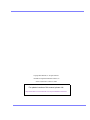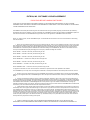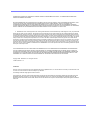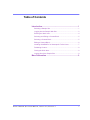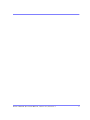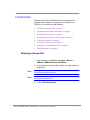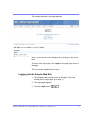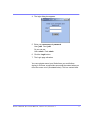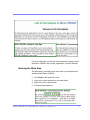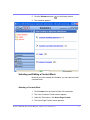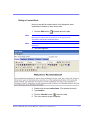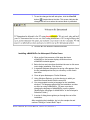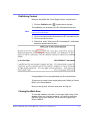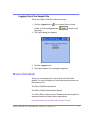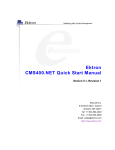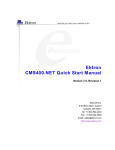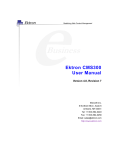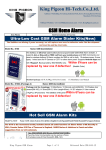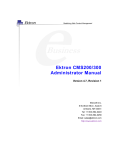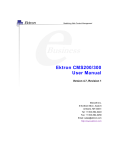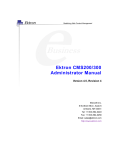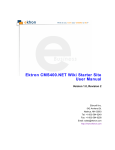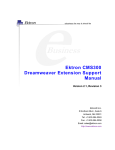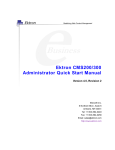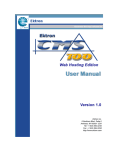Download Ektron CMS300 Quick Start Manual
Transcript
Ektron CMS300 Quick Start Manual Version 4.8, Revision 1 Ektron® Inc. 5 Northern Blvd., Suite 6 Amherst, NH 03031 Tel: +1 603-594-0249 Fax: +1 603-594-0258 Email: [email protected] http://www.ektron.com Copyright 2004 Ektron®, Inc. All rights reserved. EKTRON is a registered trademark of Ektron, Inc. Version 4.8, Revision 1, March 15, 2005 For updated versions of this manual, please visit: http://www.ektron.com/cms300-web-cms.aspx?id=906#documentation EKTRON, INC. SOFTWARE LICENSE AGREEMENT ** READ THIS BEFORE LOADING SOFTWARE** YOUR RIGHT TO USE THE PRODUCT DELIVERED IS SUBJECT TO THE TERMS AND CONDITIONS SET OUT IN THIS LICENSE AGREEMENT. USING THIS PRODUCT SIGNIFIES YOUR AGREEMENT TO THESE TERMS. IF YOU DO NOT AGREE TO THIS SOFTWARE LICENSE AGREEMENT, DO NOT DOWNLOAD. CUSTOMER should carefully read the following terms and conditions before using the software program(s) contained herein (the “Software”). Downloading and/or using the Software or copying the Software onto CUSTOMER’S computer hard drive indicates CUSTOMER’S acceptance of these terms and conditions. If CUSTOMER does not agree with the terms of this agreement, CUSTOMER should not download. Ektron, Inc. (“Ektron”) grants, and the CUSTOMER accepts, a nontransferable and nonexclusive License to use the Software on the following terms and conditions: 1. Right to use: The Software is licensed for use only in delivered code form. Each copy of the Software is licensed for use only on a single URL. Each license is valid for the number of seats listed below (the “Basic Package”). Any use of the Software beyond the number of authorized seats contained in the Basic Package without paying additional license fees as provided herein shall cause this license to terminate. Should CUSTOMER wish to add seats beyond the seats licensed in the Basic Package, the CUSTOMER may add seats on a block basis at the then current price for additional seats (see product pages for current price). The Basic Packages are as follows: Ektron CMS100 — Licensed for ten seats (10 named users) per URL. Ektron CMS200 — Licensed for ten seats (10 named users) per URL. Ektron CMS300 — Licensed for ten seats (10 named users) per URL. Ektron CMS400.NET — Licensed for ten seats (10 named users) per URL. Ektron DMS400 — Licensed for ten seats (10 named users) per URL. Ektron eWebEditPro — Licensed for ten seats (10 named users) per URL. Ektron eWebEditPro+XML — Licensed for ten seats (10 named users) per URL. For purposes of this section, the term “seat” shall mean an individual user provided access to the capabilities of the Software. The CUSTOMER may not modify, alter, reverse engineer, disassemble, or decompile the Software. This software product is licensed, not sold. 2. Duration: This License shall continue so long as CUSTOMER uses the Software in compliance with this License. Should CUSTOMER breach any of its obligations hereunder, CUSTOMER agrees to return all copies of the Software and this License upon notification and demand by Ektron. 3. Copyright: The Software (including any images, “applets,” photographs, animations, video, audio, music and text incorporated into the Software) as well as any accompanying written materials (the “Documentation”) is owned by Ektron or its suppliers, is protected by United States copyright laws and international treaties, and contains confidential information and trade secrets. CUSTOMER agrees to protect the confidentiality of the Software and Documentation. CUSTOMER agrees that it will not provide a copy of this Software or Documentation nor divulge any proprietary information of Ektron to any person, other than its employees, without the prior consent of Ektron; CUSTOMER shall use its best efforts to see that any user of the Software licensed hereunder complies with this license. 4. Limited Warranty: Ektron warrants solely that the medium upon which the Software is delivered will be free from defects in material and workmanship under normal, proper and intended usage for a period of three (3) months from the date of receipt. Ektron does not warrant the use of the Software will be uninterrupted or error free, nor that program errors will be corrected. This limited warranty shall not apply to any error or failure resulting from (i) machine error, (ii) Customer's failure to follow operating instructions, (iii) negligence or accident, or (iv) modifications to the Software by any person or entity other than Company. In the event of a breach of warranty, Customer’s sole and exclusive remedy, is repair of all or any portion of the Software. If such remedy fails of its essential purpose, Customer’s sole remedy and Ektron’s maximum liability shall be a refund of the paid purchase price for the defective Products only. This limited warranty is only valid if Ektron receives written notice of breach of warranty within thirty days after the warranty period expires. 5. Limitation of Warranties and Liability: THE SOFTWARE AND DOCUMENTATION ARE SOLD “AS IS” AND WITHOUT ANY WARRANTIES AS TO THE PERFORMANCE, MERCHANTIBILITY, DESIGN, OR OPERATION OF THE SOFTWARE. NO WARRANTY OF FITNESS FOR A PARTICULAR PURPOSE IS OFFERED. EXCEPT AS DESCRIBED IN SECTION 4, ALL WARRANTIES EXPRESS AND IMPLIED ARE HEREBY DISCLAIMED. NEITHER COMPANY NOR ITS SUPPLIERS SHALL BE LIABLE FOR ANY LOSS OF PROFITS, LOSS OF BUSINESS OR GOODWILL, LOSS OF DATA OR USE OF DATA, INTERRUPTION OF BUSINESS NOR FOR ANY OTHER INDIRECT, SPECIAL, INCIDENTAL, OR CONSEQUENTIAL DAMAGES OF ANY KIND UNDER OR ARISING OUT OF, OR IN ANY RELATED TO THIS AGREEMENT, HOWEVER, CAUSED, WHETHER FOR BREACH OF WARRANTY, BREACH OR REPUDIATION OF CONTRACT, TORT, NEGLIGENCE, OR OTHERWISE, EVEN IF COMPANY OR ITS REPRESENTATIVES HAVE BEEN ADVISED OF THE POSSIBILITY OF SUCH LOSS. 6. Miscellaneous: This License Agreement, the License granted hereunder, and the Software may not be assigned or in any way transferred without the prior written consent of Ektron. This Agreement and its performance and all claims arising from the relationship between the parties contemplated herein shall be governed by, construed and enforced in accordance with the laws of the State of New Hampshire without regard to conflict of laws principles thereof. The parties agree that any action brought in connection with this Agreement shall be maintained only in a court of competent subject matter jurisdiction located in the State of New Hampshire or in any court to which appeal therefrom may be taken. The parties hereby consent to the exclusive personal jurisdiction of such courts in the State of New Hampshire for all such purposes. The United Nations Convention on Contracts for the International Sale of Goods is specifically excluded from governing this License. If any provision of this License is to be held unenforceable, such holding will not affect the validity of the other provisions hereof. Failure of a party to enforce any provision of this Agreement shall not constitute or be construed as a waiver of such provision or of the right to enforce such provision. If you fail to comply with any term of this License, YOUR LICENSE IS AUTOMATICALLY TERMINATED. This License represents the entire understanding between the parties with respect to its subject matter. YOU ACKNOWLEDGE THAT YOU HAVE READ THIS AGREEMENT, THAT YOU UNDERSTAND THIS AGREEMENT, AND UNDERSTAND THAT BY CONTINUING THE INSTALLATION OF THE SOFTWARE, BY LOADING OR RUNNING THE SOFTWARE, OR BY PLACING OR COPYING THE SOFTWARE ONTO YOUR COMPUTER HARD DRIVE, YOU AGREE TO BE BOUND BY THIS AGREEMENT’S TERMS AND CONDITIONS. YOU FURTHER AGREE THAT, EXCEPT FOR WRITTEN SEPARATE AGREEMENTS BETWEEN EKTRON AND YOU, THIS AGREEMENT IS A COMPLETE AND EXCLUSIVE STATEMENT OF THE RIGHTS AND LIABILITIES OF THE PARTIES. Copyright 1999 - 2005 Ektron, Inc. All rights reserved. LA10031, Revision 1.5 Trademarks All terms in this manual that are known to be trademarks have been capitalized. Ektron, Inc. cannot attest to the accuracy of this information. Use of a term in this manual does not affect the validity of any trademark. The following trademarks might appear in Ektron maunals: Active Directory®, ActiveX®, Authenticode®, BackOffice®, ClearType®, Developer Studio®, FrontPage®, IntelliSense®, JScript®, Microsoft ®, MS-DOS®, SharePoint ® Visual C++®, Visual C#®, Visual InterDev®, Visual J++®, Visual J#®, Visual Studio®, Visual Web Developer TM, Win32®, Win32s®, Windows®, Windows NT®, Windows Server TM, Windows Server System TM, Netscape®, Netscape Navigator®, Mozilla TM, Firefox TM Table of Contents Introduction......................................................................... 1 Selecting a Sample Site .................................................................... 1 Logging Into the Sample Web Site .................................................... 2 Entering the Work Area ..................................................................... 4 Selecting and Editing a Content Block .............................................. 5 Selecting a Content Block ................................................................. 5 Editing a Content Block ..................................................................... 6 Installing eWebEditPro for Netscape & Firefox Users ....................... 7 Publishing Content ............................................................................ 8 Closing the Work Area....................................................................... 8 Logging Out of the Sample Site......................................................... 9 More Information ................................................................ 9 Ektr on CM S3 00 Quick Start Manual , Ver si on 4. 8, R evision 1 1 Ektr on CM S3 00 Quick Start Manual , Ver si on 4. 8, R evision 1 2 Introduction Welcome to the Ektron CMS300 Quick Start Manual. The purpose of the manual is to quickly get you using Ektron CMS300; in it we will cover the following: • ”Selecting a Sample Site” on page 1 • ”Logging Into the Sample Web Site” on page 2 • ”Entering the Work Area” on page 4 • ”Selecting and Editing a Content Block” on page 5 • ”Publishing Content” on page 8 • ”Closing the Work Area” on page 8 • ”Logging Out of the Sample Site” on page 9 • ”More Information” on page 9 Selecting a Sample Site 1. On the desktop, click Start > Programs > Ektron > CMS300 >CMS300 Sample Sites Menu. 2. In the folder tree to the left of the Thank you page, click on a sample site. NOTE Only sample sites chosen during the install have content. This Quick Start uses the RC International sample site. NOTE It is STRONGLY recommended that you use the RC International site while reading this Quick Start manual. 3. Click on RC International. E kt ron CM S 300 Qui ck Star t Man ual, Ver sion 4.8, Re vi sion 1 1 The sample website's Login page appears. Now, you can check out the sample site by clicking on any of the links. To return to the login page, click Login in the upper right corner of the page. The next section explains how to log in. Logging Into the Sample Web Site 1. Click Login at the top right corner of the page. (If you are already on the Login page, go to step 3.) 2. The login page appears. 3. Click the Login button Ektr on CM S3 00 Quick Start Manual , Ver si on 4. 8, R evision 1 . 2 4. The login dialog box appears. 5. Enter your username and password. User: jedit Pwd: jedit Or you can use: User: admin Pwd: admin 6. Click the Login button. 7. The Login page refreshes. You can navigate around your Web site as you could before signing in. But now, a colored box surrounds the content when you move the cursor over it (illustrated below). This is a content block. Ektr on CM S3 00 Quick Start Manual , Ver si on 4. 8, R evision 1 3 For more information on what the colors represent, please consult the Ektron CMS300 Users Guide, Appendix A: Content Statuses. Entering the Work Area The Workarea is a central screen from which you can perform all activities within Ektron CMS300. 1. Click Home in the upper left corner. 2. Hover your mouse pointer over a content block. 3. Right click on the content block. 4. A floating toolbar pops up. Ektr on CM S3 00 Quick Start Manual , Ver si on 4. 8, R evision 1 4 5. Click the Workarea button ( ) on the floating toolbar. 6. The workarea appears. Selecting and Editing a Content Block Now that you have entered the Workarea, you can select and edit a content block. Selecting a Content Block 1. Click Content from the lower left side of the workarea. 2. The View Contents of Folder screen appears. 3. Under the Title column, click Home Page Content. 4. The Home Page Content screen appears. Ektr on CM S3 00 Quick Start Manual , Ver si on 4. 8, R evision 1 5 Editing a Content Block Now you can edit the content block. Let's change the word enthusiasts to fanatics to learn how to edit. 1. Click the Edit button ( ) located above the tabs. NOTE The first time you edit a content block, you need to install eWebEditPro with WebImageFX. Please follow the instructions on the pop-up screen. THE INSTALLATION ONLY HAPPENS ONCE. NOTE Netscape & Firefox Users, go to the end of the section for special install instructions. 2. The editor appears. 3. Double click the word enthusiasts. (This selects the word). 4. Type fanatics. 5. Click the Checkin button ( ) above the tabs. 6. The view contents screen reappears. Ektr on CM S3 00 Quick Start Manual , Ver si on 4. 8, R evision 1 6 7. To see the changes that will take place, click the View Diff button ( ) located above the tabs. This screen indicates the changes that will occur when the content block is published. 8. Click the X in the toolbar to close this window. Installing eWebEditPro for Netscape & Firefox Users 1. When a client first accesses a Web page that hosts eWebEditPro, the browser displays a text box where eWebEditPro should appear. 2. Below the box are instructions that direct the user to click some text to begin installation. Click the text. 3. A standard Windows dialog box for saving a file appears. Save the file (ewebeditproclient.exe) to a directory on the client's hard drive. 4. Close all open Netscape or Firefox Windows. 5. Using Windows Explorer, go to the directory to which you saved the file and double click the saved file. 6. You are prompted to select a language for the installation windows. This language affects only the installation, and has no effect on using eWebEditPro. (To learn more about changing the language of eWebEditPro, see the chapter "Modifying the Language of eWebEditPro" in the Developer's Reference Guide.) 7. A series of dialog boxes guides you through the rest of the installation. After completing the installation, log in to the sample site and continue "Editing a Content Block" step 2. Ektr on CM S3 00 Quick Start Manual , Ver si on 4. 8, R evision 1 7 Publishing Content Now you can publish the "Home Page Content" content block. 1. Click the Publish button ( ) located above the tabs. This publishes your changes to the RC International Web site. NOTE On your web site, you can set up a group of approvers to review a content block before it goes to the live site. 2. Click on the open window that shows the RC International site. 3. Click on the link for Home. 4. Notice that, under "Welcome to RC International!," enthusiasts has been replaced with fanatics. Congratulations! You've just published your first content block. To learn how to create a new content block read "Adding a Content Block" in the Users Manual. Now you can go back, close the work area, and log out. Closing the Work Area To close the workarea, click the X in the upper right corner of the window. When you close the workarea, you return to the Ektron CMS300 view of your Web site. You do not exit (Logout) from Ektron CMS300. Ektr on CM S3 00 Quick Start Manual , Ver si on 4. 8, R evision 1 8 Logging Out of the Sample Site To log out of Ektron CMS300, follow these steps. 1. Click the Logout button ( ) in a content block's floating toolbar, or click the Logout button login page. located on the 2. The Logout dialog box appears. 3. Click the Logout button. 4. The page refreshes, the Login page reappears. More Information Thank you for taking the time to go through this Quick Start Manual. For more information on other great features, please use the following tools. The Ektron CMS300 User Manual The Ektron CMS300 Administrator Manual Or, visit the Ektron Learning Center Website at the following link for animated tutorials and other feature explanations. http://www.ektron.com/cms300-web-cms.aspx?id=922 Ektr on CM S3 00 Quick Start Manual , Ver si on 4. 8, R evision 1 9