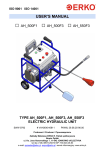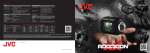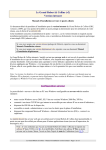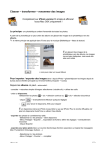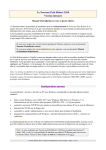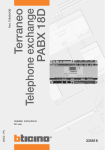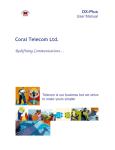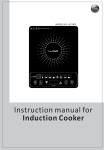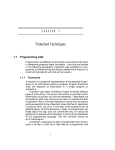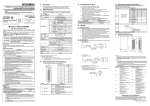Download Instructions - Profitable Hospitality
Transcript
How to Create a 10 minute iPod Video Induction This step-by-step guide will assist you to increase efficiency in your workplace and guarantee every new team member receives a proper induction every time, by helping you to create a 10 minute induction video. What You Will Need To create your induction video you will require the following items 1. This Template 2. Digital camera with video and audio capability – There is no need to spend a fortune on a digital camera. If you do not have one, borrow one from one of your staff. 3. iPod with video playback capability – the new iPod Nano is perfect for this task and affordably priced. For ultimate results, try the new iTouch. 4. Computer with iTunes installed – iTunes is the software program that comes with your iPod and will allow you to organise your videos and upload them to your iPod. 5. QuickTime Pro software – this software is used to convert files to a format that is accepted by iTunes. Not everyone will need this software. There are free downloadable software tools that do the same job as Quick Time Pro, however this program is affordable, easy to use and you can guarantee there are no other bugs in the software that may harm your computer like some free software. 1. Complete the Template The toughest part about creating induction videos is determining what to say and when to say it when you are filming. So we have taken all of the hard work out of for you. The best way to create your induction video is to break it into small chapters. The tables below have all the chapters set out for. Simply replace and information that is in the square brackets [insert info] with information that suits your business. STOP before you read on: This next section should be completed in conjunction with the Department Heads in your organisation. That way they will be engaged with the process and you won’t have to do all of the work. Chapter Title: Induction – intro A1 CEO / General Manager / Owner Set up Picture: CEO to be standing at the entrance to the venue Action: CEO to be welcoming the new employee inside Duration: 60 seconds Script: Hello and welcome to [insert business name] My name is [insert name] CEO or [insert business name] thanks for coming to join our team, we appreciate you being her. So that you can enjoy working here as much as we do, we have created this induction video so that you can feel comfortable and confident to start your journey working with the team. Save file as: In this induction video we will cover 3 main topics: 1. Who we are & what we do 2. Some housekeeping essentials including venue overview and our OH&S 3. An introduction to the team and their departments n Induction – intro A1 CEO.mov Created by www.PloyMe.com.au ©2007 Join the instant staffing revolution Induction – intro A2 Who we are & what we do Chapter Title: Set up Picture: CEO / GM / Owner somewhere central in the venue Action: Give the new employee a brief overview of the business Duration: 2 min Script: Below are a list of topics you may like to touch on. Choose items that will excite a new employee. Save file as: Core purpose [insert your info] Core Values [insert your info] History [insert your info] Culture [insert your info] Clientele [insert your info] Point of difference [insert your info] Products & Services [insert your info] Induction – intro A2 Who we are.mov TIP: Core Values & Core purpose are fundamentally important to really extract the best value out of your induction videos. If you have not created core values or a core purpose for your business before, then I would encourage you to use the simple and step by step guides offered for free to download at www.jimcollins.com follow the links to the laboratory section the Building your company vision then download the “Vision Framework” (please note that all links were valid at the time we published this document). Chapter Title: Induction – intro A3 House Keeping Set up Picture: Presenter in the office? Action: Run through the important Housekeeping matters Duration: 3 - 5 min Script: Below are a list of topics you may like to touch on. Choose items that will excite a new employee. Save file as: House Policy [insert your info] Reiterate important culture points as Do’s [insert your info] Legislative measures [insert your info] Smoking Responsible Service of Alcohol Trading Times [insert your info] Minimum Standards [insert your info] OH&S [insert your info] Induction – intro A3 House Keeping Created by www.PloyMe.com.au ©2007 Join the instant staffing revolution Chapter Title: Induction – intro A4 Site Orientation Set up Picture: A fly-through of the venue Action: Conduct a full site induction of the venue and its facilities Duration: 3 min Script: Below are a list of topics you may like to touch on. Choose items that will excite a new employee. Layout [insert your info] Evacuation plan and actions[insert your info] Facilities (both guest and employee’s) [insert your info] Zones or Areas [insert your info] Save file as: Film a walk thorough of the venue. Identify the points that the new team member should know to be able to perform their duties: • Location of toilets • DOSA’s / cigarette machine • ATM • Public Phones • Nearest cab rank • What are the different areas / zones of the venue called • Fire escapes / Evacuation layout / rally points • Fire equipment • First aid equipment • Problem areas Induction – intro A4 Site Orientation.mov Chapter Title: Induction – intro B1 [Department Head 1] Set up Picture: Portrait view of department head with their area behind them. Eg Head Chef would have their kitchen in the background Action: Each Department Head & Team Member introducing themselves Duration: Varies Script: 60 sec with each Department Head Hi, welcome to the team, my name is [insert name], I am the [insert title] at [insert venue name]. My role is to ….. 3 great things about working here are: 1. [insert a story related to one of the company’s core values] 2. [insert a story related to one of the company’s core values] 3. [insert a story related to one of the company’s core values] Save file as: Induction – intro B1 [Department Head].mov Created by www.PloyMe.com.au ©2007 Join the instant staffing revolution Chapter Title: Induction – intro B2 [Department Head 2] Set up Picture: Portrait view of department head with their area behind them. Eg Head Chef would have their kitchen in the background Action: Each Department Head & Team Member introducing themselves Duration: Varies Script: 60 sec with each Department Head Hi, welcome to the team, my name is [insert name], I am the [insert title] at [insert venue name]. My role is to ….. 3 great things about working here are: 1. [insert a story related to one of the company’s core values] 2. [insert a story related to one of the company’s core values] 3. [insert a story related to one of the company’s core values] Save file as: Induction – intro B2 [Department Head 2].mov Copy and paste the table above as many times as required e.g. if you have five department heads, you will need to fill out 5 different tables. Optional extra – if you have long serving employees, it would be worthwhile having a short 15 second welcome from some of them. Chapter Title: Induction - intro C1 [Employee Name] Set up Picture: Several separate portrait shots of Team Members Action: Welcome & introduction from long serving team member Duration: Varies Script: 15 sec with long serving Team Member the espouses the qualities of your organisation Hi My Name is [insert name], I am the [insert title] at [insert venue name]. One of the greatest things about working here is… [insert a story related to one of the company’s core values] Save file as: Induction – intro C1 [Employee Name].mov Chapter Title: Induction - intro D1 [Position] Set up Picture: Department Head in the work area of selected position Action: Display tasks required by the Job Position Duration: Varies Script: This section is optional and you may wish to 1. Hi My Name is [insert name], I am the [insert title] at [insert venue name]. One of the greatest things about working here is… [insert a story related to one of the company’s core values] Save file as: Induction – intro D1 [Position].mov Created by www.PloyMe.com.au ©2007 Join the instant staffing revolution Chapter Title: Induction - intro E1 Call to Action Set up Picture: Department Head in the work area of selected position Action: CEO / Owner in the same position as the first welcome video Duration: 30secs Script: So, I hope that this video has given you a little insight into our business and the role that you’ll be playing here. Finally, before you begin, Please return the MP4 player to the manager on duty and introduce yourself to your supervisor. If there are any questions please don’t hesitate – ‘Just ask!’ And remember, we have a lot of fun working here and we want you to too! Induction – intro E1 Call to Action.mov Save file as: 2. Film the Induction Videos Film each of the induction video chapters, preferably in the sequence set out in the induction script template. Make sure you film them with as much available light as possible. Also try to reduce any background noise. Tip: Make the presenter for each chapter feel comfortable and let them know that even professionals require a few takes to get it right. Also, try to make it as conversational as possible, that way new employees will feel like they are talking to them. 3. Save Videos to your Computer’s Hard Drive Save all of the video files to your computer’s hard drive. To do this, link your camera to your computer via a USB cable. If you have not done this before, refer to you user manual or pass it off to a Gen-Y to do. TIP: Once you have saved the files, rename them using the naming convention set out in the induction script template e.g: • Induction – intro A1 CEO • Induction – intro A2 Who we are • Induction – intro A3 House Keeping • Induction – intro A4 Site Orientation • Induction – intro B1 [Department Name A] • Induction – intro B2 [Department Name B] By using a naming convention such as this, you are assured that files will always be kept in a logical sequence. Created by www.PloyMe.com.au ©2007 Join the instant staffing revolution 4. Open iTunes & add files Open the iTunes program. To add your videos select File then Add Folder to Library to Library... Then select the folder where you have stored your videos. Check your videos have been added, select Movies from the menu on the left hand side of the screen. MY VIDEOS ARE NOT THERE! If your videos do not appear you will need to convert them to .mov format. To do this, go to Appendix A in this document Next you will need to convert your videos to for iPod. Select the videos you wish to convert, then select Advanced then Convert Selection for iPod. This will convert your files to a format suitable for your iPod. Once your files have been converted, you will now have two copies of each video in the movie section of iTunes. The second copy is the version suitable for your iPod Created by www.PloyMe.com.au ©2007 Join the instant staffing revolution 5. Create Playlist Now that you have your files added to iTunes, you will need to create Playlists for your videos. First select the “+” to craete a new Playlist then rename it to “Induction - Quick” Note: You can create a range of detailed inductions for each position in your business. Simply create new Playlists and film additional videos. Next simply add your videos to your playlist by dragging and dropping them on the “Induction – Quick” playlist. 6. Sync Playlist to iPod Connect your iPod to your computer. Then drag and drop your playlist onto the iPod icon Then press the Eject button 7. You are finished Congratulations you have just created a World class induction video delivered on an iPod. This is certain to engage your new team members and make your induction process stress free and consistent. Tip: Make sure you put all your existing staff through the new induction for 3 reasons: 1. If you don’t they will be jealous 2. It is a graet opportunity to revist the values and purpose of your organisation 3. They generally can offer valuable feedback on improvements and will feel more engaged with your organisation. Created by www.PloyMe.com.au ©2007 Join the instant staffing revolution APPENDIX A: Convert Video Files Using QuickTime Pro If you have had difficulty loading your video files into iTunes, you may need to convert your files to .mov format. There are free downloadable programs that will handle this conversion for you. However, I prefer to use QuickTIme Pro from www.apple.com.au it costs around AUD $40 and is simply downloaded from the apple site. Note that the standard version of QuickTime is free and that you will need to upgrade to QuikTime Pro. To convert your video file, simply open QuickTime Pro, select File then Open File… select the file you wish to convert and select Open. Once it is open, select File then Save As… then Save. You have now converted the file to .mov format which can be added to iTunes. Now return to step 4 in this document Created by www.PloyMe.com.au ©2007 Join the instant staffing revolution