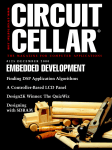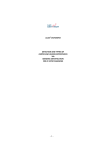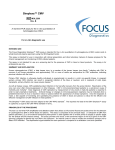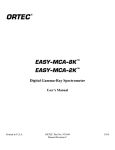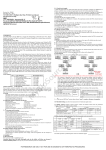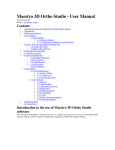Download R0Verb documentation.pages
Transcript
D O C U M E N T A T I O N Introduction This is the user manual for the app ”R0Verb - Multi Delay-Line Space Machine”, developed by Klevgränd produktion. The iOS app can be downloaded from App Store, and the Audio Unit is available for purchase at Klevgränd’s web page. There you can also find other music apps made by Klevgränd. Get the iOS version at the App Store Get the AU version at klevgrand.se The name R0Verb originates from the head developer Johan Sundhage, who comes from the south-western parts of Sweden. With his dialect, ”Reverb” would be pronounced ”Rôverb”, a bit like ”Röverb”. Which would mean ”Butt-erb” (Röv = Butt). Yeah, we know. Happy!! 2 Contents 1. The delay-line concept & surface 3 2. Toolbox 4 3. Equalizer 4 4. Mix 5 5. Randomizer 5 6. Zoom 5 1 6 3 4 5 1. The delay-line concept & surface R0Verb consists of multiple delay units, or delay-lines. Every delayline has separate parameters for pan, predelay time, delay time, gain, decay & high-shelf. The big arc-shaped field on the screen holds all the delay-lines. The direction of each delay-line tells how the output will be panned; if it points to the left, the output will be panned to the left and vice versa. The size of the circles denotes gain levels. The first circle (from origo) is the gain value. The outer circle represents the decay. The circle’s color represents high shelfing filter; white equals 0dB, yellow -96dB (or silent). The high shelfing filter frequency is set in the EQ view. To create a new delay-line, press the cross near origo and drag to a position where the outer circle should be placed on screen. To multi-select several delay-lines, touch an empty space on the surface and drag over the delay-lines to be selected. After releasing, touch one of the delay-lines and drag to manipulate all selected items. The number of delay lines you can have depends on your hardware. Decay Decay Time Gain Predelay Time 2. Toolbox These are the four different edit modes: 1 2 3 4 2.1. Time change Use this mode to edit pre-delay times and delay times by dragging the circles on the delay-line surface. 2.2. Delete Use this mode to remove a delay-line from the delay-line surface. 2.3. Volume Use this mode to change the gain and decay of a delay-line. Touch a circle and drag upwards for higher gain and downwards for lower gain. 2.4. High shelf gain Use this mode to change the gain of the high shelf filter on each delay-line. Touch a circle and drag upwards for a higher gain and downwards for a lower gain. 3. Equalizer The three band equalizer affects the processed sound only. Change the frequencies by touching near the vertical lines and drag left or right. To change the gain levels touch and drag (up or down) within the frequency regions. 4. Mix This knob sets how the dry and wet signals should blend. Change its value by touch and drag up or down. 5. Randomizer This tool makes it possible to create a new reverb with user-defined bounds. The sliders represents the following parameters: Tail Time A higher value means a longer reverb time. Room Size A higher value means longer predelay times and longer delay times. Predelay Sets minimum pre-delay time. Complexity A higher value activates more delay-lines. Press the button to create a new reverb. (Obs! The current reverb settings will be destroyed, make sure they’re saved if you don’t want to loose it) 6. Zoom Drag the indicator to zoom the whole delay-line surface. © 2 0 1 5 K L E V G R Ä N D P R O D U K T I O N A B A L L R I G H T S R E S E R V E D