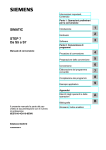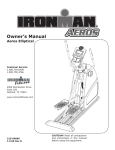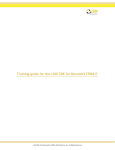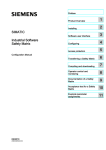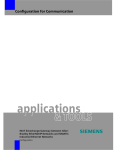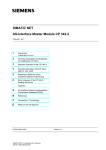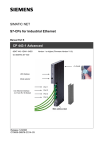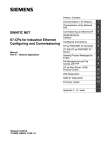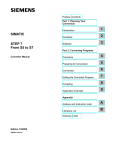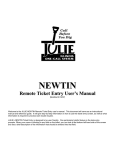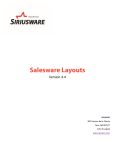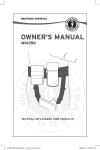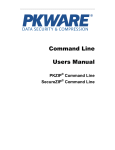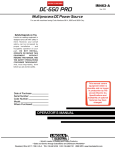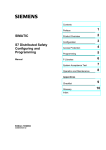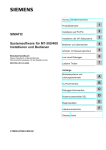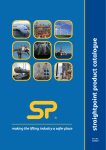Download SIMATIC - Service, Support
Transcript
SIMATIC
STEP 7 V5.4 SP3 Chinese Programming Software for
SIMATIC S7 / M7 / C7
Notes on Installation and Usage
These notes should be considered more up-to-date than the information in other
documents. Read the notes carefully, because they contain information on installing
and using STEP 7 V5.4 with Service Pack 3.
Note when printing the file that the left and right margins are set to a width of 25
millimeters for A4 portrait format.
Contents
Notes on Installation
1
Contents of the Consignment
2
Hardware Requirements
3
3.1
3.2
3.3
3.3.1
3.3.2
3.4
3.5
3.5.1
Software Requirements
Operating Environment
Memory Requirements
Compatibility with Other Software Products
Network Settings when Using other Software Products
Interaction with an Installed S7 Fault-tolerant System
Online Documentation
Upgrading from an earlier STEP 7 version
STEP 7 V5.4 Upgrade Including SP3
4
4.1
4.2
4.3
4.4
4.4.1
4.4.2
Installation
Installing STEP 7 V5.4 including SP3
License Key of STEP 7 V5.4 including SP3
Removing STEP 7 V5.4 including SP3
Additional Notes on Installation
Using a Wheel Mouse
Notes on using Communication Cards in PCs/ PGs
Notes on Usage (Release Notes)
5
New Features and Changes in the New Version
6
6.1
6.2
6.3
6.4
6.5
6.6
6.7
6.8
6.9
6.10
Notes on Configuring and Operating the Software
How STEP 7 Fulfills the IEC Standard
General Notes
Using Network Drives
Multi-user Operation
Multiprojects
Swapping Different Versions of STEP 7
Libraries and Sample Projects
SIMATIC Manager
Password Protection
Using Symbolic Names (Upper and Lower Case for Symbols)
6.11
6.12
6.13
6.14
6.15
6.16
6.17
6.18
6.19
6.20
6.21
6.22
6.23
6.24
6.25
6.26
6.27
6.28
6.29
6.30
Hardware Configuration (Central)
Hardware Configuration (PROFIBUS DP)
Hardware Configuration (PROFINET IO)
Redundant I/O: Channel-granular Redundancy
Hardware Diagnostics
Configuring Connections
MPI / PROFIBUS Network Settings
SIMATIC M7
Ladder Logic, Function Block Diagram, and Statement List, Reference Data
Message Configuration
Translating Texts
Managing Multilingual Texts
S7-PDIAG
Converting S5 Programs to S7 Programs
Converting TI Programs to S7 Programs
Fault-tolerant Systems
Note on Using Foreign-Language Character Sets
Note on the use of SIMATIC Logon
Topology Editor
Command Interface
7
Notes on Documentation
8
Important Features when Using STEP 7 Chinese
9
Software with OSS Components
10
Siemens Licensing Conditions
11
11.1
11.2
11.3
Licensing Conditions for Commercial Third-part Software
Adobe Reader
.Net Framework
PKWARE, Inc., Third-Party License Summary for PKZIP® and SecureZIP® for
AIX, HP/UX, Solaris and Windows Server v8.6
11.4 License Conditions and Disclaimers for Open Source Software
11.4.1 Licensing conditions for Xerxes-C
11.4.2 Licensing conditions von Boost Regex
11.4.3 Licensing conditions von zlib
Notes on Installation
The installation notes contain important information that you will require in order to
install STEP 7 V5.4 including SP3 Read these notes before installing the software.
1
Contents of the Consignment
The two CDs in the content of consignment contain a complete version of STEP 7
V5.4 including SP3.
This version is in 2 languages and can be run using the operating systems listed in
section 3.1.
STEP 7 V5.4 including SP3 is currently supplied on two CDs "STEP 7 V5.4 including
SP3 CD1/2" and "STEP 7 V5.4 including SP3 CD2/2" in the contents of
consignment with a floating, upgrade, rental or trial license:
STEP 7 V5.4 including SP3 (Floating License)
Order number: 6ES7810-4CC08-0KA5
The following items are included in this package:
• 2 CDs STEP 7 (CD1/2 and CD2/2)
• 1 License key USB stick
• 1 Certificate of license
• 1 Product information
STEP 7 V5.4 including SP3 (Floating License) (V3/V4/V5.x > V5.4)
Order number: 6ES7810-4CC08-0YE5
The following items are included in this package:
• 2 CDs STEP 7 (CD1/2 and CD2/2)
• 1 License key USB stick
• 1 Certificate of license
• 2 Product information
STEP 7 V5.4 Rental License (50h) including SP3
Order number: 6ES7810-4CC08-0KA6
The following items are included in this package:
• 2 CDs STEP 7 (CD1/2 and CD2/2)
• License key USB stick
• 1 Certificate of license
• 1 Product information
STEP 7 V5.4 Trial License (14 days) including SP3
Order number: 6ES7810-4CC08-0YA7
The following items are included in this package:
• 2 CDs STEP 7 (CD1/2 and CD2/2)
Contents of the STEP 7 CDs
CD1/2 (Installation CD)
• STEP 7 V5.4 including SP3
• Converter for the conversion of TI405 and TI 505 programs
• Automation License Manager
• License-free 5-language version of the Acrobat Reader with which you can read
and print the supplied manuals
CD2/2
• Product information: "What's New"
• Product information: "New Modules"
• Product information: "Central Installation"
• Manual: "Getting Started: Working with STEP 7"
• Manual: "Programming with STEP 7"
• Manual: "Configuring Hardware and Communication Connections with STEP 7"
• Manual: "System Modification in RUN Mode via CiR"
• Manual: "Automation System S7-400H - Fault-Tolerant Systems"
• Manuals: "NCM S7"
• Manual: "From S5 to S7"
• Manual: "Ladder Logic (LAD) for S7-300/400"
• Manual: "Statement List (STL) for S7-300/400"
• Manual: "Function Block Diagram (FBD) for S7-300/400"
• Manual: "Standard and System Functions for S7-300/400"
• Manual: "Standard and System Functions for TI STEP 7 Converter"
• Manual: "PID Control"
• Manual: "PID Temperature Control"
• Compatibility list
• SIMATIC iMap STEP 7 Add-on
• Description of the Command Interface
The manuals are available in an installable form on CD1/2 and are optionally
available on your computer after STEP 7 has been installed. If you do not install the
manuals, you can also view at any time on CD2/2.
2
Hardware Requirements
In order to work with the STEP 7 V5.4 including SP3 software, you need a
programming device or a PC with the following minimum requirements for processor
speed/performance, RAM and graphics capability:
Operating System
MS Windows XP
Professional
Minimum Requirements for:
Processor
RAM
Graphics
600MHz
512 MB *)
XGA 1024x768
16-bit color depth
*) At least 1 GB RAM is recommended
Use a programming device or PC with the latest performance capabilities if you are
editing extensive STEP 7 projects or working with hardware configurations
containing several hundred modules (CPUs, slaves, I/O devices, etc.).
In addition, you will need an external prommer for SIMATIC memory cards / MMC if
you are using a PC and want to save your user programs to EPROMs and a
SIMATIC NET interface if you want to use online functions to the PLC system with
your personal computer.
3
Software Requirements
3.1
Operating Environment
Operating systems
STEP 7 V5.4 including SP3 is a 32-bit application that is released for the following
operating systems:
Operating System
Service Pack
MS Windows XP Professional
SP2
You can find information about the operating systems on the Internet at Microsoft.
STEP 7 V5.4 including SP3 will not run in:
• MS Windows 3.1
• MS Windows for Workgroups 3.11
• MS Windows XP Home
• MS Windows Vista
The operating systems MS Windows 95, MS Windows 98SE, MS Windows
Millennium and MS Windows NT 4.0 are no longer supported since STEP 7 V5.3.
Important additional information:
An operating system update from MS Windows XP to MS Windows Vista is not
allowed or possible for existing STEP 7 installation.
Internet Explorer
All operating systems must be using MS Internet Explorer 6.0 (or higher).
User rights
Regarding user rights as of STEP 7 V5.4 including SP2, please observe the
following:
To be able to work with STEP 7, you must have logged on at least as the user (not as
a guest).
You need administrator rights to be able to install the STEP 7 software and HSPs,
set up user groups and change the settings using "Set PG/PC Interface" function.
When using optional packages please observe the rights required by the respective
optional packages.
If projects are saved on NTFS drives, the users must be granted full access here.
This also applies to the folders with the HSP updates (default: C:/HWUPDATES).
Access within the standard project directory S7PROJ is automatically granted to all
users.
Note:
The executability under user rights is only enabled for STEP 7 itself. Operation under
user rights for optional packages is not guaranteed. Administrator or primary user
rights may be required here.
After installing / uninstalling new hardware, the computer must be run at least once
under administrator rights.
File systems
STEP 7 achieves a slightly lower performance when operating on a MS Windows NT
file system (NTFS) as opposed to a FAT file system.
Hibernation mode
Shifting to hibernation mode is generally allowed by STEP 7. However, hibernation
must not be triggered if online connections are open or projects are being accessed
by STEP 7 applications via a network.
In such case, online connections could be unintentionally terminated, and open
projects on networks may experience data loss.
For these reasons, the energy options for the operating system in the Windows
Control Panel should be set so that hibernation is not automatically triggered (by
timer). Hibernation should not be triggered manually by the user in the cases
mentioned above.
3.2
Memory Requirements
Memory requirements for STEP 7
Depending on your installation requirements and the number of languages installed,
STEP 7 V5.4 including SP3 requires between approx. 650 MB and 900 MB of
memory on your hard disk. The exact value also depends on your operating system
and on the file system used on your programming device/personal computer.
MS Windows swap file
The supported Windows operating systems also require additional free space on the
hard disk (typically C:) for their swap files, depending on the memory configuration.
You should keep at least double the value of the RAM free. (Example: If you have
512 Mbytes of RAM, you will require another 1024 Mbytes of free space on the hard
disk for the swap file after STEP 7 has been installed.) Depending on the size of the
project, it may be necessary to have a larger swap file, for example, when copying an
entire project (twice the size of the project on the hard drive in addition). If the free
memory area for the swap file is too small, errors may occur (the program could
possibly crash). Additional Windows applications which run parallel to STEP 7 (such
as Microsoft Word) also require additional hard disk space for the swap file.
In order to ensure that the required memory for the swap file is really available, the
minimum size for the swap file should be set to the above value. This can be set in
Windows (for example, Windows XP Professional) in the taskbar in Start > Settings
> Control Panel (in System > Advanced > System Performance > Settings >
Advanced).
You must make certain that you have enough free memory on the drive where the
project data are located. If there is not enough memory on the drive, the project data
may be destroyed during an operation (for example, when compiling an STL source
file into blocks). We also recommend that you do not store the project data on the
same drive as the Windows swap file.
3.3
Compatibility with Other Software Products
Rational ClearCase
STEP 7 projects must not be stored on ClearCase drives; that is, drives that are
linked to a ClearCase View (MVFS).
3.3.1
Network Settings when Using other Software Products
If you are using other software products (for example, mail providers) on a
programming device or PC with STEP 7, observe the additional notes on network
settings in the section "Using Network Drives" (in Notes on Usage) in the second half
of this README file.
3.3.2
Interaction with an Installed S7 Fault-tolerant System
The configuration of fault-tolerant systems (H system) is integrated as of STEP 7
V5.3. If STEP 7 V5.4 including SP3 is installed on a PC on which the S7 H Systems
add-on package is installed, this is removed. Do not install the “S7 H Systems”
optional package again. It is no longer required.
3.4
Online Documentation
The online help in STEP 7 V5.4 including SP3 is split into two sections.
You can find notes on the current context in the same way as with the standard
Windows help.
The general section of the online help is based on the HTML format.
You can find more information on the structure of the documentation in Chapter 7 (in
Notes on Usage) in the second half of this README file.
3.5
Upgrading from an earlier STEP 7 version
3.5.1
STEP 7 V5.4 Upgrade Including SP3
To install the upgrade package, you must have a valid license for STEP 7 V3.x, V4.x,
V5.0, V5.1, V5.2, or V5.3.
Note
Take into account that an upgrade may require the operating system to be
replaced, because as of STEP 7 V5.3 older operating systems are no longer
supported (refer to Chapter 3.1). Further information on the upgrade is contained in
the product information.
The existing authorization / license key with the AuthorsW / Automation License
Manager program has to be saved to a floppy disk / USB stick before the operating
system is replaced.
4
Installation
4.1
Installing STEP 7 V5.4 including SP3
When installing STEP 7 V5.4 including SP3, you can overwrite existing installations
of STEP 7 V5.1, V5.2, V5.3 or V5.4 whilst observing the authorized operating
systems (refer to Chapter 3.1). You do not have to uninstall these STEP 7 versions
and optional packages prior to the installation. However, you must uninstall older
versions and their optional packages beforehand.
In order to obtain the optimum display of the information during the Setup, you
should set the color scheme in the control panel of your programming
device/personal computer to at least 65536 colors.
Before starting the Setup program, close all applications (such as Microsoft Word,
etc.) and the "Control Panel" window, since you will need to restart Windows
following the installation of STEP 7 V5.4 including SP3 so that all system variables
can be entered completely.
Insert the STEP 7 CD 1/2 in the drive. The setup program will guide you through the
installation. The setup program starts automatically after the STEP 7 CD is inserted
in the drive. If you have disabled this function on your computer, start the setup
program by double-clicking the SETUP.EXE program in the root directory.
In the component selection box, select the Acrobat Reader, STEP 7, the Automation
License Manager, Acrobat Reader and any other components that you wish to
install.
If you would like to change the installation path suggested in the setup during the
STEP 7 installation, please note that you cannot install it directly to a root directory
(e.g. D:) on your computer. There has to be at least one higher-level folder such as
"STEP7", for example, D:\STEP7.
These components will then be installed and entries will be made in Microsoft
Windows files.
The following notes are intended to help you make the correct user entries required
during the Setup program:
• The drive on which you install your STEP 7 V5.4 including SP3 system can be
selected freely. On some PCs/programming devices, you will not be able to select
the drive via the selection list. In this case, simply enter the drive with its path in
the appropriate input box (for example, "e:\Siemens/Step7"). Note that all STEP 7
optional packages must also be installed on this drive, so there must be sufficient
space available (see the "Memory Requirements" section). Avoid installing
STEP 7 on a SUBST drive.
• Before you use STEP 7 V5.4 including SP3, Windows must be restarted. Only
then do all of the Microsoft Windows entries become active. If you do not restart
Windows, STEP 7 V5.4 including SP3 cannot run properly and data may be lost.
If the installation procedure is aborted, you will also need to restart Windows.
• Refer to the tables in the S7KOMP_B.PDF file (the directory "Step7" following
installation) for information on which versions of the optional packages can run
with STEP 7 V5.4 including SP3 under the respective operating systems.
• STEP 7 must not be installed in a directory the path of which includes characters
that are not listed in the ASCII character set (refer to the section “Note on Using
Foreign-Language Character Sets”).
Contact your Siemens representative for more up-to-date information or check our
website: http://www.ad.siemens.de/support.
If the required version is not available on the computer, Acrobat Reader is
automatically suggested for installation.
Note
STEP 7 registers itself in the system files of the MS Windows operating system. You
cannot move or rename STEP 7 files or folders using Microsoft Windows utilities
such as the Explorer or modify STEP 7 data in the Microsoft Windows registry. The
program may no longer run properly after such modifications.
4.2
License Key of STEP 7 V5.4 including SP3
The license is provided on a USB stick instead of a floppy in new deliveries of
STEP 7 as of STEP 7 V5.4 SP3.
Therefore, when transferring the license to the hard disk of your computer, select the
source medium where the license is located accordingly, a floppy or USB stick.
Before you can start working with STEP 7, you must transfer the license key to the
computer. There are two ways of doing this:
• While you are installing STEP 7, the Setup program displays a message if there is
no suitable license key installed on your computer. You can then decide whether
you want the license key to be installed by the “Setup” program or whether you
want to install the license key manually at a later time using the “Automation
License Manager” program.
• If the license key cannot be installed during setup, continue the Setup program
without installing the license key. Then boot the computer and install the license
key using the taskbar in (for example, Windows XP Professional)
SIMATIC\License Management\Automation License Manager
To operate STEP 7 as of V5.3, you must make sure the Automation License
Manager is installed.
After the upgrade from V5.4 or V5.4 SP1 to V5.4 including SP3, the license key for
V5.4 can continue to be used.
Note
The Automation License Manger prevents the authorizations/license keys from
being installed on invalid drives or media such as RAM drives, diskettes or
compressed drives (i.e. DBLSPACE). If the drive in a device is reported as being a
"removable medium" and not, as usual, as a "hard drive", it will be treated as a CD,
which means that no license key may be installed on it.
In the case of compressed drives, you can install the authorization on the
associated host drive.
Read the notes on the Automation License Manager in the ALM README.WRI file
on the STEP 7 installation CD under "Automation License Manager\disk1\".
Hidden files are stored in the folder "<Drive, on which the authorization/license key
is installed>:\AX NF ZZ". These files and the folder must not be deleted, moved, or
copied. They contain data required for the licensing of your software.
If you do not adhere to these guidelines, the authorization/license key may be
irretrievably lost.
Note about using license keys correctly
• The license stick must not be read-only. Since the license stick must be used
without write protection, there is a danger that a virus could be transferred from
the hard disk to the diskette. You should therefore run a virus check on your PC or
programming device every time you install or remove a license key.
• If you use a defragmentation program, which enables you to move fixed blocks of
memory, only use this option once you have moved the license key from the hard
disk back to the license diskette/stick.
• When you install a license key, a cluster appears on the target drive marked with
a special character. Some testing programs may show this cluster as "defective."
Do not attempt to "repair" the cluster.
• Do not forget to transfer the license key to the license diskette/stick before
formatting, compressing, or restoring your hard disk or before installing a new
operating system.
• If a backup copy of your hard disk contains copies of license keys, there is a
danger that these copies may overwrite the valid installed license keys when you
restore your backup data to the hard disk, thereby destroying the valid license
keys. To prevent a valid license key from being overwritten by a backup copy, you
must remove all license keys before you make a backup copy or exclude the
license keys from the backup.
Using the trial license
If there is no valid License Key installed for S7-SCL V5.3, SP3 a trial license key ,
which is supplied and installed with S7-SCL is used. This license key allows you to
run S7-SCL for only fourteen days. The trial license is activated, following
acknowledgment, at the first start of S7-SCL without a valid license key.
4.3
Removing STEP 7 V5.4 including SP3
Note
Software products must be uninstalled according to Microsoft Windows
conventions.
Use the Microsoft Windows application "Add/Remove Programs" (for example,
under MS Windows XP in the taskbar ...in ... > Settings > Control Panel >
Add/Remove Programs) to remove your software package (for example, "STEP
7").
As an alternative, you can use the setup program to uninstall a program.
If you uninstall an older version of STEP 7 in order to install STEP 7 V5.4 including
SP3, you must first uninstall any existing optional packages for STEP 7 as well.
4.4
Additional Notes on Installation
4.4.1
Using a Wheel Mouse
When using a wheel mouse, be sure that the driver supplied by the manufacturer is
installed. If this is not the case, STEP 7 will not always support the wheel feature of
the mouse.
4.4.2
Notes on using Communication Cards in PCs/ PGs
CP 5611/ CP 5611 onboard (SIMATIC NET PROFIBUS interface via
PCI Bus)
In order to use the CP 5611 card you require a PC or a programming device with
PCI bus. You can then address SIMATIC stations via MPI or PROFIBUS (9.6 Kbps
to 12 Mbps).
If you install STEP 7 after the CP has been inserted in the computer, the Plug and
Play mechanism enters the CP 5611 in the Device Manager of the Control
Panel\System in "Other Devices". Therefore, the CP is sometimes not recognized
when installing STEP 7.
In such cases, remove the CP 5611 in the Device Manager after installing STEP 7
and reboot your computer.
Observe the notes in the online help under "Setting the PG/PC Interface."
CP 5511 (SIMATIC NET PROFIBUS interface via PCMCIA)
The card and socket services required to operate the card form part of MS 2000/XP.
The CP 5511 has plug-and-play facilities, meaning that the card is recognized by
MS Windows 2000/XP and is integrated automatically into the system, provided your
PC/programming device has sufficient free resources (interrupt, address area).
The CP 5511 cannot be operated in notebooks that are equipped with a PCMCIA
controller of the type Omega Bridge II or TI 1130.
Note
The CP 551 does not support ACPI (Advanced Configuration and Power Interface)
completely.
The CP 5511 is not supported under MS Windows Server 2003 and MS Windows
Vista.
CP 5512 (SIMATIC NET PROFIBUS interface via PC card)
A PC or a programming device with PC card slot is required to use the CP 5512. You
can then address SIMATIC stations via MPI or PROFIBUS (9.6 Kbps to 12 Mbps).
MPI-ISA Card/ MPI-ISA onboard
The MPI-ISA card and the MPI-ISA onboard are no longer supported under
MS Windows 2000 / XP, MS Windows Server 2003 and under MS Windows Vista.
Hardnet modules
If you use the Industrial Ethernet network card CP 1613 or the PROFIBUS cards
CP 5613/14, you require the optional package SIMATIC NET PC additionally in a
version compatible with STEP 7 V5.4 including SP3 (see Compatibility list
S7KOMP_A.PDF in the installation directory "STEP7").
You require the SIMATIC-Net software as of V6.2 (CD 11/2003) to operate
CP 5613_A2 and CP 5614_A2.
General PC/programming device settings
Commissioning plug-and-play compliant modules
To commission the Plug-and-Play compliant modules (e.g. CP 5512 and CP 5611) in
MS Windows 2000/XP/Server 2003/Vista, please proceed as follows:
1. Install STEP 7. Close the dialog "Set PG/PC Interface" which appears at the end
of the Setup without entering anything.
2. Close MS Windows, shut down the PC and install the card. The CP 5512 can also
be inserted in during operation.
3. The communication module is installed automatically after the restart (or after
CP 5512 has been inserted).
4. Under Windows 2000, the message "New hardware found" is displayed. Confirm
this message and all following dialogs (do not click on CANCEL).
5. Under WinXP/Server2003, the Hardware Wizard is displayed. In the first dialog
shown, select the option "No, not this time". Confirm all following dialogs (do not
click on CANCEL).
6. Then check the settings or select the desired interface configuration in "Set
PG/PC Interface" (...> STEP 7>Set PG/PC Interface).
Observe the information in the online help under "Set programming device/personal
computer interface".
When STEP 7 is installed on programming devices, the communication drivers are
installed automatically and the default settings are accepted.
Setting of interrupt and address
MS Windows 2000/XP/Server 2003/Vista:
The settings of address area and interrupt cannot be changed in MS Windows 2000,
MS Windows XP, Server 2003 as well as Windows Vista. The assigned values can
be viewed by doing the following: Open, for example, in MS Windows XP Start >
Settings > Control Panel > Administrative Tools > Computer Management and
then "System". In the Device Manager, you can view the values of individual
modules. In System Information > Hardware Resources, you can view the
reserved resources.
In BIOS of the PC, certain interrupt and address area may be reserved for PCI
components. Please consult your PC or BIOS manufacturer.
Operating networks exclusively with passive nodes (slaves)
Before you start working with your programming device / PC on a network to which
only slaves are connected (passive nodes), you must activate the option "PG/PC is
only master on the bus." Otherwise, your programming device / PC will remain
inactive. To do this, proceed as follows:
1. Start the application "Setting the PG/PC Interface" (for example, under
MS Windows XP via Start > SIMATIC > STEP 7 > Setting the PG/PC
Interface).
2. Display the properties of the module parameter set used.
3. Activate the option "PG/PC is only master on the bus" in the tabbed page
displayed.
4. Close the dialog box again.
Once you have finished working on this network, you should de-activate the option.
This protects the network from possible interruptions caused by plugging in the MPI
cable while the interface on your programming device / PC is active.
Notes on Usage (Release Notes)
These notes should be considered more up-to-date than the information in manuals
and online helps.
5
New Features and Changes in the New
Version
What's new in comparison to version 5.3?
For more information, read the RTF file "What's New" on your STEP 7 CD or refer to
the corresponding section "What's New?" in the online help. You can call this topic
from the contents page of the Help on STEP 7 (menu command Help > Contents).
Additional changes:
• The H Systems add-on package is no longer required with STEP 7 V 5.3. The
functionality is integrated in STEP 7.
• The NCM add-on package is not required. The functionality is integrated in
STEP 7.
6
Notes on Configuring and Operating the
Software
6.1
How STEP 7 Fulfills the IEC Standard
The exact definition of compliance with the standard can be found in the
NORM_TLB.RTF file in the subdirectory that you selected during setup. .
6.2
General Notes
Special characters may not be used in file names, folder names, or project names.
You should not use diskettes as the work medium for project data because of
storage space limitations and slow access time.
The contents of the windows are not automatically updated (for example, the
window contents in the SIMATIC Manager are not always up-to-date after an
interruption of the Online connection). If in doubt, use the F5 key to refresh the
contents of the active window.
Screen savers
When using a screen saver, you should note that the additional processing required
takes up CPU time and this can lead to the system being overloaded. Some screen
savers are known to prevent the release of main memory components. This leads to
a continuous reduction in the usable main memory.
Using virus scanners
The following virus scanners have been tested with STEP 7 V5.4 including SP3 for
compatibility:
1. Symantec Antivirus Corporate Edition 9.0
2. Trend Micro OfficeScan Client 8.0
The virus scanners listed above can generally be used in the standard setting.
User data should not be stored in STEP 7 project directories (for example, Microsoft
Word documents), since when you delete a STEP 7 project from the SIMATIC
Manager, these user data are also permanently deleted. You cannot use the "Undo"
function to retrieve deleted data from the Windows Recycle Bin.
Moving (with drag-and-drop) selected STEP 7 objects (such as blocks) to MS
Windows objects (such as the Recycle Bin) is not possible even if the "unavailable"
cursor does not appear.
SUBST drives should not be used for storing STEP 7 or your project.
PC and TS adapters
If the connection is interrupted or lost when using PC or TS adapters for
communication connections, check the power management preferences on your
computer.
Downloading configuration data
When you configure the complete SIMATIC hardware, the configuration data are
stored automatically in the offline database. The data are stored in the "System
Data" folder under the user program (described as "Blocks"). If this user program is
downloaded to a CPU with its configuration data, the data in the CPU become
effective immediately, meaning they may change the existing set values (for
example, a new MPI address). For safety reasons, it is recommended that the
complete user program with the configuration data should only be downloaded when
absolutely necessary (such as loading onto memory cards).
Downloading a configuration also containing configuration data for a CP should be
done via the MPI interface of the CPU. Downloading the configuration data to the
CPU via the CP can result in the connection being canceled.
Handling system data
It is not a good idea to copy these to another module. This folder contains the
configuration data of the hardware configuration and the network/communication
configuration. The network/communication configuration data are data that are not
just relevant to one station/module. In the same way, when loading a SIMATIC
configuration from the PLC to a programming device/PC using the "Configuring
Hardware" application, you only load the hardware configuration data to the system
data folder.
Flash file driver for S7-EPROM
If you select the flash file driver as well as the S7 EPROM driver in the Control Panel
under "Memory Card Parameter Assignment," this driver will be allocated another
drive letter in the system following installation.
In Win2000/XP/Server 2003/Vista the drive can be chosen in a selection box.
'Remote Desktop' and 'Quick User Change'
STEP 7 does not support the "Remote Desktop" or the "Quick User Change"
Windows XP Professional, and MS Windows Server 2003 and MS Windows Vista.
However, if you wish to use these operating system properties with STEP 7, please
note the following: STEP 7 applications can only be started in one session. If a
STEP 7 application is started in a session via "Remote Desktop" or "Quick User
Change", no more STEP 7 applications can be started in other sessions. Only one
user can work with STEP 7 applications on a computer.
When using optional software packages, please note that can only be called up and
operated by one user - otherwise this could cause mutual influencing.
6.3
Using Network Drives
Storing projects on a network
If the network connection is interrupted while you are working with
projects/multiprojects on network servers and you then receive a message that a
project/server is not available, exit all affected projects/multiprojects without saving
and then restore the connection to the server before you continue working with the
projects.
To access network drives, it is also necessary that the PCs are connected with their
names and not their IP addresses. If the name resolution cannot be performed
automatically by broadcasts and no service is used for resolving names, it can be
performed by a reference to the PCs in the file <WINDOWs>system32\\LMHOST. If
no LMHOST file is available, it can be generated by copying LMHOST.SAM. The file
contains an example of the syntax.
In order to access the network drives, ensure that the editor has the necessary
read/write permissions for the network as well as the folders it contains. In a
multi-user environment, the logged on user must also have share rights for the
network as well as the folders it contains.
6.4
Multi-user Operation
Release of shares
If, in MS Windows XP/Server 2003/Vista, shares of a NTFS partition are released,
the users who are to have access to this share should be entered in two places.
Select the menu command "Sharing and Security", and enter the users in both the
"Sharing" tab as well as the "Security" tab.
Please also observe the notes in the following section on "Multiprojects".
6.5
Multiprojects
By using multiprojects, you can structure your STEP 7 projects so that they are
smaller and thus clearer and easier to use. For instance, with multiprojects you can
create one project for each of the editors to work on at their own local workstations.
These projects can be stored on different programming devices/PCs. Using the
multiproject approach; you can combine all these projects into one overall unit.
For more information on using multiprojects, refer to the STEP 7 Online Help.
In a STEP 7 multiproject, an editor working at Computer 1 ("client") can access
information in a STEP 7 project on Computer 2 ("server"), such as in the case of
interproject functions. When working in this environment, please observe the
information in the following notes:
There are two fundamentally different ways of working with
multiprojects
The projects in a multiproject are centrally stored on one server
In this case, the projects in a multiproject are all stored on a central server. Editors
working on the individual projects can access the projects stored on this server
directly from their workstations.
If many projects are opened simultaneously on this central server (more than 20
projects in a multiproject) and if interproject functions are also triggered, you may
only use "MS Windows Server 2003" as the operating system on the server (no
other MS operating systems may be used due to operating system limitations, not
even Win2000 Professional).
The projects in a multiproject are distributed over many computers
Each editor has "his project" on his own programming device/PC and only edits this
one project. An editor responsible for managing interproject functions has the
multiproject on his PC. The distributed storage of the project (one project per
programming device /PC) means that the limitations of MS Windows operation
systems will not be reached.
Both methods of managing a multiproject can be used in sequence or in alternation
during any phase of the project. For example, during its initial stages, a project can
be distributed over many workstations and worked on locally. During the end stage,
(such when being placed in service), the project can then be stored on a central
server and accessed there.
To avoid problems caused by operating system limitations and access conflicts,
those editors working on individual projects should open them separately and not
from within the multiproject.
Caution
If interproject functions are being used in a multiproject, then it must absolutely be
ensured through coordination with the project manager that no one is working on
the projects concerned while these interproject functions are running.
Examples of such interproject functions are those in the SIMATIC Manager such as
File > Multiproject > Adjust Projects... or, if the multiproject itself is selected:
File > Save As, File > Reorganize and File > Archive.
If you receive a message that a project / a server is not available, exit all projects /
multiprojects without saving and then restore the connection to the server.
Furthermore, please be sure to observe the requirements and recommendations for
working with multiprojects as described in the online help.
Archiving multiprojects on diskettes
Multiprojects cannot be archived on diskettes.
6.6
Swapping Different Versions of STEP 7
Projects in version 2
• The project data from STEP 7 V2.1 can only continue to be used in STEP 7 V5.4
including SP3 if these project data have been imported into a project in the
current version.
• If a V2.1 project with CP 443-1 and CP 443-5 is changed to a current project
using the "Save As" command, no system data are created in the CP objects that
appear in the project path. The "Blocks" folder is empty. System data are only
created after opening the "Configuring Connections (Configuring Network)"
application and selecting the "Save and Compile" command.
Projects from version 3 and higher
• Projects that were set up and edited with STEP 7 V3.1, V3.2 or higher can
continue to be used unchanged as (current) projects with STEP 7 V5.4 including
SP3.
• For multiple-user operation, existing V3.0 projects must be converted to projects
for the current version using the menu command "Save as, with reorganization".
New modules in earlier STEP 7 versions
• If, in STEP 7 V5.4 including SP3, you assign parameters to modules and these
parameters were not yet contained in an earlier version of STEP 7, then these
modules and their subordinate components will not be displayed in STEP 7
versions earlier than V5.1 SP3. If you have assigned parameters to modules that
were added on through an optional package, they also will not be displayed if the
project was created in a STEP 7 version earlier than V5.1 SP3.
As from STEP 7 V5.1 SP3, a generic object is used to represent these
"unknown" modules.
Caution
If objects with messages are edited (e.g. blocks with block-related messages,
symbol tables with symbol-related messages, blocks with S7 PDIAG monitoring or
programs with user-defined messages) in a project with a version of STEP 7 <= V5,
this project may not be opened by another PG/PC with a STEP 7 V5.3 version or
later. This means the project has to be closed on a computer with an earlier version
of STEP 7 even for only read access!
Assigning unique message numbers for the CPU (new as from V5.2) or
for the project
• Please note that in projects in which messages numbers are assigned for the
CPU (new procedure), that only those programs, blocks or symbols without
message configuration (such as user-defined messages, block messages, scan
messages, S7-PDIAG configurations) can be edited in earlier versions of STEP 7
(such as V5.1). It is not possible to convert CPU-based message assignment to
project-based message assignment.
Please refer to the notes in the "Message Configuration" section.
Micro Memory Card (MMC)
• As of STEP 7 V5.1, blocks, system data and STEP 7 standard projects can be
saved to an MMC. In STEP 7 Lite and STEP 7 as of V5.3, files of any kind can be
saved to an MMC.
6.7
Libraries and Sample Projects
• A number of libraries and sample projects are supplied with STEP 7 V5.4
including SP3.These sample projects can be deleted in the SIMATIC Manager.
To reinstall them, you will need to run the STEP 7 V5.4 including SP3 Setup
program again. Sample projects and libraries are only installed if you run the
whole STEP 7 Setup again.
Note
Sample projects and libraries shipped with STEP 7 V5.4 including SP3 are always
copied when you install STEP 7. If you have edited the standard sample projects,
they will be overwritten with the original examples if you reinstall STEP 7.
You should therefore make a copy of the standard examples before you make
changes to them and then make changes to the copy.
6.8
SIMATIC Manager
• In certain circumstances, the wait cursor will not appear or will disappear too early
during long operations.
Accessible Nodes
• In contrast to the S7-300 function modules, the S7-400 function modules (such
as the FM 456) are not listed in the "Accessible Nodes" list. Thus, if you want to
execute a memory reset on an FM 456, for example, this will have to be done in
the online view of the project where all the configured function modules (for both
S7-300 and S7-400) are listed. Alternatively, you can also execute a memory
reset on the function module using the key switch.
• The "Accessible Nodes" and "Memory Card" views are not always automatically
updated. You can update both of these windows by pressing the F5 key.
• PROFINET IO: The maximum number of nodes in a PROFINET IO network is
limited to 512.
Programs for Archiving and Retrieving Files
• The selection of tools for archiving or retrieval has been changed in the SIMATIC
Manager under Options > Settings > Archive: ARJ32 V3.x, JAR, LHARC and
WinZip Automatic are no longer offered. ARJ 2.50a provided on the disk has not
been approved for Vista, but it can be used under MS Windows 2000 and MS
Windows XP. Therefore, "ARJ via PKZip" is now offered for operating systems
because PKZip can open most ARJ archives. Please take this into consideration
when upgrading from STEP 7. The help information on this topic will be updated
in the coming service pack.
Note
Multiprojects cannot be archived on diskettes.
Archiving with PKZIP requires considerably more time on network drives than on
local drives.
Note that archiving projects in STEP 7 V5.4 SP3 with PKZip 8.6 differs from
archiving projects in older STEP 7 versions. We recommend not to create your own
subdirectories in directories for STEP 7 projects. The example below shows that
otherwise additional files from these manually created subdirectories (e. g. backup
files you created yourself) might be archived as well.
Example for a project backup:
S7_Proj
my_Project_1
Project1_Files*.*
my_Subdirectory
my_Project_1
any_Files*.*
The archiving of "my_Project_1" is triggered in the SIMATIC Manager with the menu
command "File > Archive".
Up to now, when "my_Project_1" was selected in the "S7Proj" directory, STEP 7 only
archived this project directory and all its files ("Project1_Files*.*").
PKZip 8.6 in STEP 7 V5.4 SP3 also finds under "S7_Proj" the identically named
"my_Subdirectory\my_Project_1" subdirectory and archives this as well. Due to
these additional files the archive can therefore no longer be opened by SIMATIC
Manager.
Ensure that there is no such structure before performing any archiving.
If you have created an archive with additional files, the following workaround can be
used:
•
If the attempt to retrieve the archive fails with the SIMATIC Manager, a message
appears naming the path in which PKZip has temporarily unzipped the project
(e. g. "...\S7Proj\S7TEMP001"). You can open the project there and use the
"Save as" command, for example, to store it in another destination directory.
•
Save the project manually with PKZip in a project directory. Ensure that you do
not unintentionally overwrite any files that might already exist there.
UNC path
• As of STEP 7 Version 5.2, projects that are stored on other computers in a
network are always added to local project management through their UNC path
(UNC = Universal Naming Convention; that is, \\<Server_Name>\<Share>\...)
when they are opened. This means although it is still possible to open a project
through a linked network drive, the storage location will be shown in STEP 7 as
the UNC path (i.e. in the SIMATIC Manager through File > Open/Manage). In
particular, this also means that projects can be opened in a network by directly
using their UNC path, and not, as previously, only through linked network drives.
In contrast, local projects are always added to local project management through
their physical path (i.e. <local drive letter>:\...), even if they are on a local share.
If STEP 7 V5.4 including SP3 is installed over an earlier version, the project
management is updated during setup.
Compiling and downloading objects
• The target CPU has to be in STOP in order to download the hardware
configuration. This can be set before starting "Compile and Download" via the
SIMATIC Manager (PLC > Diagnostics > Settings > Operating Mode). The
SDBs for all CPs have to be on the CPU for the automatic download of the
hardware configuration to be possible.
• Startup after a successful download is possible after executing "Compile and
Download" via the SIMATIC Manager (PLC > Diagnostics > Settings >
Operating Mode).
• All SDBs are loaded from the offline container at download just as with the
SIMATIC Manager. The user is responsible for making sure that the SDBs for
Netpro, GD or other optional packages are up-to-date.
• In general, the automatic download of hardware configurations is not possible for
PC stations.
Save As with Reorganization
• If the dialog "Modules which cannot be displayed HW updates" is displayed when
a station is opened in a project, do not perform "Save As" with Reorganization for
this project. Otherwise, the modules may not be removed completely from the
database if "Save As" is performed.
This may occur if you make configurations in a station module, which is not
known in the current STEP 7 because, for example, a corresponding HW update
is not yet installed.
Change log
• A change log for a project can only be written if SIMATIC Logon is installed on the
PC/PG. Please read the information in the section "Note on the use of SIMATIC
Logon."
• You should only edit projects with a change log on a PC / PG on which SIMATIC
Logon is installed.
• Activities involving the memory card are not contained in the change log. You can
find additional notes on the change log in the online help.
6.9
Password Protection
Access rights:
Note the following when activating integrated access protection on a CPU from
STEP 7 V4.02 onwards. If you activate this function and then attempt to process the
CPU with an earlier version than STEP 7 V4.02, messages will appear telling you
that this CPU is protected by a password.
The following messages may be displayed:
• Protection level not reached
• Cannot download....
• Cannot open....
Access rights for M7 modules:
If you attempt to download a block to an M7 module while the mode selector key is in
RUN, the message window "Enter Password" appears with the message "The
module <xxx> is password-protected." This message does not apply to M7 modules
with M7-SYS RT < V5.0.
In this case, proceed as follows:
1. Exit the dialog box with "Cancel."
2. Switch the mode selector key to STOP or RUN-P.
3. Call the required function again.
6.10
Using Symbolic Names (Upper and Lower Case for
Symbols)
• If symbols with messages are copied into another symbol table, it could happen
that the message "Symbol table occupied by another process" appears. In this
case, save and close the symbol table. After reopening the table you can
continue to work as usual.
From STEP 7 V4.02 onwards, you can still use both upper and lower case when
entering symbolic names. However, when the symbols are processed, this is no
longer taken into account (in accordance with IEC 1131-3). In other words, it is the
name itself, and not the way it is written, which is important.
Example: The symbols "Motor" and "MOTOR" refer to the same variable.
For more information, refer to the corresponding section in the online help or
in the manual "Programming with STEP 7."
In order to be able to use this functionality with older projects created with software
versions preceding STEP 7 V4.02, you must:
• Open the symbol table with the Symbol Editor. The names are then adapted
automatically, or
• Reorganize the project.
When doing so, you should make sure that the projects are not write-protected.
Afterwards, you can then continue using the project in both the current version and
earlier versions.
• If two identical symbols have been used in the symbol table, one with upper case
and one with lower case, the symbols will be marked as non-unique. You can
display non-unique symbols in the Symbol Editor using a filter.
6.11
Hardware Configuration (Central)
CPUs with MPI/DP interface:
• Make sure that you do not select a transmission rate that is not supported by your
programming device/PC when configuring these interfaces. If you do reconfigure
this setting, you will no longer be able to establish an online connection to the
CPU via this interface.
Possible remedies:
1. Use a second interface with the same transmission rate as your programming
device/PC.
2. Create a new station in an STEP 7 project. Configure the CPU in your new station
with your default settings in the "Configuring Hardware" application. After saving
and compiling, copy the system data in the SIMATIC Manager to an S7 memory
card. Insert the memory card in the CPU and carry out a memory reset.
• If you have uploaded data from a reset CPU, you must reconfigure the MPI/DP
interface.
• If the MPI Address of a module (CPU/CP/FM) in a 300 Station is changed, it is
recommended to load the complete station. Otherwise, it is possible that the
module cannot be reconnected.
S5 adapter modules
• When you use a number of S5 adapter modules in an S7-400 station, no check is
made to determine whether the S5 addresses overlap in the P/Q/IM3/IM4 area
across the modules. You have to ensure that no S5 address that is already
occupied is used in the input dialog box for the S5 adapter module/IM463-2.
• No S5-analog input/output modules can be used or addressed in the user
program in the S5 adapter module. S5-analog input/output modules can only be
used in SIMATIC-S7 systems in the IM463-2 or via DP interfaces.
ASCII import:
If you wish to import a STEP 7 V5.0 SP1 created ASCII file in the format "readable",
it is necessary to make changes in the file beforehand.
• When using CPU 318 or CPU 417:
-
Replace "TEST_ON_WARM_RESTART" with
"TEST_ON_COMPLETE_RESTART"
-
If the value "WARM_RESTART" is entered under the keyword
"STARTUP_AFTER_POWER_ON", then change the former to
"COMPLETE_RESTART".
• If your configuration contains a CPU 313 with MLFB 6ES7 313-1AD02-0AB0:
-
Replace "SYNC_TYPE" with "SYNC_TYPE_SYNC_IN_PLC"
-
Replace "TIME_INTERVAL" with "TIME_INTERVAL_SYNC_IN_PLC"
• For multicomputing configurations:
-
After the keyword "MULTIPROCESSOR_OPERATION" you have to change
"SINGLE-SYSTEM" to "MULTICOMPUTING" and "MULTI_SYSTEM" to
"SEGMENTED_MULTICOMPUTING".
• If a slave of the type DP/AS-i Link 20 E was exported with STEP 7 V5.0 SP3,
replace the machine-readable product designation (MLFB) "6GK1 415-2AA10"
by "6GK1 415-2AA01" when using STEP 7 to import.
• If a station is imported with a different language setting to that used for exporting,
PROFIBUS slaves which are installed via language-specific GSD files have to be
reconfigured.
• In the file format "Compact"(set in the Dialog box Station > Export) no changes
are necessary.
Report system error
• If you also want to trigger self-defined messages when calling a user block, then
configure another block that will generate the message. Call this block in the user
block.
• The "CPU in Stop“ setting has been simplified for Version 5.4 Service Pack 2.
The error classes Rack error, PROFIBUS DP master system error, PROFIBUS
DP slave error, PROFINET IO system error and PROFINET IO device error have
been merged into a single error class, "Rack error". If different settings have been
made for the merged error classes in the previous configuration, you should
check the "CPU in Stop" setting for rack errors.
Other issues
• Deleting parameter data (SDB>1000): Some FMs and CPs not only store their
parameter data in system data blocks (SDB) > 1000 on the CPU but retain this
data themselves. If the SDBs are then deleted from the CPU, the FMs or CP will
continue to have parameters consisting of the previously valid data. For more
information, refer to the description of your FM or CP.
• For reasons having to do with ensuring data consistency, in multi-user operation
(several users working on a project at the same time) only one other station can
be used at the same time.
• If, when configuring an M7 mass storage module, you get the error message that
there are not enough AT addresses available, you can insert the mass storage
module after you have deleted an IF module. After this you can re-insert the IF
module.
• If your configuration contains module from earlier optional packages, it may
happen that not all data in this modules is acquired ("captured") when using the
"Export station" function. In this case, check whether the module data are
complete after the import process is complete.
• If you use the CPU function "Hot Restart", make sure that the module address
area does not exceed the process I/O image range.
• PLC > PROFIBUS > Diagnose, Monitor/Modify Node:
For slaves with bit-granular I/O devices (such as ET 200S or ET 200L-SC,
DP/AS-i Link), the bit-granular configuration of the I/O devices may not be
interpreted as being bit-granular when the configuration data are read back in
from the slave. For this reason, these slaves are only displayed with byte-related
I/O and cannot be configured again as bit-granular by using the menu command
Options > Specify Module. They cannot be controlled on a bit-granular basis
but only on a byte basis.
• When a slave is monitored/modified, all rows are modified, even if all the rows in
the list cannot be viewed at the same time. This behavior is different from the
case when modules are monitored/modified in HW Config.
• As of STEP 7 V5.3, the program verifies whether the area of a set I/O address is
fully within or outside the process image (PI). If this is not specified in already
existing stations, during the consistency check, you are referred to the program
and given the possibility to adjust the address to suit your needs.
6.12
Hardware Configuration (PROFIBUS DP)
Cross-reference
• Note when configuring direct data exchange (DP cross reference) that both the
station at which the slave is configured as sender and the receiver must be
downloaded.
• Copying from stations, among which there are communication relationships (for
example, data cross-reference), in other projects must be carried out jointly.
Otherwise these communication relationships will be lost during copying.
Therefore, select the other stations and then begin copying.
• On downloading a configuration, the program does not check whether the
product revision of the DP slave supports the function "sender in direct
communication link." You should therefore observe the scope of performance of
the DP slave (compare versions, if this is available in the configuration).
Constant scan time
• When you configure both "constant scan time" and sync/freeze groups for
PROFIBUS DP, note the following:
• Group 8 cannot be used (reserved for constant scan time clock). If you have
already configured the group assignment as group 8, you cannot set constant
scan time.
• The function for setting constant scan time cannot be used for the DP slave
DP/AS-i_Link ET 200B analog, ET 200-SC up to product version 5, ET 200X, IM
153-1 up to version 3 and IMSC up to version 5.
• When the constant scan operating mode is selected, a programming device on
the PROFIBUS may not be able to enter the ring. If this occurs decrease the HSA
as much as possible or select an interface without automatic bus parameter
recognition and try it again.
• PROFIBUS Slaves, which do not support SYNC- or FREEZE-commands, cannot
be used for the function "Constant scan time".
• In the case of ET 200M 6ES7 153-2BA00-0XB0 and 6ES7 153-2BB00-0XB0,
there is no provision for using active backplane bus modules for operations using
constant scan time. The configurable minimum times only apply to operation
without active backplane bus modules.
Note: Should active backplane bus modules nevertheless be used, a time period
of 1 ms should be added to the Tdp by the user.
Sync/Freeze:
• M7-CPUs and M7-FMs with M7-SYS RT V5.0 support the SYNC/FREEZE
functionality with the DP-Interface 6ES7 964-2AA02-0AB0 only when the
corresponding Profibus is set to "Constant scan time" and the corresponding
group 7 slaves are assigned.
• There should be no FMs or CPs inserted in the ET 200M peripheral I/Os assigned
by STEP 7 Sync/Freeze-Groups.
Switching languages
• After you have changed the language, you must restart HW-Config once more
before copying from stations with DP configurations.
• If the set language differs from the one used during configuration, it may happen
that not all DP slaves modules are imported with the menu command Station >
Import. Solution: Import the configuration in the original language and reset it
afterwards.
I-slave: BM147 and IM151/CPU:
• When configuring the BM147/CPU (ET 200X) and IM151/CPU (ET 200S9 with
intelligent preprocessing, use a SIMATIC 300 station.
• The module BM147/CPU must also be networked in the configuration with a new
PROFIBUS network if it is being used as a stand-alone (separate operation)
device.
• Downloading or uploading the IM151/CPU is only possible if the access point
S7-Online in the PG/PC corresponds with the interface that is supported or
configured by the module. If you use the IM 151/CPU without switchable MPI/DP
interface you must set the PROFIBUS interface (see SIMATIC Manager: Setting
the Programming Device/Personal Computer Interface ...).A download or upload
of the IM 151/CPU is only possible if the access point "S7 online" in the PG/PC
matches the one supported by the module or configured interface. For the IM
152/CPU without a switchable MPI/DP interface, the setting should be
PROFIBUS interface (see SIMATIC Manager, Set PG/CP interface...)
DP slaves
• The SFCs 5 and 49 which are used for converting geographic to logical
addresses and vice versa for slaves which are interconnected via the GSD file
supply correct values only in the following configurations:
The DP slave is connected to a 300 CPU with firmware V2.0 or higher or a
master in the operation mode DPV1. In case of fault the SSL 0x91 supplies an
incorrect parameter "adr 2" (Slot, Interface No.) in a record for these slaves.
Diagnostic repeater
• In DPV0 operating mode (DP alarm mode), diagnostic events will cause OB 82 to
be called. In DPV1 operating mode, OB 82 is only triggered by a diagnostic
interrupt. If the diagnostic interrupt is not offered as a DPV1 interrupt in the slave
parameters, then this is not supported by the given slave.
• For this reason, the diagnostic repeater should be used in DPV0 operating mode.
• Topology display (PLC > PROFIBUS > Show Network Topology):
Under certain conditions (number of nodes connected to the network, baud rate,
etc.), a "time out" may occur for an online connection and not all the data may be
read from the diagnostic repeater and displayed. In this case, we recommend
that the interface settings for CPxxxx (PROFIBUS) be reset to 10s in the
properties dialog.
Preparing for line diagnostics
• With interface "CPxxxx(Auto)" it not possible to measure the nodes at the
PROFIBUS DP. The interface must be set to "CPxxxx(PROFIBUS)".
• The onboard MPI interfaces for PG740 and PC-Adapter (PC/MPI cable
6ES7901-2BF00-0AA0) does not support the function "Prepare Line
Diagnostics". If the function is started in STEP 7 anyway, the measurement will
be stopped at end of a monitoring time. In this case, the reporting status"
Determination stopped" will be displayed in STEP 7 with the additional text " Time
monitoring addressed".
• The following interface cards support the function for measuring the nodes on
PROFIBUS-DP: CP 5511, CP 5512, CP 5611.
• When the dialog "Prepare Line Diagnostics" is active, online connections cannot
be established to the network transitions. During a network transition to the CPU
of a module, the module status cannot be called in the "Prepare Line Diagnostics"
dialog.
Note
If there is a PROFIBUS line behind an IE/PB link 6GK1 411-5AB00 (as a PN IO
device), such a network transition is given, however this is not the case behind a
network transition 6GK1- 411-5AA.. or 6GK1-411-5AB00 (as pure network
transition) or for a PROFIBUS line without a link transition.
IM-157
Note that the assignment of parameters on the CPU may be aborted when using the
IM 157 as an interface module for PA slaves if the set transmission rate on the
PROFIBUS is too low or if you have configured IM 157 modules that do not exist on
the PROFIBUS. In this case, increase the set monitoring time in the "Startup" tab for
the CPU by changing the parameter "Transfer of parameters to modules." You must
also delete the system data in the CPU and then download the new parameter
assignment to the CPU.
Updating the firmware when redundant interface modules (IM 157 and
IM 153) are used
If you want to perform a firmware update for the IMs in a case where IM
157-0AA82-0XA0 or IM 153-2BA00-0XB0 is redundant proceed as follows:
1. Connect the PG to the PROFIBUS subnet, to which one of the two IMs is
connected.
2. Update the firmware as described in the Online Help (Menu command PLC >
Update Firmware in HW Config).
If you select the 'Activate Firmware after download' option and the IM is active, a
switchover will occur on the active channel.
3. Connect the PG to the PROFIBUS subnet, to which the other IM is connected.
4. Repeat step 2 for the second IM.
Caution
If the PG is not directly connected to the PROFIBUS, you will not be able to
determine whether both modules can be addressed via the STEP 7 Routing
mechanisms.
System changes in runtime using CiR
Caution
Loading the current configuration form the automation system to the PG (Menu
command PLC > Download to PG) will cause your station to lose the CiR
capability.
It is therefore strongly recommended not to perform this download procedure.
Loading stations with CiR objects in RUN mode
• "Loading in RUN mode" may possibly be rejected if there are further Multi
systems located next to the Master system in the CiR objects in the station or the
station was last loaded with STEP 7 V5.3 or older in "STOP" mode. To remedy
this, the configuration has to be loaded once in STOP mode onto the CPU.
• If your station contains a CP 443-5 or 443-1 and was downloaded with STEP 7
V5.3 SP1, V5.3 SP2 or V5.3 SP3, it may be necessary to download the
configuration once in STOP mode to the CPU, to enable a correct CiR behavior
for the future.
• If CiR modifications are made to a DP-Slave ET 200iSP with inserted 8 DI
NAMUR modules, it is necessary to save and compile the modified configuration
before a download in RUN.
Revision 3, GSD files
New functions in GSD Revision 3 are supported with STEP 7 V 5.1. Backwards
compatibility with STEP 7 versions < V 5.1 is not ensured for DP slaves with these
functions. If such DP slaves were configured with STEP 7 V 5.1, the project can only
be processed in STEP 7 versions < V 5.1 if the following conditions are observed:
• The slave can be used only in the operation mode DPV0.
• In the case of function-modular devices only modules may be placed which are
allowed at the corresponding slots. This limitation is not monitored for STEP 7
versions < V 5.1.
• Modules which occupy more than one slot in the DP slave are split into individual
modules. The module whose name begins with "????" and the following module
called "-->........" form a unit and may not be changed.
Symbols
• Modules whose input or output data consist of different data types are currently
offered with a byte-oriented symbols. If the number of data amounts to 3 or more
bytes, these data can only be accessed as a whole (by using the SFC 14 and
SFC 15) although a symbol is specified for every byte.
Reporting system errors
• Distributed I/O components which are connected via CP 342-5 are not supported
by "Report system error". Distributed I/O components which do not fulfill the
standards completely are also not supported completely by the "Report system
error" function.
• The ET 200X 6ES7 147-1AA01-0XB0 (< firmware version 2.1) is not supported
by "Report System Errors". This is indicated by the fact that you receive an error
message when you try to download the generated blocks to the CPU. In this
case, delete the generated SFM block and the created SFCs from the project.
Inserting redundant slaves
• It is not yet possible to insert redundant DP slaves in DP V1 mode using the
ET200S (6ES7 151-1BA01-0AB0) in combination with the power module (6ES7
138-4CA50-0AB0.
Miscellaneous
• PA slaves cannot be operated with the CP 342-5 MLFB 6GK7342-5DA00-XXXX,
6GK7342-5DA01-XXXX, 6GK7342-5DA02-XXXX and CP 342-5 FO MLFB
6GK7342-5DF00-0XE0
• For the correct operation of an ET 200U (MLFB:6ES5318-8MB1 or
6ES5318-8MC1) on the DP/PA link (MLFB: 6ES7 157-0AA81-0XA0) an even
number of slots has to be configured. The last module in the ET 200U has to be
configured as a dummy module.
• If configuration modifications are made to a DP slave ET200iSP with inserted 8 DI
NAMUR modules, you have to check the configuration of the 8 DI NAMUR
modules following the modification, because their configuration may have also
changed.
6.13
Hardware Configuration (PROFINET IO)
IM466 and CP 443-1
If IM466s and CP 443-1 Advanced are configured in a rack, all the IM466s have to be
inserted between the CPU and the CP 443-1 Advanced.
Reporting system errors
"Report System Error" supports PROFINET IO in the following configurations:
PROFINET IO Controller:
• CPU317-2 PN/DP / V2.3, V2.5, V2.6
• CPU315-2 PN/DP / V2.3, V2.5, V2.6
• CPU319-3 PN/DP / V2.4, V2.5, V2.6
• IM 154-8 CPU / V2.5
• CPU41x / V4.0 with CP 443-1 Advanced (6GK7 443-1EX40-0XE0) / V2.1 (or
higher)
• CPU41x PN/DP / V5.0 with CP 443-1 Advanced (6GK7 443-1EX41-0XE0) / V1.0
(or higher)
• CPU41x PN/DP / V5.1 with CP443-1 Advanced (6GK7 443-1EX41-0XE0) / V1.0
(or higher)
Notes:
• For S7-400 (with CPU 41x / V4.x and CP 443-1 Adv.), "Report System Error" only
supports the runtime behavior. No message is output at hot or warm restart.
• The use of "Report System Error" is not supported by CP 343-1 Adv.
• SFM supports diagnostic pictures via the generated DB126 for the PROFINET IO
controller CPU317-2 PN/DP / V2.3, CPU315-2 PN/DP / V2.3, V2.5, V2.6,
CPU319-3 PN/DP / V2.4, V2.5, V2.6, IM 154-8 CPU / V2.5 and CPU41x PN/DP /
V5.0, V5.1 with CP443-1 Advanced (6GK7 443-1EX41-0XE0) / V1.0 (or higher).
Updating the GSD file of a PROFINET IO device
If the function Change Release Number function is aborted during the update of
GSD files, there will be an inconsistency between the current and desired release
number. This inconsistency occurs, for example if you have used an old GSD file to
configure a module which is not contained in the new GSD file. In this case you
should delete the device and then reconfigure it.
PN/PN coupler
The device names of the PN/PN coupler can only be saved to the MMC if both
interfaces of the coupler are configured in the same project. The transmission of both
device names to the MMC is not supported if the coupler is configured using GSD.
Configurations with CPU4xx V5.0 and more than 16 devices
For certain configuration with the CPU4xx V5.0 as PN-IO controller, individual
devices may not operate. These configurations are identified as follows:
• When the send clock of the controller is set to a value less than 1ms.
• When devices not configured using GSDML are used:
ET200S
-
IM 151-3 PN with MLFB "6ES7 151-3AA10-0AB0" (from HSP0089)
-
IM 151-3 PN with MLFB "6ES7 151-3AA20-0AB0" (from HSP0098)
-
IM 151-3 PN HF with MLFB "6ES7 151-3BA20-0AB0" (from HSP0099)
-
ET200pro
-
IM 154-4 PN HF with MLFB "6ES7 154-4AB00-0AB0" (from HSP0092)
-
More than 16 devices are configured.
Remedy:
• Set the send clock on the controller to at lease 1ms or,
• configure one or more of the devices described above using GSDML, or
• increase the update time for at least one of the devices used.
6.14
Redundant I/O: Channel-granular Redundancy
For channel-granular redundancy, the signal modules listed below are currently
approved:
Module
Order number
DI16xDC 24 V
6ES7 321-7BH01-0AB0
As of product revision 2, this module can also be deactivated on a granular channel group
basis. In the event of an error on one channel, the entire group (2 channels) is deactivated.
DO 16xDC 24 V/0.5 A
6ES7322-8BH01-0AB0
This module can also be operated in channel-granular redundancy.
DO 10xDC 24 V/2 A
6ES7326-2BF01-0AB0
As of product revision 3, this module can also be operated in channel-granular redundancy.
AI 8x16 Bit
6ES7 331-7NF00-0AB0
As of product revision 10, this module can also be operated in channel-granular redundancy.
AO8x12 Bit
6ES7332-5HF00-0AB0
As of product revision 5, this module can also be operated in channel-granular redundancy.
Changed characteristics for the parameters CH_INF_H and CH_INF_L
des FB 453 "RED_STATUS"
When all of the channels of a module show errors, as of v4.0 of the
"Channel-granular redundancy" library the bits assigned to the channel are set to 0
in the CH_INF_H and CH_INF_L output parameters.
All parameters were set to 0 in the previous version.
You can find information about redundant I/O in the manual "Automation System
S7-400H; Fault-tolerant Systems". Read the description for the procedure involved
in case of failure and for exchanging the I/O or function module.
Depassivation after a plant change in runtime
Perform a complete passivation after changing the plant in runtime (CiR).
Channel information bit of the FB 450 "RED_IN"
The "Channel information available" bit in the status/force word
"FB_RED_IN.STATUS_CONTROL_W" of the instance-DB of FB 450 "RED_IN" is
only relevant for fail-safe modules.
FC 450 "RED_INIT"
FC 450 "RED_INIT" deletes all blocks configured in HW Config for the number range
in the work DBs.
Wire break detection with a HART AI module
If the wire break detection is deactivated for a HART AI module in HW Config and a
wire break is caused in a single channel, FB 453 "RED_STATUS" reports an
underflow in the MODUL_STATUS_WORD.
Reaction of FB 450 "RED_IN"
If FB 450 "RED_IN" detects an error in a module, the affected channel is passivated.
If another error occurs in the corresponding channel of the second (redundant)
module before the first error is remedied, it is not shown at the CH_INF_L or
CH_INF_H output parameter. The CH_L or CH_H parameter correctly shows that an
error has occurred.
6.15
Hardware Diagnostics
• The hardware can only be completely diagnosed if the CPU supports special
diagnostic functions. If a CPU does not have all necessary diagnostic functions,
some of the diagnostics symbols are displayed with reduced contrast. If you
require a complete diagnostic display, check, in this case, the version of the
module using the menu command "Module Information" and ask the SIMATIC
Customer Support if a firmware update for your CPU is advisable or is at all
possible.
• If a station with a CR2 rack (operation in a segmented rack) is to be diagnosed,
always select the CPU you want to display in the online project in the SIMATIC
Manager. Depending on the CPU capabilities, the other CPU may also be
displayed. If the diagnostics symbols for all modules in the station are shown
grayed out, you should connect the programming device directly to the interface
of the CPU you want to diagnose.
• If the error message "Download of the configuration to the programming device
has been aborted" is generated, the temporary directory for system diagnosis
may not be created. Solution: take care that the standard STEP 7 project
directory (Siemens\Step7\S7proj) is not write protected and that enough memory
is available.
• If the error message "The directory... could not be deleted." is generated, another
application is blocking the deletion of the temporary project from a previous
session. The hardware diagnosis will be blocked. Solution: Close the application
which is blocking the deletion of the temporary directory, and restart the hardware
diagnosis.
• An H Station can only be fully diagnosed if there is an online connection to the
both CPUs.
6.16
Configuring Connections
• If connections were configured in a project with earlier version of STEP 7 (V2.1,
V3.x), they may be lost when you exchange a CPU. The solution here is to delete
the connection as of STEP 7 V5.2 and to reconfigure it. Then you can exchange
CPUs (as from V5.2) without encountering problems.
• S7 connections created with STEP 7 V4.x/V5.x can only be edited to a limited
extent with STEP 7 V3.1. Deleting S7 connections and changing the connection
partner are not then possible.
6.17
MPI / PROFIBUS Network Settings
Network settings
• For MPI and PROFIBUS networks, a "highest MPI address" or "highest
PROFIBUS address" (HSA) must be configured. We recommend that you use
the default values proposed by STEP 7 for new projects.
-
If you want to connect to a network using a programming device/PC, you
should ensure that the address of the programming device/PC does not lie
above the HSA. The default value for the highest MPI address was 15 for
STEP 7 V2.1 projects.
-
The other network settings must also be the same on all stations in a subnet.
-
After making changes to network settings, the configuration should be
downloaded to all SIMATIC stations in this network so that the settings are
the same for all stations.
-
At 19.2 Kbps, no more than 8 nodes should be operated at the MPI interface
of a CPU.
-
If the MPI/DP interface for a CPU318 is operated as a MPI interface at 19.2
Kbps, the HSA may not be set to 126.
-
To assign a PROFIBUS address to an ET 200C station, only the
programming device/PC should be the master on the PROFIBUS DP. The
address assignment is only possible with the CP 5511, CP 5512, CP 5611
and CP 5611 on-board, not with PC or TS adapters.
Caution
If you make a setting using the wrong bus parameters when you connect the
programming device/PC to the bus, the bus may be subject to major disturbances
to the point where other bus nodes (such as DP slaves) may fail. You must also
observe the notes on PROFIBUS-DP address assignment in the section "Hardware
Configuration (PROFIBUS DP)".
• Older PC and TS adapters (PC/MPI cable for MPI connection via the COM port of
the PC/PG) can only be used for MPI and not for PROFIBUS (DP, universal). PC
and TS adapters from V5.0 can be used with MPI and PROFIBUS up to 1.5
Mbps. The TS Adapter II can be used with MPI and PROFIBUS up to 12 Mbps.
• If your programming device /PC can only reach a module through a gateway,
STEP 7 will always select the shortest path to the module. However, if
communication is not possible through this gateway (line interrupted, etc.), the
connection will not be established. If there is an alternative way of reaching the
module through other gateways, STEP 7 will automatically attempt to establish
the connection through these other gateways. The sequence in which these
attempts are made can be set in the properties dialog for the STEP 7 program.
To do this, proceed as follows:
• Open the online view of the project.
• Navigate to the STEP 7 program associated with the CPU.
• In the properties dialog for the STEP 7 program, open the "Addresses: Module"
tab (menu command "Object Properties").
• Here you can set an alternative gateway if one is available.
Address Assignment
• The addresses of active PROFIBUS nodes must have a gap of at least one
address with certain modules. In this case, STEP 7 V5.4 including SP3
automatically assigns addresses which take this rule into account. For example,
you have configured two CPU 315-2 DP devices without DP Master systems.
These CPUs will automatically receive the PROFIBUS addresses 2 and 4. You
can change these addresses, but you must then ensure you allow for the
PROFIBUS address gap. This also applies to projects which you have already
created with STEP 7 V2.0/2.1.
-
You must also take the address gap into account when assigning addresses
to other active bus nodes (for example, a programming device/PC to which
you assign an address using the "Setting the PG/PC Interface" application).
Caution
If you do not take into account the address gap between active bus nodes, this may
cause bus nodes to malfunction or to fail completely (for example, DP slave
stations).
You should note that if the address is equal to the "Maximum no. of nodes," the
address 0 should not be used.
• The station address for a programming device/PC must not be set to the station
address for a station on the PROFIBUS bus, such as for a DP slave
6.18
SIMATIC M7
The following points apply to the operating system used to date, under MS Windows
Vista M7 components no longer have to be configured. Any existing station with M7
components can continued to be used, however.
• With STEP 7 V5.4 including SP3, you can program and configure M7 systems as
well as SIMATIC S7 and C7 systems. The MPI address can be set during
configuration. This MPI address is activated in the M7 system after downloading
with the menu command "Manage M7 System" and switching off the entire
station with all M7 components and back on again.
• M7 user programs are programmed with ProC/C++ or CFC (optional packages).
You create data blocks that you want to use in these programs with your STEP 7
Standard package. You can also use data blocks from S7 programs in your M7
program by copying them to an M7 CPU. When copying from S7 programs to an
M7 CPU, the only block types displayed are those which run on M7 devices.
When copying the S7 program back to an S7 CPU, the other block types can be
seen again.
• When using an external prommer, the use of virus scanner may cause problems
if the Flash file driver for M7 is activated (Control Panel > Memory Card
Parameter Assignment). For this reason do not use a virus scanner in running
operation (see the section "Virus Scanners" in chapter "General Notes").
• Formatting memory cards for M7-300/400
You can format memory cards for M7-300 and M7-400 on a programming device
or PC with the following commands:
-
\ windows\system32\s7oformx in MS Windows 2000/XP
(for the syntax of the s7oformx-command see Chapter 5, User Manual
"System Software for M7-300 and M7-400").
-
Installing the Optional Package M7 SYS in MS Windows 2000/XP
The optional packages M7 SYS V4.0 and V5.0 can be installed in MS
Windows 2000/XP with the setup option -ntall.
• The buttons "Download" and "Upload" in the dialog box "Manage M7 PLC
System," "Install Op. System" tab can only be used if you have an M7 operating
system, version 4.00 or higher installed on the selected target medium and if the
configuration installed on this medium matches the selection in the
"Configuration" field of the dialog box.
• PG/PC functions for M7-300/400 beyond subnet limits
You can only carry out the following PG/PC functions for M7 CPUs and function
modules that are nodes in an MPI/communication bus subnet:
• All functions of the menu command PLC > Manage M7 System, such as
installing an operating system or downloading a user program to M7-300/400
devices
• Remote terminal interface for operating the M7-300/400 device
• Debugging C programs for M7 with Organon XDB
These functions cannot be executed beyond the limits of the subnet.
Note: M7 is not enabled for use under MS Windows Server 2003 as well as
MS Windows Vista.
6.19
Ladder Logic, Function Block Diagram, and Statement
List, Reference Data
Blocks and sources
• As of STEP 7 V5.1 SP3, the STL/LAD/FBD function "Generate source files
automatically" address settings "absolute/symbolic" (Options> Customize >
Sources > Addresses) is only effective if the properties of the corresponding
block folder are set to address priority "absolute" for the block. If it is set at
"symbolic", symbolic addresses will always be created for the address priority.
• As from STEP 7 V5.1 you can use the Edit > Check Block Consistency...function
in the SIMATIC Manager in case of interface problems.
• With offline blocks that were edited with Version 5, interface changes can now
also be made in the incremental editor. To do this, proceed as follows:
Make sure that all blocks have been compiled with version 5, generate a source file
containing all the blocks, and compile this file.
1. Change the interface of the block concerned.
2. Now open all the calling blocks one after another (the corresponding calls are
displayed in red).
3. Select the menu command Edit > Update Block Call.
4. Generate the relevant instance data blocks again.
• In the ASCII Editor the parameters have to be transferred in a defined order when
a block is called. Changes to a block interface open online may lead to a CPU
STOP.
• Function blocks generated with STEP 7 version older than V5.1 and having an
OUT parameter with assembled data types, cannot be monitored as from STEP 7
V5.0 SP3 with the block status. An error is reported when you attempt to open the
block.
Remedy: Save the block with STEP 7 V5.4 including SP3 and download it to the
PLC.
Function blocks generated with STEP 7 version as from V5.0 SP3 and having an
OUT parameter with assembled data types, cannot be edited by versions older
than STEP 7 V5.0 through "Accessible Nodes."
Remedy: Open the block in the offline project, save it and load it again.
If the changes described above are not made the block will continue to perform
as before but cannot be edited.
When the changes have been made the ENO output of the block is correctly set.
Language elements
Note
•
The use of high-level language constructions in Statement List, such as the
following, can lead to the contents of the DB register and the address register
AR1 being changed:
-
Fully-qualified data block access (for example, DB20.DBW10) as an actual
parameter for a function (FC), FB and multiple instance CALL
-
Structure components of a formal parameter as an address within a
function or a function block
-
Structure components of a formal parameter as an actual parameter for a
function or a function block
•
In a function block, function, or multiple-instance CALL, RLO or accumulators 1
and 2 may not be used as additional (implicit) parameters.
•
The DI register and the address register AR2 are used by the system for the
function block and multiple-instance CALL and must not therefore be changed
within function blocks.
•
Some of the loadable standard blocks use the address register AR1.
•
Within a function block, the command "L P#parameter_name" loads the
address offset of the specified parameter, relative to the address register AR2.
To determine the absolute offset in the instance data block of multiple-instance
function blocks, you must add the area-internal pointer (address only) of the
AR2 register to this value.
If you use the above programming methods and the above-mentioned registers and
accumulators at the same time, you must ensure that the contents of the specified
registers and accumulators is restored, otherwise this may lead to errors.
Refer to the topic "Avoiding Errors when Calling Blocks" in the Help on STEP 7 for
details.
• In the instructions AW, OW, XOW, AD, OD, XOD, binary constants (such as OW
2#101010101010101) are not supported. Hexadecimal constants (such as OW
W#16#AAAA) are possible.
Block parameters
• Blocks with Boolean input and in_out parameters should only be called by blocks
with the property "Block Version 2." Otherwise the first Boolean input or in_out
parameter may, in some cases, not be passed correctly.
• If you use Boolean output parameters of a call box as the input parameters of a
second call box, the call boxes must be located in different networks or the output
parameters of the first call box may have no effect as the input parameters of the
other call box.
• If a parameter of the type UDTx is supplied with a data block which also has the
type UDTx (entry in the symbol table: DBx UDTx), your parameter entry is
rejected as a type conflict. You can still, however, transfer a DB component with
the type of this UDTx.
• In the temporary variable range, only the temporary local data declared by the
user can be used for programming. This should also be noted when using blocks
from optional software packages in Statement List, Function Block Diagram, and
Ladder Logic programs.
Reference data
• The time required to display the view selected for reference data depends greatly
on the number of entries to be displayed. For very long programs you can restrict
the number of reference data using the menu command Options > Reference
Data > Filter in the SIMATIC Manager. In the filter for the cross references you
should only select the address and value ranges relevant for your requirements
When the reference data are generated, the following addresses are not included:
1. Address in the form of a formal parameter, for example: SP / CU <parameter
name>.
2. Addresses from register-indirect statements.
3. Addresses from memory-indirect statements.
4. Local data.
5. Data blocks opened with OPN DIx are displayed in the program structure as OPN
DBx.
• After rewiring block calls the reference data may no longer be valid. Therefore,
you must always generate the reference data after rewiring.
• In the program editor, (LAD, FBD, STL), a window displays the use locations for
the addresses in the current network in the entire program (menu command View
> Details; "Cross-reference" tab). This section of the cross-reference list
(reference data) contains no cross-references for partially and fully qualified
accesses to data blocks nor any pointer accesses.
• The "Unused symbols" view for the reference data lists the symbols that are not
used in the S7 program. If you have assigned attributes, such as messages for
display devices, to symbols, be sure to look in the symbol table before deleting
unused symbols (column "M" for "message properties") to verify that these
symbols are, in fact, not needed for a display device. This also applies to the "O"
attributes (Operator Control and Monitoring with WinCC) and "C" attributes
(Communication Properties).
Note
The scope of the reference data you want to display has been extended to include
far more information for STEP 7 V5. If you have programs whose reference data
were generated in an older STEP 7 version, generate the reference data again in
the SIMATIC Manager using the menu command Options > Reference Data >
Generate.
This enables you to make use of the extended function.
A filter determines which data are selected and how they are represented for the
various views of the reference data. If you want to check the default filter settings
and make any changes you require before the reference data are displayed, select
the menu command Options > Reference Data > Filter in the SIMATIC Manager.
6.20
Message Configuration
Assigning unique message numbers for the CPU or for the project
• Starting with V5.3 you can choose between assigning message numbers for the
project (previous method) or for the CPU (new method). The advantage in
assigning numbers for the CPU is that programs can then also be duplicated
within a project without any need to re-assign message numbers.
• When you first create messages and display texts in a project, you will be asked if
you want to assign the message numbers uniquely for the project or for the CPU.
In the SIMATIC Manager, you can set a default (menu command Options >
Customize > Message Numbers) so that you are not asked this question each
time you start creating messages.
This default setting also applies for the menu command File > Save as with
reorganization, unless the default setting for new projects applies for the for the
project and your current project applies for the for the CPU (it is not possible to
change a project so that messages assigned for the CPU are now assigned for
the project.).
• If you have selected numbers assigned for the CPU and want to display them on
an HMI device, this is only possible with the applications "WinCC as of V6.0"
and/or "ProTool as of V6.0". If you are working with versions of these applications
lower than V6.0, then you have to select message number assignment for the
project.
Existing projects (message numbers assigned for the project)
• By selecting the menu command File > Save as with reorganization, you can
convert projects with unique message number assignment for the project (such
as a project in V5.1 or earlier) over to unique message number assignment for the
CPU. Please note that in this case new message numbers will be assigned and
the blocks will have to be recompiled as described below. The changed message
numbers will only take effect after the PLC has been completely shut down and
restarted.
• If blocks which already contain messages are copied from a project in which the
messages are assigned for the project (previous method), new message
numbers (EV_ID) are assigned to the messages in the instance DBs. This results
in incorrect variables being supplied for the message number when this copied
and inserted block is called. In this case, create a source file from the calling
block. Delete the variables at the block call in the source file. For example, from
the call of a block with two messages
CALL FB 1 , DB 1 (
msg
:= DW#16#1,
msg2 := DW#16#5);
the following call results:
CALL FB 1 , DB 1;
Recompile the source file of the block containing this call. The new message
numbers will then be automatically entered for this instance. You can check the
new numbers supplied by opening the block after compilation.
Symbols and message configuration
• If you copy symbols between symbol tables and also want to create
symbol-related messages during the same procedure, you must first close one of
the symbol tables. Otherwise, your configurations for these messages cannot be
saved. Under some conditions, the last entries made in the configuration dialog
for these messages may be lost.
Blocks and message configuration
• Interconnecting the message input may not be carried out with modifiable
variables. If an instance of a message block is processed, the EV_ID supplied is
accepted in the PLC during the first run and will not be updated again as long as
the instance exists. Replacing these parameters with a different value than in the
first run has no effect.
• If a message-type block is opened in the LAD/FBD/STL Editor and the menu
command File > Save As is selected, the corresponding messages will not also
be copied!. If, during this process, an already existing block is overwritten, its
message configurations will be lost! In this case, a warning is displayed. When
copying a block with its configured messages, please use the menu commands
Edit > Copy or Edit > Insert in the SIMATIC Manager.
6.21
Translating Texts
Copying objects:
If objects are copied from project to project with configured display texts (for
example, message blocks, symbol tables with assigned messages), you should
make sure that the required display languages are available in the target project
(check using the menu command Options > Language for Display Devices). Not
all the display languages which exist in the source project will be created
automatically in the target; instead, only the texts whose languages have been
created in the target object are copied.
6.22
Managing Multilingual Texts
Importing display texts (menu command Options > Manage texts in
several languages > Import):
When importing display texts (S7UserTexts, S7SystemTextLibrary and
S7UserTextLibrary) it is possible that an access error is reported in the log file
<import.txt>, because the operating system may still be causing internal process to
access this object. In this case repeat the importing process under observation of the
specifications below. The access error should then no longer occur.
Ensure that no editors or applications are opened with the above-mentioned objects
(editors from the main menu Options > Text Libraries > User Library or System
Library for user texts or system text libraries).
Before importing always close the log file <export.txt>. If <export.txt> is opened, an
access error can occur while display texts are being imported.
For the function "Managing multilingual texts" you can use a Microsoft Office Excel
version as of EXCEL 97 SR2 up to and including version 2007.
6.23
S7-PDIAG
S7-PDIAG and address priority
• If changes in symbols result in changes to process diagnosis data for which the
set address priority is to be followed, then these changes will be made when a
project is opened with the application S7-PDIAG or when a block with diagnostic
capability is opened in the LAD/FBD/STL editor. These changes are not made in
the symbol editor.
New file type in the "Export" dialog box
• In the "Export" dialog box (using the menu command Process Diagnostics >
Export), the file type data has been extended by the "*.xml(ISO88)" entry. If you
select this file type the XML format will be generated with the encoding
"ISO-8859-1". If you select the ".xml" file type the encoding will be "UTF-8".
6.24
Converting S5 Programs to S7 Programs
• When converting S5 programs to S7 programs, the special instructions for the
CPUs in the SIMATIC S5-135U and SIMATIC S5-155U series are not taken into
account.
• The blocks in the library "FBLIB1" (visible in the SIMATIC Manager using File >
Open > Libraries under "Standard Library V3.x") are only intended for
converting existing S5 programs to S7 programs. They must not be used in new
S7 programs.
• When using the standard function blocks FC100 through FC111, the I/O
addresses should be noted (see also the online help on these blocks). The
update of the process image is dependent on the S7 CPU. If you assign a part I/O
address (between 1 and 8) to the address, these addresses are not taken into
account in the cyclic process-image update.
• It is recommended that you select landscape format for printing out converted S5
programs. With A4 portrait format, the characters at the end of a line may be
printed in the next line.
• You cannot convert S5 data to STEP 7 if the data are on write-protected media;
for example, on read-only diskettes.
Remedy:
6.25
-
First copy the S5 data to a directory which is not write-protected.
-
Then start the Converter and convert the copies.
Converting TI Programs to S7 Programs
The following points apply to the operating system used to date, under MS Windows
Vista the TI converter is no longer installed.
• A tool for converting TI programs to S7 programs is supplied. A manual in
electronic form (English only) is supplied with this tool.
• The TI converters can be started as usual from the Windows taskbar
("Start/SIMATIC/STEP 7").
• The library "TI-S7 Converting Blocks" (visible in the SIMATIC Manager via File >
Open > Library Standard Library V3.x") contains the standard routines for use in
converted TI programs.
• If the function FC80 is called several times one after the other, the output variable
"Q" may not be passed on to DB variables or local data.
• When using the functions FC94 and FC95, the parameters IN and OUT cannot
both point to data blocks at the same time.
• When using the function FC104, the parameters TBL1 and TBL2 cannot point to
data blocks.
• The function FC102 can only be used with REAL data types (B#16#08). It will not
work with INT or DINT data types.
• The following TI systems are supported:
6.26
-
TI 405
-
TI 505
Fault-tolerant Systems
If you want to configure several redundant S7 connections to a fault-tolerant system,
please take into account that is can take longer to establish all the connections than
is permitted under the configured maximum communication delay. If this is the case,
please increase the value "Maximum communications delay [ms]" in the
fault-tolerant parameter properties of the CPU:
6.27
Note on Using Foreign-Language Character Sets
As of STEP 7 V5.3 SP2 in projects and libraries you can use foreign-language
character sets that do not correspond to the language set in STEP 7. The
prerequisite for this being that the desired character set is correspondingly installed
in the operating system. For this, please observe Chapter "Using Foreign-Language
Character Sets" in the Help for STEP 7 (refer to Chapter “Setting Up and Editing the
Project ").
In addition to the Help, the following information must also be observed:
• The following foreign-language character sets have been tested for applicability
under the MUI variations of the approved Windows operating systems:
-
Japanese
-
Chinese (simplified)
-
Korean
-
Russian
-
Greek
Other languages are generally possible, however an unlimited applicability cannot
be guaranteed.
• The operating system option “Extend support of advanced text services to all
programs” must not be enabled (for example, under Windows XP Control
Panel/Regional Options and Language Settings/Details/Advanced).
• The option “Upper Case/Lower Case” is offered in Search/Replace dialogues,
even if the foreign language being used does not recognize a difference e.g.
visual languages of Japanese and Chinese).
• With input fields that only allow numerical inputs, only one-byte figures are
permitted (relevant with visual languages like Japanese and Chinese).
• When uploading a station, note that text that has been saved on a CPU can only
be correctly displayed on Windows that has been installed in the same language.
• Please note that CPU passwords may only contain ASCII characters.
• In order to avoid display errors (e.g. with umlauts) on the interface, it is
recommended to use STEP 7 with English as its interface language.
• STEP 7 may not be installed in a directory the path of which includes characters
that are not listed in the ASCII character set.
• The PID control, S5/S7 converter and TI converter do not support
foreign-language character sets.
• Furthermore, foreign-language characters are not permitted in variable names in
the LAD/FBD/STL editor.
• When using optional packages, particularly language editors, you should ensure
that these also support foreign-language input. Otherwise, the characters could
become distorted when displayed or printed. If in doubt, items in the optional
package should not be opened via the Recent File List, but via the open browser.
• Please note that sources and blocks in the statement part use characters from
the English character set exclusively (ASCII characters 0x2a - 0x7f). Especially
blank spaces that are not entered in the specified character set are not
interpreted as blank spaces and can lead to errors in the program.
• Please note that when inserting external sources (function in SIMATIC Manager),
the file name and directory name may only contain characters from the ASCII
character set 0x2a - 0x7f.
• Please note that for symbolic addressing, the symbolic names have to be written
in quotation marks ("<symbolic name>").
• Language setting under MS Windows Vista, for example, Ultimate
6.28
-
Set the desire language with Control Panel > Region and Language Options
> Formats.
-
Add the input language with Control Panel > Region and Language Options
> Keyboards and Languages > Change Keyboard.
-
Set the desired display language with Control Panel > Region and Language
Options > Management > System Locale.
Note on the use of SIMATIC Logon
Use the SIMATIC Logon Product, use at least V1.4 SP1 and note the information
provided in this product.
Additional notes:
• Furthermore, a project password is available for opening projects. This is
primarily for administrators, to transfer protected projects between the Windows
domains, for example. Please note that when opening a project, a logged on user
via Extras > SIMATIC Logon Services is entered in the project as an
administrator, via a password.
• STEP 7 supports the default settings of "Configure SIMATIC Logon". Changing
these settings may result in unexpected problems with access-protected
projects.
• Note when using SIMATIC Logon that a user remains logged on even after
closing the last project. The user is fully logged off with "SIMATIC Manager >
Options > SIMATIC Logon Service --> Log off".
6.29
Topology Editor
With the topology determination, devices without IP address are assigned temporary
IP addresses. These are maintained until power off of the respective device and may
lead to address conflicts.
Possible remedy: Switch the power off or assign another IP-address for the devices
involved.
6.30
Command Interface
1. Please note that the command interface sequences will no longer be developed
under MS Windows Vista since Visual Basic 6 cannot run under this operating
system.
Compiled command sequences will run under MS Windows Vista, however.
2. Command interface: If you set the "VerbLogFile" property at the SIMATIC object,
messages for the symbol import will be recorded in the log file and not in the file
(as was previously the case).
7
Notes on Documentation
Comprehensive documentation on STEP 7 is available to you in the online help for
STEP 7. The "basic information" on STEP 7 in contained in the HTML-based
"Help on STEP 7".
The basic information and the reference information are both available to you as
electronic manuals.
This means that you have the choice between calling information exclusively from
the online help or printing out individual chapters in order to read this information
later on.
Help on STEP 7
You can activate the "Help on STEP 7" using the menu command Help > Contents
in all STEP 7 applications. The "Help on STEP 7" provides you with the basic
information you need for working with the STEP 7 software. It offers you the following
search options:
• From the contents page, you can navigate through the different configuration
tasks you need to carry out
• The "Objects" command button at the top margin of the help window are used to
select the functions which can be executed after an object has been selected.
• The "Index" tab supports you when searching for specific topics
• The "Find" tab supports you when searching for individual terms.
All the jumps in the "Help on STEP 7" appear in blue. As soon as one of these jumps
in activated, it changes color.
Using the buttons at the top of the help window, you can comfortably call up help for
the STEP 7 objects as well as the STEP 7 glossary.
Application help
The "Help on STEP 7" is complemented by application helps, for example, the Help
on SIMATIC Manager. Here you can find information, for example, on the menu
commands, dialog boxes, and keyboard controls used in this application, as well as
other application-specific information.
All the jumps within these application helps appear in green. Jumps to the "Help on
STEP 7" appear in blue. You can also call the "Help on STEP 7" using the button at
the top of the help window of the same name.
You can call the application help by selecting one of the menu commands Help >
Context-Sensitive Help, Help > Introduction, or Help > Getting Started or by
selecting an object and pressing the F1 key.
Printing the help
The print function is available for both the "Help on STEP 7" and the application help.
The scope of the information printed varies depending on whether you have selected
a single topic or a whole book in the contents page.
Manuals
The manuals for STEP 7 can be accessed for example, under Windows XP, at Start
> SIMATIC > S7 Manuals. They can be displayed and printed with Acrobat Reader,
which is supplied with the STEP 7 software.
Due to the editorial deadline necessary in the creation of the product manuals, there
may be an occasional slight difference between their content and that of the online
help.
Up-to-date information:
Contrary to the information about operating systems in the online help, STEP 7 V5.4
SP3 has also been approved for MS Windows Vista Business and Ultimate.
When reading references to the Start menu, keep in mind the form of the Start menu
differs under the various operating systems.
8
Important Features when Using STEP 7
Chinese
• STEP 7 is only released for "Chinese simplified".
• You can only edit projects which were created with the English or Chinese
character set.
• Please make sure that you use the single byte format when entering addresses.
• If you use the symbolic address assignment please make sure that you put the
symbolic names in quotation marks ("<symbolic name>").
• Contrary to the statements in the online help and in the documentation, STEP 7
Chinese can only be run under the operating systems Chinese Windows XP
Professional and Windows XP Professional with Multilingual User Interface Pack.
• If display errors arise with 'MS Windows XP Professional with Multilingual
User Interface Pack', we recommend that you use Chinese MS Windows XP
Professional.
• If you use the CSV format, there may be display errors with MS Windows XP
Professional with Multilingual User Interface. For example, Excel is installed
in English on a computer with Win XP mui. You want to translate texts (titles,
comments, message texts...) which you created into another language. In this
case you should select the export format XLS using the "Managing Multilingual
Text" function. If you use the corresponding Office XP Multilingual User Interface
version (Chinese), there will not be any display errors with CSV formats when
using MS Windows XP Professional with Multilingual User Interface.
• If you install STEP 7 into a folder with Chinese characters, the software may not
react correctly. You should therefore install STEP 7 into a folder with Roman
characters.
• All statements that refer to "Using Foreign-Language Character Sets" in the
documentation can only apply if the STEP 7 language is set to "English"
(SIMATIC Manager > Options > Customize..., "Language"Tab).
• Please make sure that you use only characters contained in the English caracter
set (ASCII characters 0x2a - 0x7f) in the statement section for sources and blocks.
Especially blanks entered in a different character set are misinterpreted and lead
to errors in the program.
• If a previous version of STEP 7 is currently installed on your computer in 5
languages (without the Chinese language) under Windows 2000, you must save
your authorization(s) and license key(s) with the "Automation License Manager"
program before installing the new operating system Windows XP Professional +
SP2.
• Please make sure that you use only characters contained in the English
character set (ASCII characters 0x2a - 0x7f) when entering passwords. If, for
example, a CPU is password-protected with a Chinese password, you can type
the Chinese password in a document outside of STEP 7 and then copy it into the
input field.
• If you import sources from the file system, please make sure that the name of the
directory and the file name contain only characters in the English character set
(ASCII characters 0x2a - 0x7f). Otherwise the function may not work correctly.
• Please make sure that if you have set your Windows language setting to
"English", you must use "English" as setup language when installing STEP 7.
Otherwise the texts (menu commands, etc.) will not be displayed correctly when
starting the STEP 7 software. After having completed the setup you can change
the STEP 7 language to "Chinese" in the SIMATIC Manager (Options >
Customize..., "Language"Tab).
• HW Config: dialog boxes that belong to those modules which are available and
can be updated via internet are displayed in English.
• In order to display the English STEP 7 correctly, you must set the Windows
language to "English". Ohterwise display errors (menu commands, etc.) may
arise.
• Language settings in Windows XP mui:
Set the Chinese language via Control Panel > Regional and Language
Options > Advanced > Language for non-Unicode programs.
To set the Chinese input language (standard regional settings properties), select
Control Panel > Regional and Language Options > Languages > Details.
Set the Chinese language for menus and dialog boxes via Control Panel >
Regional and Language Options > Languages
To set the Chinese language for standards and formats, select Control Panel >
Regional and Language Options > Regional Settings (Standards and
Formats).
• If STEP 7 is installed on an English operating system, you must first switch the
operating system to “Chinese” before changing the SIMATIC Manager to
“Chinese”.
9
Software with OSS Components
For Resellers: In order to avoid infringements of the license conditions by the
reseller or the buyer these instructions and license conditions and the
enclosed CD have to be forwarded to the buyers.
Copyrights
Name
Copyright
Owner or License
STEP 7
Copyright ©
2003-2007, Siemens AG, all rights
reserved
Automation License Manager
Copyright ©
2007, Siemens AG, all rights reserved
Adobe Reader
Copyright ©
2007, Adobe, all rights reserved
.Net Framework V1.1
Copyright ©
2003, Microsoft Corporation, all rights
reserved
PKZip
Copyright ©
2007, PKWare, Inc.
SQL Anywhere
Copyright ©
1989-2004, Sybase Inc., all rights
reserved
winhlp32;
Windows-KB917607
Copyright ©
2007, Microsoft Corporation, all rights
reserved
btrieve 6.15.2
Copyright ©
1989-1994, Btrieve Technologies, Inc.
Formula One Library 2.0.3.6
Copyright ©
1993-1994, Visual Tools Inc.
ObjGrid DLL Shared Library
6.1.0.0
Copyright ©
1995-1998 ClassWorks
Objective Toolkit DLL
Copyright ©
1998 Stingray Software Inc.
ARJ 2.50a
Copyright ©
1990-1995 ARJ Software / Robert K Jung
Codebase
Copyright ©
1990-1995 Sequiter Software Inc., all
rights reserved
Installshield Install Driver V8
Copyright ©
1990-2001 InstallShield Software
Corporation
Installshield Install Driver V11
Copyright ©
2005 Macrovision Corporation
StopCopy
Copyright ©
1999, 2001 BBI Computer Systems, Inc.
10
Siemens Licensing Conditions
General License Conditions for Software Products for Automation and
Drives
1. Supply of Software to Licensee and Granting of Rights to use the Software
1.1 These General License Conditions shall exclusively apply to the delivery of
Software for Automation and Drives to the Licensee. General terms and conditions
of the Licensee shall apply only where expressly accepted in writing by us. The
scope of delivery of the Software shall be determined by the congruent mutual
written declarations of both parties. We shall grant the Licensee rights to use the
software specified in the Confirmation of Order or, if the Licensee does not receive a
Confirmation of Order, the software specified in the certificate of license or that
specified in the Software Product Sheet, if the Licensee is instead submitted a
Software Product Sheet (hereinafter referred to as "SW"). The certificate of license
and the Software Product Sheet shall be collectively referred to as "CoL" hereinafter.
The Licensee shall be submitted the CoL when the SW is supplied or in conjunction
with the delivery bill. The way in which the SW is supplied is also derived directly
from the Confirmation of Order or from the SW purchase order number contained in
the Confirmation of Order, in conjunction with the associated order data of our
catalog valid at the time of the Confirmation of Order (hereinafter collectively referred
to as "Order Data"), or from the CoL. If the Licensee does not receive a data
medium, it shall be authorized to copy the SW already available to it to the extent
necessary to exercise the rights to use the SW granted to it. The aforesaid shall
apply, mutatis mutandis, to electronic supply of the software (downloading). Where
reference is made to the Order Data or the CoL in these General License Conditions,
the reference to the CoL is of significance if the Licensee has not received a
Confirmation of Order. In any case, the data contained in the Order Data is also
contained in the CoL.
1.2 The Documentation relating to the SW (hereinafter referred to as
"Documentation") shall be purchased separately, unless either the Order Data or
CoL contain a stipulation stating that it belongs to the scope of delivery. If the
Licensee is authorized to copy the SW in accordance with Clause 1.1, this shall also
apply to the Documentation provided that it is included in the scope of delivery.
1.3 In the event that we submit a License Key to the Licensee, which unlocks the SW
(hereinafter referred to as "License Key"), this License Key must also be installed.
1.4 The rights granted to the Licensee with respect to the SW are based on the
License Type (see Section 2) and the Software Type (see Section 3). The license
and Software Types are detailed in the Order Data or CoL. If the SW is supplied
electronically or if copying rights are granted for it, the rights and duties specified in
these General License Conditions shall apply to the legitimately generated copies.
1.5 If the Licensee is legitimately in possession of a previous SW version/release
(hereinafter referred to as "Previous Version"), the Licensee shall be authorized to
exercise the rights to use the SW granted to it either with respect to the SW or - if this
is intended from a technical point of view - to the Previous Version, at its own
discretion (downgrading). If the SW is an Upgrade or PowerPack in accordance with
Section 4, Section 4 shall apply additionally.
1.6 In case the Licensee obtains only the data media but no license as per the Order
Data or the CoL, any use of the SW by the Licensee is subject to the acquisition of a
license according to Section 2. Up to the acquisition of the license, the Licensee is
not entitled to supply the SW to third parties.
1.7 Insofar as the SW contains Open Source Software (hereinafter referred to as
"OSS") the OSS is listed in the readme file of the SW. The Licensee is entitled to use
the OSS in accordance with the respective license conditions of the OSS. The
license conditions are provided on the same data carrier as the SW. The license
conditions of the respective OSS shall prevail these General License Conditions with
respect to the OSS. If the license conditions of the OSS require the distribution of the
source code of such OSS we shall provide such source code on request against
payment of the shipping and handling charges.
1.8 The SW may be licensed software, i.e. software which has not been developed
by us itself but which has been licensed to us by a third party (hereinafter referred to
as the "Licensor"), e.g. Microsoft Licensing Inc. In the event that the Licensee is then
forwarded the terms and conditions stipulated by the relevant Licensor together with
the SW, such terms and conditions shall apply with respect to the Licensor's liability
vis-à-vis the Licensee. Our own liability vis-à-vis the Licensee shall be governed by
these General License Conditions.
2. License Type
Depending on the License Type, the Licensee shall be granted the following rights to
the SW:
2.1 Single License (One Off License, Copy License)
The term "One Off License" or "Copy License" which may be used in the Software
Product Sheet corresponds to the term "Single License". The following regulation
shall apply to the full scope of the One Off License / Copy License. The Licensee
shall be granted the non-exclusive right, transferable in accordance with Clause 5.3
and valid for an unlimited period of time, to install the SW on one (1) hardware device
and to utilize the SW thus installed in the manner specified in the Order Data or CoL
(see "Type of Use").
2.2 Floating License
The Licensee shall be granted the non-exclusive right, transferable in accordance
with Clause 5.3 and valid for an unlimited period of time, to install the SW on any
desired number of the Licensee's hardware devices. The number of persons
permitted to utilize the SW at the same time ("Users") can be derived from the Order
Data or CoL (see "Type of Use).
2.3 Rental License
The Licensee shall be granted the non-exclusive right, transferable in accordance
with Clause 5.3 and limited in time as stipulated in the Order Data or CoL (see "Type
of Use"), to install the SW on one (1) hardware device and to use it. If the period of
use is specified in hours, the usage decisive for the calculation of the time limit
commences with the software start-up and finishes with its shut-down. If the period
of usage is specified in days, weeks or months, the specified period, which
commences in conjunction with the first SW start-up, shall apply independently of the
actual time of usage.
2.4 Trial License
The Licensee shall be granted the non-exclusive and non-transferable right to install
the SW on one (1) hardware device and to use it for validation purposes in the
manner specified in the Order Data or CoL (see "Type of Use"). The period of usage
is limited to 14 days and commences with the SW start-up, unless a different period
of usage is specified in the Order Data or CoL.
2.5 Factory License
The Licensee shall be granted the non-exclusive right, transferable in accordance
with Clause 5.3 and valid for an unlimited period of time, to install and use the SW in
one (1) operating site of the Licensee. The number of devices on which the software
can be installed and used at any one time can be derived from the Order Data or CoL
(see "Type of Use). An operating site is defined by its address. Operating sites with
varying addresses are considered different operating sites in terms of these General
License Conditions, unless otherwise agreed in the Order Data or CoL. The
Licensee shall be granted the right to permanently use the software in another
operating site, if he removes the software beforehand from all devices of the
previous operating site and completely ceases to use the software at the previous
operating site.
3. Software Type
If the Software Type is not specified in the Order Data or CoL, the rights specified in
Clause 3.2 (Runtime Software) shall apply to the SW.
3.1 Engineering Software (hereinafter referred to as "E-SW")
In the event that the Licensee uses E-SW to generate its own programs or data
containing parts of the E-SW, the Licensee shall have the right, without having to pay
any license fee, to copy and to use these parts of the E-SW as a part of its own
programs or data, or to supply them to third parties for use. In the event that such
parts are supplied to third parties for use, these parties shall be bound in writing to
comply with stipulations corresponding to those in Clauses 5.1 and 5.2 with respect
to the above parts of the E-SW.
3.2 Runtime Software (hereinafter referred to as "R-SW")
If the Licensee incorporates R-SW or any parts thereof into its own programs or data,
it shall purchase a license with respect to the R-SW each time it installs or copies depending on what is done first - its own programs or data containing R-SW or parts
thereof, in accordance with the relevant intended Type of Use and on the basis of the
Siemens catalog valid at that time. In the event that the Licensee supplies the
specified programs or data to third parties for their use, these parties shall be bound
in writing to adhere to stipulations corresponding to those in Section 5, with respect
to the R-SW parts contained therein. The aforesaid shall not affect the Licensee's
obligation to purchase a license for the R-SW if the R-SW original is copied. If the
R-SW contains tools for parameterization/configuration and extended rights have
been granted in this regard, this will be detailed in the readme file of the R-SW.
4. Upgrade and PowerPack
If it is apparent from the Order Data or CoL, e.g. by the addition "PowerPack" or
"Upgrade" after the SW product name, that the SW is an upgrade for another
software item (hereinafter referred to as "Source License"), the Licensee shall also
have the rights to use the SW granted to it with respect to the Source License as
soon as this has been upgraded with the Upgrade/PowerPack. The rights originally
granted to the Licensee to use the Source License end in conjunction with the
upgrade measure. However, the Licensee is entitled to undo the upgrading
(downgrading) - if this is intended from a technical point of view - and to exercise the
rights to use the SW granted to it with respect to the Source Version in accordance
with Clause 1.5.
5. Further Rights and Duties of the Licensee
5.1 Unless a stipulation to the contrary relating to a specific number of copies is
contained on the data medium or in the readme file of the SW, the Licensee may
generate an appropriate number of copies of every item of SW which it is authorized
to use in accordance with these General License Conditions, where such copies
shall be used exclusively for data backup purposes. Furthermore the Licensee may
only copy the SW if and insofar as it has been granted copying rights by us in writing.
5.2 The Licensee shall not be entitled to modify, decompile or reverse engineer the
SW. Nor may it extract any individual parts unless this is permitted by mandatory
copyright law. Furthermore, the Licensee shall not be entitled to remove any
alphanumeric identifiers, trademarks or copyright notices from the SW or the data
medium and, insofar as it is entitled to make copies of the SW, shall copy them
without alteration. The aforementioned regulation shall apply accordingly to the
Documentation supplied in accordance with Section 1.
5.3 The Licensee shall be entitled to transfer the right to use the SW granted to it to a
third party, provided that it concludes a written agreement with the third party in
conformance with all of the conditions contained in this Section 5 and on the proviso
that it does not retain any copies of the SW. If the Licensee has received a License
Key for the SW, this key shall be supplied to the third party together with the SW.
Furthermore, the third party shall be submitted the CoL together with these General
License Conditions. The Licensee shall submit the CoL received for the SW to us at
any time, if requested.
5.4 If the SW is a PowerPack or an Upgrade, the Licensee shall keep the certificate
of license or Software Product Sheet of the Source License and submit it to us at any
time, if requested, together with the CoL for the SW. In the event that the Licensee
transfers its right to use the PowerPack SW or Upgrade SW in accordance with
Clause 5.3, it shall also submit the certificate of license or Software Product Sheet of
the Source License to the third party.
5.5 If the Licensee receives a data medium which, in addition to the SW, contains
further software products which are released for use, then it shall have the right to
use these released software products exclusively for validation purposes, for a
limited period of time and free of charge. The period of use shall be limited to 14
days, commencing with the first start-up of the relevant software program unless a
different period is specified e.g. in the readme file of the relevant software product.
These software products supplied exclusively for validation purposes shall be
governed, mutatis mutandis, by the stipulations contained in these General License
Conditions. The Licensee shall not be authorized to pass on these software products
separately, i.e. without the SW, to a third party.
In other respects, the terms of the purchase contract shall apply, unless an explicit
agreement is subsequently made for the open source software.
11
Licensing Conditions for Commercial
Third-part Software
11.1
Adobe Reader
ADOBE SYSTEMS INCORPORATED
SOFTWARE LICENSE AGREEMENT
NOTICE TO USER: PLEASE READ THIS CONTRACT CAREFULLY. BY USING,
COPYING OR DISTRIBUTING ALL OR ANY PORTION OF THE ADOBE
SOFTWARE ("SOFTWARE") YOU ACCEPT ALL THE TERMS AND CONDITIONS
OF THIS AGREEMENT, INCLUDING, IN PARTICULAR THE LIMITATIONS ON:
USE CONTAINED IN SECTION 2; TRANSFERABILITY IN SECTION 4;
WARRANTY IN SECTION 7; AND LIABILITY IN SECTION 8. YOU AGREE THAT
THIS AGREEMENT IS ENFORCEABLE LIKE ANY WRITTEN NEGOTIATED
AGREEMENT SIGNED BY YOU.
THISAGREEMENT IS ENFORCEABLE AGAINST YOU AND ANY LEGAL ENTITY
THAT OBTAINED THE SOFTWARE AND ON WHOSE BEHALF IT IS USED.
IF YOU DO NOT AGREE, DO NOT USE THIS SOFTWARE.
Adobe and its suppliers own all intellectual property in the Software. Adobe permits
you to Use the Software only in accordance with the terms of this Agreement. Use of
some third party materials included in the Software may be subject to other terms
and conditions typically found in a separate license agreement, a “Read Me” file
located near such materials or in the “Third Party Software Notices and/or Additional
Terms and Conditions” found at http://www.adobe.com/go/thirdparty
1. Definitions. "Software" means (a) all of the contents of the files (provided either by
electronic download, on physical media or any other method of distribution), disk(s),
CD-ROM(s) or other media with which this Agreement is provided, including but not
limited to (i) Adobe or third party computer information or software, including the
Adobe Reader® ("Adobe Reader"), Adobe Flash® Player, Shockwave® Player and
Authorware® Player (collectively, the Flash, Shockwave and Authorware players,
are the "Web Players"); (ii) related explanatory written materials or files
("Documentation"); and (iii) fonts; and (b) upgrades, modified versions, updates,
additions, and copies of the Software, if any, licensed to you by Adobe (collectively,
"Updates"). "Use" or "Using" means to access, install, download, copy, or otherwise
benefit from using the functionality of the Software in accordance with the
Documentation. "Permitted Number" means one (1) unless otherwise indicated
under a valid license (e.g., volume license) granted by Adobe. "Computer" means an
electronic device that accepts information in digital or similar form and manipulates it
for a specific result based on a sequence of instructions. "Adobe" means Adobe
Systems Incorporated, a Delaware corporation, 345 Park Avenue, San Jose,
California 95110, if subsection 9 (a) of this Agreement applies; otherwise it means
Adobe Systems Software Ireland Limited, Unit 3100, Lake Drive, City West Campus,
Saggart D24, Republic of Ireland, a company organized under the laws of Ireland
and an affiliate and licensee of Adobe Systems Incorporated.
2. Software License. If you obtained the Software from Adobe or one of its
authorized licensees, and subject to your compliance with the terms of this
agreement (this "Agreement"), including the restrictions in Section 3, Adobe grants
to you a non-exclusive license to Use the Software for the purposes described in the
Documentation as follows.
2.1 General Use. You may install and Use a copy of the Software on your compatible
Computer, up to the Permitted Number of computers. The Software may not be
shared, installed or used concurrently on different computers. See Section 3 for
important restrictions on the Use of Adobe Reader and Web Players.
2.2 Server Use and Distribution.
2.2.1 You may install one copy of the Adobe Reader on a computer file server within
your internal network for the sole and exclusive purpose of (a) using the Software
(from an unlimited number of client computers on your internal network) via (i) the
Network File System (NFS) for UNIX versions of the Software or (ii) Windows
Terminal Services and (b) allowing for printing within your internal network. Unless
otherwise expressly permitted hereunder, no other server or network use of the
Software is permitted, including but not limited to use of the Software (i) either
directly or through commands, data or instructions from or to another computer or (ii)
for internal network, internet or web hosting services.
2.2.2 For information on how to distribute the Software on tangible media or through
an internal network please refer to the sections entitled "How to Distribute Adobe
Reader" at
http://www.adobe.com/products/acrobat/distribute.html; or
"Distribute Macromedia Web Players" at http://www.adobe.com/licensing
2.3 Backup Copy. You may make one backup copy of the Software, provided your
backup copy is not installed or used on any Computer. You may not transfer the
rights to a backup copy unless you transfer all rights in the Software as provided
under Section 4.
2.4 Portable or Home Computer Use. If and only if the Software is Adobe Reader, in
addition to the single copy permitted under Sections 2.1 and 2.2, the primary user of
the Computer on which the Software is installed may make a second copy of the
Software for his or her exclusive Use on either a portable Computer or a Computer
located at his or her home, provided the Software on the portable or home Computer
is not used at the same time as the Software on the primary computer.
2.5 No Modification.
2.5.1 You may not modify, adapt, translate or create derivative works based upon
the Software. You may not reverse engineer, decompile, disassemble or otherwise
attempt to discover the source code of the Software except to the extent you may be
expressly permitted to decompile under applicable law, it is essential to do so in
order to achieve operability of the Software with another software program, and you
have first requested Adobe to provide the information necessary to achieve such
operability and Adobe has not made such information available. Adobe has the right
to impose reasonable conditions and to request a reasonable fee before providing
such information. Any such information supplied by Adobe and any information
obtained by you by such permitted decompilation may only be used by you for the
purpose described herein and may not be disclosed to any third party or used to
create any software which is substantially similar to the expression of the Software.
Requests for information should be directed to the Adobe Customer Support
Department.
2.5.2 As an exception to the above, you may customize or extend the functionality of
the installer for the Adobe Reader as specifically allowed by instructions found at
http://www.adobe.com/support or http://www.adobe.com/go/reader_developer
(e.g., installation of additional plug-in and help files). You may not otherwise alter or
modify the Software or create a new installer for the Software. The Adobe Reader is
licensed and distributed by Adobe for viewing, distributing and sharing PDF files.
2.6 Third Party Website Access. The Software may allow you to access third party
websites ("Third Party Sites"). Your access to and use of any Third Party Sites,
including any goods, services or information made available from such sites, is
governed by the terms and conditions found at each Third Party Site, if any. Third
Party Sites are not owned or operated by Adobe. YOUR USE OF THIRD PARTY
SITES IS AT YOUR OWN RISK. ADOBE MAKES NO WARRANTIES,
CONDITIONS, INDEMNITIES, REPRESENTATIONS OR TERMS, EXPRESS OR
IMPLIED, WHETHER BY STATUTE, COMMON LAW, CUSTOM, USAGE OR
OTHERWISE AS TO ANY OTHER MATTERS, INCLUDING BUT NOT LIMITED TO
NON-INFRINGEMENT OF THIRD PARTY RIGHTS, TITLE, INTEGRATION,
ACCURACY, SECURITY, AVAILABILITY, SATISFACTORY QUALITY,
MERCHANTABILITYOR FITNESS FOR ANY PARTICULAR PURPOSE WITH
RESPECT TO THE THIRD PARTY SITES.
2.7 Certified Documents.
2.7.1 Certified Documents and CD Services. The Software may allow you to validate
Certified Documents. A "Certified Document" or “CD” is a PDF file that has been
digitally signed using (a) a certificate and (b) a “private” encryption key that
corresponds to the “public” key in the certificate. Validation of a CD requires CD
Services from the CD Service Provider that issued the certificate.
“CD Service Provider” is an independent third party service vendor listed at
http://www.adobe.com/security/partners_cds.html “CD Services” are services
provided by CD Service Providers, including without limitation (i) certificates issued
by such CD Service Provider for use with the Software’s CD feature set, (ii) services
related to issuance of certificates, and (iii) other services related to certificates,
including without limitation verification services.
2.7.2 CD Service Providers. Although the Software may provide validation features,
Adobe does not supply the necessary CD Services required to use these features.
Purchasing, availability and responsibility for the CD Services are between you and
the CD Service Provider. Before you rely upon any CD, any digital signature applied
thereto, and/or any related CD Services, you must first review and agree to the
applicable Issuer Statement and this Agreement. “Issuer Statement” means the
terms and conditions under which each CD Service Provider offers CD Services (see
the links on http://www.adobe.com/security/partners_cds.html),
including for example any subscriber agreements, relying party agreements,
certificate policies and practice statements, and Section 2.7 of this Agreement. By
validating a CD using CD Services, you acknowledge and agree that (a) the
certificate used to digitally sign a CD may be revoked at the time of verification,
making the digital signature on the CD appear valid when in fact it is not, (b) the
security or integrity of a CD may be compromised due to an act or omission by the
signer of the CD, the applicable CD Service Provider, or any other third party and (c)
you must read, understand, and be bound by the applicable Issuer Statement.
2.7.3 Warranty Disclaimer. CD Service Providers offer CD Services solely in
accordance with the applicable Issuer Statement. ACCESS TO THE CD SERVICES
THROUGH THE USE OF THE SOFTWARE IS MADE AVAILABLE ON AN “AS IS”
BASIS ONLY AND WITHOUT ANY WARRANTY OR INDEMNITY OF ANY KIND
(EXCEPT AS SUPPLIED BY A CD SERVICES PROVIDER IN ITS ISSUER
STATEMENT). ADOBE AND EACH CD SERVICE PROVIDER (EXCEPT AS
EXPRESSLY PROVIDED IN ITS ISSUER STATEMENT) MAKE NO
WARRANTIES, CONDITIONS, INDEMNITIES, REPRESENTATIONS OR TERMS,
EXPRESS OR IMPLIED, WHETHER BY STATUTE, COMMON LAW, CUSTOM,
USAGE OR OTHERWISE AS TO ANY OTHER MATTERS, INCLUDING BUT NOT
LIMITED TO NON-INFRINGEMENT OF THIRD PARTY RIGHTS, TITLE,
INTEGRATION, ACCURACY, SECURITY, AVAILABILITY, SATISFACTORY
QUALITY, MERCHANTABILITY OR FITNESS FOR ANY PARTICULAR PURPOSE
WITH RESPECT TO THE CD SERVICES.
2.7.4 Indemnity. You agree to hold Adobe and any applicable CD Service Provider
(except as expressly provided in its Issuer Statement) harmless from any and all
liabilities, losses, actions, damages, or claims (including all reasonable expenses,
costs, and attorneys fees) arising out of or relating to any use of, or reliance on, any
CD Service, including, without limitation (a) reliance on an expired or revoked
certificate, (b) improper verification of a certificate, (c) use of a certificate other than
as permitted by any applicable Issuer Statement, this Agreement or applicable law;
(d) failure to exercise reasonable judgment under the circumstances in relying on the
CD Services or (e) failure to perform any of the obligations as required in an
applicable Issuer Statement.
2.7.5 Limit of Liability. UNDER NO CIRCUMSTANCES WILL ADOBE OR ANY CD
SERVICE PROVIDER (EXCEPT AS EXPRESSLY SET FORTH IN ITS ISSUER
STATEMENT) BE LIABLE TO YOU, OR ANY OTHER PERSON OR ENTITY, FOR
ANY LOSS OF USE, REVENUE OR PROFIT, LOST OR DAMAGED DATA, OR
OTHER COMMERCIAL OR ECONOMIC LOSS OR FOR ANY DIRECT, INDIRECT,
INCIDENTAL, SPECIAL, STATUTORY, PUNITIVE, EXEMPLARY OR
CONSEQUENTIAL DAMAGES WHATSOEVER RELATED TO YOUR USE OR
RELIANCE UPON CD SERVICES, EVEN IF ADVISED OF THE POSSIBILITY OF
SUCH DAMAGES OR IF SUCH DAMAGES ARE FORESEEABLE. THIS
LIMITATION SHALL APPLY EVEN IN THE EVENT OF A FUNDAMENTAL OR
MATERIAL BREACH OR A BREACH OF THE FUNDAMENTAL OR
MATERIALTERMS OF THIS AGREEMENT.
2.7.6 Third Party Beneficiaries. You agree that any CD Service Provider you utilize
shall be a third party beneficiary with respect to this Section 2.7 of this Agreement,
and that such CD Service Provider shall have the right to enforce such provisions in
its own name as if the CD Service Provider were Adobe.
3. Restrictions.
3.1 Web Player Prohibited Devices. You may not Use any Web Player on any
non-PC device or with any embedded or device version of any operating system. For
the avoidance of doubt, and by example only, you may not use a Web Player on any
(a) mobile devices, set top boxes (STB), handhelds, phones, web pads, tablets and
Tablet PCs that are not running Windows XP Tablet PC Edition, game consoles,
TVs, DVD players, media centers (excluding Windows XP Media Center Edition and
its successors), electronic billboards or other digital signage, internet appliances or
other internet-connected devices, PDAs, medical devices, ATMs, telematic devices,
gaming machines, home automation systems, kiosks, remote control devices, or any
other consumer electronics device, (b) operator-based mobile, cable, satellite, or
television systems or (c) other closed system devices.
3.2 Notices. You shall not copy the Software except as set forth in Section 2. Any
copy of the Software that you make must contain the same copyright and other
proprietary notices that appear on or in the Software.
3.3 Document Features. The Software may contain features and functionality (the
“Document Features”) that appear disabled or “grayed out.” These Document
Features will only activate when opening a PDF document that was created using
corresponding enabling technology available only from Adobe (“Keys”). You agree
not to access, or attempt to access, disabled Document Features or otherwise
circumvent the permissions that control activation of such Document Features. You
may only use the Document Features with PDF documents that have been enabled
using Keys obtained under a valid license from Adobe. No other use is permitted
3.4 Adobe Reader Restrictions. You are not authorized to integrate or use the Adobe
Reader with any other software, plug-in or enhancement that uses or relies upon the
Adobe Reader when converting or transforming PDF files into other file formats (e.g.,
a PDF file into a TIFF, JPEG, or SVG file). You are not authorized to integrate or use
the Adobe Reader with any plug-in software not developed in accordance with the
Adobe Integration Key License Agreement. Further, you are not permitted to
integrate or use the Adobe Reader with other software, or access PDF files that
contain instructions (e.g., JavaScript), in order to (a) save data locally (on the same
Computer), (b) create a file that contains data (e.g., an XML or comments file) or (c)
save modifications to a PDF file, except when such saving or creation is allowed
through the use of Document Feature(s) enabled by Adobe.
4. Transfer. You may not rent, lease, sublicense, assign or transfer your rights in the
Software, or authorize all or any portion of the Software to be copied onto another
user's Computer except as may be expressly permitted herein. You may, however,
transfer all your rights to Use the Software to another person or legal entity provided
that: (a) you also transfer (i) this Agreement, and (ii) the Software and all other
software or hardware bundled or pre-installed with the Software, including all copies,
Updates and prior versions, to such person or entity, (b) you retain no copies,
including backups and copies stored on a Computer, and (c) the receiving party
accepts the terms and conditions of this Agreement and any other terms and
conditions upon which you legally purchased a license to the Software.
Notwithstanding the foregoing, you may not transfer education, pre-release, or not
for resale copies of the Software.
5. Intellectual Property Ownership, Copyright Protection. The Software and any
authorized copies that you make are the intellectual property of and are owned by
Adobe Systems Incorporated and its suppliers. The structure, organization and code
of the Software are the valuable trade secrets and confidential information of Adobe
Systems Incorporated and its suppliers. The Software is protected by law, including
without limitation the copyright laws of the United States and other countries, and by
international treaty provisions. Except as expressly stated herein, this Agreement
does not grant you any intellectual property rights in the Software and all rights not
expressly granted are reserved by Adobe and its suppliers.
6. Updates. If the Software is an Update to a previous version of the Software, you
must possess a valid license to such previous version in order to Use such Update.
All Updates are provided to you on a license exchange basis. You agree that by
Using an Update you voluntarily terminate your right to use any previous version of
the Software. As an exception, you may continue to Use previous versions of the
Software on your Computer after you Use the Update but only to assist you in the
transition to the Update, provided that: (a) the Update and the previous versions are
installed on the same computer; (b) the previous versions or copies thereof are not
transferred to another party or Computer unless all copies of the Update are also
transferred to such party or Computer; and (c) you acknowledge that any obligation
Adobe may have to support the previous versions of the Software may be ended
upon availability of the Update.
7. NO WARRANTY. The Software is being delivered to you "AS IS" and Adobe
makes no warranty as to its use or performance. Adobe provides no technical
support, warranties or remedies for the Software. ADOBE AND ITS SUPPLIERS DO
NOT AND CANNOT WARRANT THE PERFORMANCE OR RESULTS YOU MAY
OBTAIN BY USING THE SOFTWARE. EXCEPT FOR ANY WARRANTY,
CONDITION, REPRESENTATION OR TERM TO THE EXTENT TO WHICH THE
SAME CANNOT OR MAY NOT BE EXCLUDED OR LIMITED BY LAW
APPLICABLE TO YOU IN YOUR JURISDICTION, ADOBE AND ITS SUPPLIERS
MAKE NO WARRANTIES CONDITIONS, REPRESENTATIONS, OR TERMS
(EXPRESS OR IMPLIED WHETHER BY STATUTE, COMMON LAW, CUSTOM,
USAGE OR OTHERWISE) AS TO ANY MATTER INCLUDING WITHOUT
LIMITATION NONINFRINGEMENT OF THIRD PARTY RIGHTS,
MERCHANTABILITY, INTEGRATION, SATISFACTORY QUALITY, OR FITNESS
FOR ANY PARTICULAR PURPOSE. The provisions of Section 7 and Section 8
shall survive the termination of this Agreement, howsoever caused, but this shall not
imply or create any continued right to Use the Software after termination of this
Agreement.
8. LIMITATION OF LIABILITY.
IN NO EVENT WILL ADOBE OR ITS SUPPLIERS BE LIABLE TO YOU FOR ANY
DAMAGES, CLAIMS OR COSTS WHATSOEVER OR ANY CONSEQUENTIAL,
INDIRECT, INCIDENTAL DAMAGES, OR ANY LOST PROFITS OR LOST
SAVINGS, EVEN IF AN ADOBE REPRESENTATIVE HAS BEEN ADVISED OF
THE POSSIBILITY OF SUCH LOSS, DAMAGES, CLAIMS OR COSTS OR FOR
ANY CLAIM BY ANY THIRD PARTY. THE FOREGOING LIMITATIONS AND
EXCLUSIONS APPLY TO THE EXTENT PERMITTED BY APPLICABLE LAW IN
YOUR JURISDICTION. ADOBE’S AGGREGATE LIABILITY AND THAT OF ITS
SUPPLIERS UNDER OR IN CONNECTION WITH THIS AGREEMENT SHALL BE
LIMITED TO THE AMOUNT PAID FOR THE SOFTWARE, IF ANY. Nothing
contained in this Agreement limits Adobe’s liability to you in the event of death or
personal injury resulting from Adobe’s negligence or for the tort of deceit (fraud).
Adobe is acting on behalf of its suppliers for the purpose of disclaiming, excluding
and/or limiting obligations, warranties and liability as provided in this Agreement, but
in no other respects and for no other purpose. For further information, please see the
jurisdiction specific information at the end of this Agreement, if any, or contact
Adobe’s Customer Support Department.
9. Export Rules. You agree that the Software will not be shipped, transferred or
exported into any country or used in any manner prohibited by the United States
Export Administration Act or any other export laws, restrictions or regulations
(collectively the "Export Laws"). In addition, if the Software is identified as export
controlled items under the Export Laws, you represent and warrant that you are not a
citizen, or otherwise located within, an embargoed nation (including without limitation
Iran, Syria, Sudan, Libya, Cuba, and North Korea) and that you are not otherwise
prohibited under the Export Laws from receiving the Software. All rights to Use the
Software are granted on condition that such rights are forfeited if you fail to comply
with the terms of this Agreement.
10. Governing Law. This Agreement will be governed by and construed in
accordance with the substantive laws in force: (a) in the State of California, if a
license to the Software is obtained when you are in the United States, Canada, or
Mexico; or (b) in Japan, if a license to the Software is obtained when you are in
Japan, China, Korea, or other Southeast Asian country where all official languages
are written in either an ideographic script (e.g., hanzi, kanji, or hanja), and/or other
script based upon or similar in structure to an ideographic script, such as hangul or
kana; or (c) England, if a license to the Software is purchased when you are in any
other jurisdiction not described above. The respective courts of Santa Clara County,
California when California law applies, Tokyo District Court in Japan, when
Japanese law applies, and the competent courts of England, when the law of
England applies, shall each have non-exclusive jurisdiction over all disputes relating
to this Agreement. This Agreement will not be governed by the conflict of law rules of
any jurisdiction or the United Nations Convention on Contracts for the International
Sale of Goods, the application of which is expressly excluded.
11. General Provisions. If any part of this Agreement is found void and
unenforceable, it will not affect the validity of the balance of this Agreement, which
shall remain valid and enforceable according to its terms. This Agreement shall not
prejudice the statutory rights of any party dealing as a consumer. This Agreement
may only be modified by a writing signed by an authorized officer of Adobe. Updates
may be licensed to you by Adobe with additional or different terms. This is the entire
agreement between Adobe and you relating to the Software and it supersedes any
prior representations, discussions, undertakings, communications or advertising
relating to the Software.
12. Notice to U.S. Government End Users. The Software and Documentation are
"Commercial Items," as that term is defined at 48 C.F.R. §2.101, consisting of
"Commercial Computer Software" and "Commercial Computer Software
Documentation," as such terms are used in 48 C.F.R. §12.212 or 48 C.F.R.
§227.7202, as applicable. Consistent with 48 C.F.R. §12.212 or 48 C.F.R.
§§227.7202-1 through 227.7202-4, as applicable, the Commercial Computer
Software and Commercial Computer Software Documentation are being licensed to
U.S. Government end users (a) only as Commercial Items and (b) with only those
rights as are granted to all other end users pursuant to the terms and conditions
herein. Unpublished-rights reserved under the copyright laws of the United States.
Adobe Systems Incorporated, 345 Park Avenue, San Jose, CA 95110-2704, USA.
For U.S. Government End Users, Adobe agrees to comply with all applicable equal
opportunity laws including, if appropriate, the provisions of Executive Order 11246,
as amended, Section 402 of the Vietnam Era Veterans Readjustment Assistance Act
of 1974 (38 USC 4212), and Section 503 of the Rehabilitation Act of 1973, as
amended, and the regulations at 41 CFR Parts 60-1 through 60-60, 60-250, and
60-741. The affirmative action clause and regulations contained in the preceding
sentence shall be incorporated by reference in this Agreement.
13. Compliance with Licenses. If you are a business or organization, you agree that
upon request from Adobe or Adobe’s authorized representative, you will within thirty
(30) days fully document and certify that use of any and all Software at the time of the
request is in conformity with your valid licenses from Adobe.
14. Specific Provisions and Exceptions.
14.1 Limited Warranty for Users Residing in Germany or Austria. If you obtained the
Software in Germany or Austria, and you usually reside in such country, then Section
7 does not apply, instead, Adobe warrants that the Software provides the
functionalities set forth in the Documentation (the "agreed upon functionalities") for
the limited warranty period following receipt of the Software when used on the
recommended hardware configuration. As used in this Section, "limited warranty
period" means one (1) year if you are a business user and two (2) years if you are not
a business user. Non-substantial variation from the agreed upon functionalities shall
not be considered and does not establish any warranty rights. THIS LIMITED
WARRANTY DOES NOT APPLY TO SOFTWARE PROVIDED TO YOU FREE OF
CHARGE, FOR EXAMPLE, UPDATES, PRE-RELEASE, TRYOUT, PRODUCT
SAMPLER, NOT FOR RESALE (NFR) COPIES OF SOFTWARE,
OR SOFTWARE THAT HAS BEEN ALTERED BY YOU, TO THE EXTENT SUCH
ALTERATIONS CAUSED A DEFECT. To make a warranty claim, during the limited
warranty period you must return, at our expense, the Software and proof of purchase
to the location where you obtained it. If the functionalities of the Software vary
substantially from the agreed upon functionalities, Adobe is entitled -- by way of
re-performance and at its own discretion -- to repair or replace the Software. If this
fails, you are entitled to a reduction of the purchase price (reduction) or to cancel the
purchase agreement (rescission). For further warranty information, please contact
Adobe’s Customer Support Department
14.2 Limitation of Liability for Users Residing in Germany and Austria.
14.2.1 If you obtained the Software in Germany or Austria, and you usually reside in
such country, then Section 8 does not apply, Instead, subject to the provisions in
Section 14.2.2, Adobe's statutory liability for damages shall be limited as follows: (i)
Adobe shall be liable only up to the amount of damages as typically foreseeable at
the time of entering into the purchase agreement in respect of damages caused by a
slightly negligent breach of a material contractual obligation and (ii) Adobe shall not
be liable for damages caused by a slightly negligent breach of a non-material
contractual obligation.
14.2.2 The aforesaid limitation of liability shall not apply to any mandatory statutory
liability, in particular, to liability under the German Product Liability Act, liability for
assuming a specific guarantee or liability for culpably caused personal injuries.
14.2.3 You are required to take all reasonable measures to avoid and reduce
damages, in particular to make back-up copies of the Software and your computer
data subject to the provisions of this Agreement.
14.3 Pre-release Product Additional Terms. If the product you have received with
this license is pre-commercial release or beta Software ("Pre-release Software"),
then the following Section applies. To the extent that any provision in this Section is
in conflict with any other term or condition in this Agreement, this Section shall
supercede such other term(s) and condition(s) with respect to the Pre-release
Software, but only to the extent necessary to resolve the conflict. You acknowledge
that the Software is a pre-release version, does not represent final product from
Adobe, and may contain bugs, errors and other problems that could cause system or
other failures and data loss. Consequently, the Pre-release Software is provided to
you "AS-IS", and Adobe disclaims any warranty or liability obligations to you of any
kind. WHERE LIABILITY CANNOT BE EXCLUDED FOR PRE-RELEASE
SOFTWARE, BUT IT MAY BE LIMITED, ADOBE’S LIABILITY AND THAT OF ITS
SUPPLIERS SHALL BE LIMITED TO THE SUM OF FIFTY DOLLARS (U.S. $50) IN
TOTAL. You acknowledge that Adobe has not promised or guaranteed to you that
Pre-release Software will be announced or made available to anyone in the future,
Adobe has no express or implied obligation to you to announce or introduce the
Pre-release Software and that Adobe may not introduce a product similar to or
compatible with the Pre-release Software. Accordingly, you acknowledge that any
research or development that you perform regarding the Pre-release Software or
any product associated with the Pre-release Software is done entirely at your own
risk. During the term of this Agreement, if requested by Adobe, you will provide
feedback to Adobe regarding testing and use of the Pre-release Software, including
error or bug reports. If you have been provided the Pre-release Software pursuant to
a separate written agreement, such as the Adobe Systems Incorporated Serial
Agreement for Unreleased Products, your use of the Software is also governed by
such agreement. You agree that you may not and certify that you will not sublicense,
lease, loan, rent, assign or transfer the Pre-release Software. Upon receipt of a later
unreleased version of the Pre-release Software or release by Adobe of a publicly
released commercial version of the Software, whether as a stand-alone product or
as part of a larger product, you agree to return or destroy all earlier Pre-release
Software received from Adobe and to abide by the terms of the license agreement
for any such later versions of the Pre-release Software. Notwithstanding anything in
this Section to the contrary, if you are located outside the United States of America,
you agree that you will return or destroy all unreleased versions of the Pre-release
Software within thirty (30) days of the completion of your testing of the Software
when such date is earlier than the date for Adobe's first commercial shipment of the
publicly released (commercial) Software.
14.4 Settings Manager. Use of the Web Players, specifically the Flash Player, will
enable the Software to store certain user settings as a local shared object on a your
Computer. These settings are not associated with you, but allow you to configure
certain settings within the Flash Player. You can find more information on local
shared objects at
http://www.adobe.com/software/flashplayer/security
and more information on the Settings Manager at
http://www.adobe.com/go/settingsmanager
If you have any questions regarding this Agreement or if you wish to request any
information from Adobe please use the address and contact information included
with this product or via the web at www.adobe.com to contact the Adobe office
serving your jurisdiction Adobe, Authorware, Flash, Reader, and Shockwave are
either registered trademarks or trademarks of Adobe Systems Incorporated in the
United States and/or other countries.
Reader_Player_WWEULA-en_US-20060724_1430
Reader_Player_WWEULA-en_US-20060724_1430
11.2
.Net Framework
See http://msdn2.microsoft.com/en-us/netframework/aa569264.aspx
11.3
PKWARE, Inc., Third-Party License Summary
for PKZIP® and SecureZIP® for AIX, HP/UX, Solaris and
Windows Server v8.6
The PKWARE® PKZIP® and SecureZIP® for AIX, HP/UX, Solaris and Windows
Server v8.6 product makes use of software modules or code developed by one or
more third parties. This document identifies the licensing information governing this
third-party software.
PKWARE, the PKWARE Logo, PKZIP, SecureZIP and PKSFX are registered
trademarks of PKWARE, Inc. Trademarks of other companies mentioned here
appear for identification purposes only and are the property of their respective
companies.
Contents
AES Decryption Routines by Dr. Brian Gladman……..<see below>
OpenLDAP Public License………………………………<see below>
BZIP2………………………………………………………<see below>
CRC-32……………………………………………………<see below>
Net-SNMP…………………………………………………<see below>
AES Decryption Routines by Dr. Brian Gladman
Below are given the license and disclaimer for software written by Dr. Brian Gladman
for implementing decryption for AES.
WX
Copyright (c) 2002, Dr Brian Gladman <[email protected]>, Worcester, UK. All
rights reserved.
LICENSE TERMS
The free distribution and use of this software in both source and binary form is
allowed (with or without changes) provided that:
Distributions of this source code include the above copyright notice, this list of
conditions and the following disclaimer;
Distributions in binary form include the above copyright notice, this list of conditions
and the following disclaimer in the documentation and/or other associated materials;
The copyright holder's name is not used to endorse products built using this software
without specific written permission.
ALTERNATIVELY, provided that this notice is retained in full, this product may be
distributed under the terms of the GNU General Public License (GPL), in which case
the provisions of the GPL apply INSTEAD OF those given above.
DISCLAIMER
This software is provided 'as is' with no explicit or implied warranties in respect of its
properties, including, but not limited to, correctness and/or fitness for purpose.
WX
OpenLDAP Public License
The software includes portions that are copyrighted by the OpenLDAP Foundation,
1998-2003, and are used under the OpenLDAP Public License.
WX
The OpenLDAP Public License
Version 2.7, 7 September 2001
Redistribution and use of this software and associated documentation ("Software"),
with or without modification, are permitted provided that the following conditions are
met:
1. Redistributions of source code must retain copyright statements and notices,
2. Redistributions in binary form must reproduce applicable copyright statements
and notices, this list of conditions, and the following disclaimer in the documentation
and/or other materials provided with the distribution, and
3. Redistributions must contain a verbatim copy of this document.
The OpenLDAP Foundation may revise this license from time to time. Each revision
is distinguished by a version number. You may use this Software under terms of this
license revision or under the terms of any subsequent revision of the license.
THIS SOFTWARE IS PROVIDED BY THE OPENLDAP FOUNDATION AND ITS
CONTRIBUTORS "AS IS'' AND ANY EXPRESSED OR IMPLIED WARRANTIES,
INCLUDING, BUT NOT LIMITED TO, THE IMPLIED WARRANTIES OF
MERCHANTABILITY AND FITNESS FOR A PARTICULAR PURPOSE ARE
DISCLAIMED. IN NO EVENT SHALL THE OPENLDAP FOUNDATION, ITS
CONTRIBUTORS, OR THE AUTHOR(S) OR OWNER(S) OF THE SOFTWARE BE
LIABLE FOR ANY DIRECT, INDIRECT, INCIDENTAL, SPECIAL, EXEMPLARY,
OR CONSEQUENTIAL DAMAGES (INCLUDING, BUT NOT LIMITED TO,
PROCUREMENT OF SUBSTITUTE GOODS OR SERVICES; LOSS OF USE,
DATA, OR PROFITS; OR BUSINESS INTERRUPTION) HOWEVER CAUSED AND
ON ANY THEORY OF LIABILITY, WHETHER IN CONTRACT, STRICT LIABILITY,
OR TORT (INCLUDING NEGLIGENCE OR OTHERWISE) ARISING IN ANY WAY
OUT OF THE USE OF THIS SOFTWARE, EVEN IF ADVISED OF THE
POSSIBILITY OF SUCH DAMAGE.
The names of the authors and copyright holders must not be used in advertising or
otherwise to promote the sale, use or other dealing in this Software without specific,
written prior permission. Title to copyright in this Software shall at all times remain
with copyright holders.
OpenLDAP is a registered trademark of the OpenLDAP Foundation.
Copyright 1999-2001 The OpenLDAP Foundation, Redwood City, California, USA.
All Rights Reserved. Permission to copy and distribute verbatim copies of this
document is granted.
WX
BZIP2
Below are given the license and disclaimer for BZIP2.
WX
This program, "bzip2", the associated library "libbzip2", and all documentation, are
copyright (C) 1996-2005 Julian R Seward. All rights reserved.
Redistribution and use in source and binary forms, with or without modification, are
permitted provided that the following conditions are met:
1. Redistributions of source code must retain the above copyright notice, this list of
conditions and the following disclaimer.
2. The origin of this software must not be misrepresented; you must not claim that
you wrote the original software. If you use this software in a product, an
acknowledgment in the product documentation would be appreciated but is not
required.
3. Altered source versions must be plainly marked as such, and must not be
misrepresented as being the original software.
4. The name of the author may not be used to endorse or promote products derived
from this software without specific prior written permission.
THIS SOFTWARE IS PROVIDED BY THE AUTHOR "AS IS'' AND ANY EXPRESS
OR IMPLIED WARRANTIES, INCLUDING, BUT NOT LIMITED TO, THE IMPLIED
WARRANTIES OF MERCHANTABILITY AND FITNESS FOR A PARTICULAR
PURPOSE ARE DISCLAIMED. IN NO EVENT SHALL THE AUTHOR BE LIABLE
FOR ANY
DIRECT, INDIRECT, INCIDENTAL, SPECIAL, EXEMPLARY, OR
CONSEQUENTIAL DAMAGES (INCLUDING, BUT NOT LIMITED TO,
PROCUREMENT OF SUBSTITUTE GOODS OR SERVICES; LOSS OF USE,
DATA, OR PROFITS; OR BUSINESS INTERRUPTION) HOWEVER CAUSED AND
ON ANY THEORY OF LIABILITY, WHETHER IN CONTRACT, STRICT LIABILITY,
OR TORT (INCLUDING NEGLIGENCE OR OTHERWISE) ARISING IN ANY WAY
OUT OF THE USE OF THIS SOFTWARE, EVEN IF ADVISED OF THE
POSSIBILITY OF SUCH DAMAGE.
WX
CRC-32
Below are given the license and disclaimer for CRC-32.
WX
/* crc32.c -- compute the CRC-32 of a data stream
* Copyright (C) 1995-2003 Mark Adler
* For conditions of distribution and use, see copyright notice in zlib.h
*
* Thanks to Rodney Brown <[email protected]> for his contribution of faster
* CRC methods: exclusive-oring 32 bits of data at a time, and pre-computing
* tables for updating the shift register in one step with three exclusive-ors
* instead of four steps with four exclusive-ors. This results about a factor
* of two increase in speed on a Power PC G4 (PPC7455) using gcc -O3.
*/
/* zlib.h -- interface of the 'zlib' general purpose compression library
version 1.1.3, July 9th, 1998
Copyright (C) 1995-1998 Jean-loup Gailly and Mark Adler
This software is provided 'as-is', without any express or implied warranty. In no event
will the authors be held liable for any damages arising from the use of this software.
Permission is granted to anyone to use this software for any purpose, including
commercial applications, and to alter it and redistribute it freely, subject to the
following restrictions:
1. The origin of this software must not be misrepresented; you must not claim that
you wrote the original software. If you use this software in a product, an
acknowledgment in the product documentation would be appreciated but is not
required.
2. Altered source versions must be plainly marked as such, and must not be
misrepresented as being the original software.
3. This notice may not be removed or altered from any source distribution.
Jean-loup Gailly
Mark Adler
[email protected]
[email protected]
The data format used by the zlib library is described by RFCs (Request for
Comments) 1950 to 1952 in the files ftp://ds.internic.net/rfc/rfc1950.txt (zlib format),
rfc1951.txt (deflate format) and rfc1952.txt (gzip format).
*/
WX
Net-SNMP
Below are given the license and disclaimer for Net-SNMP.
WX
Various copyrights apply to this package, listed in various separate parts below.
Please make sure that you read all the parts. Up until 2001, the project was based at
UC Davis, and the first part covers all code written during this time. From 2001
onwards, the project has been based at SourceForge, and Networks Associates
Technology, Inc hold the copyright on behalf of the wider Net-SNMP community,
covering all derivative work done since then. An additional copyright section has
been added as Part 3 below also under a BSD license for the work contributed by
Cambridge Broadband Ltd. to the project since 2001.
An additional copyright section has been added as Part 4 below also under a BSD
license for the work contributed by Sun Microsystems, Inc. to the project since 2003.
Code has been contributed to this project by many people over the years it has been
in development, and a full list of contributors can be found in the README file under
the THANKS section.
---- Part 1: CMU/UCD copyright notice: (BSD like) ----Copyright 1989, 1991, 1992 by Carnegie Mellon University
Derivative Work - 1996, 1998-2000
Copyright 1996, 1998-2000 The Regents of the University of California
All Rights Reserved
Permission to use, copy, modify and distribute this software and its documentation
for any purpose and without fee is hereby granted, provided that the above copyright
notice appears in all copies and that both that copyright notice and this permission
notice appear in supporting documentation, and that the name of CMU and The
Regents of the University of California not be used in advertising or publicity
pertaining to distribution of the software without specific written permission.
CMU AND THE REGENTS OF THE UNIVERSITY OF CALIFORNIA DISCLAIM ALL
WARRANTIES WITH REGARD TO THIS SOFTWARE, INCLUDING ALL IMPLIED
WARRANTIES OF MERCHANTABILITY AND FITNESS. IN NO EVENT SHALL
CMU OR THE REGENTS OF THE UNIVERSITY OF CALIFORNIA BE LIABLE FOR
ANY SPECIAL, INDIRECT OR CONSEQUENTIAL DAMAGES OR ANY DAMAGES
WHATSOEVER RESULTING FROM THE LOSS OF USE, DATA OR PROFITS,
WHETHER IN AN ACTION OF CONTRACT, NEGLIGENCE OR OTHER
TORTIOUS ACTION, ARISING OUT OF OR IN CONNECTION WITH THE USE OR
PERFORMANCE OF THIS SOFTWARE.
---- Part 2: Networks Associates Technology, Inc copyright notice (BSD) ----Copyright (c) 2001-2003, Networks Associates Technology, Inc
All rights reserved.
Redistribution and use in source and binary forms, with or withoutmodification, are
permitted provided that the following conditions are met:
* Redistributions of source code must retain the above copyright notice, this list of
conditions and the following disclaimer.
* Redistributions in binary form must reproduce the above copyright notice, this list
of conditions and the following disclaimer in the documentation and/or other
materials provided with the distribution.
* Neither the name of the Networks Associates Technology, Inc nor the names of its
contributors may be used to endorse or promote products derived from this software
without specific prior written permission.
THIS SOFTWARE IS PROVIDED BY THE COPYRIGHT HOLDERS AND
CONTRIBUTORS "AS IS'' AND ANY EXPRESS OR IMPLIED WARRANTIES,
INCLUDING, BUT NOT LIMITED TO, THE IMPLIED WARRANTIES OF
MERCHANTABILITY AND FITNESS FOR A PARTICULAR PURPOSE ARE
DISCLAIMED. IN NO EVENT SHALL THE COPYRIGHT HOLDERS OR
CONTRIBUTORS BE LIABLE FOR ANY DIRECT, INDIRECT, INCIDENTAL,
SPECIAL, EXEMPLARY, OR CONSEQUENTIAL DAMAGES (INCLUDING, BUT
NOT LIMITED TO, PROCUREMENT OF SUBSTITUTE GOODS OR SERVICES;
LOSS OF USE, DATA, OR PROFITS; OR BUSINESS INTERRUPTION)
HOWEVER CAUSED AND ON ANY THEORY OF LIABILITY, WHETHER IN
CONTRACT, STRICT LIABILITY, OR TORT (INCLUDING NEGLIGENCE OR
OTHERWISE) ARISING IN ANY WAY OUT OF THE USE OF THIS SOFTWARE,
EVEN IF ADVISED OF THE POSSIBILITY OF SUCH DAMAGE.
---- Part 3: Cambridge Broadband Ltd. copyright notice (BSD) ----Portions of this code are copyright (c) 2001-2003, Cambridge Broadband Ltd.
All rights reserved.
Redistribution and use in source and binary forms, with or without modification, are
permitted provided that the following conditions are met:
* Redistributions of source code must retain the above copyright notice, this list of
conditions and the following disclaimer.
* Redistributions in binary form must reproduce the above copyright notice, this list
of conditions and the following disclaimer in the documentation and/or other
materials provided with the distribution.
* The name of Cambridge Broadband Ltd. may not be used to endorse or promote
products derived from this software without specific prior written permission.
THIS SOFTWARE IS PROVIDED BY THE COPYRIGHT HOLDER "AS IS'' AND
ANY EXPRESS OR IMPLIED WARRANTIES, INCLUDING, BUT NOT LIMITED TO,
THE IMPLIED WARRANTIES OF MERCHANTABILITY AND FITNESS FOR A
PARTICULAR PURPOSE ARE DISCLAIMED. IN NO EVENT SHALL THE
COPYRIGHT HOLDER BE LIABLE FOR ANY DIRECT, INDIRECT, INCIDENTAL,
SPECIAL, EXEMPLARY, OR CONSEQUENTIAL DAMAGES (INCLUDING, BUT
NOT LIMITED TO, PROCUREMENT OF SUBSTITUTE GOODS OR SERVICES;
LOSS OF USE, DATA, OR PROFITS; OR BUSINESS INTERRUPTION)
HOWEVER CAUSED AND ON ANY THEORY OF LIABILITY, WHETHER IN
CONTRACT, STRICT LIABILITY, OR TORT (INCLUDING NEGLIGENCE OR
OTHERWISE) ARISING IN ANY WAY OUT OF THE USE OF THIS SOFTWARE,
EVEN IF ADVISED OF THE POSSIBILITY OF SUCH DAMAGE.
---- Part 4: Sun Microsystems, Inc. copyright notice (BSD) ----Copyright © 2003 Sun Microsystems, Inc., 4150 Network Circle, Santa Clara,
California 95054, U.S.A. All rights reserved.
Use is subject to license terms below.
This distribution may include materials developed by third parties.
Sun, Sun Microsystems, the Sun logo and Solaris are trademarks or registered
trademarks of Sun Microsystems, Inc. in the U.S. and other countries.
Redistribution and use in source and binary forms, with or without
modification, are permitted provided that the following conditions are met:
* Redistributions of source code must retain the above copyright notice, this list of
conditions and the following disclaimer.
* Redistributions in binary form must reproduce the above copyright notice, this list
of conditions and the following disclaimer in the documentation and/or other
materials provided with the distribution.
* Neither the name of the Sun Microsystems, Inc. nor the names of its contributors
may be used to endorse or promote products derived from this software without
specific prior written permission.
THIS SOFTWARE IS PROVIDED BY THE COPYRIGHT HOLDERS AND
CONTRIBUTORS "AS IS'' AND ANY EXPRESS OR IMPLIED WARRANTIES,
INCLUDING, BUT NOT LIMITED TO, THE IMPLIED WARRANTIES OF
MERCHANTABILITY AND FITNESS FOR A PARTICULAR PURPOSE ARE
DISCLAIMED. IN NO EVENT SHALL THE COPYRIGHT HOLDERS OR
CONTRIBUTORS BE LIABLE FOR ANY DIRECT, INDIRECT, INCIDENTAL,
SPECIAL, EXEMPLARY, OR CONSEQUENTIAL DAMAGES (INCLUDING, BUT
NOT LIMITED TO, PROCUREMENT OF SUBSTITUTE GOODS OR SERVICES;
LOSS OF USE, DATA, OR PROFITS; OR BUSINESS INTERRUPTION)
HOWEVER CAUSED AND ON ANY THEORY OF LIABILITY, WHETHER IN
CONTRACT, STRICT LIABILITY, OR TORT (INCLUDING NEGLIGENCE OR
OTHERWISE) ARISING IN ANY WAY OUT OF THE USE OF THIS SOFTWARE,
EVEN IF ADVISED OF THE POSSIBILITY OF SUCH DAMAGE.
---- Part 5: Sparta, Inc copyright notice (BSD) ----Copyright (c) 2003-2005, Sparta, Inc
All rights reserved.
Redistribution and use in source and binary forms, with or without modification, are
permitted provided that the following conditions are met:
* Redistributions of source code must retain the above copyright notice, this list of
conditions and the following disclaimer.
* Redistributions in binary form must reproduce the above copyright notice, this list
of conditions and the following disclaimer in the documentation and/or other
materials provided with the distribution.
* Neither the name of Sparta, Inc nor the names of its contributors may be used to
endorse or promote products derived from this software without specific prior written
permission.
THIS SOFTWARE IS PROVIDED BY THE COPYRIGHT HOLDERS AND
CONTRIBUTORS "AS IS'' AND ANY EXPRESS OR IMPLIED WARRANTIES,
INCLUDING, BUT NOT LIMITED TO, THE IMPLIED WARRANTIES OF
MERCHANTABILITY AND FITNESS FOR A PARTICULAR PURPOSE ARE
DISCLAIMED. IN NO EVENT SHALL THE COPYRIGHT HOLDERS OR
CONTRIBUTORS BE LIABLE FOR ANY DIRECT, INDIRECT, INCIDENTAL,
SPECIAL, EXEMPLARY, OR CONSEQUENTIAL DAMAGES (INCLUDING, BUT
NOT LIMITED TO, PROCUREMENT OF SUBSTITUTE GOODS OR SERVICES;
LOSS OF USE, DATA, OR PROFITS; OR BUSINESS INTERRUPTION)
HOWEVER CAUSED AND ON ANY THEORY OF LIABILITY, WHETHER IN
CONTRACT, STRICT LIABILITY, OR TORT (INCLUDING NEGLIGENCE OR
OTHERWISE) ARISING IN ANY WAY OUT OF THE USE OF THIS SOFTWARE,
EVEN IF ADVISED OF THE POSSIBILITY OF SUCH DAMAGE.
---- Part 6: Cisco/BUPTNIC copyright notice (BSD) ----Copyright (c) 2004, Cisco, Inc and Information Network
Center of Beijing University of Posts and Telecommunications.
All rights reserved.
Redistribution and use in source and binary forms, with or without modification, are
permitted provided that the following conditions are met:
* Redistributions of source code must retain the above copyright notice, this list of
conditions and the following disclaimer.
* Redistributions in binary form must reproduce the above copyright notice, this list
of conditions and the following disclaimer in the documentation and/or other
materials provided with the distribution.
* Neither the name of Cisco, Inc, Beijing University of Posts and
Telecommunications, nor the names of their contributors may be used to endorse or
promote products derived from this software without specific prior written
permission.
THIS SOFTWARE IS PROVIDED BY THE COPYRIGHT HOLDERS AND
CONTRIBUTORS "AS IS'' AND ANY EXPRESS OR IMPLIED WARRANTIES,
INCLUDING, BUT NOT LIMITED TO, THE IMPLIED WARRANTIES OF
MERCHANTABILITY AND FITNESS FOR A PARTICULAR PURPOSE ARE
DISCLAIMED. IN NO EVENT SHALL THE COPYRIGHT HOLDERS OR
CONTRIBUTORS BE LIABLE FOR ANY DIRECT, INDIRECT, INCIDENTAL,
SPECIAL, EXEMPLARY, OR CONSEQUENTIAL DAMAGES (INCLUDING, BUT
NOT LIMITED TO, PROCUREMENT OF SUBSTITUTE GOODS OR SERVICES;
LOSS OF USE, DATA, OR PROFITS; OR BUSINESS INTERRUPTION)
HOWEVER CAUSED AND ON ANY THEORY OF LIABILITY, WHETHER IN
CONTRACT, STRICT LIABILITY, OR TORT (INCLUDING NEGLIGENCE OR
OTHERWISE) ARISING IN ANY WAY OUT OF THE USE OF THIS SOFTWARE,
EVEN IF ADVISED OF THE POSSIBILITY OF SUCH DAMAGE.
---- Part 7: Fabasoft R&D Software GmbH & Co KG copyright notice (BSD) ----Copyright (c) Fabasoft R&D Software GmbH & Co KG, 2003
[email protected]
Author: Bernhard Penz <[email protected]>
Redistribution and use in source and binary forms, with or without modification, are
permitted provided that the following conditions are met:
* Redistributions of source code must retain the above copyright notice, this list of
conditions and the following disclaimer.
* Redistributions in binary form must reproduce the above copyright notice, this list
of conditions and the following disclaimer in the documentation and/or other
materials provided with the distribution.
* The name of Fabasoft R&D Software GmbH & Co KG or any of its subsidiaries,
brand or product names may not be used to endorse or promote products derived
from this software without specific prior written permission.
THIS SOFTWARE IS PROVIDED BY THE COPYRIGHT HOLDER "AS IS'' AND
ANY EXPRESS OR IMPLIED WARRANTIES, INCLUDING, BUT NOT LIMITED TO,
THE IMPLIED WARRANTIES OF MERCHANTABILITY AND FITNESS FOR A
PARTICULAR PURPOSE ARE DISCLAIMED. IN NO EVENT SHALL THE
COPYRIGHT HOLDER BE LIABLE FOR ANY DIRECT, INDIRECT, INCIDENTAL,
SPECIAL, EXEMPLARY, OR CONSEQUENTIAL DAMAGES (INCLUDING, BUT
NOT LIMITED TO, PROCUREMENT OF SUBSTITUTE GOODS OR SERVICES;
LOSS OF USE, DATA, OR PROFITS; OR BUSINESS INTERRUPTION)
HOWEVER CAUSED AND ON ANY THEORY OF LIABILITY, WHETHER IN
CONTRACT, STRICT LIABILITY, OR TORT (INCLUDING NEGLIGENCE OR
OTHERWISE) ARISING IN ANY WAY OUT OF THE USE OF THIS SOFTWARE,
EVEN IF ADVISED OF THE POSSIBILITY OF SUCH DAMAGE.
WX
11.4
License Conditions and Disclaimers for Open Source
Software
The product "STEP 7 V5.4 SP3" (hereafter referred to as "Product"), contains the
open source software listed below in unmodified or in a form modified by us
(hereinafter referred to as "Open Source Software"):
Name
License
Xerces-C
Apache license (see license text 1)
Boost Regex
boost license (see license text 2)
zlib
zlib license (see license text 3)
The Open Source Software is provided free of charge. You are entitled to use the
Open Source Software in accordance with the respective license conditions (OSS
License Conditions) listed below. If there are inconsistencies between the OSS
License Conditions and the license conditions of the Product as per clauses 2 and 3
above, the OSS License Conditions shall prevail. In case of an infringement or
breach of such OSS License Conditions the respective licensor named in such OSS
License Conditions is entitled - in addition to ourselves - to bring forward and enforce
the respective claims resulting from such infringement or breach in its own name.
Insofar as the applicable OSS License Conditions provide for it you can order the
source code of the Open Source Software from your Siemens sales contact - against
payment of the shipping and handling charges - for a period of at least 3 years since
purchase of the Product.
Liability for Open Source Software
We are liable for the Product including the Open Source Software contained in it
pursuant to the license conditions applicable to the Product. Any liability for the Open
Source Software beyond the program flow intended for the Product is explicitly
excluded. Furthermore any liability for defects resulting from modifications to the
Open Source Software by you or third parties is excluded.
We do not provide any technical support for the Product if it has been modified.
PLEASE READ THE BELOW LICENSE CONDITIONS CAREFULLY BEFORE
USING THE PRODUCT. THE ACCEPTANCE OF ANY DISCLAIMER OF
WARRANTY OR LIABILITY CONTAINED IN SUCH LICENSE CONDITIONS IS A
STRICT PRECONDITION FOR THE USE OF THE OPEN SOURCE SOFTWARE.
11.4.1
Licensing conditions for Xerxes-C
See: http://xml.apache.org/xerces-c/
The Xerces-C++ Version 2.7.0 is available in both source distribution and binary
distribution. Xerces-C++ is made available under the Apache Software License, 2.0
Apache License
Version 2.0, January 2004
http://www.apache.org/licenses/
TERMS AND CONDITIONS FOR USE, REPRODUCTION, AND DISTRIBUTION
1. Definitions.
"License" shall mean the terms and conditions for use, reproduction, and distribution
as defined by Sections 1 through 9 of this document.
"Licensor" shall mean the copyright owner or entity authorized by the copyright
owner that is granting the License.
"Legal Entity" shall mean the union of the acting entity and all other entities that
control, are controlled by, or are under common control with that entity. For the
purposes of this definition, "control" means (i) the power, direct or indirect, to cause
the direction or management of such entity, whether by contract or otherwise, or (ii)
ownership of fifty percent (50%) or more of the outstanding shares, or (iii) beneficial
ownership of such entity.
"You" (or "Your") shall mean an individual or Legal Entity exercising permissions
granted by this License.
"Source" form shall mean the preferred form for making modifications, including but
not limited to software source code, documentation source, and configuration files.
"Object" form shall mean any form resulting from mechanical transformation or
translation of a Source form, including but not limited to compiled object code,
generated documentation, and conversions to other media types.
"Work" shall mean the work of authorship, whether in Source or Object form, made
available under the License, as indicated by a copyright notice that is included in or
attached to the work (an example is provided in the Appendix below).
"Derivative Works" shall mean any work, whether in Source or Object form, that is
based on (or derived from) the Work and for which the editorial revisions,
annotations, elaborations, or other modifications represent, as a whole, an original
work of authorship. For the purposes of this License, Derivative Works shall not
include works that remain separable from, or merely link (or bind by name) to the
interfaces of, the Work and Derivative Works thereof.
"Contribution" shall mean any work of authorship, including the original version of the
Work and any modifications or additions to that Work or Derivative Works thereof,
that is intentionally submitted to Licensor for inclusion in the Work by the copyright
owner or by an individual or Legal Entity authorized to submit on behalf of the
copyright owner. For the purposes of this definition, "submitted" means any form of
electronic, verbal, or written communication sent to the Licensor or its
representatives, including but not limited to communication on electronic mailing
lists, source code control systems, and issue tracking systems that are managed by,
or on behalf of, the Licensor for the purpose of discussing and improving the Work,
but excluding communication that is conspicuously marked or otherwise designated
in writing by the copyright owner as "Not a Contribution."
"Contributor" shall mean Licensor and any individual or Legal Entity on behalf of
whom a Contribution has been received by Licensor and subsequently incorporated
within the Work.
2. Grant of Copyright License. Subject to the terms and conditions of this License,
each Contributor hereby grants to You a perpetual, worldwide, non-exclusive,
no-charge, royalty-free, irrevocable copyright license to reproduce, prepare
Derivative Works of, publicly display, publicly perform, sublicense, and distribute the
Work and such Derivative Works in Source or Object form.
3. Grant of Patent License. Subject to the terms and conditions of this License,
each Contributor hereby grants to You a perpetual, worldwide, non-exclusive,
no-charge, royalty-free, irrevocable (except as stated in this section) patent license
to make, have made, use, offer to sell, sell, import, and otherwise transfer the Work,
where such license applies only to those patent claims licensable by such
Contributor that are necessarily infringed by their Contribution(s) alone or by
combination of their Contribution(s) with the Work to which such Contribution(s) was
submitted. If You institute patent litigation against any entity (including a cross-claim
or counterclaim in a lawsuit) alleging that the Work or a Contribution incorporated
within the Work constitutes direct or contributory patent infringement, then any
patent licenses granted to You under this License for that Work shall terminate as of
the date such litigation is filed.
4. Redistribution. You may reproduce and distribute copies of the Work or
Derivative Works thereof in any medium, with or without modifications, and in Source
or Object form, provided that You meet the following conditions:
You must give any other recipients of the Work or Derivative Works a copy of this
License; and
You must cause any modified files to carry prominent notices stating that You
changed the files; and
You must retain, in the Source form of any Derivative Works that You distribute, all
copyright, patent, trademark, and attribution notices from the Source form of the
Work, excluding those notices that do not pertain to any part of the Derivative Works;
and
If the Work includes a "NOTICE" text file as part of its distribution, then any
Derivative Works that You distribute must include a readable copy of the attribution
notices contained within such NOTICE file, excluding those notices that do not
pertain to any part of the Derivative Works, in at least one of the following places:
within a NOTICE text file distributed as part of the Derivative Works; within the
Source form or documentation, if provided along with the Derivative Works; or, within
a display generated by the Derivative Works, if and wherever such third-party
notices normally appear. The contents of the NOTICE file are for informational
purposes only and do not modify the License. You may add Your own attribution
notices within Derivative Works that You distribute, alongside or as an addendum to
the NOTICE text from the Work, provided that such additional attribution notices
cannot be construed as modifying the License.
You may add Your own copyright statement to Your modifications and may provide
additional or different license terms and conditions for use, reproduction, or
distribution of Your modifications, or for any such Derivative Works as a whole,
provided Your use, reproduction, and distribution of the Work otherwise complies
with the conditions stated in this License.
5. Submission of Contributions. Unless You explicitly state otherwise, any
Contribution intentionally submitted for inclusion in the Work by You to the Licensor
shall be under the terms and conditions of this License, without any additional terms
or conditions. Notwithstanding the above, nothing herein shall supersede or modify
the terms of any separate license agreement you may have executed with Licensor
regarding such Contributions.
6. Trademarks. This License does not grant permission to use the trade names,
trademarks, service marks, or product names of the Licensor, except as required for
reasonable and customary use in describing the origin of the Work and reproducing
the content of the NOTICE file.
7. Disclaimer of Warranty. Unless required by applicable law or agreed to in
writing, Licensor provides the Work (and each Contributor provides its Contributions)
on an "AS IS" BASIS, WITHOUT WARRANTIES OR CONDITIONS OF ANY KIND,
either express or implied, including, without limitation, any warranties or conditions of
TITLE, NON-INFRINGEMENT, MERCHANTABILITY, or FITNESS FOR A
PARTICULAR PURPOSE. You are solely responsible for determining the
appropriateness of using or redistributing the Work and assume any risks associated
with Your exercise of permissions under this License.
8. Limitation of Liability. In no event and under no legal theory, whether in tort
(including negligence), contract, or otherwise, unless required by applicable law
(such as deliberate and grossly negligent acts) or agreed to in writing, shall any
Contributor be liable to You for damages, including any direct, indirect, special,
incidental, or consequential damages of any character arising as a result of this
License or out of the use or inability to use the Work (including but not limited to
damages for loss of goodwill, work stoppage, computer failure or malfunction, or any
and all other commercial damages or losses), even if such Contributor has been
advised of the possibility of such damages.
9. Accepting Warranty or Additional Liability. While redistributing the Work or
Derivative Works thereof, You may choose to offer, and charge a fee for, acceptance
of support, warranty, indemnity, or other liability obligations and/or rights consistent
with this License. However, in accepting such obligations, You may act only on Your
own behalf and on Your sole responsibility, not on behalf of any other Contributor,
and only if You agree to indemnify, defend, and hold each Contributor harmless for
any liability incurred by, or claims asserted against, such Contributor by reason of
your accepting any such warranty or additional liability.
END OF TERMS AND CONDITIONS
11.4.2
Licensing conditions von Boost Regex
see: http://www.boost.org/libs/regex
_ Copyright John Maddock 1998-2004
Use, modification and distribution are subject to the Boost Software License, Version
1.0.
Boost Software License - Version 1.0 - August 17th, 2003
Permission is hereby granted, free of charge, to any person or organization obtaining
a copy of the software and accompanying documentation covered by this license
(the "Software") to use, reproduce, display, distribute, execute, and transmit the
Software, and to prepare derivative works of the Software, and to permit third-parties
to whom the Software is furnished to do so, all subject to the following:
The copyright notices in the Software and this entire statement, including the above
license grant, this restriction and the following disclaimer, must be included in all
copies of the Software, in whole or in part, and all derivative works of the Software,
unless such copies or derivative works are solely in the form of machine-executable
object code generated by a source language processor.
THE SOFTWARE IS PROVIDED "AS IS", WITHOUT WARRANTY OF ANY KIND,
EXPRESS OR
IMPLIED, INCLUDING BUT NOT LIMITED TO THE WARRANTIES OF
MERCHANTABILITY,
FITNESS FOR A PARTICULAR PURPOSE, TITLE AND NON-INFRINGEMENT. IN
NO EVENT
SHALL THE COPYRIGHT HOLDERS OR ANYONE DISTRIBUTING THE
SOFTWARE BE LIABLE FOR ANY DAMAGES OR OTHER LIABILITY, WHETHER
IN CONTRACT, TORT OR OTHERWISE, ARISING FROM, OUT OF OR IN
CONNECTION WITH THE SOFTWARE OR THE USE OR OTHER DEALINGS IN
THE SOFTWARE.
11.4.3
Licensing conditions von zlib
/* zlib.h -- interface of the 'zlib' general purpose compression library version 1.2.3,
July 18th, 2005
Copyright (C) 1995-2005 Jean-loup Gailly and Mark Adler
This software is provided 'as-is', without any express or implied warranty. In no event
will the authors be held liable for any damages arising from the use of this software.
Permission is granted to anyone to use this software for any purpose, including
commercial applications, and to alter it and redistribute it freely, subject to the
following restrictions:
6. The origin of this software must not be misrepresented; you must not claim that
you wrote the original software. If you use this software in a product, an
acknowledgment in the product documentation would be appreciated but is not
required.
7. Altered source versions must be plainly marked as such, and must not be
misrepresented as being the original software.
8. This notice may not be removed or altered from any source distribution.
Jean-loup Gailly [email protected]
Mark Adler [email protected]
*/