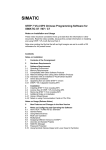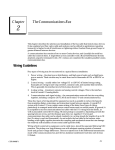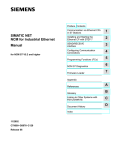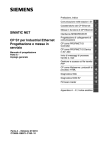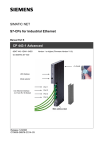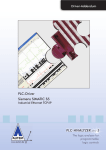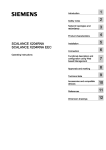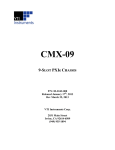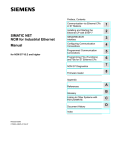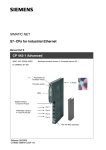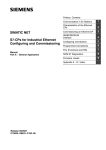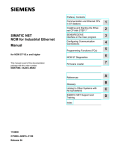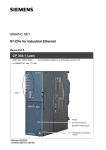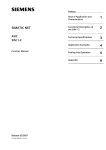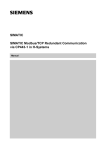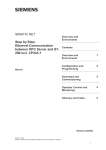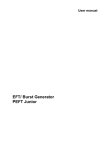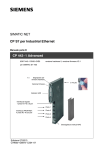Download S7-CPs for Industrial Ethernet - Part A: Configuring and
Transcript
Preface, Contents SIMATIC NET S7-CPs for Industrial Ethernet Configuring and Commissioning Manual Part A − General Application Communication in S7 Stations 1 Characteristics of the Ethernet CPs 2 Commissioning an Ethernet CP 3 SEND/RECEIVE interface 4 Configuring Connections 5 CP as PROFINET IO Controller 6 S7−300 CP as PROFINET IO Device 7 Sending Process Messages by E-Mail 8 File Management and File Access with FTP 9 CP as Web Server: HTML Process Control 10 Web Diagnostics 11 NCM S7 Diagnostics 12 Firmware Loader 13 Appendix A − E / Index Release 07/2010 C79000−G8976−C182−10 Classification of Safety−Related Notices This manual contains notices which you should observe to ensure your own personal safety, as well as to protect the product and connected equipment. These notices are highlighted in the manual by a warning triangle and are marked as follows according to the level of danger: ! ! ! Danger indicates that death or severe personal injury will result if proper precautions are not taken. Warning indicates that death or severe personal injury can result if proper precautions are not taken. Caution with warning triangle indicates that minor personal injury can result if proper precautions are not taken. Caution without warning triangle indicates that damage to property can result if proper precautions are not taken. Notice indicates that an undesirable result or status can occur if the relevant notice is ignored. Note highlights important information on the product, using the product, or part of the documentation that is of particular importance and that will be of benefit to the user. A−2 S7-CPs for Industrial Ethernet Configuring and Commissioning Release 07/2010 C79000−G8976−C182−10 Trademarks SIMATICR, SIMATIC HMIR and SIMATIC NETR are registered trademarks of SIEMENS AG. Third parties using for their own purposes any other names in this document which refer to trademarks might infringe upon the rights of the trademark owners. Safety Instructions Regarding your Product: Before you use the product described here, read the safety instructions below thoroughly. Qualified Personnel Only qualified personnel should be allowed to install and work on this equipment. Qualified persons are defined as persons who are authorized to commission, to ground, and to tag circuits, equipment, and systems in accordance with established safety practices and standards. Correct Usage of Hardware Products Note the following ! Warning This device and its components may only be used for the applications described in the catalog or the technical description, and only in connection with devices or components from other manufacturers which have been approved or recommended by Siemens. This product can only function correctly and safely if it is transported, stored, set up, and installed correctly, and operated and maintained as recommended. Before you use the supplied sample programs or programs you have written yourself, make certain that no injury to persons nor damage to equipment can result in your plant or process. EU Directive: Do not start up until you have established that the machine on which you intend to run this component complies with the directive 89/392/EEC. Correct Usage of Software Products Note the following ! Warning This software may only be used for the applications described in the catalog or the technical description, and only in connection with software products, devices, or components from other manufacturers which have been approved or recommended by Siemens. Before you use the supplied sample programs or programs you have written yourself, make certain that no injury to persons nor damage to equipment can result in your plant or process. S7-CPs for Industrial Ethernet Configuring and Commissioning Release 07/2010 C79000−G8976−C182−10 A−3 Prior to Startup Before putting the product into operation, note the following warning: Caution Prior to startup you must observe the instructions in the relevant documentation. For ordering data of the documentation please refer to the catalogs or contact your local SIEMENS representative. Copyright E Siemens AG 2001−2008 All rights reserved Disclaimer of Liability The reproduction, transmission or use of this document or its contents is not permitted without express written authority. Offenders will be liable for damages. All rights, including rights created by patent grant or registration of a utility model or design, are reserved. We have checked the contents of this manual for agreement with the hardware and software described. Since deviations cannot be precluded entirely, we cannot guarantee full agreement. However, the data in this manual are reviewed regularly and any necessary corrections included in subsequent editions. Suggestions for improvement are welcomed. Siemens AG Industry Automation Industrial Communication Postfach 4848, 90327 Nürnberg Germany A−4 Siemens Aktiengesellschaft S7-CPs fortoIndustrial Ethernet Configuring and Commissioning Subject technical change. Release 07/2010 G79000−G8976−C182−09 C79000−G8976−C182−10 This manual... ... supports you when commissioning your SIMATIC NET CP modules in an S7 station. ... supports you so that your applications can communicate successfully and efficiently over the SIMATIC NET CPs. ... in tandem with the “Primer” description, provides you with all the information you require to implement your communications tasks: Description “Primer” Manual Operating S7 CPs with STEP 7 S familiarization S testing interfaces S commissioning Learning from the example Installation / commissioning Part A S S S S S S CP overviews Communication services Network attachment Configuration Program interface Diagnostics Part B (device manuals) S Characteristics S Operator controls/ displays S Operating instructions S Technical specifications The description “Primer − NCM S7 for Industrial Ethernet” is in the online documentation of STEP 7 under “NCM S7 Manuals”. The manual (Part A and Part B) for your S7-CP is in the SIMATIC NET Manual Collection. For details, refer to the References in the Appendix. After installing STEP 7, the examples described in the “Primer” are located in the project folder for sample programs (<drive>:\Programs\Siemens\Step7\EXAMPLES)! S7-CPs for Industrial Ethernet Configuring and Commissioning Release 07/2010 C79000−G8976−C182−10 A−5 This manual... Audience This manual is intended for personnel responsible for installing and programming STEP 7 programs and for service personnel. Scope of this manual This manual is valid as of version V5.4 SP4 of the STEP 7 software. Notice If functions are described that require higher versions, this is indicated by an additional icon. Example: The description of the IT functions is valid for the following modules: S 6GK7 343-1GX30-0XE0: as of hardware version 1, as of firmware version V1.0 S 6GK7 443-1GX20-0XE0: as of hardware version 3, as of firmware version V2.0 The term “Advanced CP” The term “Advanced CP” stands for CP modules with E-mail, FTP or Web functions and PROFINET CBA (for example CP x43-1 Advanced). Structural innovations in the documentation S A−6 The chapter “Programmed Communications Connections“ finden is now in the manual “Functions (FCs) and Function Blocks (FBs) for SIMATIC NET S7 CPs” /10/. S7-CPs for Industrial Ethernet Configuring and Commissioning Release 07/2010 C79000−G8976−C182−10 This manual... New Technical Information / Content Apart from various adaptations to the currently available devices and the current versioln of STEP 7 / NCM S7 V5.5, the following changes were made: S In the Chapter “Configuring Communications Connections”, the information on unspecified connections as it relates to S7 connections was expanded S The previous name “S5−compatible communication” has been replaced by the name “Open communications services“. S In the chapter “CP as Web Server: HTML Process Control” it is taken into account that S7 applets can only be generated by individual usw of the supplied S7 beans; the CP does not provide any preprogrammed specifíc S7 applets. Note You should also check the History for this manual in Appendix F. Notice Please note that the availability of new functions depends on the device type you are using. You can check which functions your module supports in the description in the Properties dialog in STEP 7 and in the catalog in HW Config. S7-CPs for Industrial Ethernet Configuring and Commissioning Release 07/2010 C79000−G8976−C182−10 A−7 This manual... The documentation on the Internet The following table provides you with an overview of the content and the addresses for downloading from the Web. Title Configuring and CommissioningS7-CPs for Industrial Ethernet Content / Web Addresses General section: http://support.automation.siemens.com/WW/view/en/8777865 Configuration Manual Part A S7-CPs for Industrial Ethernet Manual Part B Device descriptions: S CP 343-1 Lean (CX00): http://support.automation.siemens.com/WW/view/en/19308657 S CP 343-1 Lean (CX10): http://support.automation.siemens.com/WW/view/en/23643456 S CP 343-1 (EX20/EX11): http://support.automation.siemens.com/WW/view/en/8777308 S CP 343-1 (EX21): http://support.automation.siemens.com/WW/view/en/22259495 S CP 343-1 (EX30): http://support.automation.siemens.com/WW/view/en/24485272 S CP 343-1 PN: http://support.automation.siemens.com/WW/view/en/8776538 S CP 343-1 IT: http://support.automation.siemens.com/WW/view/en/8776544 S CP 343-1 Advanced (GX21): http://support.automation.siemens.com/WW/view/en/22261695 S CP 343-1 Advanced (GX30): http://support.automation.siemens.com/WW/view/en/28017299 S CP 443-1 (EX11): http://support.automation.siemens.com/WW/view/en/8776219 S CP 443-1 (EX20): http://support.automation.siemens.com/WW/view/en/26417141 S CP 443-1 IT: http://support.automation.siemens.com/WW/view/en/8776322 S CP 443-1 Advanced (EX40): http://support.automation.siemens.com/WW/view/en/19308871 S CP 443-1 Advanced (EX41): http://support.automation.siemens.com/WW/view/en/23643789 S CP 443-1 Advanced (GX20): http://support.automation.siemens.com/WW/view/en/28011203 Gateways S IE/PB Link: http://support.automation.siemens.com/WW/view/en/7851748 S IE/PB Link PN IO: http://support.automation.siemens.com/WW/view/en/19299692 S IWLAN/PB Link PN IO: http://support.automation.siemens.com/WW/view/en/21379908 A−8 S7-CPs for Industrial Ethernet Configuring and Commissioning Release 07/2010 C79000−G8976−C182−10 This manual... Title Content / Web Addresses NCM S7 for SIMATIC NET S7-CPs Primer Commissioning PC Stations Manual and Quick Start This is available on the Web at: http://support.automation.siemens.com/WW/view/en/1172503 The manual supports you and helps you to make efficient use of communications with your PC applications in conjunction with the SIMATIC NET modules. It shows you how to configure PC modules and the steps required in project engineering with NCM S7. This is available on the Web at: http://support.automation.siemens.com/WW/view/en/13542666 Configuring and Commissioning S7-CPs for PROFIBUS You will find the Web addresses of the current documents of this manual at the address shown below for the Version History. Manual NCM S7 for PROFIBUS/FMS This is available on the Web at: http://support.automation.siemens.com/WW/view/en/1158418 CP documentation in the Manual Collection (order no. A5E00069051) The SIMATIC NET Manual Collection ships with each S7-CP. This DVD is updated at regular intervals and contains the latest device manuals and descriptions available at the time the DVD was written. Version history/current downloads for the SIMATIC NET S7 CPs In the “Version History/Current Downloads for the SIMATIC NET S7-CPs”, you will find information on all previously available CPs for SIMATIC S7 (Ind. Ethernet, PROFIBUS and IE/PB Link). You will find the latest release of these documents at: http://support.automation.siemens.com/WW/view/en/ 9836605 Information on the current block versions (FCs/FBs) For new user programs, please make sure that you use the latest block versions. You will find information on the current block versions and the current blocks to download from the Internet at: http://support.automation.siemens.com/WW/view/en/8797900 If you require replacements, please follow the instructions in the device-specific Part B of this manual. S7-CPs for Industrial Ethernet Configuring and Commissioning Release 07/2010 C79000−G8976−C182−10 A−9 This manual... SIMATIC NET Quick Start CD: Samples covering all aspects of communication The Quick Start CD that can be ordered separately is a treasure-trove of sample programs and configurations. You can order this directly over the Internet at: http://support.automation.siemens.com/WW/view/en/21827955 Additional information on SIMATIC S7 and STEP 7 The additional documentation on the basic software STEP 7 of the SIMATIC programmable controllers is included in electronic format in your STEP 7 installation. You will also find information on SIMATIC programmable controllers on the Quick Start CD and from the Customer Support Online services at: http://www.automation.siemens.com/net/index_76.htm (general information on SIMATIC NET) or http://support.automation.siemens.com/WW/view/de (product information and downloads) A−10 S7-CPs for Industrial Ethernet Configuring and Commissioning Release 07/2010 C79000−G8976−C182−10 This manual... Symbols used in this manual Unless indicated otherwise, the functions described in this manual assume the use of STEP 7. This symbol is used to indicate functions that require a specific version of STEP 7 or higher, for example Version V5.2. This symbol appears in the margin to draw your attention to useful tips. This symbol indicates recommended documentation. Where you see this symbol, you should also refer to additional information in the basic help system of STEP 7. F1 This symbol indicates where detailed context-sensitive help is available. You can display these help texts with the F1 key or by clicking on the “Help” button in the relevant dialog. Conventions References to other manuals and documentation are indicated by numbers in slashes /.../. These numbers refer to the titles of manuals listed in the References section of the Appendix. - S7-CPs for Industrial Ethernet Configuring and Commissioning Release 07/2010 C79000−G8976−C182−10 A−11 Contents Contents Contents − Part A This manual... . . . . . . . . . . . . . . . . . . . . . . . . . . . . . . . . . . . . . . . . . . . . . . . . . . . . . . . . . . 1 Communication via Ethernet CPs in S7 Stations . . . . . . . . . . . . . . . . . . . . . . . . . A−19 1.1 Industrial Ethernet . . . . . . . . . . . . . . . . . . . . . . . . . . . . . . . . . . . . . . . . . . . . A−20 1.2 1.2.1 1.2.2 1.2.3 SIMATIC S7 communication with S7 Ethernet CPs . . . . . . . . . . . . . . . . Possible types of communication . . . . . . . . . . . . . . . . . . . . . . . . . . . . . . . The communication services of the Ethernet CPs . . . . . . . . . . . . . . . . . Operation using a configured or programmed database . . . . . . . . . . . . A−21 A−21 A−24 A−26 1.3 1.3.1 1.3.2 PG/OP communication via Industrial Ethernet . . . . . . . . . . . . . . . . . . . . PG communication with STEP 7 over Industrial Ethernet . . . . . . . . . . OP operation: Connecting operator interface devices via Industrial Ethernet . . . . . . . . . . . . . . . . . . . . . . . . . . . . . . . . . . . . . . . . . . . . A−27 A−29 1.4 S7 communication on Industrial Ethernet . . . . . . . . . . . . . . . . . . . . . . . . A−31 1.5 Open communications services (SEND/RECEIVE interface) ) . . . . . . A−36 1.6 FETCH/WRITE services (Server) . . . . . . . . . . . . . . . . . . . . . . . . . . . . . . . A−39 1.7 1.7.1 1.7.2 Networking stations with STEP 7 . . . . . . . . . . . . . . . . . . . . . . . . . . . . . . . Network/project variant : One subnet, one project . . . . . . . . . . . . . . . . . Network/project variant: SIMATIC S5 and non-SIMATIC devices on the subnet . . . . . . . . . . . . . . . . . . . . . . . . . . . . . . . . . . . . . . . . . . . . . . . . Network/project variant: Two or more subnets, one project . . . . . . . . . Network/project variant: One subnet, multiple (sub) projects . . . . . . . . Network/project variant: Multiple subnets in multiple (sub) projects . . Network/project variant: Connections across subnets (TCP/IP) . . . . . Network/project variant: IP connection across subnets (TCP/IP) . . . . A−40 A−42 A−43 A−44 A−45 A−48 A−50 A−51 Characteristics of the Ethernet CPs . . . . . . . . . . . . . . . . . . . . . . . . . . . . . . . . . . . . . A−53 1.7.3 1.7.4 1.7.5 1.7.6 1.7.7 2 A−5 A−12 A−30 2.1 Communications processors for S7-300 . . . . . . . . . . . . . . . . . . . . . . . . . A−53 2.2 Communications processors for S7-400 . . . . . . . . . . . . . . . . . . . . . . . . . A−54 2.3 2.3.1 2.3.2 2.3.3 2.3.4 2.3.5 Slot rules for SIMATIC S7-300 . . . . . . . . . . . . . . . . . . . . . . . . . . . . . . . . . Permitted slots . . . . . . . . . . . . . . . . . . . . . . . . . . . . . . . . . . . . . . . . . . . . . . . Number of SIMATIC NET CPs operated at the same time . . . . . . . . . Multicomputing . . . . . . . . . . . . . . . . . . . . . . . . . . . . . . . . . . . . . . . . . . . . . . . Removing/inserting (module replacement) . . . . . . . . . . . . . . . . . . . . . . . Note on S7-300 CPU: Connection resources . . . . . . . . . . . . . . . . . . . . . A−56 A−56 A−56 A−56 A−57 A−57 2.4 2.4.1 2.4.2 2.4.3 2.4.4 Slot rules for SIMATIC S7-400 . . . . . . . . . . . . . . . . . . . . . . . . . . . . . . . . . Permitted slots . . . . . . . . . . . . . . . . . . . . . . . . . . . . . . . . . . . . . . . . . . . . . . . Number of SIMATIC NET CPs operated at the same time . . . . . . . . . Multicomputing . . . . . . . . . . . . . . . . . . . . . . . . . . . . . . . . . . . . . . . . . . . . . . . Removing/inserting (module replacement) . . . . . . . . . . . . . . . . . . . . . . . A−58 A−58 A−58 A−58 A−59 S7-CPs for Industrial Ethernet Configuring and Commissioning Release 07/2010 C79000−G8976−C182−10 Contents 2.4.5 3 4 5 Note on S7-400 CPU: Connection resources . . . . . . . . . . . . . . . . . . . . . A−59 Operating the Ethernet CP with STEP 7/NCM S7 . . . . . . . . . . . . . . . . . . . . . . . . . . A−60 3.1 How to commission an Ethernet CP . . . . . . . . . . . . . . . . . . . . . . . . . . . . . A−61 3.2 General information on STEP 7 / NCM S7 . . . . . . . . . . . . . . . . . . . . . . . A−62 3.3 3.3.1 3.3.2 3.3.3 Configuring − how it is done? . . . . . . . . . . . . . . . . . . . . . . . . . . . . . . . . . . Creating an Industrial Ethernet subnet . . . . . . . . . . . . . . . . . . . . . . . . . . Entering an Ethernet CP in the hardware configuration . . . . . . . . . . . . Displaying the network attachments of a station . . . . . . . . . . . . . . . . . . A−63 A−64 A−66 A−69 3.4 3.4.1 3.4.2 3.4.3 3.4.4 3.4.5 3.4.6 3.4.7 3.4.8 3.4.9 Setting further CP properties . . . . . . . . . . . . . . . . . . . . . . . . . . . . . . . . . . . Addresses tab . . . . . . . . . . . . . . . . . . . . . . . . . . . . . . . . . . . . . . . . . . . . . . . Options tab . . . . . . . . . . . . . . . . . . . . . . . . . . . . . . . . . . . . . . . . . . . . . . . . . . Time-of-day Synchronization tab . . . . . . . . . . . . . . . . . . . . . . . . . . . . . . . Diagnostics tab . . . . . . . . . . . . . . . . . . . . . . . . . . . . . . . . . . . . . . . . . . . . . . IP Access Protection tab . . . . . . . . . . . . . . . . . . . . . . . . . . . . . . . . . . . . . . IP Configuration tab . . . . . . . . . . . . . . . . . . . . . . . . . . . . . . . . . . . . . . . . . . “Port Parameters” tab . . . . . . . . . . . . . . . . . . . . . . . . . . . . . . . . . . . . . . . . . “PROFINET” tab . . . . . . . . . . . . . . . . . . . . . . . . . . . . . . . . . . . . . . . . . . . . . Configuring IT functions . . . . . . . . . . . . . . . . . . . . . . . . . . . . . . . . . . . . . . . A−71 A−72 A−73 A−76 A−77 A−77 A−80 A−82 A−82 A−83 3.5 Sending entries for the IP access control list to the CP (Advanced CP) by HTTP . . . . . . . . . . . . . . . . . . . . . . . . . . . . . . . . . . . . . . A−86 3.6 3.6.1 3.6.2 3.6.3 3.6.4 Media Redundancy tab . . . . . . . . . . . . . . . . . . . . . . . . . . . . . . . . . . . . . . . . Media redundancy options . . . . . . . . . . . . . . . . . . . . . . . . . . . . . . . . . . . . . Media redundancy in ring topologies . . . . . . . . . . . . . . . . . . . . . . . . . . . . MRP . . . . . . . . . . . . . . . . . . . . . . . . . . . . . . . . . . . . . . . . . . . . . . . . . . . . . . . . MRP configuration with PROFINET IO . . . . . . . . . . . . . . . . . . . . . . . . . . A−88 A−88 A−88 A−90 A−92 3.7 “Substitute objects” in the STEP 7 project . . . . . . . . . . . . . . . . . . . . . . . . A−95 3.8 Configuring communication services . . . . . . . . . . . . . . . . . . . . . . . . . . . . A−98 3.9 3.9.1 3.9.2 Assigning addresses for the first time . . . . . . . . . . . . . . . . . . . . . . . . . . . Addressing by selecting the target system in the SIMATIC Manager . Addressing using the properties dialog in HW Config or NetPro . . . . . A−99 A−100 A−101 3.10 Downloading the configuration data to the target system . . . . . . . . . . . A−103 SEND/RECEIVE Interface in the User Program . . . . . . . . . . . . . . . . . . . . . . . . . . . . A−106 4.1 How the SEND/RECEIVE interface on the CPU works . . . . . . . . . . . . A−107 4.2 Programming the SEND/RECEIVE interface . . . . . . . . . . . . . . . . . . . . . A−109 4.3 Data exchange S7 CPU <−> Ethernet CP . . . . . . . . . . . . . . . . . . . . . . . A−112 4.4 4.4.1 4.4.2 Additional information . . . . . . . . . . . . . . . . . . . . . . . . . . . . . . . . . . . . . . . . . Programming data transfer on TCP connections . . . . . . . . . . . . . . . . . . Recommendations for use with a high communications load . . . . . . . . A−114 A−114 A−115 Configuring Communication Connections . . . . . . . . . . . . . . . . . . . . . . . . . . . . . . . A−116 5.1 Procedure . . . . . . . . . . . . . . . . . . . . . . . . . . . . . . . . . . . . . . . . . . . . . . . . . . . A−117 5.2 Possible connection configurations . . . . . . . . . . . . . . . . . . . . . . . . . . . . . A−118 5.3 5.3.1 Connections . . . . . . . . . . . . . . . . . . . . . . . . . . . . . . . . . . . . . . . . . . . . . . . . . New connection . . . . . . . . . . . . . . . . . . . . . . . . . . . . . . . . . . . . . . . . . . . . . . A−120 A−122 S7-CPs for Industrial Ethernet Configuring and Commissioning Release 07/2010 C79000−G8976−C182−10 A−13 Contents 6 7 5.3.2 5.3.3 5.3.4 Connections to partners in other projects . . . . . . . . . . . . . . . . . . . . . . . . Further functions . . . . . . . . . . . . . . . . . . . . . . . . . . . . . . . . . . . . . . . . . . . . . Connections without assignment . . . . . . . . . . . . . . . . . . . . . . . . . . . . . . . A−124 A−126 A−127 5.4 5.4.1 5.4.2 5.4.3 5.4.4 Configuring ISO transport connections . . . . . . . . . . . . . . . . . . . . . . . . . . Specifying the local connection endpoint . . . . . . . . . . . . . . . . . . . . . . . . . Specifying ISO transport addresses . . . . . . . . . . . . . . . . . . . . . . . . . . . . . Specifying ISO transport dynamic properties . . . . . . . . . . . . . . . . . . . . . Checking ISO transport connection properties . . . . . . . . . . . . . . . . . . . . A−130 A−131 A−133 A−136 A−138 5.5 5.5.1 5.5.2 5.5.3 Configuring ISO−on−TCP connection properties . . . . . . . . . . . . . . . . . . Specifying the local connection endpoint . . . . . . . . . . . . . . . . . . . . . . . . . Specifying ISO−on−TCP addresses . . . . . . . . . . . . . . . . . . . . . . . . . . . . . Checking ISO−on−TCP connection properties . . . . . . . . . . . . . . . . . . . . A−139 A−140 A−142 A−145 5.6 5.6.1 5.6.2 5.6.3 Configuring TCP connection properties . . . . . . . . . . . . . . . . . . . . . . . . . . Specifying the local connection endpoint . . . . . . . . . . . . . . . . . . . . . . . . . Specifying TCP addresses . . . . . . . . . . . . . . . . . . . . . . . . . . . . . . . . . . . . . Checking TCP connection properties . . . . . . . . . . . . . . . . . . . . . . . . . . . . A−146 A−147 A−149 A−153 5.7 5.7.1 5.7.2 5.7.3 5.7.4 5.7.5 Configuring UDP connection properties . . . . . . . . . . . . . . . . . . . . . . . . . . Specifying the local connection endpoint . . . . . . . . . . . . . . . . . . . . . . . . . Specifying UDP addresses . . . . . . . . . . . . . . . . . . . . . . . . . . . . . . . . . . . . UDP with broadcast and multicast . . . . . . . . . . . . . . . . . . . . . . . . . . . . . . Checking the properties of a UDP connection . . . . . . . . . . . . . . . . . . . . Free UDP connection . . . . . . . . . . . . . . . . . . . . . . . . . . . . . . . . . . . . . . . . . A−154 A−155 A−156 A−160 A−166 A−167 5.8 FETCH/WRITE mode . . . . . . . . . . . . . . . . . . . . . . . . . . . . . . . . . . . . . . . . . A−168 5.9 Routing to distribute load . . . . . . . . . . . . . . . . . . . . . . . . . . . . . . . . . . . . . . A−171 CP as PROFINET IO Controller . . . . . . . . . . . . . . . . . . . . . . . . . . . . . . . . . . . . . . . . . . A−172 6.1 6.1.1 6.1.2 Configuration . . . . . . . . . . . . . . . . . . . . . . . . . . . . . . . . . . . . . . . . . . . . . . . . PROFINET IO system in STEP 7 . . . . . . . . . . . . . . . . . . . . . . . . . . . . . . . PROFINET IO with IRT communication . . . . . . . . . . . . . . . . . . . . . . . . . A−173 A−173 A−174 6.2 6.2.1 6.2.2 6.2.3 IO controller mode with S7−300 . . . . . . . . . . . . . . . . . . . . . . . . . . . . . . . . Programming . . . . . . . . . . . . . . . . . . . . . . . . . . . . . . . . . . . . . . . . . . . . . . . . Reading and writing data records with FB52 . . . . . . . . . . . . . . . . . . . . . Interrupt evaluation using FB54 . . . . . . . . . . . . . . . . . . . . . . . . . . . . . . . . A−175 A−175 A−176 A−176 6.3 6.3.1 6.3.2 IO controller mode with S7−400 . . . . . . . . . . . . . . . . . . . . . . . . . . . . . . . . Multicomputing mode − Assigning the CP to the CPU . . . . . . . . . . . . . Programming . . . . . . . . . . . . . . . . . . . . . . . . . . . . . . . . . . . . . . . . . . . . . . . . A−177 A−177 A−177 6.4 6.4.1 Further information on operation with PROFINET IO . . . . . . . . . . . . . . Effects of multicast communication on RT communication . . . . . . . . . A−178 A−178 S7−300 CP as PROFINET IO Device . . . . . . . . . . . . . . . . . . . . . . . . . . . . . . . . . . . . . . A−179 A−14 7.1 Principle of the data exchange in IO device mode . . . . . . . . . . . . . . . . . A−180 7.2 7.2.1 7.2.2 7.2.3 7.2.4 Configuration . . . . . . . . . . . . . . . . . . . . . . . . . . . . . . . . . . . . . . . . . . . . . . . . Principle of the IO device coupling . . . . . . . . . . . . . . . . . . . . . . . . . . . . . . Activating the CP as a PROFINET IO device in the S7 station . . . . . . Configuring the CP as IO device with IRT communication . . . . . . . . . . Assigning the PROFINET IO device to a PROFINET IO system . . . . A−181 A−181 A−182 A−182 A−184 7.3 7.3.1 Programming . . . . . . . . . . . . . . . . . . . . . . . . . . . . . . . . . . . . . . . . . . . . . . . . Interface for programming on the PROFINET IO device . . . . . . . . . . . A−187 A−187 S7-CPs for Industrial Ethernet Configuring and Commissioning Release 07/2010 C79000−G8976−C182−10 Contents 8 9 7.3.2 Initialization and configuration . . . . . . . . . . . . . . . . . . . . . . . . . . . . . . . . . . A−188 7.4 Example of configuration and programming . . . . . . . . . . . . . . . . . . . . . . A−190 Sending Process Messages by E-Mail . . . . . . . . . . . . . . . . . . . . . . . . . . . . . . . . . . . A−193 8.1 8.1.1 Overview of the functions . . . . . . . . . . . . . . . . . . . . . . . . . . . . . . . . . . . . . Authentication and other features of the Advanced CP . . . . . . . . . . . . A−193 A−194 8.2 8.2.1 8.2.2 8.2.3 Configuration . . . . . . . . . . . . . . . . . . . . . . . . . . . . . . . . . . . . . . . . . . . . . . . . Procedure . . . . . . . . . . . . . . . . . . . . . . . . . . . . . . . . . . . . . . . . . . . . . . . . . . . Options of mail server mode . . . . . . . . . . . . . . . . . . . . . . . . . . . . . . . . . . . Configuring a mail server and addressing recipients . . . . . . . . . . . . . . . A−195 A−195 A−196 A−196 8.3 Setting up an E−mail connection . . . . . . . . . . . . . . . . . . . . . . . . . . . . . . . A−197 8.4 8.4.1 8.4.2 Sending an E−mail . . . . . . . . . . . . . . . . . . . . . . . . . . . . . . . . . . . . . . . . . . . E−mail data block . . . . . . . . . . . . . . . . . . . . . . . . . . . . . . . . . . . . . . . . . . . . Sending E−mail with AG_SEND/AG_LSEND . . . . . . . . . . . . . . . . . . . . . A−199 A−199 A−201 8.5 Testing the E-mail function . . . . . . . . . . . . . . . . . . . . . . . . . . . . . . . . . . . . A−202 File Management and File Access with FTP . . . . . . . . . . . . . . . . . . . . . . . . . . . . . . A−204 9.1 FTP functions in an S7 station with the Advanced CP . . . . . . . . . . . . . A−205 9.2 9.2.1 9.2.2 Advanced CP as FTP server for the file system on the CP . . . . . . . . . Method . . . . . . . . . . . . . . . . . . . . . . . . . . . . . . . . . . . . . . . . . . . . . . . . . . . . . File system − structure and features . . . . . . . . . . . . . . . . . . . . . . . . . . . . A−206 A−206 A−207 9.3 9.3.1 9.3.2 9.3.3 9.3.4 Advanced CP as FTP server for S7 CPU data . . . . . . . . . . . . . . . . . . . . Method . . . . . . . . . . . . . . . . . . . . . . . . . . . . . . . . . . . . . . . . . . . . . . . . . . . . . FTP commands on the FTP client . . . . . . . . . . . . . . . . . . . . . . . . . . . . . . File allocation table . . . . . . . . . . . . . . . . . . . . . . . . . . . . . . . . . . . . . . . . . . . Structure of the data blocks (File DB) for FTP services . . . . . . . . . . . . A−210 A−210 A−211 A−213 A−218 9.4 9.4.1 9.4.2 9.4.3 9.4.4 The Advanced CP as FTP client for S7 CPU data . . . . . . . . . . . . . . . . Method . . . . . . . . . . . . . . . . . . . . . . . . . . . . . . . . . . . . . . . . . . . . . . . . . . . . . Setting up FTP connections . . . . . . . . . . . . . . . . . . . . . . . . . . . . . . . . . . . Structure of the data blocks (File DB) for FTP services . . . . . . . . . . . . FCs and FBs for FTP services . . . . . . . . . . . . . . . . . . . . . . . . . . . . . . . . . A−222 A−222 A−223 A−225 A−228 10 CP as Web Server: HTML Process Control . . . . . . . . . . . . . . . . . . . . . . . . . . . . . . A−229 11 10.1 Overview of HTML process control . . . . . . . . . . . . . . . . . . . . . . . . . . . . . A−229 10.2 10.2.1 10.2.2 10.2.3 Security when Accessing Process Data . . . . . . . . . . . . . . . . . . . . . . . . . Opening ports on the Advanced CP during configuration . . . . . . . . . . . Operation with firewall and proxy server . . . . . . . . . . . . . . . . . . . . . . . . . Level of password protection . . . . . . . . . . . . . . . . . . . . . . . . . . . . . . . . . . . A−231 A−231 A−231 A−232 10.3 Accessing the Advanced CP via a Web browser . . . . . . . . . . . . . . . . . . A−233 10.4 10.4.1 Accessing HTML system pages − Examples . . . . . . . . . . . . . . . . . . . . . Querying the diagnostic buffer . . . . . . . . . . . . . . . . . . . . . . . . . . . . . . . . . A−235 A−235 10.5 Creating and storing your own ”home page” . . . . . . . . . . . . . . . . . . . . . . A−237 Web Diagnostics . . . . . . . . . . . . . . . . . . . . . . . . . . . . . . . . . . . . . . . . . . . . . . . . . . . . . . A−239 11.1 Initial situation . . . . . . . . . . . . . . . . . . . . . . . . . . . . . . . . . . . . . . . . . . . . . . . A−239 11.2 Setup and operation . . . . . . . . . . . . . . . . . . . . . . . . . . . . . . . . . . . . . . . . . . A−240 S7-CPs for Industrial Ethernet Configuring and Commissioning Release 07/2010 C79000−G8976−C182−10 A−15 Contents 11.3 11.3.1 11.3.2 11.3.3 11.3.4 11.3.5 11.3.6 11.3.7 11.3.8 11.3.9 Diagnostics pages of the CP . . . . . . . . . . . . . . . . . . . . . . . . . . . . . . . . . . . Start page . . . . . . . . . . . . . . . . . . . . . . . . . . . . . . . . . . . . . . . . . . . . . . . . . . . Identification . . . . . . . . . . . . . . . . . . . . . . . . . . . . . . . . . . . . . . . . . . . . . . . . . Rack configuration . . . . . . . . . . . . . . . . . . . . . . . . . . . . . . . . . . . . . . . . . . . . Diagnostic buffer . . . . . . . . . . . . . . . . . . . . . . . . . . . . . . . . . . . . . . . . . . . . . Industrial Ethernet . . . . . . . . . . . . . . . . . . . . . . . . . . . . . . . . . . . . . . . . . . . . PROFINET IO . . . . . . . . . . . . . . . . . . . . . . . . . . . . . . . . . . . . . . . . . . . . . . . Configured connections . . . . . . . . . . . . . . . . . . . . . . . . . . . . . . . . . . . . . . . IP access protection . . . . . . . . . . . . . . . . . . . . . . . . . . . . . . . . . . . . . . . . . . Media redundancy . . . . . . . . . . . . . . . . . . . . . . . . . . . . . . . . . . . . . . . . . . . . A−242 A−242 A−244 A−245 A−246 A−247 A−250 A−252 A−254 A−255 12 NCM S7 Diagnostics . . . . . . . . . . . . . . . . . . . . . . . . . . . . . . . . . . . . . . . . . . . . . . . . . . A−256 12.1 Overview . . . . . . . . . . . . . . . . . . . . . . . . . . . . . . . . . . . . . . . . . . . . . . . . . . . . A−257 12.2 12.2.1 12.2.2 Functions of NCM S7 Diagnostics . . . . . . . . . . . . . . . . . . . . . . . . . . . . . . Installing and starting NCM S7 Diagnostics . . . . . . . . . . . . . . . . . . . . . . General menu commands . . . . . . . . . . . . . . . . . . . . . . . . . . . . . . . . . . . . . A−258 A−259 A−261 12.3 12.3.1 12.3.2 12.3.3 12.3.4 12.3.5 12.3.6 Starting diagnostics . . . . . . . . . . . . . . . . . . . . . . . . . . . . . . . . . . . . . . . . . . . Establishing a connection to the Ethernet CP . . . . . . . . . . . . . . . . . . . . Starting diagnostics from the properties dialog of the CP . . . . . . . . . . . Starting diagnostics from the Windows Start menu . . . . . . . . . . . . . . . . Using a gateway . . . . . . . . . . . . . . . . . . . . . . . . . . . . . . . . . . . . . . . . . . . . . Using a PC station − setting a gateway with ”PC internal” . . . . . . . . . . Other ways of starting diagnostics . . . . . . . . . . . . . . . . . . . . . . . . . . . . . . A−263 A−263 A−263 A−264 A−266 A−269 A−270 12.4 How to use diagnostics . . . . . . . . . . . . . . . . . . . . . . . . . . . . . . . . . . . . . . . . A−271 12.5 Starting diagnostic functions explicitly . . . . . . . . . . . . . . . . . . . . . . . . . . . A−272 12.6 12.6.1 12.6.2 Checklist for ‘typical problems‘ in a system . . . . . . . . . . . . . . . . . . . . . . . Checklist for general CP functions . . . . . . . . . . . . . . . . . . . . . . . . . . . . . . Communication connection checklist . . . . . . . . . . . . . . . . . . . . . . . . . . . . A−274 A−274 A−275 12.7 Diagnostic messages from E−mail connections with authentication . . A−276 13 Firmware Loader . . . . . . . . . . . . . . . . . . . . . . . . . . . . . . . . . . . . . . . . . . . . . . . . . . . . . . A−278 A 13.1 Area of application . . . . . . . . . . . . . . . . . . . . . . . . . . . . . . . . . . . . . . . . . . . . A−278 13.2 Loading firmware . . . . . . . . . . . . . . . . . . . . . . . . . . . . . . . . . . . . . . . . . . . . . A−279 Connector Pinning . . . . . . . . . . . . . . . . . . . . . . . . . . . . . . . . . . . . . . . . . . . . . . . . . . . . . A−281 A.1 24 V DC connector . . . . . . . . . . . . . . . . . . . . . . . . . . . . . . . . . . . . . . . . . . . A−281 A.2 RJ-45 jack for twisted−pair Ethernet . . . . . . . . . . . . . . . . . . . . . . . . . . . . A−281 A.3 Connector for Industrial Ethernet . . . . . . . . . . . . . . . . . . . . . . . . . . . . . . . A−282 A.4 Connector for PROFIBUS . . . . . . . . . . . . . . . . . . . . . . . . . . . . . . . . . . . . . A−283 B Standards and approvals of SIMATIC NET S7 CPs . . . . . . . . . . . . . . . . . . . . . . . . A−284 C References and Literature . . . . . . . . . . . . . . . . . . . . . . . . . . . . . . . . . . . . . . . . . . . . . . A−290 D Glossary . . . . . . . . . . . . . . . . . . . . . . . . . . . . . . . . . . . . . . . . . . . . . . . . . . . . . . . . . . . . . . A−296 A−16 D.1 General section . . . . . . . . . . . . . . . . . . . . . . . . . . . . . . . . . . . . . . . . . . . . . . A−296 D.2 Industrial Ethernet and IT functions of the CPs . . . . . . . . . . . . . . . . . . . A−300 D.3 PROFINET . . . . . . . . . . . . . . . . . . . . . . . . . . . . . . . . . . . . . . . . . . . . . . . . . . A−305 S7-CPs for Industrial Ethernet Configuring and Commissioning Release 07/2010 C79000−G8976−C182−10 Contents E Linking to Other Systems with FETCH/WRITE . . . . . . . . . . . . . . . . . . . . . . . . . . . A−307 F Document History . . . . . . . . . . . . . . . . . . . . . . . . . . . . . . . . . . . . . . . . . . . . . . . . . . . . . . A−312 S7-CPs for Industrial Ethernet Configuring and Commissioning Release 07/2010 C79000−G8976−C182−10 A−17 A−18 S7-CPs for Industrial Ethernet Configuring and Commissioning Release 07/2010 C79000−G8976−C182−10 1 Communication via Ethernet CPs in S7 Stations The Ethernet CP for SIMATIC S7 provides a series of communications services for different tasks. This chapter explains the following: S The types of communication possible with the Ethernet CP on Industrial Ethernet S The tasks handled by the Ethernet CP for the various services S How to create the conditions for your communications requirements You will find further information in the following sources: S When installing the Ethernet CP, follow the instructions in the manual in the Manual Collection that ships with the Ethernet CP /1/. This also contains further information about the performance of the Ethernet CP . S For the functions and use of the STEP 7 configuration software, some of which is used to configure the CP (such as hardware configuration), please refer to /6/. S7-CPs for Industrial Ethernet Configuring and Commissioning Release 07/2010 C79000−G8976−C182−10 A−19 1 Communication via Ethernet CPs in S7 Stations 1.1 Industrial Ethernet Definition Within the open, heterogeneous SIMATIC NET communication system, Industrial Ethernet is the network for the management and cell level. Physically, Industrial Ethernet is an electrical network that uses a shielded coaxial cable or twisted pair or an optical network with fiber-optic cables. Industrial Ethernet is defined by the international standard IEEE 802.3. All-round communication in the industrial sector Industrial Ethernet is integrated in the SIMATIC NET concept that allows comprehensive networking of the management, cell and field levels along with PROFINET / PROFIBUS and the AS-Interface (AS-i). Industrial Ethernet (IEEE 802.3) PROFINET PROFIBUS (EN 50170 Vol. 2 PROFIBUS) AS-Interface (AS-i, Actuator-Sensor Interface) Figure 1-1 Industrial Ethernet in the SIMATIC NET concept Network access Industrial Ethernet is accessed using the CSMA/CD (Carrier Sense Multiple Access with Collision Detection) network access technique specified in IEEE 802.3. A−20 S7-CPs for Industrial Ethernet Configuring and Commissioning Release 07/2010 C79000−G8976−C182−10 1 1.2 1.2.1 Communication via Ethernet CPs in S7 Stations SIMATIC S7 communication with S7 Ethernet CPs Possible types of communication The Ethernet CP for SIMATIC S7 supports the following types of communication depending on the CP type: Ethernet CP Ethernet CP S7-400 S7-300 Interfaces / Services / Protocols Possible types of communication S PG/OP communication S S7 communication with the protocols S S5-compatible communication with the SEND / RECEIVE interface and the protocols − ISO Transport − ISO-on-TCP (TCP/IP with RFC 1006) − ISO Transport − ISO-on-TCP (TCP/IP with RFC 1006) − TCP − UDP with FETCH / WRITE services and the protocols S PROFINET IO and PROFINET CBA S HTML process control with web browser S File management and file access with FTP S E-mail communication − ISO Transport − ISO-on-TCP (TCP/IP with RFC 1006) − TCP with the protocols − TCP − UDP − RT (PROFINET IO and CBA) − IRT (PROFINET IO) − DCOM (PROFINET CBA) with the protocols − with the protocols − FTP / IP protocol with the protocols − S7-CPs for Industrial Ethernet Configuring and Commissioning Release 07/2010 C79000−G8976−C182−10 HTTP / IP protocol SMTP / ESMTP A−21 1 Communication via Ethernet CPs in S7 Stations S PG/OP communication PG/OP communication is used to download programs and configuration data, to run tests and diagnostic functions, and to control and monitor a plant from OPs. S S7 communication S7 communication forms a simple and efficient interface between SIMATIC S7 stations and PGs/PCs using communication function blocks. S Open communications services with SEND/RECEIVE interface Depending on the CP type, the SEND/RECEIVE interface allows program-controlled communication on a configured connection from a SIMATIC S7 PLC to another SIMATIC S7 PLC, to a SIMATIC S5 PLC, to PCs/PGs, and to any other station. Depending on the CP type, the following communications services are available on the SEND/RECEIVE interface: − ISO Transport optimized for top performance at the self-contained manufacturing level − IP−based services for internetwork communication with ISO-on-TCP connections (RFC 1006), TCP connections and UDP datagram service (including broadcast / multicast). S S5-compatible communication with FETCH/WRITE services (server) The FETCH/WRITE services (server) allow direct access to the system memory areas on the SIMATIC S7 CPU from SIMATIC S5, SIMATIC PC stations, or from devices of other ranges. Depending on the CP type, the following communications services are available for FETCH/WRITE access: − ISO Transport optimized for top performance at the self-contained manufacturing level − TCP/IP for internetwork communication with ISO-on-TCP connections (RFC 1006), TCP connections. S PROFINET IO PROFINET is a standard of the PROFIBUS Users organization defining a heterogeneous communications and engineering model. − PROFINET IO controller The S7-CPs that support the PROFINET IO controller mode allow direct access to IO devices over Industrial Ethernet. − PROFINET IO device With the S7-CPs that support the PROFINET IO device mode, you can operate S7 stations as “intelligent” PROFINET IO devices on Industrial Ethernet. For more detailed information on PROFINET CBA, refer to /16/ and /15/ A−22 S7-CPs for Industrial Ethernet Configuring and Commissioning Release 07/2010 C79000−G8976−C182−10 1 Communication via Ethernet CPs in S7 Stations For PROFINET IO communication, TCP connections are used to assign parameters and RT (real time) or IRT (isochronous real time) for cyclic IO data traffic. S PROFINET CBA An S7 station equipped with a CP capable of PROFINET CBA can be interconnected as a PROFINET CBA component in SIMATIC iMap. For more detailed information on PROFINET CBA, refer to /8/ In PROFINET CBA, interconnections are used with acyclic and cyclic transmission. S HTML process control With some CPs (for example Advanced CPs), use the supplied functions and HTML pages to query important system data using a Web browser (see Chapter 10). S File management and file access with FTP The CPs with IT functionality (S7-400 / S7-300) provide additional functions for FTP services. You can use your S7 station both as an FTP client and as an FTP server (see Chapter 9). − S7 Station as FTP Client You can transfer data blocks from or to a file server. − S7 Station as FTP Server Another station, for example, a PC transfers data blocks to or from the S7 station the file system on the CP with IT functionality. S E-mail communication CPs with IT functions provide E-mail services. This allows the controller to send messages dependent on process events (see Chapter 8). S7-CPs for Industrial Ethernet Configuring and Commissioning Release 07/2010 C79000−G8976−C182−10 A−23 1 Communication via Ethernet CPs in S7 Stations 1.2.2 The communication services of the Ethernet CPs Depending on the module type, the S7-CPs support the following communications options: Automation system Supported functions PG/OP S7 Module S7/C7-300 S7/C7 300 S7-400/ S7-400H Open comm. comm services PROFINET CBA IO IT CP 343-1 Lean F F 4) F − F 1) − CP 343-1 F F F (F) 6) F 3) − CP 343-1 advanced F F F F F 5) F CP 443-1 F F F − F 2) − CP 443-1 advanced F F F F F 2) F 1) PROFINET IO device 2) PROFINET IO controller 3) PROFINET IO controller 4) Server only 5) PROFINET IO device and/or PROFINET IO controller 6) Dependent on device type, for example EX21 with CBA, EX30 without CBA A−24 S7-CPs for Industrial Ethernet Configuring and Commissioning Release 07/2010 C79000−G8976−C182−10 1 Communication via Ethernet CPs in S7 Stations Possibilities for communication between device types The possible communication available with the types of communication listed above is shown in the following table: S7-300 S7-300 S5-115 to -155U/H S7-400 S7 communication S7 communication SEND/RECEIVE SEND/RECEIVE SEND/RECEIVE FETCH/WRITE PROFINET CBA PROFINET CBA PROFINET IO 3) PROFINET IO 2) PC station PG/OP communication1) S7 communication1) ET 200 S7 communication PROFINET IO 4) SEND/RECEIVE FETCH/WRITE PROFINET CBA PROFINET IO HTML process control FTP services E-mail: S7 − 400 S7 communication S7 communication SEND/RECEIVE SEND/RECEIVE SEND/RECEIVE FETCH/WRITE PROFINET CBA PROFINET CBA PROFINET IO 2) PROFINET IO FTP services PG/OP communication1) S7 communication1) S7 communication PROFINET IO 4) SEND/RECEIVE FETCH/WRITE PROFINET CBA PROFINET IO HTML process control FTP services E-mail: 1) PC only as client 2) S7-300 as PROFINET IO device S7-400 as PROFINET IO controller 3) S7-300 as PROFINET IO device and/or controller 4) E.g. IM 151-3 PN or IM 154-4 PN with S7 as controller S7-CPs for Industrial Ethernet Configuring and Commissioning Release 07/2010 C79000−G8976−C182−10 A−25 1 Communication via Ethernet CPs in S7 Stations 1.2.3 Operation using a configured or programmed database Configuration and diagnostics The STEP 7 or NCM S7 configuration software is required to connect and configure the Ethernet CP. NCM S7 provides a wide range of diagnostic functions for the various types of communication with Industrial Ethernet. NCM S7 is installed automatically with STEP 7 and is therefore integrated in STEP 7. When configuring PROFINET CBA communication, you also use the engineering tool SIMATIC iMap; for detailed information on SIMATIC iMap, refer to the manual Component based Automation − Configuring Plants with SIMATIC iMap /8/. Programmed communication connections In some situations, it is an advantage to set up communication connections not over the configuration interface of STEP 7 but program-controlled by specific applications. Function block FB55 IP_CONFIG is available for these applications and allows flexible transfer of data blocks with configuration data to an Ethernet CP. For information on the interfaces of the CP for which this is possible, refer to the manual of the relevant device. A−26 S7-CPs for Industrial Ethernet Configuring and Commissioning Release 07/2010 C79000−G8976−C182−10 1 1.3 Communication via Ethernet CPs in S7 Stations PG/OP communication via Industrial Ethernet Application PG/OP communication provides functions that are already integrated in every SIMATIC S7/M7/C7 device. A distinction must be made between the following two types of function: S PG communication PG communication with STEP 7 PLCs on Industrial Ethernet means the following: − You can use the complete range of functions of STEP 7 on Industrial Ethernet. − You can use programming, diagnostic, operating and monitoring functions on all modules in the SIMATIC S7 PLC via Industrial Ethernet. S OP Operation PG/OP communication on Industrial Ethernet allows the operation and monitoring of all modules in a SIMATIC S7 PLC using operator interface systems (TD/OP). The Ethernet CP acts as a “communications relay” that relays the PG/OP communication via Industrial Ethernet. The following schematic illustrates how PG/OP communication can be used locally or remotely: S Local over Ethernet modules in the PG S Remote over Ethernet modules in the PG and over routers; (the option of a PG-PLC remote link with TeleService over a TS adapter is also shown) S7-CPs for Industrial Ethernet Configuring and Commissioning Release 07/2010 C79000−G8976−C182−10 A−27 1 Communication via Ethernet CPs in S7 Stations Operator Interface functions PC with Ethernet CP OP STEP 7 NCM S7 Ethernet attachment Modem / ISDN Create configuration data for every CP and download to the Ethernet CPs Ind. Ethernet S7 − 400 S7 − 300 Ethernet CP Router (for example ISDN) WAN * Ethernet CP Router (for example ISDN) Ind. Ethernet S7 − 400 Modem / ISDN TS adapter Ethernet CP * over TCP/IP Figure 1-2 A−28 Configuration for PG/OP operation − local and remote S7-CPs for Industrial Ethernet Configuring and Commissioning Release 07/2010 C79000−G8976−C182−10 1 1.3.1 Communication via Ethernet CPs in S7 Stations PG communication with STEP 7 over Industrial Ethernet Requirements for PG communication PG communication is possible when the following requirements are met: S An Ethernet CP is installed in the PG or engineering station or there is a modem/ISDN interface for remote access. S The Ethernet CP must have an address (default MAC address or set the IP address). With CPs that have several independent interfaces, for example 1 PROFINET interface and 1 gigabit interface, you can connect your PG or engineering station to the gigabit interface when networking the PROFINET interface with your plant. You can access the subnet of one interface from the other interface. Networking the PG / engineering station Depending on the configuration of the PG or Engineering Station, the following two situations are possible when using PG communication: S PG / Engineering Station in the Configured Mode If you select this configuration when you commission the PG / engineering station, the interfaces of the communication modules you are using are already known. The option in “Set PG/PC Interface” is automatically set to “PC-internal”. Once you have downloaded this configuration to your PG / engineering station, you can exchange PG functions with the accessible nodes in the network with STEP 7 without requiring any further settings. S PG / engineering station in PG operation If your PG or engineering station is configured for this mode, you must specify the interface on the PG or engineering station explicitly with “Set PG/PC Interface”. Follow the steps outlined below: 1. Open the “Set PG/PC Interface” dialog box in the Windows Control Panel. 2. Set the PG/PC interface according to the CPs available on your PG and according to the bus attachment (interface parameter assignment used). For more detailed information on the topic of PG operation and engineering station, refer to /5/. S7-CPs for Industrial Ethernet Configuring and Commissioning Release 07/2010 C79000−G8976−C182−10 A−29 1 Communication via Ethernet CPs in S7 Stations 1.3.2 OP operation: Connecting operator interface devices via Industrial Ethernet Requirements Operation allowing operator interface functions is possible when the following conditions are met: S The following are installed in the operator control and monitoring device: − an Ethernet CP − SOFTNET S7 for Ind. Ethernet or software from the SIMATIC NET CD. S The CPs in the S7 stations are supplied with a MAC/IP address (use the default MAC address or set an IP address). With CPs that have several independent interfaces, for example 1 PROFINET interface and 1 gigabit interface, you can connect your PG or engineering station to the gigabit interface when networking the PROFINET interface with your plant. You can access the subnet of one interface from the other interface. Procedure To be able to use S7 communication, address the required module in the SIMATIC S7 PLC on your operator interface system. For more detailed information, please refer to the description of your operator control and monitoring devices and in /5/. A−30 S7-CPs for Industrial Ethernet Configuring and Commissioning Release 07/2010 C79000−G8976−C182−10 1 1.4 Communication via Ethernet CPs in S7 Stations S7 communication on Industrial Ethernet Application S7 communication via Industrial Ethernet allows program-controlled communication using communication SFBs/FBs via configured S7 connections. Per job, up to 64 Kbytes of user data can be transmitted. The Ethernet CP acts as an “S7 communication relay” by passing on the S7 functions via Industrial Ethernet. Depending on the configuration of the Ethernet CP, data transfer is on the basis of the ISO transport or the ISO-on-TCP protocol (TCP/IP with RFC 1006). From a user perspective, S7 communication via PROFIBUS and Industrial Ethernet is identical. S7-CPs for Industrial Ethernet Configuring and Commissioning Release 07/2010 C79000−G8976−C182−10 A−31 1 Communication via Ethernet CPs in S7 Stations Nodes Two situations must be distinguished depending on device type and plant configuration: S Client and server functionality at both ends S7 connections can be operated between the following nodes with the entire functionality of S7 communication: − between S7 stations S7-300 and S7-400; − between S7 stations and PC/PG stations with an Ethernet CP. S7 − 400 Ethernet CP S7 − 300 Ethernet CP M7 Ethernet WAN * PUT / GET BSEND / BRECV USEND / URECV * only TCP/IP PC/PG with Ethernet CP Figure 1-3 A−32 S7 - 300 / 400 Nodes communicating on S7 connections over Industrial Ethernet S7-CPs for Industrial Ethernet Configuring and Commissioning Release 07/2010 C79000−G8976−C182−10 1 S Communication via Ethernet CPs in S7 Stations Client and server functionality at one end only (S7 connections configured at one end) In the following situations, write and read functions can be implemented with PUT / GET on one-ended S7 connections: − S7 communication over router PG/PC stations can access S7 stations if the PG/PC stations are connected to a different subnet or subnet type (PROFIBUS / Ethernet) via routers (for example, an IE/PB Link); in this case, S7 stations are servers. S7 communication is possible over a gateway. S7 − 400 Ethernet CP S7 − 300 Ethernet CP PUT / GET Ethernet PC/PG Station Ethernet IE/PB Link PC/PG Station PROFIBUS PUT / GET Figure 1-4 PC/PG station communicates over a gateway with S7 stations on an underlying PROFIBUS or Ethernet For more detailed information on the features supported by your Ethernet CP, refer to the device-specific part of this manual /1/. S7-CPs for Industrial Ethernet Configuring and Commissioning Release 07/2010 C79000−G8976−C182−10 A−33 1 Communication via Ethernet CPs in S7 Stations Configuring S7 connections Create S7 connections to use S7 communication for data exchange between two SIMATIC S7 stations. For more detailed information, refer to the STEP 7 Description /6/. Notice S7 connections via routers are supported only within a STEP 7 project but not between partners in different STEP 7 projects of a multiproject! Interface in the user program of the S7 station You use SFBs (for S7-400) and FBs (for S7-300) in the user program. Block type Client Server x − SFB / FB12 BSEND SFB / FB13 BRCV SFB / FB15 PUT x − 1) SFB / FB14 GET x − 1) SFB / FB8 USEND x − SFB / FB9 URCV − x SFC / FC62 CONTROL (S7-400) / C_CNTRL (S7-300) x x 2) x 1) you do not need to configure a connection on the server 2) for S7-300 Described in STEP 7 D Documentation t ti /23/ Notice Please remember the following points regarding data consistency in your user program: In the CPU of the S7 station, the read or written information is taken from the S7 user program into the operating system or copied from the operating system to the S7 user program in blocks of 8 or 32 bytes (depending on the firmware version). If information in the word or double-word format is located across such boundaries, data inconsistency may arise during transmission using S7 communication! For more detailed information, refer to the STEP 7 documentation /23/. A−34 S7-CPs for Industrial Ethernet Configuring and Commissioning Release 07/2010 C79000−G8976−C182−10 1 Communication via Ethernet CPs in S7 Stations Notes on S7 communication between PC/PG station and S7 station Applications in a PC/PG station communicate with the S7 station over an OPC interface or SAPI-S7 interface for operator intervention, monitoring and control. The S7 stations use the integrated communication SFBs/FBs (client and server functionality at both ends). The following general requirements must be met by a PC/PG station for S7 communication: S The following are installed in the PC/PG: − an Ethernet CP − an interface for S7 communication: SOFTNET S7 for Industrial Ethernet or software from the SIMATIC NET CD. S The CPs in the S7 stations are supplied with a MAC/IP address (use the default MAC address or set an IP address). To use S7 communication with the SIMATIC S7 PLC from a PC, address the required CPU module in the SIMATIC S7 PLC that you want to communicate with in your PC application. S7 communication via routers (one-ended client and server functionality) It is possible to reach the S7 station from an application (OPC server) of the PC/PG station that is attached to another subnet. The subnets must be connected over a router such as the IE/PB Link. An S7 station or a PC connected to both subnets can also serve as a router. In this configuration, the S7 station can only be addressed by the PC/PG station as a communications server on S7 connections configured at one end. The requirements for the configuration of the PC/PG station are identical to those for operation in the same subnet (see above); the CP in the PC/PG station must also have routing capability. In this situation, configure a one-ended S7 connection to the PC/PG station in the other subnet for the PC/PG station in STEP 7 NetPro. You can then read and write data in the S7 station in your user program using the services for S7 communication Connection of a PG/PC to an S7 station via a CP with 2 interfaces To access a PG/PC on the PROFINET subnet to which an S7 station is connected, you can use a CP with two interfaces in the S7 station, for example an Advanced CP with PROFINET and gigabit interface. When connecting the PC/PG (for example as an operator control and monitoring device) to the gigabit interface of the CP, you can access the subnet on the PROFINET interface of the CP via the integrated switch of the CP. S7-CPs for Industrial Ethernet Configuring and Commissioning Release 07/2010 C79000−G8976−C182−10 A−35 1 Communication via Ethernet CPs in S7 Stations 1.5 Open communications services (SEND/RECEIVE interface) 1) Application Using the SEND/RECEIVE interface, your S7 user program has access to open communications services with configured connections. Data transmission over a configured connection is suitable for the following types of transmission: S the reliable transmission of related blocks of data between two Ethernet nodes using − TCP or ISO-on-TCP connection; − ISO transport connection (not for PROFINET CBA standard components). S simple (unacknowledged) transfer of related blocks of data (datagram service) between two Ethernet nodes with UDP (User Datagram Protocol) on IP. The SEND/RECEIVE interface is also used for sending E-mail (see Chapter 7). ISO transport connection ISO transport provides services for the reliable transfer of data on configured connections. Due to segmentation (packet-oriented segmentation − the completeness of the message is detected) large amounts of data can be transmitted. Transmission reliability is extremely high due to automatic repetition and additional field check mechanisms. The communications partner confirms reception of data and the sender receives a return value on the SEND/RECEIVE interface. ISO transport is operated only on Industrial Ethernet and is optimized for high-performance operation at the self-contained manufacturing level. 1 The previous name of the SEND/RECEIVE interface was S5S5 connections A−36 S7-CPs for Industrial Ethernet Configuring and Commissioning Release 07/2010 C79000−G8976−C182−10 1 Communication via Ethernet CPs in S7 Stations IP (Internet Protocol) For internetwork data transmission, the following services are available with suitable CPs such as the CP 443-1: S ISO-on-TCP connection ISO-on-TCP is intended for reliable, internetwork data transmission. The ISO-on-TCP service corresponds to the TCP/IP standard (Transmission Control Protocol/Internet Protocol) with the RFC 1006 extension according to layer 4 of the ISO reference model (see /9/). RFC 1006 extends the TCP protocol by allowing the transmission of blocks of data (“messages”) assuming that both partners support RFC 1006. Transmission reliability is extremely high due to automatic repetition and additional field check mechanisms. The communications partner confirms reception of data and the sender receives a return value on the SEND/RECEIVE interface. S TCP connection When using the SEND/RECEIVE interface on TCP connections, the Ethernet CP supports the socket interface (for example, Winsock.dll) to TCP/IP found on almost every system (PC or other system). TCP is intended for reliable internetwork data transmission. The TCP service complies with the TCP/IP standard (Transmission Control Protocol/Internet Protocol; see /9/). S UDP connection UDP is intended for simple internetwork data transmission without confirmation. If the connection is suitably configured, broadcast and multicast frames can also be sent on UDP connections. To avoid overload due to high broadcast load, the CP does not allow reception of UDP broadcasts. As an alternative, use the multicast function over a UDP connection. This allows you to register the CP as a node in a multicast group. SEND/RECEIVE interface Data transfer is triggered by the user program. The interface to the user program in the SIMATIC S7 is formed by special SIMATIC S7 blocks of the type FC (functions). S7-CPs for Industrial Ethernet Configuring and Commissioning Release 07/2010 C79000−G8976−C182−10 A−37 1 Communication via Ethernet CPs in S7 Stations Stations The SEND/RECEIVE interface allows program-controlled communication on Industrial Ethernet between the SIMATIC S7 PLC and the following: S SIMATIC S7 PLC with Ethernet CP S SIMATIC S5 PLC with Ethernet CP S PC/PG with Ethernet CP S Stations with Ethernet attachment S7 − 400 Ethernet CP S7 − 300 Ethernet CP Ethernet SIMATIC S5 with Ethernet CP Other station with Ethernet attachment PG/PC with Ethernet attachment WAN only TCP/IP Internet Router Figure 1-5 A−38 SIMATIC S7 PLC with possible communications partners on the SEND/RECEIVE interface S7-CPs for Industrial Ethernet Configuring and Commissioning Release 07/2010 C79000−G8976−C182−10 1 1.6 Communication via Ethernet CPs in S7 Stations FETCH/WRITE services (Server) Application In addition to the SEND/RECEIVE interface, the FETCH/WRITE functionality provides further services for open communications services on configured transport connections. The FETCH/WRITE interface is used primarily to attach SIMATIC S7 to SIMATIC S5 and to other non-S7 stations (for example PCs). S FETCH The partner on the connection (SIMATIC S5 or non-S7 station) can read system data on the SIMATIC S7 PLC. S WRITE The partner on the connection (SIMATIC S5 or non-S7 station) can write system data on the SIMATIC S7 PLC. From the point of view of the SIMATIC S7 PLC, this is a passive communication function that simply needs to be configured, the communications partner initiates the connection establishment. For further information, refer to the system documentation of the SIMATIC S5 PLC or the non-S7 station you are using. Connection types To access a station with FETCH or WRITE functions, a FETCH passive or WRITE passive connection must be configured. The following types are possible: S ISO Transport S ISO-on-TCP S TCP Coordinating access using the user program You can use the FCs AG_LOCK and AG_UNLOCK to coordinate access. With these FCs, you can coordinate access to system data areas by enabling and disabling the connections so that no inconsistent data is created and transferred. SIMATIC S5 On the SIMATIC S5 station, the FETCH/WRITE services are configured and started by READ ACTIVE/PASSIVE and WRITE ACTIVE/PASSIVE. S7-CPs for Industrial Ethernet Configuring and Commissioning Release 07/2010 C79000−G8976−C182−10 A−39 1 Communication via Ethernet CPs in S7 Stations 1.7 Networking stations with STEP 7 Configuring To allow stations to communicate with each other the networks must be configured in the STEP 7 projects. Configuring a network or subnet involves the following: 1. You create one or more subnets of the required subnet type in the project. 2. You select the properties of the subnet. Normally the default settings are adequate. 3. You connect the station “logically” to the subnet. 4. You set up connections for communication. Networking in a multiproject STEP 7 as of Version V5.2 supports configuration in a multiproject. Using a multiproject, for example, you can create a project for distributed editing by various editors and distribute the stations to the projects according to their editors. To allow this, functions are available for branching and merging (sub) projects. Interproject subnets and connections can be created. Tools STEP 7 provides convenient tools for configuring and documenting networks (also graphically with NetPro). The chapter describing network configuration in /6/ and the online help system also contain information about configuring SIMATIC S7 networks. A−40 S7-CPs for Industrial Ethernet Configuring and Commissioning Release 07/2010 C79000−G8976−C182−10 1 Communication via Ethernet CPs in S7 Stations Variants Before configuring networks with STEP 7, you should be aware of the various configurations possible in the STEP 7 project. The following configurations are typical for stations networked with CPs: Characteristics/Configuration Variant (examples) 1 1 subnet − 1 project 2 Additional SIMATIC S5 stations and stations with equipment of other vendors 3 2 or more subnets − 1 project 4 1 subnet − more than one project 5 More than one subnet − more than one project 6 Internetwork connections (TCP) 7 Connection over multiple IP subnets These variants will be used as a basis to illustrate how real networked plant configurations can be mapped in STEP 7 projects. S7-CPs for Industrial Ethernet Configuring and Commissioning Release 07/2010 C79000−G8976−C182−10 A−41 1 Communication via Ethernet CPs in S7 Stations 1.7.1 Network/project variant : One subnet, one project Configuration of the system In the simplest case, your system consists of SIMATIC S7 stations connected by one subnet, for example of the type Industrial Ethernet. S7-400/1 S7-300/1 System “Production” Ethernet (1) S7-300/2 View in a STEP 7 project You create an Industrial Ethernet object in the STEP 7 project. Stations created in the same project refer to this object as soon as they are configured as network nodes. A−42 S7-CPs for Industrial Ethernet Configuring and Commissioning Release 07/2010 C79000−G8976−C182−10 1 1.7.2 Communication via Ethernet CPs in S7 Stations Network/project variant: SIMATIC S5 and non-SIMATIC devices on the subnet Configuration of the system In addition to SIMATIC S7 stations, SIMATIC S5 stations and non-SIMATIC devices can be included in your system. S7-400/1 System “Production” S7-300/1 Non-SIMATIC Ethernet (1) SIMATIC S5 S7-300/2 View in a STEP 7 project SIMATIC S5 stations you intend to include in the communication can be selected directly. Non-SIMATIC devices must be entered in the configuration as Other stations. S7-CPs for Industrial Ethernet Configuring and Commissioning Release 07/2010 C79000−G8976−C182−10 A−43 1 Communication via Ethernet CPs in S7 Stations 1.7.3 Network/project variant: Two or more subnets, one project Configuration of the system Due to the different tasks of the stations or due to the extent of the system it may be necessary to operate more than one network. S7-400/1 System “Production and Management Level” Ethernet (1) Ethernet CP S7-400/2 PROFIBUS CP PROFIBUS (1) S7-300/1 S7-300/2 View in a STEP 7 project You can create the subnets in one STEP 7 project and configure the stations for communication. This representation illustrates the following: A−44 S More than one subnet can be managed in one project. S Each station is created once in the project. S Each station can be assigned to more than one subnet by assigning its CPs to different subnets. S7-CPs for Industrial Ethernet Configuring and Commissioning Release 07/2010 C79000−G8976−C182−10 1 1.7.4 Communication via Ethernet CPs in S7 Stations Network/project variant: One subnet, multiple (sub) projects Configuration of the system In complex networked systems, during configuration it is sometimes more efficient to manage plant sections in different (sub) projects. The situation can arise that communication takes place over an interproject subnet and that interproject connections must then also be created. Example: System section “Production 2” System section “Production 1” S7-400/2 S7-400/1 Ethernet (1) S7-300/1 S7-300/2 S7 − 300/3 Organization in a multiproject User-friendly and consistent configuration of such communication is supported in STEP 7 as of Version V5.2 with the multiproject. The functions for multiprojects in STEP 7 allow the following: S Several projects can be managed in one multiproject and edited separately S Projects can be branched and merged Two different strategies can be distinguished in a multiproject: S Several employees work at the same time on a multiproject in a networked environment. The projects of the multiproject are in different network folders. In this case, all connection partners are available for configuring connections. S One employee manages the multiproject centrally. This person creates the structures for projects (when necessary locally) and contracts individual projects out for external editing. The central configuration engineer then returns these projects to the multiproject and synchronizes the interproject data with system support and where necessary the executes the required interproject functions. In this case, there must be agreement, for example regarding the assignment of connection names so that connections with identical names can easily be merged. S7-CPs for Industrial Ethernet Configuring and Commissioning Release 07/2010 C79000−G8976−C182−10 A−45 1 Communication via Ethernet CPs in S7 Stations The topic of multiprojects is dealt with in detail in the STEP 7 basic help. Here, you will find information on the following topics: S Requirements for interproject functions S How to create multiprojects S How to create a new project in a multiproject S How to separate a project from a multiproject S How to include projects in the multiproject S How to synchronize projects in a multiproject S How to move stations within a multiproject (when a station is dragged from one project of a multiproject to another, the interproject connections are retained.) S Possible problems in distributed projects and tips on how to avoid them Possibilities for stations outside the current project The addition of the multiproject functionality means that the following situations can arise: S Connection to a partner in an unknown project The new multiproject functionality allows you to create a connection to a partner in an unknown project. In this case, you can specify a connection name as a reference in the properties dialog of the connection. When the projects are merged, STEP 7 then supports you with automatic synchronization of the separately configured connections. The connection remains unspecified until the projects have been merged and the connections synchronized. Only following this synchronization can the configuration data be downloaded to the local station without inconsistencies. You should therefore use this variant when you know that the projects will be merged in a multiproject. S Specified connections with representative objects To allow you to create specified connections to stations in a different project (for example production 2) or that are not managed with STEP 7, you can configure these stations as other stations(example in the project production 1). This allows you to create consistent, fully specified configuration data and to download it to the local station. It is also possible to create specified connections between these stations in different, independent projects. The stations can then communicate immediately over the created connections after the configuration data have been downloaded. Use this variant when you want to operate projects separately due to the complexity. Stations of the type SIMATIC S5 function in just the same way as representative objects. A−46 S7-CPs for Industrial Ethernet Configuring and Commissioning Release 07/2010 C79000−G8976−C182−10 1 Communication via Ethernet CPs in S7 Stations Merging projects in the multiproject: If you have used the multiproject functions allowing you to use connections to a partner in an unknown project, STEP 7 will automatically attempt to synchronize two separately configured connections. If you have configured projects with representative objects and want to merge these projects into a multiproject, you have the following options: S You can leave the representative objects with the configured connections unchanged. S You can reassign the connection partner and then delete the representative objects. S7-CPs for Industrial Ethernet Configuring and Commissioning Release 07/2010 C79000−G8976−C182−10 A−47 1 Communication via Ethernet CPs in S7 Stations 1.7.5 Network/project variant: Multiple subnets in multiple (sub) projects Configuration of the system If several network types need to be used and if these need to be managed in different projects due to the different tasks of the stations or due to the large span of the plant, stations can be created as follows: S Using (sub) projects in the “multiproject” S by configuring “Other stations / SIMATIC S5” in the other project. Ethernet (1) Cell level = (sub)project 1 S7 − 400/1 Ethernet CP PROFIBUS CP Cell level = (sub)project 2 PROFIBUS (1) S7 − 300/1 A−48 S7 − 300/2 S7-CPs for Industrial Ethernet Configuring and Commissioning Release 07/2010 C79000−G8976−C182−10 1 Communication via Ethernet CPs in S7 Stations Organization in a multiproject If you use a multiproject organization, follow the steps below to connect the S7-400/1 station to the PROFIBUS (1) subnet: Create a subnet of the type PROFIBUS in both subprojects and merge these two subnets in NetPro. Representative objects for stations outside the current project If you do not want to use the multiproject functions, you can fall back on the use of representative objects as used previously. To be able to network the representative objects, you must once again create a subnet of the type PROFIBUS in both projects as shown in the example here. S7-CPs for Industrial Ethernet Configuring and Commissioning Release 07/2010 C79000−G8976−C182−10 A−49 1 Communication via Ethernet CPs in S7 Stations 1.7.6 Network/project variant: Connections across subnets (TCP/IP) Configuration of the system If connections are required to stations on network structures connected by routers due to the differing tasks of the stations or the large span of the network, the stations in the other project can be reached by configuring “Other Stations”. S7 − 400/1 Ethernet CP Ethernet (1) Router * Ethernet (2) WAN Internet * S7 − 400/2 S7 − 300/1 Ethernet CP View in a STEP 7 project * only TCP/IP If the stations in the two networks are managed in the same project, the networking appears as shown below in NetPro. A−50 S7-CPs for Industrial Ethernet Configuring and Commissioning Release 07/2010 C79000−G8976−C182−10 1 1.7.7 Communication via Ethernet CPs in S7 Stations Network/project variant: IP connection across subnets (TCP/IP) Configuration of the system If for example, you want to access to the production network from your company network (PG/PC), you can use an Advanced CP. PG/PC Ethernet (1) (157.0.0.0) Gigabit interface (157.55.80.1) Advanced CP PROFINET interface Ethernet (2) Ethernet CP S7 − 400 S7 − 300 The following two cases must be distinguished when configuring the PC. S The PC is integrated in the STEP 7 project: For the network attachment of your PG/PC, enter the use of a default router in the STEP 7 project. Under “Default router”, enter the IP address of the connected interface of the Advanced CP as the address of the default gateway. S The PC was not configured with STEP 7: Enter the route manually in the input prompt. Depending on the operating system, the command may, for example appear as follows. − Windows PC: route −p ADD 157.0.0.0 MASK 255.0.0.0 157.55.80.1 (The parameter “−p” ensures that the entry is saved in the registry and is therefore retained following a restart on the PC.) As an alternative, you can also enter these Windows address parameters in the properties dialog of the Ethernet interface: Start menu > Settings > Control Panel > Network Connections > properties of the Interface > select network properties of the connection > entry in the “Internet Protocol Properties” dialog S7-CPs for Industrial Ethernet Configuring and Commissioning Release 07/2010 C79000−G8976−C182−10 A−51 1 Communication via Ethernet CPs in S7 Stations − UNIX PC: route add −net 157.0.0.0 netmask 255.0.0.0 gw 157.55.80.1 Explanation of the example: 157.0.0.0 = target network 255.0.0.0 = netzmask 157.55.80.1 = address of the default gateway) When forwarding IP addresses, the Advanced CP does not distinguish between public and private addresses. A−52 S7-CPs for Industrial Ethernet Configuring and Commissioning Release 07/2010 C79000−G8976−C182−10 2 2 2.1 Characteristics of the Ethernet CPs Characteristics of the Ethernet CPs Communications processors for S7-300 The module was designed to match the components of the S7-300/C7-300 programmable logic controller and has the following features: S Compact modules (single or double-width) for simple installation on the S7 standard rail S Can be used in central or expansion racks; S The displays are all located on the front panel S No fan necessary; S Direct backplane bus connection via the supplied bus connector; S Interfaces available depending on the device type − 2 x RJ-45 jack as 2-port switch PROFINET for attachment to twisted-pair Ethernet, − 1 x RJ-45 jack for attachment to gigabit Ethernet S Interfaces narrow design: 2 x RJ-45 jacks as 2-port switch PROFINET for attaching the CP to twisted-pair Ethernet S The project engineering of the CP is possible over MPI or LAN/Industrial Ethernet. The version of STEP 7 released for the device type is necessary. S7-CPs for Industrial Ethernet Configuring and Commissioning Release 07/2010 C79000−G8976−C182−10 A−53 2 Characteristics of the Ethernet CPs C-PLUG (at rear) LEDs Behind front panel: Text with MAC addresses Firmware version X = Placeholder for hardware version Behind front panel: PROFINET interface: 2 x 8-pin RJ-45 jack Figure 2-1 2.2 Gigabit interface: 1 x 8-pin RJ-45 jack Example: Front view of the CP 343-1 Advanced Communications processors for S7-400 The module was designed to match the components of the S7-400 / S7-400H programmable logic controller and has the following features: S Single-width module for simple installation in the S7-400 / S7-400H rack. S Can be used in central or expansion racks. S The operator controls and displays are all located on the front panel. S No fan necessary S Interfaces: − 2 x RJ-45 jack for attachment of the CP to twisted-pair Ethernet or − 4 x RJ-45 jack as 4-port switch PROFINET for attachment of the CP to twisted-pair Ethernet, 1 x RJ-45 jack for attachment to gigabit Ethernet S A−54 The project engineering of the CP is possible over MPI or LAN/Industrial Ethernet. The version of STEP 7 released for the device type is necessary. S7-CPs for Industrial Ethernet Configuring and Commissioning Release 07/2010 C79000−G8976−C182−10 2 X= Characteristics of the Ethernet CPs Placeholder for hardware version C-PLUG Firmware version LEDs Gigabit interface: 1 x 8-pin RJ-45 jack Port 1 PROFINET interface: 4 x 8-pin RJ-45 jack Port 2 Port 3 Port 4 Text with MAC addresses Figure 2-2 Example: Front view of the CP 443-1 Advanced S7-CPs for Industrial Ethernet Configuring and Commissioning Release 07/2010 C79000−G8976−C182−10 A−55 2 Characteristics of the Ethernet CPs 2.3 2.3.1 Slot rules for SIMATIC S7-300 Permitted slots In the SIMATIC S7-300 there is no set slot assignment for the SIMATIC NET CPs. Slots 4 to 11 are permissible (1, 2 and 3 cannot be used for CPs). The SIMATIC NET CPs can be installed both in the central rack and in an expansion rack, linked to the central rack via an IM 360/IM 361 (K-bus connection). 2.3.2 Number of SIMATIC NET CPs operated at the same time The number of SIMATIC NET CPs that can be operated is not limited by the system (for example S7-300 CPU, slot rules etc.), but by the application (maximum cycle time of the application). The following components must be added into the calculation of the cycle time on top of the existing S7 user program: S Execution time of the FCs: For communication between the S7-300 CPU and SIMATIC NET CPs, blocks (FCs/FBs) are necessary. How often these blocks are called depends on the number of connections or the number of SIMATIC NET CPs. Depending on the amount of data transmitted, every block call extends the time required by the user program. S Data conversion: It may also be necessary for the information to be converted before transmission or after reception. Please refer to the information in the relevant device manual. 2.3.3 Multicomputing This functionality is not supported by the SIMATIC S7-300. A−56 S7-CPs for Industrial Ethernet Configuring and Commissioning Release 07/2010 C79000−G8976−C182−10 2 2.3.4 Characteristics of the Ethernet CPs Removing/inserting (module replacement) Note Removing and inserting the SIMATIC NET CPs for the SIMATIC S7-300 while the power is on not permitted. You should also remember that by removing a module from the rack, all modules on the other side of it will be disconnected from the CPU. A PG is required to download the configuration after replacing a module. No PG is necessary to download the configuration in the following situations: 2.3.5 S When the CP supports the option of storing the configuration data on the CPU, a module can be replaced without a PG (see CP−specific description). S When the CP has a C−PLUG, you simply insert the C−PLUG in the new module Note on S7-300 CPU: Connection resources Note that when using older S7-300 CPUs (≤ CPU 316), a maximum of four S7 type connections for CP communication are supported. Of these four connections, one is reserved for a PG and another for an OP (HMI = Human Machine Interface). The newer CPUs (from 10/99 onwards) support 12 and the CPU 318-2DP supports 32 S7 connections. As a result, the older S7-300 CPUs have only two “free” S7 connections available. These two connections can be used for S7 communication, for PROFIBUS-FMS, for longer data, or FETCH, WRITE and TCP connections with Industrial Ethernet. If you use CPs that support multiplexing of OP connections and S7 communication using loadable communication blocks, only 1 connection resource is occupied if you use both services. Notice Depending on the CP type installed and the services being used, there may be other restrictions (see CP-specific description in this manual). S7-CPs for Industrial Ethernet Configuring and Commissioning Release 07/2010 C79000−G8976−C182−10 A−57 2 Characteristics of the Ethernet CPs 2.4 2.4.1 Slot rules for SIMATIC S7-400 Permitted slots An S7-400 CP can be inserted both in the central rack and in the expansion rack with a K bus interface. In the SIMATIC S7-400, there is no set slot assignment for the SIMATIC NET CPs. Slots 2...18 are permitted. Remember, however, that slot 1 and, depending on the power supply module used, also slots 2−3 (and 4 in redundant mode), are occupied by the power supply modules. 2.4.2 Number of SIMATIC NET CPs operated at the same time The number of SIMATIC NET CPs that can be operated simultaneously is limited by the specific characteristics of the CPU. The exact number can be found in the CP-specific section of this manual. There may be a further restriction resulting from the maximum current consumption depending on the power supply used. You should also note any requirements resulting from the interface types used (for example RJ-45 or AUI). 2.4.3 Multicomputing The communication load can be distributed by installing several SIMATIC NET CPs (distribution of load). If, however, you want to increase the number of available connection resources, you can insert several CPUs in a rack (multicomputing). All S7-400 CPUs in a rack can communicate via one or more SIMATIC NET CPs. The following communication services support multicomputing: A−58 S ISO transport connections S ISO-on-TCP connections S S7 functions S TCP connections S UDP connections S E-mail connections S7-CPs for Industrial Ethernet Configuring and Commissioning Release 07/2010 C79000−G8976−C182−10 2 2.4.4 Characteristics of the Ethernet CPs Removing/inserting (module replacement) Removing and inserting the SIMATIC NET CPs for the S7-400 while the power is on is possible without damaging the modules. If a CP is replaced with a new CP with the same order number, the configuration data simply needs to be downloaded again if it is not stored on the CPU (see also CP-specific sections of this manual). 2.4.5 Note on S7-400 CPU: Connection resources Note that in the S7-400 CPU as well, one S7 connection is reserved for a PG and a further one for an OP (HMI = Human Machine Interface). S Attaching the PG over MPI: To run ONLINE functions from a PG ( for example module diagnostics) on for example an S7-400 CP via the MPI interface, two connection resources (addressing of the interface and the K bus) are required on the S7-400 CPU. These two connection resources should be taken into account in the number of S7 connections. Example: The CPU 412-1 has sixteen free resources for S7 functions available. If a PG is to be used for diagnostics on the S7-400 CP and is connected to the MPI interface, two connection resources are required on the S7-400 CPU, so that 14 connection resources remain available. S PG connection via PROFIBUS or Industrial Ethernet If the PG is connected to the LAN (PROFIBUS or Industrial Ethernet), in order to execute PG functions on the S7-400 CPU and diagnostics on an S7-400 CP, only one connection resource on the S7-400 CPU is necessary. S7-CPs for Industrial Ethernet Configuring and Commissioning Release 07/2010 C79000−G8976−C182−10 A−59 3 Operating the Ethernet CP with STEP 7/NCM S7 To attach a SIMATIC station via the Ethernet CP to Industrial*Ethernet, you configure the CP with the NCM S7 configuration software. This chapter explains the following: S How the CP is configured in the STEP 7 project S How the various network configurations are managed (setting up access to other systems) S How to control and supply the CP with data using NCM S7 You will find further information in the following sources: S When installing the Ethernet CP, please read the instructions in the device-specific Part B of this manual. This also contains further information about the performance of the Ethernet CP . S For more information about the functions and applications of STEP 7 in which the NCM S7 option is integrated, please read the following topics: − For using the help functions, read the section Working with STEP 7 in /6/. − Configuring and assigning parameters to modules in /6/ − Configuring networks in /6/. You will find this information in the online help with integrated in STEP 7 You can open this with Help " Contents. S A−60 You will find examples of configurations in the Primer. S7-CPs for Industrial Ethernet Configuring and Commissioning Release 07/2010 C79000−G8976−C182−10 3 3.1 Operating the Ethernet CP with STEP 7/NCM S7 How to commission an Ethernet CP The essential steps in commissioning an Ethernet CP are shown in the following overview: Notice The chart below shows the basic steps. Please read the device-specific instructions in “Installation and Commissioning” in the description of your CP (Manual Part B). Installation and Commissioning Configuring / Programming S7 - 300 / 400 Install the CP on the S7 standard rail (S7-300) or in the S7 rack (S7-400). Install the STEP 7 configuration software on a PG/PC. Connect the power supply. Configure the Ethernet CP: S by configuring in the or Connect the CP to Industrial Ethernet. project engineering see Section 3.3 S by programming Turn on the S7 station. Download the configuration data and the user programs to the S7 station and/or CP. Use the diagnostic functions during commissioning and to analyze problems. S7-CPs for Industrial Ethernet Configuring and Commissioning Release 07/2010 C79000−G8976−C182−10 A−61 3 Operating the Ethernet CP with STEP 7/NCM S7 3.2 General information on STEP 7 / NCM S7 Installation The functions of NCM S7 are available automatically immediately after installing STEP 7. Functions NCM S7 consists of the following: S CP-specific index dialogs that you call using the properties dialog box of the modules. S Dialogs for the connection configuration S Diagnostic functions that you obtain as follows: − Using the “Diagnostics” tab in the properties dialog − Using the standard Start menu of Windows with which you can call the SIMATIC program group S Functions available in the Start menu of Windows under SIMATIC NCM S7...: " STEP 7 " − Diagnostics − Firmware loader Access to online help of STEP 7 and NCM S7 With the online help, you can obtain the following information: F1 S You can display the contents of the STEP 7 basic help system with the menu command Help −> Contents. S Context-sensitive help on the selected object using the Help −> Context-Sensitive Help menu command, the F1 key or the question mark in toolbar. You can then access further information relating to the current topic. S A−62 Glossary for all STEP 7 applications by clicking the “Glossary” button S7-CPs for Industrial Ethernet Configuring and Commissioning Release 07/2010 C79000−G8976−C182−10 3 3.3 Operating the Ethernet CP with STEP 7/NCM S7 Configuring − how it is done? A CP is managed in an S7*project just as the other modules. You use STEP 7 to configure the hardware and create and manage the user software (see /6/). Configuring a CP involves the following steps (the broken lines indicate options): Create the Industrial Ethernet subnet (see 3.3.1) Check or set the network properties Enter the Ethernet CP in the hardware configuration (see 3.3.2) Attach the Ethernet CP to the Ethernet subnet (see 3.3.2) Display the network attachments of a station (see 3.3.3) Make further CP settings (see 3.4) Configuring communication connections (Chap. 5) − S7 connections /6/ − ISO transport connections alternative: − ISO-on-TCP connections Program communication − TCP connections connections − UDP Configuration data in the STEP 7 project Programming the SEND/RECEIVE interface (see Chapter 4) User programs in the STEP 7 project Download the configuration to the PLC (see 3.10). S7-CPs for Industrial Ethernet Configuring and Commissioning Release 07/2010 C79000−G8976−C182−10 A−63 3 Operating the Ethernet CP with STEP 7/NCM S7 3.3.1 Creating an Industrial Ethernet subnet Aims To be able to attach the SIMATIC stations to a subnet, you create the subnet in your project. This means that all the parameters for the entire subnet are managed centrally. Procedure It is advisable to create the subnet before you configure the stations since the assignment of the SIMATIC stations is then performed largely automatically. It is also possible to create the subnet at a later point in time when configuring a CP. This is explained in more detail later in the chapter. Follow the steps outlined below: 1. Select the project in the SIMATIC Manager. 2. Select Insert " Subnet " Industrial Ethernet. Result: An object of the type network is created in the project. This allows all the SIMATIC stations created in the project to be attached to this subnet. Figure 3-1 A−64 Project with assigned Ethernet network S7-CPs for Industrial Ethernet Configuring and Commissioning Release 07/2010 C79000−G8976−C182−10 3 Operating the Ethernet CP with STEP 7/NCM S7 3. If you prefer a NetPro graphic network display, select the network object “Ethernet” and confirm with Edit " Open Object. Figure 3-2 Graphic network representation (here showing stations not yet networked) From this graphic representation, you can also activate all the functions for networking and configuring connections with the Ethernet CPs. You can also create the subnets in NetPro! Open the catalog using the menu command Insert " Network Objects. Organization in a multiproject If you use the multiproject form of organization, this has the following effects when creating subnets. You create subnets initially in the subprojects as described above. To be able to network S7 stations, you will, for example, need to create a suitable subnet of the type Industrial Ethernet in each subproject. If this is physically a subnet that extends beyond the boundaries of the subproject, you should first merge the subnets before configuring the communication connections between the S7 stations. If you do not merge the subnets, NetPro assumes that you are connecting the subnets via routers and displays warning messages to this effect. Properties of merged subnets (multiproject) When you merge subnets, transferable subnet properties such as the subnet ID of the master subnet will be transferred to the other subnets of the group. Some parameters relate specifically to a subproject and remain unchanged; these include, for example, descriptive parameters such as the name, author, and any comments. S7-CPs for Industrial Ethernet Configuring and Commissioning Release 07/2010 C79000−G8976−C182−10 A−65 3 Operating the Ethernet CP with STEP 7/NCM S7 Notice Preserving consistency in merged subnets After merging the subnets, you should check the consistency throughout the multiproject using the menu command Network > Check Interproject Consistency in NetPro to make sure that there is consistency throughout the multiproject. This check, for example, identifies S7 subnet IDs that are not unique in the multiproject. 3.3.2 Entering an Ethernet CP in the hardware configuration Procedure By installing and assigning the Ethernet CP in the rack of a SIMATIC station, you establish the logical attachment between the Internet CP and the subnet. 1. Select the station in your project that you want to attach to Industrial Ethernet using an Ethernet CP. 2. Select the CP in the hardware configuration just like any other module by selecting it in the hardware catalog and then selecting the slot in the rack. You select CPs in the hardware catalog using a short text and the order number. Result: The CP is assigned to the SIMATIC station. For information about the permitted slots, refer to /1/. How to configure a module with STEP 7 is described in detail in /6/. Subnet attachment To allow you to activate the network attachment of the Ethernet CP, the SIMATIC Manager displays the following dialog: A−66 S7-CPs for Industrial Ethernet Configuring and Commissioning Release 07/2010 C79000−G8976−C182−10 3 Operating the Ethernet CP with STEP 7/NCM S7 Note You can open the dialog for setting the interface at any time from the Properties dialog of the CP in the “General” tab. 1. If you have not yet created a subnet in the project or have not yet created the selected subnet, you can now create a subnet. To do this, select the “New” button. Result: An object of the type network is created in the project. 2. Check the addresses and if necessary change them. The system enters the next free address automatically. You will find detailed information on the address ranges in the online help. Please note the following additional information: − MAC address The latest Ethernet CPs are supplied with one or two default MAC addresses (address printed on the module). To be sure that you have a unique address assignment, do not enter a MAC address in the configuration (the option is deactivated). This means that the module automatically uses the factory-set address. If you want to use the ISO services, we recommend that you adopt the MAC addresses printed on the module in the module configuration. This ensures that you assign a unique MAC address in the subnet! S7-CPs for Industrial Ethernet Configuring and Commissioning Release 07/2010 C79000−G8976−C182−10 A−67 3 Operating the Ethernet CP with STEP 7/NCM S7 If you replace a module, the MAC address of the predecessor is adopted when you load the configuration data; configured ISO transport connections remain operable. Note If you exchange CP modules in your plant often, you can avoid double assignment of MAC addresses when using ISO services, for example, by following the procedure below: Enter the first 3 vendor−specific bytes of the printed MAC address in the configuration. For the last 3 bytes, enter application−specific IDs for your CP (in the example “ik”, “nm”, “yx” with a range of values of 0...255 decimal in each case). Example: 00:0E:8C:ik:nm:xy − IP address With CPs with an additional gigabit interface, the IP address of the PROFINET interface must not be in the same IP subnet as the IP address of the gigabit interface. Note The “IP address” and “Subnet mask” input fields have no significance for ISO transport (option “IP protocol being used”). 3. Select the required subnet type in the “Subnet” list box. 4. You can display the properties dialog box for the selected subnet by clicking the Properties button. 5. Enter information specific to the subnet node in the “General” tab. 6. You must finally confirm your input with OK, otherwise the networking is not entered (refer to Point 3.). Result: The CP is now configured as a network node for the corresponding S7 station. A−68 S7-CPs for Industrial Ethernet Configuring and Commissioning Release 07/2010 C79000−G8976−C182−10 3 Operating the Ethernet CP with STEP 7/NCM S7 Setting addresses in the configuration and addressing for the first time The address settings described here are made on the CP only after you download the configuration data. With the latest Ethernet CPs, the situation is as follows: To be able to reach the CP using these addresses before you download the configuration data, you can address the CP using its default MAC address and then supply it with project-specific address information. This procedure of assigning an address the first time is described in Section 3.9. 3.3.3 Displaying the network attachments of a station Procedure You can easily get an overview of the network attachment configurations of a SIMATIC station in one of the following ways: S A graphic overview in NetPro; S An overview in table form in the Properties dialog of the station Graphic overview in NetPro The NetPro view provides you with a good overview of the networked stations: Follow the steps below: 1. Double-click one of the network objects, for example Ethernet in your project in the SIMATIC Manager. Figure 3-3 NetPro Vvew of a subnet of the type Industrial Ethernet S7-CPs for Industrial Ethernet Configuring and Commissioning Release 07/2010 C79000−G8976−C182−10 A−69 3 Operating the Ethernet CP with STEP 7/NCM S7 Overview in table form The table view in the Properties dialog of the station provides a detailed overview of the components used for network attachment. Follow the steps below: 1. Using the SIMATIC Manager, select the station in your project that you want to check. 2. Select the object properties using the menu command Edit Properties or by double-clicking on the station symbol. " Object 3. Select the “Interfaces” tab. Result: Figure 3-4 “Interface” tab in the “SIMATIC 300/400” properties dialog box In the displayed dialog, you can see the subnet attachments that were configured for the SIMATIC station. A−70 S7-CPs for Industrial Ethernet Configuring and Commissioning Release 07/2010 C79000−G8976−C182−10 3 3.4 Operating the Ethernet CP with STEP 7/NCM S7 Setting further CP properties Overview In addition to the network attachment, you can also make further settings for the specific module or you can call functions. 1. Select the Ethernet CP in the hardware configuration. 2. Select “Edit” " “Object Properties”. Depending on the type of CP you are using, the dialog displays other tabs in addition to the “General” tab described in Section 3.3.2: Table 3-1 Tabs and functions in the properties dialog of the CP Tabs Settings for General S Interface *) S Module name S Plant designation, location identifier Addresses S Interface parameters for the user program Options S S S S S S S S Time-of-day synchronization S S S S UDP buffering Time-of-day synchronization SEND/RECEIVE (data length > 240 bytes) Module access protection (protection level) Replacing a module without a programming device Ethernet profile for fault-tolerant connections Individual network settings *) Send keepalives for connections Multiplex OP connections / reserve internal CPU connection resources File system (remember this is case−sensitive) **) SIMATIC mode NTP mode (NTP: Network Time Protocol) User **) S Specify user permissions for IT functions Symbols **) S Symbolic access to variables using IT functions S Specify the address of the DNS server for E−mail services (up to DNS parameters **) Diagnostics IP access protection 32 addresses) S S S S Call NCM diagnostics (special diagnostics / module diagnostics) Edit IP access control list) Activate/deactivate Web server Activate / deactivate FTP server IP Configuration S Configure the setting of the IP address S Configure the way in which the IP address is configured Port Parameters S Make the network settings *) S7-CPs for Industrial Ethernet Configuring and Commissioning Release 07/2010 C79000−G8976−C182−10 A−71 3 Operating the Ethernet CP with STEP 7/NCM S7 Table 3-1 Tabs and functions in the properties dialog of the CP, continued Tabs Settings for FTP **) S Create / modify file allocation table PROFINET S Specify properties for PROFINET IO and PROFINET CBA *) Media redundancy S Configure the device as a node in a ring topology with the medium redundancy mode MRP *) *) For CPs with configurable ports, there are some parameters in the properties dialogs of the PROFINET interface (PN−IO) or of the port submodules. **) Only for Advanced CPs (CP 343−1 Advanced/IT, CP 443−1 Advanced/IT), see Section 3.4.9. F1 Please read the description of the Properties dialog of the CP in the integrated help. The functions are explained in detail there. 3.4.1 Addresses tab The Addresses tab displays the address at which the module can be addressed by the user program. You require this address when you call all SIMATIC NET blocks. These are, for example: S FC blocks for transport connections S FC10/11 for PROFINET IO S FB40 for an FTP client S FB55 (IP_CONFIG) for programmed connections You will find the description of the SIMATIC NET blocks in /10/. Notice Please note the following notes on S7-300 stations: If you selected the “Update OB1 process image cyclically” option in the CPU configuration (default), you must set the module base address of the Ethernet CP outside the process image (base addresses in the “Addresses” tab). Example: If the size of the process image selected for the CPU is 1024 (0...1023), the address for the Ethernet CP must be set equal to or higher than 1024. A−72 S7-CPs for Industrial Ethernet Configuring and Commissioning Release 07/2010 C79000−G8976−C182−10 3 3.4.2 Operating the Ethernet CP with STEP 7/NCM S7 Options tab Depending on the CP type, you can make the following settings: Table 3-2 Settings in the “Options” tab Meaning / Effect Option S Time-of-day synchronization In this tab, you can make the settings for one of the two synchronizatoion modes: S SIMATIC mode If the CP receives MMS time messages, its local time of day is synchronized as long as the NTP mode was not configured (MMS = Manufacturing Message Specification). The advantage of this mode is that it is generally more accurate than the NTP mode. S NTP mode (NTP: Network Time Protocol) In the NTP mode, the CP sends time queries at regular intervals (in client mode) to NTP servers in the subnet (LAN). Based on the responses of the servers, the most reliable and most accurate time of day is identified and the time of day of the station is synchronized. The advantage of this mode is that time−of−day synchronization is possible beyond subnet boundaries. Note The time-of-day synchronization function does not exist for all module types. S SEND/RECEIVE (data length > 240 bytes) With this option, you specify whether or not the CP will support jobs with a data length of more than 240 bytes (for S7-300 stations). Notes S The transfer of more than 240 bytes of data is supported as default by newer version CPs. With older CPs, the “data length > 240 bytes” function is supported by enabling this option. Please note the information in the product information bulletin / manual of the Ethernet CP. Note the information on the SEND/RECEIVE blocks in the manuals /10/ and /11/. S With older CPs that provide this option, remember that this configuration uses a connection resource (free connection for S7 functions) of the S7−300 CPU! CPU connection resources are also used, for example, by S7-300 CPs, in the FMS mode or by PGs and OPs. For more detailed information about the maximum connection resources. S7-CPs for Industrial Ethernet Configuring and Commissioning Release 07/2010 C79000−G8976−C182−10 A−73 3 Operating the Ethernet CP with STEP 7/NCM S7 Table 3-2 Settings in the “Options” tab , continued Option S Module access protection (protection level) Meaning / Effect With this function, you can protect the CP from accidental intervention during productive operation. The following options are available: S Not locked S Status−dependent With this setting, it is only possible to write to the CP when the CPU is in STOP mode. This is the recommended setting. The default is “Not locked”. S Replacing a module without a With this option, you can have the configuration data of the CP stored programming device on the CPU. If you then replace CP, the configuration data for the new CP are downloaded automatically from the CPU when the CP is started up. If you select this option, the configuration data are stored long-term on the CPU instead of in the EPROM of the CP. Remember, however, that long-term storage on the CPU is only safe from power outages if the CPU is protected by battery backup or by using an S7 Memory Card. Note If you store the configuration data on the CPU, please read the note below. The following functions do not modify the configuration data on the CPU: S Reset module memory S Resetting to factory settings S Assigning an IP address1) (using the target system selection in the SIMATIC Manager or the properties dialog in HW Config or NetPro) If you subsequently upload the configuration data from the CPU to a PG you will always object the configuration data that were previously on the CP (with parameters, connections, IP address). 1) Note: You should only use the assign IP address function during commissioning; in other words, before downloading the configuration data. S Ethernet profile for fault-tolerant connections Select this profile if you use fault-tolerant communication in your system. Fault-tolerant communication means that Industrial Ethernet is designed with redundancy and that you have configured fault-tolerant S7 connections. If you select the Ethernet profile for fault-tolerant connections here, the time response of the S7 connections is adapted. As a result, breakdowns of a connection are detected more quickly and the failover to redundant connections is faster. Note Select the Ethernet profile for fault-tolerant connections only when you actually use fault-tolerant S7 connections. Otherwise you must expect your system to be more susceptible to problems since, for example, the number of transfer or connection establishment attempts is reduced compared with non-redundant systems. A−74 S7-CPs for Industrial Ethernet Configuring and Commissioning Release 07/2010 C79000−G8976−C182−10 3 Table 3-2 Operating the Ethernet CP with STEP 7/NCM S7 Settings in the “Options” tab , continued Option S Individual network settings Meaning / Effect Here, you can make fixed network settings, when necessary. As default, “Automatic Setting” is selected and this setting generally guarantees problem-free communication in most situations. Whenever possible, leave the “Automatic settings” unchanged. If isolated problems occur in communication (for example, when connections are not established or when there are often disruptions on the network), the reason may be that the selected or automatic network settings are not suitable. You can then select a network setting to suit your network configuration. S Send keepalives for connections Here, you can set the interval at which keepalives are sent to the partner of a communications connection. This setting decides the latest time after which the failure of a communications partner is detected. For all connection-oriented services, the Ethernet CP is configured so that keepalives are sent. This guarantees that connections are closed if a communications partner fails and that the connection resources are released. The setting made here applies to all TCP and ISO-on-TCP connections operated via the CP; a connection-oriented setting is not possible. Possible values: Default setting: 30 seconds Disable keepalive: 0 seconds Maximum value: 65535 seconds Notes / Recommendations: Remember that the keepalive mechanism can keep underlying connections established (for example, an ISDN telephone connection) although no user data are actually being transmitted. If this is not required, set the interval so high that the underlying connection is closed down when no further user data are sent before a keepalive is sent. S7-CPs for Industrial Ethernet Configuring and Commissioning Release 07/2010 C79000−G8976−C182−10 A−75 3 Operating the Ethernet CP with STEP 7/NCM S7 Table 3-2 Settings in the “Options” tab , continued Option S Multiplex OP connections / reserve internal CPU connection resources Meaning / Effect To attach TD/OPs or HMI devices, you can optimize the connection resources on the S7-300 CPU by having up to 16 of these devices communication on a single CPU connection resource (multiplex mode). If you do not use this option, the number of operable TD/OPs or HMI devices depends on the number of available connection resources of the CPU you are using. As default, this option is deactivated. This means that a CPU connection resource is used for multiplex only when necessary. Configured S7 connections over the CP use the same multiplex channel as you use for multiplexing the HMI connections. If you configure S7 connections, this means that one CPU connection resource is already used. Please note: PG connections do not use the multiplexer; if you use a PG, one connection resource is always occupied. Note on programming: When you use the multiplex mode, you must specify the rack/slot assignment of the CP for addressing on TD/OP/HMI connections instead of the rack/slot assignment of the CPU! Applications (for example ProAgent) that require block-related messages (Alarm_S: SFC17-19) are not supported in the multiplex mode. S Disable UDP frame buffering With this option, you select the following response: S Disabled (default) All the UDP frames received from the CP are buffered until they have been transferred to the CPU or the internal buffer has overflowed. Following a buffer overflow, newly arriving frames are discarded. Disabling the response associated with the option can be critical in certain applications when there is a lot of frame traffic. By buffering a lot of frames, there may be an unwanted time offset between the frames detected on the CPU and the frame currently being received on the Ethernet interface. S Enabled The CP always transfers only the last received, in other words, the current frame to the CPU. As long as no new UDP frame can be transferred between the CP and CPU due to the current communication load, only the last frame to arrive is buffered on the CP (memory size = 1). Enabling the function achieves the shortest possible reaction time between a UDP frame arriving and its evaluation on the CPU. 3.4.3 Time-of-day Synchronization tab In this tab, you can make the settings for one of the two synchronization modes explained below: A−76 S7-CPs for Industrial Ethernet Configuring and Commissioning Release 07/2010 C79000−G8976−C182−10 3 S Operating the Ethernet CP with STEP 7/NCM S7 SIMATIC mode If the CP receives MMS time-of-day frames, its local time is synchronized providing the NTP mode was not configured (MMS = Manufacturing Message Specification). The advantage of this mode is the accuracy that is generally higher than achieved with the NTP mode. With the ”Forward time” option, this time can be forwarded to the station. S NTP mode (NTP: Network Time Protocol) In the NTP mode, the CP sends time queries (in the client mode) at regular intervals to the NTP server in the subnet (LAN). Based on the responses of the server, the most reliable and most accurate time is calculated and the time is synchronized on the station. The advantage of this mode is that the time of day can be synchronized beyond the boundaries of the subnet. Some CPUs themselves provide the option of obtaining the time of day from an NTP server. If you enable this option on the CPU, you should disable the forwarding of the time to the station in the CP. This avoids the time of day obtained directly from the NTP server being overwritten by the time acquired by the CP. Forwarding via the CP may result in less accuracy. Note Remember that if you have the time of day forwarded to the CPU, you will need to make the synchronization setting “As slave” for the CPU. 3.4.4 Diagnostics tab In the “Diagnostics” tab, you can start NCM S7 Diagnostics (see Chapter 11). 3.4.5 IP Access Protection tab Function Using IP access protection gives you the opportunity of restricting communication over the CP of the local S7 station to partners with specific IP addresses. Partners you have not authorized cannot access data of the S7 station over the CP using the IP protocol (S7 connections). IP access protection relates to all messages handled using the IP protocol (TCP, ISO-on-TCP, UDP, ICMP). S7-CPs for Industrial Ethernet Configuring and Commissioning Release 07/2010 C79000−G8976−C182−10 A−77 3 Operating the Ethernet CP with STEP 7/NCM S7 In this tab, you can activate or deactivate IP access protection and can enter IP addresses in an IP access control list (IP-ACL). With Advanced CPs, it is possible to send entries for the IP access control list to the CP using HTTP (see Section 3.5). Registering blocked access attempts Attempts at access that are blocked are registered on the CP. You can view these entries with NCM Diagnostics in the “IP access protection” diagnostic object. If the CPs provides Web diagnostics, the information is also available there. With Advanced CPs up to the CP 343-1 Advanced (GX21) and CP 443-1 Advanced (EX41), blocked access attempts are stored in the CP’s own file system in a LOG file that you can view with a Web browser. You will find the LOG file as an HTML file in the file system of the CP in the following directory: − ram/security/IPLogFile.htm With Advanced CPs as of CP 343−1 Advanced (GX30) and CP 443−1 Advanced (GX20), the LOG file is not created. On these CPs, you can view the blocked access attempts directly with Web diagnostics. Response to enabled IP access protection S Configured connections with specified partners If you want to restrict access to the precise set of partners you specify during connection configuration, you simply need to activate access protection. In this case, you do not need to enter IP addresses in the list. The IP addresses you have specified in the connection configuration, are entered automatically in the IP−ACL. This also applies to IP addresses obtained dynamically over an E-mail connection from a DNS server. All other partners are ignored. If the CP has multiple interfaces, this allows access to the station. Other access rights (IP routing) must be configured extra. S Configured connections with unspecified partners All partners on unspecified connections (without a non−configured IP address) are rejected. This also applies to connection partners specified in the user program with the function block FB55. If you want to authorize other partners when IP access protection is enabled, enter them in the IP−ACL. This applies, in particular, to nodes from connections with passive connection establishment. A−78 S7-CPs for Industrial Ethernet Configuring and Commissioning Release 07/2010 C79000−G8976−C182−10 3 Operating the Ethernet CP with STEP 7/NCM S7 Configuration S “Activate Web server” option The CP provides you with the function of a Web server for access using a Web browser. To allow this, certain HTML pages with CP information and diagnostics functions are stored in a memory area of the CP. As default, Web server access is enabled. Disable this option to block access to these HTML pages. This closes port 80 of the CP. S “Activate FTP server” option If the option is selected, FTP access to the S7 station is allowed. If you configure FTP access to file DBs on the CPU in the “FTP” tab, access to the S7 station is possible. As default, FTP server access is enabled. If the option is disabled, FTP access is blocked by closing port 21 of the CP. S Activate access protection for IP communication As default, general IP access protection is disabled. The configuration of IP access protection depends on whether the CP has 1 or 2 interfaces. On CPs with 2 interfaces, you can also authorize the partners for IP routing via the CP. Notice If IP access protection is selected, you should also enter the IP address of your configuration computer if you want to download a modified configuration to the CP later or want to access the CP for diagnostic purposes. Otherwise, you would have no access to the module with the configuration computer via the Ethernet interface of the CP! With Advanced CPs, access authorizations can also be entered in the IP access control list. These have the following significance for the entered communications partners: Table 3-3 Meaning Access attribute A (access) Access to the station is authorized. M (modify) Modifying the IP access control list by HTTP is permitted. R (routing) There is access to the subnet connected to the other interface of the CP. For more detailed information, refer to the STEP 7 online help. S7-CPs for Industrial Ethernet Configuring and Commissioning Release 07/2010 C79000−G8976−C182−10 A−79 3 Operating the Ethernet CP with STEP 7/NCM S7 Notice You can view the IP-ACl with NCM Diagnostics. When IP access protection is activated, remember that in the following special case, the IP−ACL is displayed as being empty and IP access protection as being deactivated: S There is no connection configured and S no fixed IP address entered in the IP−ACL and S and no dynamic IP address is currently being obtained. As soon as an IP address is entered, for example dynamically, IP access protection is displayed as activated again.. 3.4.6 IP Configuration tab In this tab, you can decide the route and the method with which the IP address of the local S7 station is obtained and assigned. With the options available here, it is also possible to assign IP addresses dynamically outside the STEP 7 configuration. The following options do not apply to the gigabit interface of the Advanced CPs. The gigabit interface requires a fixed IP configuration. Table 3-4 Options in the “IP Configuration” tab Meaning / Effect Option S Set IP address in the “Properties − Ethernet Interface” dialog This option is the default. It means that the IP address is set during the networking of the Ethernet CP. The IP address of the CP is therefore fixed in the configuration. You must select this option if you want to configure specified connections. A−80 S7-CPs for Industrial Ethernet Configuring and Commissioning Release 07/2010 C79000−G8976−C182−10 3 Table 3-4 Operating the Ethernet CP with STEP 7/NCM S7 Options in the “IP Configuration” tab, continued Option S Obtain an IP address from a DHCP server Meaning / Effect If you select this option, the IP address is obtained from a DHCP server when the S7 station starts up. The DHCP server is informed of the MAC address of the CP or the client ID that you can enter here. Requirement / Restriction: If you select this option, it is initially not possible to create a fully specified connection in the STEP 7 project because the local IP address is not known. You must therefore select “unspecified” with passive connection establishment as the connection type. Please note the following: If the connections are configured over the interface in the user program, you must use the option “Set IP address in the user program” as described below. This also applied if the IP address is obtained from a DHCP server. S Set IP address in the user program With this option, you specify that the IP address is set over a user program interface (function block IP_CONFIG). This allows the IP address to be supplied dynamically during operation. In this situation, communication connections are created only over the user program interface; configuring connections using STEP 7 is not possible (relates to connections over IP: TCP, ISO-on-TCP, UDP). This setting does not preclude the IP address being obtained from a DHCP server. It is possible for the user program to instruct the module to obtain an IP address in this way. Further information, see /10/: S Set IP address using a different method With this option, you specify that the IP address is set by other services outside STEP 7. In this situation, configuring connections using STEP 7 is not possible (relates to connections over IP: TCP, ISO-on-TCP, UDP ). Note You can query the IP address actually being used with NCM S7 Diagnostics. S7-CPs for Industrial Ethernet Configuring and Commissioning Release 07/2010 C79000−G8976−C182−10 A−81 3 Operating the Ethernet CP with STEP 7/NCM S7 3.4.7 “Port Parameters” tab Here, you can, when necessary, make fixed network settings for the transmission properties of every port. As default, “Automatic Setting” is selected and this setting generally guarantees problem-free communication in most situations. Whenever possible, leave the “Automatic settings” unchanged. If isolated problems occur in communication (for example, when connections are not established or when there are often disruptions on the network), the reason may be that the selected or automatic network settings are not suitable. You can then select a network setting to suit your network configuration. 3.4.8 “PROFINET” tab Here, you specify the properties of the Ethernet CP for PROFINET IO and PROFINET CBA. Table 3-5 Options / input areas in the “PROFINET” tab Meaning / Effect Option / Input Area S Operating Mode *) Depending on the CP device type, you can select the available modes in which you can operate the S7 station on PROFINET. S PROFINET IO Controller With this option, you specify whether or not the Ethernet CP will operate as PROFINET IO controller. This can also be specified by assigning a PROFINET IO system to the CP in HW Config using the context menu (right mouse button). S PROFINET IO device With this option, you specify whether or not the Ethernet CP will operate as PROFINET IO device. In a later step, you assign the CP to the PROFINET IO system as a PROFINET IO device. S Device Name **) Name of the device (according to DNS conventions). The device name must be unique on the Ethernet subnet. If the CP is operating as PROFINET IO controller, the device name is derived from the short identifier. STEP 7 gives you the option of adding the name of the IO system as part of the device name automatically. To use this feature, select the option “Use name in device/controller” in the properties of the PROFINET IO system. S CBA communication To be able to use the S7 station with PROFINET CBA, specify the CP to be used for the componentization for PROFINET CBA or SIMATIC iMap. *) For CPs with configurable ports, set the “PROFINET IO controller” mode in the context menu of the interface slot. You do this in the configuration table of HW Config by selecting the row “X2 (PN−IO)” and opening the context menu with the right mouse button. **) For CPs with configurable ports, there are some parameters in the properties dialogs of the PROFINET interface. A−82 S7-CPs for Industrial Ethernet Configuring and Commissioning Release 07/2010 C79000−G8976−C182−10 3 3.4.9 Operating the Ethernet CP with STEP 7/NCM S7 Configuring IT functions The settings described in this section are supported only by Advanced CPs. “IP Access Protection” tab If you want to block IP communication with HTTP (port 80) or FTP (port 21) for an Advanced CP, enable the “Activate Web server” option or disable the “Activate FTP server” option (see “IP Access Protection” tab). As default, both functions are enabled. Options tab V 5.4.4 Depending on the Advanced CP type, the following settings can be made: S File system (case−sensitive) By enabling this option, you can specify that the CP distinguishes upper and lower case in the names of files for the file system. “Symbols” tab This tab contains the symbols or structure elements of a data block defined as a symbol that can be reached via this CP. Using this tab is described in detail in the programming tips /18/. “DNS Parameters” tab This table contains the address of the DNS (Domain Name System). The DNS assigns the Internet address to symbolic addresses. If you prefer to use a symbolic address when you configure your E−mail, the absolute address is obtained by querying the DNS specified here. “Users” tab In this tab, you specify which users have which permissions when accessing the S7 station via a Web browser or using FTP. In the alphabetical list, you will find the users that have already been entered under user name for which passwords have been saved. The “Everybody” entry is a default entry and is always present. This entry cannot be deleted. It is also not possible to assign a password to this entry. As default, no rights whatsoever are assigned to this entry. For service purposes, it is nevertheless possible to assign rights. These rights must therefore be canceled again after service work has been done. S7-CPs for Industrial Ethernet Configuring and Commissioning Release 07/2010 C79000−G8976−C182−10 A−83 3 Operating the Ethernet CP with STEP 7/NCM S7 Notice Make sure that you cancel any access rights assigned to “everybody”. Otherwise you allow everybody to use services without any authorization. With the “Add” or “Edit” buttons, you display the dialog box in which you can specify or modify rights. The dialog illustrated shows the possible settings. Figure 3-5 Properties dialog of a CP: “Users” tab with dialog open for assigning rights Here, you select the access rights for the entered user. S If you select the “Add...” button in the “Users” tab, the following applies: Entries are accepted only after assigning a password. S If you select the “Edit...” button in the “Users” tab, the following applies: You can modify the rights only after entering the password. If you delete a list entry, you do not need to enter the password. There is, however, a system prompt asking you to confirm your intention. Authorized access to the process data is described in Section 10.2.3. “FTP” tab In this dialog, you can create / modify a file allocation table. A−84 S7-CPs for Industrial Ethernet Configuring and Commissioning Release 07/2010 C79000−G8976−C182−10 3 Operating the Ethernet CP with STEP 7/NCM S7 With the information in the file allocation table, it is possible to address data blocks in one or more CPUs (up to 4) in an S7 station. S ”Use Ethernet CP as FTP server for S7 CPU data” To transfer data with FTP, create data blocks in the CPU of your S7 station; due to their special structure, these are known here as file DBs. When it receives an FTP command, the Ethernet CP as FTP server obtains the information about how the data blocks used in the S7 station for file transfer are mapped to files from a file allocation table (file file_db.txt). You can create the file allocation table as follows and transfer it to the CP: − By entering it in the “FTP” folder described here; The file allocation table is then downloaded to the CP automatically along with the project engineering data. − By creating a file_db.txt file directly. You must then download the file allocation table created in this way to the CP. The file allocation table file_db.txt is stored in the file system of the Ethernet CP in the /config folder. S7-CPs for Industrial Ethernet Configuring and Commissioning Release 07/2010 C79000−G8976−C182−10 A−85 3 Operating the Ethernet CP with STEP 7/NCM S7 3.5 Sending entries for the IP access control list to the CP (Advanced CP) by HTTP Meaning Communications partners entered in the IP access control list with the “Modify” access right, can send entries to the CP for the IP access control list using HTTP. The transfer has the following effect in the IP access control list of the addressed CP: S With the access rights transferred using HTTP, entries configured with STEP 7 can be modified but not deleted. S Each list transferred by HTTP, invalidates a list transferred previously with HTTP. Notice A list transferred by HTTP is deleted if the power supply fails on the CP (power OFF). Call with POST request To transfer additional access control entries with HTTP, use the POST method. A POST request has the following structure: POST /ACL HTTP/1.0\r\n Host: 192.168.1.11\r\n Content−Type: application/x−www−form−urlencoded\r\n Content−Length: ....\r\n \r\n 192.168.1.55 a r m\r\n The last line contains the actual entry for the IP access control list according to the syntax described below and the meaning of the access attributes. S Syntax Create the entries for transfer to the IP access control list according to the following syntax: <IP_address>[<access_attribute1>][<access_attribute2>] [<access_attribute3>] S A−86 Access attribute S7-CPs for Industrial Ethernet Configuring and Commissioning Release 07/2010 C79000−G8976−C182−10 3 Operating the Ethernet CP with STEP 7/NCM S7 Table 3-6 Meaning Access attribute A (access) Access to the station is authorized. M (modify) Modifying the IP access control list by HTTP is permitted. R (routing) There is access to the subnet connected to the other interface of the CP. For more detailed information, refer to the STEP 7 online help. Simplified transfer with software tools Simpler notation and specification of list from a text file is possible, for example, with the cURL software tool that is available as open source. To transfer the AccessList.txt file to the CP with IP address 172.16.1.180, for example, you can use the following entry in the Windows command line: curl −0 −−url 172.16.1.180/ACL −−data−urlencode @AccessList.txt S Example of entries in file: AccessList.txt 192.168.1.44 a r m 192.168.1.45 a 192.168.1.46 a 192.168.1.47 a 192.168.1.48 a S7-CPs for Industrial Ethernet Configuring and Commissioning Release 07/2010 C79000−G8976−C182−10 A−87 3 Operating the Ethernet CP with STEP 7/NCM S7 3.6 3.6.1 Media Redundancy tab Media redundancy options To increase the availability of an Industrial Ethernet network with optical or electrical bus topologies, there are several options available: 3.6.2 S Mesh networks S Parallel connection of transmission paths S Closing a linear bus topology to form a ring topology Media redundancy in ring topologies Structure of a ring topology Nodes in a ring topology can be external switches and/or the integrated switched of communications modules. To set up a ring topology with media redundancy, the two free ends of a linear network topology must be brought together in one device. The closing of the linear bus topology to form a ring is achieved with two ports (ring ports) of a device in the ring. This device is the redundancy manager. All other devices in the ring are redundancy clients. Figure 3-6 Devices in a ring topology with media redundancy The two ring ports of a device are the ports that establish the connection to its two neighboring devices in a ring topology. The ring ports are selected and set during the configuration of the device. On the module, the ring ports are indicated by “R” after the port number. A−88 S7-CPs for Industrial Ethernet Configuring and Commissioning Release 07/2010 C79000−G8976−C182−10 3 Operating the Ethernet CP with STEP 7/NCM S7 Note Before physically closing the ring, download the configuration of your STEP 7 project to the individual devices. How media redundancy works in a ring topology When using media redundancy, the data paths between the individual devices are reconfigured if the ring is interrupted at any point. After the topology has been reconfigured, the devices are accessible again in the recreated topology. If there is no interruption in the network, the 2 ring ports in the redundancy manager are disconnected from each other so that no data frames can circulate. In terms of data transmission, the ring topology appears to be a linear bus. The redundancy manager monitors the ring topology. It does this by sending test frames both from ring port 1 and ring port 2. The test frames run round the ring in both directions until they arrive at the other ring port of the redundancy manager. An interruption in the ring can be caused by failure of the connection between two devices or by failure of a device in the ring. When the test frames of the redundancy manager no longer reach the other ring port due to an interruption in the ring, the redundancy manager connects its two ring ports. With this substitute path, a functioning connection is established between all remaining devices in the form of a linear bus network topology. The time between the ring being interrupted and the re−establishment of a functioning linear bus topology is known as the reconfiguration time. As soon as the interruption is eliminated, the original transmission paths are re−established, the ring ports in the redundancy manager are disconnected from each other and the redundancy clients informed of the change. The redundancy clients then use the new paths to the other devices. If the redundancy manager fails, the ring becomes a functioning linear bus. Methods of media redundancy The following media redundancy methods are supported by SIMATIC NET products: S HSR (High Speed Redundancy) Reconfiguration time: 0.3 seconds S MRP (Media Redundancy Protocol) Reconfiguration time: 0.2 seconds The mechanisms of these methods are similar. With both methods, up to 50 devices can participate in the ring. HSR and MRP cannot be used in the ring at the same time. If you want to introduce media redundancy in a ring topology into your STEP 7 project, select MRP. S7-CPs for Industrial Ethernet Configuring and Commissioning Release 07/2010 C79000−G8976−C182−10 A−89 3 Operating the Ethernet CP with STEP 7/NCM S7 3.6.3 MRP The “MRP” method conforms to the Media Redundancy Protocol (MRP) specified in the standard IEC 61158 Type 10 “PROFINET”. The reconfiguration time after an interruption of the ring is a maximum of 0.2 seconds. Initial Situation The following requirements must be met for problem−free operation with the media redundancy protocol MRP: S MRP is supported in ring topologies with up to 50 devices. Exceeding this number of devices can lead to a loss of data traffic. S The ring in which you want to use MRP may only consist of devices that support this function. These include, for example, the following devices: − Industrial Ethernet switches SCALANCE X 200 as of firmware version V4.0 SCALANCE X 200 IRT as of firmware version V4.0 − Communications processors CP 443−1 Advanced (6GK7 443−1GX20−0XE0) as of firmware version V2.0 CP 343−1 Advanced (6GK7 343−1GX30−0XE0) as of firmware version V1.0 CP 1616 (6GK1 161 6AA00) as of firmware version V2.2 CP 1604 (6GK1 160 4AA00) as of firmware version V2.2 − Non−Siemens devices that support this function. Other Siemens devices will support MRP in future. S All devices must be interconnected via their ring ports. S “MRP” must be activated on all devices in the ring (see “MRP configuration in PROFINET IO”). S The connection settings (transmission medium / duplex) must be full duplex and at least 100 Mbps for all ring ports. Otherwise, data traffic may be lost. To do this, set all the ports involved in the ring to “Automatic settings” in the “Options” tab of the properties dialog during STEP 7 configuration. A−90 S7-CPs for Industrial Ethernet Configuring and Commissioning Release 07/2010 C79000−G8976−C182−10 3 Operating the Ethernet CP with STEP 7/NCM S7 Topology The following schematic shows a possible topology for devices in a ring with MRP. Figure 3-7 Example of a ring topology with the media redundancy protocol MRP The following rules apply to a ring topology with media redundancy using MRP: S All the devices connected within the ring topology are members of the same redundancy domain. S One device in the ring is acting as redundancy manager. S All other devices in the ring are redundancy clients. Non MRP−compliant devices can be connected to the ring via a SCALANCE X switch of via a PC with a CP 1616. Prioritized startup If you configure MRP in a ring, you cannot use the “prioritized startup” function in PROFINET applications on the devices involved. If you want to use the “prioritized startup” function, then disable MRP in the configuration. S7-CPs for Industrial Ethernet Configuring and Commissioning Release 07/2010 C79000−G8976−C182−10 A−91 3 Operating the Ethernet CP with STEP 7/NCM S7 In the STEP 7 configuration, properties dialog of the PROFINET interface > “Media redundancy” tab > “MRP configuration” box, set the role to “Not node in the ring” in the “mrp−domain1” domain. 3.6.4 MRP configuration with PROFINET IO To configure in STEP 7, open the “Media redundancy” tab in the properties dialog of the PROFINET interface of the relevant device. Figure 3-8 Properties dialog of the PROFINET interface of a CP, “Media redundancy” tab You can make the following parameter settings in the “MRP configuration” box to configure MRP for the device: S Domain S Role S Ring port S Diagnostic interrupts Make the following settings: A−92 S7-CPs for Industrial Ethernet Configuring and Commissioning Release 07/2010 C79000−G8976−C182−10 3 Operating the Ethernet CP with STEP 7/NCM S7 Domain Select the name “mrpdomain 1” from the drop−down list. All devices configured in a ring with MRP must belong to the same redundancy domain. A device cannot belong to more than one redundancy domain. If you leave the setting for “Domain” as the factory set “default−mrpdomain”, the factory settings for “Role” and “Ring ports” also remain active. The MRP settings remain in effect following a restart of the device or following a power down and hot restart. Role The choice of role depends on the following uses. S You want to use MRP in a ring topology only with Siemens devices and without monitoring diagnostic interrupts: Assign all devices to the “default−mrpdomain”. The device that actually takes over the role of redundancy manager, is negotiated by Siemens devices automatically. S You want to use MRP in a ring topology that also includes non−Siemens devices or you want to receive diagnostic interrupts relating to the MRP status from a device (see “Diagnostic interrupts”): − Select the “Manager” role for one device (and one only) that will be redundancy manager in the ring. − With all other devices in the ring topology, select the role of “Client”. Notice To ensure problem−free operation when using a non−Siemens device as the redundancy manager in the ring, make sure that you assign the fixed role of “Client” to all other devices in the ring, before you close the ring. Otherwise, there may be circulating data frames that will cause a failure in the network. S You want to disable MRP: Select the option “Not node in the ring” if you do not want to operate the device within a ring topology with MRP. Notice If you reset to the factory settings, the MRP role of the device is also reset. If you are operating a non−Siemens device as the redundancy manager in the ring, this may cause loss of the data traffic. S7-CPs for Industrial Ethernet Configuring and Commissioning Release 07/2010 C79000−G8976−C182−10 A−93 3 Operating the Ethernet CP with STEP 7/NCM S7 Ring port 1 / ring port 2 Notice If you reset to the factory settings, the ring port settings are also reset. With the appropriate attachment, a ring node that was previously correctly configured can cause circulating frames and a loss of the data traffic. Here, select the port you want to configure as ring port 1 and ring port 2. The drop−down list shows the selection of possible ports for each device type. If the ports are specified in the factory, the boxes are grayed out. Diagnostic interrupts Select the “Diagnostic interrupts” option, if you want diagnostic interrupts relating to the MRP status to be output on the local CPU. The following diagnostic interrupts can be generated: S Wiring or port error Diagnostic interrupts are generated if the following errors occur at the ring ports: − A neighbor of the ring port does not support MRP. − A ring port is connected to a non−ring port. − A ring port is connected to the ring port of another MRP domain. S Interruption / return (redundancy manager only) If the ring is interrupted and when the original configuration returns, diagnostic interrupts are generated. The occurrence of both interrupts within 0.2 seconds indicates an interruption in the ring. A−94 S7-CPs for Industrial Ethernet Configuring and Commissioning Release 07/2010 C79000−G8976−C182−10 3 3.7 Operating the Ethernet CP with STEP 7/NCM S7 “Substitute objects” in the STEP 7 project Overview Communication connections can be configured fully when the communications partners are available in the current project. For the stations on the Ethernet subnet, whose configuration data were not created in STEP 7 or whose configuration data are not managed in the currently active project, the following substitute objects can be created in the project: S SIMATIC S5 stations S PG/PC S Other stations − for devices of other manufacturers − for SIMATIC S7 stations in another project (not necessary in a multiproject) Note Instead of creating substitute objects, you can also configure unspecified connections for connections to the stations listed above. In the Properties dialog of these connections, you must then specify the full partner address. These partners do not appear in the NetPro plant view. Plant “Production 1” S7-400/1 S7-400/2 Plant “Production 2” PC/PG S7-400/4 Third-party device Ethernet subnet (1) S7-400/3 S7-CPs for Industrial Ethernet Configuring and Commissioning Release 07/2010 C79000−G8976−C182−10 SIMATIC S5 S7-400/5 A−95 3 Operating the Ethernet CP with STEP 7/NCM S7 Procedure To enter a substitute object in the project, following the steps below: 1. Select the project in the SIMATIC Manager. 2. Select Insert " Station " and then as necessary Other Station, PG/PC or SIMATIC S5 Possible result: the selected object is created in the project. Figure 3-9 Project with substitute objects configured Attaching non-S7 stations to the subnet The next step is to assign the substitute objects to the subnet, as follows: 1. Select the required object in the project and select Edit " Object Properties. 2. In the Properties dialog box that is displayed select the “Interfaces” tab and click the “New” button (for example “Other Station”. Result: The New Interface − Type Selection dialog box is displayed. A−96 S7-CPs for Industrial Ethernet Configuring and Commissioning Release 07/2010 C79000−G8976−C182−10 3 Figure 3-10 Operating the Ethernet CP with STEP 7/NCM S7 Selecting the Subnet Type for “Other Station” (Example) 3. Select a subnet. Result: The “Properties − Ethernet Interface” dialog is displayed. Here, you can select the subnet, connect the station to the network and set the address (MAC, IP). All the SIMATIC stations in the project can establish communication relationships to this substitute object. The addresses (MAP/IP) configured for the substitute object here must also be set on the station using the appropriate tool, for example COM 1430. S7-CPs for Industrial Ethernet Configuring and Commissioning Release 07/2010 C79000−G8976−C182−10 A−97 3 Operating the Ethernet CP with STEP 7/NCM S7 3.8 Configuring communication services Setting up connections You must set up connections for the connection-oriented services supported by the Industrial Ethernet CP, see also the Table in Section 1.2. S S7 connections see the STEP 7 user manual /6/ S ISO transport connections see Section 5.4 S ISO-on-TCP connections see Section 5.5 S TCP connections see Section 5.6 S Connections for UDP see Section 5.7 S E−mail connections (see Chapter 7) S Interconnections for PROFINET CBA communication see manual Component based Automation − configuring plants with SIMATIC iMap/8/ The information in the STEP 7 user manual /6/ in the chapter “Creating Communication Connections Between Two Programmable Modules” also applies to the additional types of connection possible with the CPs. You will find this information in the online help with integrated in STEP 7 You can open this with Help " Contents. Select the topic “Configuring Connections and Data Exchange. A−98 S7-CPs for Industrial Ethernet Configuring and Commissioning Release 07/2010 C79000−G8976−C182−10 3 3.9 Operating the Ethernet CP with STEP 7/NCM S7 Assigning addresses for the first time Meaning of the address assignment − MAC address and IP address The CP ships with one or two fixed MAC addresses. Without further configuration, the device can only be accessed over the Ethernet port using these MAC addresses. In its original state, you can already use the following functions via the CP using the ISO protocol and the factory-set MAC address: S Download the defined configuration to the CP or CPU S Run diagnostics on the CP or CPU Before you can download defined configuration data to the device using an IP address, you must first assign an IP address to the CP. Assigning the address − options and recommendations There are three ways of assigning this address in STEP 7: S Addressing by selecting the target system in the SIMATIC Manager This variant is supported only for the PROFINET interface. It allows you to assign the address without having to set up a STEP 7 project. This is useful, for example, if you want to download defined configuration data you created offline to the S7 station. This is described in Section 3.9.1. S Addressing using the properties dialog in HW Config or NetPro This option assumes that the CP was networked in STEP 7. The advantage of this method is that the IP parameters set during configuration in STEP 7 / NetPro can be used. In the “Addressing” tab, you will need to assign the CP the previously configured IP address and the IP parameters of the Ethernet or PROFINET interface. This is necessary before the configuration data can be downloaded to the CP over Ethernet. This is described in Section 3.9.2. S Downloading configuration data using the ISO protocol A further variant is to download project engineering data with a defined IP address over the ISO protocol (see above); this applies to CPs that support the ISO protocol. S7-CPs for Industrial Ethernet Configuring and Commissioning Release 07/2010 C79000−G8976−C182−10 A−99 3 Operating the Ethernet CP with STEP 7/NCM S7 Requirements Before you can use the addressing described here, the CP must be obtainable online, which means: S An attachment to the Ethernet LAN must already exist; there must be no routers between subnets in the path. S The Ethernet port of your PG/PC must be accessible to STEP 7. Notice The options for assigning an address as described here are available only if you have a module that can be reached using the default MAC address; such modules must support the PST (Primary Setup Tool) function. Please refer to the information in the relevant manual /1/. On CPs with an additional gigabit interface, the PST tool can only be used on the PROFINET interface. 3.9.1 Addressing by selecting the target system in the SIMATIC Manager Follow the steps below to assign the IP address the first time: 1. Open the SIMATIC Manager 2. Select the menu command “PLC” " “Edit Ethernet Node”. 3. Start a network search for available modules by selecting the “Browse...” button. 4. Select the CP with the matching MAC address from the components listed. 5. Enter the required IP parameters and assign them to the CP. Result: The CP is now accessible on Industrial Ethernet using the IP address. Note You will find further detailed information on this procedure in the STEP 7 online help. A−100 S7-CPs for Industrial Ethernet Configuring and Commissioning Release 07/2010 C79000−G8976−C182−10 3 Operating the Ethernet CP with STEP 7/NCM S7 Alternative procedure You can also follow the steps outlined below in the SIMATIC Manager: 1. Use the menu command PLC" Display Accessible Nodes to display the nodes that you can access over Industrial Ethernet. 2. Select the required node in the list displayed. 3. Then select the menu command PLC" Ethernet Address. Result: The previously selected node is entered directly into the “Addressing” dialog. You cannot modify the MAC address of the node. 4. Enter the required IP parameters and assign them to the CP (see above under STEP 5.). Result: The CP is now accessible on Industrial Ethernet using the IP address. 3.9.2 Addressing using the properties dialog in HW Config or NetPro Configure the IP address for a newly inserted CP 1. Open the SIMATIC Manager and your STEP 7 project. 2. Open HW Config by double−clicking on the “Hardware” object 3. Insert the required CP in the open S7 station. When you create the CP, the properties dialog of the Ethernet interface is opened with the “Parameters” tab in which you can network the device and assign the IP address. 4. Edit the MAC address and, if required, the IP parameters in the open properties dialog of the Ethernet interface. 5. Select the Ethernet subnet with which you want to connect the CP in the “Subnet” box. 6. Confirm with “OK”. The properties dialog closes and the CP is networked. 7. Save your project. Assigning the IP address to the CP for the first time 1. Open the “Select Station Address” dialog in HW Config or NetPro using the “PLC” > “Download to Module” menu. 2. Start a network search for available modules by selecting the “Update” button. For CPs with multiple interfaces, only the PROFINET interface is displayed. 3. Select the CP with the matching MAC address from the components listed. The configured IP address is displayed. S7-CPs for Industrial Ethernet Configuring and Commissioning Release 07/2010 C79000−G8976−C182−10 A−101 3 Operating the Ethernet CP with STEP 7/NCM S7 4. Assign the IP parameters taken from the networking to the CP by clicking the “OK” button. Result: After downloading the configuration data, the CP can be reached on Industrial Ethernet using the IP address. Note You will find further detailed information on this procedure in the STEP 7 online help. A−102 S7-CPs for Industrial Ethernet Configuring and Commissioning Release 07/2010 C79000−G8976−C182−10 3 3.10 Operating the Ethernet CP with STEP 7/NCM S7 Downloading the configuration data to the target system Principle The configuration data of the Ethernet CP are downloaded from the hardware configuration. All the configuration data of the S7 station are downloaded including the central configuration, all relevant DP master systems and all parameter settings. The data of the configured connections must also be downloaded, see below. Type of interface You can download the configuration data to the S7 station on the following paths (interfaces): S MPI interface You can use this interface to download configuration data or when assigning a MAC/IP address for the first time (node initialization − for details, refer to the manual /1/ “Assigning Addresses for the First Time”). S Industrial Ethernet Here, you use the PG mode of the Ethernet CP in the S7 station (see also Section 1.3). Depending on the PG/PC interface used by the station on which you create your configuration, you can download the defined configuration data to the S7 station over the TCP/IP interface or over the ISO interface of STEP 7. − When you download over the IP interface, the CP must already have been assigned an IP address; refer to Chapter 3.9. − When you download over the ISO interface, you can use the preset MAC address. However, please note the following: Note If you want to download the configuration data over the ISO interface to a CP with an unchanged, factory-set MAC address and you have configured a different MAC address in your STEP 7 project, you must start the download in NetPro or HW Config; this is the only way you will be prompted to enter the current MAC address. The SIMATIC Manager, on the other hand, aborts the download if the target station cannot be reached. S7-CPs for Industrial Ethernet Configuring and Commissioning Release 07/2010 C79000−G8976−C182−10 A−103 3 Operating the Ethernet CP with STEP 7/NCM S7 Procedure To download the configuration data to the S7 station, follow the steps outlined below: 1. Open the “Set PG/PC Interface” dialog box in the Windows Control Panel. 2. Set the PG/PC interface according to the CPs available on your PG and according to the bus attachment (interface parameter assignment used). For more detailed information, refer to the integrated help system. F1 3. Change the CPU to the STOP mode (regardless of the type of interface − see above). 4. Select the menu command PLC " Download to Module. STEP 7 then guides you through dialog boxes. Note the additional information in the “STEP 7 User Manual”, Chapter “Configuring and Assigning Parameters to Modules” /6/. Disabling the ISO protocol in the configuration (MAC address invisible) If you disable the use of the ISO protocol in the properties dialog of the Ethernet interface when configuring the CP, the CP can still be reached using the default MAC address. You cannot, however, then configure any ISO transport connections or S7 connections over ISO connections. If the ISO protocol is disabled, the configured MAC address is not visible in the properties dialog. Non-volatile storage of the project engineering data (on CPs with data management) You can download the configuration data step-by-step or all at once. If you download step-by-step, you will be prompted to start the download function separately for each module. You must select this method if you want to save the configuration data in non-volatile memory on the Ethernet CP. In this case, select the “Copy to ROM” button in the “Download” dialog for the CP. Downloading the configured connections To download configured connections, you use a corresponding download function in the connection configuration (NetPro). Notice If you have assigned a new address to the Ethernet CP or have configured connections, you must always download the connection configuration again. Remember that you also make suitable address adaptations for the other stations or “substitute objects”. A−104 S7-CPs for Industrial Ethernet Configuring and Commissioning Release 07/2010 C79000−G8976−C182−10 3 Operating the Ethernet CP with STEP 7/NCM S7 Relocating the CP in the Hardware Configuration If you are using communication services with configured connections, the connection IDs also identify the slot of the CP. If you “drag” a CP you have already configured to a different slot, note the following: Notice If you drag the CP to a different slot, the data of the connection configuration are automatically updated. The data of the connection configuration must, however, be downloaded again! - S7-CPs for Industrial Ethernet Configuring and Commissioning Release 07/2010 C79000−G8976−C182−10 A−105 4 SEND/RECEIVE Interface in the User Program This chapter explains the following: S How data is sent and received; S Which data areas can be used on the S7 CPU. S How to program the SEND/RECEIVE interface in the user program. You will find further information in the following sources: S When programming and configuring communication nodes for connections (for example, SIMATIC S5 with CP 1430 TCP, PC with CP 1613), please read the appropriate manual. S The FCs for programming the connections are described in /10/ S How to configure communications connections with NCM S7 is explained in Chapter 5. S How to program communications connections via the interface in the user program is explained in /10/. Sample programs: Sample configurations and programs are available for the SEND/RECEIVE interface described here: S In the sample project PROJECT_ETHERNET that you can start immediately after installing STEP 7 / NCM S7; for a description, refer to the “Primer” /3/. S Sample program for the SEND/RECEIVE interface with the blocks FC5 (AG_SEND) and FC6 (AG_RECV) for S7−300: http://support.automation.siemens.com/WW/view/en/17853532 S Sample program for the SEND/RECEIVE interface with the blocks FC50 (AG_LSEND) and FC60 (AG_LRECV) for S7−400: Here, you will also find a collection of further entries and sample projects and programs for S7 CPs for Industrial Ethernet. http://support.automation.siemens.com/WW/view/en/18513371 S The Quick Start CD that can be ordered separately is a treasure-trove of sample programs and configurations. You can order this directly over the Internet at: http://support.automation.siemens.com/WW/view/en/21827955 A−106 S7-CPs for Industrial Ethernet Configuring and Commissioning Release 07/2010 C79000−G8976−C182−10 4 4.1 SEND/RECEIVE Interface in the User Program How the SEND/RECEIVE interface on the CPU works FCs The following blocks (FCs) are available for handling communication on connections: S AG_SEND (FC 5) / AG_LSEND (FC 50) / AG_SSEND (FC 53) The block transfers the user data from the specified user data area for transfer to the Ethernet CP. S AG_RECV (FC 6) / AG_LRECV (FC 60) / AG_SRECV (FC 63) The block enters the received user data in the user data area specified in the call. The schematic below illustrates the procedure: Using the FCs AG_SEND/AG_LSEND/AG_SSEND and AG_RECV/AG_LRECV/AG_SRECV, the user program instructs the Ethernet CP to send or receive data on the configured connection. Ethernet node SIMATIC S7 CPU Ethernet CP STEP 7 user program User data areas Figure 4-1 CP database User data buffer AG_SEND send AG_RECV receive Communications connection Interaction of the CPU and Ethernet CP when using connections S7-CPs for Industrial Ethernet Configuring and Commissioning Release 07/2010 C79000−G8976−C182−10 A−107 4 SEND/RECEIVE Interface in the User Program Amounts of data and configuration limits The Ethernet CP can transfer the following amounts of data per job (send or receive) over a connection: Table 4-1 ISO Transport ISO Transport TCP UDP AG_SEND *) AG_LSEND **) 8192 bytes 8192 bytes 8192 bytes 8192 bytes 8192 bytes 8192 bytes 2048 bytes 2048 bytes AG_SSEND ***) 1452 bytes 1452 bytes 1452 bytes 1452 bytes AG_RECV *) AG_LRECV **) 8192 bytes 8192 bytes 8192 bytes 8192 bytes 8192 bytes 8192 bytes 2048 bytes 2048 bytes AG_SRECV ***) 1452 bytes 1452 bytes 1452 bytes 1452 bytes send receive *) With older versions of FC AG_SEND / AG_RECV (up to V3.0), the data area is always restricted to a maximum of 240 bytes. With the S7−400, the data area of AG_SEND / AG_RECV is restricted to a maximum of 240 bytes. **) Only with S7−400 ***) Only with S7−400 with CPUs as of version V5.1 and the following CPs: − CP 443−1 (as of 6GK 7 443−1EX20...) − CP 443−1 Advanced (as of 6GK 7 443−1GX20...) A−108 S7-CPs for Industrial Ethernet Configuring and Commissioning Release 07/2010 C79000−G8976−C182−10 4 4.2 SEND/RECEIVE Interface in the User Program Programming the SEND/RECEIVE interface Principle of job and data transfer The user program triggers the transfer of the user data areas with FC calls and monitors the transfer by evaluating the return codes of the FCs. Among others, the following parameters are transferred when the FCs are called: S The number of the connection (ID) S The location of the user data area in the CPU You will find detailed information on the call interface in /10/. Purpose of the FCs Calling the function blocks has the following effects: S The user data area is transferred to the Ethernet CP or received from the Ethernet CP. S The execution of the job is confirmed positively or negatively in a status message. Follow the steps below: Program the SEND/RECEIVE interface in the user program as follows: 1. Use the following functions (FCs) for data transmission on connections: − AG_SEND / AG_LSEND / AG_SSEND for transferring the user data area to the Ethernet CP − AG_RECV / AG_LRECV / AG_SRECV for entering data received from the Ethernet CP in the user data area 2. Evaluate the following bits in the FCs: − for AG_SEND / AG_LSEND / AG_SSEND the parameters DONE, ERROR, STATUS; − for AG_RECV / AG_LRECV / AG_SRECV the parameters NDR, ERROR, STATUS; Notice Connection numbers (IDs) must be taken from the configuration when programming. To ensure correct parameter settings for the block calls, The LAD/STL/FBD editor in STEP 7 provides you with the option of accepting all the relevant parameters from the hardware configuration (HW Config) and from the connection configuration. For more information, refer to /10/ S7-CPs for Industrial Ethernet Configuring and Commissioning Release 07/2010 C79000−G8976−C182−10 A−109 4 SEND/RECEIVE Interface in the User Program Calling FCs in the CPU program One possible sequence for FCs in conjunction with the organization and program blocks in the CPU cycle is illustrated in the following diagram. Read in the received data of the connection Read PII OB User program AG_RECV Communications connection ÇÇÇÇÇÇÇÇ ÇÇÇÇÇÇÇÇ AG_RECV ÇÇÇÇÇÇÇ ÇÇÇÇÇÇÇ ÇÇÇÇÇÇÇ ÇÇÇÇÇÇÇ ÍÍÍÍÍÍÍÍ ÍÍÍÍÍÍÍÍ ÍÍÍÍÍÍÍ ÍÍÍÍÍÍÍ ÍÍÍÍÍÍÍ ÍÍÍÍÍÍÍÍÍ ÍÍÍÍÍÍÍ ÍÍÍÍÍÍÍÍÍ ÍÍÍÍÍÍÍ ÇÇÇÇÇÇÇÇÇ ÇÇÇÇÇÇÇÇÇ ÇÇÇÇÇÇÇÇÇ Communications connection AG_SEND AG_RECV Communications connection AG_SEND Transfer send data for the connection AG_SEND Write PIQ Legend: Figure 4-2 ÍÍ ÇÇ ÍÍÇÇ Sequence of the CPU cycle The different shading shows which connections and FC blocks belong together. Typical sequence of function calls in the CPU cycle The following points are illustrated by the diagram: A−110 S The user program consisting of any number of blocks (OBs, FBs or FCs −> see also /6/ accesses several connections (Figure 4-2 illustrates three connections). S At various points (event and program-controlled) the user program sends data S7-CPs for Industrial Ethernet Configuring and Commissioning Release 07/2010 C79000−G8976−C182−10 4 SEND/RECEIVE Interface in the User Program on a connection using the AG_SEND call. S At various points in the CPU cycle, the user program accepts the data received on the connection using an AG_RECV call. Note The blocks can be called more than once in a cycle for one communication connection. S7-CPs for Industrial Ethernet Configuring and Commissioning Release 07/2010 C79000−G8976−C182−10 A−111 4 SEND/RECEIVE Interface in the User Program 4.3 Data exchange S7 CPU <−> Ethernet CP The Ethernet CP processes the send and receive jobs independent of the CPU cycle and requires one transmission time. The interface to the user program with the FCs is synchronized by an acknowledgment. Two situations must be distinguished: S The CPU cycle is faster than the transmission time. S The CPU cycle is slower than the transmission time. Note Please refer to the flow charts of the functions (FCs) in /10/. These charts show you how to supply and handle the SEND/RECEIVE interface in the user program for problem−free data exchange. Remember the points below about the CPU cycle and transmission time. FC calls faster than the transmission time If a block is called again in the user program before data were transferred or received, the procedure is as follows on the interface of the FCs: S AG_SEND/AG_LSEND/AG_SSEND: No further job is accepted until the transmission of the data on the connection has been acknowledged by the Ethernet station. During this time, the user program receives the message “job active” until the Ethernet CP can accept the next job on the same connection. S AG_RECV/AG_LRECV: The job is acknowledged with the message “no data available yet” if there are no received data on the Ethernet CP. The user program receives this message in the CPU cycle until the Ethernet CP has received data again on the connection. FC calls slower than the transmission time If a block is called again before the data were completely transferred or received, the procedure is as follows on the interface of the FC blocks: A−112 S AG_SEND/AG_LSEND/AG_SSEND: The job is positively acknowledged. The Ethernet CP is ready to receive a new send job (at the earliest however with the next call). S AG_RECV/AG_LRECV/AG_SRECV: The job is acknowledged with “New Data Received” when the data have been transferred to the user program. Following this, the FC call can be repeated. S7-CPs for Industrial Ethernet Configuring and Commissioning Release 07/2010 C79000−G8976−C182−10 4 SEND/RECEIVE Interface in the User Program Notice Remember that resource shortages can occur if the processing speeds on the sender and receiver are not the same (sender faster than receiver). The sender receives a message from the FCs if problems occur (“No resources on the destination station”). (not with AG_SRECV) S7-CPs for Industrial Ethernet Configuring and Commissioning Release 07/2010 C79000−G8976−C182−10 A−113 4 SEND/RECEIVE Interface in the User Program 4.4 4.4.1 Additional information Programming data transfer on TCP connections Purpose of TCP connections TCP connections should be used above all for connections to systems of a different type if they do not support the RFC1006. For communication between devices of the SIMATIC family, you should use the more convenient ISO-on-TCP connections! The following sections explain certain special points to note. Special features S Block types (FC calls) Use only the following functions (FCs) for data transmission: − AG_SEND (FC 5), AG_LSEND (FC 50) or AG_SSEND (FC 53) − AG_RECV (FC 6), AG_LRECV (FC 60) or AG_SRECV (FC 63) For older modules, note the information in /10/ and /11/. S Frame length On the TCP connections, the protocol contains no information about the end of a message and start of a new message. The receiving station must therefore know how many bytes belong to a message and transfer an ANY pointer corresponding exactly to this length when FC AG_RECV/AG_LRECV is called. Example: if 100 bytes of data are always received, the ANY pointer could appear as: P#DB100.DBX 0.0 Byte 100. (This does not apply to FC AG_SRECV, this is always called with the maximum length.) If you want to receive data with a variable length, follow the steps below: Include information on the length of the user data in the frame before the actual user data start. Initially, you should only evaluate the length information on the receiving station. Fetch the appropriate length of user data in another receive job by specifying an ANY pointer of the required length on the FC interface for fetching the actual user data. A−114 S7-CPs for Industrial Ethernet Configuring and Commissioning Release 07/2010 C79000−G8976−C182−10 4 4.4.2 SEND/RECEIVE Interface in the User Program Recommendations for use with a high communications load Overview The points below relate to the Ethernet CPs and will help you to avoid overload situations on your CPU. In particular when you replace an older CP with a newer CP and are then confronted with overload problems, you should check your application for the pitfalls outlined below. Known problems S The functions for sending and receiving (FC*5/FC6, FC 50/60 or FC 53/63) are often called cyclically in OB1. This leads to constant communication between the CPU and CP. As a result, other types of communication such as PG functions cannot be executed or only very slowly. S HMI systems access data of the CPU too often using S7 functions. This slows down communication generally and there may be a lack of resources when SEND/RECEIVE FCs are called cyclically in OB1. Remedy The recommendations below will help to avoid these situations: S Do not call communication blocks cyclically in OB1! Communication should be called time-controlled in a suitable cyclic-interrupt OB. The call interval of this OB should be significantly higher than the average cycle time of OB1. S You should set a minimum cycle time that is higher than the average runtime of OB1. This frees resources for communication on the CPU. This is, for example, a remedy for existing applications when communication already takes place cyclically in OB1. S If necessary, reduce the time taken for communication processing on the CPU by changing the parameters set for “cyclic load due to communication” in the properties dialog of the CPU. - S7-CPs for Industrial Ethernet Configuring and Commissioning Release 07/2010 C79000−G8976−C182−10 A−115 5 Configuring Communication Connections This chapter explains the following: S The general aspects of configuring communication connections S How to configure ISO transport connections, ISO−on−TCP, UDP and TCP connections S How to use the connection configuration functions to specify communication partners that exchange data via UDP You will find a description of the connection−specific properties dialogs in the following sections: S Configuring ISO transport connection properties S Configuring ISO−on−TCP connection properties S Configuring TCP connection properties S Configuring UDP connection properties You will find further information in the following sources: A−116 S For the properties of the configurable connection types, refer to Section 1.5 S There are situations in which communication connections are not set up over the configuration interface of STEP 7 but program−controlled by certain applications; see also /10/. S For the properties of the configurable connection type E−mail, refer to Chapter 7 S You will find information on the numbers of connections and amounts of data in Section 4.1. S For information on configuring connections, in particular the S7 connections, refer to the integrated basic online help of STEP 7. You can open this with Help " Contents. S7-CPs for Industrial Ethernet Configuring and Commissioning Release 07/2010 C79000−G8976−C182−10 5 5.1 Configuring Communication Connections Procedure Initial situation The steps described here assume the following: 1. You have created the local S7 station and the required partner stations in your STEP 7 projects (refer to the description in Chapter 3). 2. You have clarified the other station types with which connections must be established. You create substitute objects for these station types in your STEP 7 projects. Setting up connections and using them in the user program The following steps are necessary to operate connections on the SIMATIC S7 PLC with the Ethernet CP: Configuration Programming Create new connections. (see Section 5.3.1) Program the SEND/RECEIVE interface in the user program. (refer to the information in Section 4.2 and the detailed FC description in /10/). Configure connection properties. (see Sections 5.4 to 5.9) Download connection configurations and user programs to the S7 station. Legend: S7-CPs for Industrial Ethernet Configuring and Commissioning Release 07/2010 C79000−G8976−C182−10 necessary steps optional steps A−117 5 Configuring Communication Connections 5.2 Possible connection configurations Communication connections are possible between the communication partners shown in the diagram below. The communication partners can be in the same project or distributed in the subprojects of a multiproject. Connections to communication partners outside a project are configured using the STEP 7 object “Partner other project” or using substitute objects such as ”Other stations” or SIMATIC S5. Ethernet CP Ethernet CP S7 − 300 Ethernet /IT−CP Ethernet CP S7 − 400 S7 − 400 Subnet 1 Ethernet CP WAN* LAN * only TCP/IP PG/PC with Ethernet CP SIMATIC S5 Subnet 2 S7 − 400 Ethernet CP Other station with Ethernet attachment Figure 5-1 A−118 Possible connections S7-CPs for Industrial Ethernet Configuring and Commissioning Release 07/2010 C79000−G8976−C182−10 5 Configuring Communication Connections Organization in a multiproject If interproject subnets are configured, you can also configure connections over such subnets. The endpoints of these connections can be located in different projects. STEP 7 supports you both when creating interproject connections within a multiproject as well as when synchronizing connections that were configured without a multiproject context. S7-CPs for Industrial Ethernet Configuring and Commissioning Release 07/2010 C79000−G8976−C182−10 A−119 5 Configuring Communication Connections 5.3 Connections Characteristics of a connection A communication connection allows program−controlled communication between two nodes on Industrial Ethernet with the following characteristics: S The data transfer is bi−directional, in other words, it is possible to transmit and receive on the connection simultaneously. S Both stations have the same rights, in other words, each station can trigger the send and receive procedures in response to events. S The address of the communication partner is specified in the configuration. Exceptions to this are: − free UDP connections Here, the address is specified at the FC interface in the user program. − The communications connection programmed in the user program using FB55 (see /10/) SIMATIC S7 station with EthernetEthernet CP CP send receive Ethernet node Communication connection receive send Ethernet node send receive Figure 5-2 Communication connection receive send Sending and receiving via one communication connection Note The term “connection” is also used here for UDP. Reason: During configuration (just as in TCP) the communication partners are assigned to each other and therefore logically “connected”. In actual fact, with UDP there is no explicit connection establishment between communication partners. A−120 S7-CPs for Industrial Ethernet Configuring and Commissioning Release 07/2010 C79000−G8976−C182−10 5 Configuring Communication Connections Amounts of data Refer to the manual supplied with the Ethernet CP /1/ for the number of communications connections supported by the specific Ethernet CP. The number of connections per station can be increased by adding more CPs. For information on the amounts of data transferred by the Ethernet CP per job (send or receive) over a connection, refer to Table 4-1. Tasks of the Ethernet CP When handling the data transfer on a connection, the Ethernet CP has the following tasks: S When receiving Receiving data from Ethernet and transferring it to the user data area on the CPU. S When sending Taking data from the user data area on the CPU and sending the data via Ethernet. The connection is established automatically as soon as the partner is obtainable. For a free UDP connection, the following functions are also necessary in addition to those above: S When receiving Entry of the sender of the message in the job header. S When sending Evaluation of the job header and addressing the partner Requirements for configuring connections S The Ethernet CP was configured in hardware configuration (HW Config) and networked with an Ethernet subnet. S As a bus node, the Ethernet CP has an address. Notice All stations not in the STEP 7 project must be configured with substitute objects (for example as “SIMATIC S5” or “Other stations”). or Use the “unspecified” partner type when you create the connection. S7-CPs for Industrial Ethernet Configuring and Commissioning Release 07/2010 C79000−G8976−C182−10 A−121 5 Configuring Communication Connections 5.3.1 New connection Principle When you create new connections, you start from entered and networked stations. A connection is then configured starting from a station or CPU in the current S7 project and then selecting a destination station. Due to the networking, the node addresses (MAC or IP addresses) of the two stations are already decided. The local/remote TSAPs (Transport Service Access Point) or ports at both ends of the connection are automatically assigned default values. If the partner station is a station outside the current project or a non−S7 station, the remote TSAPs (Transport Service Access Point) or ports must be specified in the Properties dialog of the connection. The endpoint of the connection to a SIMATIC S7 station is always a CPU. A separate connection table is created for each CPU and displays the connection partner and types of connections. Creating a new connection To configure a new connection, the stations and their CPs must be configured and networked in the S7 project. To create a new connection, follow the steps below: In NetPro, follow the steps below: 1. In NetPro, select the station or the CPU in the station from which you want to establish the connection. 2. Select the menu command Insert right mouse button!). " New Connections (also available with the Result: The ”New Connection” dialog opens on the screen. 3. Select the partner station to which you want to establish a connection (if several CPUs exist, please select the required CPU). 4. Select the connection type you want to use (for example ISO transport connection) in the “Type” box When you confirm your input with Apply, the new connection is created and the ”New Connection” dialog box remains open. This allows you to create further connections without needing to reopen the dialog box. The connection table is updated at the same time. When you click OK, the connection is entered in the list, the dialog is terminated and the display in the main dialog is updated. If you click Cancel, the dialog is terminated and the connection is not entered in the list. A−122 S7-CPs for Industrial Ethernet Configuring and Commissioning Release 07/2010 C79000−G8976−C182−10 5 Configuring Communication Connections Handling connections in a multiproject Interproject connections to a specified partner (for example a CPU) are created just like connections within a project (identical procedure). The dialog for selecting the connection partner has been extended and allows you not only to select the endpoint (module) but also the project within a multiproject to which the endpoint belongs. The consistency of interproject connections is retained when you work with the projects of the multiproject: S Interproject connections within a multiproject are implicitly broken when a project is taken out of the multiproject for distributed editing and the connection partner is located in the removed project. S When the removed project is returned to the multiproject, STEP 7 automatically merges the broken connections consistently. Connections to non−S7 stations using substitute objects If you want to configure connections to devices or stations that are not S7 stations, select a station of the type “SIMATIC S5”, “PC/PG” or “Other Station” as the destination station. By creating these stations in NetPro and networking them, you have already specified the node addresses (MAC or IP addresses) of the two stations. You must specify the TSAP (Transport Service Access Point) for the destination station. Notice Connections to non−S7 stations (for example SIMATIC S5) are generated as incompletely specified connections; in other words, the remote TSAP or port is empty. These connections must be specified in the Properties dialog. S7-CPs for Industrial Ethernet Configuring and Commissioning Release 07/2010 C79000−G8976−C182−10 A−123 5 Configuring Communication Connections 5.3.2 Connections to partners in other projects There are various ways of creating connections to partners configured in other STEP 7 projects or with other tools outside the current STEP 7 project: S Connections using substitute objects such as “SIMATIC S5”, “PC/PG” , “SIMATIC PC Station” or “Other Station”. This method is described in the section above. S Unspecified connections S STEP 7 object ”Partner in other project” (multiproject) With this method, a connection is reserved in both subprojects that can be synchronized later by the system when the partner project is included in the multiproject. In both projects, the same connection name must be configured in the properties of the connection. The connection name is used as a textual reference when the projects are merged. Based on the connection name it is possible to assign the connection partner and synchronize the connection properties. Before the projects are merged, such connections are ”unspecified connections” in terms of addressing; in other words, the partner addresses remain empty. Unspecified connections Connections to an as yet unknown device (for example a diagnostic unit) are configured as “unspecified” connections. They can be specified later in the Properties dialog. You can create an unspecified connection simply by selecting station “unspecified” for the connection partner when you create the connection. The unspecified connection can be used in various ways (explained below based on the example of an ISO−on−TCP connection; ISO transport, TCP and S7 connections are analogous): S Declare readiness for communication − passive connection establishment The connection establishment is set to passive (see settings in the General tab). The address setting for the ISO−on−TCP connection is then as follows: The remote IP address and the remote TSAP are empty, in other words, they are not relevant for the CP. When the connection is established, any partner is accepted (partner = connection name that addresses the CP with the correct IP address and TSAP). It is also possible to use a partial specification; in other words, communication is permitted with any partner that matches the specified TSAP. A−124 S7-CPs for Industrial Ethernet Configuring and Commissioning Release 07/2010 C79000−G8976−C182−10 5 S Configuring Communication Connections Connection to a specific station in any project The address setting for the ISO−on−TCP connection is then as follows: You can specify the remote IP address and the port of any destination station. The destination station can be in the current STEP 7 project or in another project. Use this method if you have not created a substitute object for the partner station, for example SIMATIC S5, in the current project. S Connection without specified port TCP connections are unspecified in the following situations: − The local port is not specified (active connection establishment). − The remote port is not specified (no active connection establishment). S IP addressing using DHCP If you select the option to obtain the IP address from a DHCP server, it is initially not possible to create a fully specified connection in the STEP 7 project because the local IP address is not known. You must therefore select “unspecified” without active connection establishment as the connection type. The following table lists the possible options. Table 5-1 Setting the “remote” address parameters IP address / MAC address (remote) TSAP / port (remote) Active connection establishment by any partner empty empty no by any partner via specific TSAP empty specified no specified specified Yes The local port can remain unspecified (but not necessarily). unspecified no Meaning for Connection Establishment to or by a specific partner The free UDP connection is another variant. With this type of connection, the address of the connection partner is left open during configuration. The communication nodes are identified by address information in the communication job in the user program. For further information, refer to the sections dealing with specific connections. Notice To check how many connections are possible per Ethernet CP, please refer to the manual that ships with the CP /1/. If several CPs are installed in a station, there is an automatic switchover to the next CP if this limit is exceeded. The connections can be routed in the Properties dialog of the connection. S7-CPs for Industrial Ethernet Configuring and Commissioning Release 07/2010 C79000−G8976−C182−10 A−125 5 Configuring Communication Connections 5.3.3 Further functions Toolbar In the toolbar of the connection configuration dialog the following functions are available: Save To save the configured connection, select the Save function or click the save button. Print You can print the entire connection table or individual sections of it by selecting the Print function or clicking the print button. The following print options are available: S S S S Overview of all connections (complete connection table) Overview of the selected connections (selected area) Detailed printout of all connections (details of all connections) Detailed printout of the selected connections (details of the selected area) Change Connection Partners You assign a new partner station to the selected connection. Insert Connection You create a new entry in the connection table. Download You download the connection table to the PLC. For more detailed information call up the integrated help function. Help If you require help or more information, select the Help function or click the help button. The help button provides you with context−sensitive help. Using the help function you call a help dialog familiar from other Windows applications. Important! Remember that this also changes the partner ID on connections of the SEND/RECEIVE interface. You may need to adapt your user program. Print function in the “Overview” Tab An additional function for printing the configured connections and configuration status is available in the “Overview” tab of the properties dialog of the connection. A−126 S7-CPs for Industrial Ethernet Configuring and Commissioning Release 07/2010 C79000−G8976−C182−10 5 5.3.4 Configuring Communication Connections Connections without assignment Overview This section explains the actions that can lead to a configured connection losing its assignment to the CP or being deleted. Caution Remember that in contrast to the S7 connections, the connections of the SEND/RECEIVE interface are assigned a CP−dependent ID. The actions below may require the ID to be modified so that the interface information in the user program must also be adapted. Notice If you replace one CP with another, this must provide at least the same services and have at least the same version. This is the only way to ensure that the connections configured over the CP remain consistent and can be used. Table 5-2 Actions that can cause changes to configured connections Action The CP (module) is moved to a different location in the hardware configuration (drag and drop) Consequences for the Connections How to Establish the Connection Again The connections are retained. The connection IDs are automatically updated. The CP (module) is deleted in the hardware configuration. The connections remain without assignment to a CP in the connection table. In the You receive the message “Overview” tab of the Properties “CP has n connections; dialog, the connections are the assignment will be lost identified with “!”. in the connection table”. Once you have placed a CP in the hardware configuration and networked it: 1. Assign the CP in the connection properties dialog in the “Addresses” tab or reassign the connection using the menu option Edit " Connection Partner. 2. Check the module start address LADDR and, if necessary, adapt it in the user program. 3. Adapt the connection ID in the user program. 4. Download the connection configuration to the CP again. S7-CPs for Industrial Ethernet Configuring and Commissioning Release 07/2010 C79000−G8976−C182−10 A−127 5 Configuring Communication Connections Table 5-2 Actions that can cause changes to configured connections, continued Action Deleting the SIMATIC S7 station. Consequences for the Connections All the connections to the station within the project are deleted. How to Establish the Connection Again Reconfigure the station and connections. Note: The does not apply to connections to a partner that uses a router. Deleting a remote station. The connections of the stations in the project to remote stations remain without assignment in the connection table. In the “Overview” tab of the Properties dialog, the connections are identified with “!”. Reassign a remote station (or even a local station) using the menu option Edit " Connection Partner. Changing the subnet assignment of the CP. The connections that were assigned via the CP remain without an assignment in the connection table. In the “Overview” tab of the Properties dialog, the connections are identified with “!”. Reassign the connections using the menu option Edit " Connection Partner or in the “Addresses” tab of the properties dialog for the connection. Note: The does not apply to connections if a router is used. A−128 S7-CPs for Industrial Ethernet Configuring and Commissioning Release 07/2010 C79000−G8976−C182−10 5 Configuring Communication Connections Display (Example) The status of connections is displayed in the “Properties ISO Transport Connection” dialog in the “Overview” tab. Figure 5-3 Status of the connections in the “Overview” tab (example of ISO transport connections) S7-CPs for Industrial Ethernet Configuring and Commissioning Release 07/2010 C79000−G8976−C182−10 A−129 5 Configuring Communication Connections 5.4 Configuring ISO transport connections Introduction When you create a connection in the New dialog, you specify the connection type and, as far as possible, the connection partner. When necessary, you can adapt other connection partners that are set as default when you create a new connection as described below. Opening the dialog To call the dialog for special connection properties, follow the steps outlined below: 1. Select the required connection in the connection table. 2. Select the menu option Edit " Object Properties Result: The “Properties ISO Transport Connection” dialog appears. Tabs The following tabs are available for ISO transport connections: A−130 S General Displays parameters that identify the connection. S Addresses Displays the local and remote address information. S Dynamics Displays the relevant timers and counters. S Options Here, you can decide whether you want to use the access type FETCH, WRITE, SEND/RECV or SPEED SEND/RECV for the connection. S Overview This is an overview of all the configured ISO transport connections of the selected station with their parameters and the status of the connection. S Status Information This tab displays the current status information for the connection (valid at the time the dialog is opened). This information corresponds to the NCM Diagnostics display and is only available when the station can be reached online. S7-CPs for Industrial Ethernet Configuring and Commissioning Release 07/2010 C79000−G8976−C182−10 5 5.4.1 Configuring Communication Connections Specifying the local connection endpoint General Tab This tab of the Properties dialog displays general connection parameters that identify the local connection endpoint. Figure 5-4 Layout of the “General” tab in the Properties dialog (ISO transport connections) Description Access ID The entry is identical to the Local ID parameter in the connection table. Selectable Name When you create the connection, a name is proposed here for the connection endpoint along with a connection number as suffix. Modifiable Attributes Local endpoint With unspecified connections, use this box to identify the partner. Via CP If the station contains more than one Ethernet CP of the same type connected to the same subnet, you can select the connection route. −> “Route” button see Section 5.9. The same applies to CPs with 2 interfaces. Display only If no CP is assigned (for example because the CP was previously deleted) “none” is displayed here. S7-CPs for Industrial Ethernet Configuring and Commissioning Release 07/2010 C79000−G8976−C182−10 A−131 5 Configuring Communication Connections Attributes Description Access Active connection establishment With this option, you specify whether the connection is established by Modifiable this S7 station. This is the default setting when the address of the partner is specified. ON: the connection is established actively. OFF: the connection is established by the partner. If you selected partner “unspecified” when you created the connection, the option is deselected as default. If you activate the option, you must also specify the address of the partner in the “Addresses” tab. Note: Please keep in mind the effect on the mode. If you intend to use the FETCH or WRITE mode (see “Options” tab), the mode must be set to “passive” in the S7 station. Block parameters ID This value must be entered as a block call parameter ID for calling the FC in the user program to identify the connection. The ID changes if the local ID is changed. Display only LADDR This value must be entered as a block call parameter ID for calling the FC in the user program to identify the connection. Display only Connection name (reference) − only in multiproject If you create a connection to a partner in another project that has not yet been merged with the current multiproject, you must specify a connection name as a reference (not to be confused with the name of the connection endpoint described above). Interproject connections can then be joined up based on this reference. As soon as the connections have been joined, the connection name (reference) is no longer relevant and is no longer displayed. A−132 S7-CPs for Industrial Ethernet Configuring and Commissioning Release 07/2010 C79000−G8976−C182−10 5 5.4.2 Configuring Communication Connections Specifying ISO transport addresses Address parameters An ISO transport connection is specified by the local and remote connection endpoint. S Local addresses: Local MAC address and local TSAP (Transport Service Access Point) S Remote addresses: Remote MAC address and remote TSAP Ethernet station A Remote TSAP Local TSAP Ethernet station B ISO transport connection MAC address A Figure 5-5 Local TSAP Remote TSAP MAC address B Sending and receiving on one ISO transport connection Notice The TSAPs of an ISO transport connection must match as follows: Remote TSAP (on Ethernet CP) = local TSAP (in destination station); Local TSAP (on Ethernet CP) = remote TSAP (in destination station); S7-CPs for Industrial Ethernet Configuring and Commissioning Release 07/2010 C79000−G8976−C182−10 A−133 5 Configuring Communication Connections Addresses tab The addresses tab displays proposed values for the relevant local and remote address information. When connecting to non−S7 stations, you can set the TSAP addresses individually. Figure 5-6 Layout of the “Addresses” tab of the properties dialog with default TSAPs TSAP format ISO transport connections have a TSAP length of 1 to 16 bytes. When you are entering values, the current length is displayed automatically (visible display: 16 ASCII characters). Local and remote TSAPs can be entered as hexadecimal values or as an ASCII string. S If you enter the TSAP as an ASCII string, the characters are also displayed in hexadecimal format. S If you make your entries in hexadecimal, printable characters are displayed in ASCII (8 hexadecimal values are visible). If you enter non−printable characters, the ASCII display changes to gray (ASCII input no longer possible) and the non−printable characters are displayed as a period. Note Use at least 3 bytes to ensure unique addressing. A−134 S7-CPs for Industrial Ethernet Configuring and Commissioning Release 07/2010 C79000−G8976−C182−10 5 Configuring Communication Connections Local and remote TSAPs Remote and local TSAPs can be identical since the connection is uniquely identified by the different MAC addresses. If you require more than one connection between two stations, the TSAPs must also be different. Default TSAPs During configuration of the local and remote TSAPs, defaults (can be changed) are proposed (for example, ISO−1 for the first connection between two partners) . If new connections are configured between the same partners, the default values are automatically incremented (for example ISO−2 etc.). With a new connection to a new partner, the value ISO−1 is used again. Addresses tab − unspecified ISO transport connection If you select the partner type as “unspecified”, depending on your task, you can enter address information about the communication partner here. The options available to you are explained in detail in Section 5.3.1. The Addresses tab shown here illustrates the situation in which the MAC address and the remote TSAP were not specified. If you do not make any further settings, this means that you are willing to accept a connection establishment request from any communication partner. Figure 5-7 Layout of the “Addresses” tab of the properties dialog for an unspecified connection S7-CPs for Industrial Ethernet Configuring and Commissioning Release 07/2010 C79000−G8976−C182−10 A−135 5 Configuring Communication Connections 5.4.3 Specifying ISO transport dynamic properties Dynamics tab The relevant timers and counters of the connection are displayed in the Dynamics tab. You can normally accept these default values. If necessary, for example with connections to non−Simatic systems, you can set the timers and counters individually and influence the dynamic response of the connection. Figure 5-8 Layout of the “Dynamics” tab of the properties dialog Attributes Description Access The retransmission time specifies the interval after which an unsuccessful connection establishment attempt can be triggered again (1−60 s, default 5 s) − if connection establishment is active − if connection establishment is passive (−> irrelevant) Modifiable −−−−− Connection Establishment Retransmission Time Data transfer Retransmission Time This parameter specifies the interval after which an unsuccessful transmission attempt can be triggered again (100−30000 ms, default 1000 ms). Modifiable Max. Count Max. Count is the number of attempted transmissions including the first (1−100, default 5). Modifiable A−136 S7-CPs for Industrial Ethernet Configuring and Commissioning Release 07/2010 C79000−G8976−C182−10 5 Configuring Communication Connections Attributes Description Access Inactivity Time The inactivity time specifies the interval after which the connection is terminated if no sign of life is received from the partner (6−180 s, default 30 s). Modifiable Window Time The window time specifies the intervals at which Display only sign−of−life frames are sent. For SIMATIC NET CPs, the window time is set to 1/3 of the inactivity time (2−60 s, default 10 s). Sign−of−life frames are sent so that the connection is also checked with data frames during periods when there is no productive data exchange. Notice Window Time and Inactivity Time The partner responds to a sign of life frame with a frame. They are therefore sent to the partner station at the intervals of the window time. To make sure that connections are not terminated unnecessarily, the inactivity time should be at least three times as long as the window time. S7-CPs for Industrial Ethernet Configuring and Commissioning Release 07/2010 C79000−G8976−C182−10 A−137 5 Configuring Communication Connections 5.4.4 Checking ISO transport connection properties Overview Tab The overview tab displays all the previously configured ISO transport connections and their parameters for this station (this is only for information and cannot be modified). For an example of this display, refer to Section 5.3.4. Parameter Local ID Description S7 Station: This is the connection ID of the ISO transport connection; PC Station: Identification number for the connection. Name Name entered for the connection endpoint. CPU / Applications If you display all the ISO transport connections being operated in this station in the multiprocessor mode (with PC stations: multiple applications), the CPU/application that is the endpoint of the particular connection is specified here. R/S or via CP With S7 CPs: Rack/slot of the local CP via which the connection is established. With PC stations: Display of the CP over which the connection is maintained. Remote address Specifies the remote MAC address of the connection on the Ethernet subnet. Local TSAP Transport Service Access Point for the local connection endpoint. Partner TSAP Transport Service Access Point for the remote connection endpoint. Mode Displays the mode configured in the ”Options” tab. Status Indicates the current configuration of the connection. “Connections without assignment” are indicated by “No local CP/No remote CP” in the status column and a “!” character at the end of the “Local ID” (for example: 0002 A000!). Connections you are currently editing are also indicated by “!” at the end of the local ID. You can set the column widths in the “Overview” tab individually. Connection overview with multiple CPUs in an S7 station If you operate more than one CPU in your S7 station, you can click the button to extend the overview to the connections on all CPUs. A−138 S7-CPs for Industrial Ethernet Configuring and Commissioning Release 07/2010 C79000−G8976−C182−10 5 5.5 Configuring Communication Connections Configuring ISO−on−TCP connection properties Introduction When you create a connection in the New dialog, you specify the connection type and, as far as possible, the connection partner. When necessary, you can adapt other connection partners that are set as default when you create a new connection as described below. Opening the dialog To call the dialog for special connection properties, follow the steps outlined below: 1. Select the required connection in the connection table. 2. Select the menu option Edit " Object Properties Result: The “Properties ISO−on−TCP Connection” dialog appears. Tabs The following tabs are available for ISO−on−TCP connections: S General Displays parameters that identify the connection. S Addresses Displays the local and remote address information. S Options Here, you can decide whether you want to use the access type FETCH, WRITE, SEND/RECV or SPEED SEND/RECV for the connection. S Overview This is an overview of all the configured ISO−on−TCP connections of the selected S7 station with their parameters and the status of the connection. S Status Information This tab displays the current status information for the connection (valid at the time the dialog is opened). This information corresponds to that displayed by NCM diagnostics. S7-CPs for Industrial Ethernet Configuring and Commissioning Release 07/2010 C79000−G8976−C182−10 A−139 5 Configuring Communication Connections 5.5.1 Specifying the local connection endpoint General tab This tab of the Properties dialog displays general connection parameters that identify the local connection endpoint. Figure 5-9 Layout of the “General” tab in the properties dialog for ISO−on−TCP connections Description Access ID The entry is identical to the Local ID parameter in the connection table. Selectable Name When you create the connection, a name is proposed here along with a connection number as suffix. Modifiable Parameter Local endpoint With unspecified connections, use this box to identify the partner. Via CP If the station contains more than one Ethernet CP of the same type connected to the same subnet, you can select the connection route. −> “Route” button see Section 5.9. The same applies to CPs with 2 interfaces. Display only If no CP is assigned (for example because the CP was previously deleted) “none” is displayed here. A−140 S7-CPs for Industrial Ethernet Configuring and Commissioning Release 07/2010 C79000−G8976−C182−10 5 Active connection establishment Configuring Communication Connections With this option, you specify whether the connection is established by this S7 station. This is the default setting when the address of the partner is specified. Modifiable ON: the connection is established actively. OFF: the connection is established by the partner. If you selected partner “unspecified” when you created the connection, the option is deselected as default. If you activate the option, you must also specify the address of the partner in the “Addresses” tab. Note: Please keep in mind the effect on the mode. If you intend to use the FETCH or WRITE mode (see “Options” tab), the mode must be set to “passive” in the S7 station. Block parameters ID This value must be entered as a block call parameter ID for calling the FC in the user program to identify the connection. The ID changes if the local ID is changed. Display only LADDR This value must be entered as a block call parameter ID for calling the FC in the user program to identify the connection. Display only Connection name (reference) − only in multiproject If you create a connection to a partner in another project, that has not yet been merged with the current multiproject, you must enter a connection name as reference. Interproject connections can then be joined up based on this reference. As soon as the connections have been brought together, the connection name (reference) can no longer be entered. S7-CPs for Industrial Ethernet Configuring and Commissioning Release 07/2010 C79000−G8976−C182−10 A−141 5 Configuring Communication Connections 5.5.2 Specifying ISO−on−TCP addresses Address parameters A connection is specified by the local and remote connection endpoint. S Local addresses: Local IP address and local TSAP (Transport Service Access Point) S Remote addresses: Remote IP address and remote TSAP Ethernet station A Remote TSAP Local TSAP Ethernet station B ISO−on−TCP connection MAC address A Figure 5-10 Local TSAP Remote TSAP IP address B Sending and receiving on one ISO−on−TCP connection The address parameters are configured with NCM S7 and saved in the CP database. Modifications and extensions to the Industrial Ethernet network topology do not therefore have any effect on the CPU user program. Notice When you configure the Ethernet CP and the Ethernet destination station, the TSAPs of an ISO−on−TCP connection must cross match: Remote TSAP (in Ethernet CP) = local TSAP (in destination station) Local TSAP (in Ethernet CP) = remote TSAP (in destination station) A−142 S7-CPs for Industrial Ethernet Configuring and Commissioning Release 07/2010 C79000−G8976−C182−10 5 Configuring Communication Connections Addresses tab The addresses tab displays proposed values for the relevant local and remote address information. If necessary, you can set the TSAP addresses individually. Figure 5-11 Layout of the “Addresses” tab of the properties dialog with default TSAPs for ISO−on−TCP connections TSAP format ISO−on−TCP connections have a TSAP length of 1 to 16 bytes. When you are entering values, the current length is displayed automatically (visible display: 16 ASCII characters). Local and remote TSAPs can be entered as hexadecimal values or as an ASCII string. S If you enter the TSAP as an ASCII string, the characters are also displayed in hexadecimal format. S If you make your entries in hexadecimal, printable characters are displayed in ASCII (8 hexadecimal values are visible). If you enter non−printable characters, the ASCII display changes to gray (ASCII input no longer possible) and the non−printable characters are displayed as a period. Note Use at least 3 bytes to ensure unique addressing. S7-CPs for Industrial Ethernet Configuring and Commissioning Release 07/2010 C79000−G8976−C182−10 A−143 5 Configuring Communication Connections Local and remote TSAPs Remote and local TSAPs can be identical since the connection is uniquely identified by the different MAC addresses. If more than one connection is required between two stations, the TSAPs must also be different. Default TSAPs When configuring the local and remote TSAPs, there is a default value “TCP−1” for the first connection between the two partners (can be changed). For a new connection between the two partners, the default value “TCP−2” is proposed. With a new connection to a new partner, the value TCP−1 is used again. Addresses tab − unspecified ISO−on−TCP connection If you select the partner type as “unspecified”, depending on your task, you can enter address information about the communication partner here. The options available to you are explained in detail in Section 5.3.1. The Addresses tab shown here illustrates the situation in which the remote IP address and the remote TSAP were not specified. If you make no further entries, you are accepting connection establishment from any communication partner. Figure 5-12 A−144 Layout of the “Addresses” tab of the properties dialog for an unspecified connection S7-CPs for Industrial Ethernet Configuring and Commissioning Release 07/2010 C79000−G8976−C182−10 5 5.5.3 Configuring Communication Connections Checking ISO−on−TCP connection properties Overview tab The overview shows all the configured ISO−on−TCP connections and their parameters (cannot be modified here). You can set the column width in the table individually. For an example of this display, refer to Section 5.3.4 (the ISO transport connection). Parameter Description Local ID This is the connection ID of the ISO−on−TCP connection (STEP 7 connection configuration; DWORD) Name (loc. endpoint) Entered connection name. This identifies the ISO−on−TCP connection. CPU / Applications If you display all the ISO transport connections being operated in this station in the multiprocessor mode (with PC stations: multiple applications), the CPU/application that is the endpoint of the particular connection is specified here. R/S or via CP With S7 CPs: Rack/slot of the local CP via which the connection is established. With PC stations: Display of the CP over which the connection is maintained. Partner address Specifies the remote IP address of the connection. Local TSAP Remote TSAP Local Transport Service Access Point (8 characters default) Remote transport service access point (8 characters default). Mode Status Displays the mode configured in the ”Options” tab. Indicates the current configuration of the connection. “Connections without assignment” are indicated by “No local CP/No remote CP” in the status column and a “!” character at the end of the “Local ID” (for example: 0002 A000!). Connections you are currently editing are also indicated by “!” at the end of the local ID. Connection overview with multiple CPUs in an S7 station If you operate more than one CPU in your S7 station, you can click the button to extend the overview to the connections on all CPUs. S7-CPs for Industrial Ethernet Configuring and Commissioning Release 07/2010 C79000−G8976−C182−10 A−145 5 Configuring Communication Connections 5.6 Configuring TCP connection properties Introduction When you create a connection in the New dialog, you specify the connection type and, as far as possible, the connection partner. When necessary, you can adapt other connection partners that are set as default when you create a new connection as described below. Opening the dialog To call the dialog for special connection properties, follow the steps outlined below: 1. Select the required connection in the connection table. 2. Select the menu option Edit " Object Properties Result: The “Properties − TCP Connection” dialog appears. Tabs The following tabs are available for TCP connections: A−146 S General Displays parameters that identify the connection. S Addresses Displays the local and remote address information. S Options Here, you can decide whether you want to use the access type FETCH, WRITE, SEND/RECV or SPEED SEND/RECV for the connection. S Overview This is an overview of all the configured TCP connections of the selected S7 station with their parameters and the status of the connection. S Status Information This tab displays the current status information for the connection (valid at the time the dialog is opened). This information corresponds to that displayed by NCM diagnostics. S7-CPs for Industrial Ethernet Configuring and Commissioning Release 07/2010 C79000−G8976−C182−10 5 5.6.1 Configuring Communication Connections Specifying the local connection endpoint General tab This tab of the Properties dialog displays general connection parameters that identify the local connection endpoint. Figure 5-13 Layout of the “General” tab in the properties dialog for TCP connections Description Access ID The entry is identical to the Local ID parameter in the connection table. Selectable Name When you create the connection, a name is proposed here along with a connection number as suffix. Modifiable Attributes Local endpoint With unspecified connections, use this box to identify the partner. Via CP If the station contains more than one CP of the same type connected to the same subnet, you can select the connection route. −> “Route” button see Section 5.9. The same applies to CPs with 2 interfaces. Display only If no CP is assigned (for example because the CP was previously deleted) “none” is displayed here. S7-CPs for Industrial Ethernet Configuring and Commissioning Release 07/2010 C79000−G8976−C182−10 A−147 5 Configuring Communication Connections Active connection establishment With this option, you specify whether the connection is established by this S7 station. This is the default setting when the address of the partner is specified. Modifiable If you selected partner “unspecified” when you created the connection, the option is deselected as default. If you activate the option, you must also specify the address of the partner in the “Addresses” tab. ON: the connection is established actively. OFF: the connection is established by the partner. Use for FTP protocol Selecting this option has the following consequences: Modifiable S The TCP connection is now used as an FTP connection. S ”Addresses” tab: The addresses are specified automatically (Port=21) S ”Options” tab: The mode is set permanently to FTP. S The ”Active connection establishment” option is irrelevant and cannot be set. Configuration limits: see /1/ Precondition: The option can only be selected for an unspecified TCP connection. Block parameters ID This value must be entered as a block call parameter ID for calling the FC in the user program to identify the connection. The ID changes if the local ID is changed. Display only LADDR This value must be entered as a block call parameter ID for calling the FC in the user program to identify the connection. Display only Connection name (reference) − only in multiproject If you create a connection to a partner in another project, that has not yet been merged with the current multiproject, you must enter a connection name as reference. Interproject connections can then be joined up based on this reference. As soon as the connections have been brought together, the connection name (reference) can no longer be entered. A−148 S7-CPs for Industrial Ethernet Configuring and Commissioning Release 07/2010 C79000−G8976−C182−10 5 5.6.2 Configuring Communication Connections Specifying TCP addresses Address parameters and connection types With TCP, the communication partners are addressed by the local and remote endpoints as follows: S Local addresses: Local IP address and local port S Remote addresses: Remote IP address and remote port Ethernet station A remote port local port Ethernet station B MAC address A Figure 5-14 local port TCP connection remote port IP address B Sending and receiving on one TCP connection Depending on the required connection type, the remote address parameters are either specified or left open during configuration. S Specified TCP connection You specified a destination station when you created the connection. S Unspecified TCP connection You entered “unspecified” for the connection partner when you created the connection. S7-CPs for Industrial Ethernet Configuring and Commissioning Release 07/2010 C79000−G8976−C182−10 A−149 5 Configuring Communication Connections Addresses tab − specified TCP connection The addresses tab displays proposed values for the relevant local and remote address information. You can change the port settings individually. Figure 5-15 Layout of the properties dialog in the “Addresses” tab with DEFAULT ports for TCP connections Ports The ports or port addresses define the access point to the user program within the station/CPU. They must be unique within the station/CPU! The following table shows the range of values: Table 5-3 Port addresses Application / Note 0 Fixed; cannot be modified. 1 to 1023 1024 to 49151 Default assignment; should not be used (well−known ports) Ports for application−specific protocols 2000 to 5000 Range in which a free port address is found and assigned by the configuration tool. You can set any port address within this range. A−150 S7-CPs for Industrial Ethernet Configuring and Commissioning Release 07/2010 C79000−G8976−C182−10 5 Table 5-3 Configuring Communication Connections , Fortsetzung Port addresses Application / Note 5001 to 49151 49152 to 65535 Port addresses higher than 5000 are used by the system! Note: If the partner uses a port in this range for active connection establishment, then change the port of the partner, where possible, to a range <5000. Dynamically assigned ports We recommend that you do not use these ports. The following local port numbers are reserved. You should not use these in the connection configuration. Table 5-4 Reserved port numbers Port number Protocol 20, 21 TCP FTP 25 TCP SMTP 80 TCP HTTP 102 TCP RFC1006 135 TCP RPC−DCOM 502 TCP ASA Application Protocol S7-CPs for Industrial Ethernet Configuring and Commissioning Release 07/2010 C79000−G8976−C182−10 Service A−151 5 Configuring Communication Connections Addresses tab − unspecified TCP connection If you select the partner type as “unspecified”, depending on your task, you can enter address information about the communication partner here. The options available to you are explained in detail in Section 5.3.1. The Addresses tab shown here illustrates the situation in which the remote port but not the IP address was specified. If you make no further entries, you are accepting connection establishment with any communication partner that uses the specified port. Figure 5-16 A−152 S7-CPs for Industrial Ethernet Configuring and Commissioning Release 07/2010 C79000−G8976−C182−10 5 5.6.3 Configuring Communication Connections Checking TCP connection properties Overview tab The overview shows all the previously configured TCP connections and their parameters (cannot be modified here). You can set the column width in the table individually. For an example of this display, refer to Section 5.3.4 (the ISO transport connection). Parameter Description ID This is the connection ID of the TCP connection (STEP 7 connection configuration; DWORD). Name (loc. endpoint) Entered connection name. It identifies the TCP connection (up to 24 characters). CPU / Applications If you display all the ISO transport connections being operated in this station in the multiprocessor mode (with PC stations: multiple applications), the CPU/application that is the endpoint of the particular connection is specified here. R/S or via CP With S7 CPs: Rack/slot of the local CP via which the connection is established. With PC stations: Display of the CP over which the connection is maintained. Partner address Specifies the remote IP address of the connection. Local port Local port (up to 5 digits); range of values 1 to 65353 Remote port Remote port (up to 5 digits); range of values 1 to 65353 Mode Displays the mode configured in the ”Options” tab. Status Indicates the current configuration of the connection. “Connections without assignment” are indicated by “No local CP/No remote CP” in the status column and a “!” character at the end of the “Local ID” (for example: 0002 A000!). Connections you are currently editing are also indicated by “!” at the end of the local ID. Connection overview with multiple CPUs in an S7 station If you operate more than one CPU in your S7 station, you can click the button to extend the overview to the connections on all CPUs. S7-CPs for Industrial Ethernet Configuring and Commissioning Release 07/2010 C79000−G8976−C182−10 A−153 5 Configuring Communication Connections 5.7 Configuring UDP connection properties Introduction When you create a connection in the New dialog, you specify the connection type and, as far as possible, the connection partner. When necessary, you can adapt other connection partners that are set as default when you create a new connection as described below. Opening the dialog To call the dialog for special connection properties, follow the steps outlined below: 1. Select the required connection in the connection table. 2. Select the menu option Edit " Object Properties Result The “Properties − UDP Connections“ dialog appears. Tabs The following tabs are available for UDP connections: A−154 S General Displays parameters that identify the connection. S Addresses Displays the local and remote address information. S Overview Overview of all configured UDP connections of the selected S7 station with corresponding parameters and the status of the connection. S Status Information This tab displays the current status information for the connection (valid at the time the dialog is opened). This information corresponds to that displayed by NCM diagnostics. S7-CPs for Industrial Ethernet Configuring and Commissioning Release 07/2010 C79000−G8976−C182−10 5 5.7.1 Configuring Communication Connections Specifying the local connection endpoint General tab This tab of the Properties dialog displays general connection parameters that identify the local connection endpoint. Figure 5-17 Layout of the “General” tab in the properties dialog for UDP connections Attributes Description Access ID The entry is identical to the Local ID parameter in the connection table. Selectable Name When you create the connection, a name is proposed here along with a connection number as suffix. Modifiable Local endpoint With unspecified connections, use this box to identify the partner. Via CP If the station contains more than one CP of the same type connected to the same subnet, you can select the connection route. −> “Route” button see Section 5.9. The same applies to CPs with 2 interfaces. Display only If no CP is assigned (for example because the CP was previously deleted) “none” is displayed here. S7-CPs for Industrial Ethernet Configuring and Commissioning Release 07/2010 C79000−G8976−C182−10 A−155 5 Configuring Communication Connections Block parameters ID This value must be entered as a block call parameter ID for calling the FC in the user program to identify the connection. The ID changes if the local ID is changed. Display only LADDR This value must be entered as a block call parameter ID for calling the FC in the user program to identify the connection. Display only Connection name (reference) − only in multiproject If you create a connection to a partner in another project, that has not yet been merged with the current multiproject, you must enter a connection name as reference. Interproject connections can then be joined up based on this reference. As soon as the connections have been brought together, the connection name (reference) can no longer be entered. 5.7.2 Specifying UDP addresses Address parameters and connection types With UDP, the communication partners are addressed using the local and remote endpoint, as follows. S Local addresses: Local IP address and local port S Remote addresses: Remote IP address and remote port Note The term “connection” is also used here for UDP. Reason: During configuration (just as in TCP) the communication partners are assigned to each other and therefore logically “connected”. In actual fact, with UDP there is no explicit connection establishment between communication partners. A−156 S7-CPs for Industrial Ethernet Configuring and Commissioning Release 07/2010 C79000−G8976−C182−10 5 Configuring Communication Connections Ethernet station A remote port local port Ethernet station B MAC address A Figure 5-18 local port UDP connection remote port IP address B Sending and receiving on one UDP connection Depending on the required connection type, the remote address parameters are either specified or left open during configuration. S Specified UDP connection You specified a destination station when you created the connection. Configuring broadcast or multicast provides you with a further option (see Section 5.7.3 below). S Unspecified UDP connection You entered “unspecified” for the connection partner when you created the connection. S7-CPs for Industrial Ethernet Configuring and Commissioning Release 07/2010 C79000−G8976−C182−10 A−157 5 Configuring Communication Connections Addresses tab − specified UDP connections The addresses tab displays proposed values for the relevant local and remote address information. You can make the settings for the ports individually. Figure 5-19 Layout of the properties dialog in the “Addresses” tab with DEFAULT ports for UDP connections Ports The ports or port addresses define the access point to the user program within the station/CPU. They must be unique within the station/CPU! The following table shows the range of values: Table 5-5 Application / Note Fixed; cannot be modified. Port addresses 0 Default assignment; should not be used (well−known ports) 1..1024 Area used by STEP 7 in which a free port address is found and assigned. 2000... onwards The following local port numbers are reserved. Do not use these in the connection configuration. A−158 S7-CPs for Industrial Ethernet Configuring and Commissioning Release 07/2010 C79000−G8976−C182−10 5 Table 5-6 Configuring Communication Connections Reserved port numbers Protocol Port number Service UDP 161 UDP 34964 PN IO UDP 65532 NTP UDP 65533 NTP UDP 65534 NTP UDP 65535 NTP SNMP_REQUEST Addresses tab − unspecified UDP connection An unspecified UDP connection can be used in two ways: S Free UDP connection To configure a free UDP connection, select the “Address assignment in block” check box. The input boxes for the remote IP address and the remote port are then deactivated since the destination addresses are now specified by the user program. S Connection to a remote station in a different project You can specify the remote IP address and the port for any destination station. The destination station can be in the current STEP 7 project or in another project. Figure 5-20 Layout of the properties dialog in the “Addresses” tab for the “free UDP connection” mode S7-CPs for Industrial Ethernet Configuring and Commissioning Release 07/2010 C79000−G8976−C182−10 A−159 5 Configuring Communication Connections 5.7.3 UDP with broadcast and multicast Application With UDP, the frames are received without acknowledgment because the UDP protocol has no provision for acknowledgments. This is intentional so that a higher speed at low network load is achieved. This has advantages particularly when using multicast. If, for example, frames are sent to 100 partners, 100 acknowledgments (1 per partner) would arrive at the same time at the sender. When you select the connection partner, you have the following two extra options on UDP connections: S Connection to all broadcast nodes If you select the “all broadcast nodes”, you specify that UDP frames are sent to all obtainable broadcast nodes. Notice When using broadcast, you can only send with S7 CPs; reception is not possible (see below)! S Connection to all nulticast nodes If you select “all multicast nodes” as the partner, you specify that UDP frames are sent to all nodes of a multicast group and that multicast frames can be received. Multicast is a special, configurable connection option that is supported by Industrial Ethernet CPs only on UDP connections. When to use multicast instead of broadcast ? To allow the simultaneous transmission of a frame to a number of partners, the connection option Multicast for UDP connections was introduced. In contrast to the broadcast connection option, it is also possible to receive frames sent to several nodes in the multicast circle on this connection type. By specifying a particular group of recipients (multicast circle), load on recipients for which the message is not intended is prevented. Multicast therefore represents a better solution than broadcast when frames are sent to groups of partner stations. A−160 S7-CPs for Industrial Ethernet Configuring and Commissioning Release 07/2010 C79000−G8976−C182−10 5 Configuring Communication Connections Why does an S7 CP prevent reception on broadcast connections? It is often necessary for one station to send frames to a number of partner stations. It is important that the frames are sent at the same time and arrive and practically the same time. In such situations, the use of broadcast may well be suitable. A broadcast message is received by all nodes in the network. A typical application is the sending of broadcast frames to find a MAC address for an IP address (ARP request). For this reason, a communications module must accept broadcast frames and evaluate them in its software. The major disadvantage of this is that network performance sinks significantly if there are too many broadcast frames because each individual module needs to process all the broadcast frames to find out whether the frames were intended for it. To avoid these disadvantages, S7 CPs handle broadcast as follows: S Following reception, the broadcast frames are filtered out with high priority by all Ethernet CPs. This means that frames that cannot be interpreted are discarded immediately. Only frames that can be interpreted, for example an ARP request, are passed on over the LAN controller and evaluated. This prevents a negative influence on the other connections by broadcast frames. S For the application, this means that the S7 CP cannot receive broadcast frames intended for the transfer of user data. It is, however, possible for the module to send broadcast frames within the network. S7-CPs for Industrial Ethernet Configuring and Commissioning Release 07/2010 C79000−G8976−C182−10 A−161 5 Configuring Communication Connections Addresses tab − connection to all broadcast nodes If you select “all broadcast nodes” as the connection partner, you specify that UDP frames are sent to all obtainable broadcast nodes. In the “Addresses” tab, a valid broadcast address in the network is proposed for the partner under the IP address (IP). You must enter a PORT address suitable for all partners you want to reach under PORT. Figure 5-21 A−162 Layout of the properties dialog “Addresses” tab for the “Broadcast” mode S7-CPs for Industrial Ethernet Configuring and Commissioning Release 07/2010 C79000−G8976−C182−10 5 Configuring Communication Connections Addresses tab − Connection to all multicast nodes By selecting “all multicast nodes” as the connection partner, you specify that S sent UDP frames are delivered to all multicast nodes of the multicast group; S the local device receives multicast frames in the specified multicast group. The multicast group is specified using the IP address and the port addresses. In the “Addresses” tab, an IP address in the network valid for multicast groups is proposed for the partner under IP address (IP). When using multicast, the partner is always a group of receivers (multicast group). You must enter a PORT address suitable for all partners you want to reach under PORT. In principle, is it possible to address several multicast groups with one IP address. To achieve this, you can create several UDP connections with the same IP address but different PORT addresses. S7-CPs for Industrial Ethernet Configuring and Commissioning Release 07/2010 C79000−G8976−C182−10 A−163 5 Configuring Communication Connections Notice The port used for multicast frames must be different from the port addresses of any UDP connections that may have been configured. If a configured UDP connection uses the same port address, the multicast frame of another node that uses this port number may cause these connections to be terminated. (Note: Data is assigned to a configured connection based on the port number! ) Notice Within a multicast group, you should assign identical PORT addresses for the local port and the partner port. This is the only way that frames can be sent and also received by the CP within a multicast group! Note the following example of three nodes in the multicast group: Ethernet station A UDP connection IP multicast group: 224.0.1.0 PORT local 2001 PORT multicast group 2001 Ethernet station B Multicast group with UDP connection S IP address 224.0.1.0 S PORT address 2001 IP multicast group: 224.0.1.0 PORT local 2001 PORT multicast group 2001 Ethernet station C UDP connection IP multicast group: 224.0.1.0 PORT local 2001 PORT multicast group 2001 Figure 5-22 A−164 Sending and receiving in a Multicast group using identical PORT addresses S7-CPs for Industrial Ethernet Configuring and Commissioning Release 07/2010 C79000−G8976−C182−10 5 Configuring Communication Connections IP addresses for IP multicast S Possible Values IP addresses from 224.0.0.0 to 239.255.255.255 can be used for IP multicast. Since the IP addresses from 224.0.0.0 to 224.0.0.255 are reserved for special purposes, we recommend that you use IP addresses starting at 224.0.1.0 (default) for IP multicast. S Identification of the Multicast Group On Ethernet (Internet protocol), the IP addresses of the multicast group are converted to MAC addresses by a special mechanism. A multicast group is not identified using the entire IP address; the first address byte and the most significant bit of the second address byte are ignored. This is an important feature that allows seemingly different IP addresses to address the same multicast group. Example: The following IP addresses address the same multicast group. IP address Resulting multicast address 224.0.1.0 0.1.0 225.0.1.0 0.1.0 226.128.1.0 0.1.0 1000 0000 The resulting MAC addresses are: S7-CPs for Industrial Ethernet Configuring and Commissioning Release 07/2010 C79000−G8976−C182−10 01.00.5E.XX.XX.XX A−165 5 Configuring Communication Connections 5.7.4 Checking the properties of a UDP connection Overview tab At the overview level, all the configured UDP connections and their parameters in this station are displayed (cannot be modified). You can set the column width in the table individually. For an example of this display, refer to Section 5.3.4 (the ISO transport connection). Parameter Description Local ID This is the connection ID of the UDP connection (STEP 7 connection configuration; WORD). Name (loc. endpoint) Entered connection name. This identifies the UDP connection (max. 24 characters). R/S Rack/slot of the local CP via which the connection is established. Partner address Specifies the remote IP address of the connection. Local port Local port (up to 5 digits); range of values 1 to 65353 Remote port Remote port (up to 5 digits); range of values 1 to 65353 Mode Displays the mode configured in the ”Options” tab. Status Indicates the current configuration of the connection. “Connections without assignment” are indicated by “No local CP/No remote CP” in the status column and a “!” character at the end of the “Local ID” (for example: 0002 A000!). Connections you are currently editing are also indicated by “!” at the end of the local ID. Connection overview with multiple CPUs in an S7 station If you operate more than one CPU in your S7 station, you can click the button to extend the overview to the connections on all CPUs. A−166 S7-CPs for Industrial Ethernet Configuring and Commissioning Release 07/2010 C79000−G8976−C182−10 5 5.7.5 Configuring Communication Connections Free UDP connection Program−controlled addressing A free UDP connection allows program−controlled addressing of the communication partner. Communication between two nodes on Industrial Ethernet has the following properties: S Data transfer is bi−directional; in other words it is possible to send and receive on the UDP connection at the same time. S The local node is specified in the configuration. The remote node is entered in the job header of the job buffer by the user program when it calls AG_SEND. This allows any node on Ethernet/LAN/WAN to be reached. S The IP address and the port of the sender can be read from the job header of AG_RECV. For information on the job header, refer to “FCs for the SEND/RECEIVE interface” in /10/. Ethernet node (unspecified) SIMATIC S7 station with Ethernet CP User data area Job buffer Job header send receive unspecified UDP connection receive send Job header User data User data Figure 5-23 Sending and receiving on an unspecified UDP connection with programmed addressing Amounts of data Refer to the manual supplied with the Ethernet CP /1/ for the number of UDP connections supported by the specific Ethernet CP. The number of connections per station can be increased by adding more CPs. Up to 2042 bytes of user data can be transferred per job buffer. The job header uses an additional 6 bytes. S7-CPs for Industrial Ethernet Configuring and Commissioning Release 07/2010 C79000−G8976−C182−10 A−167 5 Configuring Communication Connections 5.8 FETCH/WRITE mode FETCH / WRITE The FETCH/WRITE services allow direct access to the system memory areas on the SIMATIC S7 CPU from SIMATIC S5, SIMATIC PC stations, or from devices of other ranges. S FETCH: Read data directly S WRITE: Write data directly Connection types The FETCH/WRITE services can be configured and used in SIMATIC S7 on the following connection types: S ISO transport connections S ISO−on−TCP connections S TCP connections Configuration The mode is configured in the “Options” tab of the properties dialog of the connection. Depending on the station type, the following modes can be configured for the connection endpoint: S SIMATIC S7 station: − SEND / RECV − SSEND / SRECV − FETCH PASSIVE / WRITE PASSIVE If you select the FETCH PASSIVE or WRITE PASSIVE mode for the ISO transport connection, you can access the system areas on a SIMATIC S7 PLC from a SIMATIC S5 station or other non−S7 station (unspecified connection). The connection can be used only for this mode. Sending or receiving using the FCs AG_SEND/AG_LSEND/AG_SSEND or AG_RECV/AG_LRECV/AG_SRECV is then no longer possible. The connection is established passively; in other words, only the partner station (SIMATIC S5 station, a PC station, or a non−SIMATIC station) can establish the connection. The setting is made automatically in the “General” tab and cannot be changed. A−168 S7-CPs for Industrial Ethernet Configuring and Commissioning Release 07/2010 C79000−G8976−C182−10 5 Configuring Communication Connections Notice Remember that with this configuration on an S7−300, one connection resource (free connection for S7 functions) of the S7−300 CPU is used. CPU connection resources are also used, for example, by S7−300 CPs, in the FMS mode or by PGs and OPs. For more detailed information about the maximum connection resources. S SIMATIC PC Station: FETCH ACTIVE / WRITE ACTIVE If you select the FETCH ACTIVE or WRITE ACTIVE mode for the ISO transport connection, you can access the system areas on a SIMATIC S7 PLC or a SIMATIC S5 station from the PC station. The connection establishment is active; in other words, the partner station must wait for connection establishment (passive connection establishment on the partner). “S7 Addressing Mode” option When you configure the FETCH ACTIVE / WRITE ACTIVE modes, you can select the addressing mode. This specifies how the addresses will be interpreted in the FETCH/WRITE call in the SIMATIC S7 station when accessing DBs: S S7 addressing mode: byte address S S5 addressing mode: word address This makes it possible for applications to access S5 or S7 stations without adapting the addresses. This is, for example, interesting for existing S5 applications that can now be used unchanged to access S7 stations. As default, the addressing mode for access to SIMATIC S7 is set (option selected). System memory You can access the following address areas in the system memory on the SIMATIC S7 PLC using FETCH or WRITE: S Data blocks (DB) (when accessing DBs, remember that the highest DB no. is 255) S Bit memory (M) S Process image input table (I, IB, IW, ID) S Process image output table (Q, QB, QW, QD) S I/O area inputs (PIW, PID, PIB) S I/O area outputs (PQW, PQD, PQB) S Counters (C) S Timers (T) S7-CPs for Industrial Ethernet Configuring and Commissioning Release 07/2010 C79000−G8976−C182−10 A−169 5 Configuring Communication Connections Links to other systems The FETCH and WRITE modes supported on ISO transport connections and ISO−on−TCP or TCP connections can be used with any other device to access the S7 system memory areas. To be able to use this type of access, for example for PC applications, you need to know the PDU structure of the jobs. The required S7 or S5 headers for request and response frames are 16 bytes long and their structure is described in the Appendix E. Messages in the diagnostic buffer As a result of FETCH/WRITE access, negative acknowledgments from the S7 CPU are possible. This then leads to corresponding connection−oriented entries in the diagnostic buffer that you can read out with NCM Diagnostics. Table 5-7 Message coding in the diagnostic buffer with FETCH/WRITE Coding A−170 Meaning 01H Hardware error 03H Object access is not permitted. 05H Invalid address (syntax ID, area, type, bit number) 06H Data type not currently supported 07H Data type is not consistent. 0AH The object does not exist or the end of the area has been exceeded. FFH Internal protocol error S7-CPs for Industrial Ethernet Configuring and Commissioning Release 07/2010 C79000−G8976−C182−10 5 5.9 Configuring Communication Connections Routing to distribute load Routing to distribute load If two or more CPs of the same type exist in a station and are connected to the same subnet, you can select the route. Clicking the ”Route” button in the ”General” tab of the properties dialog of the connection opens the ”Route” dialog: If you have configured a load distribution on two or more Ethernet CPs at the local or remote end, you can assign the connection to the required route via the CP. Parameter Description Via CP / Local If more than one Ethernet CP exists in the station via which connections operated you can select route here. The CPs are only displayed for selection if they are networked. If no CP is assigned (for example because the CP was deleted previously) “(None)” is displayed here. If there is only one CP plugged into the station, no selection is possible. Via CP / Partner (remote) Depending on the local selection, the possible remote CPs are displayed. All the CPs connected to the same subnet (networked) and the local CP can be selected. Alternatives are available only when a connection is established to a remote station configured in the same project that has two or more CPs or a CP with 2 interfaces. If there is no CP assigned on the partner (for example because the CP was deleted previously) “None” is displayed here. If there is only 1 CP (with 1 interface) in the remote station, no selection is possible. If the partner is an “other station” or SIMATIC S5 PLC, one or more attachments are displayed for selection depending on the configuration and networking of the station. - S7-CPs for Industrial Ethernet Configuring and Commissioning Release 07/2010 C79000−G8976−C182−10 A−171 6 6 CP as PROFINET IO Controller CP as PROFINET IO Controller S7−300/400 station with CP in IO controller mode The PROFINET IO controller allows direct access to PROFINET IO devices over Industrial Ethernet. To access the field devices connected to PROFIBUS DP, there are gateways available that are used as PROFINET IO proxies (for example the IE/PB Link PN IO). With certain CPs for S7−300, you have the option of operating the CP additionally or alternatively as a PROFINET IO device. Further information on PROFINET IO When setting up a PROFINET IO system, please read the comprehensive system documentation: S PROFINET System Description S From PROFIBUS DP to PROFINET IO Programming Manual, Siemens AG This manual contains more information on the structure and function of the supported data records. A−172 S7-CPs for Industrial Ethernet Configuring and Commissioning Release 07/2010 C79000−G8976−C182−10 6 6.1 6.1.1 CP as PROFINET IO Controller Configuration PROFINET IO system in STEP 7 The basic procedure to configure the CP as a PROFINET IO controller is as follows: 1. You create a PROFINET IO system in STEP 7 / HW Config. You can either assign an existing or a new Ethernet subnet to the CP as the PROFINET IO system. For information on configuring an IO device at this point, refer to Chapter 7. 2. Then add the PROFINET IO devices to the PROFINET IO system. STEP 7 automatically assigns addresses that you can modify if necessary. The address information is stored in the database of the CP. When the system starts up, the PROFINET IO controller (CP) no transfers this address information to the IO devices (Note: The I/O and diagnostic addresses remain on the IO controller). If the IO device is a device to be configured in an S7 station or PC station, refer to the description of the IO device in Chapter 7. Figure 6-1 Example of the CP 343−1 Advanced as PROFINET IO controller with a PROFINET IO system S7-CPs for Industrial Ethernet Configuring and Commissioning Release 07/2010 C79000−G8976−C182−10 A−173 6 CP as PROFINET IO Controller Notice Keep within the IO data area limits The module size of a PROFINET IO device must not exceed the size of the IO data area of the PROFINET IO controller. Check the characteristic data of PROFINET IO in the manual of the CP. /1/ If necessary, distribute the module sizes again. When linking using a GSD file, this must be regenerated and assigned to the IO controller 6.1.2 PROFINET IO with IRT communication Mode of the CP in PROFINET IO with IRT communication If you use the CP for IRT communication (Isochronous Real Time), remember the following when you select the mode of the CP (S7-300 only): You can configure the CP as IRT controller and RT device or as IRT device and RT controller at the same time. It is not possible to operate the CP as IRT controller and IRT device at the same time. Configuring IRT Use the following functions to configure IRT: S Domain management With domain management, you manage the synchronization role, the names of the sync domain and other characteristics. S Topology editor The Topology editor supports the graphic interconnection of the devices involved in IRT communication. On this basis, STEP 7 calculates the optimized flow of IRT communication. You can use these functions HW Config by selecting the menu command Edit "PROFINET IO... "... Follow the procedure as described in the STEP 7 basic help in the section “Configuring IRT Communication”. For more detailed information, refer to the “PROFINET system description” /15/. A−174 S7-CPs for Industrial Ethernet Configuring and Commissioning Release 07/2010 C79000−G8976−C182−10 6 CP as PROFINET IO Controller Configuring the limits of the sync domain If you use the CP for IRT communication, you will need to configure the limits of the sync domain for the relevant ports: 1. Open the properties dialog of the port in HW Config. 2. Open the “Options” tab and create the following configuration in the “Boundaries” box. − End of sync domain Select the option if you do not want the time−of−day frames for synchronization to be forwarded to the connected communications partners; in other words, when they are located outside the sync domain. − End of detection of accessible nodes Select the option, if you do not want frames to be sent or received via the port to locate IRT−compliant modules in the network. If the option is disable, information according to the DCP protocol is sent and received to allow discovery of the IRT−compliant modules in the network. − End of topology discovery Select this option if you do not want frames for discovery of the neighborhood as part of topology planning to be sent via the port. If the option is disabled, information according to the LLDP protocol is sent to allow neighborhood discovery. 3. Close the dialog with “OK”. 6.2 6.2.1 IO controller mode with S7−300 Programming By programming, you specify the sequence of the user program for the CPU and therefore also access to the I/O data. To write and read process data, use the FCs PNIO_SEND (FC11) or PNIO_RECV (FC12) from the SIMATIC NET block library in your user program. Process data transfer with FC11 and FC12 No special FCs are necessary for PROFINET IO operation. S PNIO_SEND (FC11), send process data S PNIO_RECV (FC12), receive process data S7-CPs for Industrial Ethernet Configuring and Commissioning Release 07/2010 C79000−G8976−C182−10 A−175 6 CP as PROFINET IO Controller Optimized data transfer after failure of an IO device The data transfer optimized by reducing the length of FC11 as described below is possible only in the PROFINET IO controller mode. On the PROFINET IO interface, you can optimize data transmission by calling FC PNIO_SEND (FC11) with a length (LEN parameter) shorter than the configured total length of the IO data on the PNIO chain. If you do not follow the recommendation in the manual to transfer the total length of the configured IO data in certain cycles, the following situation may arise: S Following a device failure and hot restart, an IO device does not output any process data. Reason: An IO device on which only part of the output data is updated due to the optimized transfer, only outputs data again following a device failure after the IO controller (here the CP) has transferred the entire output data area! 6.2.2 Reading and writing data records with FB52 When the CP is acting as PROFINET IO controller, acyclic data exchange is supported by writing and reading data records with the function block PNIO_RW_REC (FB52). FB52 supports both functions “write data record” and “Read data record”. It can, however, only be used for data transfer in one direction at any one time, either for “read data record” or “write data record”. 6.2.3 Interrupt evaluation using FB54 Using the function block PNIO_Alarm (FB54), you can acquire, evaluate and acknowledge PROFINET IO interrupts in the user program of the controller CPU. As long as FB54 is not called in the user program, all interrupts are acknowledged internally by the CP acting as PROFINET IO controller and you will not receive any further information on the interrupts. With certain interrupts, you can use FB54 to obtain additional information such as the interrupt type or the module address. This relates to module remove/insert interrupts or, for example, to interrupts generated on return of a station that are mapped to the IOPS or IOCS bit arrays in the FC11 and FC12 functions. All other PROFINET IO hardware interrupts and diagnostic interrupts can also be evaluated with FB54. A−176 S7-CPs for Industrial Ethernet Configuring and Commissioning Release 07/2010 C79000−G8976−C182−10 6 CP as PROFINET IO Controller Note If FB54 has been called (at least) once in the user program, it must continue to be called to acknowledge pending interrupts. Interrupts are pending when FC12 signals a value not equal to “0” in the ADD_INFO parameter. If FB54 is no longer called after it has been called once or more in the user program, interrupts are not acknowledged and there is no guarantee that the IO image will be updated correctly. The can occur, for example, following a station return interrupt. The need for continued calling of FB54 remains until the next restart on the module. 6.3 6.3.1 IO controller mode with S7−400 Multicomputing mode − Assigning the CP to the CPU If you use the CP in an S7 station with several CPUs (multicomputing) for PROFINET IO operation, you must assign the CP to a CPU in the configuration. Notice S CP slot in PROFINET IO mode PROFINET IO operation is possible only with one CP located in the central rack. S CPU “startup“ configuration when using the IE/PB Link PN IO If you use the IE/PB Link PN IO as a PROFINET IO device, select the option “Startup when expected/actual config. differ“ for the CPU in the “Startup“ tab. Otherwise your system will not start up automatically after power up or following a power outage. 6.3.2 Programming No special FBs or FCs are required for the basic functions of the PROFINET IO mode. For acyclic communication with the PROFINET IO devices using data records and for special additional functions, the following SFCs/SFBs are available on the CPU: S7-CPs for Industrial Ethernet Configuring and Commissioning Release 07/2010 C79000−G8976−C182−10 A−177 6 CP as PROFINET IO Controller Table 6-1 Meaning Block SFB52 “RDREC“ Read data record SFB53 “WRREC“ Write data record SFB54 “RALRM“ Receive interrupt SFB81 “RD_DPAR“ Read predefined parameters SFC70 “GEO_LOG“ Identify the start address of a module SFC71 “LOG_GEO“ Identify the slot belonging to a logical address For a detailed description of these blocks / functions, refer to the “System Software for S7-300/400 System and Standard Functions“ manual. Assignment of an initial value with consistent PROFINET IO user data > 32 bytes If you have consistent PROFINET IO user data areas > 32 bytes, the system does not assign initial values. You should therefore set the initial value for all PROFINET IO user data areas > 32 bytes using the corresponding error OBs. 6.4 6.4.1 Further information on operation with PROFINET IO Effects of multicast communication on RT communication Notice If PROFINET IO RT communication is operated at the same time as broadcast (BC) or multicast (MC) in an Industrial Ethernet subnet, RT frames may be delayed by long BC frames or MC frames. These frames can, for example, be generated by the communications FCs AG_SEND or AG_RECV. With certain constellations, this can lead to a PROFINET RT communication abort. The factors that influence this are the switch configurations (“switch depth”), the update time and the MC/BC frame lengths. For more detailed information on the influencing factors and possible solutions, refer to: http://support.automation.siemens.com/WW/view/en/29104898 A−178 S7-CPs for Industrial Ethernet Configuring and Commissioning Release 07/2010 C79000−G8976−C182−10 7 7 S7−300 CP as PROFINET IO Device S7−300 CP as PROFINET IO Device “Intelligent” PROFINET IO Device The CP can be configured so that the SIMATIC 300 station can be addressed as a PROFINET IO device. Due to the programmability of SIMATIC 300 stations, they are also known as “intelligent” PROFINET IO devices because: Process data can be processed before it is forwarded to the PROFINET IO controller or after it has been received from it and output to the process I/O. In the following sections, the name “PROFINET IO device” also refers to the CP located in the S7 station and configured as a PROFINET IO device. Further information on PROFINET IO When setting up a PROFINET IO system, please read the comprehensive system documentation: S PROFINET System Description S From PROFIBUS DP to PROFINET IO Programming Manual, Siemens AG This manual contains more information on the structure and function of the supported data records. S7-CPs for Industrial Ethernet Configuring and Commissioning Release 07/2010 C79000−G8976−C182−10 A−179 7 S7−300 CP as PROFINET IO Device 7.1 Principle of the data exchange in IO device mode Data exchange between controller and CP as PROFINET IO device Data exchange between a PROFINET IO controller and PROFINET IO device involves the following procedure: S On the PROFINET IO controller Data exchange is initiated by the PROFINET IO controller that writes output data to the configured output area (O addresses) and fetches input data from the configured input area (I addresses). S On the PROFINET IO device Data is processed by the CP in the PROFINET IO device on the interface to the PROFINET IO controller. Communication within the PROFINET IO device involves calling the FCs PNIO_RECV and PNIO_SEND in the user program of the CPU. PROFINET IO device CPU STEP 7 user program Process outputs PROFINET IO data areas (DB, bit memory) PNIO_RECV PNIO_SEND PROFINET IO controller CP CP database PROFINET IO receive send Configured O addresses Configured I addresses Process inputs Figure 7-1 Interaction between PROFINET IO Device and PROFINET IO controller Notice In the CPU of the IO device, the IO data areas for input data and output data are transferred as an entire area to or from one of the data areas (DB, bit memory) including any gaps. A−180 S7-CPs for Industrial Ethernet Configuring and Commissioning Release 07/2010 C79000−G8976−C182−10 7 7.2 S7−300 CP as PROFINET IO Device Configuration Configuring the CP as a PROFINET IO device involves the two following activities in STEP 7: S Inserting the CP as PROFINET IO device in the IO system The CP is assigned as a PROFINET IO device to the IO system of a PROFINET IO controller in HW Config. S Activating the CP as a PROFINET IO device in the S7 station The CP is inserted in a SIMATIC S7−300 station in HW Config and enabled for PROFINET IO device mode in the properties dialog. In principle, these activities can be performed in any order. On completion of both activities, a coupling is established between the configured IO device and the module configured in the S7 station. 7.2.1 Principle of the IO device coupling The coupling between the configured IO device and the module configured in the S7 station is supported as of STEP 7 version V5.4 SP4 as an “explicit” coupling. With older STEP 7 versions, this coupling is supported only as an implicit coupling based on the identically configured device names of the IO device and module. ”Explicit” coupling of the PROFINET IO device in the PROFINET IO system and in the station IO device coupling means the fixed assignment of an IO device configured with STEP 7 in a PROFINET IO system to a module that is configured in an S7 station or in a PC station (hardware−oriented assignment). The consistency between the device names and IP addresses in the IO device and the module in the station can be established by the STEP 7 based on the ”explicit” coupling and can be checked during the consistency check. Previously: ”Implicit” coupling Modules configured as IO devices in a station with older STEP 7 versions (prior to V5.4 SP4) use implicit coupling. These modules achieved a logical assignment to an IO device configured in a PROFINET IO system by using identically configured device names and IP addresses. Disadvantage: The consistency check in STEP 7 only detects that device names and IP addresses have been assigned more than once and can output a warning. It is not possible to recognize existing couplings based on these messages. Intended couplings that should be implicit but are not established because the device names were entered incorrectly, cannot be detected by the consistency check. S7-CPs for Industrial Ethernet Configuring and Commissioning Release 07/2010 C79000−G8976−C182−10 A−181 7 S7−300 CP as PROFINET IO Device 7.2.2 Activating the CP as a PROFINET IO device in the S7 station The CP is enabled for PROFINET IO device mode in the properties dialog and explicitly coupled with the IO device. Requirement: The CP was inserted in the S7 station in HW Config. Follow the steps below in STEP 7 / HW Config: Notice The IP address of the PROFINET IO device and the IP address of the PROFINET IO controller must be located in the same IP subnet. 1. Open the “PROFINET” tab in the properties dialog of the CP. For CPs with an ERTEC interface, you will find the tab described here in the properties dialog of the ”PN IO” interface. 2. Assign a unique name to the CP as a PROFINET node. This name may only be assigned once in the PROFINET IO line. 3. Select the option “Enable IO device mode”. 4. If you have already configured the IO device in an IO system, click the “IO Device Coupling...” button. Follow the instructions in the online help of the displayed dialog. 5. If you do not want to use the CP as an IRT device, close the dialog with OK. If you do want to use the CP as an IRT device, continue first with the steps in Section 7.2.3. 6. Download the configuration data to the S7−300 station. 7.2.3 Configuring the CP as IO device with IRT communication The following steps are only necessary if you want to use the CP as a PROFINET IO device for IRT communication. In this case, follow the steps below in HW Config. In the station of the IO device: 1. Double−click on the row “X2 (PN–IO)” to open the properties dialog of the PROFINET interface of the CP and open the “PROFINET” tab. 2. Disable the “Enable parallel operation as IRT controller” in the ”IO device” box. Note: You can configure the CP as an IRT controller or as an IRT device, but not both at the same time. 3. Close the dialog with “OK” and save the project. A−182 S7-CPs for Industrial Ethernet Configuring and Commissioning Release 07/2010 C79000−G8976−C182−10 7 S7−300 CP as PROFINET IO Device In the station of the IO controller: 1. Open the station window of the controller station in HW Config. 2. Open the properties dialog of the controller and create the IRT configuration in the “Synchronization” tab. 3. Close the dialog with “OK”. 4. Open the properties dialog of a port submodule (for example “X2P1”) and set the partners for IRT communication and the line data. 5. Close the dialog with “OK”. 6. Select an IO device in the PROFINET IO system and open the properties dialog of the PROFINET interface (for example, “X2 (PN–IO)”). 7. Create the IRT configuration in the “Synchronization” tab and close the dialog with “OK”. Repeat the last two steps for all IO devices on the PROFINET IO system that communicate with the controller as sync slaves. For details on the remaining configuration of the controller or the sync domain, refer to Section 6.1.2. 8. Save the project and download the configuration data to the S7-300 station. Note As soon as a CP is coupled with a PROFINET IO device, only the settings on the IO controller are relevant for the IRT configuration. If you make synchronization settings in the properties dialog of the CP, these are settings for its role as IO controller. S7-CPs for Industrial Ethernet Configuring and Commissioning Release 07/2010 C79000−G8976−C182−10 A−183 7 S7−300 CP as PROFINET IO Device 7.2.4 Assigning the PROFINET IO device to a PROFINET IO system The sections below describe the assignment of the IO device to a PROFINET IO controller with STEP 7. If you do not configure your system with STEP 7, you will need to use the GSDML file of the CP to configure the CP in your configuration system. http://support.automation.siemens.com/WW/view/en/19698639 PROFINET IO controller PROFINET IO controllers can be the following: S Stations of the type SIMATIC 300 and SIMATIC 400 − CPU with integrated PROFINET IO controller (for example CPU 317−2 PN/DP). − CPU with external PROFINET IO controller (for example CP 343−1). S SIMATIC PC station − For example with CP 1616 Notice The IP address of the PROFINET IO device and the IP address of the PROFINET IO controller must be located in the same IP subnet. Requirements for configuration in STEP 7 S A PROFINET IO controller must exist in the STEP 7 project. S The IO system has been created: You will see the connector symbol for the PROFINET IO system beside the PROFINET IO controller module. Step 1: Configuring the PROFINET IO device on the IO system 1. Select the CP type you want to configure as an IO device in the hardware catalog folder “PROFINET IO” " “I/O” " “SIMATIC S7−CP” "..... 2. Select the device version according to the information in the device−specific part of the manual for your CP type. Notice With the Advanced CP, you will also need to select a suitable version depending on the intended mode (RT or IRT communication). 3. Connect the CP with the PROFINET IO system (drag and drop). A−184 S7-CPs for Industrial Ethernet Configuring and Commissioning Release 07/2010 C79000−G8976−C182−10 7 S7−300 CP as PROFINET IO Device 4. Add input and output modules with the required I/O data length (1 to max. 240 bytes) to the PROFINET IO device. The following screenshot shows the configuration table of an S7−400 station as PROFINET IO controller. The PROFINET IO device shown here, for example, has three modules for process inputs (I address) and process outputs (O address). Figure 7-2 SIMATIC station with PROFINET IO system with the CP as device with input (DI) and output modules (DO) S7-CPs for Industrial Ethernet Configuring and Commissioning Release 07/2010 C79000−G8976−C182−10 A−185 7 S7−300 CP as PROFINET IO Device Step 2: Assigning the device name to the CP as PROFINET IO device Continue configuration in HW Config as follows: 1. Open the properties dialog of the PROFINET IO device that you inserted in the PROFINET IO system. 2. Assign the same device name in the “General” tab as you entered for the PROFINET port of the module in the S7 station (see Section 7.2.2). 3. Disable the “Assign IP address via IO Controller” option. This step is a recommendation! Note: For IO device that are coupled with a module in a station in the configuration, the IP address is specified in the settings on the module. If there is an ”explicit” coupling (as of STEP 7 V5.4 SP4), the consistency check in STEP 7 makes sure that the configured IP addresses on the module and on the IO device match. The ”Assign IP address via IO controller” option can therefore be enabled or disabled without having any effect on the functionality. In the procedure used up to now with these IO device, in which the coupling of the IO device with the module in the station was established based on identical device names (implicit coupling), it is generally recommended that you disable the ”Assign IP address via IO controller” option. If the IP address configured in the S7 station is overwritten, any configured connections (S7, ISO−on−TCP, TCP) will no longer be established. No further parameter assignment of the modules is necessary. Note By selecting suitable network components and setting the network properties, make sure that in PROFINET IO mode, the PROFINET line can be operated without exception at 100 Mbps full duplex. A−186 S7-CPs for Industrial Ethernet Configuring and Commissioning Release 07/2010 C79000−G8976−C182−10 7 7.3 S7−300 CP as PROFINET IO Device Programming By programming, you specify the sequence of the user program for the CPU and therefore also access to the I/O data. To write and read process data, use the FCs PNIO_SEND (FC11) or PNIO_RECV (FC12) from the SIMATIC NET block library in your user program. How to use the existing functions (FCs) in your user program for PROFINET IO device mode is described in the following sections of this chapter. You will find an example matching the configuration described in the previous chapter in Section 7.4. 7.3.1 Interface for programming on the PROFINET IO device Process data transfer with FC11 and FC12 Two functions (FCs) are available for data exchange using the STEP 7 user program: S PNIO_SEND (FC11) This function reads the preprocessed process inputs of the CPU and transfers them to the PROFINET IO controller (configured I addresses). The preprocessed process inputs are available in a DB or bit memory area. S PNIO_RECV (FC12) The function accepts the data transferred by the PROFINET IO controller (configured O addresses) and writes it to the data areas of the CPU reserved for process outputs. Note: The transfer direction of FC11 and FC12 described here, applies only to their use in the PROFINET IO device. In the PROFINET IO controller, the transfer direction is the opposite (CP−CPU). As of block version V2.0, the FC11 and FC12 can also be used if the CP functions as PROFINET IO device and PROFINET IO controller. S7-CPs for Industrial Ethernet Configuring and Commissioning Release 07/2010 C79000−G8976−C182−10 A−187 7 S7−300 CP as PROFINET IO Device Data consistency The length information in the block call must be identical to the total length of the input or output data configured for this PROFINET IO device. The entire input or output data area of the PROFINET IO controller is transferred in its entirety between the CP and CPU and is therefore consistent. Note: Remember, however, that in terms of the “IO user data” within a PROFINET IO system, only the data consistency of individual IO slots can be guaranteed. This applies regardless of whether consistent data transfer between the CPU and CP is guaranteed for the blocks described here. 7.3.2 Initialization and configuration The initialization and configuration of the CP by the PROFINET IO controller as described below is relevant only for the CP in device mode. Initialization As a PROFINET IO device, the CP requires the following information in the user program for configuration by the PROFINET IO controller at every startup: S Length of the input data (when FC11 is called) S Length of the output data (when FC12 is called) When the connection is established between the PROFINET IO controller and the PROFINET IO devices of a PROFINET IO line, the entire length of the input and output data is checked. The PROFINET IO controller compares the configured entire length of the input and output data with the LEN parameter of FC11 and FC12 in the user program of the device for every PROFINET IO device. If the length information for the input and output data does not match, the block is terminated with an error. During this initialization phase, the two blocks must be called until FC11 signals DONE=1 and FC12 signals NDR=1. Notice Remember that the successful configuration by the PROFINET IO controller is only possible after local initialization by the FC calls PN IO_SEND (FC11) for the input data and PN IO_RECV (FC12) for the output data. Note During initialization, the data of PNIO_SEND (FC11) is not evaluated and the data of PNIO_RECV (FC12) is initialized with default values. FC11 and FC12 transfer valid data only following the subsequent calls. A−188 S7-CPs for Industrial Ethernet Configuring and Commissioning Release 07/2010 C79000−G8976−C182−10 7 S7−300 CP as PROFINET IO Device Reasons for reinitialization The PROFINET IO device requests reinitialization by the user program in the following situations: S The length information of the input and output areas in the FCs does not match the information configured for this PROFINET IO device on the PROFINET IO system. A change in the length in the FC calls in the user program counts as a configuration change. S The CPU or CP changes to STOP mode. S The watchdog time was exceeded (see below). S Following a connection abort between the PROFINET IO controller and PROFINET IO device (for example because the PROFINET IO controller was turned off). Watchdog FC11 and FC12 each have their own watchdog. Depending on the average CPU cycle time, the connection to the PROFINET IO controller is terminated if one of the two blocks is no longer called following the initialization phase. S7-CPs for Industrial Ethernet Configuring and Commissioning Release 07/2010 C79000−G8976−C182−10 A−189 7 S7−300 CP as PROFINET IO Device 7.4 Example of configuration and programming The configured input/output modules must be accessed in the user program of the PROFINET IO device using FCs. The FCs provide the process data preprocessed in the user program of the PROFINET IO device on the interface to the PROFINET IO controller (PNIO_SEND) or fetch the data provided by the PROFINET IO controller for further processing in the user program of the PROFINET IO device (PNIO_RECV). The following example shows the configuration in HW Config and excerpts of the user program of the CPU. I addresses and O addresses configured on the PROFINET IO controller The schematic shows the CP configured as a PROFINET IO device in the PROFINET IO system with three modules for process inputs and process outputs. PNIO_RECV PNIO_SEND S Input area: S Output area: − Length: 20 bytes − Length: 7 bytes − available in DB10 − available in DB11 − transferred with FC11 PNIO_SEND − transferred with FC12 PNIO_RECV Figure 7-3 A−190 Configuring a PROFINET IO device − here, based on the example of the CP 343−1 Lean S7-CPs for Industrial Ethernet Configuring and Commissioning Release 07/2010 C79000−G8976−C182−10 7 S7−300 CP as PROFINET IO Device PNIO_SEND transfers the process inputs (DB10) in to the I addresses For the configured I addresses, you will need to make data areas available on the PROFINET IO device, for example in a DB (in this example in a DB10) that contains not only the process data but also the data areas for the IOCS status information. Figure 7-4 Data structure for PNIO_SEND in the PROFINET IO device The call interface PNIO_SEND in the user program STL Explanation call fc 11 //PNIO_SEND block call //(transfer inputs to IO controller) //Module address from hardware configuration //Controller mode (0) or device mode (1) //No. of log I addresses to transfer in bytes //Per send data byte, one bit status in DB10 //Address for return parameter DONE //Address for return parameter ERROR //Address for return parameter STATUS //Address for return parameter CHECK_IOCS //Data area to be transferred from DB10 //(20 bytes) CPLADDR:= W#16#0100 MODE: = 1 LEN := 20 IOCS := P#DB10.DBX20.0 BYTE 3 DONE := M 70.0 ERROR := M 70.1 STATUS := MW 72 CHECK_IOCS := M 70.2 SEND := P#DB10.DBX0.0 BYTE 20 S7-CPs for Industrial Ethernet Configuring and Commissioning Release 07/2010 C79000−G8976−C182−10 A−191 7 S7−300 CP as PROFINET IO Device PNIO_RECV transfers the O addresses to the process outputs (DB11) For the configured O addresses, you will need to make data areas available on the PROFINET IO device, for example in a DB (in this example in a DB11) that contains not only the process data but also the data areas for the IOPS status information. Figure 7-5 Data structure for PNIO_RECV in the PROFINET IO device The call interface PNIO_RECV in the user program STL Explanation call fc 12 //PNIO_RECV block call //(read outputs from IO controller) //Module address from hardware configuration //Device mode without parallel operation //No. of log O addresses to transfer in bytes //Per receive data byte one status bit in DB11 //Address for return parameter NDR //Address for return parameter ERROR //Address for return parameter STATUS //Address for return parameter CHECK_IOPS //Received data in DB11 (7 bytes) //Diagnostic information CPLADDR:= W#16#0100 MODE: = 0 LEN := 7 IOPS := P#DB11.DBX7.0 BYTE 1 NDR := M 74.0 ERROR := M 74.1 STATUS := MW76 CHECK_IOPS := M74.2 RECV := P#DB11.DBX0.0 BYTE 7 ADD_INFO:= MW 26 A−192 S7-CPs for Industrial Ethernet Configuring and Commissioning Release 07/2010 C79000−G8976−C182−10 8 Sending Process Messages by E-Mail This chapter contains instructions on the E−mail functions of the Advanced CP. The following topics are covered: S What preparations need to be made? S What options are there for sending E−mails from the Advanced CP? S How can you test the E−mail function? You can see an outline of the procedures in the flowchart. 8.1 Overview of the functions The controller signals process events With the E-mail function of the Advanced CP, the programmable controller can send messages containing process information either process-dependent or at specific times. Figure 8-1 Sending E-mails As usual with electronic mail, a message can be sent alone or with attachments. The form you choose depends on the amount of data and the properties of the E-mail recipient you are using. It is sometimes necessary to send E-mails with attachments, for example to transfer binary-coded information from the controller for evaluation. S7-CPs for Industrial Ethernet Configuring and Commissioning Release 07/2010 C79000−G8976−C182−10 A−193 8 Sending Process Messages by E-Mail 8.1.1 Authentication and other features of the Advanced CP Features of the CP S The Advanced CP operates as an E-mail client. It supports the SMTP service (Simple Mail Transfer Protocol). S As of device type CP 343–1 Advanced (GX30) and CP 443–1 Advanced (GX20), ESMTP with authentication is supported. S E-mails can be sent by the programmable controller but cannot be received. To send E-mail in the user program of the S7 CPU, use the send call of the SEND/RECEIVE interface (FC AG_SEND / AG_LSEND). Authentication Advanced CPs that use ESMTP with authentication support the following authentication methods: S PLAIN S LOGIN S CRAM−MD5 S DIGEST−MD5 For communication between CP and mail server, the following situations are possible in terms of authentication: S CP and mail server use authentication (same method) Once the CP has established a connection to the mail server, the mail server sends a list of the authentication methods it supports. The CP searches through the received list for the supported authentication method. It searches in the order of authentication methods as shown in the list above. The first method found in the list is then used. The CP informs the mail server of the method. You have to enter the data required for authentication (user name and password) in the E−mail data block (see Section 8.4.1). The user name and password correspond to the login data of the mail service provider. There is no authentication if the user name and password are not specified in the DB. S CP and mail server use authentication (different methods) If the CP does not find a suitable authentication method, it aborts the transmission and generates a diagnostic message (see Section 12.7). S The CP uses authentication, the mail server does not If you use a CP that supports authentication but you want to work without authentication, do not enter a user name and password in the E−Mail data block (see Section 8.4.1). In this case, the CP transfers the data using SMTP. S The mail server uses authentication, the CP does not The mail server aborts sending. A−194 S7-CPs for Industrial Ethernet Configuring and Commissioning Release 07/2010 C79000−G8976−C182−10 8 8.2 Sending Process Messages by E-Mail Configuration 8.2.1 Procedure Follow the steps below to send E−mails: Clarify mail server mode: S Is there already a mail server in your network environment? S Who can set up access for the CP? with STEP 7 / NetPro Configure the E-mail connection See Section 8.3 with Web browser or NCM Diagnostic s Check availability: Start/send a test mail See Section 8.5 Use FC AG_SEND /AG_LSEND Send E-mails from the user program See Section 8.4 Receive E−mail on receiving device S Configure the E-mail connection By configuring an E-mail connection you allow establishment of a connection between the S7 CPU and the Advanced CP for sending E-mails. S Check availability You can check the availability of the E-mail function at any time by initiating a test mail on the Advanced CP. For more detailed information, refer to Section 8.5. S7-CPs for Industrial Ethernet Configuring and Commissioning Release 07/2010 C79000−G8976−C182−10 A−195 8 Sending Process Messages by E-Mail S Send E-mails from the user program The information to be sent by E-mail including the address information is stored in a data block (DB). The information is sent via the user program using an FC AG_SEND/AG_LSEND. 8.2.2 Options of mail server mode In principle there are three ways of operating the required mail server. The following table explains the advantages and special features: Table 8-1 Mail server mode Advantage Special Features S Fast installation S Cost−effective S E-mail reception Internal with external connection S Use of an existing S Administrative tasks You use a mail server set up in your intranet that can pass on mails to the outside. S Output to external External S Inexpensive if you do Internal/local You use the mail server software on a PC available in your LAN. You address a mail server outside your intranet. only within the company infrastructure necessary steps S Use of mail server software involved devices such as mobile phones, fax possible 1) not have your own infrastructure S Registration with provider S Making a router S Output to external available devices such as mobile phones, fax possible 1) 1) Sending E−mails to mobile phones or to fax devices is possible using “SMS/Fax Gateway”. How to address the gateway and to enable the recipient depends on the particular service provider. 8.2.3 Configuring a mail server and addressing recipients Addressing the recipient takes two stages: S Configured mail server address You specify the address of the mail server during configuration of the connection. For this configuration, you must know the IP address (absolute or symbolic) of the mail server. A−196 S7-CPs for Industrial Ethernet Configuring and Commissioning Release 07/2010 C79000−G8976−C182−10 8 Sending Process Messages by E-Mail In the following schematic, one possibility, namely that of a mail server connected to your intranet is assumed (see Table 8-1; Mail server operation “internal with external connection”). Example: server.local S Programmed recipient address You specify the recipient address in the data block in the user program in which the E-mail is prepared. Example: [email protected] STEP 7 configuration Mail server: server.local User program E-mail DB with the recipient address: [email protected] server.local provider.com plant.control Figure 8-2 Make sure that the relevant ports of the communication partner of the CP are opened. 8.3 Setting up an E−mail connection Overview To send E-mails, one E-mail connection must always be set up per Advanced CP. The E-mail connection specifies the mail server via which all the mails sent by the Advanced CP are delivered. S7-CPs for Industrial Ethernet Configuring and Commissioning Release 07/2010 C79000−G8976−C182−10 A−197 8 Sending Process Messages by E-Mail You can set up an E−mail connection as follows: S During connection configuration in STEP 7 (standard application) This situation is described below. S In the user program with FB CP_CONFIG and the configuration data block. There are situations in which it is an advantage to set up the communication connections not over the configuration interface of STEP 7 but rather program−controlled by specific applications. This use case is described in detail in /10/. Requirements You can set up an E-mail connection after the Advanced CP has been configured in the station with STEP 7 HW Config. How to configure an E−mail connection Follow the steps below to configure an E−mail connection in STEP 7 / NetPro: 1. Select the connection type E-mail in the “New Connection” dialog. As the connection partner, select “(Unspecified)” or “Other station”. 2. Select the Option “Open Properties Dialog” and confirm your entry. 3. Select the Addresses tab in the Properties dialog and specify the address parameters. Figure 8-3 A−198 S7-CPs for Industrial Ethernet Configuring and Commissioning Release 07/2010 C79000−G8976−C182−10 8 Table 8-2 Sending Process Messages by E-Mail Available parameters Description Parameter E-mail Server − IP Address Address of the mail server, over which the E-mails are sent. S absolute: You can specify an absolute or alias IP address. S As an alias: The use of an alias assumes that the Advanced CP knows the address of the domain name server (DNS). This entry must be made when configuring the Advanced CP in HW Config; For more detailed information refer to the STEP 7 online help. Default sender address Examples Specifies an address that is always inserted in the E−mail as the sender address if the sender information (FROM parameter) is empty in the header of the E−mail (DB, refer to Section 8.4). 140.80.0.4 mail.compuserve.co m Station2.CPU214@ xy.company.de A maximum of 126 characters can be specified. 4. Confirm your entry and close the dialog. After downloading the configuration data, the user program can send E-mails on this E-mail connection. 8.4 Sending an E−mail Overview To send an E-mail: S Prepare the E-mail data in a data block. S Use the function ( FC) AG_SEND or AG_LSEND in the user program. Requirement You can send E-mails if the E-mail connection was set up in the connection configuration with STEP 7. You use the ID specified in the connection configuration for the FC AG_SEND/AG_LSEND call. 8.4.1 E−mail data block The entire E-mail, in other words, the address information and the message itself, is put together in a data block. Below, you will find an example of the DB structure required based on an example in STL notation. Use the LAD/FBD/STL editor for creating and entering the DB data. S7-CPs for Industrial Ethernet Configuring and Commissioning Release 07/2010 C79000−G8976−C182−10 A−199 8 Sending Process Messages by E-Mail Table 8-3 Address E-mail data block in STL notation in STEP 7 Name 0.0 Type Initial value Comment Entry STRUCT +0.0 USER STRING[40] ’USER:[email protected];’ User name +42.0 PASS 1) STRING[40] ’PASS:password;’ Password +84.0 TO 2) STRING[40] ’TO:[email protected];’ Recipient mandatory +126.0 CC 2) STRING[40] ’CC:[email protected];’ CC recipient optional +168.0 FROM STRING[40] ’FROM:[email protected] m;’ Sender optional +210.0 SUB STRING[40] ’SUB:Status Station 7;’ Topic optional +252.0 Text STRING[100] ’TXT:Fault in plant Sector 2’ Mail text mandatory +354.0 File 3) STRING[40] ’FILE:filename.txt;’ File name of the attachment optional +396.0 Attachm ent STRING[4] ’BNY:’ The attachment is introduced here5) optional +402.0 Value1 BYTE B#16#27 4) Attachment/binary value 5) optional +403.0 Value2 BYTE B#16#03 4) Attachment/binary value 5) optional 1) =404.0 1) 2) 3) 4) 5) END_STRUC T A username and password are only necessary if authentication is required. The order is irrelevant. Several recipients can be specified. In this case, separate recipients by a comma. If no file name is specified for the attachment, the CP uses the name ”DATA.BIN”. The information is sent to the recipient as an attachment. Data can also be supplied dynamically. Notes on Table 8-3: S Structure and syntax of the data in the E−mail DB The structure suggested here with several STRINGs is one of several variations. The entries in the “Initial value” column with the IDs (TO:, SUB:, CC:, FROM:, TXT:, BNY:) are decisive. These must be used with exactly this syntax in the DB to identify the mail contents! All the entries must be completed with a semicolon; no semicolon is permitted after the last entry. The string length indicated in the table is only an example; it can be adapted to the actual number of characters (exception: the string length for the plant identifier must be specified as [4]). Another variation, could be, for example, to use only one STRING and to assign the entire text with the IDs. S A−200 If you have problems entering the @ character, use ALT 64. S7-CPs for Industrial Ethernet Configuring and Commissioning Release 07/2010 C79000−G8976−C182−10 8 S Sending Process Messages by E-Mail Authentication The E−mail provider must know the user name and password. If you are working with an older mail program without authentication, do not enter the user name and password in the DB. In this case, there is no authentication and the SMTP protocol is used instead of ESMTP. S Attachments The user data entered in the E-mail DB can be sent to the recipient entirely or in part as an attachment. The attachment must be appended to the end of the E−mail data and given the identifier ’BNY:’. The data specified after this ID is sent to the recipient as an attachment. The maximum size of an attachment depends on the CP type. For S7−400 it is a maximum of 2 kb and for S7−300 a maximum of 8 kb. S Data Length The data length specified in the AG_SEND/AG_LSEND call must be at least the length of the data in the DB; Note the information in the address column in the STL editor (the information is the number of bytes). 8.4.2 Sending E−mail with AG_SEND/AG_LSEND Use FC AG_SEND (FC5) or FC AG_LSEND (FC50) to send an E−mail. Example: STL call fc 50 ACT := ID := LADDR := SEND := LEN := DONE := ERROR := STATUS := Explanation M 10.0 MW 12 W#16#0100 P#db99.dbx0.0 byte 404, MW 14 M 10.6 M 10.7 MW 16 //AG_LSEND block call //Bit for triggering job //Connection ID (connection configuration) //Module address 256dec. in hardware configuration //Address of data block; DB length //Length of data area to be sent //Address for return parameter DONE //Address for return parameter ERROR //Address for return parameter STATUS For a detailed description of the call parameters, refer to /10/. Note The STATUS parameter only provides information about the sending of the E−mail (mail arrived at the configured mail server); the parameter does not provide any information as to whether the E−mail arrived at the recipient. S7-CPs for Industrial Ethernet Configuring and Commissioning Release 07/2010 C79000−G8976−C182−10 A−201 8 Sending Process Messages by E-Mail 8.5 Testing the E-mail function Purpose and possibilities With E-mail functionality, you make your programmable controller capable of sending specific up-to-date information from the process at any time. To allow you to check that E-mail is functioning correctly at any time, you can initiate a test mail. The following mechanisms are available for the test mail: S Test mail via Web browser S Test mail using NCM Diagnostics (only without authentication) Both tests are triggered on the CP which means that the tests do not indicate whether or not there is an E−mail connection between the CPU and CP. If this was configured incorrectly, it is not possible to send E−mails from the user program. Conclusions drawn from receiving a test mail If the test mail is received, you can conclude the following: S The Advanced CP is ready to send E-mails S An E-mail connection is established that can be used by the user program. S The recipient specified in the request is available. You cannot draw conclusions about the following: S The status of the user programs in which the sending of E-mails is started by calling FC AG_SEND/AG_LSEND S The time required from a mail being sent until it is received. Note: E−mail is an unreliable service. It is therefore possible that an E−mail does not arrive. The reception of a test E−mail is only a temporary indication that the connection is working and is no guarantee that it will work at other times. Triggering a test mail with the Web browser Web diagnostics (see Section 11.3.7) allows you to send a test mail from your CP. Requesting a test mail using NCM diagnostics In the “E-mail” tab of NCM diagnostics, you can also specify and trigger a test mail. To do this, you require an online connection between you PC/PG and your S7 station. A−202 S7-CPs for Industrial Ethernet Configuring and Commissioning Release 07/2010 C79000−G8976−C182−10 8 Sending Process Messages by E-Mail Note When sending a test mail using NCM diagnostics, no authentication is supported. NCM diagnostics can be called either directly from the Windows Start menu “Industrial Ethernet Diagnostics” or using the Properties dialog of the IT/CP in the “Diagnostics” tab. When you select the menu command Options to the specified address. " Send E−mail, a test mail is sent Figure 8-4 - S7-CPs for Industrial Ethernet Configuring and Commissioning Release 07/2010 C79000−G8976−C182−10 A−203 9 File Management and File Access with FTP With its file transfer functions (FTP), the Advanced CP provides a useful tool for transferring files to and from your S7 station. Files can be transferred both from the PG/PC to the S7 station or initiated by the S7 station to an FTP server; this could be, for example, a PC/PG station or another S7 station. This chapter will familiarize you with the FTP client and FTP server functionality of the Advanced CP in the S7 station. For a detailed description of the functions (FCs) or of FB40 that you require for file transfer from your S7 station, refer to /10/. Note We recommend that you always use the latest block versions for all module types. You will find information on the current block versions and the current blocks to download from the Internet in our customer support. http://support.automation.siemens.com/WW/view/en/8797900 This recommendation assumes that you are using the latest firmware for this module type. Notice In FTP server mode, make sure that the relevant ports of the CP and the communication partner of the CP are opened. For more details on this topic and on configured access rights and security aspects, refer to Section 10.2. A−204 S7-CPs for Industrial Ethernet Configuring and Commissioning Release 07/2010 C79000−G8976−C182−10 9 9.1 File Management and File Access with FTP FTP functions in an S7 station with the Advanced CP Range of functions The FTP functions of the Advanced CP support both FTP client and FTP server functionality on the S7 station. S7 station with an Advanced CP in the role of FTP server The server role can be divided into two distinct functions: S The Advanced CP as FTP server for the file system on the Advanced CP You can access the files of the file system on the Advanced CP (CP 443−1 IT / CP 343−1 IT) from an FTP client, for example a PG/PC. These files are made up mainly of the HTML pages intended for display in the Web browser. FTP client File system PG/PC S FTP server S7 − 400 S7 − 300 The Advanced CP as FTP server for CPU data When working on FTP client, for example a PG/PC, you can access the data blocks on the CPU of the S7 stations via the Advanced CP. FTP client FTP server CPU data blocks PG/PC S7 − 400 S7 − 300 S7 station with Advanced CP in the FTP client role for CPU data The user program on the CPU can access the Advanced CP as an FTP client for the transfer of data blocks from or to an FTP server. FTP client FTP server CPU data blocks S7 − 300 S7 − 400 S7-CPs for Industrial Ethernet Configuring and Commissioning Release 07/2010 C79000−G8976−C182−10 A−205 9 File Management and File Access with FTP 9.2 9.2.1 Advanced CP as FTP server for the file system on the CP Method The Advanced CP manages the predefined HTML system pages as well as the HTML pages you have created yourself in a special memory area. With FTP, you have standardized accents to the files managed on the Advanced CP. FTP client: PG/PC FTP server: S7 station with Advanced CP S7 − 400 S7 − 300 The following screenshot is an example of a typical access sequence in the MS−DOS window: A−206 S7-CPs for Industrial Ethernet Configuring and Commissioning Release 07/2010 C79000−G8976−C182−10 9 9.2.2 File Management and File Access with FTP File system − structure and features Structure of the file system on the IT−CP as shipped If you use the FTP tool for access, the file system of the Advanced CP presents itself as follows: Figure 9-1 The “readme.htm” file contains information about the file system. Memory areas On the current Advanced CPs, the file system is divided into 2 areas: S Flash area (non−volatile memory): The flash area allows data to be stored and retained if there is a power down. Since the number of times it is possible to write to this area is restricted, you should avoid repetitive write operations to this area, when such operations are necessary, write to RAM. S RAM area (volatile memory): In contrast to the flash area, the RAM can be written to and read from any number of times. The data in the RAM is retained as long as the Advanced CP is supplied with power. The RAM is intended to store data that change during operation and need to be recorded (data recording services). The RAM is also suitable for temporary storage. The RAM is located in the file system below the “/ram“ folder. All files and folders below this folder are lost when there is a power down. The ”Server Information” system page of your Advanced CP informs you of the memory available in your file system and other operating data (see Section 10.4.1) and the manual for your Advanced CP /1/. S7-CPs for Industrial Ethernet Configuring and Commissioning Release 07/2010 C79000−G8976−C182−10 A−207 9 File Management and File Access with FTP Available storage For information on the total memory available in the file system, the currently available memory in the flash area and in the RAM area of the file system and other operational data, refer to the Web diagnostics of your Advanced CP (start page/file system) and the manual of your Advanced CP /1/. Files are protected by access rights Chapter 10.2 explains the security mechanisms governing information exchange using a Web browser. Section 3.4.9 explains how access rights are created when you configure the Advanced CP. The Advanced CP reacts to file access using FTP according to the access rights; in other words you must authorize the access using a password. The specified user must also have the right to access files on the S7 station with FTP (see Section 3.4.9 ). Notice Remember that using the “everybody” user name, access is possible without a password, however this user name normally has no access rights. File access with FTP tools Depending on your requirements, you can use different methods and tools for FTP access. S Special FTP tools Special FTP tools are available that allow convenient use of FTP commands. Generally, working with these tools is very similar to working with the Windows Explorer. This means that you will use functions such as copying, moving or deleting files intuitively rather than having to worry about the syntax of FTP commands. You will only need the MS DOS prompt occasionally. Notice Please note that with several CP types the file names in the file system described here are case−sensitive. With the Advanced CPs as of CP 343–1 Advanced (GX30) and CP 443–1 Advanced (GX20), file names can be made case−sensitive in ”Options” tab in the configuration dialog. In the default setting, they are not case−sensitive. A−208 S7-CPs for Industrial Ethernet Configuring and Commissioning Release 07/2010 C79000−G8976−C182−10 9 S File Management and File Access with FTP MS DOS prompt In the MS DOS prompt of Windows, you can establish an FTP connection and then execute all the FTP commands supported by the Advanced CP. The following example shows how you can find out which FTP commands are available using the ’quote help’ command. Figure 9-2 Notice If the FTP connection to the FTP server of the Advanced CP is not used, the Advanced CP closes down the FTP connection automatically after some time. S7-CPs for Industrial Ethernet Configuring and Commissioning Release 07/2010 C79000−G8976−C182−10 A−209 9 File Management and File Access with FTP 9.3 9.3.1 Advanced CP as FTP server for S7 CPU data Method The functionality described here allows you to transfer data in the form of files to data blocks or from data blocks of an S7 station using FTP commands. At the same time, the conventional FTP commands for reading, writing and managing files can also be used. For FTP transfer, you therefore create data blocks in the CPU of your S7 station that are known as file DBs due to their special structure. When the Advanced CP in the FTP server role receives an FTP command, it checks a file allocation table (file_db.txt) to find out how the data blocks used on the S7 station for file transfer are mapped to files. Using the information in the file allocation table, it is possible to address data blocks in one or more (up to 4) CPUs on an S7 station. FTP client: PG/PC FTP server: S7 station with Advanced CP File allocation table file_db.txt cpu1db30.dat cpu1db127.dat ... File DBs DB30 DB127 DB244 A−210 Header User data S7-CPs for Industrial Ethernet Configuring and Commissioning Release 07/2010 C79000−G8976−C182−10 9 9.3.2 File Management and File Access with FTP FTP commands on the FTP client Example of access The following screenshot shows an example of a typical access sequence in the MS−DOS window. How typical FTP functions use the permitted FTP commands The following table shows which FTP commands can be executed to access file DBs on the CPU. The table also shows which FTP functions are used for these FTP commands in typical input consoles such as the MS−DOS prompt. Table 9-1 FTP Command Typical FTP Functions open dir put get close Meaning del x user Login x pass Authorization by password port Specifies the port via which the client wants to transfer. list Lists the file DBs in the addressed CPU. x x x x S7-CPs for Industrial Ethernet Configuring and Commissioning Release 07/2010 C79000−G8976−C182−10 A−211 9 File Management and File Access with FTP Table 9-1 , continued Typical FTP Functions open dir put get close x x Meaning dele Deletes a file DB by setting the EXIST bit in the file DB header to “0”. retr Reads the user data in the specified file DB into the specified file on the FTP client. stor Transfers the specified file from the FTP client to the user data area in the specified file DB. quit Closes down the current FTP connection. del x x FTP Command Note You cannot use the FTP commands “rename”, “append”, “rnfr” and “rnto” with the file DBs. How FTP commands are executed on the Advanced CP To illustrate how the FTP interface to the file DBs on the CPU works, the execution sequence is explained below based on the example of the stor command. The FTP server on the Advanced CP executes the sequence shown below: 1. Identifies the addressed file DB based on the entry in the file allocation table. 2. Checks the bits in the file DB header (see Section 9.3.4); the write function is executed only when the following applies: LOCKED bit = 0 NEW bit = 0 WRITEACCESS bit = 1 3. Writes the file content to the user data area of the file DB on the CPU. At the beginning of the write function, the LOCKED bit is set and reset when writing is completed. 4. When the write function is completed, the NEW bit is also set in the file DB header and the current date entered in the DATE_TIME field. 5. The FTP server sends a message about the file transfer event to the FTP client. A−212 S7-CPs for Industrial Ethernet Configuring and Commissioning Release 07/2010 C79000−G8976−C182−10 9 File Management and File Access with FTP Notice If you specify a file for the transfer that is not included in the file allocation table, the requested file system operation is executed on the current folder. Transfer mode for file transfer File transfer only uses the binary mode. To change to this mode, enter the command ”binary” in the input console after logging on. 9.3.3 File allocation table Meaning In the FTP server role, the Advanced CP requires information on how the data blocks used in the S7 station for file transfer are mapped to files. You store this file assignment table in the file_db.txt file in the file system of the Advanced CP. Structure The file allocation table contains two areas in which the assignments are entered row−oriented as shown in the example below: S Rack/slot assignment of the CPU S DB assignment Notes on the syntax S Relevant rows can be recognized by the character string “cpux” (where x = a character “1−4”); this applies to both areas. Notice Please note the use of lower−case letters. Otherwise the files will not be recognized. Please use a text editor that does not create invisible control characters or save the data in the TXT mode so that no invisible control characters are stored. S Valid separators for the entries are ”blanks” or ”tabs”. S All other characters are interpreted as comment characters. S The following applies to the file name of a file DB: − Length: maximum 64 characters; S7-CPs for Industrial Ethernet Configuring and Commissioning Release 07/2010 C79000−G8976−C182−10 A−213 9 File Management and File Access with FTP − Permitted characters: Letters “A−Z,a−z”; numbers “0−9”, “_”, “.” S Example: Row length: maximum of 256 characters # CONFIGURATION FILE for file transfer between an FTP client of a remote system # and an S7−CPU using the FTP server of the Advanced CP # This is an ASCII file and may be edited. # This file must be located in the directory ”/config” of the file system # of the Advanced CP. Its file name must be ”file_db.txt” (all lowercase). # All lines that do not begin with ”cpu” (lowercase AND no leading blanks) # are interpreted as comment. # Maximum length per line is 256 characters. # Delimiters are (one or more) blanks or tabs. # The following table defines the rack and slot of the CPU(s). # Definitions of ”cpu1”, ”cpu2”, ”cpu3” and ”cpu4” are allowed. Rack/slot assignment # CPU Rack Slot # −−−−−−−−−−−−−−−−−−−−−−−−−−−−− cpu1 0 4 cpu2 0 7 # The following table defines pairs of file names and file DBs in the CPU. # The maximum number of pairs is 100. # The file name must begin with ”cpuX” (where X = 1, 2, 3 or 4). # Note that ”cpuX” must be defined in the table above! # The file name must consist of the characters ”a−z”, ”A−Z”, ”0−9”, ”_” or ”.” # It must not include a path. The maximum length of a file name is 64 characters. DB assignment # File Name File DB Number # −−−−−−−−−−−−−−−−−−−−−−−−−−−−−−−−−−−−−−−− cpu1db20 20 cpu1db35 35 cpu2_test.dat 5 In the example shown here, the FTP command C:> PUT s7daten.txt cpu1db35 is used to transfer the s7daten.txt file to DB35 (file DB) that must be located on CPU1. How to create and manage the file allocation table The file file_db.txt is located in the file system of your Advanced CP in the folder /config. You can upload the file as originally shipped with your CP to your PG/PC and use it as a template for your application. You will also find the sample text in the properties dialog of the CP in the “FTP” tab. You can manage this file with the normal FTP commands as described in Section 9.2 for the IT file system. A−214 S7-CPs for Industrial Ethernet Configuring and Commissioning Release 07/2010 C79000−G8976−C182−10 9 File Management and File Access with FTP If the file file_db.txt does not exist, it is not possible to access file DBs using the FTP server of the Advanced CP. After editing the file and transferring it to the file system of the Advanced CP, you should therefore make sure that the transfer was successful. If both the transfer and syntax were correct, the following message is displayed: “226 Transfer ok; closing data connection” If the syntax is incorrect, a message similar to the one shown below will be displayed: “450 Requested action aborted − configuration file error in line 16” If an error was reported, check your system configuration and repeat the transfer. You can check your configuration with the following command: ftp> dir cpux (where x = 1−4) Notice Please note the use of lower−case letters. Otherwise the files will not be recognized. S7-CPs for Industrial Ethernet Configuring and Commissioning Release 07/2010 C79000−G8976−C182−10 A−215 9 File Management and File Access with FTP Example With the configured CPU directories, the file name is displayed. This can include the number of the corresponding file DB. A−216 S7-CPs for Industrial Ethernet Configuring and Commissioning Release 07/2010 C79000−G8976−C182−10 9 File Management and File Access with FTP Meaning of the flags of ”cpu” folders with the dir command: S −r− −r− −r− − (read flag) : If this flag is displayed, the EXIST bit is set in the file DB. It is possible to read this file DB as long as the LOCKED bit is not set. S − −w− −w− −w− (write flag): If this flag is displayed, the NEW bit is not set in the file DB and the WRITEACCESS bit is set. It is possible to write this file DB as long as the LOCKED bit is not set. S l− − − − − − − − − (locked flag): If this flag is displayed, the LOCKED bit is set in the file DB. Neither reading nor writing the file DB is possible. If the ”r” or ”w” flags are set in addition to this flag, this means that reading or writing will be possible if the LOCKED bit is cleared. If a file DB does not physically exist but is configured in the file allocation table ”file_db.txt”, all the flags are reset in the display (display: − − − − − − − − − −) and the file size is indicated as 0 bytes. Note It is possible to change from one folder to another on the CPU. Remember, however, that only the commands listed in Table 9-1 can be executed. S7-CPs for Industrial Ethernet Configuring and Commissioning Release 07/2010 C79000−G8976−C182−10 A−217 9 File Management and File Access with FTP 9.3.4 Structure of the data blocks (File DB) for FTP services Method To allow the transfer of data with FTP, you create data blocks (file DBs) in the CPU of your S7 station. These data blocks must have a specific structure so that they can be used as transferable files by the FTP services. These blocks consist of the following sections: S Section 1: File DB header (has a fixed length (20 bytes) and structure) S Section 2: User data (variable length and structure) File DB header for FTP server operation Note: The file DB header described here is largely identical to the file DB header for client operation described in Table 9-4; the differences relate to the following parameters: S WRITEACCESS S FTP_REPLY_CODE Table 9-2 Parameter EXIST Type BOOL Value / Meaning The EXIST bit indicates whether the user data area contains valid data. Set by The dele FTP command sets EXIST=0 The stor FTP command sets EXIST=1 The retrieve FTP command executes the job only when EXIST=1. S 0: The file DB does not contain valid user data (”file does not exist”). S 1: The file DB contains valid user data (”file exists”). A−218 S7-CPs for Industrial Ethernet Configuring and Commissioning Release 07/2010 C79000−G8976−C182−10 9 Table 9-2 File Management and File Access with FTP , continued Parameter LOCKED Type BOOL Value / Meaning Set by The LOCKED bit is used to restrict access to the file DB. The stor and retr FTP commands set LOCKED=1 when they are executed. S 0: The following function is also possible when writing from the user program: The file DB can be accessed. S 1: The file DB is locked. The user program on the S7 CPU can set or reset LOCKED during write access to achieve data consistency. Recommended sequence in the user program: 1. Query LOCKED bit; If =0 2. Set WRITEACCESS Bit=0 3. Query LOCKED bit; If =0 4. Set LOCKED Bit=1 5. Write data 6. Set LOCKED Bit=0 NEW BOOL The NEW bit indicates whether data have been modified since the last read access. S 0: The content of the file DB is unchanged since the last write access. The user program of the S7 CPU has registered the last modification. After execution, the stor FTP command sets NEW=1 The user program on the S7 CPU must set NEW=0 after the data have been read to allow a new stor or allow the file to be deleted with the dele FTP command. S 1: The user program of the S7 CPU has not yet registered the last write access. WRITEACCESS BOOL 0: The FTP client on the PG/PC has no write access rights for the file DBs on the S7 CPU. 1: The FTP client on the PG/PC has write access rights for the file DBs on the S7 CPU. ACT_LENGTH DINT Current length of the user data area. During the configuration of the DB, the bit is set to an initialization value. Recommendation: Whenever possible, the bit should remain unchanged! In special situations, adaptation during operation is possible. The current length is updated following write access. The content of this field is only valid when EXIST = 1. MAX_LENGTH DINT Maximum length of the user data area (length of the entire DB less 20 bytes header). S7-CPs for Industrial Ethernet Configuring and Commissioning Release 07/2010 C79000−G8976−C182−10 The maximum length should be specified during configuration of the DB. The value can also be modified by the user program during operation. A−219 9 File Management and File Access with FTP Table 9-2 , continued Parameter Type FTP_REPLY_ CODE INT DATE_TIME Value / Meaning This parameter is irrelevant in FTP server operation. DATE_A Date and time of the last ND_TIME modification to the file. The content of this field is only valid when EXIST = 1. Set by Is set to ”0” by the FTP server. The current date is updated following a write access. If the function for forwarding the time of day is used, the entry corresponds to the time that was passed on. If the function for forwarding the time of day is not used, a relative time is entered. This time relates to the startup of the Advanced CP (the initialization value is 1.1.1994 0.0 (midnight)). Example and reference for the file DB header After installing STEP 7, you will find a predefined data type (UDT1 = FILE_DB_HEADER) in the block library that you can copy to your STEP 7 project and reference directly as a header in a file DB. In the declaration, you will see the following structure. Table 9-3 Name Address 0.0 Type Initial value Comment STRUCT +0.0 bit08 BOOL FALSE Reserved +0.1 bit09 BOOL FALSE Reserved +0.2 bit10 BOOL FALSE Reserved +0.3 bit11 BOOL FALSE Reserved +0.4 bit12 BOOL FALSE Reserved +0.5 bit13 BOOL FALSE Reserved +0.6 bit14 BOOL FALSE Reserved +0.7 bit15 BOOL FALSE Reserved +1.0 EXIST BOOL FALSE if TRUE: FileDB content is valid data +1.1 LOCKED BOOL FALSE it TRUE: FileDB is locked caused by changes of the content +1.2 NEW BOOL FALSE if TRUE: FileDB content is new and may not be overwritten +1.3 WRITEACCESS BOOL FALSE if TRUE: FTP server of the IT−CP has write access, else FTP server +1.4 bit04 BOOL FALSE Reserved A−220 S7-CPs for Industrial Ethernet Configuring and Commissioning Release 07/2010 C79000−G8976−C182−10 9 Table 9-3 File Management and File Access with FTP , continued Address Name Type Initial value Comment +1.5 bit05 BOOL FALSE Reserved +1.6 bit06 BOOL FALSE Reserved +1.7 bit07 BOOL FALSE Reserved +2.0 ACT_LENGTH DINT L#0 current size of the content in bytes (not including the header of 20 bytes) +6.0 MAX_LENGTH DINT L#0 current size of the content in bytes (not including the header of 20 bytes) +10.0 FTP_REPLY_CODE INT 0 last reply code from the remote FTP server +12.0 DATE_TIME DATE_AND_TIME DT#00−1−1−0:0:0.000 date and time of last change of the content of the FileDB =20.0 END_STRUCT S7-CPs for Industrial Ethernet Configuring and Commissioning Release 07/2010 C79000−G8976−C182−10 A−221 9 File Management and File Access with FTP 9.4 The Advanced CP as FTP client for S7 CPU data 9.4.1 Method To transfer data using FTP, you create data blocks (file DBs) in the CPU of your S7 station (for structure, refer to Section 9.3.4). The user program sends FTP jobs that are executed by the Advanced CP as an FTP client. Depending on the module type of the Advanced CP, you can use FC40...44 or FB40 in the user program (see Section 9.4.4). The data are transferred on FTP connections. FTP connections are special TCP connections that you configure in STEP 7 / NetPro. In the job, among other things, you specify the IP address of the FTP server, the storage location of the file on the FTP server and the file name along with access information. The following schematics illustrate how the function works when using FC40...44 or FB40. FTP client: FTP server S7 station with Advanced CP S7 − 400 FTP connection S7 − 300 File DBs DB127 DB243 DB244 FTP_RETRIEVE Header User data FTP_STORE User program CALL FC40 CALL FC42 CALL FC44 Figure 9-3 A−222 How FTP data transmission works when using FC40...44 S7-CPs for Industrial Ethernet Configuring and Commissioning Release 07/2010 C79000−G8976−C182−10 9 File Management and File Access with FTP FTP client: FTP server S7 station with Advanced CP S7 − 400 FTP connection S7 − 300 File DBs DB127 DB243 DB244 FTP_CMD (CMD=3) Header User data FTP_CMD (CMD=2) User program CALL FB 40, DB127 Figure 9-4 How FTP data transmission works when using FB40 9.4.2 Setting up FTP connections Meaning To run an FTP job sequence between the S7 station acting as the FTP client and an FTP server, the Advanced CP must establish a connection to the S7 CPU. This connection is known as an FTP connection. You can set up an FTP connection as follows: S During connection configuration in STEP 7 (standard application) This situation is described below. S In the user program with FB CP_CONFIG and the configuration data block. There are situations in which it is an advantage to set up the communication connections not over the configuration interface of STEP 7 but rather program−controlled by specific applications. This use case is described in detail in /10/. S7-CPs for Industrial Ethernet Configuring and Commissioning Release 07/2010 C79000−G8976−C182−10 A−223 9 File Management and File Access with FTP How to configure FTP connections To use FTP functionality, you require TCP connections with special properties. Follow the steps outlined below to configure the connection in STEP 7 / NetPro: 1. Create a TCP connection with an unspecified connection partner for the CPU in your S7 station. Use for FTP protocol 2. Select the option ”Use for FTP protocol” Selecting this option has the following consequences: − The TCP connection is now used as an FTP connection. − ”Addresses” tab: The addresses are specified automatically (Port=21) − ”Options” tab: The mode is set permanently to FTP. A−224 S7-CPs for Industrial Ethernet Configuring and Commissioning Release 07/2010 C79000−G8976−C182−10 9 9.4.3 File Management and File Access with FTP Structure of the data blocks (File DB) for FTP services Method To allow the transfer of data with FTP, you create data blocks (file DBs) in the CPU of your S7 station. These data blocks must have a specific structure so that they can be used as transferable files by the FTP services. These blocks consist of the following sections: S Section 1: File DB header (has a fixed structure and a length of 20 bytes). S Section 2: User data (variable length and structure) File DB header for FTP client operation Note: The file DB header described here is largely identical to the file DB header for server operation described in Table 9-2; the differences relate to the following parameters: S WRITEACCESS S FTP_REPLY_CODE Table 9-4 Parameter EXIST Type BOOL Value / Meaning The EXIST bit indicates whether the user data area contains valid data. Set by The dele FTP command sets EXIST=0 The stor FTP command sets EXIST=1 The retrieve FTP command executes the job only when EXIST=1. S 0: The file DB does not contain valid user data (”file does not exist”). S 1: The file DB contains valid user data (”file exists”). S7-CPs for Industrial Ethernet Configuring and Commissioning Release 07/2010 C79000−G8976−C182−10 A−225 9 File Management and File Access with FTP Table 9-4 , continued Parameter LOCKED Type BOOL Value / Meaning Set by The LOCKED bit is used to restrict access to the file DB. The stor and retr FTP commands set LOCKED=1 when they are executed. S 0: The following function is also possible when writing from the user program: The file DB can be accessed. S 1: The file DB is locked. The user program on the S7 CPU can set or reset LOCKED during write access to achieve data consistency. Recommended sequence in the user program: 1. Query LOCKED bit; If =0 2. Set WRITEACCESS Bit=0 3. Query LOCKED bit; If =0 4. Set LOCKED Bit=1 5. Write data 6. Set LOCKED Bit=0 NEW BOOL The NEW bit indicates whether data have been modified since the last read access. S 0: The content of the file DB is unchanged since the last write access. The user program of the S7 CPU has registered the last modification. After execution, the stor FTP command sets NEW=1 The user program on the S7 CPU must set NEW=0 after the data have been read to allow a new stor or allow the file to be deleted with the dele FTP command. S 1: The user program of the S7 CPU has not yet registered the last write access. WRITEACCESS BOOL 0: The user program (FTP client blocks) has write access to file DBs on the S7 CPU. 1: The user program (FTP client blocks) has no write access to file DBs on the S7 CPU. ACT_LENGTH DINT Current length of the user data area. During the configuration of the DB, the bit is set to an initialization value. Recommendation: Whenever possible, the bit should remain unchanged! In special situations, adaptation during operation is possible. The current length is updated following write access. The content of this field is only valid when EXIST = 1. MAX_LENGTH A−226 DINT Maximum length of the user data area (length of the entire DB less 20 bytes header). The maximum length should be specified during configuration of the DB. The value can also be modified by the user program during operation. S7-CPs for Industrial Ethernet Configuring and Commissioning Release 07/2010 C79000−G8976−C182−10 9 Table 9-4 File Management and File Access with FTP , continued Parameter Type FTP_REPLY_ CODE INT Value / Meaning Unsigned integer (16−bit) containing the last reply code from FTP as a binary value. Set by This is updated by the FTP client when the FTP command is executed. The content of this field is only valid when EXIST = 1. DATE_TIME DATE_A Date and time of the last ND_TIME modification to the file. The content of this field is only valid when EXIST = 1. The current date is updated following a write access. If the function for forwarding the time of day is used, the entry corresponds to the time that was passed on. If the function for forwarding the time of day is not used, a relative time is entered. This time relates to the startup of the Advanced CP (the initialization value is 1.1.1994 0.0 (midnight)). Example and reference for the file DB header: see Section 9.3.4 S7-CPs for Industrial Ethernet Configuring and Commissioning Release 07/2010 C79000−G8976−C182−10 A−227 9 File Management and File Access with FTP 9.4.4 FCs and FBs for FTP services Using the blocks For data transmission using FTP, the user program uses either FC40...44 or FB40. Depending on the module type of the Advanced CP, either FC40...44 or FB40 can be used in the user program: S FB40 FB40 is available as of STEP 7 V5.4 SP4. It can be used as of the following module types: − As of CP 343−1 Advanced (GX30) − As of CP 443−1 Advanced (GX20) These module types continue to support FC40...44. The module types listed below, on the other hand, do not support FB40: − Advanced CPs up to CP 343–1 Advanced (GX21) − Advanced−CPs up to CP 443–1 Advanced (EX41) S FC40...44 The FCs can be used with all Advanced CPs. Using FB40 has the following advantages: S Simplification in the user program due to working with command variables instead of differing function calls S Additional function “APPEND” “APPEND” allows data to be appended to an existing file. S Additional function “RETR_PART” “RETR_PART” allows data areas to be selected and read from a file. Further information The blocks are described in detail in /10/. There, you will also find sample programs. A−228 S7-CPs for Industrial Ethernet Configuring and Commissioning Release 07/2010 C79000−G8976−C182−10 10 CP as Web Server: HTML Process Control Note The term “S7 applet” is used generally for applets. Use the S7 beans for communication with the Advanced CP. The Advanced CP provides you with the function of a Web server for access using a Web browser. For this purpose, the Advanced CP has a storage area for files. This area is used to store HTML pages and S7 applets. HTML pages are used to indicate and display information in a Web browser. S7 applets are Java applets specially written for SIMATIC S7 and that used to allow write or read access to the S7−CPU. When supplied, the Advanced CP has S7 beans and other information in the file system. This chapter answers the following questions: 10.1 S How are the HTML pages supplied with the Advanced CP used to access information on the S7 station? S What options exist to adapt HTML process control to my individual requirements? S What security measures can I take or do I need to take to prevent unauthorized access to process data? S How do I store my own HTML pages? Overview of HTML process control Multilevel concept The Advanced CP provides several levels to implement device and process data monitoring with HTML pages: System pages via Web browser (system diagnostics only) Individual solutions with S7 beans S7-CPs for Industrial Ethernet Configuring and Commissioning Release 07/2010 C79000−G8976−C182−10 A−229 10 CP as Web Server: HTML Process Control Individual solutions with S7 beans / individual S7 applets You want to use graphics options adapted to your application and create more complex applets. You not only want to display your process data in the plant pictures but also want to use the data, for example, for evaluation in a database. You can achieve this with the following options: S Create application-specific S7 applets using the preprogrammed S7 beans. S Create Java source code; use application-specific applets, Java beans and the supplied S7 beans. You will find a detailed description in the manual on the S7 applets / beans /18/. Extended access and display options − The Java Beans concept The Java Beans concept allows you to create objects (Java components) and to link them simply to executable programs. There is an S7 beans class library available for the Advanced CP (S7BeansAPI). The object classes contained in this library can be used for object-oriented access to a variety of information on the SIMATIC S7 and for graphic display of process variables. The S7 beans class library provides an open interface allowing you to extend process data evaluation for example with databases, table calculation or management information systems. Organizing files − resources of the Advanced CP The Advanced CP has memory available for storing your HTML pages. You will find information on this topic in the device manual of the Advanced CP /1/. Please note the information in the “readme.htm” file on the Advanced CP. This contains information about the meaning and purpose of the shipped files. You can then decide which files might be useful for your application. Using FTP functions, you can organize the files on the Advanced CP to suit your requirements. A−230 S7-CPs for Industrial Ethernet Configuring and Commissioning Release 07/2010 C79000−G8976−C182−10 10 CP as Web Server: HTML Process Control 10.2 Security when Accessing Process Data Guaranteeing information security The access to process data by the Advanced CP via Internet brings with it the danger of misuse. You should therefore always protect process data not only with passwords but also by restricting access to your network with suitable security mechanisms. 10.2.1 Opening ports on the Advanced CP during configuration Ro be able to use the IT functions of the Advanced CP, the relevant ports of the CP must be enabled in the configuration (HW Config > properties dialog of the CP > “IP Access Protection” tab). S Activate Web server This opens port 80 of the CP. S Activate FTP server This opens port 21 of the CP. As default, the ports are enabled. To disable the ports, deselect the options. 10.2.2 Operation with firewall and proxy server The operation of an internal company network (Intranet) is normally protected against external, uncontrolled access by a firewall. Operation with a firewall is possible if the IP addresses set in the S7 applets can pass through the filter mechanism of the firewall. To make use of the full functionality of the Advanced CP, make sure that the relevant ports of the communication partner of the Advanced CP are opened. The following table lists the ports and functions: Table 10-1 TCP Port to be enabled Function used Enabling required for access in direction 80 Access to an HTML page on the Advanced CP or on a Web server (the Advanced CP or Web server is the HTTP server). Web browser with firewall −> CP 25 Access by the mail client (Advanced CP is SMTP client) to a mail server (SMTP server). CP −> mail server with firewall S7-CPs for Industrial Ethernet Configuring and Commissioning Release 07/2010 C79000−G8976−C182−10 (enabled on the mail server) A−231 10 CP as Web Server: HTML Process Control Table 10-1 , (Fortsetzung) TCP Port to be enabled 20 and 21 10.2.3 Function used Enabling required for access in direction File access: FTP client with firewall −> CP Access to files on the Advanced CP using FTP functions (Advanced CP is the FTP server or client). CP −> FTP server with firewall Level of password protection It is generally the case that different groups of people require different types of access to process data. To protect your process data from unauthorized access, you can restrict access to the process data to authorized users when you configure the CP. In the ”Users” tab of the CP properties dialog, you can set the access rights for individual users graded according to functions (see Section 3.4.9). When data on the CP is accessed, there is then a password query. A−232 S7-CPs for Industrial Ethernet Configuring and Commissioning Release 07/2010 C79000−G8976−C182−10 10 CP as Web Server: HTML Process Control 10.3 Accessing the Advanced CP via a Web browser Hoe to access the Advanced CP via a Web browser The basis of communication via an intranet or the Internet is the Internet TCP/IP protocol that is implemented on the Advanced CP. In principle, the following few steps are all that is necessary to make your plant accessible via your intranet or the Internet: S For intranet and Internet communication − Connect the Advanced CP to Industrial Ethernet. − During configuration of the hardware, assign an IP address to the Advanced CP. S In addition, for Internet communication You connect your manufacturing network to public transmission facilities using suitable connectivity devices, for example a router. Generally, you create access to your own company intranet. This already has the required protection mechanisms on the interface to Internet (firewall). For information on opening ports, see Section 10.2. Web browser requirements profile To access the HTML pages on the Advanced CP as a Web server you require a Web browser on your PG/PC/MOBIC, for example Internet Explorer. The Web browser must meet the following requirements: S JDK (Java Development Kit) 1.1.X is supported. The Internet Explorer meets these requirements. Other Web browsers with the same range of functions can also be used. You will find the supported Web browsers in the device manual of your CP (/1/). Note JDK 1.2.x, 1.3.x and 1.4.x are also supported. To use applets created specially for these JDK versions with the Microsoft Internet Explorer, you do, however require a Java plug−in. Other Web browsers may only meet these requirements with certain restrictions. With these Web browsers, you also require a plug-in component corresponding to the Java reference implementation of a SUN Java Virtual Machine. When using S7 beans, special settings must be made in the Web browser. You will find more information on this topic and on the requirements outlined above in the documents on the S7 beans /17/ and /18/. S7-CPs for Industrial Ethernet Configuring and Commissioning Release 07/2010 C79000−G8976−C182−10 A−233 10 CP as Web Server: HTML Process Control URL: Uniform Resource Locator In the World Wide Web, addressing using URL has become standard. You can also contact the Advanced CP with your Web browser using the URL. This URL can have almost any complexity but consists in principle of four essential parts. The following schematic illustrates the structure (typical URL) and shows the contents for calling Advanced CPs. Protocol Server name[:Port] [Folder] Typical URL http://www.ad.siemens.de/net/page.htm URL for Advanced CP http://142.80.00.01/user/index.htm HTTP protocol IP address [Folder] File name Name of the HTML page When accessing the Advanced CP using a Web browser, use the HTTP protocol to address the Web server on the Advanced CP: You inform the CP of the IP address during configuration with STEP 7 (see Section 3.4). If you have an attachment from Industrial Ethernet to your intranet or to the Internet, the CP can be contacted using the IP address in the intranet or Internet. A detailed description of the structure of the IP address and the options of creating subnets or subnet masks is beyond the scope of this manual. You will find more detailed information in the STEP 7 online help and in the References in the Appendix. Setting a proxy server on the PG/PC/MOBIC For more information, check with your system administrator. A−234 S7-CPs for Industrial Ethernet Configuring and Commissioning Release 07/2010 C79000−G8976−C182−10 10 CP as Web Server: HTML Process Control 10.4 Accessing HTML system pages − Examples Basic information is available immediately HTML system pages are HTML pages saved on the Advanced CP containing system information that you can display without any further adaptation using your Web browser. The file system of the Advanced CP The Advanced CP provides you with a file system consisting of volatile and non−volatile memory. During operation, you can store your HTML pages and other data. For more information on opening ports, refer to Section 10.2. System pages From the start page that you can adapt and replace by an application-specific home page, you can call up other HTML pages. The start page is available at http://<IP address>/index.htm. If you have not stored you own start page, the start page of Web diagnostics opens. Access protection The HTML system pages are protected by the access protection you configured on the Advanced CP. 10.4.1 Querying the diagnostic buffer For CPU and CP modules, you can query the last diagnostic messages using Web diagnostics. S7-CPs for Industrial Ethernet Configuring and Commissioning Release 07/2010 C79000−G8976−C182−10 A−235 10 CP as Web Server: HTML Process Control Setting the language for the diagnostic buffer display (Advanced CP) This function is available on several CPs with ready−made HTML pages, for example the Advanced CPs. As default, the CP uses internal message texts in English. You can change the language of the diagnostic messages by copying the events database from your STEP 7 installation on a PC/PG and storing it under the following file name in the file system of the CP: /config/S7wmeld.edb (case−sensitive) Within this folder there are files with the names S7wmeldA.edb, S7wmeldB.edb, S7wmeldC.edb, etc. The last letter before the file extension is the identification letter for a language, assigned as follows: A = German, B = English, C = French, D = Spanish and E = Italian When copying the required file, please omit this last letter before the file extension. This procedure also allows you to update an out−of−date events database with a new STEP 7 installation. A−236 S7-CPs for Industrial Ethernet Configuring and Commissioning Release 07/2010 C79000−G8976−C182−10 10 CP as Web Server: HTML Process Control 10.5 Creating and storing your own ”home page” Flexible use of the Advanced CP file system The existing start page provides you with basic functions that are adequate for a large number of requirements. The Advanced CP file system provides a flexible instrument for the presentation of functions and data adapted to your plant. By creating your own start page, you have the tool to extend the view to cover your entire plant or even further. You can modify the existing start page or can replace it by your own home page. Controller 1 Controller 2 Your own start page could resemble the one shown here Figure 10-1 Controller 1 Controller 2 Process picture 1 Process picture 1 Process picture 2 Process picture 2 Example of a customized home page S7-CPs for Industrial Ethernet Configuring and Commissioning Release 07/2010 C79000−G8976−C182−10 A−237 10 CP as Web Server: HTML Process Control Points to remember Refer to the information in the manual of the Advanced CP /1/ regarding the following points. S The size of the file system is limited. S The number of characters in the URLs to be specified is limited. S The length of the file names is limited. Including S7 Applets Flexible access to distributed HTML system pages is one aspect of designing the home page. You have further opportunities for querying information if you include your own S7 applets and the supplied S7 beans in your HTML pages. Downloading HTML pages Use the FTP file management functions (FTP client) to add to or replace the existing HTML pages. A−238 S7-CPs for Industrial Ethernet Configuring and Commissioning Release 07/2010 C79000−G8976−C182−10 11 11 Web Diagnostics Web Diagnostics With Web diagnostics, the CP provides you with the option of calling up the most important settings of a connected station and the status of their network connections and communication partners from an HTTP client on a PG/PC. You can also query the diagnostic buffer entries of the modules of the rack in which the CP is located. Using Web diagnostics, you can only read the data of the connected station. 11.1 Initial situation Web browser To access the HTML pages on the CP, you require a Web browser. The following Web browsers are suitable for communication with the CP (other browsers also possible): S Internet Explorer (recommended version: 6.0 or higher) S Opera (recommended version: 9.2 or higher) S Firefox (recommended version: 2.0 or higher) Settings for access to diagnostic data Check the following settings that are necessary for access to the diagnostic data: S To load diagnostic data, JavaScript must be enabled in the Internet browser. S The browser must support frames. S Cookies must be accepted. S The browser should be set so that it downloads the current data from the server automatically each time it accesses a page. In Internet Explorer, you will find these settings in the “Tools” menu " “Internet Options” " “General” tab " “Temporary Internet Files” " “Settings” button. S When using a firewall on your PG/PC, the following port must be enabled for Web diagnostics: “http port 80/TCP” S Activating Web server functionality The Web server functionality must be activated in the STEP 7 configuration: HW Config " properties dialog of the CP " “IP Access Protection” tab " “Activate Web server” option As default, the Web server is activated and port 80 of the CP is opened for HTTP access. S7-CPs for Industrial Ethernet Configuring and Commissioning Release 07/2010 C79000−G8976−C182−10 A−239 11 Web Diagnostics If you want to block port 80, disable the ”Activate Web server function” option. This option is not available in STEP 7 for all CPs. Note Station or device names configured in STEP 7 with special characters (for example umlauts ä, ü etc.) will not be correctly interpreted in Web diagnostics. 11.2 Setup and operation Starting and working with Web diagnostics Follow the steps outlined below to start Web diagnostics: 1. Connect your PC with the LAN to which the CP is connected. 2. Start the Internet browser and enter the following address in the address line of your Internet browser: http:\\<IP address of the CP> Web diagnostics opens with the “Start Page”. 3. Select the display language you require from the “Language” drop-down list box at the top right. The following languages are available: S English S Deutsch S Français S Español S Italiano 4. You open the other pages using the navigation panel to the left of the window. A−240 S7-CPs for Industrial Ethernet Configuring and Commissioning Release 07/2010 C79000−G8976−C182−10 11 Web Diagnostics Layout of the diagnostics pages The title bar of each Web diagnostics page displays the STEP 7 station name of the S7 station in which the CP is located. Above the navigation panel to the left, you can see the module type (here: “SIMATIC S7 CP”). The spectacles icon at the top right is used for cyclic updating of Web diagnostics. If you click on the icon, the contents of the pages are updated every 30 seconds. Figure 11-1 Example of a page of Web diagnostics, here: CP 443−1GX30, navigation “PROFINET IO” S7-CPs for Industrial Ethernet Configuring and Commissioning Release 07/2010 C79000−G8976−C182−10 A−241 11 Web Diagnostics 11.3 Diagnostics pages of the CP Note The diagnostics pages described below are not all available for every CP type. Depending on the CP type, you will find, for example, information on the device as PROFINET IO controller and/or PROFINET IO device in the navigation panel under ”PROFINET IO”. If the CP supports various PROFINET IO modes, this depends on the specific configuration of the device. 11.3.1 Start page Below the title bar of the start page, you can see the CP type (for example, CP 343−1 CX10). “General” tab This page displays general device data and the status of the connected CP. Function Parameter General Station name Configured name of the station in which the CP is installed. Module name Configured name of the module Module type Name of the module type STATUS Operating mode Current mode of the CP: S S S S S A−242 Starting RUN (CP in productive mode) Stopping STOP Stopped with error S7-CPs for Industrial Ethernet Configuring and Commissioning Release 07/2010 C79000−G8976−C182−10 11 Web Diagnostics “File System” tab On this page, you will find information on the file system of an IT−CP. Parameter Function Settings File system Displays the setting of “Match case (case sensitive)” Flash file system ( / ) Memory capacity Total capacity of the non−volatile flash memory area Free memory Free space in the flash file system Files/folders Number of existing files and folders Number of Inodes Maximum number of storable files Free Inodes Number of locations still free for files Defective blocks of data Number of defective (unusable) blocks of data Volatile RAM file system ( /ram ) Memory capacity Total capacity of the volatile RAM memory area Free memory Free space in the RAM file system Files/folders Number of existing files and folders Number of Inodes Maximum number of storable files Free Inodes Number of locations still free for files In contrast to the flash area, the RAM can be written to and read from any number of times. The data in the RAM are retained as long as the IT−CP is supplied with power. The RAM is intended to store data that change during operation and need to be recorded (data recording services). The RAM is also suitable for temporary storage. S7-CPs for Industrial Ethernet Configuring and Commissioning Release 07/2010 C79000−G8976−C182−10 A−243 11 Web Diagnostics 11.3.2 Identification Here, you can see a variety of information on the CP for identification and maintenance. Parameter Function Identification Plant designation Plant designation of the CP if this was configured. Location identifier Location identifier of the CP if this was configured. Serial number Serial number of the CP Order number Order number of the CP 1) 1) Version Hardware Hardware version of the module Firmware Version of the firmware currently running 1) A CP acting as PROFINET IO device can be informed of the plant designation and location identifier by the PROFINET IO controller. using the “write data record” function. This is done using the maintenance data record “IM1” with index AFF1H. The “write data record” function is described in /10/ with the FCs for PROFINET IO. A−244 S7-CPs for Industrial Ethernet Configuring and Commissioning Release 07/2010 C79000−G8976−C182−10 11 11.3.3 Web Diagnostics Rack configuration The slots of the station and general data along with the status of the devices is displayed here. Parameter Function Rack configuration (rack name, rack number) Slot Slot of the individual modules in the rack Status Status display of the relevant module: S Green (OK, module in operation) S Red (a problem has occurred) S Yellow (module changed to STOP) The last column “LED Status” contains more information. Module name Name of the module configured in HW Config Order number Order number of the module Version Firmware version of the module LED Status LED display of the module: S Gray (inactive LED, the LED is off) S Colored (active LED, the LED is lit) The number of type of the LEDs depends on the particular module type. You will find an explanation of the significance of the LEDs in the documentation for the particular module. S7-CPs for Industrial Ethernet Configuring and Commissioning Release 07/2010 C79000−G8976−C182−10 A−245 11 Web Diagnostics 11.3.4 Diagnostic buffer The entries in the diagnostic buffers of the CPU and CP modules in the rack are displayed here. This table lists the last 32 events in the chronological order in which they were received. The latest entry is at the start and the oldest entry at the end of the table. By clicking on the various tabs above the table, you can select the individual modules in the rack. Parameter Function Events Number Consecutive number of the entry Time Time of the entry Note If the module has synchronized itself with a time server, the current time is displayed. Otherwise the time since the last restart is displayed. Date Date of the entry if the module is synchronized. Otherwise the default time of the module (01.01.1994) or the day of the last restart is displayed. Event Display of the diagnostic buffer entry Details: “number” (of the entry) Text of the event entry Event ID Event ID A−246 Event ID of the diagnostic buffer entry S7-CPs for Industrial Ethernet Configuring and Commissioning Release 07/2010 C79000−G8976−C182−10 11 11.3.5 Web Diagnostics Industrial Ethernet The “Industrial Ethernet” navigation provides information on the Ethernet interface. Interface setting If the device has several interfaces, the interface number (for example ”Interface X1”) is displayed below the title bar. Select the required interface from the drop−down list. The setting applies to all tabs under ”Industrial Ethernet”. “Parameters” tab This page shows you the various parameters of the MAC address, the IP address and the LAN attachments. Function Parameter Network attachment MAC address (active) Active MAC address of the CP MAC address (set in the factory) MAC address set in the factory Device name PROFINET device name configured in STEP 7 (in the “General” tab of the properties dialog of the X1 or X2 interface) IP parameters IP address IP address of the CP (or of the interface) Subnet mask Configured subnet mask Default router IP address of a configured router Router used IP address of the router used IP settings How the IP address is assigned (for example, STEP 7, DHCP ...) Physical properties Port number Port number of the LAN interface Link status Status of the LAN port: S OK S no link S Disabled Setting Display of the individual network settings configured in STEP 7: S Configured S automatic (automatic setting / autonegotiation) S7-CPs for Industrial Ethernet Configuring and Commissioning Release 07/2010 C79000−G8976−C182−10 A−247 11 Web Diagnostics Parameter Mode Function Displays the current network properties (transmission rate and direction). Possible values: S S S S S S Media redundancy 10 Mbps half duplex 10 Mbps full duplex 100 Mbps half duplex 100 Mbps full duplex 1 Gbps full duplex Mode when using media redundancy (for details, refer to “media redundancy” navigation) Display of the role and with the manager, the ring status: S Manager: Ring closed S Manager: Ring open S Client “Statistics” tab This page provides information about the number of sent or received frames since the module was last restarted. For multiport switches, the display is port−specific. Parameter Function Data packets sent Number of error-free frames sent, number of unicast, multicast and broadcast frames and the frames canceled due to a collision Received data packets Number of error-free received frames, received unicast, multicast and broadcast frames, frames rejected due to checksum or alignment errors and frames rejected due to a lack of resources “TCP Connections” tab This page informs you about existing TCP connections. Parameter Function Number Consecutive number of the TCP connection Local IP address IP address of the CP Partner IP address Partner IP address local port Number of the port used for the TCP connection A−248 S7-CPs for Industrial Ethernet Configuring and Commissioning Release 07/2010 C79000−G8976−C182−10 11 Parameter Web Diagnostics Function Partner port Number of the port on the partner used for the TCP connection Status Connection status of the TCP connection, for example: S S S S LISTEN (waiting for connection) ESTABLISHED (existing connection) TIME WAIT (wait state prior to connection termination) and other interim statuses such as SYN SENT, SYN RECV, CLOSING etc.) “UDP Connections” tab This page informs you about existing UDP connections. Parameter Function Number Consecutive number of the UDP connection Local IP address IP address of the CP Partner IP address Partner IP address local port Number of the port used for the UDP connection Partner port Number of the port on the partner used for the UDP connection S7-CPs for Industrial Ethernet Configuring and Commissioning Release 07/2010 C79000−G8976−C182−10 A−249 11 Web Diagnostics 11.3.6 PROFINET IO This page provides you with information on the most important parameters of the PROFINET IO configuration. Whether and which parameters are shown depends on whether the CP is configured as a PROFINET IO controller and/or device. Select individual devices in the device list using the mouse to obtain information on the underlying submodules of the device in the ”Submodule” list displayed below (not available for all CPs). Parameters of a PROFINET IO controller Parameter Function PROFINET IO configuration Mode PROFINET IO mode of the CP (here: PROFINET IO controller): S PROFINET IO controller S PROFINET IO device S No PROFINET IO configuration Device name PROFINET device name configured in STEP 7 (in the “General” tab of the properties dialog of the X1 or X2 interface) IP address IP address of the CP (or of the interface) LED Status Mode of the controller (RUN, STOP, BUS1F, BUS2F, MAINT) Device list Device number Configured device number of the device in the PROFINET IO system Device name Device name (STEP 7, properties dialog, “PROFINET” tab) IP address IP address of the device In the case of the IE/PB Link PN IO, the DP slaves are integrated via the proxy as a PROFINET IO device, in other words, they have different device numbers but all have the same IP address of the IE/PB Link PN IO. Diagnostic address Module base address (diagnostic address) of the relevant device Status Status of the device: S OK (problem-free operation) S disrupted (error/fault) Device number and device name of the selected device (see also “Device list”) Slot Virtual slot of the relevant submodule I address Address of the input data of the CPU Q address Address of the output data of the CPU Diagnostic address Diagnostic address of the relevant submodule (slot−specific) Status Status of the submodule: S OK (problem-free operation) S disrupted (error/fault) A−250 S7-CPs for Industrial Ethernet Configuring and Commissioning Release 07/2010 C79000−G8976−C182−10 11 Web Diagnostics Parameters of a PROFINET IO device Parameter Function PROFINET IO configuration Mode PROFINET IO mode of the CP (here: PROFINET IO device): S PROFINET IO controller S PROFINET IO device S No PROFINET IO configuration Device name Device name IP address IP address of the CP (or of the interface) Status Status of the device: S OK (problem-free operation) S No connection to PROFINET IO controller (connection disrupted or broken down) S PROFINET IO blocks are not called correctly (the blocks are not called or not correctly called) Assigned PNIO controller Device name Device name of the assigned controller IP address IP address of the controller Details: Slot Virtual slot of the relevant input/output submodule I address Virtual address of the input submodules *) Q address Virtual address of the output submodules *) Status Status of the submodule: S OK (problem-free operation) S disrupted (error/fault) *) These addresses appear in the user program in the data block called by the function that executed the data transfer. S7-CPs for Industrial Ethernet Configuring and Commissioning Release 07/2010 C79000−G8976−C182−10 A−251 11 Web Diagnostics 11.3.7 Configured connections The ”Configured Connections” navigation link opens the tabs of the relevant connection types containing information on the configuration and status of the connections serviced by the CP. Statistics relating to the mode and the frames transferred since the last module restart are also displayed. The statistics are connection−specific. Select a connection in the connection table at the top of the page. A test E−mail can be sent in the “SMTP” tab. “ISO Transport”, “ISO on TCP”, “TCP”, “UDP”, “SMTP” and “S7” tabs Parameter Function Relevant protocol Connection type (ISO transport, ISO−on−TCP, TCP, UDP, SMTP, S7) Conn. no. Connection number from the configuration All Conn. name Connection name from the configuration All Remote MAC Address MAC address of the connection partner ISO Transport, S7 Partner IP address IP address of the connection partner ISO−on−TCP, TCP, UDP, S7 Local TSAP Local TSAP from the configuration ISO Transport, ISO−on−TCP, S7 Partner TSAP TSAP of the connection partner ISO Transport, ISO−on−TCP, S7 local port Local port from the configuration TCP, UDP Partner port Port of the connection partner TCP, UDP, SMTP Assigned CPU The CPU assigned in the configuration SMTP E−mail server IP address of the E−mail server SMTP Connection status Current connection status: All S S S S established closed Active connection establishment started Passive connection establishment in progress Statistics (of the selected connection) S Mode S Number of S Mode of the relevant connection ISO Transport, ISO−on−TCP, TCP, UDP Messages blocked due to the access LOCK Number of messages blocked by the FC 7 AG_LOCK function TCP transferred frames / jobs or connection establishment attempts A−252 S7-CPs for Industrial Ethernet Configuring and Commissioning Release 07/2010 C79000−G8976−C182−10 11 Web Diagnostics Sending a test E−mail in the “SMTP” tab The “SMTP” tab has a box at the bottom of the dialog with which you can send a test E−mail from the CP. The maximum total length of the message is 240 characters (all characters entered). Entry / function Row Testing the E−mail connection (max. 240 characters) From Enter a valid sender address here. As default, the row contains the address of the CP from the connection configuration. To Enter an address for the Email recipient. Subject Enter a subject here (optional). Text Enter the text here (optional). user If you configured your E−mail server with authentication, enter the user name here. password If you configured your E−mail server with authentication, enter the password here. To send the E−mail click the “Send E−Mail” button. S7-CPs for Industrial Ethernet Configuring and Commissioning Release 07/2010 C79000−G8976−C182−10 A−253 11 Web Diagnostics 11.3.8 IP access protection The following tabs are active only if you enabled IP access protection in the configuration (CP properties dialog, ” IP Access Protection” tab). “Configured IP Addresses” tab Here, the IP addresses of the communication partners configured in STEP 7 / NetPro are listed. The IP addresses (or address ranges) you entered in the IP access control list for authorization are also listed. With Advanced CPs, access rights can also be entered in the IP access control list and these are also listed here. Parameter Function Configured IP addresses IP address The IP addresses entered in the IP access control list Rights The access right configured for the IP address: S A (access) S Access to the station is authorized. S M (modify) S R (routing) S Modifying the IP access control list by HTTP is permitted. S There is access to the subnet connected to the other interface of the CP. “Times denied access” tab This tab lists the access attempts by unauthorized nodes since the last module restart. The table contains the following information: S Number of denied accesses S Date and time of the last counter reset (restart) S S S S S S Current number of the unauthorized attempted access Time of the attempted access Date of the attempted access IP address of the accessing partner The local port over which the attempted access took place. The protocol used for access (TCP, UDP ...) Sending entries for the IP access control list to the CP (Advanced CP) by HTTP With Advanced CPs, it is possible to send entries for the IP access control list to the CP using HTTP. The procedure is described in Section 3.5. A−254 S7-CPs for Industrial Ethernet Configuring and Commissioning Release 07/2010 C79000−G8976−C182−10 11 11.3.9 Web Diagnostics Media redundancy The tab is active only when you have configured the CP with media redundancy. Parameter Function Role S Manager S Client S Disabled Domain Name of the configured redundancy domain Status Status of the ring on the redundancy manager: S open S closed Link status X2 Px Status of the two ring ports of the CP: Link status X2 Py S OK (the port is connected to a partner, the ring is not closed) S blocked (the ring port is disconnected from the second ring port, in other words, the ring is closed) S No link (the ports is not connected to a partner) S7-CPs for Industrial Ethernet Configuring and Commissioning Release 07/2010 C79000−G8976−C182−10 A−255 12 NCM S7 Diagnostics The NCM S7 Diagnostics described here provides dynamic information on the operating state of the communication functions of online CPs. This chapter provides a general overview of the individual diagnostic functions. The following checklist will help you to recognize several typical problems and their possible causes and shows how you can use the NCM S7 for PROFIBUS diagnostics tool to remedy the situation. Further information is available from the following sources: S When you are working with the diagnostic tool, the integrated help system provides you with context-related support. S You will find detailed information on working with STEP 7 programs in the Help on STEP 7, which includes the topic “Diagnosing Hardware” Note NCM S7 Diagnostics supports not only diagnostics for CPs (communication modules) but also other module types such as the IE/PB Link. In this chapter, the term CP is therefore synonymous with all modules with which you can run NCM S7 diagnostic functions. A−256 S7-CPs for Industrial Ethernet Configuring and Commissioning Release 07/2010 C79000−G8976−C182−10 12 NCM S7 Diagnostics 12.1 Overview Diagnostic options in STEP 7 STEP 7 provides you with a graded concept allowing you to query information about the status of your SIMATIC S7 components and functions and to sort out problems in a variety of different situations. These options cover the following: S Hardware diagnostics and troubleshooting with STEP 7 Hardware diagnostics provides dynamic information on the operating mode of modules including CPs when the S7 station is online. You can recognize the existence of diagnostic information for a module by the diagnostics icon in the project window of the SIMATIC Manager. Diagnostic icons show the status of the corresponding module and also the operating mode of CPUs. Detailed diagnostic information is displayed in the “module information” that you can open by double-clicking a diagnostic icon in the quick view or the diagnostic view. S Communication diagnostics with NCM S7 Diagnostics The NCM S7 Diagnostics described here provides dynamic information on the operating state of the communication functions of online CPs or modules. S HW Config provides static information Static information means the configured communication properties of an online or offline CP and you can display this at any time using the hardware configuration shown by HW Config. What You Should Already Know You should be familiar with the basic information in Chapter 2 on the significance of NCM 7 and working with it. This means that you know how to connect the Ethernet CP to the PG and how to control the module using the PG. Where to Find Further Information Further information is available from the following sources: S Information about the communication services is available in the appropriate chapters in this manual. S When you are working with the diagnostic tool, the integrated help system provides you with context-related support. S You will find detailed information on working with STEP 7 programs in the Help on STEP 7, which includes the topic “Diagnosing Hardware” S7-CPs for Industrial Ethernet Configuring and Commissioning Release 07/2010 C79000−G8976−C182−10 A−257 12 NCM S7 Diagnostics 12.2 Functions of NCM S7 Diagnostics Functions The diagnostic functions can be grouped as follows: S General diagnostic and statistical functions S Type and mode-dependent diagnostic functions General diagnostic and statistical functions Regardless of the configured mode of the Ethernet CP, the following diagnostic functions are possible: S Querying the operating mode on Ethernet S Querying the event messages recorded on the Ethernet CP (diagnostic buffer) Mode-dependent functions Depending on the configured mode of the Ethernet CP, the following diagnostic functions are possible: A−258 S Diagnostics of ISO transport connections S Diagnostics of ISO-on-TCP connections S Diagnostics of TCP connections S Diagnostics of UDP connections S Diagnostics of E-mail connections S Diagnostics of TCP connections for PROFINET CBA S7-CPs for Industrial Ethernet Configuring and Commissioning Release 07/2010 C79000−G8976−C182−10 12 NCM S7 Diagnostics 12.2.1 Installing and starting NCM S7 Diagnostics Installation NCM S7 Diagnostics is an integral part of the STEP 7 option NCM S7. There are several ways in which you can start the diagnostic tool, for example: S From the standard Start menu of Windows in the program group SIMATIC. Use this method if the STEP 7 project in which the CP was configured is not available on your PG (for service purposes). S From the Properties dialog of the CP within your STEP 7 project. Alternative 1 S From the standard Start menu of Windows (program group SIMATIC STEP 7 "... " NCM " Diagnostics). " Alternative 2 S From the Properties dialog of the CP within your STEP 7 project. Use this method if the STEP 7 project in which the CP was configured is not available on your PG (for service purposes). S7-CPs for Industrial Ethernet Configuring and Commissioning Release 07/2010 C79000−G8976−C182−10 A−259 12 NCM S7 Diagnostics Layout In the same way, for example, as the SIMATIC Manager, NCM S7 Diagnostics appears as a separate two-part application window with a menu and toolbar: Navigation area with diagnostic objects Content area with the diagnostic result S In the navigation area on the left-hand side, you will find the hierarchically arranged diagnostic objects. You have an overview of the available diagnostic functions at all times. The object structure displayed in the navigation area is adapted to the type of CP you are currently checking and the functions and connections configured for the CP. S In the content area, on the right-hand side, you will see the result of the diagnostic function you selected in the navigation area. S By selecting a diagnostic object in the navigation area with the mouse, you execute the diagnostic function. S Using the menu bar and toolbar, you control the sequence of the diagnostics with context-sensitive menu commands. Operation A−260 S7-CPs for Industrial Ethernet Configuring and Commissioning Release 07/2010 C79000−G8976−C182−10 12 NCM S7 Diagnostics 12.2.2 General menu commands Overview When running diagnostic functions, the following menu commands have general significance. Depending on the context, other functions may be available; for more detailed information refer to the online help for NCM Diagnostics. Table 12-1 Meaning of the menu commands Menu Meaning Diagnostics " Open Online Connection... With this menu command, you can establish a connection to a different CP you want to check without having to quit and restart the diagnostic tool. The current diagnostic connection is closed. Diagnostics " Close Online Connection... If you want to use more than one diagnostic connection at the same time, you can start NCM S7 diagnostics more than once. Mode *) " You can control the CP as follows: Stop a module S Stops the CP. S The CP can be started if the RUN/STOP switch is set to RUN (only CPs Start a module Clear / Reset Module *) with a RUN/STOP switch). With certain CP types, for example the CP 443-1, you can reset the CP memory. This function must be confirmed before it is executed. Following this memory reset, the CP retains the preset MAC address and the retentive parameters. The CP is therefore immediately accessible for downloading again. The retentive parameters include: S IP address and IP parameters S A newly set MAC address S LAN settings Resetting to the factory settings *) With some modules, it is possible to reset to the factory settings. Format the C−PLUG for this module *) Here, you will see information on the C−PLUG inserted in the module. View " Update Each time you activate this menu command, the displayed diagnostic and status information is updated once. View" Update Cyclically Using this menu command, you activate and deactivate the automatic (cyclic off) updating of the displayed diagnostic and status information. When you reset to the factory settings, the retentive parameters are also deleted. After this, the module retains only the factory-set MAC address (as shipped). The C−PLUG can be deleted and formatted for use in the module. You can set the interval between update points with the menu command Options"Customize. S7-CPs for Industrial Ethernet Configuring and Commissioning Release 07/2010 C79000−G8976−C182−10 A−261 12 NCM S7 Diagnostics Table 12-1 Meaning of the menu commands Menu Options Customize " Meaning With this menu command, you set the general parameters for the diagnostic session. S Dialog update time This sets the interval at which the diagnostic data are updated in a contents area when cyclic updating is selected. S Maximum size of the diagnostic buffer log file Setting for the maximum size of the file created with the menu command Diagnostic Buffer>Save Cyclically.... (information in Kbytes) Help " You can obtain help about the current diagnostic function As an alternative, you can also press the F1 key. Remember that you can also call up context-related help for some of the diagnostic functions. To obtain help, position the cursor on the output field and press the F1 key. *) The functions can only be executed when the module access protection was configured as “Not locked”: See properties dialog of the CP, “Options” tab (not available with all CPs). Note If the connection to the CP is terminated during the diagnostic session, the following message is displayed: “The online connection was terminated”. You can reestablish the connection to the CP with the corresponding acknowledgment in the dialog. The connection is then automatically reestablished whenever possible. A−262 S7-CPs for Industrial Ethernet Configuring and Commissioning Release 07/2010 C79000−G8976−C182−10 12 NCM S7 Diagnostics 12.3 12.3.1 Starting diagnostics Establishing a connection to the Ethernet CP Initial situation Establish the physical connection between the PG and the SIMATIC S7 Station. There are two ways of doing this: S MPI S Industrial Ethernet (ISO protocol) S Industrial Ethernet TCP/IP (IP protocol) S PROFIBUS Ways of starting diagnostics You can start NCM Diagnostics from the following STEP 7 functions or dialogs: S CP properties dialog S Windows Start menu S Connections properties dialog (NetPro) S Hardware configuration HW Config These possibilities are described below. 12.3.2 Starting diagnostics from the properties dialog of the CP If the project data are available on your PG/PC, follow the steps outlined below: 1. Select the S7 station in the project and open the hardware configuration (HW Config). 2. Select the CP and open the Properties dialog. 3. Select the “Diagnostics” dialog. 4. Select the “Run” button. Result: NCM S7 Diagnostics is opened. The path is set automatically to match the current connection in STEP 7. S7-CPs for Industrial Ethernet Configuring and Commissioning Release 07/2010 C79000−G8976−C182−10 A−263 12 NCM S7 Diagnostics 12.3.3 Starting diagnostics from the Windows Start menu If there are no configuration data on your PG/PC, follow the steps outlined below to start diagnostics with a connected CP: 1. Open the Windows Start menu and select the command SIMATIC Diagnostics ” " STEP 7 " NCM S7 Diagnostics is started with the message “No online connection to the CP” in the contents area. 2. In the displayed dialog “NCM S7 Diagnostics”, select the interface to match your hardware configuration. Depending on the type of network attachment you have, you will be prompted to specify an address: Table 12-2 Possible settings for the online paths − without parameters for internetworking Attachment on Destination Station MPI Node Address Location of the Module Rack / Slot MPI address of the CP if this has its own MPI address. Rack/slot no. of the CP to be checked. Otherwise specify the MPI address of the CPU. If you specify the MPI address of the CP, you can simply use the default setting “0/0”. With this setting, the CP whose address was specified as the node address is accessed. PROFIBUS PROFIBUS address of the PROFIBUS CP via which the S7 station is reached. Rack/slot no. of the CP to be checked. Industrial Ethernet MAC address of the Ethernet CP via which the S7 station is reached. Rack/slot no. of the CP to be checked. Entered in hexadecimal. If you specify “0/0”, the CP specified with the node address is accessed directly. IP address of the Industrial Ethernet CP via which the S7 station is reached. Rack/slot no. of the CP to be checked. Industrial Ethernet TCP/IP Entered in decimal. Example: IP address decimal 142.120.9.134 A−264 If you specify “0/0”, the CP specified with the node address is accessed directly. S7-CPs for Industrial Ethernet Configuring and Commissioning Release 07/2010 C79000−G8976−C182−10 12 NCM S7 Diagnostics Examples of an online path without gateway Rack / slot : 0/4 PG/PC S7 − 300 CPU CP Node address (MAC): 08-00-06-01-02-03 Attachment of target station: Industrial Ethernet Figure 12-1 CP requiring diagnostics can be reached directly Rack / slot : 0/5 PG/PC S7 − 300 CPU CP CP Node address (MAC): 08-00-06-01-02-03 Attachment of target station: Industrial Ethernet Figure 12-2 Network 2 The CP requiring diagnostics is accessible indirectly over another CP S7-CPs for Industrial Ethernet Configuring and Commissioning Release 07/2010 C79000−G8976−C182−10 A−265 12 NCM S7 Diagnostics 12.3.4 Using a gateway Case a: One gateway If the CP you want to check with diagnostic functions can only be reached via a gateway, you must select the device and specify its node address in the local network. You must also specify the S7 subnet ID of the destination network: The subnet ID consists of two numbers separated by a dash: − One number for the project − One number for the subnet You will find the subnet ID in the object properties of the subnet in the STEP 7 project. The subnet ID is also printed out with the network configuration. Node address (gateway) (MAC): 08-00-06-01-02-03 PG/PC Rack / slot : 0/5 S7 − 300 CPU CP CP S7 − 300 CPU CP Node address: PROFIBUS address 9 Attachment of gateway: Industrial Ethernet Attachment of target station : MPI/PROFIBUS/AUTO S7 subnet ID of target network: 0001−0001 Figure 12-3 A−266 Example of the parameter settings for the online path with one gateway S7-CPs for Industrial Ethernet Configuring and Commissioning Release 07/2010 C79000−G8976−C182−10 12 NCM S7 Diagnostics Case b: several gateways If the CP requiring diagnostics can only be reached over several gateways, you only specify the first gateway. Routing over the other gateways is done automatically. Node address (gateway) (MAC): 08-00-06-01-02-03 PG/PC S7 − 300 CPU CP CP Rack / slot : 0/5 Attachment of gateway: Industrial Ethernet S7 − 300 CP U Routing over other gateways is done automatically ! C P Node address: PROFIBUS address 9 Attachment of target station : MPI/PROFIBUS/AUTO S7 subnet ID of target network: 0001−0001 Figure 12-4 Example of the parameter settings for the online path with several gateways S7-CPs for Industrial Ethernet Configuring and Commissioning Release 07/2010 C79000−G8976−C182−10 A−267 12 NCM S7 Diagnostics Case c: IP subnet gateway via an Advanced CP with 2 interfaces In the following case, the CP for which you want to run diagnostics is in a different IP subnet from your PG/PC (but in the same S7 subnet). The IP subnet gateway is on an Advanced CP with 1 PROFINET interface and 1 gigabit interface. PG/PC Ethernet (1) (157.0.0.0) Gigabit interface (157.55.80.1) Advanced CP PROFINET interface Ethernet (2) Ethernet CP S7 − 400 Figure 12-5 S7 − 300 Example of a network gateway via an Advanced CP In this case, the CP for which you want to run diagnostics cannot be reached if the interface on your PG/PC is set to ISO. In this case, follow the steps below: 1. Set the interface of your PG/PC to TCP/IP. 2. For the network attachment of your PG/PC, enter the use of a default router in the STEP 7 project. 3. For the address of the default router, enter the IP address of the interface of the Advanced CP that can be reached in the local subnet (in the schematic 157.55.80.1; see also Section 1.7.7). 4. Start NCM S7 Diagnostics from the Windows Start menu as described above. The connection is established from the PG/PC to the target node via the two interfaces of the Advanced CP. A−268 S7-CPs for Industrial Ethernet Configuring and Commissioning Release 07/2010 C79000−G8976−C182−10 12 NCM S7 Diagnostics 12.3.5 Using a PC station − setting a gateway with ”PC internal” There is a special situation when you use your PC/PG as a PC station and have therefore set the interface to PC internal (local) in ”Setting the PG/PC Interface”. You must then set parameter values for the gateway, even when you do not need to go through any other gateway to reach the target station. Select the following settings: S Gateway attachment: MPI/PROFIBUS/AUTO S Node address (gateway) Enter the index of the module here. The index is the virtual slot address of the component (can be displayed using the Station Configuration Editor). The index is identical to the slot number selected during configuration of the PC station in STEP 7 HW Config! S S7 subnet ID of destination network: Follow the same steps as described for setting the gateway. Tip: You do not need to make these settings for the gateway if you select one of the following options: S Start NCM Diagnostics from the Properties dialog of the CP. S When setting up your module, do not select the interface as PC internal (local) in ”Set PG/PC Interface”. Node address (gateway) : 2 (here, the index of the module!) PC station OPC server CP Rack / slot : 0/4 S7 − 300 CPU CP Node address: PROFIBUS address 12 Gateway attachment: MPI/PROFIBUS/AUTO Attachment of target station : MPI/PROFIBUS/AUTO S7 subnet ID of target network: 0001 0001 Figure 12-6 Example of settings with “PC internal” S7-CPs for Industrial Ethernet Configuring and Commissioning Release 07/2010 C79000−G8976−C182−10 A−269 12 NCM S7 Diagnostics 12.3.6 Other ways of starting diagnostics Starting in the properties dialog of the connections: 1. Select the PLC"Activate Connection Status menu command to activate online access. 2. Select the “Special Diagnostics” button in the “Status Information” tab. Starting in the hardware configuration tool HW Config: 1. With the S7 station online, select the PLC"Module Status menu command; 2. Select the “Special Diagnostics” button in the dialog that is opened. Note To operate several diagnostic connections at the same time, you can start NCM S7 Diagnostics more than once. You can also start NCM S7 Diagnostics twice with an online connection to the same CP; this can, for example, be useful if you want to monitor the diagnostic buffer at the same time as running diagnostic functions on a connection. Requirement: You have an online connection available via the LAN (ISO or TCP/IP) on the one hand and an online connection via the communication (K) bus on the other (alternatively via the CPU or via PG channel routing via a further CP). A−270 S7-CPs for Industrial Ethernet Configuring and Commissioning Release 07/2010 C79000−G8976−C182−10 12 NCM S7 Diagnostics 12.4 How to use diagnostics Procedure To use diagnostics efficiently, particularly when working with the diagnostic tool for the first time, the following procedure can be recommended. 1. Use the sequence shown below as a basis for using diagnostics: Start NCM S7 Diagnostics: − Establish the connection to the CP (Section 12.3 − Set the options (Section 12.2.2) − Identify the Ethernet CP Query the current status of the CP ”Operating Mode” diagnostic object If the CP is not in the RUN mode If the CP is in the RUN mode TCP connections ISO transport connections/ ISO-on-TCP connections UDP connections If anything unusual displayed for − connection status − receive status, − send status is View / evaluate the diagnostic buffer to obtain an overview and detailed explanation of diagnostic events. If necessary, correct configuration or programming. 2. Clarify your problem or task using the check list in Section 12.6 and select the diagnostic function based on the recommendation there. S7-CPs for Industrial Ethernet Configuring and Commissioning Release 07/2010 C79000−G8976−C182−10 A−271 12 NCM S7 Diagnostics 12.5 Starting diagnostic functions explicitly The following table shows the diagnostic options that exist in the available functions. Table 12-3 General diagnostic and statistical functions Diagnostic functions / diagnostic object Diagnostic aims Special Features CP information The aim is to identify the CP to which NCM S7 Diagnostics is connected and to find out the current mode. Mode Here, the aim is to find out the current operating mode of the Ethernet CP as a module in the S7-300/400 and as a node on Industrial Ethernet and, if necessary, to modify the mode (menu command Operating Mode"Stop Module / Start Module / Reset Memory / Reset to Factory Settings). Diagnostic buffer General error diagnostics using diagnostic buffers To display and decode event messages recorded on the CP in detail. The diagnostic buffer provides you with detailed information about all the communication services of the CP. Event messages are recorded on the CP in a ring buffer. The ring buffer can contain up to 50 entries. In NCM S7, on the other hand, up to 500 messages can be saved! All the CP functions can generate event messages. When you call the diagnostic object, the messages are read out and displayed. The latest message is displayed in the top line with the highest consecutive number. If you double-click a previously selected event message, you display a help text explaining the message in greater detail. Note The event messages in the circulating buffer of the CP are lost after cycling the power (on S7 CPs) or after booting (on PC stations). If necessary, you have the option of logging in a file if you want to review the history of the event messages later. You will find further information in the online help of the diagnostic object ”Diagnostic buffer” A−272 S7-CPs for Industrial Ethernet Configuring and Commissioning Release 07/2010 C79000−G8976−C182−10 12 NCM S7 Diagnostics Table 12-4 Mode-dependent functions Diagnostic aims Diagnostic functions / diagnostic object Special Features To display and monitor communication connections. You obtain an overview or detailed information in the contents area depending on the diagnostic object you select. Connections S Overview of All Connection Types Connections " Type S Overview of all the communication Used By double-clicking the objects in the contents area, you can display detailed information. connections of a particular type, for example all TCP connections; S Information on the connection status Connections Type " Type-connection-n " S Detailed information about the status of a communication connection. S7-CPs for Industrial Ethernet Configuring and Commissioning Release 07/2010 C79000−G8976−C182−10 A−273 12 NCM S7 Diagnostics 12.6 Checklist for ‘typical problems‘ in a system Meaning The following lists contain several typical problems and their possible causes and how you can use the NCM S7 Ethernet Diagnostics tool to remedy the situation. The checklists deal with the following topics: 1. Checklist for general CP functions 2. Communication connection checklist Note In the column “Identifying the Cause and Remedy”, you will see the diagnostic function recommended for dealing with the problem shown in bold face. 12.6.1 Checklist for general CP functions Table 12-5 Checklist for typical problems when operating a CP in a system Problem The Ethernet CP will not change to the RUN mode. Possible Cause Identifying the Cause and Remedy Invalid configuration loaded on the Ethernet CP. Yellow STOP LED and red SF LED lit continuously. Call up the diagnostic buffer in NCM S7 Ethernet Diagnostics. Example of an entry CP STOP due to invalid CP parameter assignment What to do: Correct the configuration of the Ethernet CP. Switch set to STOP on the Query the operating mode in NCM S7 Ethernet CP Diagnostics. (only CPs with RUN/STOP Operating mode: STOP, Cause: switch set to switch) STOP What to do: Change the switch to RUN on the Ethernet CP A−274 S7-CPs for Industrial Ethernet Configuring and Commissioning Release 07/2010 C79000−G8976−C182−10 12 NCM S7 Diagnostics 12.6.2 Communication connection checklist Table 12-6 Checklist for typical problems with ISO transport / ISO-on-TCP / UDP connections Problem Possible Cause No data transfer on an ISO transport connection / ISO-on-TCP connection or only in one direction. AG-SEND and AG-RECV are not called in the user program. or Identifying the Cause and Remedy Check the user program. Evaluate status bytes in AG-SEND and AG-RECV. What to do: Receive or send buffer too If necessary, configure FC blocks. small or incorrect. If necessary, correct ANY pointer. The connection is not established. Evaluate status bytes of the FC blocks or evaluate diagnostic buffer. What to do: Change the address parameters (MAC/IP address, TSAP). Data transfer too slow Receiving device too slow Evaluate diagnostic buffer. Entry: “No receive resources on destination station XX”. What to do: Delay the send trigger or check the destination station and optimize reception. The complete data field is not sent on an ISO transport / ISO-on-TCP/UDP connection. LEN parameter for AG-SEND is set to the wrong value. What to do: Set the LEN parameter to the required size. The complete data field is not sent on an ISO transport / ISO-on-TCP/UDP connection. The buffer specified with the ANY pointer is too small. What to do: Correct the LEN parameter and the ANY pointer. S7-CPs for Industrial Ethernet Configuring and Commissioning Release 07/2010 C79000−G8976−C182−10 A−275 12 NCM S7 Diagnostics 12.7 Diagnostic messages from E−mail connections with authentication Some Advanced CPs can operate with authentication on an E−mail server (refer to the device manual). If the authentication is incorrect, the sending of the E−mail is aborted and a diagnostic message is entered in the diagnostic buffer of the CP. If there is a second attempt to send an E−mail with an incorrect authentication, the following two situations must be distinguished. S User name or password wrong: A further diagnostic message is output. S The authentication method of the E−mail server is not supported: No further diagnostic message is output. The diagnostic messages due to authentication errors are displayed with the ID “SMTP_RESP_ERROR_AUTH_SEQUENCE”, an error number and an SMTP status: The error number and SMTP status specify the cause of the error in greater detail: Table 12-7 Diagnostic messages resulting from authentication errors: error numbers Erorr number Meaning SMTP status *) Authenticatio n method yes All **) −−− All **) 1 Error in the transfer of the start sequence with EHLO 2 The authentication method proposed by the mail server is not supported by the CP. 3 Error in the transfer of the user name yes LOGIN 4 Error in the transfer of the password yes LOGIN 5 Error in the transfer of the coded logon string yes CRAM−MD5 6 Error in the transfer of the coded logon string yes DIGEST−MD5 7 An error occurred generating the reply to the request of the mail server. −−− DIGEST−MD5 8 Error in the transfer of the coded response string yes DIGEST−MD5 9 Authentication unsuccessful yes All **) *) The SMTP status is not output with all messages. **) Authentication methods: PLAIN, LOGIN, CRAM−MD5, DIGEST−MD5 A−276 S7-CPs for Industrial Ethernet Configuring and Commissioning Release 07/2010 C79000−G8976−C182−10 12 NCM S7 Diagnostics Table 12-8 Diagnostic messages resulting from authentication errors: SMTP status Meaning SMTP status 1xx The mail server has accepted the request but is itself not yet active. A confirmation message is required. 2xx Mail server executed request without error. 3xx The mail server understood the request but requires further information for processing. 4xx Mail server has detected a temporary error. If the request is repeated without being modified, processing may possibly be completed. 5xx Mail server has detected a fatal error. The request cannot be processed. - S7-CPs for Industrial Ethernet Configuring and Commissioning Release 07/2010 C79000−G8976−C182−10 A−277 13 Firmware Loader This chapter will familiarize you with the uses and handling of the Firmware Loader. The firmware loader allows you to download more recent firmware versions to the SIMATIC NET modules. 13.1 Area of application Firmware Here, firmware means the system programs in the SIMATIC NET modules. Uses of the Firmware Loader The firmware loader allows you to download more recent firmware versions to the SIMATIC NET modules. It is used on the following: S PROFIBUS modules S Industrial Ethernet modules S Modules for gateways (for example, IE/PB Link) Installation The firmware loader is available when you have installed NCM S7 on your PG/PC. Load files The firmware loader supports the following file types: S <file>.FWL A file form that contains extra information that can be displayed in the dialogs of the firmware loader in addition to the actual firmware. Based on this information, the firmware loader can check the firmware for compatibility with the device. For detailed information, read the documentation, for example, the README file shipped with the load file. This information is displayed even after reading in the FWL file into the firmware loader. A−278 S7-CPs for Industrial Ethernet Configuring and Commissioning Release 07/2010 C79000−G8976−C182−10 13 Firmware Loader Working with the Firmware Loader Depending on the module type, the downloading is prepared and executed in three or four steps. For more detailed information, refer to the next section and the dialog boxes themselves. 13.2 Loading firmware Starting the download Open the Windows Start menu and select the menu command SIMATIC " NCM S7 " Firmware Loader. " STEP 7 Select the Next button and follow the instructions displayed in the dialog. ! Caution Make sure that the load file you are using is intended as an update for the version of the firmware contained on your module. If you are in any doubt, contact your local Siemens advisor. S7-CPs for Industrial Ethernet Configuring and Commissioning Release 07/2010 C79000−G8976−C182−10 A−279 13 Firmware Loader ! Caution Remember that interrupting the download can lead to an inconsistent state on the module! For more information, read the description of the relevant device in Part B of this manual. For more detailed information on the various load options, refer to the integrated help. - A−280 S7-CPs for Industrial Ethernet Configuring and Commissioning Release 07/2010 C79000−G8976−C182−10 A Connector Pinning A Connector Pinning A.1 24 V DC connector Terminal A.2 Function L+ +24 V M Ground RJ-45 jack for twisted−pair Ethernet CPs with One Connector Pin no. Signal name Function 1 TD TP− / Transmit + 2 TD_N TP− / Transmit − 3 RD TP− / Receive + 4 − − 5 − − 6 RD_N TP− / Receive − 7 − − 8 − − The pinning of the RJ-45 jack corresponds to the IEEE802.3 twisted pair interface. Multiport switch of the PROFINET interface Pin no. Signal name Function 1 RD TP− / Receive + 2 RD_N TP− / Receive − 3 TD TP− / Transmit + 4 − − 5 − − 6 TD_N TP− / Transmit − 7 − − 8 − − S7-CPs for Industrial Ethernet Configuring and Commissioning Release 07/2010 C79000−G8976−C182−10 A−281 A Connector Pinning Gigabit interface Pin no. Name / signal Function 1 P0−P TD+ / RD+ Transmit + / Receive + 2 P0−N TD− / RD− Transmit − / Receive − 3 P1−P TD+ / RD+ Transmit + / Receive + 4 P2−P TD+ / RD+ Transmit + / Receive + 5 P2−N TD− / RD− Transmit − / Receive − 6 P1−N TD− / RD− Transmit − / Receive − 7 P3−P TD+ / RD+ Transmit + / Receive + 8 P3−N TD− / RD− Transmit − / Receive − All four pairs of wires (P0, P1, P2, P3) can be operated in duplex. A.3 Connector for Industrial Ethernet Pinning − 15-pin D−sub female connector Pin no. Signal name Function 1 MEXT External ground, shield 2 CLSN Collision + 3 TRMT / TPETXD Transmit + / TPE Transmit Data + 4 Ground Ground 5 V 5 RCV / TPERXD Receive + / TPE Receive Data + 6 M 15 V Ground 15 V 7 TPE_SEL Switchover AUI/ITP 8 Ground Ground 5 V 9 CLSN_N Collision − 10 TRMT_N / TPEXTXD_N Transmit − / TPE Transmit Data − 11 Ground Ground 5 V 12 RCV_N / TPERXD_N Receive − / TPE Receive Data − 13 P15 V +15 V 14 Ground Ground 5 V 15 − − The pin assignment complies with IEEE 802.3 AUI interface. The signals TPETXD / TPETXD_N and TPERXD / TPERXD_N form the ITP interface. A−282 S7-CPs for Industrial Ethernet Configuring and Commissioning Release 07/2010 C79000−G8976−C182−10 A A.4 Connector Pinning Connector for PROFIBUS 9-pin D-sub female connector for PROFIBUS (used with IE/PB Link) Pin no. Signal name PROFIBUS name Used with RS-485 1 PE Protective earth 2 − − 3 RxD/TxD−P Data line B 4 RTS (AG) Control A 5 M5V2 Data reference potential yes 6 P5V2 Power supply plus yes 7 BATT − 8 RxD/TxD−N Data line A 9 − − S7-CPs for Industrial Ethernet Configuring and Commissioning Release 07/2010 C79000−G8976−C182−10 yes − yes − − yes − A−283 B Standards and approvals of SIMATIC NET S7 CPs B Standards and approvals of SIMATIC NET S7 CPs The approvals listed in this chapter apply to the following modules. Notice You will find the valid approvals on the type plate of the relevant product. Product description: S CP 343−1 Lean Order no.: 6GK7 343−1CX00−0XE0 S CP 343−1 Lean Order no.: 6GK7 343−1CX10−0XE0 S CP 343−1 Order no.: 6GK7 343−1EX11−0XE0 S CP 343−1 Order no.: 6GK7 343−1EX20−0XE0 S CP 343−1 Order no.: 6GK7 343−1EX21−0XE0 S CP 343−1 Order no.: 6GK7 343−1EX30−0XE0 S CP 343−1 IT Order no.: 6GK7 343−1GX20−0XE0 S CP 343−1 PN Order no.: 6GK7 343−1HX00−0XE0 S CP 343−1 Advanced Order no.: 6GK7 343−1GX21−0XE0 S CP 343−1 Advanced Order no.: 6GK7 343−1GX30−0XE0 *) S CP 443−1 Order no.: 6GK7 443−1EX11−0XE0 S CP 443−1 Order no.: 6GK7 443−1EX20−0XE0 S CP 443−1 IT Order no.: 6GK7 443−1GX11−0XE0 S CP 443−1 Advanced Order no.: 6GK7 443−1EX40−0XE0 S CP 443−1 Advanced Order no.: 6GK7 443−1EX41−0XE0 S CP 443−1 Advanced Order no.: 6GK7 443−1GX20−0XE0 *) S IE/PB Link Order no.: 6GK1411−5AA00 S IE/PB Link PN IO Order no.: 6GK1411−5AB00 S IWLAN/PB Link PN IO Order no.: 6GK1417−5AB00 *) New modules included in the manual release. Note You will find the valid approvals on the type plate of the relevant product. A−284 S7-CPs for Industrial Ethernet Configuring and Commissioning Release 07/2010 C79000−G8976−C182−10 B Standards and approvals of SIMATIC NET S7 CPs IEC 61131–2 The SIMATIC NET S7−CPs listed above meet the requirements and criteria of the standard IEC 61131–2 (Programmable Logic Controllers, Part 2: Equipment Requirements and Tests). CE mark The SIMATIC NET S7 CPs listed above meet the requirements and aims of the following EU directives and comply with the harmonized European standards (EN) for programmable logic controllers published in the Official Journal of the European Communities: S 2004/108/EEC “Electromagnetic Compatibility“ (EMC directive) S 94/9/EEC ”Equipment and Protective Systems for Use in Potentially Explosive Atmospheres” (explosion protection directive) The EU conformity certificates are available for the responsible authorities according to the above-mentioned EU directive at the following address: S Siemens Aktiengesellschaft Industry Automation Industrielle Kommunikation SIMATIC NET Postfach 4848 D−90327 NürnbergGermany The EC Declaration of Conformity is also available on the Internet at the following address: S http://support.automation.siemens.com/WW/view/en/16689636 EMC directive The SIMATIC NET S7−CPs listed above are designed for use in an industrial environment. Area of Application Requirements Noise emission Industrial EN 61000–6–4 : 2007 Noise immunity EN 61000–6–2 : 2005 Explosion protection directive Complying with EN 60079 (Electrical apparatus for potentially explosive atmospheres; Type of protection „n“) EN 60079−15:2005, EN 60079−0:2006 II 3 G Ex nA II T3...T6 KEMA 07 ATEX 0145X S7-CPs for Industrial Ethernet Configuring and Commissioning Release 07/2010 C79000−G8976−C182−10 A−285 B Standards and approvals of SIMATIC NET S7 CPs KEMA 03 ATEX 1229X KEMA 03 ATEX 1228X KEMA 03 ATEX 1125X Note When using (installing) SIMATIC NET products in hazardous area zone 2, make absolutely sure that the associated conditions are adhered to! You will find these conditions here: S In the SIMATIC NET Manual Collection under All Documents > “Approval of SIMATIC/SIMATIC NET Products for Direct Installation in Ex−Zone 2” You will find details of the SIMATIC products here: S On the Internet at the address http://support.automation.siemens.com/WW/view/en/13702947 Machinery directive The product remains a component in compliance with Article 4(2) of the EC Machinery Directive 98/37/EEC. According to the directive on machines, we are obliged to point out that this product is intended solely for installation in a machine. Before the final product is started up, it must be established that it conforms to the directive 98/37/EEC. Installation guidelines The product meets the requirement if you adhere to the installation and safety instructions contained in this device manual and in the documentation /3/ and /4/. ! Warning Personal injury and damage to property may occur. By installing expansions that are not approved for SIMATIC S7 CPs or their target systems, the requirements and regulations regarding safety and electromagnetic compatibility may be violated. Only use expansions approved for the system. Notice for Australia The SIMATIC NET S7 CPs listed above meet the requirements of the AS/NZS 2064 standard (Class A). A−286 S7-CPs for Industrial Ethernet Configuring and Commissioning Release 07/2010 C79000−G8976−C182−10 B Standards and approvals of SIMATIC NET S7 CPs Notice for Canada This class A digital device meets the requirements of the Canadian ICES-003 standard. AVIS CANADIEN Cet appareil numérique de la classe A est conforme à la norme NMB-003 du Canada. UL and CSA approval Note You can recognize which of the following UL/CSA or cULus approvals apply to your product by the markings on the type plate. UL approval UL Recognition Mark Underwriters Laboratories (UL) according to standard UL 508: S Report E 85972 CSA approval CSA Certification Mark Canadian Standard Association (CSA) according to standard C 22.2 No.142 S Certification Record 063533–C−000 S7-CPs for Industrial Ethernet Configuring and Commissioning Release 07/2010 C79000−G8976−C182−10 A−287 B Standards and approvals of SIMATIC NET S7 CPs cULus approval, Hazardous Location CULUS Listed 7RA9 IND. CONT. EQ. FOR HAZ. LOC. Underwriters Laboratories Inc. according to S UL 508 (Industrial Control Equipment) S CSA C22.2 No. 142 (Process Control Equipment) S ANSI ISA 12.12.01, CSA C22.2 No. 213−M1987 S CSA–213 (Hazardous Location) APPROVED for Use in S Cl. 1, Div. 2, GP. A, B, C, D T4A S Cl. 1, Zone 2, GP. IIC T3...T6 S Cl. 1, Zone 2, AEx nC IIC T3...T6 Refer to the type plate on the module for the temperature class. ! Warning Explosion Hazard − Do not disconnect while circuit is live unless area is known to be non hazardous. ! Warning Explosion Hazard − Substitution of components may impair suitability for Class I, Division 2. Note This equipment is suitable for use in Class I, Division 2, Group A, B, C, D or non-hazardous locations only. Notice For devices with C-PLUG memory: The C-PLUG memory module may only be inserted or removed when the power is off. Note the following information: A−288 S7-CPs for Industrial Ethernet Configuring and Commissioning Release 07/2010 C79000−G8976−C182−10 B Standards and approvals of SIMATIC NET S7 CPs Note The system must be set up according to the regulations of the NEC (National Electrical Code). When used in environments corresponding to Class I, Division 2 (see above), the SIMATIC NET S7 CPs must be installed in an enclosure. FM approval Factory Mutual Approval Standard Class Number 3611, Class I, Division 2, Group A, B, C, D, T3...T6 or Class I, Zone 2, Group IIC, T3...T6. Refer to the type plate on the module for the temperature class. ! Warning Personal injury and damage to property may occur. In hazardous areas, personal injury or damage to property may occur if you make or break an electrical circuit while a SIMATIC NET S7−CP is in operation (for example, plug−in connectors, fuses, switches). WARNING − EXPLOSION HAZARD: DO NOT DISCONNECT EQUIPMENT WHEN A FLAMMABLE OR COMBUSTIBLE ATMOSPHERE IS PRESENT. When used in hazardous areas (division 2 or zone 2), the device must be installed in an enclosure. C−TICK AS/NZS 2064 (Class A) S7-CPs for Industrial Ethernet Configuring and Commissioning Release 07/2010 C79000−G8976−C182−10 A−289 C References and Literature Locating Siemens literature The order numbers for Siemens documentation can be found in the catalogs ”SIMATIC NET Industrial Communication, catalog IK PI” and ”SIMATIC Products for Totally Integrated Automation and Micro Automation, catalog ST 70”. You can obtain these catalogs and any further information you require from your local SIEMENS office or national head office. Some of the documents listed here are also in the SIMATIC NET Manual Collection supplied with every S7-CP. Many SIMATIC NET manuals are available on the Internet pages of Siemens Customer Support for Automation: http://support.automation.siemens.com/WW/view/de Enter the ID of the relevant manual as a search key. The ID is shown below the literature name in brackets. Manuals that are installed with the online documentation of the STEP 7 installation on your PG/PC, can be selected from the Start menu (Start > SIMATIC > Documentation). You fill find a overview of the SIMATIC documentation at: http://www.automation.siemens.com/simatic/portal/html_76/techdoku.htm On configuration, commissioning and use of the CP /1/ SIMATIC NET S7 CPs for Industrial Ethernet − device documentation Part B Manual Siemens AG (manual for each CP in the SIMATIC NET Manual Collection) /2/ SIMATIC NET Version history / current downloads for SIMATIC NET S7 CPs Siemens AG (SIMATIC NET Manual Collection) http://support.automation.siemens.com/WW/view/en/9836605 A−290 S7-CPs for Industrial Ethernet Configuring and Commissioning Release 07/2010 C79000−G8976−C182−10 C References and Literature On configuration with STEP 7 / NCM S7 /3/ SIMATIC NET NCM S7 for Industrial Ethernet Primer Siemens AG Part of the online documentation in STEP 7 /4/ SIMATIC NET S7 CPs for Industrial Ethernet − device documentation Part A Configuration and Commissioning Configuration manual Siemens AG Part of the online documentation in STEP 7 http://support.automation.siemens.com/WW/view/en/30374198 /5/ SIMATIC NET Commissioning PC Stations − Manual and Quick Start Configuration manual Siemens AG (SIMATIC NET Manual Collection) http://support.automation.siemens.com/WW/view/en/13542666 /6/ SIMATIC Configuring Hardware and Connections with STEP 7 Part of the STEP 7 documentation package STEP 7 Basic Knowledge” Part of the online documentation of STEP 7 Siemens AG /7/ SIMATIC PROFINET System Description System manual Siemens AG http://support.automation.siemens.com/WW/view/en/19292127 On project engineering of PROFINET CBA (components and systems): /8/ Component based Automation − Configuring Plants with SIMATIC iMap Manual Siemens AG (ID: 18404678) http://support.automation.siemens.com/WW/view/en/18404678 S7-CPs for Industrial Ethernet Configuring and Commissioning Release 07/2010 C79000−G8976−C182−10 A−291 C References and Literature /9/ Basic Help in the SIMATIC iMap Engineering Tool (online help) Siemens AG You will find further information on SIMATIC iMAP at: http://support.automation.siemens.com/WW/view/en/10805413 On programming /10/ SIMATIC NET Functions (FC) and Function Blocks (FBs) for SIMATIC NET S7 CPs Programming Manual Siemens AG (SIMATIC NET Manual Collection) (ID: 30564821) http://support.automation.siemens.com/WW/view/en/30564821 /11/ Version history of the SIMATIC NET function blocks and functions for SIMATIC S7 Reference work Siemens AG (SIMATIC NET Manual Collection) (ID: 9836605) http://support.automation.siemens.com/WW/view/en/9836605 /12/ SIMATIC − Programming with STEP 7 Part of the STEP 7 documentation package STEP 7 Basic Knowledge Part of the online documentation of STEP 7 Siemens AG /13/ Automatisieren mit STEP 7 in AWL und SCL (ISBN: 978−3−89578−280−0) / Automating with STEP 7 in STL and SCL (ISBN: 978−3−89578−295−4) User manual, programming manual Berger, Hans Publicis KommunikationsAgentur GmbH, GWA, 2006 For installation and commissioning of the CP /14/ SIMATIC S7 S7−300 Automation System − CPU 31xC und 31x Installation: Operating Instructions (ID: 13008499) − Module Data: Reference Manual (ID: 8859629) Siemens AG http://support.automation.siemens.com/WW/view/en/13008499 http://support.automation.siemens.com/WW/view/en/8859629 A−292 S7-CPs for Industrial Ethernet Configuring and Commissioning Release 07/2010 C79000−G8976−C182−10 C References and Literature and SIMATIC S7 SIMATIC S7 S7−400, M7−400 Automation system − Installation Manual (ID: 1117849) − Module Data: Reference Manual (ID: 1117740) Siemens AG http://support.automation.siemens.com/WW/view/en/1117849 http://support.automation.siemens.com/WW/view/en/1117740 On using and configuring PROFINET IO /15/ SIMATIC PROFINET System Description System Manual Siemens AG (Part of the Manual Collection) /16/ SIMATIC From PROFIBUS DP to PROFINET IO Programming Manual Siemens AG (Part of the Manual Collection) On the IT functions of the CPs /17/ Creating Java Beans with IBM VisualAge SIEMENS AG (ID: 10499820) http://support.automation.siemens.com/WW/view/en/10499820 /18/ S7Beans / Applets for IT−CPs Programming Aid SIEMENS AG (SIMATIC NET Manual Collection) (ID: 24843908) http://support.automation.siemens.com/WW/view/en/24843908 S7-CPs for Industrial Ethernet Configuring and Commissioning Release 07/2010 C79000−G8976−C182−10 A−293 C References and Literature On setting up and operating an Industrial Ethernet network /19/ SIMATIC NET Manual Twisted Pair and Fiber−Optic Networks Siemens AG (SIMATIC NET Manual Collection) /20/ SIMATIC NET Manual Triaxial Networks (SIMATIC NET Manual Collection) SIMATIC and STEP 7 basics /21/ Communication with SIMATIC System Manual Siemens AG (ID: 25074283) http://support.automation.siemens.com/WW/view/en/25074283 /22/ Documentation package “STEP 7 Basic Knowledge” with − Working with STEP 7 V5.4 Getting Started (ID: 18652511) − Programming with STEP 7 (ID: 18652056) − Configuring Hardware and Communication Connections with STEP 7(ID: 18652631) − Form S5 to S7, Converter Manual (ID: 1118413) Siemens AG Order number 6ES7 810−4CA08−8AW0 Part of the online documentation in STEP 7 /23/ Documentation package “STEP 7 Reference” with − Statement List (STL) for S7−300/400 (ID: 18653496) − Ladder Diagram (LAD) for S7−300/400 (ID: 18654395) − Function Block Diagram (FBD) for S7−300/400 (ID: 18652644) − System and Standard Functions for S7−300/400 Volumes 1 and 2 (ID: 1214574) − System software for S7-300/400 System and Standard Functions Part 2 Siemens AG Order number 6ES7 810−4CA08−8AW1 Part of the online documentation in STEP 7 Other topics /24/ A−294 Ethernet, IEEE 802.3 (ISO 8802−3) (http://www.ieee.org) S7-CPs for Industrial Ethernet Configuring and Commissioning Release 07/2010 C79000−G8976−C182−10 C References and Literature /25/ RFC1006 (ISO Transport Service on top of the TCP Version: 3) Request For Comment (http://www.ietf.org) /26/ RFC793 (TCP) (http://www.ietf.org) /27/ RFC791 (IP) (http://www.ietf.org) S7-CPs for Industrial Ethernet Configuring and Commissioning Release 07/2010 C79000−G8976−C182−10 A−295 D Glossary D.1 General Section . . . . . . . . . . . . . . . . . . . . . . . . . . . . . . . . . . . . . . . . . . . . . . A−296 D.2 Industrial Ethernet and IT functions of the CPs . . . . . . . . . . . . . . . . . . . A−300 D.3 PROFINET . . . . . . . . . . . . . . . . . . . . . . . . . . . . . . . . . . . . . . . . . . . . . . . . . . A−305 D.1 General section Broadcast A broadcast is like “calling all stations”: Using one broadcast frame, you can reach all nodes that are prepared to accept broadcast frames. Bus segment Part of a −> subnet. Subnets can consist of bus segments and connectivity devices such as repeaters and bridges. Segments are transparent for addressing. Client A client is a device or, in general terms, an object that requests a service from a −> server. Configuration data Parameters that determine the modes and functions of a −> CP. They are set and downloaded using the NCM S7 configuration tool. CP CSMA/CD Frame Communications Processor. Module for communications tasks. CSMA/CD (Carrier Sense Multiple Access with Collision Detection); a transmission technique. A message from one PROFIBUS/Ethernet station/node to another. Frame header A frame header consists of an identifier for the −> frame and the source and destination address. A−296 S7-CPs for Industrial Ethernet Configuring and Commissioning Release 07/2010 C79000−G8976−C182−10 D Glossary Frame trailer A frame trailer consists of a checksum and the end identifier of the −> frame. Functions (FCs) STEP 7 code blocks of the type “function”. Gateway Intelligent connectivity device that connects local area −> networks of different types at the ISO Layer 7 level. Industrial Ethernet A LAN system complying with IEEE 802.3 (ISO 8802−2) Multicast A multicast is like “calling all group stations”: Using one multicast frame, you can reach all the nodes that belong to the multicast group and that are prepared to receive frames. NCM S7 for Industrial Ethernet Configuration software for configuration and diagnostic functions on an Ethernet CP. NCM S7 for PROFIBUS Configuration software for configuration and diagnostic functions on a PROFIBUS CP. Network OP PC station A network consists of one or more interconnected −> subnets with any number of −> nodes. Several networks can exist side by side. Operator panel, HMI device PC station means a PC with communications modules and applications. This PC is intended, for example, to communicate with SIMATIC S7 devices during process control tasks. These PCs equipped with runtime software are also known as runtime stations. The PC station is configured in SIMATIC NCM PC / STEP 7 for communication with SIMATIC S7 devices. The required runtime software is available on the PC station after APC (Advanced PC Configuration) is installed. S7-CPs for Industrial Ethernet Configuring and Commissioning Release 07/2010 C79000−G8976−C182−10 A−297 D Glossary PG operation A mode of the PROFIBUS/Ethernet CP in which the SIMATIC S7−CPU is programmed, configured or diagnosed via PROFIBUS/Ethernet. This mode is handled using S7 functions. PROFInet Protocol Standard of the PROFIBUS Users organization defining a heterogeneous communications and engineering model. A set of rules for transferring data. Using these rules, both the formats of the frames and the data flow are specified. Process image The process image is a special memory area in the programmable logic controller. At the start of the cyclic program, the signal states of the input modules are transferred to the process input image. At the end of the cyclic program, the process output image is transferred as a signal state to the output modules. Segment Server Services Synonym for −> Bus segment. A server is a device, or in general terms, an object that provides certain services. A service is started at the instigation of a −> client. Services provided by a communication protocol. SIMATIC NET Siemens SIMATIC Network and Communication. Product name for −> networks and network components from Siemens. (previously SINEC) SIMATIC NET Industrial Ethernet SIMATIC NET LAN system for industrial applications based on Ethernet. (previously SINEC H1) SIMATIC NCM PC SIMATIC NCM PC allows STEP 7-compatible configuration for SIMATIC NET PC components and replaces the previous PC configuration tools COML S7 and COM PROFIBUS PC Edition. By sharing a common database with STEP 7, fully integrated configuration including all protocols is ensured. A−298 S7-CPs for Industrial Ethernet Configuring and Commissioning Release 07/2010 C79000−G8976−C182−10 D SINEC Glossary Previous product name for −> networks and network components from Siemens. Now: SIMATIC NET Station A station is identified by a S MAC address in the Ethernet network S PROFIBUS address in the PROFIBUS network Subnet A subnet is part of a −> network whose parameters (for example −> PROFIBUS) must be matched. The subnet includes bus components and all the attached stations. Subnets can, for example, be connected together by −> gateways to form a network. A −> system consists of several subnets with unique −> subnet numbers. A subnet consists of several −> stations with unique −> PROFIBUS or MAC addresses (Industrial Ethernet). You will find detailed information in the online help of STEP 7. System This means all the electrical equipment within a system. A system includes, among other things, programmable logic controllers, devices for operation and monitoring, bus systems, field devices, actuators, supply lines. Transport layer The transport layer is layer 4 of the ISO/OSI reference model for open system interconnection. The purpose of the transport layer is to transfer data reliably from device to device. Transport connections can be used for the transmission. TSAP Transport Service Access Point Transmission rate According to DIN 44302, this is the number of binary decisions transmitted per time unit. The unit is bps. he set or selected transmission rate depends on various conditions, for example the distance across the network. Watchdog Mechanism for monitoring operability or a function. S7-CPs for Industrial Ethernet Configuring and Commissioning Release 07/2010 C79000−G8976−C182−10 A−299 D Glossary D.2 API Applet Bean Industrial Ethernet and IT functions of the CPs Application Programming Interface: programming library. −> Java applet −> JavaBean Base address Logical address of a module in S7 systems. S For PROFIBUS The PROFIBUS base address is the address starting at which all addresses that are calculated automatically in the project are assigned. S For Industrial Ethernet The base MAC address is the address starting at which all addresses that are calculated automatically in the project are assigned. E−mail connection An E−mail connection is a logical connection between an S7 CPU and an IT−CP. It is essential for sending E−mails. ESMTP FTP HTML Extended Simple Mail Transfer Protocol: Extended protocol of the Internet protocol family for transferring E−mails, based on −> SMTP. File Transfer Protocol Hyper Text Markup Language is the name of an intermediate file format that is understood by all Web browsers and makes data communication easier. HTML process control Name of the technique allowing process information to be accessed using HTML pages. A−300 S7-CPs for Industrial Ethernet Configuring and Commissioning Release 07/2010 C79000−G8976−C182−10 D Glossary HTML page A file created in HTML format that can be made available, for example on Web servers and can be called in the intranet/Internet. HTTP HTML tag IDE Hyper Text Transfer Protocol HTML tags are structure elements of HTML documents. These structure elements include, for example, titles, paragraphs, tables and even applet calls. Integrated Development Environment, for example, eclipse, Borland JBuilder etc. ISO−on−TCP Transport layer connection (layer 4 communication complying with ISO) simulated on TCP. On an ISO-on-TCP connection, messages can be exchanged in both directions. TCP provides the data flow communication without segmenting the data into messages. ISO, on the other hand, is message-oriented. With ISO-on-TCP, this mechanism is simulated on TCP. This is described in RFC1006 (Request For Comment). ISO-on-TCP connections allow program/event-controlled communication via Ethernet from a SIMATIC S7 PLC to S SIMATIC S7 PLC with Ethernet CP S SIMATIC S5 PLC with Ethernet CP S PC/PG with Ethernet CP S any system S7-CPs for Industrial Ethernet Configuring and Commissioning Release 07/2010 C79000−G8976−C182−10 A−301 D Glossary ISO transport connection Communication connection of the transport layer (with the CP/COM 143 previously S5S5 connection). ISO transport connections allow program/event-controlled communication on Industrial Ethernet between SIMATIC S7 PLCs and S SIMATIC S7 PLC with Ethernet CP S SIMATIC S5 with an Ethernet CP (e.g. CP 143 or CP 1430) S PC/PG with Ethernet CP (for example CP 1613) S Any system using the ISO transport protocol (ISO 8073) The transfer of blocks of data on an ISO transport connection is bi-directional. IT-CP Java The abbreviation “IT−CP” stands for CP modules with E−mail−, FTP or Web functions (for example CP x43−1 Advanced or CP x43−1 IT). Object−oriented programming language developed by Sun Microsystems Java applets These are small Java applications that are transferred from Web servers to clients where they are run (in a Web browser with Java capability). JavaBean JavaScript A JavaBean (or simply “bean”) is a reusable software object with a standardized interface that can be linked with other JavaBeans in Builder tools to create an application (for example a Java applet). Ready−to−use S7 beans are available for IT−CP. A script language developed by Netscape. JavaScript allows Web documents to be designed interactively and dynamically. JavaScript is a programming language that is easy to learn. Java Virtual Machine (JVM) −> SUN Java Virtual Machine (JVM) MAC address Address to distinguish between different stations connected to a common transmission medium (Industrial Ethernet). A−302 S7-CPs for Industrial Ethernet Configuring and Commissioning Release 07/2010 C79000−G8976−C182−10 D Glossary Media Access Control (MAC) Mechanisms for controlling access by a station to a common transmission medium shared with other stations. Proxy server A proxy server can increase the security in a network. The software can be used, for example, to check access or to deny access to particular pages or documents as is also the case with a firewall. A proxy server can also serve as a type of buffer so that web pages that have been called once do not always have to be addressed again via the host. This allows wait times to be reduced considerably. RFC1006 Request for Comment nr. 1006. Document of the Internet Engineering Task Force (IETF) for specification of the ISO transport service on TCP. See also −> ISO−on−TCP S5 connection see ISO transport connection S7 applets S7 beans S7 applets are special Java applets that allow read and write access to an S7 station via the CP IT. S7 beans are special JavaBeans supplied for the IT−CP in a class library. They allow access to process data via IT−CP and display of the data in a Web browser. S7 subnet ID You will find detailed information in the online help of STEP 7. S7BeansAPI The S7BeansAPI is a software component library. It contains the S7 beans of the IT−CP. SMTP Simple Mail Transfer Protocol: Protocol of the Internet protocol family for transferring E−mails. Subnet mask You will find detailed information in the online help of STEP 7. S7-CPs for Industrial Ethernet Configuring and Commissioning Release 07/2010 C79000−G8976−C182−10 A−303 D Glossary SUN Java Virtual Machine (JVM) The Java Virtual Machine is the central element in SUN’s Java programming environment. This component makes Java programs independent of a particular platform. TCP/IP TCP = Transport Connection Protocol; IP = Internet Protocol Industrial Ethernet node A station is identified by a −> MAC address in −> Industrial Ethernet. UDP User Datagram Protocol. User Datagram Protocol: datagram service for simple internetwork transmission without acknowledgment. URL (Uniform Resource Locator) Identifies the address of a document in an intranet or on the Internet. Web browser Basic software for presenting multimedia offers on the World Wide Web (Web or WWW) on a PG/PC Web server Term for a computer in the network that provides services to other computers in the Web at the request of a client (−> Web browser). A−304 S7-CPs for Industrial Ethernet Configuring and Commissioning Release 07/2010 C79000−G8976−C182−10 D D.3 Glossary PROFINET Component based Automation Concept for implementing modular, distributed automation applications on the basis of open standards and data communication. Component based Automation is an expansion of Totally Integrated Automation (TIA). Device IN PROFINET CBA: Part of the PROFINET component that contains the hardware-specific data of the PROFINET component. In SIMATIC iMap, a device is the software representation of the physical device for which the PROFINET component was created. It is displayed in the network view of SIMATIC iMap as an object with one or more bus attachments. The following distinction is made according to the communication functionality: −> PROFINET devices and −> PROFIBUS devices. Interconnection General: Logical data connection between two objects. In PROFINET CBA in SIMATIC iMap: Connection between two technological functions. An output is interconnected with an input of the same type. Interconnections are represented in SIMATIC iMap by lines. Network view In PROFINET CBA: View of the devices and the networks (Ethernet, PROFIBUS) in SIMATIC iMap. Plant view In PROFINET CBA: View of the technological functions of the automation system and its interconnections in SIMATIC iMap. One chart is displayed in the plant view. PROFIBUS device In PROFINET CBA: A PROFIBUS device has only one PROFIBUS attachment as a slave. It does not take part directly in PROFINET communication but is linked using a proxy PROFINET device. S7-CPs for Industrial Ethernet Configuring and Commissioning Release 07/2010 C79000−G8976−C182−10 A−305 D Glossary PROFINET Within the framework of Totally Integrated Automation (TIA), PROFINET is the consistent continuation of: − PROFIBUS DP, the established fieldbus, and − Industrial Ethernet, the communications bus for the cell level. The experience gained in both systems was and is integrated in PROFINET. PROFINET as an Ethernet-based automation standard from PROFIBUS International (previously PROFIBUS Users Organization e.V.) defines a heterogeneous communication, automation and engineering model. PROFINET device In PROFINET CBA: A device on Ethernet is a PROFINET device. A PROFINET device can also have a PROFIBUS attachment as master and proxy PROFINET device for PROFIBUS devices. PROFINET device, proxy A PROFINETt device that has the role of the master for PROFIBUS devices. This allows PROFIBUS slaves to be included in PROFINET communication. PROFINET IO Heterogeneous communication and engineering model for real-time communication between PROFINET components. PROFINET IO, for example, provides protocol elements for cyclic transfer of productive data. PROFINET component In PROFINET CBA: Software view of a technological module with defined functionality. An automation system is made up of several PROFINET components. A PROFINET component always includes a technological function and the corresponding device. SIMATIC iMap Engineering tool from Siemens for PROFINET CBA. Allows the configuration, commissioning, and monitoring of modular, distributed automation systems based on the PROFINET standard. SIMATIC iMap − STEP 7 Add−on Software for the SIMATIC iMap interface to STEP 7. - A−306 S7-CPs for Industrial Ethernet Configuring and Commissioning Release 07/2010 C79000−G8976−C182−10 E Linking to Other Systems with FETCH/WRITE The FETCH and WRITE modes supported on ISO transport connections, TCP, and ISO-on-TCP connections can be used with any other device to access the S7 system memory areas. To be able to use this type of access, for example for PC applications, you need to know the PDU structure of the jobs. The required S7 or S5 header for request and response frames are 16 bytes long and their structure is described in this chapter. a) Structure of WRITE frames The meaning and values of parameters shown without values in the following table can be found in the section “Parameter values“. WRITE request frame WRITE acknowledgment frame 0 System ID =”S” 0 System ID =”S” 1 =”5” 1 =”5” 2 Length of header =0x10 2 Length of header =0x10 3 ID OP code =0x01 3 ID OP code =0x01 4 Length OP code =0x03 4 Length OP code =0x03 5 OP code =0x03 5 OP code =0x04 6 ORG field =0x03 6 Ack field =0x0F 7 Length ORG field =0x08 7 Length ack field =0x03 8 ORG ID 8 Error field =No 9 DBNR 9 Empty field =0xFF =0x07 A Start address High Byte A Length empty field B Low Byte B C Length High Byte C D Low Byte D E Empty field =0xFF. E F Length empty field =0x02 F free Data up to 64 K S7-CPs for Industrial Ethernet Configuring and Commissioning Release 07/2010 C79000−G8976−C182−10 A−307 E Linking to Other Systems with FETCH/WRITE b) Structure of FETCH frames The meaning and values of parameters shown without values in the following table can be found in the section “Parameter values“. FETCH request frame FETCH response frame 0 System ID =”S” 0 System ID =”S” 1 =”5” 1 =”5” 2 Length of header =0x10 2 Length of header =0x10 3 ID OP code =0x01 3 ID OP code =0x01 4 Length OP code =0x03 4 Length OP code =0x03 5 OP code =0x05 5 OP code =0x06 6 ORG field =0x03 6 Ack field =0x0F 7 Length ORG field =0x08 7 Length ack field =0x03 8 ORG ID 8 Error field =No 9 DBNR 9 Empty field =0xFF =0x07 A Start address High Byte A Length empty field B Low Byte B C Length High Byte C D Low Byte D E Empty field =0xFF E F Length empty field =0x02 F free Data up to 64 K but only if Error no. =0 A−308 S7-CPs for Industrial Ethernet Configuring and Commissioning Release 07/2010 C79000−G8976−C182−10 E Linking to Other Systems with FETCH/WRITE Parameter values DB S7 Address Area ORG ID M I Q 01H 02H 03H 04H Source/dest. data from/to data block in main memory Source/dest. data from/to bit memory area Source/dest. data from/to process image of the inputs (PII) Source/dest. data from/to process image of the outputs (PIQ) irrelevant irrelevant DBNR DB, from irrelevant which the source data are taken or to which the dest data are transferred permitted range 1...255 Start address DW number, from which the data are taken or written to Memory byte no., from which the data are taken or written to Input byte no., from which the data are taken or written to Output byte no., from which the data are taken or written to permitted range 0...2047 All memory bytes made available by a CPU. 0...127 0...127 Length Length of the source/dest. data field in words Length of the source/dest. data field in bytes Length of the source/dest. data field in bytes Length of the source/dest. data field in bytes permitted range Up to 8192 bytes Up to 8192 bytes 1...128 1...128 S7-CPs for Industrial Ethernet Configuring and Commissioning Release 07/2010 C79000−G8976−C182−10 A−309 E Linking to Other Systems with FETCH/WRITE PI/PQ S7 C T Address Area ORG ID 05H 06H 07H Source/dest. data from/to in I/O modules. With source data input modules, with dest data output modules Source/dest data from/to counter cells Source/dest data from/to timer cells DBNR irrelevant irrelevant irrelevant Start address I/O byte no., from which the data are taken or written to Number of the counter cell from which the data are taken or written to Number of the timer cell from which the data are taken or written to permitted range 0...127 0...255 0...255 digital I/Os 128...255 Analog I/O A−310 Length Length of the source/dest. data field in bytes Length of the source/dest. data field in words (counter cell = 1 word) Length of the source/dest. data field in words (counter cell = 1 word) permitted range 1...256 1 1 S7-CPs for Industrial Ethernet Configuring and Commissioning Release 07/2010 C79000−G8976−C182−10 E Linking to Other Systems with FETCH/WRITE Relevant return values in the acknowledgment frame / error field Error field no. 6 Meaning Not a valid ORG format Explanation The data target / data source for a job is specified neither in the handling block (Q/ZTYP = “NN”) nor in the connection block Solution: Provide the data target / data source in the connection block or in the programmable controller. 9 Remote error An error occurred on the communications partner during a READ / WRITE job. - S7-CPs for Industrial Ethernet Configuring and Commissioning Release 07/2010 C79000−G8976−C182−10 A−311 F Document History This section provides an overview of the previous releases of this manual and the functional expansions in STEP 7 and NCM S7. This was new in release 09 / STEP 7 V5.4 SP4 (C79000−G8976−C182−09) The manuals for the S7−Cps for Industrial Ethernet were restructured: S The “Information Technology in SIMATIC S7 with CPs for S7−300 and S7−400” was integrated in the manual. S Removal and summary of the block descriptions in the new manual “Functions (FCs) and Function blocks (FBs) for SIMATIC NET S7−CPs − Programming Manual (/10/)”. S The paper version of the manuals will no longer be printed. Technical Innovations Apart from various adaptations to the currently shippable devices and the current version of STEP 7 / NCM S7 V5.4 SP4, the following changes were made: S Parameter modifications to the blocks for PROFINET IO (see /10/): − FC11 PNIO_SEND (block version 2.0) − FC12 PNIO_RECV (block version 2.0) The two functions must be used in version V2.0 if you want the CP to operate in PROFINET IO controller and device mode at the same time. A−312 S New function block FB40 for FTP client mode of Advanced−CPs (in /10/) S Expansion of the SMTP protocol to ESMTP for authentication of an Advanced CP as E−mail client with a mail server (function: Chapter 8; diagnostic messages: section 12.7) S Description of the Web diagnostics with new diagnostic functions S New functions in the CP 343−1GX30−0XE0, CP 443−1EX20−0XE0 (firmware version 2.0) and CP 443−1GX20−0XE0: module access protection, UDP buffering S7-CPs for Industrial Ethernet Configuring and Commissioning Release 07/2010 C79000−G8976−C182−10 F S Document History New functions in the CP 343−1GX30−0XE0 and CP 443−1GX20−0XE0: upper/lower case for file names in the file system This was new in release 08 / STEP 7 V5.4 SP3 (C79000−G8976−C182−08) Apart from various adaptations to the currently supplied devices and the current version of STEP 7/NCM S7 V5.4 SP3, the following features were included: S Additional information in the block description New blocks for user programs (only S7−400 / CP 443−1): − FC53 AG_SSEND − FC63 AG_SRECV With CPs of the S7-400, that support PROFINET communication in conjunction with CPUs as of version 5.1, data can be transmitted at a higher transmission rate using the FCs AG_SSEND and AG_SRECV. Note Note that the IT functions (E−mail, FTP, Web functions) of the CP 343−1 Advanced (EX41) and the CP 443−1 Advanced (GX20) were described in the following manual: ”Information Technology in SIMATIC S7 with CPs for S7−300 and S7−400” This manual is no longer in print. The IT functions are now described in this manual (as of release 09). The new manual structure is described in the Preface. This was new in release 07 / STEP 7 V5.4 SP2 (C79000−G8976−C182−07) Apart from various adaptations to the currently available devices, the following topics are also included: S Configuration of the CP mode PROFINET IO device or controller Certain CP 343−1 device types can be operated in the PROFINET IO controller or PROFINET IO device modes. S Additional information in the block description New blocks for user programs of the CP 343−1 in the PROFINET IO controller mode: − FB52 PNIO_RW_REC − FB54 PNIO_ALARM S Introduction of Web diagnostics for the new CP 343−1 types This was new in release 06 / STEP 7 V5.4 SP1 (C79000−G8976−C182−06) Apart from various adaptations to the currently supplied devices and the current S7-CPs for Industrial Ethernet Configuring and Commissioning Release 07/2010 C79000−G8976−C182−10 A−313 F Document History version of STEP 7/NCM S7 V5.4 SP1, the following features were included: S Configuration of the CP mode PROFINET IO device Depending on the device type, certain CPs can be configured and operated in the PROFINET IO controller or PROFINET IO device modes. S Corrections and additions to the block description Corrections and additions were made to the following FCs/FBs. − FC11 PNIO_SEND − FC12 PNIO_RECV These FCs are now also used for the PROFINET IO device mode of the CP 343−1 Lean. This was new in release 05 / STEP 7 V5.4 SP2 (C79000−G8976−C182−05) Apart from various adaptations to the currently supplied devices and the current version of STEP 7/NCM S7 V5.4, the following features were included: S New blocks for user programs − A new block FB90 PN_InOut_Fast is available for PROFINET CBA (previous name: PN_IO_X). S Corrections and additions to the block description Corrections and additions were made to the following FCs/FBs. − FB88 PN_InOut / FB90 PN_InOut_Fast − FB55 IP_CONFIG − FC11 PNIO_SEND − FC12 PNIO_RECV This was new in release 04 / STEP 7 V5.3 SP3 (C79000−G8976−C182−04) Apart from various adaptations to the currently supplied devices and the current version of STEP 7/NCM S7 V5.3 SP2/SP3, the following features were included: S New blocks for user programs − A new block FB90 PN_IO_X is available for PROFINET CBA. This was new in release 03 / STEP 7 V5.3 SP3 (C79000−G8976−C182−03) Apart from various adaptations to the currently supplied devices and the current version of STEP 7/NCM S7 V5.3 SP2/SP3, the following features were included: S New blocks for user programs − There is a new block FC10 AG_CNTRL available for the SEND/RECEIVE interface − There are also detailed sample programs for the SEND/RECEIVE interface A−314 S7-CPs for Industrial Ethernet Configuring and Commissioning Release 07/2010 C79000−G8976−C182−10 F Document History on the Web. You will find the useful link in Chapter 7 of release 03. S Expanded sample of programmed communication connections. S Printed version − General Part A and Device Description Part B separate Due to the increasing size, the printed version has been divided into two volumes. This was new in release 02 / STEP 7 V5.3 SP2 (C79000−G8976−C182−02) S New blocks for user programs New FCs and FBs are available for PROFINET services. Descriptions that were temporarily included in new releases of the specific device manuals are now included in this general part. S Range of devices described: S7 CPs and gateways The devices described in detail in Part B now include not only the CPs for SIMATIC S7 but also the gateway IWLAN/PB Link PN IO. This step was taken in particular due to the special significance for PROFINET applications. This was new in release 01 / STEP 7 V5.3 SP0 (C79000−G8976−C182−01) S New structure of the manual In this release we have put together the previously separate manuals NCM S7 and S7 CPs in one manual. This also takes into account that the NCM S7 configuration tool is no longer installed separately for PROFIBUS and Industrial Ethernet. The functions of NCM S7 are now installed automatically when STEP 7 is installed. S Range of devices described: S7 CPs and gateways The devices described in detail in Part B now include not only the CPs for SIMATIC S7 but also the gateway IE/PB Link. This step was taken in particular due to the special significance for PROFINET applications. This was new in release 07 / STEP 7 V5.2 SP1 (C79000−G8976−C129−07) Note This is the last release before the two manuals “NCM S7 for Ind. Ethernet” and “Device Manual S7-CPs for Ind. Ethernet” were merged. This manual also includes specially marked passages that apply specifically to and require version 5.2 SP1 of the NCM S7for Industrial Ethernet configuration software and version 5.2 SP1 of the STEP 7 software. S7-CPs for Industrial Ethernet Configuring and Commissioning Release 07/2010 C79000−G8976−C182−10 A−315 F Document History These include new functions for IP configuration: S IP Access Protection Using IP access protection gives you the opportunity of restricting access to the local S7 station to partners with specific IP addresses. S Configuring connections from the user program In some situations, it is an advantage to set up communication connections not over the configuration interface of STEP 7 but program-controlled by specific applications. As of STEP 7 V5.2 SP1, a function block is available for these applications that allows flexible transfer of data blocks with configuration data to an Ethernet CP. The description of the configuration for FETCH / WRITE services has been extended. This was new in release 06 / STEP 7 V5.2 SP2 (C79000−G8976−C129−06) S S7 communication over routers (single-ended client and server functionality) via an IE/PB Link or CP. S Multiprojects With the new multiproject functionality, projects can be split up and distributed for engineering and then merged again. This was new in release 05 / STEP 7 V5.1 SP3 (C79000−G8976−C129−05) S Configuring multicast and broadcast on UDP connections. S The blocks AG_SEND and AG_RECV can now be used for “long data packets” with an S7−300. See Chapter 7 of release 05. S The S7 CPs for Ind. Ethernet are now supplied with a default MAC address allowing configuration data to be downloaded over Ethernet without a ”node initialization”. This was new in release 04 / up to STEP 7 V5.1 SP2 (C79000−G8976−C129−04) S The FETCH/WRITE mode is now supported on TCP connections. S The FETCH/WRITE mode can be coordinated in the user program by the new FCs AG_LOCK and AG_UNLOCK. See Chapter 7 of release 04. S NCM Diagnostics has a completely revised user interface. The description of NCM S7 Diagnostics has been restructured. While this manual provides you with an overview and checklists, the online help provides you with detailed information on the diagnostic events. A−316 S7-CPs for Industrial Ethernet Configuring and Commissioning Release 07/2010 C79000−G8976−C182−10 A Configuration E−mail connection: IT_E−Mail A−197 Access protection: IT_Webserver A−235 FTP connections: IT_FTP_ohne_FCs Access rights, FTP: IT_FTP_ohne_FCs A−223 A−208 mail server address: IT_E−Mail A−193 Access rights for IT CPs, configuring: PROFINET IO device: PNIO−Device Inbetrieb A−83 A−181 Activating Web server functionality: Web−Diag Configuration data, downloading to target A−239 system: Inbetrieb A−103 Address parameters Configuring IT functions: Inbetrieb A−83 broadcast: verb A−162 Connection, properties: verb A−120 multicast: verb A−163 Connection configuration: verb A−118 unspecified ISO−on−TCP connection: verb Connection endpoint, E−mail connection: A−144 IT_E−Mail A−197 unspecified TCP connection: verb A−152 Connection resources, S7-300: CP_Merkmale unspecified UDP connection: verb A−159 A−57 Advanced CP, resources: IT_Webserver Connector pinning A−230 15-pin D−sub female connector: stecker Approval A−282 C−TICK: ce A−289 RJ-45 jack: stecker A−281 CSA: ce A−287 CP project engineering data, saving: Inbetrieb FM: ce A−289 A−104 IEC 61131−2: ce A−285 Creating a subnet: Inbetrieb A−64 UL: ce A−287 CSA, approval: ce A−287 Authentication on mail server: IT_E−Mail CSMA/CD: einstieg A−20 A−194 B Broadcast, with UDP: verb A−160 C C−TICK, Approval: ce A−289 CE Mark: ce A−285 Commissioning: Inbetrieb A−61 Communication IT: einstieg A−24 PG/OP: einstieg A−24 PROFINET: einstieg A−24 S5-compatible: einstieg A−24 S7: einstieg A−24 Communications processors; design for S7-300: CP_Merkmale A−53 for S7-400: CP_Merkmale A−54 D Data block, E−mail DB: IT_E−Mail A−199 DHCP server: Inbetrieb A−80 Diagnostic buffer querying: IT_Webserver A−235 setting the language: IT_Webserver A−236 Disabling the ISO protocol: Inbetrieb A−104 Displaying network attachments: Inbetrieb A−69 DNS (Domain Name System): Inbetrieb A−83 Download, sample projects/programs: sendrecv A−106 Downloading HTML pages, : IT_Webserver A−238 Downloading the configuration: Inbetrieb A−103 Dynamic properties, for ISO transport: verb A−136 S7-CPs for Industrial Ethernet Configuring and Commissioning Release 07/2010 C79000−G8976−C182−10 A−317 E FTP tools, file access: IT_FTP_ohne_FCs A−208 Functions (FC), typical sequence: sendrecv A−110 Functions (FCs) PNIO_RECV: PNIO−Device A−192 PNIO_SEND: PNIO−Device A−191 E−mail, testing: IT_E−Mail A−202 E−mail client: IT_E−Mail A−193 E−mail connection, configuring: IT_E−Mail A−195, A−197 E−mail DB: IT_E−Mail A−199 E-mail attachments: IT_E−Mail A−201 data length: IT_E−Mail A−201 Ethernet, overview: einstieg A−20 Ethernet CP commissioning, steps: Inbetrieb A−63 further CP properties: Inbetrieb A−71 H Hardware configuration, Ethernet CP: Inbetrieb A−66 HTML system pages: IT_Webserver A−235 HTTP: IT_Webserver A−233 F FB 40 for FTP: IT_FTP_ohne_FCs A−228 FC 40...44 for FTP: IT_FTP_ohne_FCs A−228 FC 5 / 50 / 53, AG_SEND/AG_LSEND/AG_SSEND: sendrecv A−107 E−mail: IT_E−Mail A−199 FC 6 / 60 / 63, AG_RECV/AG_LRECV/AG_SRECV: sendrecv A−107 FETCH/WRITE services configuration for ISO transport: verb A−168 overview: einstieg A−39 File access with FTP: IT_FTP_ohne_FCs A−208 File allocation table: IT_FTP_ohne_FCs A−213 File DB: IT_FTP_ohne_FCs A−218 header: IT_FTP_ohne_FCs A−220 structure: IT_FTP_ohne_FCs A−225 File management: IT_FTP_ohne_FCs A−206 File system: IT_Webserver A−237 File system inthe Advanced CP: IT_Webserver A−235 File system on the IT CP: IT_FTP_ohne_FCs A−206 Firewall: IT_Webserver A−231 Firmware loader: FWLADER A−278 FM, approval: ce A−289 FTP blocks: IT_FTP_ohne_FCs A−228 FTP client function: IT_FTP_ohne_FCs A−205 FTP commands: IT_FTP_ohne_FCs A−211 FTP connections: IT_FTP_ohne_FCs A−223 FTP server functionality: IT_FTP_ohne_FCs A−205 A−318 I Industrial Ethernet, overview: einstieg A−20 Industrial Ethernet; user interface to: einstieg A−31 Installation guidelines: ce A−286 Intranet, CP access via: IT_Webserver A−233 IP access control list (IP−ACL): Inbetrieb A−77 IP address: IT_E−Mail A−199 configuring in the properties dialog: Inbetrieb A−80 mail server: IT_E−Mail A−197 obtaining from a DHCP server: Inbetrieb A−80 setting in the user program: Inbetrieb A−80 IP configuration: Inbetrieb A−80 IRT configuration IO controller: PNIO−Controller A−174 IO device: PNIO−Device A−182 Limits of the sync domain: PNIO−Controller A−175 ISO transport connection: verb A−130, A−136 amount of data and number of connections: verb A−120 checking: verb A−138 connection without assignment: verb A−127 printing configured connections: verb A−126 properties dialog: verb A−130 addresses: verb A−134 general: verb A−131 overview: verb A−138 save connection: verb A−126 Unspecified connection: verb A−135 S7-CPs for Industrial Ethernet Configuring and Commissioning Release 07/2010 C79000−G8976−C182−10 ISO−on−TCP connection addresses: verb A−142 checking: verb A−145 properties: verb A−139 specifying the connection partner: verb A−140 J NCM S7 Diagnostics online path examples of an online path with gateway: NCM−Diag A−266 examples of an online path without gateway: NCM−Diag A−265 Network access: einstieg A−20 New connection: verb A−122 NTP mode, time−of−day synchronization: Inbetrieb A−77 Java Development Kit: IT_Webserver A−233 O L LAD/FBD/STL editor, for E−mail DB data: IT_E−Mail A−199 Loading firmware: FWLADER A−279 M MAC address: Inbetrieb A−104 Mail server: IT_E−Mail A−197 configuring address: verb A−125; IT_E−Mail A−196 mode: IT_E−Mail A−196 Module replacement S7-300: CP_Merkmale A−57 S7-400: CP_Merkmale A−59 MS DOS prompt: IT_FTP_ohne_FCs A−209 Multicast, with UDP: verb A−160 Multicomputing S7-300: CP_Merkmale A−56 S7-400: CP_Merkmale A−58 Multiproject: einstieg A−40, A−45 configuring connections: verb A−119, A−123 N NCM S7 general information: Inbetrieb A−62 installation: Inbetrieb A−62 NCM S7 Diagnostics: NCM−Diag A−256 for test mail: IT_E−Mail A−202 NCM S7 diagnostics examples of on online path with ”PC internal”: NCM−Diag A−269 overview: NCM−Diag A−257 Opening ports, PC/PG/proxy: IT_Webserver A−231 Operator interface devices: einstieg A−30, A−31 Order numbers: ce A−284 Original Advanced CP file system: IT_FTP_ohne_FCs A−207 Other station: einstieg A−40; verb A−123 configuring: Inbetrieb A−95 connecting a subnet: Inbetrieb A−96 P Password, FTP: IT_FTP_ohne_FCs A−208 Password protection, IT CPs: Inbetrieb A−83 PC internal: NCM−Diag A−269 PG communication in configured mode: einstieg A−29 in PG operation: einstieg A−29 with STEP 7 on PROFIBUS: einstieg A−29 PG operation, with STEP 7 via Ethernet: einstieg A−27 PG/PC interface: einstieg A−31 Pin assignment, 15-pin D-sub female connector: stecker A−283 Private IP addresses, forwarding by Advanced CP: einstieg A−52 PROFIBUS; user interface to: einstieg A−31 PROFINET communication: einstieg A−21, A−22 Programmed communication connections: einstieg A−26 S7-CPs for Industrial Ethernet Configuring and Commissioning Release 07/2010 C79000−G8976−C182−10 A−319 Project variant 1 subnet − 1 project: einstieg A−42 1 subnet − multiple projects: einstieg A−45 Connections across subnets: einstieg A−50 Multiple subnets − 1 project: einstieg A−44 Multiple subnets − multiple subprojects: einstieg A−48 SIMATIC S5 and non−SIMATIC devices: einstieg A−43 Two subnets via Advanced CP: einstieg A−51 Proxy server, FTP: IT_Webserver A−231, A−234 R readme.htm, file system, IT CPs: IT_FTP_ohne_FCs A−207 Routing to distribute load, connections: verb A−171 S S7 applets: IT_Webserver A−238 S7 communication on Ethernet: einstieg A−31 S7 communication over Ethernet: einstieg A−21 S7 communication relay: einstieg A−31 S7 connections S7-300: CP_Merkmale A−57 S7-400: CP_Merkmale A−59 Sample configuration, download: sendrecv A−106 Sample program, download: sendrecv A−106 SEND/RECEIVE interface: einstieg A−21; IT_E−Mail A−193 CPU cycle: sendrecv A−112 data exchange: sendrecv A−107 overview: einstieg A−36 user program: sendrecv A−109 SIMATIC mode, time−of−day synchronization: Inbetrieb A−77 SIMATIC NET, concept: einstieg A−20 Simultaneous operation of CPs; S7-300: CP_Merkmale A−56 of CPs; S7-400: CP_Merkmale A−58 A−320 Slots S7-300: CP_Merkmale A−56 S7-400: CP_Merkmale A−58 STEP 7, Version: historie A−312 SUN Java Virtual Machine: IT_Webserver A−233 System memory, access using FETCH/WRITE: verb A−169 T TCP Connection, checking properties: verb A−153 TCP connection: verb A−146 addresses: verb A−149 specifying the connection partner: verb A−147 Test mail: IT_E−Mail A−202 Time-of-day synchronization: Inbetrieb A−73, A−76 Types of communication: einstieg A−21 U UDP addresses: verb A−156 checking: verb A−166 configuring: verb A−154 UDP connection, specifying the connection partner: verb A−155 UL, approval: ce A−287 Uniform Resource Locator : IT_Webserver A−234 Unspecified connection: verb A−124 S7 connection: verb A−124 Users, access rights: Inbetrieb A−83 W Web browser: IT_Webserver A−233 requirements profile: IT_Webserver A−233 Web server start page, Advanced CP: IT_Webserver A−235 S7-CPs for Industrial Ethernet Configuring and Commissioning Release 07/2010 C79000−G8976−C182−10