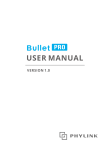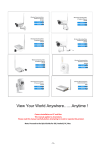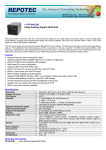Download Getting your Ucam247 recording to a NAS drive
Transcript
Getting your Ucam247 recording to a NAS drive Please follow the 3 steps below.... 1) Things you need to do on the NAS side before you set up your camera to record to it: Ensure that your NAS drive is compatible with the CIFS or SMB protocol – most are but best to check first anyway (refer to the user manual for your NAS box). Locate and make a note of your IP address of your NAS box (this can be found within your NAS settings or by using the Search program that came with the drive). Should be in the form something like 192.168.x.x or 10.x.x.x Create a folder in the root of your NAS drive for where you want the video to be saved to. e.g. /camvideo. The camera only saves to folders one directory deep from the root of the NAS drive (e.g. 192.168.1.3/camvideo) so don’t create a directory like /myfiles/downloads/camera/video. We recommend you now create a new user login in your NAS drive settings. When creating the user, give it access to the directory you have just created, and make sure it has Read and Write access to it. If your NAS drive doesn’t allow you to create new users, or you don’t want to, just remember your admin username and password. If you are unsure about any of the above please refer to your NAS drive's manual or the manufacturer's technical support. 2) Entering the NAS settings into your camera: [Storage Select] Select whether you want to record on NAS or microSD card. [NAS remote path] Enter the path that you wish to save the files to on your NAS Drive. Remember the camera only accepts one level directory e.g. //192.168.1.3/camvideo as opposed to //192.../cam/abc. [Authorization1] Select whether authentication is required by the NAS Drive. [User name] & [Password] Type the user name and password of the NAS Drive. This field is required if your NAS Drive requires authentication. To complete click APPLY to confirm and Save your settings. 3) Now create a task in Task (Task Management) to set the camera to record to your NAS based on Alarm or Continuously: Select the task you want to set and then access it, e.g. click on the 'Record to storage on alarm' link if you want to get the camera to record to your NAS drive based on motion detection. Now set whatever you want as the parameters for this (or leave as default if you just want to try things out. You can always come back and fine tune these later): NB: Always click APPLY after making any changes you want to Save!!!! Now, providing everything is set up correctly your camera will record to your NAS drive whenever motion is detected.