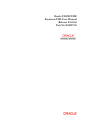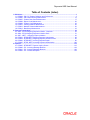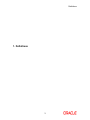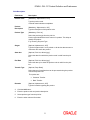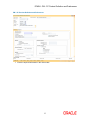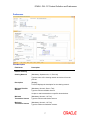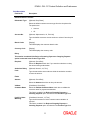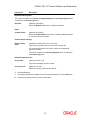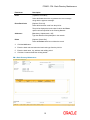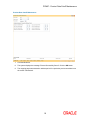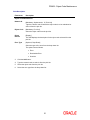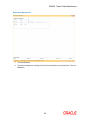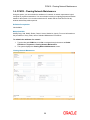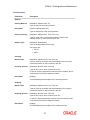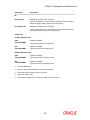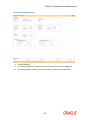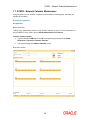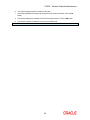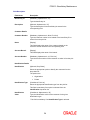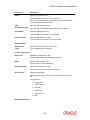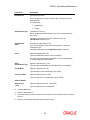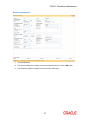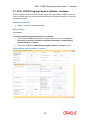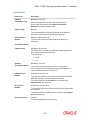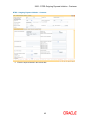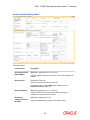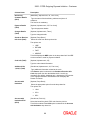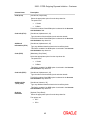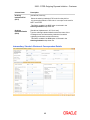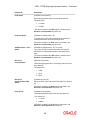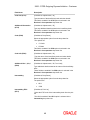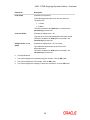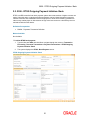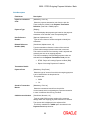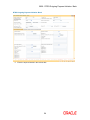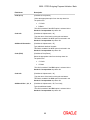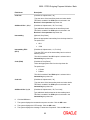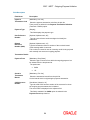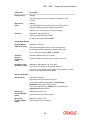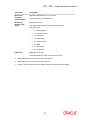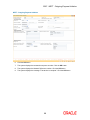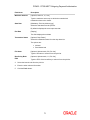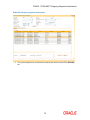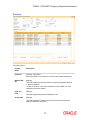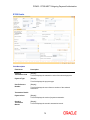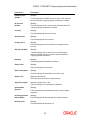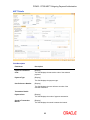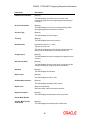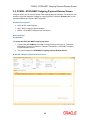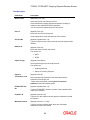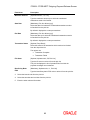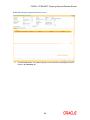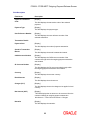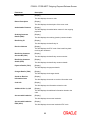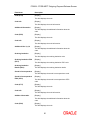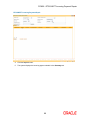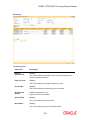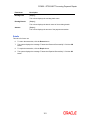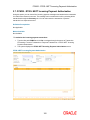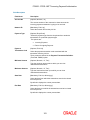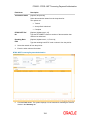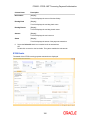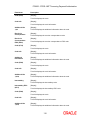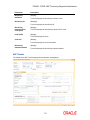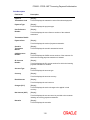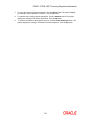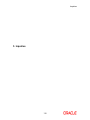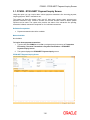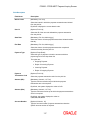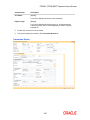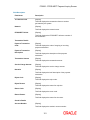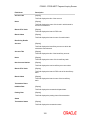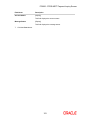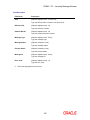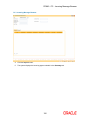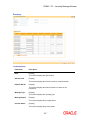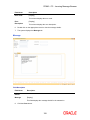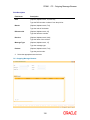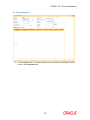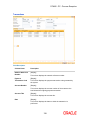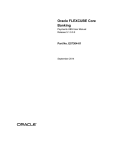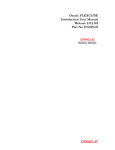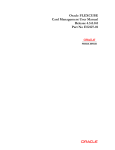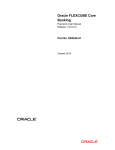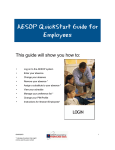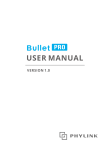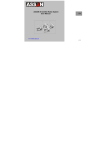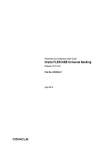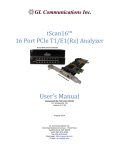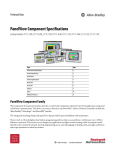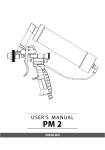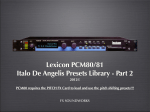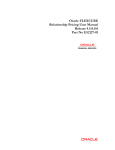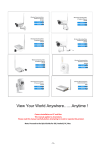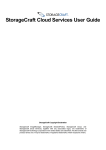Download Payments UBS User Manual
Transcript
Oracle FLEXCUBE Payments UBS User Manual Release 4.5.0.0.0 Part No E52127-01 Payments UBS User Manual Table of Contents (index) 1. Definitions .................................................................................................................................. 3 1.1. PCM04 - PM - PC Product Definition and Preferences ....................................................... 4 1.2. PCM05 - PM - Bank Directory Maintenance ...................................................................... 13 1.3. PCM07 - Product Date Cutoff Maintenance ....................................................................... 17 1.4. PCM08 - Reject Code Maintenance................................................................................... 20 1.5. PCM09 - Product Cutoff Maintenance ............................................................................... 23 1.6. PCM10 - Clearing Network Maintenance ........................................................................... 26 1.7. PCM12 - Network Calendar Maintenance ......................................................................... 30 1.8. PCM13 - Beneficiary Maintenance..................................................................................... 33 2. Payment Transactions ............................................................................................................ 38 2.1. 2955 - RTGS Outgoing Payment Initiation - Customer ...................................................... 39 2.2. 2956 - RTGS Outgoing Payment Initiation- Bank .............................................................. 51 2.3. 2957 - NEFT - Outgoing Payment Initiation ....................................................................... 63 2.4. PCM33 - RTGS-NEFT-Outgoing Payment Authorization .................................................. 69 2.5. PCM34 - RTGS-NEFT-Outgoing Payment Release Screen ............................................. 83 2.6. PCM26 - RTGS-NEFT Incoming Payment Repair ............................................................. 96 2.7. PCM35 - RTGS- NEFT Incoming Payment Authorization ............................................... 102 3. Inquiries .................................................................................................................................. 115 3.1. PCM25 - RTGS-NEFT Payment Inquiry Screen .............................................................. 116 3.2. PCM40 - PC - Incoming Message Browser ..................................................................... 124 3.3. PCM41 - PC - Outgoing Message Browser ..................................................................... 129 3.4. PCM42 - PC - Process Exception .................................................................................... 134 Definitions 1. Definitions 3 PCM04 - PM - PC Product Definition and Preferences 1.1. PCM04 - PM - PC Product Definition and Preferences Payments is a line of business for banks to earn fee based income. Using this option you can define the various payment products. Payment products are selected based upon the availability of network to be used for undertaking payments transactions. Definition Prerequisites Not Applicable Modes Available Add By Copy, Add, Modify, Delete, Cancel, Amend, Authorize, Inquiry. For more information on the procedures of every mode, refer to Standard Maintenance Procedures. To define a payment product 1. Type the fast path PCM04 and click Go or navigate through the menus to Global Definitions > Payments > PM - PC Product Definition and Preferences. 2. The system displays the PM - PC Product Definition and Preferences screen. PM - PC Product Definition and Preferences 4 PCM04 - PM - PC Product Definition and Preferences Field Description Field Name Description Product Code [Mandatory, Alphanumeric, Four] Type the product code. It should contain atleast one alphabet. Product Description [Mandatory, Alphanumeric, 105] Product Type [Mandatory, Pick List] Type the description of the product code. Select the product type from the pick list. Product type identifies the basic nature of a product. This helps to classify the product. E.g: Incoming Payment Type. Slogan [Optional, Alphanumeric, 255] Type the slogan which is to be printed on all advices that are sent to customers who avails the product. Start date [Optional, Pick List, dd/mm/yyyy] Select the date from which the product code is valid from the pick list. End Date [Optional, Pick List, dd/mm/yyyy] Select the date up to which the product code is valid from the pick list. Transfer Type [Optional, Drop-Down] Select the type of transfers that can be processed using the product from the drop-down list. The options are: Remarks Customer Transfer Bank Transfer [Optional, Alphanumeric, 255] Type the remarks regarding the product. 3. Click the Add button. 4. Enter the product code and product description. 5. Select product type from the pick list. 6. Enter the other relevant information. 5 PCM04 - PM - PC Product Definition and Preferences PM - PC Product Definition and Preferences 7. Enter the required information in the various tabs. 6 PCM04 - PM - PC Product Definition and Preferences Preferences Field Description Field Name Description External Clearing Clearing Network [Mandatory, Alphanumeric, 15, Pick List] Type the name of the clearing network and select it from the pick list. Description [Display] This field displays the description for the clearing network. Minimum Divisible Amount [Mandatory, Numeric, Seven, Two] Type the minimum divisible amount. It helps to restrict transactions to specific denominations. Minimum Transaction Amount [Mandatory, Numeric, 19, Two] Maximum Transaction Amount [Mandatory, Numeric, 19, Two] Type the minimum transaction amount. Type the maximum transaction amount. 7 PCM04 - PM - PC Product Definition and Preferences Field Name Description Currency [Display] This field displays the currency in which the PC contracts linked to this product are to be created. Processing Priority [Optional, Numeric, Two] Type the priority in which the transactions associated with the payment product are to be processed. The value can be from one to 99. Allow Post Cutoff Transaction [Optional, Check Box] Network Calender [Optional, Check Box] Select the Allow Post Cutoff Transaction check box to enable the product to process the collection transactions beyond the specified cut-off time. Select the Network Calender check box to use the network calendar for deriving the processing days instead of the local branch calendar. Dispatch This section is enabled if the Reject of Incoming Payment or Outgoing Payment option is selected in the Product Type field. Dispatch [Optional, Check Box] Select the Dispatch check box if you want the transactions associated with the product to be dispatched to the Clearing Server on the basis of the Dispatch Days specified. Auto Dispatch [Optional, Check Box] Select the Auto Dispatch check box to indicate that outgoing transactions must be dispatched to the clearing server on authorization. Outgoing Payment Workflow [Optional, Check Box] No of Record [Conditional, Numeric, 22] Select the Outgoing Payment Workflow check box to track the Outgoing payment transactions for closure. Type the number of transactions record to be considered while creating a dispatch file. This field is disabled if the Auto Dispatch check box is selected. Incoming Payment This section is enabled if the Incoming Payment or Reject of Outgoing Payment option is selected in the Product Type field. 8 PCM04 - PM - PC Product Definition and Preferences Field Name Description Allow Transaction Repair [Optional, Check Box] Authorization Limit [Optional, Numeric, 13, Two] Select the Allow Transaction Repair check box to repair the incoming payment transactions. Type the authorization limit amount for the incoming payment. Outgoing Payment This section is enabled if the Reject of Incoming Payment or Outgoing Payment option is selected in the Product Type field. Authorization1 Limit [Optional, Numeric, 13, Two] Type the level one authorization limit amount for the outgoing payments. If the transaction amount is greater than this limit and less than Authorization 2 limit, then only first level of authorization is applicable. Authorization2 Limit [Optional, Numeric, 13, Two] Type the level Two authorization limit amount for the outgoing payments. If the transaction amount is greater than this limit, then both first and second level of authorizations are applicable. Release Limit [Optional, Numeric, 13, Two] Type the release limit amount for the outgoing payments. Blocking Of Funds This section is enabled if the Reject of Incoming Payment or Outgoing Payment option is selected in the Product Type field. Amount Block [Optional, Check Box] Select the Amount Block check box to block the amount in the customer account. It is applicable if the transaction amount is greater than the authorization limit. Basis [Mandatory, Radio Button] Click the appropriate date option for amount block. The options are: Block How Many Days By Instruction Date By Activation Date By Dispatch Date [Optional, Numeric, 22] Type the number of days for which the block should be held. 9 PCM04 - PM - PC Product Definition and Preferences Field Name Description Receiver This section is enabled if the Reject of Incoming Payment or Outgoing Payment option is selected in the Product Type field. Default The Receiver [Optional, Check Box] Select the Default The Receiver check box to default the receiver for the corresponding product. Receiver Code [Optional, Alphanumeric, 11, Pick List] Type the code of the default receiver or select it from the pick list. Transaction Per Year for Customer [Optional, Numeric, Two] Type the number of payment transactions allowed in a year for the corresponding product for a particular customer. Category 10 PCM04 - PM - PC Product Definition and Preferences Field Description Field Name Description Default Customer Account Default A/C Type [Optional, Drop-Down] Select the default customer account type from the drop-down list. The options are: Account No. Account GL [Optional, Alphanumeric, 16, Pick List] Type the default customer account number or select it from the pick list. Branch Code [Display] This field displays the customer branch code. Currency Code [Display] This field displays the currency code. Rekey This section is enabled if the Reject of Incoming Payment or Outgoing Payment option is selected in the Product Type field. Required [Optional, Check Box] Select the Required check box if you want the authorizer to rekey the amount during authorization. Authorizer Rekey Limit [Optional, Numeric, 19, Two] Type the transaction amount above which the authorizer needs to re-enter the amount. Fields Amount [Optional, Check Box] Select the Amount check box to rekey the amount. Validate Customer Name [Conditional, Check Box] Select the Validate Customer Name check box to validate the customer name for payment transactions. This field is enabled if the Reject of Outgoing Payment or Incoming Payment option is selected in the Product Type field. Limit For Name Matching [Conditional, Numeric, 13, Two] Type the limit amount for which customer name validation is required . This field is enabled if the Reject of Outgoing Payment or Incoming Payment option is selected in the Product Type field. 11 PCM04 - PM - PC Product Definition and Preferences Field Name Description Duplication Recognition This section is enabled if the Reject of Outgoing Payment or Incoming Payment option is selected in the Product Type field. Required [Optional, Check Box] Select the Required check box to duplicate validation. Fields Custom Ref No [Optional, Check Box] Select the Custom Ref No check box to duplicate validation based on customer reference number. Product Reject Category Reject Product Code [Conditional, Alphanumeric, Four, Pick List] Type the reject product code or select it from the pick list. It is the product that has to be used in case the corresponding product is rejected. This field is enabled if the Incoming Payment option is selected in the Product Type field. Default Counterparty A/C Account No. [Optional, Numeric, 16] Type the counterparty account number. Currency Code [Optional, Pick List] Select the currency code from the pick list. 8. Click the Ok button. 9. The system displays the message "Record Successfully Saved". Click the Ok button. 10. The product is added once the record is authorised. 12 PCM05 - PM - Bank Directory Maintenance 1.2. PCM05 - PM - Bank Directory Maintenance Using this option you can maintain the bank details such as bank code, bank code type, bank address and the clearing details. You can also maintain a validity period for the clearing code. The bank directory contains information of all possible beneficiary banks that can participate in the transactions. Definition Prerequisites Not Applicable Modes Available Add By Copy, Add, Modify, Delete, Cancel, Amend, Authorize, Inquiry. For more information on the procedures of every mode, refer to Standard Maintenance Procedures. To add the bank directory 1. Type the fast path PCM05 and click Go or navigate through the menus to Global Definitions > Payments > PM - Bank Directory Maintenance. 2. The system displays the PM - Bank Directory Maintenance screen. PM - Bank Directory Maintenance 13 PCM05 - PM - Bank Directory Maintenance Field Description Field Name Description Bank Code [Mandatory, Numeric, 20] Type the clearing bank code. Bank Code Type [Mandatory, Pick List] Select the identification code type for the bank in the directory from the pick list. Bank Code Type Description [Display] Bank Name [Mandatory, Alphanumeric, 35] This field displays the description of the bank code type selected in the corresponding field. Type the name of the bank. City [Mandatory, Alphanumeric, 35] Type the name of the city in which the bank is located.. Address [Mandatory, Alphanumeric, 35, Four Lines] Type the bank address for correspondence. Valid From Date [Optional, Pick List, dd/mm/yyyy] Select the date from which the clearing code is valid from the pick list. Valid To Date [Optional, Pick List, dd/mm/yyyy] Select the date up to which the clearing code is valid from the pick list. Main Bank Identification Code Flag [Optional, Check Box] Select the Main Bank Identification Code Flag check box to indicate that the main BIC must be used if the bank code is incomplete. Main BIC Flag is used to resolve 8 characters BIC. Clearing Participation Clearing Network [Mandatory, Pick List] Select the clearing network for the clearing banks that are defined for external clearing from the pick list. Direct/Indirect [Optional, Drop-Down] Select the nature of the clearing relationship from the dropdown list. The options are: Direct Indirect 14 PCM05 - PM - Bank Directory Maintenance Field Name Description Cover [Optional, Check Box] Select the Cover check box to generate the cover message along with the payment message. Direct Bank Code [Optional, Pick List] Select the direct bank code from the pick list. The pick list displays the bank codes for which the Direct option has been specified for the Clearing Network. Addressee [Mandatory, Alphanumeric, 105] Type the address of the participant in the network. Delete [Optional, Check Box] Select the Delete check box to delete the record. 3. Click the Add button. 4. Enter the bank code and select the bank code type from the pick list. 5. Enter the bank name, city, address and validity period. 6. Click the + button and add the clearing details. PM - Bank Directory Maintenance 15 PCM05 - PM - Bank Directory Maintenance 7. Click the Ok button. 8. The system displays the message "Record Successfully Saved". Click the OK button. 9. The PM bank directory record is added successfully once the record is authorised. 16 PCM07 - Product Date Cutoff Maintenance 1.3. PCM07 - Product Date Cutoff Maintenance Using this option you can modify the window period for an outgoing payment product code for a branch for the current process date. The window period maintained in this option is applicable only for the current process date. Definition Prerequisites BAM03 - Branch Master Maintenance PCM04 - PM - PC Product Definition and Preferences Modes Available Add By Copy, Add, Modify, Delete, Cancel, Amend, Authorize, Inquiry. For more information on the procedures of every mode, refer to Standard Maintenance Procedures. To maintain the outgoing payments transaction window period 1. Type the fast path PCM07 and click Go or navigate through the menus to Transaction Processing > Account Transactions > Payments Transactions > Product Date Cutoff Maintenance. 2. The system displays the Product Date Cutoff Maintenance screen. Product Date Cutoff Maintenance 17 PCM07 - Product Date Cutoff Maintenance Field Description Field Name Description Branch Code [Mandatory, Pick List] Select the branch code, for which the time window period is to be maintained, from the pick list. Product Code [Mandatory, Pick List] Select the product code, for which the time window period is to be maintained, from the pick list. Process Date [Mandatory, Pick List, dd/mm/yyyy] Select the process date from the pick list. Outgoing Payments Transaction Window Period Initiator Start Time(HH24:MM) [Optional, hh:mm] Initiator End Time(HH24:MM) [Optional, hh:mm] Auth1 Start Time(HH24:MM) [Optional, hh:mm] Auth1 End Time(HH24:MM) [Optional, hh:mm] Auth2 Start Time(HH24:MM) [Optional, hh:mm] Auth2 End Time(HH24:MM) [Optional, hh:mm] Release Start Time(HH24:MM) [Optional, hh:mm] Release End Time(HH24:MM) [Optional, hh:mm] Type the start time for initiating an outgoing payment transaction. Type the end time up to which the outgoing payment transactions can be initiated. Type the start time for first level of authorization. Type the end time for first level of authorization. Type the start time for second level of authorization. Type the end time for second level of authorization. Type the release start time. Type the release end time. 3. Click the Add button. 4. Select the branch code from the pick list. 5. Select the product code and process date from the pick list. 6. Enter the outgoing payments transaction window period details. 18 PCM07 - Product Date Cutoff Maintenance Product Date Cutoff Maintenance 7. Click the Ok button. 8. The system displays the message "Record Successfully Saved". Click the OK button. 9. The outgoing payments transaction window period for a particular product are added once the record is authorised. 19 PCM08 - Reject Code Maintenance 1.4. PCM08 - Reject Code Maintenance Using this option you can maintain reject codes along with the reject reason in different networks. It also allows you to identify the type of error that has occurred at the time of executing the transaction. Definition Prerequisites Not Applicable Modes Available Add By Copy, Add, Modify, Delete, Cancel, Amend, Authorize, Inquiry. For more information on the procedures of every mode, refer to Standard Maintenance Procedures. To add the payment transaction reject code to network id 1. Type the fast path PCM08 and click Go or navigate through the menus to Global Definitions > Payments > Reject Code Maintenance. 2. The system displays the Reject Code Maintenance screen. Reject Code Maintenance 20 PCM08 - Reject Code Maintenance Field Description Field Name Description Reject Code Maintenance Network Id [Mandatory, Alphanumeric, 15, Pick List] Type the network code for which the reject code is to be maintained or select it from the pick list. Reject Code [Mandatory, Pick List] Select the reject code from the pick list. Reject Reason [Display] Error Type [Optional, Drop-Down] This field displays the description for the reject code selected from the pick list. Select the type of the error from the drop-down list. The options are as follows: Error Reschedule Error Override 3. Click the Add button. 4. Type the network code or select it from the pick list. 5. Select the reject code from the pick list. 6. Select the error type from the drop-down list. 21 PCM08 - Reject Code Maintenance Reject Code Maintenance 7. Click the Ok button. 8. The system displays the message "Record Successfully Saved and Authorised". Click the OK button. 22 PCM09 - Product Cutoff Maintenance 1.5. PCM09 - Product Cutoff Maintenance Using this option you can maintain the product level cutoff which is effective on top of network level cutoff. You can set initiation, authorisation and release start and end time for full and half window periods for outgoing payment transactions. Definition Prerequisites Not Applicable Modes Available Add By Copy, Add, Modify, Delete, Cancel, Amend, Authorize, Inquiry. For more information on the procedures of every mode, refer to Standard Maintenance Procedures. To initiate the outgoing payments transaction window period 1. Type the fast path PCM09 and click Go or navigate through the menus to Transaction Processing > Account Transactions > Payments Transactions > Product Cutoff Maintenance. 2. The system displays the Product Cutoff Maintenance screen. Product Cutoff Maintenance 23 PCM09 - Product Cutoff Maintenance Field Description Field Name Description Product Code [Mandatory, Pick List] Select the product code for which the time window period is to be maintained from the pick list. Outgoing Payments Transaction Full Window Period Initiator Start Time(HH24:MM) [Mandatory, HH:MM] Initiator End Time(HH24:MM) [Mandatory, HH:MM] Auth1 Start Time(HH24:MM) [Mandatory, HH:MM] Auth1 End Time(HH24:MM) [Mandatory, HH:MM] Auth2 Start Time(HH24:MM) [Mandatory, HH:MM] Auth2 End Time(HH24:MM) [Mandatory, HH:MM] Release Start Time(HH24:MM) [Mandatory, HH:MM] Release End Time(HH24:MM) [Mandatory, HH:MM] Type the initiation start time. Type the initiation end time. Type the level one authorization start time. Type the level one authorization end time. Type the level two authorization start time. Type the level two authorization end time. Type the release start time. Type the release end time. Outgoing Payments Transaction Half Window Period Initiator Start Time(HH24:MM) [Mandatory, HH:MM] Initiator End Time(HH24:MM) [Mandatory, HH:MM] Auth1 Start Time(HH24:MM) [Mandatory, HH:MM] Auth1 End Time(HH24:MM) [Mandatory, HH:MM] Auth2 Start Time(HH24:MM) [Mandatory, HH:MM] Type the initiation start time. Type the initiation end time. Type the level one authorization start time. Type the level one authorization end time. Type the level two authorization start time. 24 PCM09 - Product Cutoff Maintenance Field Name Description Auth2 End Time(HH24:MM) [Mandatory, HH:MM] Release Start Time(HH24:MM) [Mandatory, HH:MM] Release End Time(HH24:MM) [Mandatory, HH:MM] Type the level two authorization end time . Type the release start time. Type the release end time. 3. Click the Add button. 4. Select the product code from the pick list. 5. Enter outgoing payments transaction window period details. Product Cutoff Maintenance 6. Click the Ok button. 7. The system displays the message "Record Successfully Saved". Click the OK button. 8. The outgoing payments transaction window period details are added once the record is authorised. 25 PCM10 - Clearing Network Maintenance 1.6. PCM10 - Clearing Network Maintenance Using this option, you can maintain the attributes of a network. A network represents a logical end-point for payment transactions. You can maintain incoming or outgoing payment transaction details for the network. You can also maintain the GL details and the cutoff time for full day window and half day window periods. Definition Prerequisites Not Available Modes Available Add By Copy, Add, Modify, Delete, Cancel, Amend, Authorize, Inquiry. For more information on the procedures of every mode, refer to Standard Maintenance Procedures. To maintain the attributes of a network 1. Type the fast path PCM10 and click Go or navigate through the menus to Global Definitions > Payments > Clearing Network Maintenance. 2. The system displays the Clearing Network Maintenance screen. Clearing Network Maintenance 26 PCM10 - Clearing Network Maintenance Field Description Field Name Description Network Clearing Network [Mandatory, Alphanumeric, 15] Type the name of the clearing network. Description [Optional, Alphanumeric, 35] Type the description of the clearing network. Clearing Currency [Mandatory, Alphanumeric, Three, Pick List] Type the code of the currency that should be related to the clearing network or select it from the pick list. Network Type [Mandatory, Radio Button] Click on the appropriate network type. The options are: RTGS NEFT Incoming Branch Code [Mandatory, Alphanumeric, Four, Pick List] Type the code for the branch that is participating in the incoming account transaction or select it from the pick list. Incoming Account [Mandatory, Numeric, Nine, Pick List] Type the GL code or select it from the pick list. In case of incoming transactions received over the network, the GL code entered in this field is debited by default. Description [Display] This field displays the description of the incoming account. Outgoing Branch Code [Mandatory, Alphanumeric, Four, Pick List] Type the code for the branch that is participating in the outgoing account transaction or select it from the pick list. Outgoing Account [Mandatory, Numeric, Nine, Pick List] Type the GL code or select it from the pick list. In case of outgoing transactions received over the network, the GL code entered in this field is debited by default. Description [Display] This field displays the description of the outgoing account. 27 PCM10 - Clearing Network Maintenance Field Name Description GL Suspense GL [Mandatory, Numeric, Nine, Pick List] Type the suspense GL code that has to be used in case of multiple debits and single credit or select it from the pick list. Intermediary GL [Mandatory, Numeric, Nine, Pick List] Type the Intermediary GL code that has to be used for the network accounting entries or select it from the pick list. Cutoff Time FullDay Window Period Start Time(HH24:MM) [Optional, HH:MM] End Time(HH24:MM) [Optional, HH:MM] Type the start time for full day period. Type the end time for full day period. HalfDay Window Period Start Time(HH24:MM) [Optional, HH:MM] End Time(HH24:MM) [Optional, HH:MM] Type the start time for half day period. Type the end time for half day period. 3. Click the Add button. 4. Enter the name and description of the clearing network. 5. Select the clearing currency from the pick list. 6. Select the network type. 7. Enter relevant details in the Incoming, Outgoing and GL sections. 28 PCM10 - Clearing Network Maintenance Clearing Network Maintenance 8. Click the Ok button. 9. The system displays the message "Record Successfully Saved". Click the Ok button. 10. The clearing network details are added successfully once the record is authorised. 29 PCM12 - Network Calendar Maintenance 1.7. PCM12 - Network Calendar Maintenance Using this option you can maintain a calendar for maintenance of working days, half days and holidays for a network. Definition Prerequisites Not Applicable Modes Available Add By Copy, Add, Modify, Delete, Cancel, Amend, Authorize, Inquiry. For more information on the procedures of every mode, refer to Standard Maintenance Procedures. To add a network calendar 1. Type the fast path PCM12 and click Go or navigate through the menus to Global Definitions > Payments > Network Calendar. 2. The system displays the Network Calendar screen. Network Calendar 30 PCM12 - Network Calendar Maintenance Field Description Field Name Description Network ID [Mandatory, Pick List] Select the name of the network ID from the pick list. Network Description Name [Display] Year [Mandatory, Numeric, Four] This field displays the description of the network corresponding to the Network ID. Type the year for which the network holiday maintenance has to be done. 3. Click the Add button. 4. Select the network ID from the pick list. 5. Enter the year for which the calendar has to be defined and press the Tab button. Network Calendar 31 PCM12 - Network Calendar Maintenance 6. The system displays network calendar for the year. 7. Select the appropriate half days and holidays from the network calendar. Click the Ok button. 8. The system displays the message "Record Successfully Saved". Click the OK button. 9. The network calendar is added once the record is authorised. Note: The colored date boxes represent half days and holidays. 32 PCM13 - Beneficiary Maintenance 1.8. PCM13 - Beneficiary Maintenance Oracle FLEXCUBE allows you to make repeated payments from an account to a given beneficiary. In order to avoid repetition of entering of the beneficiary details, whenever you are transferring funds, you can use this option to capture the details of the beneficiary. Using this option you can add the beneficiary details for a particular account. Definition Prerequisites Not Applicable Modes Available Add By Copy, Add, Modify, Delete, Cancel, Amend, Authorize, Inquiry. For more information on the procedures of every mode, refer to Standard Maintenance Procedures. To add beneficiary details 1. Type the fast path PCM13 and click Go or navigate through the menus to Transaction Processing > Account Transactions > Payments Transactions > Beneficiary Maintenance. 2. The system displays the Beneficiary Maintenance screen. Beneficiary Maintenance 33 PCM13 - Beneficiary Maintenance Field Description Field Name Description Beneficiary Id [Mandatory, Alphanumeric, 15] Type the beneficiary Id. Description [Optional, Alphanumeric, 35] Type the description for the beneficiary Id entered in the corresponding field. Customer Details Customer Number [Mandatory, Alphanumeric, Nine, Pick List] Type the customer number to be related to the beneficiary ID or select it from the pick list. Name [Display] This field displays the name of the customer based on the customer number entered in the corresponding field. Account Branch [Display] This field displays the name of the branch. Account Number [Mandatory, Alphanumeric, 16, Pick List] Type the account number of the customer or select it from the pick list. Identification Details Identification [Optional, Drop-Down] Select the appropriate option to identify the customer from the drop-down list. The options are: Identification Type Organization Private [Conditional, Pick List] Select the appropriate identification type from the pick list. This field is mandatory if an option is selected from the Identification drop-down list. Identification Value [Conditional, Alphanumeric, 35] Type the identification value for the customer for the given identification type. This field is mandatory if an Identification Type is selected. 34 PCM13 - Beneficiary Maintenance Field Name Description Issuer [Optional, Alphanumeric, 35] Type the identification issuer of the customer. It is used to identify whether Organization or Private Identification is used as Proprietary Identification. Other Identification Type [Optional, Alphanumeric, Two] City Of Birth [Optional, Alphanumeric, 35] Type any other identification type specified for the customer. Type the name of the customer's city of birth. Country of Birth [Optional, Alphanumeric, Three] Type the code of the customer's country of birth. Address Details Address Line 1,2,3,4 [Optional, Alphanumeric, 35, Four Lines] Type the address of the customer. Counter Party Details Bank Code [Mandatory, Alphanumeric, 20] Type the bank code of the counterparty account. Name [Optional, Alphanumeric, 35] Type the name of the counterparty. Account Number [Mandatory, Alphanumeric, 20] Type the account number of the counterparty. Account Type [Optional, Drop-Down] Select the account type of the counter party from the drop-down list. The options are: Savings Bank Current Account Overdraft Cash Credit Loan Account NRE Identification Details 35 PCM13 - Beneficiary Maintenance Field Name Description Identification [Optional, Drop-Down] Select the appropriate option to identify the counterparty from the drop-down list. The options are: Identification Type Organization Private [Conditional, Pick List] Select the appropriate identification type of the counterparty from the pick list. This field is mandatory if an option is selected from the Identification drop-down list. Identification Value [Conditional, Alphanumeric, 35] Type the identification value for the counterparty for the given identification type. This field is mandatory if an Identification Type is selected. Issuer [Optional, Alphanumeric, 35] Type the Identification Issuer of the counterparty. It is used to identify whether Organization or Private Identification is used as Proprietary Identification. Other Identification Type [Optional, Alphanumeric, Two] City Of Birth [Optional, Alphanumeric, 35] Type any other identification type specified for the counterparty. Type the name of the counterparty's city of birth. Country of Birth [Optional, Alphanumeric, Three] Type the code of the counterparty's country of birth. Address Details Address Line 1,2,3,4 [Optional, Alphanumeric, 35, Four Lines] Type the address of the counterparty. 3. Click the Add button. 4. Enter the beneficiary ID. 5. Select the customer number and the account number of the selected customer from the pick list. 6. Enter the counterparty details and other relevant details. 36 PCM13 - Beneficiary Maintenance Beneficiary Maintenance 7. Click the Ok button. 8. The system displays the message "Record Successfully Saved". Click the OK button. 9. The beneficiary details are added once the record is authorised. 37 Payment Transactions 2. Payment Transactions 38 2955 - RTGS Outgoing Payment Initiation - Customer 2.1. 2955 - RTGS Outgoing Payment Initiation - Customer RTGS is the RBI controlled interbank payment system where transactions of higher amount are made. Using this option, the outgoing payment transactions are initiated on behalf of a customer by debiting its account. Definition Prerequisites PM002 - Payments Transaction Definition Modes Available Not Available To initiate outgoing payment transactions for a customer 1. Type the fast path 2955 and click Go or navigate through the menus to Transaction Processing > Account Transactions > Payment Transactions > RTGS Outgoing Payment Initiation - Customer. 2. The system displays the RTGS Outgoing Payment Initiation - Customer screen. RTGS Outgoing Payment Initiation - Customer 39 2955 - RTGS Outgoing Payment Initiation - Customer Field Description Field Name Description Payment Transaction Code [Mandatory, Pick List] Select the payment transaction code from the pick list. These codes are defined in the Payment Transaction Definition (Fast Path: PM002) option. Payment Type [Display] This field displays the payment type based on the payment transaction code selected in the corresponding field. User Reference Number [Optional, Alphanumeric, 40] Type the user reference number assigned to identify the transaction. Transaction Details Payment From [Mandatory, Drop-Down] Select the type of account from which the outgoing payment is to be initiated from the drop-down list. The options are: Sender's Transaction Branch CASA GL [Mandatory, Pick List] Select the sender's transaction branch from the pick list. It is the branch which is originating the payment transaction in case it is different from the log in branch. CASA Account Number [Conditional, Numeric, 16] Type the valid CASA account number of the customer through which the outgoing payment transaction is initiated. This field is enabled if the CASA option is selected in the Payment From drop-down list. GL Account Number [Conditional, Numeric, Nine] Type the valid GL account number from where the payment has to be initiated. This field is enabled if the GL option is selected in the Payment From drop-down list. Account Currency [Display] This field displays the account currency. 40 2955 - RTGS Outgoing Payment Initiation - Customer Field Name Description Remit Amount (4488) [Mandatory, Numeric,13, Two] Type the amount that is to be remitted. The remit amount should be in range maintained in the Payment Transaction Attributes (Fast Path: PM039) option. Charges(LCY) [Display] This field displays the service charges to be applied in local currency. Net Amount(ACY) [Display] This field displays the net amount to be recovered from the customer on whose behalf an outgoing payment transaction is being initiated. Net Amount = Total of Payment Amount + Charges Narrative [Mandatory, Alphanumeric, 40] Type the narrative. The system displays the default narration. You can change it, if required. 3. Select the payment transaction code from the pick list. 4. Enter the relevant details in the transaction details section. 41 2955 - RTGS Outgoing Payment Initiation - Customer RTGS - Outgoing Payment Initiation - Customer 5. Enter the required details in the various tabs. 42 2955 - RTGS Outgoing Payment Initiation - Customer Sender And Beneficiary Details Field Description Column Name Description Ordering Customer Details (5500) [Mandatory, Alphanumeric, 35, For Lines] Beneficiary ID [Conditional, Pick List] Type the sender's bank account number, name of the sender and address. Select the beneficiary ID from the pick list. This field is enabled if the CASA option is selected in the Payment From drop-down list. Receiver Address [Mandatory, Alphanumeric, 11, Pick List] Type the IFSC code of the beneficiary bank receiving the remittance or select it from the pick list. Beneficiary Customer Account No (5561) [Mandatory, Alphanumeric, 34] Type the valid beneficiary customer's account number. 43 2955 - RTGS Outgoing Payment Initiation - Customer Column Name Description Beneficiary Customer Details (5561) [Mandatory, Alphanumeric, 35, Four Lines] Type the name of the beneficiary, address and place of residence. The first line is mandatory. Payment Details (7023) [Optional, Alphanumeric, 35, Four Lines] Charges Details (7028) [Optional, Alphanumeric, Three] Sender to Receiver Info Code (7495) [Optional, Drop-Down ] Type the payments details. Type the charges details. Select the code from the drop-down list. The options are: NRE RETURN FAST URGENT This field displays the NRE option in the drop-down list if the NRE account number is used for payment initiation. Code Info (7495) [Optional, Alphanumeric, 25] Type the code related information. Additional Info 1,2,3,4,5 (7495) [Conditional, Alphanumeric, 33, Five Lines] Type additional information related to the code. If the Return option is selected in the Sender to Receiver Info Code drop-down list, then the Additional Info 1 and 2 are mandatory. By default, Additional Info 1 displays the UTR number of the original transaction and Additional Info 2 displays the Reason for Return. Account with Institution [Optional, Drop-Down] Select the appropriate option from the drop-down list. The options are: Account with Institution IFSC (6516) 6516 6719 5551 [Conditional, Pick List] Select the beneficiary bank IFSC code from the pick list. This field is enabled if the 6516 option is selected in the Account with Institution drop-down list. 44 2955 - RTGS Outgoing Payment Initiation - Customer Column Name Description Code (6719) [Conditional, Drop-Down] Select the appropriate option from the drop-down list. The options are: C-Credit D-Debit This field is enabled if the 6719 option is selected in the Account with Institution field. Code Info (6719) [Conditional, Alphanumeric, 32] Type the name of the beneficiary bank and other details. This field is enabled if the 6719 option is selected in the Account with Institution drop-down list. Additional Information (6719) [Conditional, Alphanumeric, 35] Type any additional details related to the beneficiary bank. This field is enabled if the 6719 option is selected in the Account with Institution drop-down list. Code (5551) [Mandatory, Drop-Down] Select the appropriate option from the drop-down list. The options are: C-Credit D-Debit This field is enabled if the 5551 option is selected in the Account with Institution drop-down list. Code Info (5551) [Conditional, Alphanumeric, 32] Type the name of the beneficiary bank and other details. This field is enabled if the 5551 option is selected in the Account with Institution drop-down list. Additional Info 1,2,3,4 (5551) [Conditional, Numeric, 35] Type any additional details related to the beneficiary bank. This field is enabled if the 5551 option is selected in the Account with Institution drop-down list. Ordering Institution [Optional, Drop-Down] Select the appropriate option from the drop-down list. The options are: 5517 5516 45 2955 - RTGS Outgoing Payment Initiation - Customer Column Name Description Ordering Institution IFSC (5517) [Conditional, Pick List] Select the ordering institution IFSC code from the pick list. It is the sending branch's IFSC code. It is a unique code used for NEFT and RTGS. This field is enabled if the 5517 option is selected in the Ordering Institution drop-down list. Ordering Institution Details (5516) [Conditional, Alphanumeric, 35, Four Lines] Type the ordering institution details such as the name of the exchange house and intermediary institution from which originating banks have received the money. This field is enabled if the 5516 option is selected in the Ordering Institution drop-down list. Intermediary / Sender's /Reciever's Correspondent Details 46 2955 - RTGS Outgoing Payment Initiation - Customer Field Description Field Name Description Sender's Correspondent [Optional, Drop-Down] Select the appropriate option of message format from the drop-down list. The options are : Sender's Correspondent IFSC (5518) 5518 6717 5521 [Conditional, Pick List] Select the IFSC code of the bank receiving the remittance for onward transmission to the beneficiary's bank from the pick list. This field is enabled if the 5518 option is selected in the Sender's Correspondent drop-down list. Code (6717) [Conditional, Drop-Down] Select the appropriate option from the drop-down list. The options are: C-Credit D-Debit This field is enabled if the 6717 option is selected in the Sender's Correspondent drop-down list. Code Info (6717) [Conditional, Alphanumeric, 32] Type the name of the bank receiving the remittance for onward transmission to the beneficiary's bank. This field is enabled if the 6717 option is selected in the Sender's Correspondent drop-down list. Additional Information (6717) [Conditional, Alphanumeric, 35] Type the name and other details of the bank receiving the remittance for onward transmission to the beneficiary's bank. This field is enabled only if the 6717 option is selected in the Sender's Correspondent drop-down list. 47 2955 - RTGS Outgoing Payment Initiation - Customer Field Name Description Code (5521) [Conditional, Drop-Down] Select the appropriate option from the drop-down list. The options are: C-Credit D-Debit This field is enabled if the 5521 option is selected in the Sender's Correspondent drop-down list. Code Info (5521) [Conditional, Alphanumeric, 32] Type the name of the bank receiving the remittance for onward transmission to the beneficiary's bank. This field is enabled if the 5521 option is selected in the Sender's Correspondent drop-down list. Additional Info 1, 2,3,4 (5521) [Conditional, Alphanumeric, 35, Four Lines] Type name and other details of the bank receiving the remittance for onward transmission to the beneficiary's bank. This field is enabled if the 5521 option is selected in the Sender's Correspondent drop-down list Receiver's Correspondent [Optional, Drop-Down] Select the appropriate option of message format from the drop-down list. The options are: Receiver's Correspondent IFSC (6500) 6500 6718 5526 [Conditional, Pick List] Select the IFSC code of the beneficiary bank from the pick list. This field is enabled if the 6500 option is selected in the Receiver's Correspondent drop-down list. Code (6718) [Conditional, Drop-Down] Select the appropriate option from the drop-down list. The options are: C-Credit D-Debit This field is enabled if the 6718 option is selected in the Receiver's Correspondent drop-down list. 48 2955 - RTGS Outgoing Payment Initiation - Customer Field Name Description Code Info (6718) [Conditional, Alphanumeric, 32] Type the name of the beneficiary bank and other details. This field is enabled if the 6718 option is selected in the Receiver's Correspondent drop-down list. Additional Information (6718) [Conditional, Alphanumeric, 35] Type any additional details related to the beneficiary bank. This field is enabled if the 6718 option is selected in the Receiver's Correspondent drop-down list. Code (5526) [Conditional, Drop-Down] Select the appropriate option from the drop-down list. The options are: C-Credit D-Debit This field is enabled if the 5526 option is selected in the Receiver's Correspondent drop-down list Code Info (5526) [Conditional, Alphanumeric, 32] Type the name of the beneficiary bank and other details. This field is enabled if the 5526 option is selected in the Receiver's Correspondent drop-down list Additional Info 1, 2,3,4 (5526) [Conditional, Alphanumeric, 35, Four Lines] Type additional details related to the name of the beneficiary bank. These fields are enabled if the 5526 option is selected in the Receiver's Correspondent drop-down list. Intermediary [Conditional, Drop-Down] Select the appropriate option from the drop-down list. The options are: Intermediary IFSC (6511) 6511 5546 [Conditional, Pick List] Select the IFSC code of the intermediary bank from the pick list. This field is enabled if the 6511 option is selected in the Intermediary drop-down list. 49 2955 - RTGS Outgoing Payment Initiation - Customer Field Name Description Code (5546) [Conditional, Drop-Down] Select the appropriate option from the drop-down list. The options are: C-Credit D-Debit This field is enabled if the 5546 option is selected in the Intermediary drop-down list. Code Info (5546) [Conditional, Alphanumeric, 32] Type the name of the Intermediary Bank and other details. This field is enabled if the 5546 option is selected in the Intermediary drop-down list. Additional Info 1,2,3,4 (5546) [Conditional, Alphanumeric, 35, Four Lines] Type additional details related to the name of the intermediary bank. This field is enabled if the 5546 option is selected in the Intermediary drop-down list. 6. Click the Ok button. 7. The system displays the transaction sequence number. Click the OK button. 8. The system displays the UTR number. Click the OK button. 9. The system displays the message "Transaction completed". Click the OK button. 50 2956 - RTGS Outgoing Payment Initiation- Bank 2.2. 2956 - RTGS Outgoing Payment Initiation- Bank RTGS is an RBI controlled inter bank payment system where transactions of higher amounts are made. Using this option, outgoing payment transactions can be initiated through this payment network for bank's own transactions such as deployment of funds under treasury operations to other money market player or disbursement of high value loan amount to a beneficiary account maintained with the other banks. Definition Prerequisites PM002 - Payments Transaction Definition Modes Available Not Available To initiate RTGS bank payment 1. Type the fast path 2956 and click Go or navigate through the menus to Transaction Processing > Account Transactions > Payment Transactions > RTGS Outgoing Payment Initiation- Bank. 2. The system displays the RTGS - Bank Payment screen. RTGS Outgoing Payment Initiation- Bank 51 2956 - RTGS Outgoing Payment Initiation- Bank Field Description Field Name Description Payment Transaction Code [Mandatory, Pick List] Select the payment transaction code from the pick list. These codes are defined in the Payment Transaction Definition (Fast Path : PM002) option. Payment Type [Display] This field displays the payment type based on the payment transaction code selected in the corresponding field. User Reference Number [Optional, Alphanumeric, 40] Related Reference Number (2006) [Conditional, Alphanumeric, 16] Type the user reference number assigned to identify the transaction. Type the transaction reference number of the received inward credit message at bank branch that is returned. This number is entered if an incoming credit is rejected and manually sent out as an outgoing payment. This field is mandatory if the following payment codes are selected from the Payment Transaction Code pick list : RTGS - Reject of incoming Payment to Bank (R42) Reject of Incoming Payment to Customer Transaction Details Payment From [Mandatory, Drop-Down] Select the type of account from which the outgoing payment is to be initiated from the drop-down list. The options are: Sender's Transaction Branch CASA GL [Mandatory, Pick List] Select the transaction branch from the pick list. It is the branch which is originating the payment transaction in case it is different from the log in branch. CASA Account Number [Conditional, Numeric, 16] Type the valid CASA account number of the customer through which the outgoing payment transaction is initiated. The account title is displayed in the adjacent field. This field is enabled if the CASA option is selected in the Payment From drop-down list. 52 2956 - RTGS Outgoing Payment Initiation- Bank Field Name Description GL Account Number [Conditional, Numeric, Nine] Type the valid GL account number from where the outgoing payment transaction has to be initiated. The GL code description is displayed in the adjacent field. This field is enabled if the GL option is selected in the Payment From drop-down list. Account Currency (4488) [Display] Remit Amount (4488) [Mandatory, Numeric, 13, Two] This field displays the account currency. Type the amount to be remitted. The remit amount should be in the range maintained in the Payment Transaction Attributes (Fast Path: PM039) option. Charges (LCY) [Display] This field displays the service charges applied in local currency. Net Amount (ACY) [Display] This field displays the net amount to be recovered from the customer who is initiating an outgoing payment transaction. Net Amount = Total of Account Amount + Charges Payment Details/Narrative [Mandatory, Alphanumeric, 40] Type the payment/narrative details. By default, the system displays RTGS. 3. Select the payment transaction code from the pick list. 4. Enter the relevant details in the transaction details. 53 2956 - RTGS Outgoing Payment Initiation- Bank RTGS Outgoing Payment Initiation- Bank 5. Enter the required details in the various tabs. 54 2956 - RTGS Outgoing Payment Initiation- Bank Sender And Beneficiary Details Field Description Column Name Description Ordering Institution [Optional, Drop-Down] Select the ordering institution from the drop-down list. The options are: Ordering Institution IFSC (5517) 5517 5516 [Conditional, Pick List] Select the sending branch's IFSC code from the pick list. It is a unique code used for NEFT and RTGS. This field is enabled if the 5517 option is selected in the Ordering Institution drop-down list. 55 2956 - RTGS Outgoing Payment Initiation- Bank Column Name Description Ordering Institution Details (5516) [Conditional, Alphanumeric, 35, Four Lines] Type the ordering institution details such as the name of the exchange house and intermediary institution from which originating banks have received the money. This field is enabled if the 5516 option is selected in the Ordering Institution drop-down list. Beneficiary Institution [Mandatory, Drop- Down] Select the beneficiary institution from the drop-down list. The options are: Beneficiary ID 6521 5556 [Conditional, Pick List] Select the beneficiary Id from the pick list. This field is enabled if the CASA option is selected in the Payment From drop-down list. Beneficiary Institution IFSC Code (6521) [Mandatory, Numeric, 11, Pick List] Code (5556) [Conditional, Drop-Down] Type the beneficiary institution IFSC code or select it form the pick list. Select the appropriate option from the drop-down list. The options are: C - Credit D - Debit This field is enabled if the 5556 option is selected in the Beneficiary Institution drop-down list. Code Info [Conditional, Alphanumeric, 34] Type the name of the beneficiary bank. This field is enabled if the 5556 option is selected in the Beneficiary Institution drop-down list. Beneficiary Institution Details [Conditional, Alphanumeric, 35, Four Lines] Type the beneficiary institution details. This field is enabled if the 5556 option is selected in the Beneficiary Institution drop-down list. 56 2956 - RTGS Outgoing Payment Initiation- Bank Column Name Description Sender to Receiver Information Code [Optional, Drop-Down ] Select the code from the drop-down list. The options are: NRE FAST RETURN URGENT This field displays the NRE option in the drop-down list if the NRE account number is used for payment initiation. Code Info [Optional, Alphanumeric, 25] Type the code related information. Additional Info 1,2,3,4,5 [Conditional, Alphanumeric, 33, Five Lines] Type additional information related to the code. If the Return option is selected in the Sender to Receiver Info Code drop-down list, then the Additional Info 1 and 2 are mandatory. Account with Institution [Optional,Drop-Down] Select the account with institution from the drop-down list. The options are: Account with Institution IFSC (6516) 6516 6719 5551 [Conditional, Pick List] Select the beneficiary bank IFSC code from the pick list. This field is enabled if the 6516 option is selected in the Account with Institution drop-down list. Code (6719) [Conditional, Drop-Down] Select the appropriate code from the drop-down list. The options are: C-Credit D-Debit This field is enabled if the 6719 option is selected in the Account with Institution drop-down list. 57 2956 - RTGS Outgoing Payment Initiation- Bank Column Name Description Code Info [Conditional, Alphanumeric, 34] Type the name of the beneficiary bank and other details. This field is enabled if the 6719 option is selected in the Account with Institution drop-down list. Additional Information [Conditional, Alphanumeric, 35] Type any additional details related to the beneficiary bank. This field is enabled if the 6719 option is selected in the Account with Institution drop-down list. Code (5551) [Conditional, Drop-Down] Select the appropriate code from the drop-down list. The options are: C-Credit D-Debit This field is enabled if the 5551 option is selected in the Account with Institution drop-down list. Code Info [Conditional, Alphanumeric, 34] Type the name of the beneficiary bank. This field is enabled if the 5551 option is selected in the Account with Institution drop-down list. Additional Info 1,2,3,4 [Conditional, Alphanumeric, 35, Four Lines] Type additional information related to the code. This field is enabled if the 5551 option is selected in the Account with Institution drop-down list. 58 2956 - RTGS Outgoing Payment Initiation- Bank Intermediary / Sender's /Reciever's Correspondent Details Field Description Field Name Description Sender's Correspondent [Optional, Drop-Down] Select the sender's correspondent code from the drop-down list. The options are : Sender's Correspondent IFSC (5518) 5518 6717 5521 [Conditional, Pick List] Select the IFSC code of the bank receiving the remittance for onward transmission to the beneficiary's bank from the pick list. This field is enabled if the 5518 option is selected in the Sender's Correspondent drop-down list. 59 2956 - RTGS Outgoing Payment Initiation- Bank Field Name Description Code (6717) [Conditional, Drop-Down] Select the appropriate option from the drop-down list. The options are: C-Credit D-Debit This field is enabled if the 6717 option is selected in the Sender's Correspondent drop-down list. Code Info [Conditional, Alphanumeric, 34] Type the name of the bank receiving the remittance. This field is enabled if the 6717 option is selected in the Sender's Correspondent drop-down list. Additional Information [Conditional, Alphanumeric, 35] Type additional details of the bank. This field is enabled if the 6717 option is selected in the Sender's Correspondent drop-down list. Code (5521) [Conditional, Drop-Down] Select the appropriate code from the drop-down list. The options are: C-Credit D-Debit This field is enabled if the 5521 option is selected in the Sender's Correspondent drop-down list. Code Info [Conditional, Alphanumeric, 34] Type the name of the bank receiving the remittance. This field is enabled if the 5521 option is selected in the Sender's Correspondent drop-down list. Additional Info 1, 2,3, 4 [Conditional, Alphanumeric, 35, Four Lines] Type the additional details. This field is enabled if the 5521 option is selected in the Sender's Correspondent drop-down list. 60 2956 - RTGS Outgoing Payment Initiation- Bank Field Name Description Receiver's Correspondent [Optional, Drop-Down] Select the receiver's correspondent from the drop-down list. The options are: Receiver's Correspondent IFSC (6500) 6500 6718 5526 [Conditional, Pick List] Select the IFSC code of the beneficiary bank from the pick list. This field is enabled if the 6500 option is selected in the Receiver's Correspondent drop-down list. Code (6718) [Conditional, Drop-Down] Select the appropriate code from the drop-down list. The options are: C-Credit D-Debit This field is enabled if the 6718 option is selected in the Receiver's Correspondent drop-down list. Code Info [Conditional, Alphanumeric, 34] Type the name of the beneficiary bank and other details. This field is enabled if the 6718 option is selected in the Receiver's Correspondent drop-down list. Additional Information [Conditional, Alphanumeric, 35] Type any additional details related to the beneficiary bank. This field is enabled if the 6718 option is selected in the Receiver's Correspondent drop-down list. Code (5526) [Conditional, Drop-Down] Select the appropriate code from the drop-down list. The options are: C-Credit D-Debit This field is enabled if the 5526 option is selected in the Receiver's Correspondent drop-down list. 61 2956 - RTGS Outgoing Payment Initiation- Bank Field Name Description Code Info [Conditional, Alphanumeric, 34] Type the name of the beneficiary bank and other details. This field is enabled if the 5526 option is selected in the Receiver's Correspondent drop-down list. Additional Info 1, 2,3,4 [Conditional, Alphanumeric, 35, Four Lines] Type additional details related to the beneficiary bank. This field is enabled if the 5526 option is selected in the Receiver's Correspondent drop-down list. Intermediary [Optional, Drop-Down] Select the appropriate intermediary from the drop-down list. The options are: Intermediary IFSC (6511) 6511 5546 [Conditional, Alphanumeric, 11, Pick List] Type the IFSC code of the intermediary bank or select it from the pick list. This field is enabled if the 6511 option is selected in the Intermediary drop-down list. Code (5546) [Conditional, Drop-Down] Select the appropriate code from the drop-down list. The options are: C-Credit D-Debit This field is enabled if the 5546 option is selected in the Intermediary drop-down list. Code Info [Conditional, Alphanumeric, 34] Type the name of the intermediary bank and other details. This field is enabled if the 5546 option is selected in the Intermediary drop-down list. Additional Info 1,2,3,4 [Conditional, Alphanumeric, 35, Four Lines] Type additional details related to the intermediary bank. This field is enabled if the 5546 option is selected in the Intermediary drop-down list. 6. Click the OK button. 7. The system displays the transaction sequence number. Click the OK button. 8. The system displays the UTR number. Click the OK button. 9. The system displays the message "Transaction Completed". Click the OK button. 62 2957 - NEFT - Outgoing Payment Initiation 2.3. 2957 - NEFT - Outgoing Payment Initiation NEFT is an interbank payment network regulated by RBI. This network is used for smaller amounts. Using this option you can initiate the outgoing payment transaction through NEFT payment network. The details such as IFSC code and sender's detail are required for the transaction. Definition Prerequisites PM002 - Payments Transaction Definition Modes Available Not Available To initiate NEFT outgoing payments 1. Type the fast path 2057 and click Go or navigate through the menus to Transaction Processing > Account Transactions > Payment Transactions > NEFT - Outgoing Payment Initiation. 2. The system displays the NEFT - Outgoing Payment Initiation screen. NEFT - Outgoing Payment Initiation 63 2957 - NEFT - Outgoing Payment Initiation Field Description Field Name Description Payment Transaction Code [Mandatory, Pick List] Select the payment transaction code from the pick list. These codes are defined in the Payment Transaction Definition (Fast Path : PM002) option. Payment Type [Display] This field displays the payment type. User Reference Number [Optional, Alphanumeric, 40] Related Reference Number (2006) [Optional, Alphanumeric, 16] Type the user reference number assigned to identify the transaction. Type the transaction reference number of the received inward credit message which is returned. This number is entered in case an incoming credit is being rejected and manually sent out as an outgoing payment. Transaction Details Payment From [Mandatory, Drop-Down] Select the type of account from which the outgoing payment is to be initiated from the drop-down list. The options are: Sender's Transaction Branch CASA GL [Mandatory, Pick List] Select the transaction branch from the pick list. It is the branch which is originating the payment transaction. CASA Account Number [Conditional, Numeric, 16] Type the valid CASA account number of the customer for whom the outgoing payment transaction is initiated. The account title is displayed in the adjacent field. This field is enabled if the CASA option is selected in the Payment From drop-down list. 64 2957 - NEFT - Outgoing Payment Initiation Field Name Description GL Account Number [Conditional, Numeric, Nine, Pick List] Type the valid GL account number from where the payment has to be initiated or select it from the pick list. The GL description is displayed in the adjacent field. For outgoing payment transactions, both asset and liability type of GL are allowed. This field is enabled if the GL option is selected in the Payment From drop-down list. Sender's Account Number [Mandatory, Numeric, 16] Type the account number from which the payment is originated. It can be an external account number. This account number is mapped to the Sending Customer Account Number (6021) in the NEFT message (N06). By default it displays the CASA or GL account number entered based on the option selected in the Payment From drop-down list. Account Type [Conditional, Drop-Down] Select the account type of the sending customer from the dropdown list. These account types are given by RBI. The options are: 10 - Savings Bank 11 - Current Account 12 - Overdraft 13 - Cash Credit 14 - Loan Account 40 - NRE 50 - Cash 51 - Indo Nepal 52 - Credit Card If the Payment Transaction Code is selected for Outgoing Payment transaction against Cash, the system displays the value as 50 Cash and for Outgoing Payment transaction Indo Nepal, it displays the value as 51- Indo Nepal. Currency (4488) [Display] This field displays the account currency. Remit Amount (4488) [Mandatory, Numeric, 13, Two] Type the amount to be remitted. 65 2957 - NEFT - Outgoing Payment Initiation Field Name Description Charges (LCY) [Display] This field displays the service charges to be applied in local currency. Net Amount (ACY) [Display] This field displays the net amount to be recovered from the customer initiating an outgoing payment transaction. Net Amount = Total of Account Amount + Charges. Narrative [Mandatory, Alphanumeric, 40] Type the payment details/ narrative. By default, the system displays NEFT. Sender Bank Details Sending Branch IFSC Code (5756) [Mandatory, Pick List] Select the sending branch IFSC code from the pick list. By default the system displays the own bank IFSC code. It is a unique code used for NEFT and RTGS. Sender to Receiver Information (7495) [Optional, Alphanumeric, 35, Six Lines] Originator of the Remittance (7002) [Mandatory, Alphanumeric, 35, Four Lines] Type the remittance information from sender to receiver. Type the account details of the sending customer. You can input any details of the originator such as address, contact number or any other identification details. Beneficiary Details Beneficiary ID [Conditional, Pick List] Select the beneficiary ID from the pick list. The beneficiary ids are maintained in the Beneficiary Maintenance (Fast Path: PCM13) option. This field is applicable if the CASA option is selected in the Payment From drop-down list. Beneficiary Account Number (6061) [Mandatory, Numeric, 35] Beneficiary Customer Name (6081) [Mandatory, Numeric, 50] Type the beneficiary account number. Type the name of the beneficiary. 66 2957 - NEFT - Outgoing Payment Initiation Field Name Description Beneficiary Customer Address (5565) [Optional, Alphanumeric, 35, Four Lines] Beneficiary Account Type (6310) [Optional, Pick List] Type the address of the beneficiary. Select the beneficiary account type from the pick list. The options are: IFSC Code 10 - Savings Bank 11 - Current Account 12 - Overdraft 13 - Cash Credit 14 - Loan Account 40 - NRE 51 - Indo Nepal 52 - Credit Card [Mandatory, Pick List] Select the beneficiary IFSC code from the pick list. 3. Select the payment transaction code from the pick list. 4. Select the type of account from the drop-down list. 5. Enter the other relevant transaction details, sender bank and beneficiary details. 67 2957 - NEFT - Outgoing Payment Initiation NEFT - Outgoing Payment Initiation 6. Click the OK button. 7. The system displays the transaction sequence number. Click the OK button. 8. The system displays the Network Reference number. Click the OK button. 9. The system displays the message "Transaction is complete". Click the OK button. 68 PCM33 - RTGS-NEFT-Outgoing Payment Authorization 2.4. PCM33 - RTGS-NEFT-Outgoing Payment Authorization Outgoing payment transactions involve accessing secured networks. The payment is initiated after ensuring that fund transfer request is made by the authorized signatory of the account. Using this option you can authorize or reject the transaction initiated for the outgoing payments. It also allows you to authorize bulk transactions. Transactions will not be successfully executed if it is not duly authorized within the timeline window. Definition Prerequisites 2956 - RTGS Outgoing Payment Initiation- Bank 2957 - NEFT Outgoing Payment Initiation Modes Available Not Available To authorize the RTGS-NEFT outgoing payment transactions 1. Type the fast path PCM33 and click Go or navigate through the menus to Transaction Processing > Account Transactions > Payment Transactions > RTGS-NEFT-Outgoing Payment Authorization. 2. The system displays the RTGS-NEFT-Outgoing Payment Authorization Screen. RTGS-NEFT-Outgoing Payment Authorization 69 PCM33 - RTGS-NEFT-Outgoing Payment Authorization Field Description Field Name Description Branch Code [Mandatory, Pick List] Select the branch code from the pick list. These codes are defined in the Branch Master Maintenance (Fast Path : BAM03) option. By default, the system displays the branch code in which teller has logged in. User Id [Optional, Pick List] Select the user id whose transactions need to be authorized, from the pick list. Account No [Optional, Numeric, 16] Type a valid CASA account number of the customer for whom the outgoing payment transaction is initiated. Network ID [Optional, Pick List] Select the network ID from the pick list. The name of the network is displayed in the adjacent field. Payment Type [Optional, Drop-Down] Select the payment type from the drop-down list. The options are: Payment Transaction Code Outgoing Payment Reject of Incoming Payment [Optional, Pick List] Select the payment transaction code associated with the transaction from the pick list. These codes are defined in the Payment Transaction Definition (Fast Path : PM002) option. RTGS/ NEFT Ref No [Optional, Alphanumeric, 16] Customer Id [Optional, Numeric, Six] Type the RTGS/NEFT reference number of the transaction need to be authorized. Type the id of the customer whose outgoing payment transactions are to be authorised. Minimum Amount [Optional, Numeric, 13, Two] Type the minimum amount above which you want to view unauthorized transactions. 70 PCM33 - RTGS-NEFT-Outgoing Payment Authorization Field Name Description Maximum Amount [Optional, Numeric, 13, Two] Type the maximum amount up to which the unauthorized transactions have to be viewed. Start Date [Mandatory, Pick List, dd/mm/yyyy] Select the start date from the pick list. By default it displays the current process date. End Date [Display] This field displays the end date Transaction Status [Optional, Drop-Down] Select the transaction status from the drop-down list. The options are: File Name Initiated Semi-Authorized [Optional, Alphanumeric, 50, Pick List] Type the file name or select it from the pick list. Beneficiary Bank IFSC [Optional, Alphanumeric, 11, Pick List] Type the IFSC of the beneficiary or select it from the pick list. 3. Select the branch code from the pick list. 4. Enter the other relevant information. 5. Click the Fetch button. 71 PCM33 - RTGS-NEFT-Outgoing Payment Authorization RTGS-NEFT-Outgoing Payment Authorization 6. The system displays a list of transactions matching the entered criteria in the Summary tab. 72 PCM33 - RTGS-NEFT-Outgoing Payment Authorization Summary Field Description Column Name Description Select All [Optional, Check Box] Select the check box to authorise or reject all the fetched transactions. Network Ref No [Display] This field displays the network reference number generated at the time of payment initiation. In case of RTGS, it is the UTR number and in case of NEFT, it is the transaction reference number. Pymt Txn Code [Display] Account No [Display] This field displays the payment transaction code. This field displays the CASA or GL account number from which the payment transaction is initiated. 73 PCM33 - RTGS-NEFT-Outgoing Payment Authorization Column Name Description Account Title [Display] This field displays the account title. Benef Name [Display] This field displays the name of the beneficiary. Benef Bank [Display] This field displays the beneficiary bank name. Benef Branch [Display] Amount [Display] This field displays the beneficiary branch name. This field displays the amount of the payment transaction. Status [Display] This field displays the status of the payment transaction. Column Name Description Reject Code [Optional, Drop-Down] Select the reject code from the drop-down list. The reject codes are maintained in the Reason Code Maintenance (Fast Path: BAM40) option. Reject Description 7. [Optional, Alphanumeric,150] Type the description for rejecting the transaction. Select the Select All check box to reject or authorize all the transactions. OR Double-click a record to view its details. The system enables the relevant tab. 74 PCM33 - RTGS-NEFT-Outgoing Payment Authorization RTGS Details Field Description Field Name Description Payment Transaction Code [Display] Payment Type [Display] This field displays the transaction code of the selected payment. This field displays the payment type. User Reference Number [Display] This field displays the user reference number of the selected transaction. Transaction Details Payment from [Display] This field displays the mode of payment transaction. Sender's Transaction Branch [Display] This field displays the sender's transaction branch. 75 PCM33 - RTGS-NEFT-Outgoing Payment Authorization Field Name Description CASA Account Number [Display] GL Account Number [Display] Currency [Display] This field displays the CASA account number of the customer through which the outgoing payment transaction is initiated. This field displays the GL account number through which the outgoing payment transaction is initiated. This field displays the account currency. Remit Amount [Display] This field displays the remit amount. Charges (LCY) [Display] This field displays the service charge to be applied in local currency. Net Amount (ACY) [Display] This field displays the net amount to be recovered (after including charges) from the customer who has initiated an outgoing payment transaction. Narrative [Display] This field displays the transaction narration. Return Code [Display] This field displays the return code. Return Description [Display] This field displays the description of the return code. Reject Code [Optional, Drop-Down] Select the reject code from the drop-down list. Reject Description [Optional, Alphanumeric, 150] Type the description for rejecting the transaction. Authorization Reasons [Display] Ordering Customer Details (5500) [Display] Beneficiary ID [Display] This field displays the authorization reason for the outgoing payments. This field displays the ordering (sender) customer details. This field displays the beneficiary id. 76 PCM33 - RTGS-NEFT-Outgoing Payment Authorization Field Name Description Receiver Address [Display] This field displays the IFSC code of the beneficiary bank receiving the remittance. Beneficiary Customer Account No (5561) [Display] Beneficiary Customer details (5561) [Display] Payment Details (7023) [Display] Charges Details (7028) [Display] Sender to Receiver Information Code (7495) [Display] Code Info [Display] This field displays the beneficiary account number. This field displays the beneficiary customer details. This field displays the payment details. This field displays the charges details. This field displays the sender to receiver information code. This field displays the information related to code. Additional Info 1,2,3,4,5 [Display] Account with Institution [Display] Account with Institution IFSC (6516) [Display] Code (6719) [Display] This field displays the additional information related to the code. This field displays the account institution. This field displays the account institution IFSC code. This field displays the code. Code Info [Display] This field displays the code information. Addition Information [Display] Code (5551) [Display] This field displays the additional information about the code. This field displays the code. Code Info [Display] This field displays the code information. 77 PCM33 - RTGS-NEFT-Outgoing Payment Authorization Field Name Description Additional Info 1,2,3,4 [Display] Ordering Institution [Display] Ordering Institution IFSC (5517) [Display] Ordering Institution Details (5516) [Display] Sender's Correspondent [Display] Sender's Correspondent IFSC (5518) [Display] Code (6717) [Display] This field displays the additional information about the code. This field displays the ordering institution code. This field displays the ordering institution IFSC code. This field displays the ordering institution details. This field displays the sender's correspondence code. This field displays the sender's correspondence IFSC code This field displays the code. Code Info [Display] This field displays the code information. Addition Information [Display] Code (5521) [Display] This field displays the additional information about the code. This field displays the code. Code Info [Display] This field displays the code information. Additional Info 1,2,3 [Display] Receiver's Correspondent [Display] Receiver's Correspondent IFSC (6500) [Display] Code (6718) [Display] This field displays the additional information about the code. This field displays the receiver's correspondence code. This field displays the receiver's correspondence IFSC code. This field displays the code. 78 PCM33 - RTGS-NEFT-Outgoing Payment Authorization Field Name Description Code Info [Display] This field displays the code information. Additional Information [Display] Code (5526) [Display] This field displays the additional information about the code. This field displays the code. Code Info [Display] This field displays the code information. Additional Info 1,2,3,4 [Display] Intermediary [Display] This field displays the additional information about the code. This field displays the intermediary code. Intermediary IFSC (6511) [Display] Code (5546) [Display] This field displays the intermediary IFSC code. This field displays the code. Code Info [Display] This field displays the code information. Additional Info 1,2,3,4 [Display] Beneficiary Institution [Display] Beneficiary ID [Displays] This field displays the additional information about the code. This field displays the beneficiary institution code. This field displays the beneficiary ID. Beneficiary Institution IFSC Code (6521) [Display] Code (5556) [Display] This field displays the beneficiary institution IFSC code. This field displays the code. Code Info [Display] This field displays the code information. Beneficiary Institution Details [Display] This field displays the beneficiary institution details. 79 PCM33 - RTGS-NEFT-Outgoing Payment Authorization NEFT Details Field Description Field Name Description Payment Transaction Code [Display] Payment Type [Display] This field displays the transaction code of the selected payment. This field displays the payment type. User Reference Number [Display] This field displays the user reference number of the selected transaction. Transaction Details Payment from [Display] This field displays the mode of payment transaction. Sender's Transaction Branch [Display] This field displays the sender's transaction branch. 80 PCM33 - RTGS-NEFT-Outgoing Payment Authorization Field Name Description CASA Account Number [Display] This field displays the CASA account number of the customer through which the outgoing payment transaction is initiated. GL Account Number [Display] This field displays the GL account number through which the outgoing payment transaction is initiated. Account Type [Display] This field displays the account type. Currency [Display] This field displays the account currency. Remit Amount [Conditional, Numeric, 13, Two] Type the remit amount. This field is enabled if the remit amount is greater than the Rekey Limit for authorisation set at the product level. Charges (LCY) [Display] This field displays the service charges to be applied in local currency. Net Amount (ACY) [Display] This field displays the net amount to be recovered from the customer initiating an outgoing payment transaction. Narrative [Display] This field displays the narration. Return Code [Display] This field displays the return code. Authorization Reasons [Display] This field displays the authorization reason. Reject Code [Optional, Drop-Down] Select the reject code from the drop-down list. Reject Description [Display] This field displays the description of the reject code. Sender Bank Details Sending Branch IFSC Code (5756) [Display] This field displays the sending branch IFSC code. 81 PCM33 - RTGS-NEFT-Outgoing Payment Authorization Field Name Description Sender to Receiver Information (7495) [Display] Originator of Remittance (7002) [Display] This field displays the sender to receiver information. This field displays the originator of remittance. Beneficiary Details Beneficiary ID [Displays] This field displays the beneficiary ID. Beneficiary Customer Account No. (5561) [Displays] Beneficiary Customer Name (6081) [Display] Beneficiary Account Type (6310) [Display] Beneficiary Customer Address (5565) [Display] Beneficiary Branch IFSC Code (5569) [Display] This field displays the beneficiary customer account number. This field displays the name of the beneficiary account holder. This field displays the beneficiary account type. This field displays the address of the beneficiary. This field displays the beneficiary branch IFSC code. 8. To reject the payment transaction, click the Reject button. 9. The system displays the message "Reject Operation Complete". Click the Ok button. 10. To authorize the payment transaction, click the Authorize button. 11. The system displays the message "Record Force Authorized". Click the Ok button. 82 PCM34 - RTGS-NEFT-Outgoing Payment Release Screen 2.5. PCM34 - RTGS-NEFT-Outgoing Payment Release Screen Using this option you can view the details of the outgoing payment messages. The authorizer can release or reject the transaction initiated for outgoing payment. Using the Summary tab you can allow Bulk Release of RTGS and NEFT payments. Definition Prerequisites 2056 - RTGS - Bank Payment 2057 - NEFT Outgoing Payment Initiation PM033 - RTGS-NEFT-Outgoing Pymt Auth Screen Modes Available Not Applicable To release the RTGS and NEFT outgoing payments 1. Type the fast path PCM34 and click Go or navigate through the menus to Transaction Processing > Account Transactions > Payment Transactions > RTGS-NEFT-Outgoing Payment Release Screen. 2. The system displays the RTGS-NEFT-Outgoing Payment Release Screen. RTGS-NEFT-Outgoing Payment Release Screen 83 PCM34 - RTGS-NEFT-Outgoing Payment Release Screen Field Description Field Name Description Branch Code [Mandatory, Pick List] Select the branch code from the pick list. All the authorized outgoing payment transactions pending for release for the selected branch are displayed. You can release the transactions from any branch. User Id [Optional, Pick List] Select the user id from the pick list. All the transactions of the selected user id are fetched. Account No [Optional, Alphanumeric, 16] Type the CASA account number through which the payment was initiated. Network Id [Optional, Pick List] Select the network id from the pick list. The options are: Payment Type NEFT RTGS [Optional, Drop-Down] Select payment type from the drop-down list. The options are: Payment Transaction Code Outgoing Payment Reject Of Incoming Payment [Optional, Pick list] Select the payment transaction code associated with the transaction from the pick list. These codes are defined in the Payment Transaction Definition (Fast Path: PM002) option. RTGS/ NEFT Ref No [Optional, Alphanumeric, 16] Customer Id [Optional, Numeric, Six] Type the RTGS/NEFT reference number of the transaction that needs to be released. Type the id of the customer whose payment transactions should be released. Minimum Amount [Optional, Numeric, 13, Two] Type the minimum amount above which the unreleased transactions need to be fetched. 84 PCM34 - RTGS-NEFT-Outgoing Payment Release Screen Field Name Description Maximum Amount [Optional Numeric, 13, Two] Type the maximum amount up to which the unreleased transactions need to be fetched. Start Date [Mandatory, Pick list, dd/mm/yyyy] Select the date from which the unreleased transactions need to be fetched from the pick list. By default it displays the current process date. End Date [Mandatory, Pick list, dd/mm/yyyy] Select the date up to which the unreleased transactions need to be fetched from the pick list. By default it displays the current process date. Transaction Status [Optional, Drop-Down] Select the status of the transaction which needs to be fetched from the drop-down list. The options are: File Name Transaction Complete Transaction Failed [Optional, Alphanumeric, 50, Pick List] Type the file name or select it from the pick list. The pick list displays the list of uploaded files for which the payment messages are unreleased. Beneficiary Bank IFSC [Mandatory, Alphanumeric, 11, Pick List] Type the beneficiary bank IFSC code or select it from the pick list. 3. Select the branch code from the pick list. 4. Select the start date and end date from the pick list. 5. Enter the other relevant information. 85 PCM34 - RTGS-NEFT-Outgoing Payment Release Screen RTGS-NEFT-Outgoing Payment Release Screen 6. Click the Fetch button. The system displays a list of transactions matching the entered criteria in the Summary tab. 86 PCM34 - RTGS-NEFT-Outgoing Payment Release Screen Summary Field Description Column Name Description Select All [Optional, Check Box] Select the check box to reject or release all the fetched transactions. Network Ref No [Display] This column displays the network reference number generated at the time of payment initiation. Pymt Txn Code [Display] This column displays the transaction code of the payment. Account No [Display] This column displays the account number through which the payment transaction is initiated. Account Title [Display] This column displays the account title. 87 PCM34 - RTGS-NEFT-Outgoing Payment Release Screen Column Name Description Benef Bank [Display] This column displays the name of the beneficiary bank for which the payment transaction is initiated. Benef Branch [Display] This column displays the beneficiary branch name. Amount [Display] This column displays the amount of the payment transaction. Status [Display] This column displays the transaction status of the payment transaction. 7. Select the Select All check box to reject or authorize all the transactions. OR Double-click a record to view its details. The system enables the relevant tab. RTGS Details 88 PCM34 - RTGS-NEFT-Outgoing Payment Release Screen Field Description Field Name Description Payment Transaction Code [Display] Payment Type [Display] This field displays the transaction code of the selected payment. This field displays the payment type. User Reference Number [Display] This field displays the user reference number of the selected transaction. Transaction Details Payment from [Display] This field displays the mode of payment transaction. Sender's Transaction Branch [Display] CASA Account Number [Display] This field displays the sender's transaction branch. This field displays the CASA account number of the customer through which the outgoing payment transaction was initiated. GL Account Number [Display] This field displays the GL account number through which the outgoing payment transaction was initiated. Currency [Display] This field displays the account currency. Remit Amount [Display] This field displays the remit amount. Charges (LCY) [Display] This field displays the service charges to be applied in local currency. Net Amount (ACY) [Display] This field displays the net amount to be recovered from the customer initiating an outgoing payment transaction. Net Amount = Total of Account Amount + Charges Narrative [Display] This field displays the narration. 89 PCM34 - RTGS-NEFT-Outgoing Payment Release Screen Field Name Description Return Code [Display] This field displays the return code. Return Description [Display] This field displays the description of the return code. Authorization Reasons [Display] This field displays the authorization reason for the outgoing payments. Ordering Customer Details (5500) [Display] Beneficiary ID [Display] This field displays the ordering (sender) customer details. This field displays the beneficiary id. Receiver Address [Display] This field displays the IFSC code of the beneficiary bank receiving the remittance. Beneficiary Customer Account No (5561) [Display] Beneficiary Customer details (5561) [Display] Payment Details (7023) [Display] This field displays the beneficiary account number. This field displays the beneficiary customer details. This field displays the payment details. Charges Details (7028) [Display] This field displays the charges details. Sender to Receiver Information Code [Display] Code Info [Display] This field displays the sender to receiver information code. This field displays the information related to code. Additional Info 1,2,3,4,5 [Display] This field displays the additional information related to the code. Account with Institution [Display] This field displays the account institution. Account with Institution IFSC (6516) [Display] This field displays the account institution IFSC code. 90 PCM34 - RTGS-NEFT-Outgoing Payment Release Screen Field Name Description Code (6719) [Display] This field displays the code. Code Info [Display] This field displays the code information. Additional Information [Display] This field displays the additional information about the code. Code (5551) [Display] This field displays the code. Code Info [Display] This field displays the code information. Additional Info 1,2,3,4 [Display] This field displays the additional information about the code. Ordering Institution [Display] This field displays the ordering institution code. Ordering Institution IFSC (5517) [Display] Ordering Institution Details (5516) [Display] Sender's Correspondent [Display] This field displays the ordering institution IFSC code. This field displays the ordering institution details. This field displays the sender's correspondence code. Sender's Correspondent IFSC (5518) [Display] Code (6717) [Display] This field displays the sender's correspondence IFSC code. This field displays the code. Code Info [Display] This field displays the code information. Addition Information [Display] This field displays the additional information about the code. Code (5521) [Display] This field displays the code. 91 PCM34 - RTGS-NEFT-Outgoing Payment Release Screen Field Name Description Additional Info 1,3 [Display] This field displays the additional information about the code. Additional Information [Display] This field displays the additional information. Receiver's Correspondent [Display] Receiver's Correspondent IFSC (6500) [Display] Code (6718) [Display] This field displays the receiver's correspondence code. This field displays the receiver's correspondence IFSC code. This field displays the code. Code Info [Display] This field displays the code information. Additional Information [Display] This field displays the additional information about the code. Code (5526) [Display] This field displays the code. Code Info [Display] This field displays the code information. Additional Info 1,2,3,4 [Display] This field displays the additional information about the code. Intermediary [Display] This field displays the intermediary code. Intermediary IFSC (6511) [Display] This field displays the intermediary IFSC code. Code (5546) [Display] This field displays the code. Code Info [Display] This field displays the code information. 92 PCM34 - RTGS-NEFT-Outgoing Payment Release Screen Field Name Description Additional Info 1,2,3,4 [Display] This field displays the additional information about the code. Beneficiary Institution [Display] This field displays the beneficiary institution code. Beneficiary ID [Displays] This field displays the beneficiary ID. Beneficiary Institution IFSC Code (6521) [Display] Code (5556) [Display] This field displays the beneficiary institution IFSC code. This field displays the code. Code Info [Display] This field displays the code information. Beneficiary Institution Details [Display] This field displays the beneficiary institution details. NEFT Details 93 PCM34 - RTGS-NEFT-Outgoing Payment Release Screen Field Description Field Name Description Payment Transaction Code [Display] Payment Type [Display] This field displays the transaction code of the selected payment. This field displays the payment type. User Reference Number [Display] This field displays the user reference number of the selected transaction. Transaction Details Payment from [Display] This field displays the mode of payment transaction. Sender's Transaction Branch [Display] CASA Account Number [Display] GL Account Number [Display] Account Type [Display] This field displays the sender's transaction branch. This field displays the CASA account number of the customer through which the outgoing payment transaction is initiated. This field displays the GL account number through which the outgoing payment transaction is initiated. This field displays the account type. Currency [Display] This field displays the account currency. Remit Amount [Display] This field displays the remit amount. Charges (LCY) [Display] This field displays the service charges to be applied in local currency. Net Amount (ACY) [Display] This field displays the net amount to be recovered from the customer initiating an outgoing payment transaction. Net Amount = Total of Account Amount + Charges. Narrative [Display] This field displays the narration. 94 PCM34 - RTGS-NEFT-Outgoing Payment Release Screen Field Name Description Return Code [Display] This field displays the return code. Reject Description [Display] This field displays the description of the return code. Authorization Reasons [Display] This field displays the authorization reason for the outgoing payments. Sender Bank Details Sending Branch IFSC Code (5756) [Display] Sender to Receiver Information (7495) [Display] Originator of Remittance (7002) [Display] This field displays the sending branch IFSC code. This field displays the sender to receiver information. This field displays the originator of remittance. Beneficiary Details Beneficiary ID [Displays] This field displays the beneficiary ID. Beneficiary Customer Account No. (5561) [Displays] Beneficiary Customer Name (6081) [Display] Beneficiary Account Type (6310) [Display] Beneficiary Customer Address (5565) [Display] Beneficiary Branch IFSC Code (5569) [Display] This field displays the beneficiary customer account number. This field displays the name of the beneficiary account holder. This field displays the beneficiary account type. This field displays the address of the beneficiary customer. This field displays the beneficiary branch IFSC code. 8. To reject the payment transaction, click the Reject button. 9. The system displays the message "Reject Operation Complete". Click the Ok button. 10. To release the payment transaction, click the Release button. 11. The system displays the message "Record Operation Complete". Click the Ok button. 95 PCM26 - RTGS-NEFT Incoming Payment Repair 2.6. PCM26 - RTGS-NEFT Incoming Payment Repair Using this option, you can process an incoming payment transaction. An incoming payment file is uploaded to the database for onward credit to the accounts/GL. When the system is unable to process an Incoming Payment, because the target credit account in the message does not exist in the system, it keeps such transactions aside, by posting them to a “Repair Queue”, awaiting corrections to be made to the transaction. The records can be rejected due to any of the following reasons: Account Closed Account Blocked Account Name and Beneficiary Name not matching Invalid Account number Account Number not found TRN code and account number value doesn’t match, etc. This process of manual correction of an Incoming Payment is called Repair. You can modify the account number or the GL code for the rejected incoming transaction. If the account number is modified and a CASA account number is entered then, on authorization in the screen, FLEXCUBE will again perform all the account level validations on the modified account number. If the account fails any of the validations, transaction will again be rejected. The status of such transactions will be re-rejected. Using this option incoming payment messages can be repaired or rejected. Repair of transactions can happen one at a time and it does not work for bulk messages. Definition Prerequisites BA452 - File Upload (GEFU ++) Modes Available Not Applicable To view incoming repair queue details 1. Type the fast path PCM26 and click Go or navigate through the menus to Transaction Processing > Account Transactions > Payment Transactions > RTGS-NEFT Incoming Payment Repair. 2. The system displays the RTGS-NEFT Incoming Payment Repair screen. 96 PCM26 - RTGS-NEFT Incoming Payment Repair RTGS-NEFT Incoming Payment Repair Field Description Field Name Description Payment Type [Optional, Drop-Down] Select the payment type from the drop-down list. The options are: Payment Transaction Code Incoming Payment Return of Outgoing Payment [Optional, Pick List] Select the payment transaction code from the pick list. These codes are defined in the Payment Transaction Definition (Fast Path : PM002) option. Minimum Amount [Mandatory, Numeric, 13, Two] Type the transaction amount beyond which the search is to be made for reject/repost. By default the system displays the amount as zero. 97 PCM26 - RTGS-NEFT Incoming Payment Repair Field Name Description Maximum Amount [Mandatory, Numeric, 13, Two] Type the transaction amount up to which the search is to be made for reject/repost. By default, the system displays the amount as 99,999,999,999.00. Start Date [Mandatory, Pick List, dd/mm/yyyy] Select the incoming payment transaction start date from the pick list to list the transaction for which the reject/repost is to be carried out. End Date [Mandatory, Pick List, dd/mm/yyyy] Select the incoming payment transaction end date from the pick list to list the transaction for which the reject/repost is to be carried out. RTGS/NEFT RefNo. [Optional, Numeric, 16] Network Id [Optional, Pick List] Type the RTGS/NEFT number of the transaction which you want to repair. Select the type of network through which the incoming payment transaction was received from the pick list. Remitting Bank IFSC 3. [Optional, Alphanumeric,11] Type the remitting bank IFSC code. Select the appropriate search criteria. 98 PCM26 - RTGS-NEFT Incoming Payment Repair RTGS-NEFT Incoming Payment Repair 4. Click the Inquire button. 5. The system displays the incoming payment details in the Summary tab. 99 PCM26 - RTGS-NEFT Incoming Payment Repair Summary Field Description Field Name Description Network Reference No [Display] Pymt Txn Code [Display] This column displays the network reference number generated at the time of payment initiation. This column displays the payment transaction code. Account No [Display] This column displays the beneficiary account number. New Account Number [Optional, Alphanumeric,16] Account Title [Display] Type the new account number. This column displays the account title. Benef Name [Display] This column displays the name of the beneficiary. 100 PCM26 - RTGS-NEFT Incoming Payment Repair Field Name Description Remittg bank [Display] This column displays the remitting bank name. Remittg Branch [Display] This column displays the branch name of the remitting branch. Amount [Display] This column displays the amount of the payment transaction. Details This tab is for future use. 6. To return the transaction, click the Return button. 7. The system displays the message "Transaction Returned Successfully". Click the OK button. 8. To repair the transaction, click the Repair button. 9. The system displays the message "Transaction Repaired Successfully". Click the OK button. 101 PCM35 - RTGS- NEFT Incoming Payment Authorization 2.7. PCM35 - RTGS- NEFT Incoming Payment Authorization Using this option you can view all the incoming payment messages and authorize the transaction for credit to the customer's account. The message can be authorized in bulk by selecting all the transactions through the Summary tab. You can also return the transaction or post the transaction in a suspense account. Definition Prerequisites Not Applicable Modes Available Not Available To authorize the incoming payment transactions 1. Type the fast path PCM35 and click Go or navigate through the menus to Transaction Processing > Account Transactions > Payment Transactions > RTGS- NEFT Incoming Payment Authorization. 2. The system displays the RTGS- NEFT Incoming Payment Authorization screen. RTGS- NEFT Incoming Payment Authorization 102 PCM35 - RTGS- NEFT Incoming Payment Authorization Field Description Field Name Description Account No [Optional, Numeric, 16] The account number of the customer in whose account the incoming payment transaction is going to be received. Network ID [Mandatory, Pick List] Select the network ID from the pick list. Payment Type [Optional, Drop-Down] Select the payment type from the drop-down list to authorize transactions of a particular payment type. The options are: Payment Transaction Code Incoming Payment Return of outgoing Payment [Optional, Pick List] Select the payment transaction code associated with the transaction from the pick list. These codes are defined in the Payment Transaction Definition (Fast Path: PM002) option. Minimum Amount [Optional, Numeric, 13, Two] Type the minimum amount above which you can view unauthorized transactions. Maximum Amount [Optional, Numeric, 13, Two] Type the maximum amount up to which you can view unauthorized transactions. Start Date [Mandatory, Pick list, dd/mm/yyyy] Select the date from which the transactions need to be viewed from the pick list. By default it displays the current process date. End Date [Mandatory, Pick list, dd/mm/yyyy] Select the date up to which the transactions need to be viewed from the pick list. By default it displays the current process date. 103 PCM35 - RTGS- NEFT Incoming Payment Authorization Field Name Description Transaction Status [Optional, Drop-Down] Select the transaction status from the drop-down list. The options are: Tanked Accept Semi Authorized Complete RTGS/ NEFT Ref No [Optional, Alphanumeric, 16] Remitting Bank IFSC [Optional, Alphanumeric, 11, Pick List] Type the RTGS/NEFT reference number of the transaction that needs to be authorized. Type the remitting bank IFSC code or select it from the pick list. 3. Select the network id from the pick list. 4. Enter the other relevant information. RTGS- NEFT Incoming Payment Authorization 5. Click the Fetch button. The system displays a list of transactions matching the entered criteria in the Summary tab. 104 PCM35 - RTGS- NEFT Incoming Payment Authorization Summary Field Description Column Name Description Select All [Optional, Check Box] Select the check box to authorize all the fetched transactions. Network Ref No [Display] This field displays the network reference number generated at the time of payment initiation. In case of RTGS, it is the UTR number and in case of NEFT, it is the transaction reference number. Pymt Txn Code [Display] This field displays the payment transaction code. Account No [Display] This field displays the CASA or GL account number from which the payment transaction is initiated. Account Title [Display] This field displays the account title. 105 PCM35 - RTGS- NEFT Incoming Payment Authorization Column Name Description Benef Name [Display] This field displays the name of the beneficiary. Remittg Bank [Display] This field displays the remitting bank name. Remittg Branch [Display] This field displays the remitting branch name. Amount [Display] This field displays the remit amount. Status [Display] This field displays the status of the payment transaction. 6. Select the Select All check box to authorize all the transactions. OR Double-click a record to view its details. The system enables the relevant tab. RTGS Details The details of the RTGS incoming payment transaction are displayed. 106 PCM35 - RTGS- NEFT Incoming Payment Authorization Field Description Field Name Description Payment Transaction Code [Display] Payment Type [Display] This field displays the transaction code of the selected payment. This field displays the payment type. User Reference Number [Display] This field displays the user reference number of the selected transaction. Transaction Details Payment from [Display] This field displays the mode of payment transaction. Sender's Transaction Branch [Display] CASA Account Number [Display] GL Account Number [Display] Currency [Display] This field displays the sender's transaction branch. This field displays the CASA account number of the customer for which the incoming payment transaction is initiated. This field displays the GL account number for which the incoming payment transaction is initiated. This field displays the account currency. Remit Amount [Display] This field displays the remit amount. Charges (LCY) [Display] This field displays the service charges to be applied in local currency. Net Amount (ACY) [Display] This field displays the net amount to be credited to the customer account. Narrative [Display] This field displays the narration. Return Code [Optional, Drop-Down] Select the return code from the drop-down list. 107 PCM35 - RTGS- NEFT Incoming Payment Authorization Field Name Description Return Description [Mandatory, Alphanumeric, 35] Type the return description. Reason Code [Display] This field displays the reason code. Reason Description [Display] Authorization Reasons [Display] Ordering Customer Details (5500) [Display] Beneficiary ID [Display] This field displays the reason description. This field displays the authorization reason for the incoming payments. This field displays the ordering (sender) customer details. This field the beneficiary id. Receiver Address [Display] This field displays the IFSC code of the beneficiary bank receiving the remittance. Beneficiary Customer Account No (5561) [Display] Beneficiary Customer details (5561) [Display] Payment Details (7023) [Display] Charges Details (7028) [Display] Sender to Receiver Info Code (7495) [Display] Code Info [Display] This field displays the beneficiary account number. This field displays the beneficiary customer details. This field displays the payment details. This field displays the charges details. This field displays the sender to receiver information code. This field displays the information related to the code. Additional Info 1,2,3,4,5 [Display] Account with Institution [Display] This field displays the additional information related to the code. This field displays the account institution. 108 PCM35 - RTGS- NEFT Incoming Payment Authorization Field Name Description Account with Institution IFSC (6516) [Display] Code (6719) [Display] This field displays the account institution IFSC code. This field displays the code. Code Info [Display] This field displays the code information. Additional Information [Display] Code (5551) [Display] This field displays the additional information about the code. This field displays the code. Code Info [Display] This field displays the code information. Additional Info 1,2,3,4 [Display] Ordering Institution [Display] Ordering Institution IFSC (5517) [Display] Ordering Institution Details (5516) [Display] Sender's Correspondent [Display] Sender's Correspondent IFSC (5518) [Display] Code (6717) [Display] This field displays the additional information about the code. This field displays the ordering institution code. This field displays the ordering institution IFSC code. This field displays the ordering institution details. This field displays the sender's correspondence code. This field displays the sender's correspondence IFSC code This field displays the code. Code Info [Display] This field displays the code information. Addition Information [Display] This field displays the additional information about the code. 109 PCM35 - RTGS- NEFT Incoming Payment Authorization Field Name Description Code (5521) [Display] This field displays the code. Code Info [Display] This field displays the code information. Additional Info 1,2,3 [Display] Receiver's Correspondent [Display] Receiver's Correspondent IFSC (6500) [Display] Code (6718) [Display] This field displays the additional information about the code. This field displays the receiver correspondence code. This field displays the receiver correspondence IFSC code This field displays the code. Code Info [Display] This field displays the code information. Additional Information [Display] Code (5526) [Display] This field displays the additional information about the code. This field displays the code. Code Info [Display] This field displays the code information. Additional Info 1,2,3,4 [Display] Intermediary [Display] This field displays the additional information about the code. This field displays the intermediary code. Intermediary IFSC (6511) [Display] Code (5546) [Display] This field displays the intermediary IFSC code. This field displays the code. Code Info [Display] This field displays the code information. Additional Info 1,2,3,4 [Display] This field displays the additional information about the code. 110 PCM35 - RTGS- NEFT Incoming Payment Authorization Field Name Description Beneficiary Institution [Display] Beneficiary ID [Displays] This field displays the beneficiary institution code. This field displays the beneficiary ID. Beneficiary Institution IFSC Code (6521) [Display] Code (5556) [Display] This field displays the beneficiary institution IFSC code. This field displays the code. Code Info [Display] This field displays the code information. Beneficiary Institution Details [Display] This field displays the beneficiary institution details. NEFT Details The details of the NEFT incoming payment transactions are displayed. 111 PCM35 - RTGS- NEFT Incoming Payment Authorization Field Description Field Name Description Payment Transaction Code [Display] Payment Type [Display] This field displays the transaction code of the selected payment. This field displays the payment type. User Reference Number [Display] This field displays the user reference number of the selected transaction. Transaction Details Payment from [Display] This field displays the mode of payment transaction. Sender's Transaction Branch [Display] CASA Account Number [Display] GL Account Number [Display] Account Type [Display] This field displays the sender's transaction branch. This field displays the CASA account number of the customer for which the incoming payment transaction is initiated. This field displays the GL account number for which the incoming payment transaction is initiated. This field displays the account type. Currency [Display] This field displays the account currency. Remit Amount [Display] This field displays the remit amount. Charges (LCY) [Display] This field displays the service charges to be applied in local currency. Net Amount (ACY) [Display] This field displays the net amount to be provided to the customer initiating an incoming payment transaction. Narrative [Display] This field displays the narration. 112 PCM35 - RTGS- NEFT Incoming Payment Authorization Field Name Description Return Code [Optional, Drop-Down] Select the return code from the drop-down list. Return Description [Mandatory, Alphanumeric, 150] Type the return description. Authorization Reasons [Display] Reason Code [Display] This field displays the authorization reason. This field displays the reason code. Reason Description [Display] This field displays the description of the reason code. Sender Bank Details Sending Branch IFSC Code (5756) [Display] Sender to Receiver Information (7495) [Display] Originator of Remittance (7002) [Display] This field displays the sending branch IFSC code. This field displays the sender to receiver information. This field displays the originator of remittance. Beneficiary Details Beneficiary ID [Displays] This field displays the beneficiary ID. Beneficiary Account No. (6061) [Displays] Beneficiary Customer Name (6081) [Display] Beneficiary Account Type (6310) [Display] Beneficiary Customer Address (5565) [Display] This field displays the beneficiary customer account number. This field displays the name of the beneficiary. This field displays the beneficiary account type. This field displays the address of the beneficiary customer. 113 PCM35 - RTGS- NEFT Incoming Payment Authorization 7. To return the incoming payment transaction, click the Return button.The system displays the message "Return Operation Complete". Click the Ok button. 8. To authorize the incoming payment transaction, click the Authorize button.The system displays the message "Transaction Authorized". Click the Ok button. 9. To post the transaction to the suspense account, click the Post to Suspense button. The system displays the message "Transaction Posted to suspense". Click the Ok button. 114 Inquiries 3. Inquiries 115 PCM25 - RTGS-NEFT Payment Inquiry Screen 3.1. PCM25 - RTGS-NEFT Payment Inquiry Screen Using this option you can inquire about various payment transactions like incoming payment, outgoing payment, SWIFT transactions etc. The system has filters like branch code, user ID, date range, amount range, payment type, payment transaction code, reference number and account number based on which specific inquiries can be made. The system also provides the status of the transaction like pending, transaction initiated, transaction completed etc. for individual transactions. Definition Prerequisites Payment transactions should be available Modes Available Not Available To inquire about payment transactions 1. Type the fast path PCM25 and click Go or navigate through the menus to Transaction Processing > Account Transactions > Payment Transactions > RTGS-NEFT Payment Inquiry Screen. 2. The system displays the RTGS-NEFT Payment Inquiry screen. RTGS-NEFT Payment Inquiry Screen 116 PCM25 - RTGS-NEFT Payment Inquiry Screen Field Description Field Name Description Branch Code [Mandatory, Pick List] Select the branch in which the payment transaction was initiated from the pick list. By default it displays the current branch code. User Id [Optional, Pick List] Select the ID of the user who initiated the payment transaction from the pick list. Start Date [Mandatory, Pick List, dd/mm/yyyy] Select the date to view the payment transactions initiated on/after that day. End Date [Mandatory, Pick List, dd/mm/yyyy] Select the date to view the payment transaction completed on/before that day from the pick list. Payment Type [Optional, Drop-Down] Select the type of payment to view the accounts with that payment type from the drop-down list. The option are: Outgoing Payment Reject of Incoming Payment Incoming Payment Reject of Outgoing Payment Payment Transaction Code [Optional, Pick List] Amount (Min) [Mandatory, Numeric, 13, Two] Select the payment transaction code from the pick list. Type the minimum amount beyond which the payment transactions are to be enquired. By default, the system displays the value as 0.00. Amount (Max) [Mandatory, Numeric, 13, Two] Type the maximum amount up to which the payment transactions are to be enquired. By default, the system displays the value as 9,999,999,999,999.99 Account Number [Optional, Numeric, 16] Type the account number if payment transactions related to specific account number is required. 117 PCM25 - RTGS-NEFT Payment Inquiry Screen Field Name Description Network Id [Optional, Pick List] Select the network ID from the pick list. RTGS/NEFT Ref No. [Optional, Numeric, 16] IFSC Code [Optional, Alphanumeric, 11] Type the RTGS/NEFT reference number if the transaction to be enquired is for a specific reference number. Type the IFSC code. Transaction Status [Optional, Drop-Down] Select the transaction status from the drop-down list. File Name [Optional, Alphanumeric, 50, Pick List] Type the file name or select the file name to view a particular transaction from the pick list. 3. Enter the relevant parameters. RTGS-NEFT Payment Inquiry Screen 4. Click the Inquire button. The system displays a list of transactions matching the entered criteria in the Transactions tab. 118 PCM25 - RTGS-NEFT Payment Inquiry Screen Transactions Field Description Column Name Description Network Reference Number [Display] Payment Transaction Code [Display] Account Number [Display] This column displays the network reference number. This column displays the transaction code number generated by the system. This column displays the account number of the customer who has initiated the outgoing payment transaction. Account Title [Display] This column displays the account title. Date [Display] This column displays the date on which the transaction was performed. Amount [Display] This column displays the remit amount. 119 PCM25 - RTGS-NEFT Payment Inquiry Screen Column Name Description Txn Status [Display] This column displays the status of the transaction. Payment Type [Display] This column displays the payment type viz. incoming payment, outgoing payment, SWIFT incoming payment, SWIFT outgoing payment etc. 5. Double-click a record to view its details. 6. The system displays the details in the Transaction Details tab. Transaction Details 120 PCM25 - RTGS-NEFT Payment Inquiry Screen Field Description Field Name Description Txn Reference No [Display] This field displays the transaction reference number generated by the system. Network [Display] This field displays the network name. RTGS/NEFT Ref No. [Display] This field displays the RTGS/NEFT reference number of the transaction. Transaction Details Payment Transaction Code [Display] Payment Transaction Description [Display] Transaction Amount [Display] This field displays the code of outgoing or incoming payment transaction. This field displays the description of the payment transaction. This field displays the transaction amount. Service Charge Amount [Display] This field displays the service charge amount. Narrative [Display] This field displays the brief description of the payment transaction. Reject Code [Display] This field displays the reject code. Reject Reason [Display] This field displays the reason for rejection. Return Code [Display] This field displays the return code. Return Reason [Display] This field displays the reason for the return. Sender's Details Account Number [Display] This field displays the sender's account number. 121 PCM25 - RTGS-NEFT Payment Inquiry Screen Field Name Description Account Title [Display] This field displays the title of the account. Name [Display] This field displays the name of the bank in which sender's account is maintained. Branch IFSC Code [Display] This field displays the branch IFSC code. Branch Name [Display] This field displays the branch name of sender's bank. Beneficiary Details Account [Display] This field displays the beneficiary account on which the transaction was activated. Account Title [Display] This field displays the title of the beneficiary account. Name [Display] This field displays the name of the beneficiary bank. New Account Number [Display] This field displays the new beneficiary account number. Branch IFSC Code [Display] This field displays the branch IFSC code of the beneficiary bank. Branch Name [Display] This field displays the branch name of the beneficiary bank. Transaction Dates Initiation Date [Display] This field displays the transaction dispatch date. Posting Date [Display] This field displays the posting date of the transaction. Status Transaction Status [Display] This field displays the transaction status. 122 PCM25 - RTGS-NEFT Payment Inquiry Screen Field Name Description Account Status [Display] This field displays the account status. Message Status [Display] This field displays the message status. 7. Click the Close button. 123 PCM40 - PC - Incoming Message Browser 3.2. PCM40 - PC - Incoming Message Browser Using this option you can view the messages which have been received. You can filter the records to be viewed based on DCN, reference number, external reference number, message type and status, process status, message id and error code. Definition Prerequisites Incoming messages should be available Modes Available Not Applicable To view incoming messages 1. Type the fast path PCM40 and click Go or navigate through the menus to Transaction Processing > Account Transactions > Payment Transactions > PC - Incoming Message Browser. 2. The system displays the PC - Incoming Message Browser screen. PC - Incoming Message Browser 124 PCM40 - PC - Incoming Message Browser Field Description Field Name Description DCN [Optional, Alphanumeric, 16, Pick List] Type the DCN number or select it from the pick list. Reference No [Optional, Alphanumeric, 16] Type the reference number. External Ref No [Optional, Alphanumeric, 16] Type the external reference number. Message Type [Optional, Alphanumeric, Three] Type the message type. Message Status [Optional, Character, One] Type the message status. Process Status [Optional, Character, One] Type the process status. Message ID [Optional, Alphanumeric, Three] Type the message ID. Error Code [Optional, Alphanumeric, 11] Type the error code. 3. Select the appropriate search criteria. 125 PCM40 - PC - Incoming Message Browser PC - Incoming Message Browser 4. Click the Inquire button. 5. The system displays the incoming payment details in the Summary tab. 126 PCM40 - PC - Incoming Message Browser Summary Field Description Field Name Description DCN [Display] This column displays the DCN number. Reference No [Display] This column displays the reference number of the transaction. External Ref No [Display] This column displays the external reference number of the transaction. Message Type [Display] This column displays the message type. Message Status [Display] This column displays the message status. Process Status [Display] This column displays the process status. 127 PCM40 - PC - Incoming Message Browser Field Name Description Error Code [Display] This column displays the error code. Error Description [Display] This column displays the error description. 6. Double-click on the appropriate record to view the message details. 7. The system displays the Message tab. Message Field Description Field Name Description Details Message [Display] This field displays the message details for the transaction. 8. Click the Close button. 128 PCM41 - PC - Outgoing Message Browser 3.3. PCM41 - PC - Outgoing Message Browser Using this option you can view all the messages which have been generated and sent out. You can view the records based on DCN, reference number, message type, branch, receiver or product code. Definition Prerequisites Outgoing messages should be available Modes Available Not Applicable To view outgoing messages 1. Type the fast path PCM41 and click Go or navigate through the menus to Transaction Processing > Account Transactions > Payment Transactions > PC - Outgoing Message Browser. 2. The system displays the PC - Outgoing Message Browser screen. PC - Outgoing Message Browser 129 PCM41 - PC - Outgoing Message Browser Field Description Field Name Description DCN [Optional, Alphanumeric, 16, Pick List] Type the DCN number or select it from the pick list. Branch [Optional, Alphanumeric, Five] Type the code of the branch. Reference No [Optional, Alphanumeric, 20] Type the reference number. Receiver [Optional, Alphanumeric, Nine] Type the name of the receiver. Message Type [Optional, Alphanumeric, 15] Type the message type. Product [Optional, Alphanumeric, Four] Type the product code. 3. Select the appropriate search criteria. PC - Outgoing Message Browser 130 PCM41 - PC - Outgoing Message Browser 4. Click the Inquire button. 5. The system displays the outgoing payment details in the Summary tab. Summary Field Description Column Name Description DCN [Display] This column displays the DCN number. Reference No [Display] This column displays the reference number. Msg Type [Display] This column displays the message type. Branch [Display] This column displays the branch code. Cust Ac No [Display] This column displays the customer account number. 131 PCM41 - PC - Outgoing Message Browser Column Name Description Ccy [Display] This column displays the transaction currency. Product [Display] This column displays the product code. Amount [Display] This column displays the transaction amount. Name [Display] This column displays the customer name. Name2 [Display] This column displays the name. Address 1,2,3,4 [Display] This column displays the address. Msg Status [Display] This column displays the message status. Repair Reason [Display] This column displays the repair reason. Handoff Time [Display] This column displays the handoff time. Country [Display] This column displays the name of the country. Rtgs Neft Msg Type [Display] This column displays the RTGS NEFT message type. 6. Double-click on the appropriate record to view the details. 7. The system displays the Message tab. 132 PCM41 - PC - Outgoing Message Browser Message Field Description Field Name Description Details Message [Display] This field displays the message details for the transaction. 8. Click the Close button. 133 PCM42 - PC - Process Exception 3.4. PCM42 - PC - Process Exception Using this option you can view Incoming or Outgoing payment transactions which are not processed due to system issue, maintenance problem or any unhandled exception condition. Definition Prerequisites Incomplete and Unprocessed Payment transactions should be available Modes Available Not Available To view process exception transactions 1. Type the fast path PCM42 and click Go or navigate through the menus to Transaction Processing > Account Transactions > Payment Transactions > PC- Process Exception. 2. The system displays the PC- Process Exception screen. PC- Process Exception 134 PCM42 - PC - Process Exception Field Description Field Name Description Branch Code [Mandatory, Pick List] Select the branch in which the payment transaction was initiated from the pick list. By default it displays the current branch code. User Id [Optional, Pick List] Select the ID of the user who initiated the payment transaction from the pick list. Start Date [Optional, Pick List, dd/mm/yyyy] Select the date to view the payment transactions initiated on/after that day. End Date [Mandatory, Pick List, dd/mm/yyyy] Select the date to view the payment transaction completed on/before that day from the pick list. Payment Type [Optional, Drop-Down] Select the type of payment to view the accounts with that payment type from the drop-down list. The option are: Outgoing Payment Reject of Incoming Payment Incoming Payment Reject of Outgoing Payment Payment Transaction Code [Optional, Pick List] Amount (Min) [Optional, Numeric, 13, Two] Select the payment transaction code from the pick list. Type the minimum amount beyond which the payment transactions are to be enquired. By default, the system displays the value as 0.00. Amount (Max) [Mandatory, Numeric, 13, Two] Type the maximum amount upto which the payment transactions are to be enquired. By default, the system displays the value as 9,999,999,999,999.99 Account Number [Optional, Numeric, 16] Type the account number if payment transactions related to specific account number is required. 135 PCM42 - PC - Process Exception Field Name Description Network Id [Optional, Pick List] Select the network ID from the pick list. NEFT Reference Number [Optional, Numeric, 16] IFSC Code [Optional, Alphanumeric, 11] Type the NEFT reference number if the transaction to be enquired is for a specific reference number. Type the transaction reference number if the transaction to be enquired is for a specific reference number. Transaction Status [Optional, Drop-Down] Select the transaction status from the drop-down list. UTR Number [Optional, Numeric, 16] Type the UTR number of the transaction to be enquired is for a specific reference number. File Name [Optional, Alphanumeric, 50, Pick List] Type the file name or select the file name to view the particular transaction from the pick list. 3. Enter the relevant parameters. 136 PCM42 - PC - Process Exception PC- Process Exception 4. Click the Inquire button. The system displays a list of transactions matching the entered criteria in the Transactions tab. 137 PCM42 - PC - Process Exception Transactions Field Description Column Name Description Network Reference Number [Display] Payment Transaction Code [Display] Account Number [Display] This column displays the network reference number. This column displays the payment transaction code generated by the system. This column displays the account number of the customer who has initiated the outgoing payment transaction. Account Title [Display] This column displays the account title. Date [Display] This column displays the date on which the transaction is performed. 138 PCM42 - PC - Process Exception Column Name Description Amount [Display] This column displays the payment amount. Txn Status [Display] This column displays the status of the transaction. Payment Type [Display] This column displays the payment type viz. incoming payment, outgoing payment, SWIFT incoming payment, SWIFT outgoing payment etc. 5. Double-click a record to view its details. 6. The system displays the details in the Transaction Details tab. Transaction Details Field Description Field Name Description Txn Reference No [Display] This field displays the transaction reference number 139 PCM42 - PC - Process Exception Field Name Description generated by the system. Network [Display] This field displays the network name. UTR No [Display] This field displays the UTR number of the transaction. NEFT Reference No [Display] This field displays the NEFT reference number of the transaction. Transaction Details Payment Transaction Code [Display] Payment Transaction Description [Display] Transaction Amount [Display] This field displays the code of outgoing or incoming payment transaction. This field displays the description of the payment transaction. This field displays the transaction amount. Service Charge Amount [Display] This field displays the service charge amount. Narrative [Display] This field displays the brief description of the payment transaction. Reject Code [Display] This field displays the reject code. Reject Reason [Display] This field displays the reason for rejection. Return Code [Display] This field displays the return code. Return Reason [Display] This field displays the reason for the return. Sender's Details Account Number [Display] This field displays the sender's account number. Account Title [Display] 140 PCM42 - PC - Process Exception Field Name Description This field displays the title of the account. Name [Display] This field displays the name of the bank in which sender's account is maintained. Branch IFSC Code [Display] This field displays the branch IFSC code. Bank Name [Display] This field displays the name of the sender's bank. Branch Name [Display] This field displays the branch name of sender's bank. Beneficiary Details Account [Display] This field displays the beneficiary account on which the transaction was activated. Account Title [Display] This field displays the title of the beneficiary account. Name [Display] This field displays the name of the beneficiary bank. New Account Number [Display] This field displays the new beneficiary account number. Bank Name [Display] This field displays the name of the beneficiary bank. Branch IFSC Code [Display] This field displays the branch IFSC code of the beneficiary bank. Branch Name [Display] This field displays the branch name of the beneficiary bank. Transaction Dates Initiation Date [Display] This field displays the transaction dispatch date. Posting Date [Display] This field displays the posting date of the transaction. Status 141 PCM42 - PC - Process Exception Field Name Description Transaction Status [Display] This field displays the transaction status. Account Status [Display] This field displays the account status. Message Status [Display] This field displays the message status. 7. Click the Close button. 142 Payments UBS User Manual Oct 2012 Version: 4.5.0.0.0 Oracle Corporation World Headquarters 500 Oracle Parkway Redwood Shores, CA 94065 U.S.A. Worldwide Inquiries: Phone: +1.650.506.7000 Fax: +1.650.506.7200 www.oracle.com/ financial_services/ Copyright © 2012 Oracle and/or its affiliates. All rights reserved. No part of this work may be reproduced, stored in a retrieval system, adopted or transmitted in any form or by any means, electronic, mechanical, photographic, graphic, optic recording or otherwise, translated in any language or computer language, without the prior written permission of Oracle Financial Services Software Limited. Due care has been taken to make this document and accompanying software package as accurate as possible. However, Oracle Financial Services Software Limited makes no representation or warranties with respect to the contents hereof and shall not be responsible for any loss or damage caused to the user by the direct or indirect use of this document and the accompanying Software System. Furthermore, Oracle Financial Services Software Limited reserves the right to alter, modify or otherwise change in any manner the content hereof, without obligation of Oracle Financial Services Software Limited to notify any person of such revision or changes. All company and product names are trademarks of the respective companies with which they are associated.