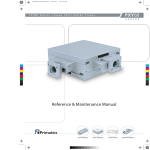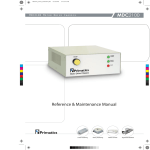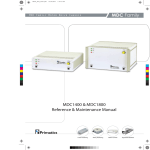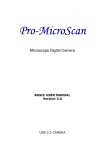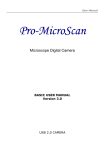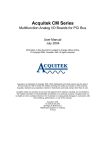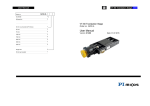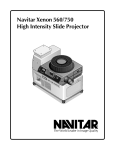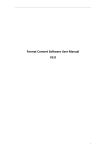Download Prismatics motor driver
Transcript
mdm2200_cover_05232005.pdf 5/23/2005 12:04:17 PM MDM2200 MDM2200 Motor Drive Module S E R I E S C M Y CM MY CY CMY K Reference & Maintenance Manual (MDC200, MDC400, MDC800) Linear Positioning Rotary Positioning Motion Controls Engineered Solutions Reference & Maintenance Manual 32114 Mallard Ave. PO Box 409 Tangent, OR 97389-0409 U.S.A. Phone: Fax: Toll Free: Web: E-mail: [541] 791-9678 [541] 791-9410 [888] 754-3111 www.primatics.com [email protected] Manual Revision Information Publication Date September 2004 September 2004 April 2005 Notes Added Conventions, Maintenance, and Troubleshooting. Revised Overview Updated Look & Formatting Notice: Any descriptions, drawings, and specifications contained herein are subject to change. Primatics is not responsible for errors or omissions herein or for incidental damages in connection with the furnishing or use of this information. This document shall not be reproduced, photocopied, or duplicated, in whole or in part, without prior written approval of Primatics Corporation. For additional specifications, dimensioned drawings and additional information, refer to the MDM2200 Datasheet available from our website at www.primatics.com. ©Copyright 2005 by Primatics, Inc; All Rights Reserved. Primatics, the Primatics logo, PrimaFlex, PrimaSeal & SimpleMatch are trademarks of Primatics, Inc. 1 Reference & Maintenance Manual Manual Revision Information .......................................................... 1 1) Overview ....................................................................................... 3 1.1) Conventions ........................................................................................................................................ 3 2) Introduction – About the MDM2200 Family................................ 4 3) Model Configuration .................................................................... 5 4) Personal Safety ................................................................ 6 5) Installing the MDM2200 Series Motion Control . Error! Bookmark not defined. 5.1) Configuring the Motion Control Card................................................................................................. 9 5.2) Configuring the MDM2200 ................................................................................................................ 9 5.2.1) Removing the Cover..................................................................................................................... 9 5.2.2) Micro-Step Resolution ................................................................................................................. 9 5.2.3) Peak Current............................................................................................................................... 10 5.2.4) Idle Current ................................................................................................................................ 12 5.2.5) Limit/Home Sensor Voltage....................................................................................................... 12 5.2.6) Replacing the Cover ................................................................................................................... 12 5.3) Locating the MDM2200...................................................................................................................... 7 5.4) Connecting the NI card to the MDM2200......................................................................................... 13 5.4.1) Power Switch and Plug .............................................................................................................. 13 5.4.2) Enable Loop ............................................................................................................................... 13 5.4.3) Motion I/O connector ................................................................................................................. 13 5.4.4) Axis Connector........................................................................................................................... 14 5.4.5) Motion Signal............................................................................................................................. 15 5.4.6) Limit and Home Signals............................................................................................................. 16 6) Operation .................................................................................... 17 6.1) Overview........................................................................................................................................... 17 6.1.1) POWER ON Indicator................................................................................................................ 17 6.1.2) FAULT....................................................................................................................................... 17 6.1.3) DRIVE OK indicators ................................................................................................................ 17 7) Software ...................................................................................... 18 7.1) Start MAX program. ......................................................................................................................... 18 7.2) Load Settings from Configuration Disk ............................................................................................ 18 7.3) Verify Settings .................................................................................................................................. 20 7.3.1) Axis Configuration Settings ....................................................................................................... 21 7.3.2) Axis Settings .............................................................................................................................. 21 7.4) Cycle Axes ........................................................................................................................................ 22 7.5) Saving the Settings............................................................................................................................ 24 8) Troubleshooting & Service........................................................ 25 8.1) Troubleshooting ............................................................................................................................ 25 8.2) Troubleshooting Help.................................................................................................................... 26 8.3) Service........................................................................................................................................... 26 2 Reference & Maintenance Manual 1) Overview This user guide is designed to help you install and maintain your MDM Series motion control. Follow these steps to ensure correct installation and maximum life: Step 1 Review this entire user manual. Become familiar with all installation procedures prior to integrating your system. Step 2 Review the safety summary to develop an understanding of standard safety practices when installing and operating automated equipment. Step 3 Review installation procedures. For best results, follow these procedures carefully. 1.1) Conventions Although this manual specifies NI-7344 compatibility, the MDM will communicate with motion cards that are members of the NI-73xx family. Some restrictions apply, for example the MDM2200 can be used with stepper motors. 1.2) NI 7344 Motion Control Cards The MDM with NI 7344 communications interface is compatible with the following NI motion controllers: Table 9-1) Compatible NI Controllers PCI-7332 PCI-7334 PXI-7334 PCI-7342 FW-7344 PCI-7344 PXI-7344 PCI-7352 PXI-7352 PCI-7354 PXI-7354 PCI-7356 PXI-7356 PCI-7358 PXI-7358 NI Ethernet Motion Control Stepper motors Stepper motors Stepper motors Stepper motors Stepper motors Stepper motors Stepper motors Stepper motors Stepper motors Stepper motors Stepper motors Stepper motors Stepper motors Stepper motors Stepper motors Stepper motors 3 Reference & Maintenance Manual 2) Introduction – About the MDM2200 Family This manual is intended for use by application engineers and technicians involved in using Primatics positioning equipment. The MDM2200 Motor Drive Module acts as an intermediary between a National Instruments motion controller and positioning stage(s).The MDM2200 is a one, two, three or four axis stepper motor driver with an integrated interface for a National Instruments motion controller. The small package includes motor drives, power supply, NI interface, and standard Primatics step axis connectors. It can be directly connected to many Primatics positioning stages. Third party positioning stages or axes can also be operated from a properly configured MDM. A variety of cable assemblies are available to connect a positioning stage or axis to the MDM. The diagram to the left shows the role of a MDM in a motion control system. Custom versions of the MDM are also available to meet specific applications. Addendums to this manual will be included for custom configurations. 4 Reference & Maintenance Manual 3) Model Configuration 5 Reference & Maintenance Manual 4) Personal Safety Please review before installing your motion system Observe common industrial safety practices when installing and operating automated equipment. o Have power connections made by qualified personnel. o Keep fingers and other items out of any opening in the stage while it is in operation since injury or damage may result. o Provide a safe access route and adequate room for servicing. o Perform the recommended periodic maintenance described in this document. o Verify that the work envelope is free of obstructions before the positioning stage is powered. o Only trained operators of the positioning stage should be allowed near the work environment. o Identify emergency stop circuits and actuators in the workcell. This cuts power to all axes amplifiers. o Note the places in the workcell where pinch points occur, and provide adequate safety clearance or safety curtain. o Never operate the motor in a location that could be splashed by water, exposed to corrosive or flammable gases or is near combustible substances since this may cause an electric shock, fire or malfunction. o Never touch the motor, driver, or peripheral devices when the power is on or immediately after the power is turned off. The high temperature of these parts may cause burns. 6 Reference & Maintenance Manual 5) Installation 5.1) Locating the MDM2200 A typical motion system consists of the MDM, motion control card, axis cables and positioning stages. The motion controller card is typically housed inside a PC. This card connects to the interface port in the MDM. Along with the interface port, the MDM has axis connectors for each axis of travel. These axis connectors connect to stages with axis cables. Figure 5-1: MDM2200 Motion System The MDM must be placed in a convenient location for connection to both the motion control and your stages. 7 Reference & Maintenance Manual Figure 5-2: Dimensions of MDM2200 5.2) Rear Panel Information All connections to the MDM are made as shown in Figures 5-3. Note that the Axis Connectors are identified as Axes 1 through 4. Figure 5-3: MDM2200 Connections 8 Reference & Maintenance Manual 5.3) Configuring the Motion Control Card There are no jumpers or switches to configure for the NI series controllers. Refer to the documentation that accompanies your NI motion control card for complete information. 5.4) Configuring the MDM2200 The MDM2200 is configured at the factory for the number of axes, motor supply voltage, and step driver type. Each step driver is also configured with default values for microstep resolution, peak current, and idle current. The voltage supplied for operating attached limit and home sensors is also configurable. The following sections describe changing each of these parameters from their factory defaults. IMPORTANT All of these configuration settings are to be performed by qualified personnel. Disconnect the power cord prior to removing the cover and observe ESD precautions when handling any electronic components. 5.4.1) Removing the Cover The top cover is secured to the base with 5 screws along both sides of the unit. Remove all 10 screws and pull the cover off exposing the interior components. 5.4.2) Micro-Step Resolution The step drives are configured with a 4 bit DIP switch to set the micro-step resolution. The drives must be removed from the main circuit board to expose the DIP switch. Each drive is held in place with 4 screws which must be removed before unplugging the drive from the circuit board (see Figure 5-4 & Figure 5-5). Figure 5-4 Unplugging Drive from the Circuit Board 9 Reference & Maintenance Manual Figure 5-5: Micro-step driver removed from chassis exposing the micro-step configuration DIP switch. The DIP switch is set according to Table 5-1 for the desired resolution. The factory default of is shown in bold. Table 5-1: Micro-step resolution Micro-steps Steps/Rev for per step 1.8 deg motor 2 400 4 800 5 1000 8 1600 10 2000 16 3200 25 5000 32 6400 50 10000 64 12800 125 25000 128 25600 250 50000 FACTORY DEFAULT 256 51200 Invalid Invalid Switch Bit 1 Switch Bit 2 Switch Bit 3 Switch Bit 4 ON OFF ON ON OFF ON ON ON OFF OFF ON ON OFF ON ON ON OFF ON ON OFF ON OFF ON ON OFF ON ON ON ON ON ON OFF ON OFF ON OFF OFF OFF OFF ON ON OFF ON OFF ON OFF ON OFF ON OFF ON OFF OFF OFF OFF OFF OFF OFF OFF OFF ON ON OFF OFF 5.4.3) Peak Current Peak current is set for each axis with a potentiometer located near the step driver. The resistance of the potentiometer circuit can be measured across test points marked PEAK located near each device. For best readings, the step driver should be un-plugged from the main circuit board. The figure below shows the locations of the potentiometers and a typical test point. 10 Reference & Maintenance Manual Figure 5-6: Current adjustment potentiometers and test points Each drive has two potentiometers: one for peak current adjustment (PEAK), and one for idle current adjustment (RED for reduced). Each potentiometer circuit can be measured at test points as indicated in the Figure at left. Peak current is set according to the formula: Rp (ohms) = Peak Current (Amps) x 500 Where Rp is the resistance between the PEAK test points for the step drive. D5 drive option Minimum current is 0.4A Maximum current is 4.0A Factory Default is 2A corresponding to Rp = 1K ohm D6 drive option Minimum current is 1.4A Maximum current is 7.0A Factory Default is 4A corresponding to R[peak] = 2K ohm 11 Reference & Maintenance Manual 5.4.4) Idle Current After one second of inactivity (no steps commanded from the NI controller) the step driver enters an idle current mode. Idle current is set with a potentiometer circuit similar to that for the peak current. Idle current is set according to the formula: Ri (Ohms) = 150 X (Ip x Ii) / (Ip – Ii) where, Ri is the resistance between the RED (REDuced) test points for the step drive, Ip is the peak current as set above, and Ii is the idle current. D5 drive option Factory Default is 1.54A corresponding to Ri = 1K ohm D6 drive option Factory Default is 3.1A corresponding to Ri = 2K ohm 5.4.5) Limit/Home Sensor Voltage The voltage supplied on pin L of the axis connector is configured by JP1 shown in the Figure below. Figure 5-7: JP1: Sensor Voltage Select – 3 pin jumper marked 12V and 5V. Shorting jumper is placed between center pin and end pins to select voltage. FACTORY DEFAULT: 12V 5.4.6) Replacing the Cover The MDM2200 is to be operated under power only when the cover is secured in place. Replace the cover with the 10 retaining screws after any configuration changes. 12 Reference & Maintenance Manual 5.5) Connecting the NI card to the MDM2200 IMPORTANT ALL CONNECTIONS ARE TO BE MADE WITH NO POWER APPLIED TO THE MDM2200 OR THE NI MOTION CONTROLLER. Refer to Figure 5-3. Use National Instrument SHC68-C68-S Cable (NI P/N 186380-02) to connect the MOTION I/O connector of the NI motion control card to the MOTION I/O connector of the MDM2200. 5.5.1) Power Switch and Plug A standard 110VAC power cord is supplied with the MDM2200. Power input to the unit is 110VAC, Single Phase, 50/60Hz. The power inlet also includes the power switch. Optionally, the MDM2100 may be configured for 220VAC operation at the factory. This will be noted on the operating voltage label to the right of the power switch. 5.5.2) Enable Loop The Enable Loop jumper is part of the Amplifier Enable circuit. This loop must be closed to enable the motor driver amplifier. If no external circuits are part of the Enable Loop, the wire jumper installed at the factory must be maintained for normal operation. 5.5.3) Motion I/O connector All connections to the NI motion controller are made through the Motion I/O connector. A National Instruments SHC68-C68-S Cable (NI P/N 186380-02) is used for this connection. There is no connection from the Digital I/O connector on the NI motion control card to the MDM2200. 13 Reference & Maintenance Manual 5.5.4) Axis Connector Primatics linear and rotary stages are connected to the MDM chassis using the Step Axis Cable accessory. The standard cable is 12 ft. long, but cables up to 50 ft. in length can be used. Only those axes configured at the factory will include a connector. Unused axes will include a blank plate in place of the connector. If the MDM2100 is used with a Primatics stage, a Primatics cable assembly is typically used. If a user supplied axis mechanism is used use Table 5-1 for making connections. Table 5-2: Step Axis Connector (Motor, encoder, limits, home, temp) Pin A B C D E F G H J K L M N P R S T U V W X Y Name MOT A+ MOT B+ MOT B<key> ENC 5V ENC A+ ENC AENC B+ ENC BENC SHIELD LIMIT V+ DCCOM HOME BRAKE+ BRAKECHASSIS MOT AMOT B COM ENC COM ENC I+ ENC IFLS Z RLS a b c d e MOT SHLD MOT A COM DCCOM TEMP n/c Function Motor phase A+ Motor phase B+ Motor phase B Encoder 5V Encoder A+ Encoder AEncoder B+ Encoder BEncoder shield Power for limit and home sensors – set by JP1 – DEFAULT: 12VDC Power return for limit and home sensor Home input. Connect to DCCOM to activate Not used – the MDM does not support a brake Not used Chassis ground Motor phase A Motor Phase B common (no internal connection) no connection Encoder Index+ Encoder Index Forward limit switch input. Must be connected to DCCOM for normal operation Reverse limit switch input. Must be connected to DCCOM for normal operation shield for motor cable Motor Phase A common (no internal connection) Power return for limit and home sensor Not used No connection 14 Reference & Maintenance Manual 5.5.5) Motion Signal The Motion Signal connector provides access to the breakpoint, trigger, analog inputs, etc. of the NI motion controller. Table 5-3: Motion Signals - DB25S (Mates with DB25P) Pin 1 2 3 4 5 6 7 8 9 10 11 12 13 14 15 16 17 18 19 20 21 22 23 24 25 Name Trigger 1 Trigger 3 GND BRKPT 1 BRKPT 3 GND AIN 1 AIN 3 AREF SHUTDOWN +12V 5V GND Trigger 2 Trigger 4 GND BRKPT 2 BRKPT 4 GND AIN 2 AIN 4 AINGND GND -12V 5V Function Trigger input 1 Trigger input 3 Digital signal and power supply common Breakpoint output 1 Breakpoint output 3 Digital signal and power supply common Analog input 1 Analog input 3 Reference for analog inputs See NI motion control card documentation Power supply, +12VDC @ 100 mA Power supply, +5VDC @ 250 mA Digital signal and power supply common Trigger input 2 Trigger input 4 Digital signal and power supply common Breakpoint output 2 Breakpoint output 4 Digital signal and power supply common Analog input 2 Analog input 4 Analog input common Digital signal and power supply common Power supply, -12VDC @ 100 mA Power supply, +5VDC @ 250 mA 15 Reference & Maintenance Manual 5.5.6) Limit and Home Signals The NI motion controller monitors limit and home sensors through the MDM2200. The MDM2100 can be configured to supply either 5V or 12V DC power for the limit and home sensors. The default setting is 12V. For ease of setting the limit switch voltage, jumper JP1 has been provided. JP1 is located inside the MDM2200 on the main printed circuit board near the power switch. The cover must be removed to access JP1. IMPORTANT! Only qualified personnel should adjust JP1. Disconnect the power cord before removing the top cover. Replace the top cover when the adjustment is complete. Electrically, each sensor should sink a minimum of 2mA from the sensor input (pins N, Y, or Z) to DCCOM (pin M). The sense or polarity of the signals is programmable in the NI motion controller. Figure 5-8 shows an equivalent schematic for the limit, home, and temperature inputs. Figure 5-8: Sensor Input Circuit Diagram 16 Reference & Maintenance Manual 6) Operation 6.1) Overview The MDM2200 is be configured as a one, two, three or four axis stepper motor drive with integrated interface to the National Instruments motion controller. Two drive options are available. The unit operates directly from line voltage to operate the motor at the specified bus voltage. The interface to the NI motion controller is via the MOTION I/O connector on the controller. Connections to the axes are through the Primatics standard stepper axis connector described in section 5.4.4. For all the drive options, there are no hardware or software drive configurations necessary. 6.1.1) POWER ON Indicator The POWER ON indicator light is on whenever AC power is provided to the MDM2200 and the power switch is in the on state. 6.1.2) FAULT The operation of the FAULT indicator is representative of a system fault. When not illuminated, it indicates that the system is in a state capable of running. Any of the following errors will cause the FAULT indicator to be on: o o A broken connection to the NI controller Open Enable Loop 6.1.3) DRIVE OK indicators The DRIVE OK indicators individually illuminate whenever the respective drive is enabled with no faults. Any of the conditions listed below will prevent a given drive from being enabled: All drive options o Enable Loop jumper is open o Motion I/O cable disconnected from NI-7344 o Power to the NI-7344 is off o Axis is DISABLED from NI 7344 o Phase-to-phase in the motor o Phase-to-ground short in the motor 17 Reference & Maintenance Manual 7) Software This section describes how to use MAX (National Instrument’s Measurement & Automation Explorer) to confirm that the MDM2200 is operational. Make the hardware connections described in Section 5-4. 7.1) Start MAX program. Figure 7-1: MAX Opening Dialog 7.2) Load Settings from Configuration Disk Open the Devices and Interfaces selection of the Configuration Menu and highlight the PCI-73xx device. Figure 7-2: Select the PCI-73xx Device Load the settings file from the configuration disk sent with the controller. This is done by selecting the Import Settings selection from the File Menu. 18 Reference & Maintenance Manual Figure 7-3: Select Import Settings The settings file has the same name as the serial number of the MDM. Figure 7-4: Selecting the Import Settings File Next, the settings need to be selected as the current settings. This is done by choosing the Change Current Settings menu selection from the File Menu (See Figure 7-3 Select Import Settings). From the Change Current Settings Dialog select the settings just imported and press the Change button. 19 Reference & Maintenance Manual Figure 7-5: Select Initialization Settings Apply the settings to the Motion Controller by choosing Initialize from the File Menu (See Figure 7-3 Select Import Settings). 7.3) Verify Settings The File README.TXT Describes which stages were assigned to which Controller Axis (This applies to the case where stages are purchased with the MDM). For the controller axes not associated with purchased stages, a stepper motor is connected to the axis for testing at the factory. 20 Reference & Maintenance Manual 7.3.1) Axis Configuration Settings Figure 7-6: Axis Configuration Settings Each Axis of the controller should be assigned the Stepper Axis Type. Each Axis of the MDM that is connected to a stepper motor should be enabled. 7.3.2) Axis Settings The Motion I/O Axis Settings will need to be set to match the Stepper Motor connected to the axis. This has already been done for stages that are purchased with the MDM. 21 Reference & Maintenance Manual Figure 7-7: Motion I/O Settings 7.4) Cycle Axes The 1-D Interactive Dialog can be used to cycle the axis between two points. 22 Reference & Maintenance Manual Figure 7-8: 1-D Interactive Utility The steps to cycling the axes are to move the axis to approximately the center of travel, reset the position, specify the trajectory parameters for cycle mode, apply the parameters and then start cycling. To command the axis to move, specify the Trajectory Parameters. The README.TXT file specifies the encoder ratios for each axis in counts/mm or counts/degree, depending upon the stage. After specifying the Trajectory Parameters, press the Apply button. Press the Start menu selection at the top of the dialog to initiate the move. To cycle between two points, check the Cycle Mode check box. 23 Reference & Maintenance Manual Figure 7-9: 1-D Interactive Cycle Mode In cycle mode, the axis moves between the Cycle Position and the Target Position. After reaching each position, the program pauses the amount of time specified in the Cycle Dwell Time and then initiates the move to the other position. When the parameters are set press the Apply button and then the Start Menu Item. The Halt menu selection will terminate the cycling. Note: The program allows several stages to cycle simultaneously. Just start one axis cycling and then, under Trajectory Parameters, select the next Axis. 7.5) Saving the Settings When the session is over, it is advisable to save the settings to disk. This can be done by selecting the Export Settings menu selection from the File Menu (See Figure 7-3 Select Import Settings). 24 Reference & Maintenance Manual 8) Troubleshooting & Service 8.1) Troubleshooting Symptom POWER ON indicator is off POWER ON indicator flashes FAULT indicator is on AXIS OK indicator is off Step motor won’t move when commanded. Limit switch is always violated Discussion Verify that unit is plugged in to a powered outlet. Verify that power switch is on. Verify that input fuse near power switch is not blown. This indicates a short in the power supply. Disconnect anything plugged into the axis connectors. If the indicator stops flashing when a particular connector is removed, verify that the external wiring to that connector does not short either the 5V (encoder power) or Limit V+ signals to DCCOM Verify that the MOTION I/O cable is connected between the MDM2200 and the NI motion controller and that the controller has power. Verify that the ENABLE LOOP circuit is closed between the two terminals of the jumper. Verify that the FAULT indicator is off – any FAULT will prevent an AXIS OK indicator from turning on. Verify that the axis is enabled by the NI controller. Verify that there are not short circuits between the step motor phases or between any phase and ground. Verify that the AMP OK for the specific axis is ON. Verify that the motor is properly connected to the Axis connector. Verify that the limit switches are not violated in the NI software. A violated limit will prevent motion in the direction of the violated limit. Verify that the axis is properly configured for a step motor in the NI software. The sense of the limit switches are configured with the NI software. NOTE: The factory default requires normally closed circuits between the limit switch inputs and DCCOM. 25 Reference & Maintenance Manual 8.2) Troubleshooting Help For further assistance contact the factory: M-F 8AM to 5PM Pacific Time Phone: Fax: Toll Free: Web: E-mail: [541] 791-9678 [541] 791-9410 [888] 754-3111 www.primatics.com [email protected] 8.3) Service Should your device require factory service, contact the factory for a Return Materials Authorization (RMA). When inquiring about an RMA please have the following information available: o Your contact information (name, phone, email, address) o Unit Serial Number (located on label near the power switch) o Symptom of problem o History of troubleshooting steps already taken 26