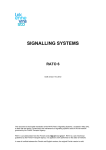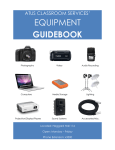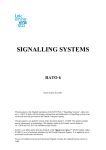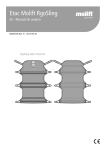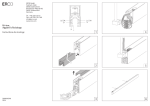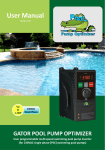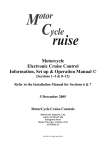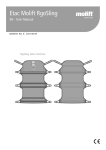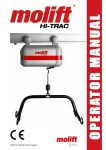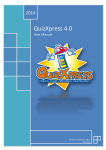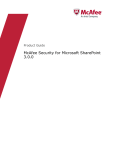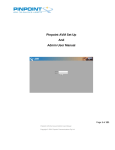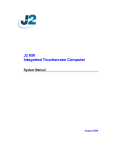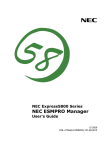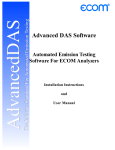Download HI-TRAC_EMU3_User_Ma..
Transcript
HI-TRAC EMU3 TRAFFIC DATA MONITORING SYSTEM INCORPORATING VOLUMETRIC COUNTING TRAFFIC COUNTING AND CLASSIFYING AND HIGH SPEED WEIGH-IN-MOTION USER MANUAL TDC Systems Limited Weston-Super-Mare ENGLAND Tel Fax Email Web Rev.3 Aug-13 : : : : +44 (0)1934 644299 +44 (0)1934 644255 [email protected] www.tdcsystems.co.uk TDC Systems Limited HI-TRAC® EMU3 User Manual Page | 2 TDC Systems Limited HI-TRAC® EMU3 User Manual Contents 1. System Overview 6 1.1. Introduction 6 1.2. Remote Site Configuration 7 1.3. Operating Principles 7 1.3.1. Weigh-in-Motion 7 1.3.2. Counter/Classifying with Axle Detection (PLP) – Cycle Detection 8 1.3.3. Counter/Classifying with Axle Detection (LPL) 9 1.3.4. Counter/Classifying without Axle Detection (LL) 9 1.3.5. Volumetric Counter 1.4. Advanced Features 10 10 1.4.1. Piezo Sensor Temperature Non-Linearity Compensation 10 1.4.2. Loop Profiling 10 1.5. HI-TRAC® EMU3 Electronic Unit and Road Sensors 11 1.5.1. The HI-TRAC EMU3 Electronic Unit 11 1.5.2. The Piezo Sensor 14 1.5.3. The Inductive Loop Sensor 15 2. PERFORMANCE AND ACCURACY CRITERIA 16 3. HI-TRAC® Data Storage Capacity 18 3.1. Vehicle–by-Vehicle Data Storage 18 3.2. Statistical Data Files 19 3.2.1. ATMS Data Files 20 3.2.2. Malfunction Management Data Files 21 4. Installing & Connecting HI-TRAC® EMU3 to HI-COMM 100 22 4.1. Front Panel Display 22 4.2. Connecting HI-TRAC® EMU3 to HI-COMM 100 for the first time 23 4.3. Installing the USB Driver Software 23 4.4. Installing HI-COMM 100 Windows Software 27 4.5. Setting Com Ports Correctly and Connecting to the HI-TRAC 29 4.6. Switching On the HI-TRAC EMU3 31 4.6.1. 4.7. 5. Front Panel Display Switching On the HI-TRAC EMU3 for the First Time 31 32 4.7.1. Setting HI-TRAC Time (Option 1) 32 4.7.2. Setting HI-TRAC Date (Option 2) 32 4.7.3. Connecting via USB 33 HI-TRAC® EMU3 Menu Options 34 Page | 3 TDC Systems Limited 6. HI-TRAC® EMU3 User Manual Configuring the HI-TRAC® EMU3 via Keypad and Display 35 6.1. Setting HI-TRAC Time (Option 1) 35 6.2. Setting HI-TRAC Date (Option 2) 35 6.3. Setting Laptop Port (Option 3) 36 6.4. Select USB or Serial Port 36 6.5. COM3 Enabled 36 6.6. Comms Set-Up (Option 4) 36 6.6.1. Access Code 37 6.6.2. Set Baud Rate 37 6.6.3. Modem Windows Off 38 6.7. 6.7.1. Lane Config (Option 5) HI-TRAC Lane Configuration 38 38 6.8. Lane Direction (Option 6) 40 6.9. Lane Settings (Option 7) 40 6.9.1. Set Loop Length 40 6.9.2. Set Loop Factor 41 6.9.3. Set Sensor Spacing 41 Loop Settings (Option 8) 42 6.10. 6.10.1. Set Presence Time 42 6.10.2. Set Loop Sensitivity 43 6.10.3. Set Loop Detect 43 6.10.4. Set Drop-out 44 6.11. Using HI-COMM Software to set Loop Settings 44 6.11.1. Loop Sensitivity and Trigger 45 6.11.2. LCF Loop Compensation Factor 45 6.11.3. Drop Out 46 6.11.4. LLCF 46 6.12. Classification Table (Option 9) 6.12.1. Editing HI-TRAC Vehicle Classification Table 46 46 6.13. Using HI-COMM 100 Software to set Classification Parameters 49 6.14. Battery/Temperature (Option 10) 53 6.15. Modem Options (Option 11) 53 6.16. Country (Option 12) 54 6.17. Test Sign (Option 13) – Sign Option 54 6.17.1. Test Output 1 and Output 2 54 6.17.2. Setting Speed Limits 54 6.17.3. Activating or Deactivating the Sign 54 Page | 4 TDC Systems Limited 6.18. HI-TRAC® EMU3 User Manual Cycle Set Up (Option 13) – Cycle Option 55 6.18.1. Set Minimum Samples 55 6.18.2. Set Maximum Samples 55 6.18.3. Set Maximum Axle Weight 55 6.18.4. Set Maximum Signal Area 56 7. Menu Map 57 8. Additional Settings and Configuration for the HI-TRAC® EMU3 61 8.1. Piezo Sensor Interface PCB Settings 61 8.2. Loop Sensor Interface PCB Settings 62 8.3. Reset Security Code 62 8.4. Reset Memory to Default Settings 63 9. 10. 11. BLUETOOTH MAC ANTENNA UPGRADE 63 9.1. Bluetooth Antenna 63 9.2. A Comparison of MAC data to Traffic Counter Flow Rates 63 HI-COMM 100 - Example Reports & Screen Displays 65 10.1. 65 Examples of HI-COMM 100 Software Screen Displays Appendix A - HI-TRAC Solar Power Systems 75 11.1. Solar Energy 75 11.2. Panel Installation 76 Page | 5 TDC Systems Limited 1. System Overview 1.1. Introduction HI-TRAC® EMU3 User Manual The HI-TRAC® EMU3 is a traffic data collection system that can be configured as a weigh-in-motion (HSWIM) system; an automatic vehicle counter/classifier (AVC) or a loop volumetric counter. The HI-TRAC® EMU3 is the 3nd generation of the EMU system and now includes a 32 Megabyte onboard Flash memory with an additional 8Gigabyte microSD memory expandable to 32Gigabyte; greater processing power and much lower power consumption. The HI-TRAC EMU3 provides a low cost means of recording traffic data without interruption to traffic flow and will detect and record traffic at speeds from 1 to at least 250 kph. The unit incorporates interfaces to both piezo electric sensors; inductive loop sensors and two road installed temperature probes. The signal from the piezo-electric sensors is used to calculate the axle loading, vehicle speed and vehicle inter-axle separation as the vehicle passes over the road sensor array. The signal from the inductive loops is used to measure induction change as the metal chassis of a vehicle passes into the detection zone of the inductive loop. The temperature probe is an integral part of TDC’s advanced temperature compensation system. The HI-TRAC EMU3 is designed to be installed in a permanent roadside cabinet. The HI-TRAC® EMU3 can be powered from mains supply or solar panel and associated battery/regulator in permanent installations. Alternatively due to its low power consumption it can be powered from a 6v battery for a limited survey period at sites where no other power source is available. The system consists of road-installed items of up to 8 piezoelectric sensors (Class 1 WIM applications or Class 2 AVC applications) and 16 inductive loops. A road installed temperature probe is required for WIM applications; allocation is made for two such probes. A 4-line by 20-character LCD located on the front panel displays the data recorded from the last vehicle and in conjunction with a 16-key membrane keypad facilitates localised setting of configuration parameters, calibration and other functions. The HI-TRAC® EMU3 includes a front panel USB port to facilitate the connection of a laptop computer. Additionally, via a back panel connector, the RS232 port can be connected to a GSM/GPRS or landline modem to facilitate remote data download, administration and real time viewing of traffic. Data is stored internally on 32MB Flash Mass Storage Media Drive and MicroSD card providing a maximum storage of over 800,000,000 vehicle records. The HI-TRAC® EMU3 system utilizes the TDC Systems Neural Network Temperature Compensation Algorithm to continually fine tune temperature compensation for optimum system performance and accuracy. The HI-TRAC® EMU3 incorporates an Advanced Loop Profiling function. This function utilises an Advanced Vehicle Loop Signature Identification Algorithm to enhance vehicle classification accuracy. Page | 6 TDC Systems Limited 1.2. HI-TRAC® EMU3 User Manual Remote Site Configuration There are several configurations dependent upon the application: 1. Weigh-in-Motion (High Accuracy) – Up to 4 lanes of Piezo-Loop-Piezo sensor layout using two Class 1 piezo sensors per lane (PLP). 2. Weigh-in-Motion (Low Accuracy) – Up to 8 lanes of Loop-Piezo-Loop sensor layout using one Class 1 piezo sensor per lane (LPL). 3. Counter/Classifying with Axle Detection - Up to 4 lanes of Piezo-Loop-Piezo sensor layout using two Class 2 piezo sensors per lane (PLP). This also provides for bicycle detection in mixed traffic environment. 4. Counter/Classifying with Axle Detection - Up to 8 lanes of Loop-Piezo-Loop sensor layout using one Class 2 piezo sensor per lane (LPL). 5. Counter/Classifying without Axle Detection – Up to 8 lanes of Loop-Loop sensor layout (LL). 6. Volumetric Counting – Up to 16 lanes of single Loop sensor layout (N) or up to 6 lanes of N+1 (LOOP+1 configuration). The HI-TRAC EMU3 can also be configured as a Bicycle and Motorcycle classifier; a loop profiling classifier and; dependent upon application an Event Monitoring function can be incorporated. 1.3. Operating Principles 1.3.1. Weigh-in-Motion The piezo-electric sensor outputs electrical charge proportional to the applied pressure of a vehicle axle or wheel passing over it. The electrical charge is converted into a voltage, by the HI-TRAC® EMU3 electronic unit. The voltage signal is monitored by HI-TRAC® EMU3 and used to determine axle detection times. The amplitude of the signal gives an indication of axle weight. With Piezo-Loop-Piezo sensor configuration, the piezoelectric sensors are installed 3 Metres apart in the road surface. The inductive loop is 2 Metres square. The loop is situated symmetrically between the sensors, in the lane. The time between the same axle being detected on both piezo sensors provides an axle speed measurement. The separation between each axle pair on the vehicle is calculated from the axle detection times recorded on a single sensor and multiplying by the calculated speed. For improved accuracy this result is averaged over the two sensors. The inductance value of the road-installed loop changes when a vehicle passes through the loop detection zone. This causes a change in the oscillation frequency of the loop detector circuitry inside the HI-TRAC® EMU3 electronic unit. This change in frequency is monitored by the loop detector and used to determine when vehicles are over the sensor array. The vehicle length is determined from the length of time the inductive loop was activated by the metal chassis of the vehicle. The frequency change profile is also used in determining the vehicle class (Loop Profiling function). Page | 7 TDC Systems Limited HI-TRAC® EMU3 User Manual The inductive loop signal is also used to distinguish between closely moving traffic. If the loop detector output deactivates it is assumed by the HI-TRAC® system that the final axle has been detected on the first piezo sensor (that is the first sensor in the direction of traffic). This is then determined to be the total number of axles on the currently detected vehicle. Where two or more lanes are installed with sensors the HI-TRAC® EMU3 is capable of determining and recording vehicles that straddle adjacent lanes. 1.3.2. Counter/Classifying with Axle Detection (PLP) – Cycle Detection The piezo-electric sensor outputs electrical charge proportional to the applied pressure of a vehicle axle or wheel passing over it. The electrical charge is converted into a voltage, by the HI-TRAC® EMU3 electronic unit. The voltage signal is monitored by HI-TRAC® EMU3 and used to determine axle detection times. With Piezo-Loop-Piezo sensor configuration, the piezoelectric sensors are installed 3 Metres apart in the road surface. The inductive loop is 2 Metres square. The loop is situated symmetrically between the sensors, in the lane. The time between the same axle being detected on both piezo sensors provides an axle speed measurement. The separation between each axle pair on the vehicle is calculated from the axle detection times recorded on a single sensor and multiplying by the calculated speed. For improved accuracy this result is averaged over the two sensors. The inductance value of the road-installed loop changes when a vehicle passes through the loop detection zone. This causes a change in the oscillation frequency of the loop detector circuitry inside the HI-TRAC® EMU3 electronic unit. This change in frequency is monitored by the loop detector and used to determine when vehicles are over the sensor array. The vehicle length is determined from the length of time the inductive loop was activated by the metal chassis of the vehicle. The frequency change profile is also used in determining the vehicle class (Loop Profiling function) The inductive loop signal is also used to distinguish between closely moving traffic. If the loop detector output deactivates it is assumed by the HI-TRAC® system that the final axle has been detected on the first piezo sensor (that is the first sensor in the direction of traffic). This is then determined to be the total number of axles on the currently detected vehicle. Where two or more lanes are installed with sensors the HI-TRAC® EMU3 is capable of determining and recording vehicles that straddle adjacent lanes. The Bicycle Detection Algorithm used by the HI-TRAC can distinguish bicycles from other traffic in a mixed traffic environment. The HI-TRAC measures the wheelbase, speed and signal size to distinguish cycles from other traffic. Page | 8 TDC Systems Limited 1.3.3. HI-TRAC® EMU3 User Manual Counter/Classifying with Axle Detection (LPL) With the Loop-Piezo-Loop sensor configuration, two 2M x 2M square loops are installed 2.5Metres apart. For the Loop-Piezo-Loop array the piezo sensor is located symmetrically between the two loops. The loops are used to determine vehicle speed calculated from the time difference between loop activations. The additional piezo sensor provides axle spacing measurement. The principle of operation of the induction loop is based on the measured induction change as the metal chassis of a vehicle passes into the detection zone of the inductive loop. The loop has a given inductance, based primarily on number of turns of copper wire and loop size. The inductive loop forms part of (or is a component in) an oscillator circuit inside the HITRAC® EMU3. When the metal chassis of the vehicle enters the detection zone of (or magnetic field emanating from) the inductive loop the overall effect is a small change in loop inductance. This causes a frequency change in the loop oscillator circuit inside the HITRAC® EMU3. The HI-TRAC® EMU3 monitors frequency change to determine vehicle presence and type of vehicle (classification) from the frequency change profile as the vehicle passes through the detection zone of the loops. These frequency change signals are processed and then used to calculate vehicle speed, vehicle length and vehicle presence time over the in-road sensor array and hence provides an indication of the lane occupancy. The inductive loop signal is also used by HI-TRAC® EMU3 to determine vehicle chassis length and as an end-of-vehicle detector to separate closely passing traffic. 1.3.4. Counter/Classifying without Axle Detection (LL) With Loop-Loop sensor configurations, two 2M x 2M square loops are installed 2.5Metres apart. The loops are used to determine vehicle speed calculated from the time difference between loop activations. The principle of operation of the induction loop is based on the measured induction change as the metal chassis of a vehicle passes into the detection zone of the inductive loop. The loop has a given inductance, based primarily on number of turns of copper wire and loop size. The inductive loop forms part of (or is a component in) an oscillator circuit inside the HITRAC® EMU3. When the metal chassis of the vehicle enters the detection zone of (or magnetic field emanating from) the inductive loop the overall effect is a small change in loop inductance. This causes a frequency change in the loop oscillator circuit inside the HITRAC® EMU3. The HI-TRAC® EMU3 monitors frequency change to determine vehicle presence and type of vehicle (classification) from the frequency change profile as the vehicle passes through the detection zone of the loops. These frequency change signals are processed and then used to calculate vehicle speed, vehicle length and vehicle presence time over the in-road sensor array and hence provides an indication of the lane occupancy. The inductive loop signal is also used by HI-TRAC® EMU3 to determine vehicle chassis length and as an end-of-vehicle detector to separate closely passing traffic. Page | 9 TDC Systems Limited 1.3.5. HI-TRAC® EMU3 User Manual Volumetric Counter With a single loop sensor configuration; i.e. one loop installed into each lane, the HI-TRAC EMU3 can be used as a basic traffic volume counter. N and N+1 configurations are supported to prevent double counting with straddling vehicles. 1.4. Advanced Features 1.4.1. Piezo Sensor Temperature Non-Linearity Compensation The HI-TRAC® WIM systems incorporates advanced automatic temperature compensation algorithms. It is understood that WIM sensors have different characteristics of output with temperature due to a number of factors including road surface type, resin, sensor, vehicle type and others. The variation of output against temperature is repeatable and this fact is used by the HITRAC® WIM system to achieve the most accurate weight data. The HI-TRAC® system learns this variation over time by monitoring traffic weight variations against temperature on a per lane basis. The HI-TRAC® WIM uses Temperature Non-Linearity (TNL) factors per degree centigrade per lane to correct for temperature variation of sensor output. Each WIM lane has a temperature compensation profile built up from the TNL factors. It is common for each lane in a system using the same sensors, resin and road surface type to have a different temperature compensation profile. 1.4.2. Loop Profiling The HI-TRAC® series of traffic monitoring equipment now incorporates TDC Systems Ltd Advanced Loop Profiling function. This function utilises an Advanced Vehicle Loop Signature Identification Algorithm in the embedded software. Using the waveform viewing function of the HI-COMM 100 software the Loop Signature Parameters for any particular class of vehicle is observed and stored. The signature will show the frequency change profile of the HI-TRAC® loop detection oscillator as the metal chassis of the vehicle passes over the sensor array. The loop profiling function enhances the accuracy of vehicle classification and is built into the HI-TRAC® EMU3 as a standard feature. Page | 10 TDC Systems Limited 1.5. HI-TRAC® EMU3 Electronic Unit and Road Sensors 1.5.1. The HI-TRAC EMU3 Electronic Unit HI-TRAC® EMU3 User Manual The HI-TRAC® EMU3 electronic unit resides in the roadside cabinet and connects to all of the road-installed items. The HI-TRAC® EMU3 connections include: 8 x Piezo Sensor 16 x Inductive Loop Sensor 2 x Thermistor Probe USB Laptop Communication Port (Front Panel) RS232 Modem Communication Port (Back Panel) Auxiliary I/F for Bluetooth Journey Time device or VMS control Ethernet port Switched Output I/F Modem Power Output (6V DC) Battery Power Input (6V DC) The vehicle data recorded by the HI-TRAC® EMU3 can be retrieved into the HI-COMM 100 Traffic Data Collection Windows software package via a laptop; GSM/GPRS modem or landline modem connection. In addition all HI-TRAC® EMU3 configuration parameters can be programmed using HI-COMM. These settings can be stored into a file on the computer and can later be uploaded from computer to HI-TRAC®. The system is designed to work via the telephone network using any number of different manufacturer’s modems. Either DC powered modem or GSM/GPRS modem will operate with the HI-TRAC® EMU3 system. The HI-TRAC® EMU3 provides the DC power output to the modem. This has the advantage of allowing the HI-TRAC® EMU3 to provide power cycling to the modem each hour (switching the modem off and on again and then re-initializing the modem) to prevent modem latch-up problems. The HI-TRAC® EMU3 is a 6 volt system. For limited period operation the unit can operate directly from a 6V battery however the system is designed for use from AC Mains via a 6V power regulator. A 6V battery charger and battery can both be connected to the HI-TRAC® EMU3 to provide mains power with standby battery operation. Alternatively the HI-TRAC® EMU3 can run from a 6 Volt battery and solar array. The size of solar panel is dependent on local sunlight conditions. Typically a 10 Watt solar panel is sufficient to power the HI-TRAC® EMU3 through the year. This can be fitted to the roadside cabinet or for more efficient operation located on a pole alongside the roadside cabinet. Power consumption of the HI-TRAC® EMU3 with all lanes operating is 0.1 Watts (this does not take into account modem power consumption – the typical power requirement of a GSM Modem in standby mode is 0.05W and when online or making a call this can rise to 1.5W). Page | 11 TDC Systems Limited HI-TRAC® EMU3 User Manual The system consists of: Classifier Electronic Unit Cable set and battery charger including;USB laptop cable Modem cable (Landline/GSM/GPRS) Loop Cable Battery cable The front and rear panels of the HI-TRAC EMU3 are shown below: Page | 12 TDC Systems Limited HI-TRAC® EMU3 User Manual Optional Accessories: Solar Panel & Regulator GSM/GPRS Modem GSM Antenna 6V 12AH Battery 6V 32AH Battery Mechanical: The case is manufactured in stainless steel with a dry powder coat finish. It is fitted with a tactile membrane overlay incorporating a 0 to 9 keypad with dedicated function keys, LCD and LED windows. Page | 13 TDC Systems Limited 1.5.2. HI-TRAC® EMU3 User Manual The Piezo Sensor The piezo sensor recommended by TDC Systems Limited is the Roadtrax BL sensor. The specification is as follows: Output Uniformity: < 7% for Class I (WIM) < 20% for Class II (AVC) Output Temperature Range -40 to +80C Temperature Sensitivity 0.1% per C Product Life 40,000,000 Equivalent Standard Axle Load’s (dependent on installation) The unique construction of the BL sensor allows it to be installed directly into the road in a flexible format so that it can conform to the profile of the road. The flat construction of the sensor gives an inherent rejection of road noise due to the road bending effect of an approaching axle and signal detection from adjacent lane activity. The small cut size (19mm by 19mm slot) in the road minimises the damage which is done to the road, speeds up the installation time and reduces the amount of epoxy that is used for the installation. For the Weigh-in-Motion installation temperature compensation of the piezo-electric output signal is required for most accurate weight measurement. This is achieved by means of a road-installed temperature sensor probe. The temperature probe is monitored by the HITRAC® EMU3 electronic unit. Page | 14 TDC Systems Limited 1.5.3. HI-TRAC® EMU3 User Manual The Inductive Loop Sensor The principle of operation of the loop traffic counter is based on the measured induction change as the metal chassis of a vehicle passes into the detection zone of the inductive loop. The loop has a given inductance, based primarily on number of turns of copper wire and loop size. Example: A typical value of loop inductance based on a 3 turn 2-Metre square loop of 2mm Copper Wire with a twisted feeder cable of 10 Metres is 80uH. The inductive loop forms part of (or is a component in) an oscillator circuit inside the HITRAC® EMU3. When the metal chassis of the vehicle enters the detection zone of (or magnetic field emanating from) the inductive loop the overall effect is a small change in loop inductance. This causes a frequency change in the loop oscillator circuit inside the HITRAC® EMU3. The HI-TRAC® EMU3 monitors frequency change to determine vehicle presence and type of vehicle (classification) from the frequency change profile as the vehicle passes through the detection zone of the loops. These frequency change signals are processed and then used to calculate vehicle speed, vehicle length and vehicle presence time over the in-road sensor array and hence provides an indication of the lane occupancy. The inductive loop signal is also used by HI-TRAC® EMU3 to determine vehicle chassis length and as an end-of-vehicle detector to separate closely passing traffic. Page | 15 TDC Systems Limited 2. HI-TRAC® EMU3 User Manual PERFORMANCE AND ACCURACY CRITERIA General Performance Data: Speed Range : 1 to at least 250 KPH Storage Capacity : 32 Mbytes Flash Memory : 8GB Micro SD Card (Upgradeable to 32GB) Vehicle-by-Vehicle Storage : 800,000,000 VBV records Lane Capacity WIM : 4 Lanes (PLP) Lane Capacity AVC : 8 Lanes (LPL or LL) Statistical File Storage : 150 days ATMS File Storage : 50 Intervals BINNED Data Storage : 8 Bins, 1600 Intervals Telemetry Options : GSM, PSTN, GPRS Temperature Range : -20C to +65C Classification : : : EURO 6 (default) User Configurable Up to 110 Classes Gross Weight : ±10% GVW Axle Group Weight : ±15% Axle Group WIM Speed Range : 20 to 180 kph Volume : 99% Length : ±0.5M Gap : ±8% Headway : ±7% Speed : ±1.5% AVC Speed Range : 1 to 250 kph WIM Accuracy (Typical): AVC Accuracy: Page | 16 TDC Systems Limited HI-TRAC® EMU3 User Manual Classification Accuracy (based on EURO 6): Loops Only Loop + Piezo Class 1: Motorbike 95% 98% Class 2: Cars/Vans 97% 98% Class 3: Cars/Vans + Trailer 97% 98% Class 4: Rigid HGV 97% 98% Class 5: Articulated HGV 97% 99% Class 6: Buses and Coaches 95% 98% Classification Accuracy (based on DfT Scheme): Loop + Piezo 98% Class 0: Motorbike Class 1: Cars 98% Class 2: Vans 95% Class 21: Car/Van + Trailer/Caravan 98% Class 31: 2 Axle Rigid Truck 98% Class 32: 3 Axle Rigid Truck 98% Class 33: 4 Axle Rigid Truck 99% Class 41: 3 Axle Drawbar Trailer 99% Class 42: 4 Axle Drawbar Trailer 99% Class 43: 5 Axle Drawbar Trailer 99% Class 44: 6 Axle Drawbar Trailer 99% Class 51: 3 Axle Articulated Truck 99% Class 52: 4 Axle Articulated Truck (1+1+2) 99% Class 53: 4 Axle Articulated Truck (1+2+1) 99% Class 54: 5 Axle Articulated Truck (1+2+2) 99% Class 55: 5 Axle Articulated Truck (1+1+3) 99% Class 56: 6 Axle Articulated Truck 99% Class 61: Buses and Coaches 98% Class 7: 99% 7 or More Axle Vehicle Class CY: Bicycles (separate sensors required) 95% Page | 17 TDC Systems Limited HI-TRAC® EMU3 User Manual 3. HI-TRAC® Data Storage Capacity 3.1. Vehicle–by-Vehicle Data Storage Vehicle-by-Vehicle (VBV) data refers to data stored in the HI-TRAC® EMU3 onboard flash memory for each individual vehicle that is detected by the system. The system stores data on every vehicle detected by the system; the number of days the unit can store the data is configurable from 4 days to a maximum of 128 days with a capacity to store 250,000 vehicle records per day. Parameters stored on a vehicle-by-vehicle basis include: Date Time Serial Number (unique ID number) Number of Axles Vehicle Classification Index Vehicle Category Lane Number Direction Vehicle Straddling Validity Code Road Surface Temperature Individual Axle Weights (ESA) – WIM Version Only Gross Vehicle Weight – WIM Version Only Gap - Inter-Vehicle Spacing in cms Axle Spacing in cms Headway - Time between subsequent vehicles in same lane in msecs Vehicle Length Legal Status (violations such as over-weight, over-height, over-length) Page | 18 TDC Systems Limited 3.2. HI-TRAC® EMU3 User Manual Statistical Data Files The HI-TRAC® EMU3 stores in onboard flash memory statistical data files for the previous 150 days of HI-TRAC® operation. These data files include the following information: Average Speed per Vehicle Category per Lane per Day Traffic Volume per Vehicle Category per Lane per Day Traffic Volume per Hour per Lane per Day Axle Volume per Weight Band per Lane per Day Average Gross Weight per Category per Lane per Day (WIM only) The categories recorded in the Statistical Data files are defined in the Category List stored inside the HI-TRAC® EMU3 onboard flash memory. The Category list can be viewed and/or modified in the HI-COMM 100 software. Up to 20 categories can be defined. These category names correspond to those defined in the ‘Category’ text box of the classification table described in the previous section. Page | 19 TDC Systems Limited 3.2.1. HI-TRAC® EMU3 User Manual ATMS Data Files ATMS (Advanced Traffic Management System) data files store vehicle data and fault monitoring information over a configurable time period from 1 minute to 12 hours. The data stored in each ATMS file includes: Start Date of ATMS interval Start Time of ATMS interval Period of ATMS interval Diagnostic Code for ATMS interval Occupancy per Lane for ATMS Interval Average Speed per Category per Lane for ATMS Interval Traffic Volume per Category per Lane for ATMS interval The HI-TRAC® EMU3 stores 50 ATMS files for the previous 50 ATMS intervals. The oldest data file is overwritten at the start of a new ATMS interval. A diagnostic code is stored with each ATMS file. This gives an indication of any system errors that may have occurred during the ATMS interval. To view the definition of diagnostic code, from within the HI-COMM 100 software package, click on the ATMS record of interest and press CTRL and F1 simultaneously. A window appears with definitions of the code. The diagnostic code is 4 bytes in size. Each bit within the diagnostic code has a definition: Page | 20 TDC Systems Limited 3.2.2. HI-TRAC® EMU3 User Manual Malfunction Management Data Files Malfunction management data files are stored on the HI-TRAC® for the previous 8 days (the 8th data file being overwritten at the start of a new day). The malfunction data file contains information on mains power failures, communication errors, sensor failures and loop failures. When HI-COMM 100 connects to a HI-TRAC® system it downloads this file. If a new error condition is detected in the malfunction management file a fault log database (Fault.mdb) on the PC located in the application directory is updated with the fault condition. The ‘View Malfunction Management’ icon illuminates to indicate a new fault has been detected. Page | 21 TDC Systems Limited HI-TRAC® EMU3 User Manual 4. Installing & Connecting HI-TRAC® EMU3 to HI-COMM 100 4.1. Front Panel Display The HI-TRAC® EMU3 displays each vehicle that is detected on the front panel LCD dialogue box. An example of the information displayed is as follows: Cat 61:4, L1 35KPH, Axles 2 Time 10:20:02 T4, ID4 This is the normal weighing/recording display mode of the HI-TRAC® EMU3 electronic unit. The displayed data is defined as follows: Cat 61:4 The vehicle detected was classified as having a class index number of 4 and a class name 61 (this is the UK DfT vehicle category or classification of a bus). L1 The lane number in which the vehicle was detected. 35KPH The speed the vehicle was travelling at in kilometres per hour (KPH). Axles 2 The total number of axles detected on the vehicle. Time 10:20:02 The time the vehicle was detected. T4 The total traffic count for the day. ID4 The unique identifying code (serial number) assigned by HITRAC® EMU3 to the vehicle record stored in the system onboard flash memory. NOTE: The Classification Index Number is a unique identifying number for a type of vehicle defined by the number of axles on the vehicle, the spacing between axles on the vehicle and the overhang of the vehicle. A Category or Vehicle Classification or Class Name is an identifier for a group of unique vehicle types that fall under the same identity (e.g. A “BUS” is a category which may include several unique sub-classes defining a 2-axle bus, a 3-axle bus and a mini-bus. These sub-classes are identified by their respective class index numbers assigned by HI-TRAC). Page | 22 TDC Systems Limited 4.2. HI-TRAC® EMU3 User Manual Connecting HI-TRAC® EMU3 to HI-COMM 100 for the first time NOTE: Minimum Requirement for HI-COMM 100: Windows XP / VISTA / 7 NOTE: To run the printed report output the PC must have Microsoft Excel installed. It is recommended that Microsoft Access is also installed as many of the files generated and utilised by the package are in Microsoft Access .MDB format. 4.3. Installing the USB Driver Software The installation CD will have both the HI-COMM 100 files and the USB driver files. The first step is to install the USB Driver files and identify the COM Port which is assigned. 1. Locate the zipped USB Driver file and unzip the file to a chosen location on the PC. 2. Locate the folder CP210xSetupFiles and open this folder. 3. Locate the executable file Preinstaller.exe and run this file. Page | 23 TDC Systems Limited HI-TRAC® EMU3 User Manual Page | 24 TDC Systems Limited HI-TRAC® EMU3 User Manual Open Windows Device Manager and select Ports (COM & LPT). Note the COM Port designated to the USB UART Bridge; in the example below it states COM7. This is the COM Port your HI-TRAC will use to connect to your PC running HI-COMM 100 software. Make a note of the designated COM Port. Page | 25 TDC Systems Limited HI-TRAC® EMU3 User Manual If you need to change the designated COM Port the right click on Silicon Labs CP210x USB to UART Bridge (COMx) and open Properties. Note the example below states COM7 but your PC may indicate a different port. Click on the Advanced button to open the Advanced Settings window. You may choose a different COM Port if required from here but make a note of it to enter in the HI-COMM 100 software site set-up. USB Driver set-up is now complete; exit Device Manager. Page | 26 TDC Systems Limited 4.4. HI-TRAC® EMU3 User Manual Installing HI-COMM 100 Windows Software To install HI-COMM 100 Windows software: 1. Run “Setup.exe” on HI-COMM Installation CD. 2. It may be necessary to re-boot if SETUP updates installation files on the PC – then re-install again (just follow the prompts). 3. If during installation you get a message that the file being copied already exists and is older/newer than the one installed choose the newer file. 4. Run HI-COMM 100 from WINDOWS start menu. 5. At the Log-In prompt enter your name or the organisations name. By default on the drop down options TDC Systems Ltd is listed. Page | 27 TDC Systems Limited HI-TRAC® EMU3 User Manual 6. To set up a new HI-TRAC site select Site List from the tool bar; this opens the Append HI-TRAC Site List from which you can create a new site for your HI-TRAC installation. 7. Click on the Insert button. This inserts a new site into the site list appending default values into each of the fields. Modify these parameters as follows: 8. a. Enter the Site Number (you can create your own list of site numbers). b. Enter the Site Name c. Enter the Site ID Code; this is the serial number on the rear of the HI-TRAC electronic unit. d. Enter the Baud Rate for communications e. Enter the telephone number of the modem (if installed) f. Enter the communications serial port for the modem. In the case of a USB connection this should be set to the COM port indicated in Device Manager (COM 7 in the example above). g. Enter the modem type (GSM; Land Line, Lease Line or Radio modem) h. File location is automatically set; we don’t recommend this is changed i. Click Update to append data to the site list. Clicking the Update command button inserts a record into the SITELIST.MDB database. All data retrieved from this site will be stored in the File Location directory; this is a unique directory for each site. Clicking the Update button will also create the site directory or folder in the location specified. Default C:/Program Files/HI-COMM. Click on the Exit button to exit the Append HI-TRAC Site List window. Page | 28 TDC Systems Limited 4.5. HI-TRAC® EMU3 User Manual Setting Com Ports Correctly and Connecting to the HI-TRAC 1. Select Set-Up from the tool bar to open the HI-COMM Communication Parameters window. 2. Select the Comms Port tab. Page | 29 TDC Systems Limited HI-TRAC® EMU3 User Manual 3. Select the Laptop Operation option and set the Laptop Serial Port to the serial port indicated in Device Manager and set in the Append Site List site set-up details (e.g., COM 7). 4. Click on the OK command button to exit. 5. If a USB connection is used from laptop to the HI-TRAC unit you can either set the Laptop Serial Port setting to the COM port as shown above or you can select Use Site Specific Com Port. 6. If selecting Site Specific Com Port ensure that the communications port setting in the site details is the same as the port shown in Device manager when connected via a USB cable. 7. Connect the Laptop cable between the HI-TRAC® EMU3 front panel USB connector and a PC USB port. Page | 30 TDC Systems Limited HI-TRAC® EMU3 User Manual 4.6. Switching On the HI-TRAC EMU3 4.6.1. Front Panel Display The HI-TRAC EMU3 LCD will display the initialisation sequence: Power Switch On Booting… Init Config * Init memory Init data files Init class table Init slave * * * * TDC SYSTEMS LTD HI-TRAC EMU2 Event Monitoring Traffic Counter The LED’s will flash 3 times at the end of the boot up sequence and the display will show: Entering Normal Detection Mode Page | 31 TDC Systems Limited 4.7. HI-TRAC® EMU3 User Manual Switching On the HI-TRAC EMU3 for the First Time If this is the first time the unit is switched on then the system time and date needs to be set. Press and hold down the ENTER/MENU button on the HI-TRAC® EMU3 keypad. A menu of set-up options appears on the LCD. HI-TRAC EMU: 1 HI-TRAC Time 2 HI-TRAC Date 3 Laptop Port 4.7.1. Setting HI-TRAC Time (Option 1) Press the ‘1’ key to set the system time. Time Now: 12:30:09 1. Set Hour: 2. Set Minute: 3. Set Seconds: 12 30 09 Time settings are made as follows: To set the hour press ‘1’ and enter the correct hour (0 - 23). Press ENTER. To set the minute press ‘2’ and enter the correct minute (0 - 59). Press ENTER. To set the second press ‘3’ and enter the correct second (0 - 59). Press ENTER When all the three settings are correct press ENTER to set the system time. The “Time Now” field will be updated. 4.7.2. Setting HI-TRAC Date (Option 2) Press the ‘2’ key to set the system date. Date: 14/04/2011 1. Set Year: 2. Set Month: 3. Set Date: 2011 04 14 To set the year press ‘1’ and enter the correct year (yyyy). Press ENTER. To set the month press ‘2’ and enter the correct month (1 - 12). Press ENTER. To set the date press '3' and enter the correct date (1 - 31). Press ENTER. Page | 32 TDC Systems Limited 4.7.3. HI-TRAC® EMU3 User Manual Connecting via USB Press the ‘3’ key to select the “Laptop Port” menu option. Press ‘1’ to select USB Port as the Comms port. Note the “x” to indicate USB Port is selected. Select Laptop Port: 1 USB Port 2 Serial Port 3 COM3 x Press EXIT button, on the keypad, twice to return to normal operating mode – with the ‘Entering Normal Detection Mode’ message on the LCD. Only in this mode can the HITRAC® EMU3 communicate through the selected Comms port. In HI-COMM select “Connect to HI-TRAC Site” menu option or click on the Connect icon. HITRAC® and HI-COMM can now communicate. Page | 33 TDC Systems Limited 5. HI-TRAC® EMU3 User Manual HI-TRAC® EMU3 Menu Options The HI-TRAC® EMU3 front panel incorporates a 16-key membrane keypad, which is used in conjunction with the LCD to locally set system parameters. Menu options 1-9 can be selected directly by pressing the corresponding key number; the additional options are selected via the up and down arrows on the keypad. Option 1 HI-TRAC Time Sets the local time. Option 2 HI-TRAC Date Sets the local date. Option 3 Laptop Port Selects the communications port for laptop communications. Option 4 COMMS Setup Sets the Access Code; switched Modem Window On/Off, Enables COM3 and set the Baud Rate. Option 5 Lane Config Sets system type (Volumetric / Classification / Weigh-in-Motion) and enables or disables the lane. Option 6 Lane Direction Sets the traffic direction: North/South/East/West. Option 7 Lane Settings Sets loop length; loop factor and piezo sensor spacing. Option 8 Loop Settings Sets loop presence time; sensitivity, loop detection and dropout parameters. Option 9 Classification Enters/edits existing classification detail for each class including a unique identification number, number of axles, inter-axle spacing and overhang. Option 10 Battery / Temperature The HI-TRAC® EMU3 monitors the battery voltage and view road temperature. Option 11 Modem options Provides modem status information and switches modem debug On/Off. Option 12 Country Sets UK; Metric or Imperial units. Option 13 Test Sign Performs a message sign board test; sets activation parameters and enables or disables the sign. Page | 34 TDC Systems Limited HI-TRAC® EMU3 User Manual 6. Configuring the HI-TRAC® EMU3 via Keypad and Display 6.1. Setting HI-TRAC Time (Option 1) Select HI-TRAC Time from the main menu. The LCD displays the following: Time Now: 12:30:09 1. Set Hour: 2. Set Minute: 3. Set Seconds: 12 30 09 Time settings are made as follows: To set the hour press ‘1’ and enter the correct hour (0 - 23). Press ENTER. To set the minute press ‘2’ and enter the correct minute (0 - 59). Press ENTER. To set the second press ‘3’ and enter the correct second (0 - 59). Press ENTER When all the three settings are correct press ENTER to set the system time. The “Time Now” field will be updated. 6.2. Setting HI-TRAC Date (Option 2) Select HI-TRAC Date from main menu. The LCD displays the following: Date: 14/04/2011 1. Set Year: 2. Set Month: 3. Set Date: 2011 04 14 To set the year press ‘1’ and enter the correct year (yyyy). Press ENTER. To set the month press ‘2’ and enter the correct month (1 - 12). Press ENTER. To set the date press '3' and enter the correct date (1 - 31). Press ENTER. Page | 35 TDC Systems Limited 6.3. HI-TRAC® EMU3 User Manual Setting Laptop Port (Option 3) To select HI-TRAC communications port through via which connection is made to TDC Systems HI-COMM 100 software package, select option 3. The LCD will display: Select Laptop Port: 1 USB Port 2 Serial Port 3 COM3 6.4. x Select USB or Serial Port Press the corresponding number to select which communications port connection is appropriate, e.g. press '2' to select serial port, an ‘x’ will depict the current selection. Press EXIT to return to the main menu. 6.5. COM3 Enabled Press 3 to Enable or Disable communications port COM3. Press 3 to enable or disable COM3 port; the LCD will display either YES or NO against this option. Press EXIT to return to the communications set-up window 6.6. Comms Set-Up (Option 4) Select ‘Comms Set-Up' from the main menu. There are 4 sub-menu options; the LCD displays the following 1. 2. 3. Set Access Code Set Baud Rate Modem Windows OFF Page | 36 TDC Systems Limited 6.6.1. HI-TRAC® EMU3 User Manual Access Code Press 1 to set HI-TRAC® EMU3 Access Code. Input access code For HI-COMM 100 Connection : TDCS The access code is a unique alphanumeric code that is sent by the HI-COMM 100 software package to the HI-TRAC® EMU3 system upon connection (either remotely via modem, or locally via the laptop connection). If the access code matches then the HI-COMM operator is allowed access to the HI-TRAC EMU3 system. If the code does not match then the HI-TRAC EMU3 connection fails and HI-COMM 100 software package terminates the connection. Warning: The access code can be used to limit access to the system. If the access code is changed, by keying in a new code on the HI-TRAC keypad, only HI-COMM 100 operators with the new access code can connect to the HI-TRAC system and retrieve data. When the connection is established and the correct access code is passed to the HI-TRAC EMU3 via the HI-COMM 100 software package a further transfer occurs which determines the access level (or clearance level) of the operator. Two different statuses are available including ‘OPERATOR’ and ‘ENGINEER’. An Operator can only collect data and perform certain functions whereas an Engineer can access and change all functions and settings on the HI-TRAC EMU3 system. 6.6.2. Set Baud Rate Press 4 to set the communication speed for the Auxiliary or Bluetooth port and the Modem or COM3 port. 1. 2. Aux/Blue: 115200 Modem/COM3 19200 Press either “1” or “2” and the baud rate setting will rotate through four pre-set settings: 9600, 19200, 57600 and 115200 bits per second. Press EXIT to return to the communications set-up window Page | 37 TDC Systems Limited 6.6.3. HI-TRAC® EMU3 User Manual Modem Windows Off Press 4 to select HI-TRAC® EMU3 Modem Windows Off/On function. Modem windows ON/OFF is a power saving function; if the modem is always powered ‘on’ battery life will be reduced. The modem windows function provides a means of selecting the times when the modem is powered on thus allowing remote data download. The on/off function allows an engineer on site to temporarily disable the time function and test the modem communications. 6.7. Lane Config (Option 5) 6.7.1. HI-TRAC Lane Configuration To set the system type select Option 5 from the main menu. The LCD will display the following: Select System Type: 1. Volumetric 2. Classification 3. Weigh-in-Motion x The HI-TRAC EMU3 can be set up as a Volumetric Vehicle Counter; an Automatic vehicle Counter/Classifier or a Weigh-in-Motion system; select 1-3 for the type of system supplied the LCD will then display a screen similar to the one below: 1. 2. 3. 4. Lane 1: (L-P-L) Lane 2: (P-L-P) Lane 3: (OFF) Lane 4: (OFF) Page | 38 TDC Systems Limited HI-TRAC® EMU3 User Manual NOTE: Eight lane settings are available for Volumetric Counting however for Classification and WIM only four lanes can be configured. Dependent upon the system type selected the sensor configuration can be configured to: VOLUMETRIC SETTINGS: i) Turn off the lane function (OFF) ii) Volumetric single loop (LOOP) iii) Volumetric N+1 (LOOP+1) CLASSIFICATION SETTINGS: iv) Turn off the lane function (OFF) v) Loop – Piezo – Loop (L-P-L) vi) Piezo – Loop – Piezo (P-L-P) vii) Loop – Loop (L-L) viii) Bicycle Detection (CYCLE) ix) Bicycle Detection (C-LOOP) WEIGH-IN-MOTION SETTINGS: i) Turn off the lane function (OFF) ii) Loop – Piezo – Loop (L-P-L) iii) Piezo – Loop – Piezo (P-L-P) iv) Bicycle Detection (CYCLE) To change the sensor configuration press the lane number repeatedly until the correct configuration is displayed. Press EXIT to return to the main menu set-up window. Page | 39 TDC Systems Limited 6.8. HI-TRAC® EMU3 User Manual Lane Direction (Option 6) Setting HI-TRAC Lane Direction for Lanes 1 - 4 Select this option to set up the traffic flow direction for lanes 1 to 4, the LCD will display: 1. 2. 3. 4. Lane 1: Lane 2: Lane 3: Lane 4: NORTH SOUTH EAST WEST To change the direction press the lane number repeatedly until the correct direction for that lane is displayed. Press EXIT to return to the main menu set-up window. NOTE: The lane direction parameter is used by the HI-TRAC® EMU3 system to determine how adjacent lanes are monitored for straddling vehicle detection.In the above example lane 1 is marked northbound and lane 2 is marked southbound. In normal operation the HI-TRAC system compares vehicles detected on adjacent lanes simultaneously (within a 5 millisecond window) to determine if the vehicle is the same and is in fact straddling between the two lanes (this is known as the ANTI-COINCIDENT FUNCTION of the HITRAC® system). 6.9. Lane Settings (Option 7) To set the sensor configuration of each lane of installation select Option 7 from the main menu. The LCD will display the following: 1. 2. 3. 6.9.1. Loop Length Loop Factor Sensor Spacing Set Loop Length Select Loop Length from the menu. The LCD will display the following: Input a loop number from 1 to 8 2 Enter required loop number. Press Enter key to confirm or Exit key to cancel. (Note: The number of loops will depend upon the system type selected and sensor configuration.) Page | 40 TDC Systems Limited HI-TRAC® EMU3 User Manual Input the length of loop 2 loop in cms: 200 The Loop Length parameter is the length of the loop, which runs parallel to the traffic flow. The HI-TRAC® EMU3 uses this parameter in the calculation of vehicle length. 6.9.2. Set Loop Factor Select Loop Factor from the menu. The LCD will display the following: Input a lane number from 1 to 4: 2 Enter lane number to set the loop factor. Press Enter key to confirm or Exit key to Esc. (Note: The number of lanes shown will depend upon the system type selected.) Enter the loop correction factor (default value 100) and press Enter key to confirm or Exit key to cancel. Input the correction factor for lane 2: 100 The loop factor is used by HI-TRAC® EMU3 to optimise length measurement accuracy. The loop detector has different sensitivity settings, which generate different size zones of vehicle chassis detection. Use the loop factor to optimise length measurement accuracy after changes in loop detector sensitivity setting. 6.9.3. Set Sensor Spacing Select '3. Sensor Spacing' from the menu. The LCD will display the following: Input a lane number from 1 to 2: 1 Page | 41 TDC Systems Limited HI-TRAC® EMU3 User Manual Enter lane number. Press Enter key to confirm or Exit key to cancel. (Note: The number of lanes will depend upon the system type selected.) Input sensor spacing for Lane 1, in mms: 3000 Enter the sensor spacing and press Enter key to confirm or Exit key to Esc HI-TRAC® EMU3 uses the sensor (piezo or loop) spacing parameter in the calculation of vehicle speed (the distance between sensors divided by the time taken for the same vehicle to be detected on both sensors is directly proportional to vehicle speed). 6.10. Loop Settings (Option 8) To set the Loop Settings configuration of each individual loop input select Option 8 from the main menu. The LCD will display the following: 1. 2. 3. 4. Presence Time Sensitivity Loop Detect Loop Dropout 6.10.1. Set Presence Time The presence time is a timing option used to terminate excessively long loop activation. If the loop activation (detect) is active for period of one millisecond greater than the predetermined presence time, the loop activation will terminate. This termination will be deemed the End vehicle & the loop will retune The default value is 1200 milliseconds. Minimum presence time is 100 milliseconds the maximum allowable is 9999 milliseconds Select '1. Presence Time' from the menu, LCD will display the following: Input a loop number from 1 to 8 1 Enter required lane number. Press Enter key to confirm or Exit key to Esc Page | 42 TDC Systems Limited HI-TRAC® EMU3 User Manual Input the Presence time for loop 1: 1200 Enter required Presence Time for selected loop Press Enter key to confirm or Exit key to Cancel. 6.10.2. Set Loop Sensitivity Select '2. Sensitivity ' from the menu. The LCD will display the following: Input a loop number From 1 to 8: 2 Enter required lane number. Press Enter key to confirm or Exit key to Cancel. Input sensitivity Setting for loop 2: 5 Enter required loop sensitivity threshold setting. Press Enter key to confirm or Exit key to Cancel. Note: The higher the value the less sensitivity the loop. 6.10.3. Set Loop Detect Select '3. Loop Detect' from the menu. The LCD will display the following: Input loop trigger constant: 4 Enter Loop Trigger constant setting. Press Enter key to confirm or Exit key to Cancel. Page | 43 TDC Systems Limited HI-TRAC® EMU3 User Manual 6.10.4. Set Drop-out Select '4. Loop Dropout’ from the menu. The LCD will display the following: Input loop drop-out constant: 4 Enter Drop - Out Constant setting. Press Enter key to confirm or Exit key to cancel 6.11. Using HI-COMM Software to set Loop Settings The HI-COMM 100 software can be used to set the above parameters. Additional adjustment and optimisation of the HI-TRAC® EMU3 is also provided by HI-COMM as shown below. Click on the Loop Settings tab: Page | 44 TDC Systems Limited HI-TRAC® EMU3 User Manual 6.11.1. Loop Sensitivity and Trigger The Loop Sensitivity determines the loop oscillator frequency change required for the HITRAC® to determine loop activation. As the metal chassis of the vehicle enters the detection zone of the inductive loop it causes a change in the effective inductance of the loop. The loop forms part of a loop oscillator electronic circuit. This circuit oscillates at a frequency that is proportional to the effective inductance. The HI-TRAC® monitors the loop oscillator frequency to determine vehicle presence. If the frequency changes by more than the Loop Sensitivity for a number of consecutive samples (this number is determined by the Trigger setting) then the HI-TRAC® determines that the loop is activated. In the above example screen the HI-TRAC® will determine vehicle presence if the loop oscillator frequency varies by 4 for 2 consecutive samples. Variations are measured from the NO DETECT frequency value. This is continually tracked by the HI-TRAC® to eliminate any frequency drift over time. 6.11.2. LCF Loop Compensation Factor The LCF is a factor that is used to normalise frequency change. It eliminates variations in loops and installations. The frequency change value is used by the HI-TRAC® to determine vehicle class. If a loop has 3 turns or 4 turns or if a loop is 2Metres square or 1.5Metres square the value of frequency change for the same vehicle will be different. The LCF is used to reduce the effect of variations in installation. To determine the LCF for each lane select a common vehicle and view the Chassis Code displayed in the real time view screen. Record several passes. The LCF is a direct multiplying factor on the Chassis Code. Modify the factor to make the Chassis Code for the selected vehicle be the same for all lanes. If a certain type of passenger car is used determine the optimum level of Chassis Code for that vehicle – perhaps 100. If on lane 3 this vehicle is only giving a chassis code of on average 80 then increase the LCF from 1000 to 1200 to increase the chassis code by 20%. The relevance of this factor is purely in the accuracy of vehicle classification. If many sites are installed and the same class table is required to be used on each then every system must be set up the same. Page | 45 TDC Systems Limited HI-TRAC® EMU3 User Manual 6.11.3. Drop Out The loop drop out factor is used to determine the end of the loop activation as the vehicle leaves the detection zone of the loop. A drop out of 3 in the screen above indicates that the loop oscillator must return to the no detect frequency value for a period of 3 consecutive samples before the HI-TRAC® determines that the loop has deactivated. This factor can be increased for example when a large number of long trucks are broken up into two because of a high chassis in the mid-portion of the vehicle. 6.11.4. LLCF The value of the LLCF factor is used for length adjustment on short vehicles (between 2.5M and 6M). Because of the low chassis on most passenger cars the length measurement on these vehicles tends to come out approximately 10% too long. If the chassis code (this is the peak frequency change and can be viewed in the real time view mode described previously) on a vehicle is greater than the LLCF and the recorded length of the vehicle is between 2.5M and 6M the HI-TRAC® will reduce the length automatically to take into account the aforementioned effect. 6.12. Classification Table (Option 9) 6.12.1. Editing HI-TRAC Vehicle Classification Table To enter or edit a vehicle classification select option 12. The LCD will display the following: Input index of class to be edited (0-109) then press ENTER: 0 To create or edit an existing vehicle class follow the prompts on the LCD. Class Index 0 Number of Axles: 2 Class Index 0 Number of Axles: 2 Class Name: 2 Page | 46 TDC Systems Limited HI-TRAC® EMU3 User Manual Class Index 0 Number of Axles: 2 Class Name: 2 Overhang: 0 Input Length Limit (in cms): 0 Input axle spacing (in cms): Min Ax1/Ax2: 2000 Max Ax1/Ax2: 3500 Input gross weight Limit (in Kgs): 16000 Select axle 1 type: 1. SINGLE AXLE 2. TANDEM AXLE 3. TRIPLE AXLE x Input group 1 weight Limit (in Kgs): 6500 Input group 2 weight Limit (in Kgs): 11000 Page | 47 TDC Systems Limited HI-TRAC® EMU3 User Manual To delete a vehicle class; select the class to be deleted and enter “0” in the Number of Axles field: Class Index 0 Number of Axles: 0 Setting the number Of axles to 0 will Delete the class and Erase all VBV memory Class Index 0 is deleted. All VBV data in memory has been erased! Page | 48 TDC Systems Limited 6.13. HI-TRAC® EMU3 User Manual Using HI-COMM 100 Software to set Classification Parameters The HI-COMM 100 Software is more suitable for modification of vehicle classification parameters. Select the ‘Classification’ icon from the HI-COMM 100 main toolbar. The Class Name identifies the vehicle class. To utilise the HI-TRAC® Advanced Vehicle Loop Signature Identification Algorithm click the Utilise Loop Profiling check box. Use the waveform viewing function of the HI-COMM 100 software to determine the Loop Signature Parameters for the particular class. The signature will show the frequency change profile of the HI-TRAC® loop detection oscillator as the metal chassis of the vehicle passes over the sensor array. Page | 49 TDC Systems Limited HI-TRAC® EMU3 User Manual The Vehicle Chassis Code is a number that identifies the maximum value of frequency change detected by the HI-TRAC® during the passage of the vehicle. The chassis code can be displayed in real-time view mode described above. For each class of vehicle specify the Min Freq Change as the lowest value of chassis code expected for the type of vehicle. In the above example the bus will always have a chassis code greater than 70. For classification purposes the vehicle is divided into front, middle and back. The maximum value of frequency change of the front of the vehicle is compared with the Lower Threshold (50) and the Upper Threshold (250). The maximum value of frequency change of the middle of the vehicle is compared with the Upper Threshold (250). NOTE: As the middle Lower Threshold is set to zero it is not used in the class detection algorithm. The maximum value of frequency change of the back of the vehicle is compared with the Lower Threshold (40) and the Upper Threshold (250). The length of the detected vehicle is compared with the Minimum Length (500) and Maximum Length (1200) below. NOTE: For the classification to be made the vehicle detected must comply with all of the defined classification parameters. Page | 50 TDC Systems Limited HI-TRAC® EMU3 User Manual NOTE: The classification algorithm includes 2 passes through the classification table to determine a match. The first correct match is determined to be the vehicle class. The first pass through the class table compares only the classifications that have the Utilise Loop Profiling checkbox checked. The second pass through the class table only compares the classifications that have the Utilise Loop Profiling checkbox unchecked. In the above example for the detected vehicle to be classified under class index 86 as a Euro 6 Class 6 vehicle (i.e. a bus) the following conditions must be met: 500 cms 70 50 <= <= <= 40 <= LENGTH <= CHASSIS CODE FRONT HF <= MIDDLE HF <= BACK HF <= 1200 cms 250 250 250 The MIDDLE LF value of the detected vehicle is used to detect vehicles pulling trailer units or caravans whereby the frequency change in the middle part of the vehicle drops below the specified threshold. If a trailer unit is not part of the class defined set the middle Lower Threshold to zero as in the example above. In the example below Euro 6 Class 3 is defined as a car or van pulling a trailer or caravan: Page | 51 TDC Systems Limited HI-TRAC® EMU3 User Manual For a vehicle to be classified as a class 3 the frequency profile must comply with the following: 50 35 <= <= 10 <= CHASSIS CODE FRONT HF <= MIDDLE HF <= MIDDLE LF <= BACK HF <= 160 160 25 160 NOTE: Loop drop out (due to of the gap between vehicle and trailer unit) is detected by the MINIMUM VALUE OF FREQUENCY CHANGE (defined by MIDDLE LF). The minimum frequency change in the middle part of the vehicle has to drop below the defined Lower Threshold of 25 to be identified as a class 3. NOTE: The amount of frequency change is determined not only by the volume of metal on the chassis of the vehicle and the height of the chassis off the ground but also by other installation parameters such as number of turns of loop cable, depth of loop installation, size of loop. The system must be normalised at commissioning by eliminating differences in installation parameters. Use the LCF defined later in section 16 to eliminate any site dependent factors that affect the loop profile measurement. To print the classification table click on the printer icon, on the toolbar. The classification table can be uploaded from the HI-TRAC and stored on the PC in the form of a Microsoft Access Database File. Click on the ‘Upload to Disk’ icon. The classification table can be downloaded from the PC Microsoft Access Database file to the HI-TRAC. Click on the ‘Download to HI-TRAC’ icon. This feature is useful for updating all HI-TRAC sites with new classification information. The latest vehicle classification data can also be uploaded automatically using the automatic data download facility. Click on the picture to assign the correct picture definition for the vehicle classification. Page | 52 TDC Systems Limited 6.14. HI-TRAC® EMU3 User Manual Battery/Temperature (Option 10) Select this option to view the current battery voltage and to view and calibrate the temperature reading. NOTE: The temperature setting is factory calibrated prior to despatch and should not require further adjustment. Battery Temperature 6.32V 18.5C Press EXIT Press EXIT to return to the main menu. 6.15. Modem Options (Option 11) Select this option to display modem information and set modem debug state.. 1. 2. 3. Modem info Modem debug Send SMS NO Select option 1 to display the current state of the modem; signal strength and connected network. State: OFF Sig: No signal Net: Select option 2 to switch the modem debug On/Off. 1. 2. Modem info Modem debug YES Page | 53 TDC Systems Limited 6.16. HI-TRAC® EMU3 User Manual Country (Option 12) Select this option to set the HI-TRAC® EMU3 to record vehicle parameters; length, weight, speed, etc, to either metric or imperial units. Select Units: 1. UK 2. METRIC 3. IMPERIAL 6.17. x Test Sign (Option 13) – Sign Option If a driver information sign is connected t the HI-TRAC EMU3 you can select this option to test the sign; set speed limits (for sign activation) and activate or deactivate the sign. 1. 2. 3. 4. Output 1 Output 2 Speed Limits Sign Active YES 6.17.1. Test Output 1 and Output 2 Selecting ‘1’ or ‘2’ will test sign activation; the LCD will display the following whilst the sign is being tested: ******************** Activating Sign Output 1 ******************** 6.17.2. Setting Speed Limits Selecting ‘3’ will a speed limit to be set which if exceeded the sign will activate. 6.17.3. Activating or Deactivating the Sign Selecting ‘4’ will switch the sign to Activate YES or Activate NO. 1. 2. 3. 4. Output 1 Output 2 Speed Limits Sign Active NO Page | 54 TDC Systems Limited 6.18. HI-TRAC® EMU3 User Manual Cycle Set Up (Option 13) – Cycle Option If a driver information sign is connected t the HI-TRAC EMU3 you can select this option to test the sign; set speed limits (for sign activation) and activate or deactivate the sign. 1. 2. 3. 4. Min Samples Max Samples Max Axle Weight Max Signal Area 6.18.1. Set Minimum Samples Set the minimum sample number to detect a bicycle. Input min samples for cycle axle then press ENTER 6 6.18.2. Set Maximum Samples Set the maximum sample number to detect a bicycle. Input max samples for cycle axle then press ENTER 40 6.18.3. Set Maximum Axle Weight Set the maximum axle weight of a bicycle. Input maximum cycle rear axle wt in kgs then press ENTER 300 Page | 55 TDC Systems Limited HI-TRAC® EMU3 User Manual 6.18.4. Set Maximum Signal Area Set the maximum signal area to detect the bicycle. Input maximum cycle signal area then press ENTER 2500 Page | 56 TDC Systems Limited 7. HI-TRAC® EMU3 User Manual Menu Map Page | 57 TDC Systems Limited HI-TRAC® EMU3 User Manual Page | 58 TDC Systems Limited HI-TRAC® EMU3 User Manual Menu 3 – Sign Option Page | 59 TDC Systems Limited HI-TRAC® EMU3 User Manual Menu 3 – Cycle Option Page | 60 TDC Systems Limited HI-TRAC® EMU3 User Manual 8. Additional Settings and Configuration for the HI-TRAC® EMU3 8.1. Piezo Sensor Interface PCB Settings The TDC Systems HI-COMM 100 software package provides sensor waveform viewing, storage and printing features. Sensor waveform analysis can be performed locally via a laptop (cable) connection or remotely via an installed modem. When connecting the HI-TRAC® EMU3 to sensors for the first time, perform a sensor test for approximately 100 vehicles and view the results. If the sensor counts are to within +/- 10 % and the loop and vehicle counts tally, the sensors signals are probably good. (Beware of straddling vehicles, they have the effect of increasing the loop count above the vehicle count as they are only recorded as a vehicle in one lane but activate the loops in two lanes.) If ghost axles have been removed and there is still a large error in sensor counts, greater than 10% difference, then view the sensor waveforms. One of the sensors will have a lower output. Match the outputs by increasing the gain of the sensor with the lower output. Do this by powering down the system and remove the Universal Sensor PCB. There is one sensor PCB mounted on the main HI-TRAC EMU3 PCB which can connect to 4 piezo sensors. Four gain settings per piezo sensor are available by setting the appropriate DIP switches on the Sensor PCB. Page | 61 TDC Systems Limited HI-TRAC® EMU3 User Manual Individual sensor gain settings are made by two switches assigned to each sensor. Lanes 1 & 2 Sensor P1 Lanes 1 & 2 Sensor P2 SW1 SW2 SW3 SW4 Gain 1 (Min) ON ON ON ON Gain 2 OFF ON OFF ON Gain 3 ON OFF ON OFF Gain 4 (Max) OFF OFF OFF OFF Adjust the gains accordingly and perform the sensor test function again to see the improvement. 8.2. Loop Sensor Interface PCB Settings Up to 4 loop sensor interface PCB’s can be installed in the HI-TRAC EMU3 allowing for eight loop sensors to be connected. Two loops connect to each PCB and their respective oscillator frequency can be changed to ensure that cross-talk between lanes is minimised. Loop oscillator frequency can be monitored: Loops 1, 2, 3 & 4 press and hold the ‘7’ and ‘Enter’ keys Loops 5, 6, 7 & 8 press and hold the ‘8’ and ‘Enter’ keys a. b. There should be a difference of at least 10% between the two noted frequencies. If a change is required move the link on the loop sensor PCB. There are 3 possible settings: i) ii) iii) 8.3. Link set left Link set right Link removed Reset Security Code Input the HI-TRAC Security Code: 2050 Press Reset & 6 then power on. Page | 62 TDC Systems Limited 8.4. HI-TRAC® EMU3 User Manual Reset Memory to Default Settings To reset the system memory press and hold the Exit and Delete keys when switching on. The HI-TRAC EMU3 LCD will display a number of messages as the system performs a memory test; resets vehicle classes and bins, updates the systems and re-initialises. 9. BLUETOOTH MAC ANTENNA UPGRADE 9.1. Bluetooth Antenna The HI-TRAC EMU3 electronic unit with an upgrade to include Bluetooth® MAC Address antenna uses Bluetooth signals to derive Journey Time information as well as Traffic Movements (Origin and Destination). The HI-TRAC EMU3 in this case reads the MAC address and a timestamp of Bluetooth devices that are passing the system. A server collects this information from multiple HI-TRAC units within a node and provides matching algorithms based on journey times/ routes/ time of day to provide the user with Journey time information as well as traffic movements within the node. Bluetooth devices include mobile phones, PDA’s, hand-free kits, GPS onboard units, laptops, etc. It is expected that by 2013 two out of every three new cars will offer Bluetooth connectivity. 9.2. A Comparison of MAC data to Traffic Counter Flow Rates A direct comparison of vehicle flow to MAC device flow is achieved by installing both a traffic counter/classifier and MAC address reader in a location with minimal pedestrian activity for a extended period of time. In this instance a HI-TRAC EMU with a MAC address reader upgrade has been installed in Matlock, Derbyshire, United Kingdom. The graphs shown below in Figure 1 and Figure 2 represent the period from the 14th of February 2011 to the 20th of February 2011, and are typical of the results seen at MAC Address reader locations. As can be seen by comparing the two graphs, the shape of MAC/Vehicle volume throughout the week is the same. The difference between the two graphs can be seen when comparing the maximum volume of vehicles at the 8am hour peak of approx 1000; to the maximum volume of MAC address detected at the 8am peak hour of approx 250. Page | 63 TDC Systems Limited HI-TRAC® EMU3 User Manual Figure 1 - Derbyshire County MAC Weekly Volume Figure 2 - Derbyshire County Vehicle Weekly Volume Page | 64 TDC Systems Limited HI-TRAC® EMU3 User Manual 10. HI-COMM 100 - Example Reports & Screen Displays 10.1. Examples of HI-COMM 100 Software Screen Displays Typical software screen displays to help illustrate the functionality and comprehensive features of the HI-COMM 100 software package are portrayed on the following pages. HI-COMM 100 Opening Screen (Connected to HI-TRAC) Communications Parameters HI-TRAC® Configuration VBV Data Retrieval VBV Real Time Traffic Display VBV Real Time Display Configuration Diagnostic Functions – Sensor Test, Waveforms & Codes Axle Weight & Speed Band Limits Vehicle Classification Configuration & Weight Limits ESA Parameters VBV Memory Allocation & Data Conversion Statistical Report Sample:- Average Speed per Category Malfunction Management Report Sample ATMS Report Sample:- Traffic Volume by Category by Lane Page | 65 TDC Systems Limited HI-TRAC® EMU3 User Manual HI-COMM 100 Software (HI-TRAC® Connected) Communications Parameters Page | 66 TDC Systems Limited HI-TRAC® EMU3 User Manual HI-TRAC® Configuration (VBV Data Storage Configuration) VBV Data Retrieval Page | 67 TDC Systems Limited HI-TRAC® EMU3 User Manual VBV Real Time View VBV Real Time Display Options Page | 68 TDC Systems Limited HI-TRAC® EMU3 User Manual Diagnostic Functions Sensor Waveform & Sensor Test Functions Page | 69 TDC Systems Limited HI-TRAC® EMU3 User Manual Diagnostic Functions (Loop Signature – Car) Page | 70 TDC Systems Limited HI-TRAC® EMU3 User Manual Axle Weight Band Limits Speed Band Limits Page | 71 TDC Systems Limited HI-TRAC® EMU3 User Manual Vehicle Classification Table (Axle Weight Limits per Class) Class Gross Weight Limits Page | 72 TDC Systems Limited HI-TRAC® EMU3 User Manual ESA Calculation Parameters VBV Memory Allocation VBV Data Conversion Page | 73 TDC Systems Limited HI-TRAC® EMU3 User Manual Statistical Data File Malfunction Management File ATMS Data File Page | 74 TDC Systems Limited 11. HI-TRAC® EMU3 User Manual Appendix A - HI-TRAC Solar Power Systems A Photovoltaic system (solar power) is an effective efficient means of powering modern low power electronic equipment. In order for a solar powered system to operate continuously without interruption certain criteria have to be taken in to consideration. Solar power systems are made up of 3 elements, the solar panel for the conversion of the suns energy in to electricity, a voltage regulation and power control unit to manage the current supply and a battery to store surplus energy to operate the equipment over night and during periods of dull weather. It is crucial that the total operational power requirement of the equipment to be powered is understood, plus the location that the equipment is expected to operate in is known, in order to calculate the correct size of solar panel, the capacity of the battery to operate throughout the night and periods of dull conditions and to calculate the mounting angle of the solar panel for the efficient operation of the solar panel. 11.1. Solar Energy Solar radiation energy is expresses in “hours of sunlight per metre square” equivalent to, 1kilowatt hour per square metre per day (kWh/m²/day) this unit is referred to as the “peak sun hour.” The power output of a solar panel is expressed in Watts. Average peak sun hours for Northern Europe and the Mediterranean: Peak Sun Hours Location 0.5 - 1 Glasgow, Scotland 1 - 1.5 Dumfries, Scotland 1-2 Southern Britain 3-4 Madrid, Spain 5-6 Cairo, Egypt This illustrates that a solar panel would be up to 4 times more effective in Southern Britain than Northern Scotland. The Photovoltaic cells that make up solar panel fall in to 3 categories, amorphous silicon, Poly Crystalline and Mono Crystalline. The Amorphous panels convert the least amount of energy for a given size and tend to be of the flexible construction with an efficiency of typically 6%. The Poly Crystalline panels are the most cost effective in respect to energy conversion typically converting approximately 13% of the available energy. The Mono Crystalline is the most efficient converting about 15% of the available energy but is the most expensive. Page | 75 TDC Systems Limited HI-TRAC® EMU3 User Manual The size and mounting angle of the solar panel is important for the correct operation of the system. The further away from the Equator you place the systems the lower the sun is in the sky, the less sun/hours are available for providing energy. This has an impact on the size of panel required to power the equipment and charge the battery, also the battery capacity needed to power the system throughout the night time hours and during periods of dull conditions especially during the winter months. 11.2. Panel Installation The solar panel array must be mounted at the correct azimuth and angle to optimise its output. Azimuth: Solar panels located in the Northern hemisphere should face true South. Solar panels located in the Southern hemisphere should face true North. Angle: Systems that need to provide power all year with a fixed solar panel array must be mounted at the appropriate angle above the horizontal. For all year round operation the mounting angle of a stationary solar panel can be derived from the table below. Latitude of Installation General Location Mounting angle (from horizontal) 0° to 4° Equator 10° 5° to 20° Northern Africa Site latitude + 5° 21° to 45° Southern Europe Site latitude + 10° 46 °to 65° Northern Europe Site latitude + 15° Table showing the maximum angle the sun will reach in the sky at noon for given latitudes. Latitude June December General Location 60°N 53° 8° Shetland Islands 55°N 58° 12° Dumfries, Scotland 50°N 63° 17° Southern Britain 40°N 74° 27° Madrid, Spain 30°N 83° 37° North Africa Page | 76 TDC Systems Limited HI-TRAC® EMU3 User Manual The picture in Fig 1 shows two 65 Watt 12 volt panels. The mounting angle can clearly be seen, this installation is located in the North East of England. The mounting angle not only optimises the year round performance but also assists with self-cleaning. Fig 1 The chart below shows the typical power output of a range of poly crystalline panels ranging from 10 Watts through to 80 Watts, all the panels are rated for 12 Volt operation. The current generated by the panels is listed in Amps this is the maximum current that the panel can produce. The peak voltage is the maximum voltage produced by the panels, this voltage is deliberately higher than the normal operating voltage in order to compensate for losses due to temperature, the higher the temperature the less efficient the panels become. The chart also shows the dimensions and weights of the various panels. Watts Volts Current Peak Voltage Length Width Weight 80 12 4.75A 16.8 146 50 9.5 60 12 3.56A 16.8 111 50 7.2 50 12 2.97A 16.8 94 50 6.3 40 12 2.37A 16.8 77 50 5.4 30 12 1.78A 16.8 60 50 3.9 20 12 1.19A 16.8 42 50 3.0 10 12 0.59A 16.8 42 27 1.5 Page | 77 TDC Systems Limited HI-TRAC® EMU3 User Manual A power controller must monitor the output of the solar panel and regulate the voltage to a safe level for the system it is powering, it must also monitor the state of the battery and control the level of charging required, this is important because batteries are easily damaged by incorrect charging and electronic system can be damaged by incorrect supply voltage. Our range of sophisticated power control regulators controls the output from the solar panel ensuring that the voltage and current produced to power the electronic equipment is kept within the safe working range and that surplus power is used to charge and maintain the battery. Fig 2 The picture in Fig 2 shows two individual solar systems in operation. One of the polemounted 10-Watt solar panels is providing the power for a remote data monitoring station located in the grey cabinet in the foreground. The system is backed up with a rechargeable lead acid battery, charged by the surplus energy produced by the solar panel. Page | 78 TDC Systems Limited HI-TRAC® EMU3 User Manual NOTES: Page | 79