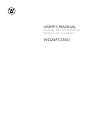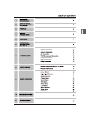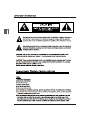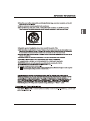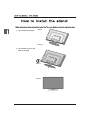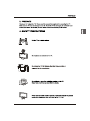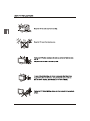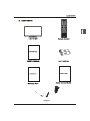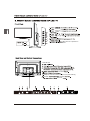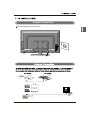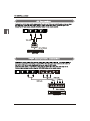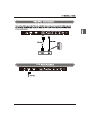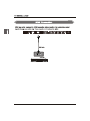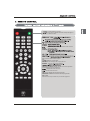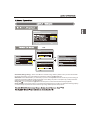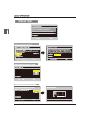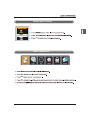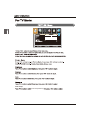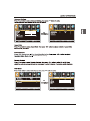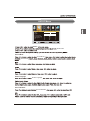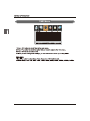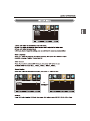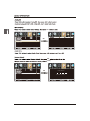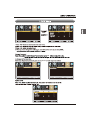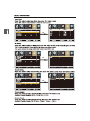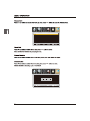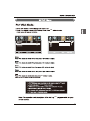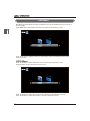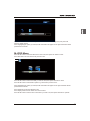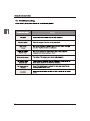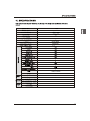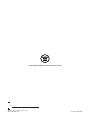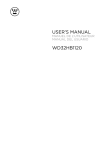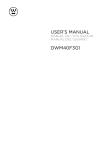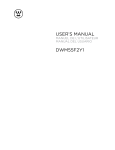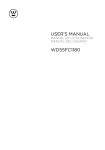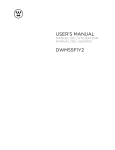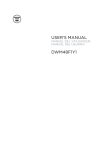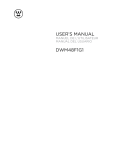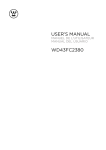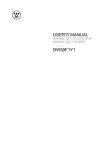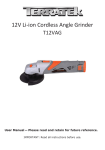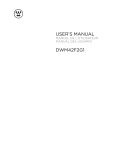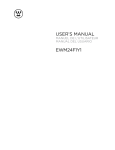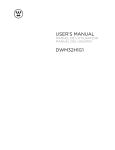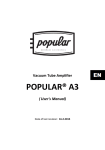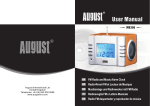Download user manual - Westinghouse
Transcript
USER’S MANUAL MANUEL DE L’UTILISATEUR MANUAL DEL USUARIO WD24FC1360 Adapter Connection VGA(PC)Connection USB Port Function USB Menu 28 1. Fix the base as image1. image1 image 2 2. Fix the base cover to the base as image2. ST3X14 image 3 Adapter SOURCE Blue when TV is powered on. Red when TV is powered off. 1. DC IN 12V and Audio Headphone: Connect a stereo headphone for private listening. OPTICAL OPTICAL 9. and Audio 7 9 8 OPTICAL CVBS Adapter Connection Connect the adapter correctly as shown. OPTICAL CVBS VIDEO OPTICAL CVBS L R USB Turn the LED TV on of off. Press once to disable the audio and press again to enable the audio. P.MODE S.MODE SLEEP Press to adjust between available audio channel. SOURCE S OK INFO Displays Press to set the closed caption. V-CHIP Switch to V-CHIP input. CH.LIST Press to display the TV program list. ASPECT OK Allows you to navigate the on-screen menus and adjust the system settings to your preference. Displays the main TV menu. Exit the main TV menu. FAV Press to diaplay the favourite program list. ADD/ERASE Add/Erase channel to favourite program list. FAV+ FAVPress these two keys to switch to your favourite programs. h s and OK HOME Power On Mode Use the power on mode. arrows on your remote control to select Home optimizes the video settings for Energy Star qualification. Do you want to set Home mode (Energy saving)? Yes No and OK: Next OK: Next :Select OK Retail Power On Mode OK Use the power on mode. arrows on your remote control to select OK Retail optimizes the video settings for use on a retail showroom floor or demo environment. Do you want to set Retail mode? Yes :Select No OK: Next Home Mode (Energy Saving) : Select Home Mode to maximize energy efficiency.Please note if you select Home Mode the picture will be darker. This mode meets the requirements of Energy Star Qualification. Retail Mode : Select Retail Mode if you would like your picture to be brighter. At times this mode may use more energy to operate the Volume/Sound Mode and the Picture Mode. In this setting, the power consumption may possibly exceed the limited requirement of the Energy Star Qualification. Energy Star is a set of power-saving guidelines issued by the U.S. Environmental Protection Agency(EPA). Energy Star is a joint program of the U.S. Environmental Protection Agency and the U.S. Department of Energy helping us all save money and protect the environment through energy efficient products and practices. 28 OK YPbPr YPbPr OK OK AV YPbPr HDMI VGA USB OK s and OK Menu:Quit Select Input Source AV YPbPr HDMI VGA USB OK Basic Operation Lock OK Lock . Color Temp. Color Temperature, Neutral OK Lock Lock OK Normal Off,Weak,Medium,Strong. OK Lock Lock Custom Color Hue OK Saturation Brightness Reset Red OK OK the option you want press Lock Lock OK AUDIO Menu Lock Sound Mode Standard Bass Treble Balance Audio Language Digital Audio Ouput Surround Mode AVL English Raw ON Off Audio Audio menu. Sound Mode Sound Mode Audio Language Sound Mode Audio Language Surround Mode Surround Mode TIME Menu Lock Sleep Timer Sleep Timer Lock OK Lock Lock OK Digital CC Option Service1 OK Lock Lock OK OK (0000) Lock Lock OK Enter Password Press “OK” to confirm Lock Lock Change Password On OK Block Unrated Off OK a sub menu will 8899 Lock Lock Lock Block Unrated Off Lock OK AV YPbPr HDMI VGA Block Unrated Off USB Lock Lock OK Block Unrated Off Lock Lock OK Block Unrated NA Off Lock Air Signal Type Signal Type Signal Type Signal Type OK Lock Lock OK Lock OK OK Lock OK OK OK Lock 28 Setup OK Lock Lock OK AUDIO are 29 USB Menu Note:Before operating Media menu,Plug in USB device,then press SOURCE button to set the Input Source to USB. Press / button to select USB in the Source menu,then press OK button to enter. M-JPEG Press ◄ / ► button to select the option you want to adjust in the main Media menu,then press OK button to enter. JPEG Menu Press ◄ / ► button to select JPEG in the main menu,then press OK button to enter. Press Exit button to return back to the previous menu. M-JPEG Press ◄ / ► button to select drive disk you want to watch,then press OK button to enter. Press ◄ / ► button to select Return option to go back to the previous menu. 30 Press ◄ / ► button to select the file you want to watch in the file selecting menu,then press OK button to display picture. When highlighting the option you select,the file information will appear on the right and Picture will be previewed in the center. M-JPEG Menu Press ◄ / ► button to select M-JPEG in the main menu,then press OK button to enter. Press EXIT button to return back to the previous menu. M-JPEG Press ◄ / ► button to select drive disk you want to watch,then press OK button to enter. Press ◄ / ► button to select Return option to go back to the previous menu. When highlighting the option you select,the file information will appear on the right and Movie will be previewed in the center. Press OK button to play the selected movie. Press display button to show select menu in the bottom. Press ◄ / ► button to select menu in the bottom you want to run,then press OK button to operate. 31 32 23.8 LE D 12V 3A 36 2X3W OPTICAL JPEG, M-JPEG D D 553 x368x166mm 553 x331x65mm 2.69 3.6 33 www.westinghouseelectronics.com S/N: Westinghouse Electronics, LLC Diamond Bar, CA SE-UM-2402-1501