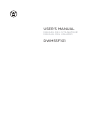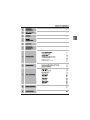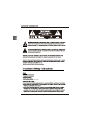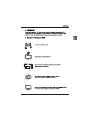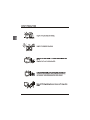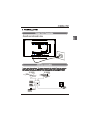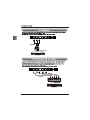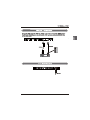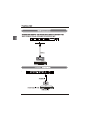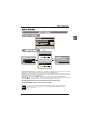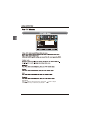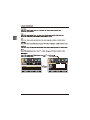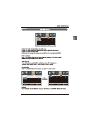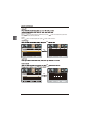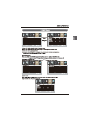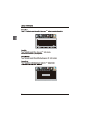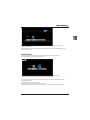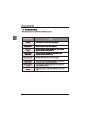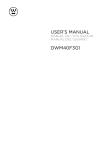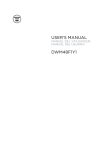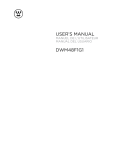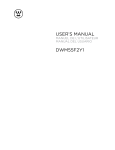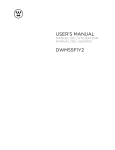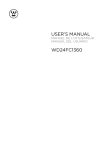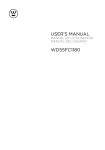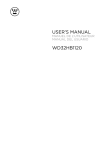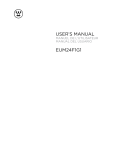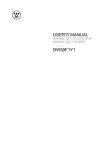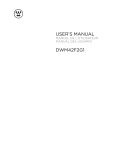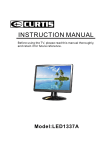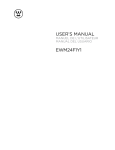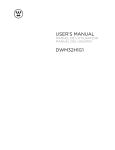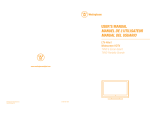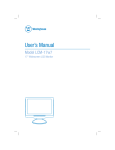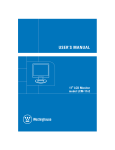Download Westinghouse 1080P User Guide
Transcript
USER’S MANUAL MANUEL DE L’UTILISATEUR MANUAL DEL USUARIO DWM55F1G1 VGA(PC)Connection USB Port Function HDMI&Coaxial Connection USB Menu RISQUE DE CHOC ELECTRIQUE NE PAS OUVRIR 5.Do not use this apparatus near water 89 0.5 23.Do not install this equipment in a confined or building-in space such as a book case or similar unit, and remain a well ventilation conditions at open site. Fix the stand support to the TV using 4pcs screws. 6pcs MENU Button POWER Button blue 1.COMPONENT/VIDEO IN and AUDIO IN Jack 2.Coax OUTJack 3.USB 4.Headphone Jack 5.HDMI IN Jack 6.VGA IN Jack 7.PC AUDIO IN Jack 8.TV ANTENNA Terminal Audio left is white,and Audio right is red. Audio left is white,and Audio right is red. USB COAXIAL Turn the LED TV on or off. Press once to disable the audio and press again to enable the audio. P.MODE S.MODE Press to adjust between available audio channel. SLEEP S SOURCE OK INFO Displays Press to set the closed caption. V-CHIP Switch to V-CHIP input. CH.LIST Press to display the TV program list. ASPECT OK Allows you to navigate the on-screen menus and adjust the system settings to your preference. Displays the main TV menu. Exit the main TV menu. FAV Press to diaplay the favourite program list. ADD/ERASE Add/Erase channel to favourite program list. FAV+ FAVPress these two keys to switch to your favourite programs. h s and OK HOME Power On Mode Use the Left and Right arrows on your remote control to select power on mode. Home optimizes the video settings for Energy Star qualification. Do you want to set Home mode(Energy saving)? Yes No and OK: Next OK: Next :Select OK Retail Power On Mode OK Use the Left and Right arrows on your remote control to select power on mode. Retail optimizes the video settings for use on a retail showroom floor or demo environment. OK Do you want to set Retail mode? Yes :Select No OK: Next Home Mode (Energy Saving) : Select Home Mode to maximize energy efficiency.Please note if you select Home Mode the picture will be darker. This mode meets the requirements of Energy Star Qualification. Retail Mode : Select Retail Mode if you would like your picture to be brighter. At times this mode may use more energy to operate the Volume/Sound Mode and the Picture Mode. In this setting, the power consumption may possibly exceed the limited requirement of the Energy Star Qualification. Energy Star is a set of power-saving guidelines issued by the U.S. Environmental Protection Agency(EPA). Energy Star is a joint program of the U.S. Environmental Protection Agency and the U.S. Department of Energy helping us all save money and protect the environment through energy efficient products and practices. The ON-MODE Power under Home Mode should be less than 89 W. The SLEEP-MODE Power should be less than 0.5 W. This product meets ENERGY STAR® guidelines for energy efficiency.ENERGY STAR and the ENERGY STAR mark are registered U.S. marks.ENERGY STAR is a registered markowned by the U.S. government. OK Use the Up and Down arrows on your remote control to select the channel scan type. / YPbPr YPbPr OK OK OK s Menu:Quit OK YPbPr/AV HDMI1 HDMI2 HDMI3 VGA USB OK Select Input Source INPUT SOURCE YPbPr/AV HDMI1 HDMI2 HDMI3 VGA USB OK Basic Operation Lock OK Lock Neutral Color Temp Press button to select Color Temp. ,then press Available color Temp. mode:Warm,Cool,Neutral. button to adjust. OK Lock Lock OK Neutral Off,Weak,Medium,Strong. OK Lock Lock Custom Color Hue OK Saturation Brightness Reset Red OK OK the option you want press Lock Lock OK AUDIO Menu Lock Sound Mode Standard Bass Treble Balance MTS Digital Audio Output Surround Mode AVL Stereo PCM On On Audio Audio menu. Sound Mode Sound Mode Sound Mode MTS MTS Surround Mode Surround Mode On or Off TIME Menu Lock Sleep Timer Sleep Timer Lock OK Lock OK Advanced Selection Option Service1 Advanced Selection Press button to select Advance Selection,then press button to select Service1,Service2 Service3,Service4,Service5,Service6. Option Press button to select Option,then press button enter submenu. OK Lock Lock OK OK (0000) Lock Lock OK Enter Password Press “OK” to confirm Lock Lock Change Password On OK Block Unrated Off OK a sub menu will 8899 Lock Lock 0-9 0-9 Lock Block Unrated Off Lock YPbPr/AV HDMI1 OK HDMI2 HDMI3 Block Unrated Off VGA USB Unlock Unlock Unlock Unlock Unlock Unlock Unlock Lock Lock OK Block Unrated N/A Off Lock Lock E E OK Block Unrated Off E E Lock Signal Type Air Signal Type Signal Type Signal Type OK Lock Lock OK Lock Channel Name OK OK Lock Channel Name OK OK OK Lock 28 Setup OK Lock Lock OK AUDIO are 29 USB Menu Note:Before operating Media menu,Plug in USB device,then press SOURCE button to set the Input Source to USB. Press S/T button to select USB in the Source menu,then press OK button to enter. M-JPEG Press ◄ / ► button to select the option you want to adjust in the main Media menu,then press OK button to enter. JPEG Menu Press ◄ / ► button to select JPEG in the main menu,then press OK button to enter. Press Exit button to return back to the previous menu. M-JPEG Press ◄ / ► button to select drive disk you want to watch,then press OK button to enter. Press ◄ / ► button to select Return option to go back to the previous menu. 30 Press ◄ / ► button to select the file you want to watch in the file selecting menu,then press OK button to display picture. When highlighting the option you select,the file information will appear on the right and Picture will be previewed in the center. M-JPEG Menu Press ◄ / ► button to select M-JPEG in the main menu,then press OK button to enter. Press EXIT button to return back to the previous menu. M-JPEG Press ◄ / ► button to select drive disk you want to watch,then press OK button to enter. Press ◄ / ► button to select Return option to go back to the previous menu. When highlighting the option you select,the file information will appear on the right and Movie will be previewed in the center. Press OK button to play the selected movie. Press display button to show select menu in the bottom. Press ◄ / ► button to select menu in the bottom you want to run,then press OK button to operate. 31 32 54.6 LED 1920x1080 160 ATSC/NTSC 8 JPEG, M-JPEG 1239 x 260 x 788 mm 1239 x 76 x 723 mm 18.54 24.28 33 www.westinghousedigital.com S/N: Westinghouse Digital, LLC Orange, CA SE-UM-5505-1301