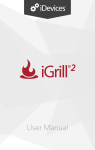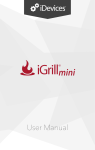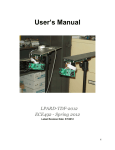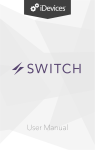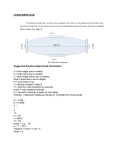Download iPhone/iPad Manual
Transcript
User Manual Updated for iGrill Pro 2.5.7 and iOS 5 iDevices, LLC iGrill User Manual Table of Contents 1. Getting Started ............................................................................................. 3 2. Quick Start Instructions ............................................................................... 4 3. iGrill Instructions .......................................................................................... 4 3.1 Batteries .......................................................................................................... 4 3.2 Probes .............................................................................................................. 4 3.3 Fahrenheit or Celsius Selector ...................................................................... 5 3.4 Clearing Bluetooth Connections ................................................................... 5 3.5 Powering On .................................................................................................... 5 3.6 Connecting ...................................................................................................... 6 3.7 Connecting Issues – “Forget this Device” ................................................... 7 3.8 Setting Temperature Alarms on the iGrill .................................................... 7 3.9 Disabling Temperature Alarms on the iGrill ................................................ 8 4. iGrill Pro App ................................................................................................ 8 4.1 Registering Your iGrill .................................................................................... 8 4.2 Location Services ........................................................................................... 9 4.3 Starting the iGrill Pro App ............................................................................ 10 4.4 Renaming Probes ......................................................................................... 11 4.5 Alarms ............................................................................................................ 11 4.6 Timer Tool...................................................................................................... 13 4.7 Graph Tool ..................................................................................................... 14 4.8 Globe Tool ..................................................................................................... 14 4.9 Info ................................................................................................................. 14 4.10 Settings ........................................................................................................ 15 5. Troubleshooting ......................................................................................... 15 I don’t have a device with which to pair my iGrill ............................................... 15 I’m having difficulty accessing the iGrill Application ........................................ 15 I’m having difficulty pairing my iGrill with my Apple device ............................. 16 I’m having difficulty receiving calls while maintaining iGrill functionality ...... 16 I’m frozen on my main screen when I attempt to enter the iGrill App .............. 17 I’m having difficulty switching between multiple Apple devices...................... 17 6. Disclaimer ................................................................................................... 17 2 iDevices, LLC 1. iGrill User Manual Getting Started Inside your iGrill box, you will find: • • • • 1 iGrill device 2 temperature probes 4-pack of AA batteries Instruction Sheet The following abbreviations and status lights can be seen on the iGrill device display during use: P1 = Probe 1 P2 = Probe 2 AL1 = Alarm for Probe 1 AL2 = Alarm for Probe 2 Yellow LED “2” = Probe 2 Temp Blue iGrill Logo = Bluetooth Status Blinking Blue = No Connection Solid Blue = Connected Please visit the App Store to download the free iGrill Pro App. Once you’ve downloaded the App, you’ll have access to links for instructional videos, step-bystep instructions, and FAQs for troubleshooting. Additional information about the iGrill and instructions are found online at www.iGrillinc.com. The iGrill Customer Support Team is available to assist you with any questions by phone at 888-WE-iGrill (888-934-4745), or by emailing [email protected]. 3 iDevices, LLC 2. iGrill User Manual Quick Start Instructions 1. Install batteries into iGrill unit. 2. On iGrill press and hold down all 3 buttons (Plus, Minus, and then Power) until you hear a long beep. 3. Plug the temperature probe into probe slot 1. 4. Turn on Bluetooth on your Apple device and pair with your iGrill. 5. Download the iGrill Pro App from the App Store, and launch it. 6. In iGrill Pro App, tap set temperature alarm and select meat temperature or set custom with a new preset. 7. Insert the probe into the thickest part of the meat, avoiding touching bone. NOTE: Be sure to route the probe wire where it will not be exposed to flames or temperatures exceeding 500 degrees. 3. iGrill Instructions 3.1 Batteries • • • • Remove iGrill from the packaging. Flip out the hook. Remove the battery cover. Install the batteries. NOTE: A short series of beeps from the iGrill will indicate that the batteries are inserted correctly. 3.2 Probes Plug temperature Probe 1 into the jack on the left side of your iGrill (marked as 1). Temperature Probe 2 can be plugged into the second jack, marked as 2, on the opposite (right) side of your iGrill 4 iDevices, LLC 3.3 iGrill User Manual Fahrenheit or Celsius Selector Switch between Fahrenheit and Celsius readings using the switch on the back of the iGrill. NOTE: Switching between Fahrenheit and Celsius readings can also be done in the iGrill Pro App. 3.4 Clearing Bluetooth Connections Since every iGrill has been extensively tested in our factory prior to distribution it is imperative to delete any memorized connections stored in the iGrill. To do so, follow these steps precisely: • • • • Press and hold the plus (+) and minus (–) buttons. Then press the power button. Hold all three buttons down until you hear a long steady beep. Release the buttons. The long beep will indicate that your iGrill has powered up and has been cleared of any previous pairings. These steps are only necessary the first time you pair an Apple device with your iGrill, when you change batteries, or when connecting to a different Apple device. NOTE: The iGrill can only pair with one Apple device at a time! 3.5 Powering On • • • Turn the iGrill on by pressing and holding the power button for 4 seconds. You will hear a beep and see the blue Bluetooth light flashing. This indicates your iGrill is not yet connected to your Apple device. 5 iDevices, LLC 3.6 iGrill User Manual Connecting On your Apple device, turn Bluetooth On using these steps: • • • • Open Settings. Tap General. Tap Bluetooth. Set Bluetooth to On. Place powered on iGrill next to your Apple device. Once the Apple device pairs with the iGrill, open the iGrill Pro App and start cooking! 6 iDevices, LLC 3.7 iGrill User Manual Connecting Issues – “Forget this Device” If the first pairing seems to be taking a long time, select the “Not Paired” option. Doing so will display the following screen: • • • • Select “Forget this Device.” Close Settings. Close out of the iGrill Pro App. Use “Quick Connect” instructions in this manual to initiate a new pairing process. Once your Apple device is connected to your iGrill, open the iGrill Pro App, and start cooking! 3.8 Setting Temperature Alarms on the iGrill • • • • • • Power on iGrill. Press the plus (+) sign button and your iGrill will display “P1” followed by the current temperature detected by Probe 1. Press and hold down the plus (+) sign button until AL1 appears. Use the plus (+) and minus (-) buttons to adjust displayed alarm temperature. When desired alarm temperate is set wait 3 seconds and the iGrill will return to displaying the current probe temperature. Once your probe(s) hit(s) the desired temperature, a long beep will continuously sound. 7 iDevices, LLC iGrill User Manual NOTE: If you are using a second Probe, press and hold the minus (–) button on your iGrill. AL2 will appear on the display, along with a yellow light below the alarm temperature time indicating the following numeric value is the standing temperature of Probe 2. Set the Probe 2 alarm using the plus (+) and minus (–) buttons in the same way you set Probe 1. NOTE: Temperature alarms can also be set in the iGrill Pro App. 3.9 Disabling Temperature Alarms on the iGrill • • Press and hold the plus (+) for the first alarm. When prompted by the blinking numbers to set a temperature, press the power button once, quickly, to set the alarm to "Off." NOTE: The same process can be repeated with the minus (-) for the second alarm. 4. iGrill Pro App 4.1 Registering Your iGrill The iGrill Pro App will ask you to register your iGrill purchase with us. You can either do it immediately or tap, “Remind Me Later.” 8 iDevices, LLC 4.2 iGrill User Manual Location Services The iGrill Pro App will ask if can use your current location. You can “Allow” or “Don’t Allow.” NOTE: If you “Don’t Allow,” you will be able to see other people’s iGrill usage around the world but no one will be able to see where you are. 9 iDevices, LLC 4.3 iGrill User Manual Starting the iGrill Pro App The following is the title screen you will see when you open the iGrill Pro App: iPhone iPad 10 iDevices, LLC iGrill User Manual Once you are connected to your iGrill, you will see the screen below. 4.4 Renaming Probes Probe can be renamed using the “Rename” icon to the right of the probe name. 4.5 Alarms Manage Apple device alarms: Open Settings on your Apple device, tap “Notifications,” and the sound settings for the alarms for each app, including the iGrill Pro App, will appear on the screen for you to adjust. NOTE: Make sure the volume settings under “Sound” for your phone are properly set to the volume level you prefer. Manage iGrill App alarms: Tap “Set Temperature Alarm” under the probe you want to set an alarm for. Preset Alarms: The iGrill Pro App offers preset alarms for many types of meats and cooking temperatures. Tapping a preset alarm will set it. 11 iDevices, LLC iGrill User Manual Custom Preset Alarms: Custom preset alarms can be made in two styles, peak and range. Tapping “Peak” or “Range” at the bottom screen will switch between the range types. Peak: Alarm will sound when probe temperature hits set peak temperature. Range: Alarm will sound when probe temperature is over the top temperature or when it is below the low temperature. Creating a custom preset alarm: • Tap the plus icon [+] in the top right corner of the alarm screen. • Title your preset. • Set temperature(s). • Tap “Done.” NOTE: Your custom preset will be saved in the My Presents section of the alarm screen. The iGrill Pro App alarms will alert you with a notification when your food is ready. 12 iDevices, LLC 4.6 iGrill User Manual Timer Tool The timer tool allows users to set up to 6 timers. An alert will appear when the timer runs out. Create a new timer: • Under tools tap the “Timer” icon. • Tap the “plus [+]” icon to create a new timer. • Configure timer to count up or down using the “Count Down” and “Count Up” icons. • If desired, add a timer title. • Set desired time length using scroll wheels. • Tap “Start Timer” to start the timer immediately or tap “Done” to save the timer for future use. 13 iDevices, LLC 4.7 iGrill User Manual Graph Tool The iGrill Pro App Graph illustrates the temperature progression over time for one or two probes as you cook. Tapping the export icon in the top right will export the graph via email as a PDF or CSV Spreadsheet. 4.8 Globe Tool The globe tool shows other users of the iGrill application. Tapping on a pin will display a user posted message and picture. 4.9 Info The info button provides links to the iGrill manuals, instructional YouTube videos, FAQ, purchasing and contact information. 14 iDevices, LLC iGrill User Manual 4.10 Settings The Settings screen shows battery status, temperature units, and alarm sound settings for your iGrill: 5. Troubleshooting The following information covers some of the most common troubleshooting issues with the iGrill. If you need further assistance, please review the iGrill FAQ page at http://www.igrillinc.com/support_faq.shtml, or contact a member of our Customer Support Team at [email protected]. I don’t have a device with which to pair my iGrill You can enjoy the iGrill whether you have a device to pair it with or not! Just set the alarm(s) on the iGrill itself and it will sound when your temperatures are ready. NOTE: Using this option means you must remain within earshot of your iGrill in order to hear the alarm(s). I’m having difficulty accessing the iGrill Application If you’re having any trouble getting into the iGrill App, completely uninstall the iGrill Pro App (or iGrill Classic App if you still have it on your Apple device). Next, check to make sure your mobile device is updated to the latest iOS version (usually 5.1+). 15 iDevices, LLC iGrill User Manual Then, completely shut down your mobile device, pressing and holding the power button until you can view the screen stating "Slide to power off". After you have completely shut down and then restarted your mobile device, please reinstall the iGrill Pro app from the App Store. If the app is still not working, there may be a compatibility issue with your specific Apple product, and we suggest using the iGrill Classic app until we release a new version of the iGrill Pro App containing a fix, if it is a known issue. I’m having difficulty pairing my iGrill with my Apple device To improve the strength of your Bluetooth signal, install a brand new set of 4 AA batteries in your iGrill. Then, follow these steps precisely: First, if you are seeing the iGrill device under your Bluetooth connections, but the device is still "Not Connected," tap the blue arrow in the circle on the line with the iGrill device name, and select the option to "Forget this Device." Then proceed with the following steps: 1. Turn Bluetooth OFF on your Apple device Go to Settings > General > Bluetooth. 2. Completely shut down the iPhone/iPad (press and hold the power button until it completely powers off from the "Slide to power off" screen". 3. Remove ALL 4 batteries from the iGrill. Wait at least 10-15 seconds (or longer). 4. Power up your Apple device, and turn Bluetooth back on. 5. With the iGrill turned OFF, press and hold the three buttons altogether, in this exact sequence: (+) and (-) and then (power). 6. Listen for a long beep and observe the flashing blue light, and your iGrill should pair almost immediately with your mobile device. Tap the "iGrill2-###" appearing on your devices list screen, and the status will go from "Not Paired" to "Connected". I’m having difficulty receiving calls while maintaining iGrill functionality Although Applications can run in the background of the new Apple IOS system, the iGrill App can run in the background, but the Bluetooth connection will not be active. It will automatically sync once you return to the App, but it isn’t active when you’re on the phone. To keep the iGrill app active while talking on your iPhone, tap on the home screen while you’re on a call and launch the iGrill App again. You will be able to monitor your food while you’re still talking. 16 iDevices, LLC iGrill User Manual REMEMBER: If you have an iGrill alarm set, it will not sound while you’re on the phone. I’m frozen on my main screen when I attempt to enter the iGrill App Go back to your iPhone homepage and double-click your home button. A display will appear along the bottom of the screen, showing all currently open Apps. Push and hold the iGrill App icon. When the minus (-) sign appears, press to close the App out completely. This will allow you to re-launch the App. I’m having difficulty switching between multiple Apple devices Disengage the Bluetooth connection for Device 1 by pushing and holding the power button for 5 seconds. Clear the iGrill App from Device 1 by choosing ‘forget device’. Follow the previous steps for pairing a new device to your iGrill. If you are still receiving the ‘Unable to Connect’ message, then turn off the Bluetooth on Device 1. On Device 2, go into Settings/Bluetooth and turn Bluetooth on. Press and hold all 3 buttons on your iGrill until a long beep indicates that it has reset and cleared of all prior pairing data. If successful, the display will show Device 2 as a pairing option. Choose Device 2 and get cooking! 6. Disclaimer A) The appliance is not to be used by children or persons with reduced physical, sensory or mental capabilities, or lack of experience and knowledge, unless they have been given supervision or instruction. B) Children should be supervised and instructed not to play with the appliance C) The instructions for appliances incorporating batteries intended for replacement by the user include required information. 17