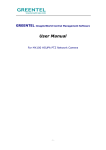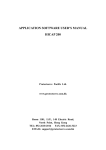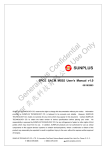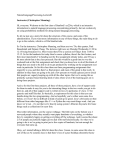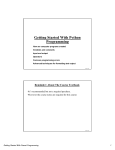Download WinLCD User Manual
Transcript
WinLCD User Manual V1.1 - Feb 18, 2004 19, Innovation Road 1 • Science-Based Industrial Park • Hsin-Chu • Taiwan • R.O.C. 886-3-578-6005 ¨ 886-3-578-4418 + www.sunplus.com.tw PRELIMINARY WinLCD User Manual Important Notice SUNPLUS TECHNOLOGY CO. reserves the right to change this documentation without prior notice. Information provided by SUNPLUS TECHNOLOGY CO. is believed to be accurate and reliable. However, SUNPLUS TECHNOLOGY CO. makes no warranty for any errors which may appear in this document. Contact SUNPLUS TECHNOLOGY CO. to obtain the latest version of device specifications before placing your order. No responsibility is assumed by SUNPLUS TECHNOLOGY CO. for any infringement of patent or other rights of third parties which may result from its use. In addition, SUNPLUS products are not authorized for use as critical components in life support systems or aviation systems, where a malfunction or failure of the product may reasonably be expected to result in significant injury to the user, without the express written approval of Sunplus. Sunplus Technology Co., Ltd. PAGE 2 V1.1 - Feb 18, 2004 PRELIMINARY WinLCD User Manual Table of Content PAGE 1 INTRODUCTION ............................................................................................................................................................ 5 2 INSTALLATION.............................................................................................................................................................. 6 2.1 SYSTEM REQUIREMENT ................................................................................................................................................ 6 2.2 INSTALLATION.............................................................................................................................................................. 6 3 QUICK START ................................................................................................................................................................ 7 4 LOOKING THROUGH WINLCD COMPONENTS.................................................................................................... 8 5 4.1 DISPLAYING WINDOW .................................................................................................................................................. 8 4.2 MENUS ........................................................................................................................................................................ 8 APPLYING WINLCD.................................................................................................................................................... 10 5.1 CREATING A NEW FILE/ OPENING AN EXISTING FILE .................................................................................................. 10 5.2 SETTING FOR LCD IMAGE DISPLAYING ...................................................................................................................... 10 5.3 DISPLAYING LCD IMAGE ........................................................................................................................................... 12 6 ACCELERATOR ........................................................................................................................................................... 14 7 TECHNICAL SUPPORT .............................................................................................................................................. 15 Sunplus Technology Co., Ltd. PAGE 3 V1.1 - Feb 18, 2004 PRELIMINARY WinLCD User Manual Revision History Revision V1.0 V1.1 Date 2003.12.26 2004.02.18 Sunplus Technology Co., Ltd. By Dongmei Li Dongmei Li Remark First edition Second edition PAGE 4 V1.1 - Feb 18, 2004 PRELIMINARY WinLCD User Manual 1 Introduction Welcome WinLCD, a powerful tool authored from Sunplus, It features receiving LCD image data from USB port of LCD Emulator (refer to LCD Emulator user guide for details) and displaying LCD image. With this easy-to-use tool, you can view LCD image conveniently in your PC. The tool provides user-friendly interface, pull-down menus, short-cut keys, etc. This documentation will guide you through the WinLCD installation, quick start, command, and function usage. For individual product specification, please contact your SUNPLUS sales representatives for further request. Sunplus Technology Co., Ltd. PAGE 5 V1.1 - Feb 18, 2004 PRELIMINARY WinLCD User Manual 2 Installation This chapter provides the information about WinLCD installation. 2.1 System Requirement The tool of current version can be run on Windows98®, Windows2000® or WindowsXP®. The prepositional minimum requirement in system is here: CPU clock: 500 MHz Capacity of memory: 64 MB Capacity of Hard disk: 20 MB USB 1.0 or later DirectX 7.0 or later 2.2 Installation Take the following steps, and you will install this tool on your computer: 1. Execute the installation file. 2. Follow the on-screen prompts, and the tool will be installed on your computer. Sunplus Technology Co., Ltd. PAGE 6 V1.1 - Feb 18, 2004 PRELIMINARY WinLCD User Manual 3 Quick Start 1. Please select [Start] → [Program] → [SUNPLUS] → [WinLCD] and click "WinLCD" to start up the application. A main interface will be shown as follows: 2. Click [File] → [New] or [Open] to open a file, which includes some settings for LCD image displaying. 3. Click [Option] → [Setting] to set certain information for LCD image displaying. 4. Click [Operation] → [Start] to display LCD image. 5. Click [Operation] → [End] to stop LCD image displaying. Sunplus Technology Co., Ltd. PAGE 7 V1.1 - Feb 18, 2004 PRELIMINARY WinLCD User Manual 4 Looking Through WinLCD Components The tool consists of two parts: Displaying window and Menus. Menus Displaying Window 4.1 Displaying Window This window will display LCD image received from USB port of LCD Emulator. 4.2 Menus Four pull-down menus are included: File, Operation, Option, and Help. File In this menu, you can create or open a file, which includes some settings for LCD image displaying, and exit from WinLCD for windows by pressing [Exit] command. Operation In this menu, select [Start] command to receive LCD image and display it, and select [End] to stop receiving and displaying. Sunplus Technology Co., Ltd. PAGE 8 V1.1 - Feb 18, 2004 PRELIMINARY WinLCD User Manual Option Full Screen The tool will be displayed in full screen mode. Setting: Using this command, the settings for LCD image displaying will be finished. Always on top: If this command is selected, the symbol will appear on the left of this command, this application will always on the top of the Window of your PC. Sunplus Technology Co., Ltd. PAGE 9 V1.1 - Feb 18, 2004 PRELIMINARY WinLCD User Manual 5 Applying WinLCD Here is the best place for you to get some hands-on experience about using this tool. 5.1 Creating a New File/ Opening an Existing File Before beginning to receive and display LCD image, you must create a new file (*.env) by clicking [File] → [New] or open an exist file (*.env) by clicking [File ] → [Open]. In the file (*.env), the settings for LCD image displaying are included. These settings will be finished by pressing [Option] → [Setting]. 5.2 Setting for LCD Image Displaying After creating or opening an env file, you can select [Option] → [Setting] to display a new dialog box. Direction: Rotate: The displayed picture will be rotated as follows: Sunplus Technology Co., Ltd. PAGE 10 V1.1 - Feb 18, 2004 PRELIMINARY WinLCD User Manual Flip: The displayed picture will be flipped vertically. Mirror: The displayed picture will be flipped horizontally. Notes: 1. The precedence of Rotate operation is higher than the other ones. 2.The combined selection among these three items is legal, and the initial setting is none of them is chosen. LCD Layout: Full Dot Matrix: The LCD image data received from USB port will be displayed in Full Dot Matrix mode. Customer Define: The LCD image data received from USB port will be displayed based on the information in dispatcher file. You can select the dispatcher file by pressing button on the Dispatcher File Path area. Note that the initial setting is Full Dot Matrix. Option: Size: The size of screen to display LCD image will be set here. The initial setting for Full Dot Matrix mode is: Com: 80, Seg: 160; the maximum is: Com: 320, Seg: 240. The initial setting for Customer Define mode is: Com: 64, Seg: 128; the maximum is: Com: 64, Seg: 128. LCD Controller Output Signal: The format of each frame data for displaying will be selected: Analog (driver inside), and Digital (driver outside). Sunplus Technology Co., Ltd. PAGE 11 V1.1 - Feb 18, 2004 PRELIMINARY WinLCD User Manual Backgroud Color: Click on color area to display a color palette. Here you can choose color for screen. The initial setting is bottle green. Color Setting: The color of the displayed picture will be selected: monochrome and gray scale. The initial setting is monochrome. After you have finished settings, you can press [Save] on the dialog box to save settings in a file (*.env). 5.3 Displaying LCD Image Select [Operation] → [Start] command to receive LCD image and display it, and select [Operation] → [End] to stop receiving and displaying. When you start to display the image, the setting function in Option menu will be disabled. When displaying LCD image, some prompt information will be shown: 1. Can't open the LCD Emulator device Reason: • LCD Emulator cannot be connected. • The driver of LCD Emulator cannot be installed right. • The driver of LCD Emulator cannot run normally. 2. Set Com and segment fail! Reason: • LCD Emulator cannot run normally. • The values of Com and Seg are error. Sunplus Technology Co., Ltd. PAGE 12 V1.1 - Feb 18, 2004 PRELIMINARY WinLCD User Manual 3. Received Data is error Reason: • The received data of LCD Emulator is error. • The values of Com and Seg are error. 4. The buffer of receiving data overflows Reason: • The received data of LCD Emulator is error. • The values of Com and Seg are error. 5. Operation Timeout Reason: • Some operation cannot be finished in time during communication. Maybe LCD Emulator has no response. • LCD Emulator cannot receive data accurately. 6. Waiting Reason: LCD Emulator is waiting for receiving data. 7. Can't create DirectDraw7 object 8. Please insure that DirectX7.0 or above version installed 9. Can't create DirectDrawInterface 10. Can't change the Cooperative Level 11. Can't change the fullscreen/window mode When the prompt information 7 ~11 is occur, please check whether DirectX’s installation is right. Sunplus Technology Co., Ltd. PAGE 13 V1.1 - Feb 18, 2004 PRELIMINARY WinLCD User Manual 6 Accelerator Ctrl+N New project Ctrl +O Open F2 Start F3 End F4 Full Screen F5 Setting F7 Always on top ESC Cancel full-screen mode Sunplus Technology Co., Ltd. PAGE 14 V1.1 - Feb 18, 2004 PRELIMINARY WinLCD User Manual 7 Technical Support WinLCD is designed to use easily. However, on some occasion you may need some explanations or help with an issue. In most cases, you can find the answer to your questions through on-line help inserted this tool. In addition, you can get available support material around-the-clock at our website. . For the furthermore technical support, you can contact with your Sunplus sales representatives. Web Site Support: http://www.sunplus.com.tw/service/fae/fae_form.asp Sunplus Technology Co., Ltd. PAGE 15 V1.1 - Feb 18, 2004