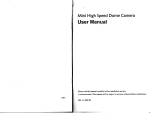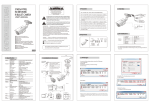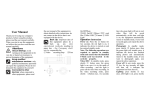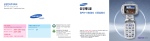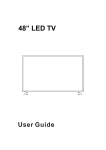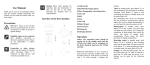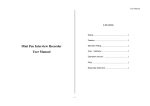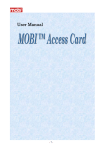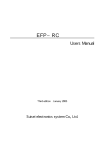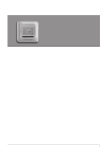Download VSDP82IR User Manual - Videsur | Action Camera
Transcript
User Manual Thank you for using our company's products,please read the user manual carefully before using this product. When you start to use this equipment, we believe that you have read the user manual carefully. Attentions: Secure Startup: Avoid turning on the equipment in the very dry or humid environment, to prevent damaging of the equipment; Using qualified maintenance services:Only qualified maintenance personnel can repair the equipment, Pleasedo not dismantle the equipment by yourself Connected to other devices: When connected to other equipments, please read theuser manual of the equipment to obtain detailed safety instructions, do not connect to other device that the equipment not equipped with. ①Video/Photograph ②Laser Light On/Off ③Playback ④TV OUT ⑤Mini USB ⑥Mode Change Switch ⑦MIC/LED Indicator Light ⑧Reset ⑨TF Slot ⑩DC Port Backup Important data of this equipment please do a back up, any error o p er a ti o n a l m et h o ds resulting in paper loss,t h e c om p a n y s h al l n o t b e responsible for. Operation Instruction: Note:The following operations are required to operate in standby mode and ensure that the identified T-Flash card was inserted to the card slot properly。 Power On:When connect vehicle power supply, the device will automatic turn on and enters the standby state. If not connect the vehicle power, press ①for three seconds, the green light is on, it indicates that the device is turned on and has entered standby mode. In tandby status, It is motion detection mode if ⑥ in the “M” position;it is video mode if ⑥ in the “V” position; it is photograph mode if ⑥ in the “P” position Host Interface: Laser light: In tandby status,Press ② key, laser light is on, loosen ② key, laser light is off. Motion Detection:In standby Status, move ⑥ to ”M” position ,it indicates that the equipment has entered the motion detection mode, when the camera lens detectes moving objects that start recording, then blue light is on. It will Automatic record video for ten minutes and save the file when the moving objects detected. If the moving object is detected continuously,the device will automatic record video continuously. Video:In standby Status, move⑥ to "V"position, short press ①once, blue light is on, then entered to video mode. In vide mode, short press ① once, two seconds later the green light on, video files saved automatically ,the device automatic returns to standby mode; if need video recording one more time,please repeat the above operation. The device default to save a video every five minutes. Photograph:In standby status, move⑥ to “P”position, short press ① key once, the blue light flashes meas that the photo shooting is completed and has been automatic return to the standby mode, for more photos,please repeat the above operation. TV OUT:Use the matching TV cable, connect this device with the equipment which supported by AV IN, press ③ enter into TV OUT state. After that, press ③again then can view next file, when viewing the video file, press ① key to play the current video file. When playing video files, short press ③once to stop the play and change to reverse play status, press ① to reverse play. Power Off:No connect vehicle power, press ① key for two seconds, all the lights are off, means that equipment has been power off. If you disconnect the vehicle power, the device will automatic power off after ten seconds. Note: When the vehicle power connect with this equipment,please do not turn off by manual or Reset the equipment. Time watermarks:Video files with time watermarks. it can be modified, we did not adjust the time of equipments when it comes from factory, if you found it is not accurate , it's easy to adjust by yourself, just use the USB cable and connect the equipment to the computer, After the computer dispay that found the movable disk(muse be insert identifiable TF card), run the CD-ROM, and double clik the file "Time.bat" to run, then the equipment automatic change the time to the display-time of computer. After that,pull out equipment from computer, then restart and power off once. The modification of time is finished. PC Camera:Press①key and hold it, insert the computer USB, then enter the PC Camera Mode. Charging:In the course of using, if red light twinkling constantly, means that the electric volume of the host is low, this device equipped with a DC5V car charger for battery recharge,in the course of charging,if the red light is twinkling constantly, it means it is charging. When red light stops twinkling and then keeps on, it means the recharging finished. please pull out the machine from computer in time, to prevent batteries being damaged. FAQ: Q: Why it does not have any response after pressing the ①continuously. A: Because all operation needs going back to the standby mode, then we can do the next step. The particular operation is written in the manual. Q: Why the time watermark is not accurate enough after updating the system time? A: Because the battery support the working of system time. Please do not exhaust the battery and charge the battery in time, or keep the battery full and adjust the time before you use it. Q: Why I can not find the mobile hard disk after the equipment is connected to the computer? A: Please confirm your computer’s operating system. It can identify and install the correspond drivers automatically in WINDOWS98SE/ME /2000/X P/MAS OS/LINUX. WINDOWS 98 system need to install drivers which is recorded in the CD-ROM. Q: Why the picture is not so clear? A: The equipment does not possess the function of preventing free of shaking, Please keep your hands and the object do not shake.