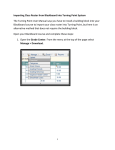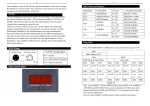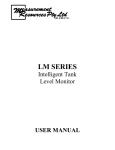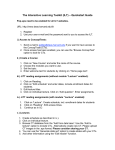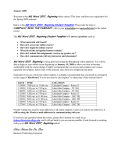Download Bb instructions-class - Philadelphia University Faculty Websites
Transcript
Philadelphia University School of Business Administration INFO-101 - Introduction to Information Systems – Prof. London Using BlackBoard in this course http://bb.PhilaU.edu (on campus: you can merely enter: bb in the address bar of the browser.) For general information: Getting started: www.philau.edu/ITS/bbstud.htm for FAQs Following are descriptions of menu items in our B-122 class site: (Make sure you click in the text part on any menu button.): BlackBoard Support: This will take you to the FAQ page shown above for ‘Getting started:’ Announcements: Check for announcements, several times a week (for all of your courses on BlackBoard) whenever you login to BlackBoard for any of your courses. Syllabus: This is a description of the Syllabus with links to the Lab & Lecture Assignments.. A pdf copy of what was handed out to you on Day 1 is in the “Handouts” page of the menu. Lecture Notes & Lab Assignments: Printable versions of hard copies that will be distributed in class prior to each Lab or Lecture, in case you are absent from a class session. Handouts: Printable versions of miscellaneous class handouts. Course Documents: Use these to follow up, review and improve your understanding of text assignments and lectures. PowerPoint. Clicking on this will move you to a list of PowerPoint slide shows where you can select the presentation for the current chapter. ‘Practice’ and ‘Review’ tests are not included in your course grade. These tests are designed as self-assessments of what you have learned. External Links: These are from the text book authors to extend your knowledge of items referenced in the text book. Communication: Essentially for email messages. Tools: Primarily helpful items are “My Grades” and “User Manual” B122Fall2007\Bb Instr.doc Page 1 of 2 To select a category (content item) from the Left Side Navigation bar, be sure to click on the text part of the button. After you have finished using a page: 1. Select another content item if the left side navigation bar is visible. (or) 2. Click “OK” button on right side of page, if it is there. or 3. Click on “Back” at top of browser. or 4. Rt click on page and select “Back”. or 5. Click on appropriate underlined part of page description at top of page eg, COURSES > INTRO TO INFO SYSTEMS SP06 > ANNOUNCEMENTS B122Fall2007\Bb Instr.doc Page 2 of 2